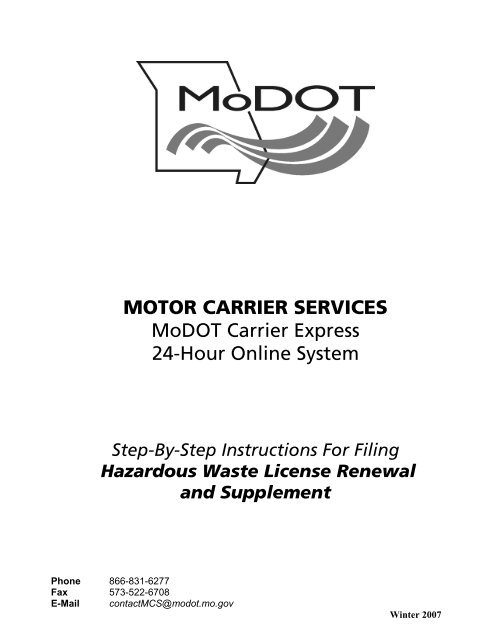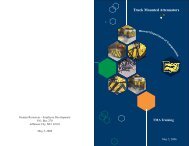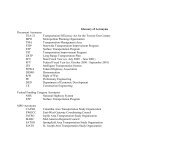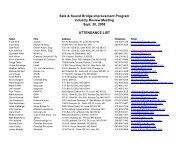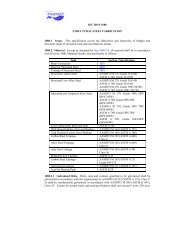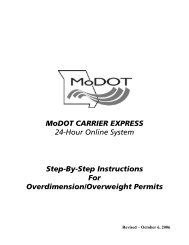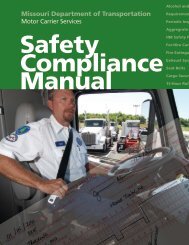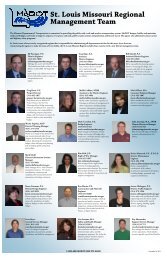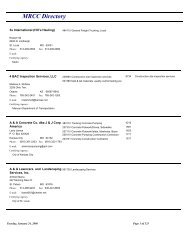MOTOR CARRIER SERVICES MoDOT Carrier Express 24-Hour ...
MOTOR CARRIER SERVICES MoDOT Carrier Express 24-Hour ...
MOTOR CARRIER SERVICES MoDOT Carrier Express 24-Hour ...
Create successful ePaper yourself
Turn your PDF publications into a flip-book with our unique Google optimized e-Paper software.
<strong>MOTOR</strong> <strong>CARRIER</strong> <strong>SERVICES</strong><br />
<strong>MoDOT</strong> <strong>Carrier</strong> <strong>Express</strong><br />
<strong>24</strong>-<strong>Hour</strong> Online System<br />
Step-By-Step Instructions For Filing<br />
Hazardous Waste License Renewal<br />
and Supplement<br />
Phone 866-831-6277<br />
Fax 573-522-6708<br />
E-Mail contactMCS@modot.mo.gov<br />
Winter 2007
Getting Started With <strong>MoDOT</strong> <strong>Carrier</strong> <strong>Express</strong><br />
• Visit www.modot.org/mcs.<br />
• Click the gray <strong>Carrier</strong> <strong>Express</strong> button on the upper left portion of the page.<br />
• Enter your userID and password to access the system.<br />
o If you do not have a userID and password, contact <strong>MoDOT</strong> Motor <strong>Carrier</strong> Services:<br />
� E-mail – contactMCS@modot.mo.gov<br />
� Telephone – 1-866-831-6277<br />
o Your userID and password should arrive within two days.<br />
• On the LOG IN page you’ll find information and updates, please take a minute to read the<br />
announcements.<br />
• Enter your USERID and PASSWORD and click SIGN IN.
• The WELCOME page displays your customer name, customer ID and USDOT number along<br />
with information regarding the programs administered by <strong>MoDOT</strong> Motor <strong>Carrier</strong> Services.<br />
• Select CUSTOMER and your customer profile will appear.<br />
CUSTOMER PROFILE<br />
• Your company information will appear under CUSTOMER PROFILE. Ensure the information<br />
is correct and your customer status is ACTIVE.<br />
• If your customer status is INACTIVE or you find discrepancies, contact <strong>MoDOT</strong> MCS.<br />
• The bottom of the Customer Profile lists the business location, principal place of business and<br />
mailing address MCS has for your account. If it is incorrect, please contact <strong>MoDOT</strong> MCS.
Contact List<br />
• If you find any discrepancies, contact <strong>MoDOT</strong> MCS.<br />
Missouri Department of Natural Resources Information<br />
Publications are available from the Missouri Department of Natural Resources Web site:<br />
www.dnr.mo.gov/env/hwp/permits/publications.htm<br />
Regulations can be found at:<br />
www.dnr.mo.gov/env/hwp/hazwaste.htm<br />
Call 1-800-361-4827 or e-mail hazwaste@dnr.mo.gov to receive publications by mail.
PROCESSING A HAZARDOUS WASTE LICENSE RENEWAL<br />
• Select APPLICATIONS, then HW/WT.<br />
• The HWWT menu is displayed.<br />
• Select RENEWAL<br />
• Click OPEN. If you hold both waste tire and a hazardous waste transporter’s licenses, click the<br />
drop-down arrow and select the hazardous waste license to be renewed. Don’t know the license<br />
number? Select SEARCH in the list to the left. A screen like the one below will appear.<br />
• Write down the hazardous waste license number and expiration and return to RENEWAL. Use<br />
the drop down box to select the hazardous waste license number that matches and click OPEN.<br />
• Your company’s information automatically appears.<br />
• Select REFRESH – the system will pull updated information from your Customer Profile.<br />
o If the mailing address or telephone number fields are blank, enter the information and<br />
your EPA number – if applicable.
• To include a Missouri terminal that is not already listed, select ADD ROW. If a terminal address<br />
listed is no longer accurate, select DELETE ROW.<br />
• Your business information is displayed at the bottom of the screen.<br />
• Click the TYPE tab to continue.<br />
o The information on this page is taken from your last license application.<br />
o If you select “within the state of Missouri”, your business must be registered with the<br />
Missouri Secretary of State. Call 1-866-223-6535 or visit www.sos.mo.gov<br />
o If you intend to operate a hazardous waste transfer facility in Missouri, you must register<br />
with the Missouri Department of Natural Resources. Call 1-800-361-4827, visit<br />
www.dnr.mo.gov/env/hwp/index.html, or e-mail hazwaste@dnr.mo.gov.<br />
o If you wash out cargo tanks at a Missouri terminal, enter the location/address.<br />
o If you select interstate operations only and are not registered with the Mo. Sec. of State,<br />
fax a copy of your current Certificate of Good Standing labeled HW-1 Amendment to<br />
(573) 522-6708 or e-mail it to contactMCS@modot.mo.gov.<br />
Type notes to <strong>MoDOT</strong> here.
• If you transport Hazardous Waste that is NOT defined as Hazardous Material in title 49 Code of<br />
Federal Regulations, click the button next to the “not defined” sentence.<br />
• If you selected “not defined” when you last renewed, you do not need to select the MATERIAL<br />
TYPES BEING TRANSPORTED button unless change hazard classes and/or divisions. If<br />
you do have changes to hazard classes and/or divisions, select MATERIAL TYPES BEING<br />
TRANSPORTED. The next screen requests the hazard classes and/or divisions you transport.<br />
Be certain you have filed these classes/divisions with the USDOT.<br />
Note the following:<br />
Waste Oil/Used Oil – Hazardous Waste<br />
Flammable Solids – Class 4<br />
Combustible Liquids – Class 3<br />
PCB’s – Class 9<br />
Corrosives – Class 8<br />
Infectious Waste – Div. 6.2<br />
Poisons/Toxics – Division 6.1<br />
Other - OTHER<br />
Flammable Liquids – Class 3<br />
You may call <strong>MoDOT</strong> MCS’ Hazardous<br />
Material Specialist at 573-751-7107.<br />
• Once the changes are made, select OK.<br />
• Select whether you would like to handle your LICENSE DELIVERY by e-mail or fax. Provide<br />
the e-mail address or fax number. Do NOT select PRINT – this option is for MCS use only.
• Select the OFFICERS tab.<br />
• The officer information for your business appears. If changes are needed, contact <strong>MoDOT</strong> MCS.<br />
• On the Disclosure Statement, you must report any corporate officers or holders of more than 20<br />
percent of the business had previous experience in a hazardous waste management business<br />
other than your company.<br />
o If there are none, then select the second option.<br />
o If there are some, select the first box and click ADD ROW. Provide the individual’s<br />
name, address and the name and location of the business with which they were involved.<br />
DELETE ROW if the individual listed is no longer employed with your company.<br />
• Click on the SAFETY tab.<br />
o Select the Missouri counties and the other states you will serve.<br />
o If your company registered last year, a list of counties/states will already appear in the list<br />
on the right. To remove one, click on it.<br />
o To add a county or state, click its name in the list on the left. It will appear on the right.<br />
o If your business is interstate only, check the INTERSTATE ONLY box.<br />
o Select ALL >> if you serve all Missouri counties or all 50 states.<br />
o Select
Review the SAFETY FITNESS information at the bottom of the screen.<br />
• If you have a federal rating, type in the date and rating. The information will be verified with that<br />
reported to the federal SAFER system.<br />
• If you have a rating performed by a state other than Missouri, fax a copy to 573-751-4354.<br />
• Questions regarding safety rating may be directed to 573-522-4937 or 573-522-9001.
Click the EQUIPMENT tab.<br />
• This data is drawn from your previous filing.<br />
• Verify the accuracy of the information and make changes where needed. To expand the field –<br />
especially to verify the VIN – click and drag the vertical line on the right of the box to the right.<br />
• A description of each type of cargo equipment must be listed. Do not list each and every piece of<br />
cargo equipment in this section..<br />
• If the cargo equipment and the power unit are the same, list this equipment in both the Cargo<br />
Equipment and Power Unit sections.
� List the maximum capacity for each piece of CARGO EQUIPMENT. Capacity is measured in<br />
o Drums<br />
o Gallons<br />
o Cubic Yards<br />
o Cubic Feet<br />
o Cubic Meters<br />
o Pounds<br />
o Kilograms<br />
o Metric Tons<br />
o Tons; or<br />
o Totes<br />
� If you need to add additional cargo equipment, select ADD ROW.<br />
� Select DELETE ROW to remove equipment from the list.<br />
� Use the drop-down features for CAPACITY UNIT and NON-SPEC TANK.<br />
• If you have a cargo tank that is not a non-spec tank, type NO in the NON SPEC TANK field and<br />
provide the SPEC RATING.<br />
• If you have a spec tank, type YES and type NA the SPEC RATING field.<br />
• If the equipment is not a tanker, select N/A from the drop-down menu in NON SPEC TANK<br />
and type NA in the SPEC RATING field.<br />
• Look at the DESCRIPTION OF POWER UNITS section. Verify the accuracy of the<br />
information and add or delete as necessary. The make and model fields have drop down boxes.<br />
Click to see a list.
If the model is missing from the data that automatically appears, click the drop down box and<br />
click the correct model.<br />
• Expand the VIN column by clicking on the vertical line on the right side of the field and drawing<br />
it to the right. Verify the numbers are correct. Also check the plate and unit number fields.
• Verify the GVWR and WEIGHT data. GVWR is defined as the value specified by the<br />
manufacturer or manufacturers as the MAXIMUM loaded weight of a single or a combination<br />
vehicle. This is a required field.<br />
• In the WEIGHT field, enter the Licensed Vehicle Weight of a straight truck. For a tractor-trailer<br />
combination, enter the gross weight of the vehicle (power unit) plus the maximum load to be<br />
carried or pulled any one time. Use the weights in the drop down menu.<br />
• To add or delete vehicles, select ADD ROW or DELETE ROW. When adding vehicles, use the<br />
drop-down features for MAKE, MODEL, LICENSE and WEIGHT.<br />
• Duplicate entries will prevent the processing of your renewal. Use DELETE DUPLICATE to<br />
remove extra entries. Review the list to ensure all vehicles you want to renew are listed.
• Click the FEE/RENEWAL tab. If you registered for the first time last year, the FEE tab will<br />
instead be labeled RENEWAL. The system takes last year’s estimates and this year actual miles<br />
and shipments and calculates the amount due or the amount overpaid.<br />
• Enter the miles and shipment data for your company. Please carefully review the definitions:<br />
Total Missouri Miles - For initial application for new carriers, estimated miles are acceptable.<br />
Missouri miles are the same as reported for the International Registration Plan (IRP) when you<br />
obtained your apportion license plate(s). For carriers not reporting IRP mileage, include all mileage<br />
from, to or through Missouri. Additionally, all miles traveled transporting containers with residues of<br />
these materials, as defined at 49 CFR 171.8, will be included in the Missouri hazardous waste mileage.<br />
(This means that the hazardous materials remaining in a packaging, including a tank car, after its<br />
contents have been unloaded to the maximum extent practicable and before the packaging is either<br />
refilled or cleaned of hazardous material and purged to remove any hazardous vapors).<br />
Total Miles - Total IRP miles. For those carriers who do not report mileage under IRP, the total miles<br />
should be determined by using the beginning and ending odometer readings from the vehicles operated in<br />
your fleet from July 1 through June 30.<br />
Number of Missouri Hazardous Waste Shipments - To determine the shipments transported from,<br />
to or through Missouri for the preceding year, count the number of shipments transported using hazardous<br />
waste manifests, used oil logs or infectious waste shipping papers. (Truckloads)<br />
Total Number of Missouri Shipments - The total number of manifests, shipments and bills of lading<br />
for any property transported from, to or through Missouri for the preceding year.<br />
Preceding Year - The period of 12 consecutive months immediately before July 1 immediately<br />
preceding the commencement of the license year for which license is sought.<br />
• The Total due to the State of Missouri is automatically calculated. The charge cannot<br />
exceed $25,000.
NOTE:<br />
$200 of the fee covers the DNR application fee. The $200 is NOT REFUNDABLE.<br />
• Below is an example of an underpayment received for a carrier who first applied last year. The<br />
system calculated the interest and included it in the Total Due the State of Missouri box. If<br />
there had been an overpayment, the amount that was overpaid is deducted from this year’s bill.<br />
Click the CONSENT tab.<br />
o Read the APPLICANT’S CONSENT TO INVESTIGATION and check the box below<br />
it. Provide the consenter applicant’s name, address and <strong>24</strong>-hour contact information.<br />
o Provide the name of an agent in the Company Registered Agent in Missouri section.<br />
This must be an individual (not a company) who resides in the state of Missouri.
• Click SUBMIT to send your application to <strong>MoDOT</strong> MCS.<br />
• If you left some required fields blank or a requirement is lacking, a message box will appear to<br />
provide instruction. Call MCS toll-free at 1-866-831-6277 between 7:00 a.m. and 5:00 p.m.<br />
Monday through Friday, if the message is confusing.<br />
• If the application fields are complete, a message similar to the one below will appear. Click OK.<br />
• The delivery process might take some time. When you see the following box, you know the<br />
application was delivered to <strong>MoDOT</strong> MCS and the Missouri Department of Natural Resources.<br />
Make note of the application number.<br />
• Click WORKLIST. It will be similar to the one below.<br />
• Log in and check the WORK LIST periodically. When <strong>MoDOT</strong> MCS approves your application<br />
and DNR concurs, your STATUS will change to APPROVED.<br />
• A STATUS of HELD means <strong>MoDOT</strong> and DNR are reviewing your application. They will<br />
contact you if additional information is required.<br />
When the status of your application is APPROVED, select the PAYMENT tab to pay your invoice by<br />
credit or debit card online.
INVOICE AND PAYMENT<br />
o While on the PAYMENT screen, click on the BLUE ID number.<br />
� You will receive the following screen. Select the DELIVERY OPTION to choose how you<br />
want to receive your invoice. DO NOT CHOOSE PRINT. That option is for <strong>MoDOT</strong> use only.<br />
� Click SUBMIT INVOICE.<br />
To Pay By Mail<br />
DO NOT<br />
SELECT<br />
PRINT<br />
<strong>MoDOT</strong> recommends you select PREVIEW and you’ll find the invoice in your REPORTS tab. You<br />
can print from that page if you’re going to pay by mailing a check. Select REPORT LIST and click on<br />
VIEW next to CUSTOMER SUMMARY INVOICE.
� Print the invoice and attach a check payable to the MO Department of Revenue. Use the mailing<br />
address listed on the invoice.<br />
To Pay Online<br />
� If you’re going to pay online, ignore the REPORTS tab and follow the payment prompts. Select<br />
the RECEIPT DELIVERY OPTION for your payment. Again, PREVIEW goes to the<br />
REPORTS page.<br />
• <strong>MoDOT</strong> MCS accepts credit and debit cards from Visa, MasterCard, American <strong>Express</strong> and<br />
Discover. A convenience fee will be charged to your card.
• Enter the credit/debit card information as it appears on the card and APPLY PAYMENT.<br />
• If your credit card is declined and you feel it is in error, call the card issuer. If the decline was an<br />
error, call <strong>MoDOT</strong> MCS at 1-866-831-6277, extension 4.<br />
Receiving Your License<br />
• Once the payment is processed, the license will be delivered to you by fax or e-mail by the end of<br />
the business day. If you do not receive within <strong>24</strong>-hours, please contact <strong>MoDOT</strong> MCS.
SUPPLEMENT TRANSACTIONS<br />
Need to add vehicles? Replace Vehicles? Add a vehicle for only 30 days? Take care of it with a<br />
supplement transaction<br />
Supplement Selections<br />
1. Requesting a 30-day temporary<br />
2. Adding power units (the system will calculate fees for you)<br />
3. Replacing power units at no fee<br />
Log into the system the same way you would to renew your transporter’s license; however, select<br />
SUPPLEMENT. Your license number will appear. If you have both a hazardous waste and a waste tire<br />
license, use the drop down box to select the hazardous waste license number. See page 5 to determine<br />
which is the hazardous waste license number versus the waste tire license number.
Processing the Supplement<br />
• Select Supplement Type<br />
1. 30-Day temporary – Enter starting date (good for ONLY 30-days) - $50 fee<br />
2. Adding power units – The computer will calculate the fee.<br />
3. Replace power units – No fee.<br />
• Select ADD ROW and enter the vehicle information using the drop-down menus for MAKE,<br />
MODEL, LICENSE and WEIGHT.<br />
• Scroll to the right to see all vehicle information – use the bar below the information<br />
• If you wish to replace a vehicle, enter the new vehicle information, scroll to the right and click on<br />
the box next to REPLACES UNIT. Choose the unit you wish to delete from the list that appears<br />
and click OK.<br />
• Enter the GVWR and Weight of the new vehicle.<br />
• If you add a vehicle only and do not delete any in its place, a fee is charged. The fees calculate<br />
automatically. To see the fee, select the FEE tab.
• Select the DELIVERY OPTION by which you want to receive the amended license. <strong>MoDOT</strong><br />
recommends you choose E-MAIL or FAX. Do not choose PRINT.<br />
• Click SUBMIT.<br />
• A message box will ask if you are sure. Click OK.
� Another box will appear as the supplement is delivered to <strong>MoDOT</strong>. Processing can take some time.<br />
• When the application arrives at <strong>MoDOT</strong>, another box appears. Make note of the application number.<br />
Once this application is approved, an invoice will be delivered by fax or e-mail – depending on the<br />
DELIVERY OPTION you chose<br />
• Check your WORKLIST periodically. When the supplement is APPROVED, you can pay online<br />
using the invoice and payment steps outlined beginning with page 17 of this manual. Once the invoice is<br />
paid, the license will be issued to you.<br />
INCORRECT VIN NUMBER<br />
• If you find an incorrect VIN number on the transporter’s license, you may correct it with an online<br />
supplement; however, you will need to indicate a different UNIT NUMBER or add an A or B to the end<br />
of the unit number, or the computer will not allow the replacement. Replacement transactions have no<br />
fees associated with them. There is no fee for a replacement transaction. The new license will be<br />
delivered by the method you selected.<br />
• If you do not receive a supplement license within <strong>24</strong>-hours of payment - if applicable – or<br />
submission if no fee was charged, please contact <strong>MoDOT</strong> MCS.