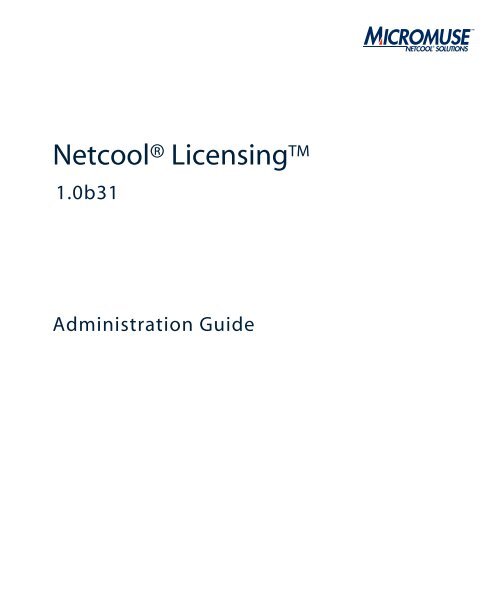Netcool Licensing Administration Guide 1.0b31 - e IBM Tivoli ...
Netcool Licensing Administration Guide 1.0b31 - e IBM Tivoli ...
Netcool Licensing Administration Guide 1.0b31 - e IBM Tivoli ...
You also want an ePaper? Increase the reach of your titles
YUMPU automatically turns print PDFs into web optimized ePapers that Google loves.
frontmatter.fm July 5, 2006<br />
<strong>Netcool</strong>® <strong>Licensing</strong>TM <strong>1.0b31</strong><br />
<strong>Administration</strong> <strong>Guide</strong>
© 2006 Micromuse Inc., Micromuse Ltd.<br />
All rights reserved. No part of this work may be reproduced in any form or by any<br />
person without prior written permission of the copyright owner. This document is<br />
proprietary and confidential to Micromuse, and is subject to a confidentiality<br />
agreement, as well as applicable common and statutory law.<br />
Micromuse Disclaimer of Warranty and Statement of Limited Liability<br />
Micromuse provides this document "as is", without warranty of any kind, either<br />
express or implied, including, but not limited to, the implied warranties of<br />
merchantability, fitness for a particular purpose or non-infringement. This<br />
document may contain technical inaccuracies or typographical errors. Micromuse<br />
may make improvements and changes to the programs described in this document<br />
or this document at any time without notice. Micromuse assumes no responsibility<br />
for the use of the programs or this document except as expressly set forth in the<br />
applicable Micromuse agreement(s) and subject to terms and conditions set forth<br />
therein. Micromuse does not warrant that the functions contained in the programs<br />
will meet your requirements, or that the operation of the programs will be<br />
uninterrupted or error-free. Micromuse shall not be liable for any indirect,<br />
consequential or incidental damages arising out of the use or the ability to use the<br />
programs or this document.<br />
Micromuse specifically disclaims any express or implied warranty of fitness for high<br />
risk activities.<br />
Micromuse programs and this document are not certified for fault tolerance, and<br />
are not designed, manufactured or intended for use or resale as on-line control<br />
equipment in hazardous environments requiring fail-safe performance, such as in<br />
the operation of nuclear facilities, aircraft navigation or communication systems,<br />
air traffic control, direct life support machines, or weapons systems ("High Risk<br />
Activities") in which the failure of programs could lead directly to death, personal<br />
injury, or severe physical or environmental damage.<br />
Compliance with Applicable Laws; Export Control Laws<br />
Use of Micromuse programs and documents is governed by all applicable federal,<br />
state and local laws. All information therein is subject to U.S. export control laws<br />
and may also be subject to the laws of the country where you reside.<br />
All Micromuse programs and documents are commercial in nature. Use,<br />
duplication or disclosure by the United States Government is subject to the<br />
restrictions set forth in DFARS 252.227-7015 and FAR 52.227-19.<br />
Trademarks and Acknowledgements<br />
Micromuse and <strong>Netcool</strong> are registered trademarks of Micromuse.<br />
Other Micromuse trademarks include but are not limited to: <strong>Netcool</strong>/OMNIbus,<br />
<strong>Netcool</strong>/OMNIbus for Voice Networks, <strong>Netcool</strong>/Reporter, <strong>Netcool</strong>/Internet<br />
Service Monitors, <strong>Netcool</strong>/ISM, <strong>Netcool</strong>/ISM Global Perspective, <strong>Netcool</strong>/NT<br />
Service Monitors, <strong>Netcool</strong>/Wireless Service Monitors, <strong>Netcool</strong>/WSM,<br />
<strong>Netcool</strong>/Usage Service Monitors, <strong>Netcool</strong>/USM, <strong>Netcool</strong>/Telco Service<br />
Monitors, <strong>Netcool</strong>/TSM, <strong>Netcool</strong>/Fusion, <strong>Netcool</strong>/Data Center Monitors,<br />
<strong>Netcool</strong> DCM, <strong>Netcool</strong>/Impact, <strong>Netcool</strong>/Visionary, <strong>Netcool</strong>/Precision, <strong>Netcool</strong><br />
Probes & Monitors, <strong>Netcool</strong> Desktops, <strong>Netcool</strong> Gateways, <strong>Netcool</strong> Impact/Data<br />
Source Adaptors, <strong>Netcool</strong> EventList, <strong>Netcool</strong> Map, <strong>Netcool</strong> Virtual Operator,<br />
<strong>Netcool</strong>/Precision for IP Networks, <strong>Netcool</strong>/Precision for Transmission<br />
Networks, <strong>Netcool</strong>/Firewall, <strong>Netcool</strong>/Wave, <strong>Netcool</strong>/Webtop, <strong>Netcool</strong> TopoViz,<br />
<strong>Netcool</strong>/SM Operations, <strong>Netcool</strong>/SM Configuration, <strong>Netcool</strong>/OpCenter,<br />
<strong>Netcool</strong>/System Service Monitors, <strong>Netcool</strong>/SSM, <strong>Netcool</strong>/Application Service<br />
Monitors, <strong>Netcool</strong>/ASM, <strong>Netcool</strong>/ISM WAM, <strong>Netcool</strong>/SM Reporter, <strong>Netcool</strong><br />
for Asset Management, <strong>Netcool</strong>/Realtime Active Dashboards,<br />
<strong>Netcool</strong>/Dashboards, <strong>Netcool</strong>/RAD, <strong>Netcool</strong> for Voice over IP, <strong>Netcool</strong> for<br />
Security Management, <strong>Netcool</strong> Security Manager, <strong>Netcool</strong>/Portal 2.0 Premium<br />
Edition, <strong>Netcool</strong> ObjectServer, <strong>Netcool</strong>/RAD, <strong>Netcool</strong> GUI Foundation,<br />
<strong>Netcool</strong> Installer, <strong>Netcool</strong> <strong>Licensing</strong>, <strong>Netcool</strong>/Software Developers Kit, NGF,<br />
Micromuse Alliance Program, Micromuse Channel Partner, Authorized <strong>Netcool</strong><br />
Reseller, <strong>Netcool</strong> Ready, <strong>Netcool</strong> Solutions, <strong>Netcool</strong> Certified, <strong>Netcool</strong> Certified<br />
Consultant, <strong>Netcool</strong> Certified Trainer, <strong>Netcool</strong> CCAI Methodology, Micromuse<br />
University, Microcorrelation, Acronym, Micromuse Design, Integration Module<br />
for <strong>Netcool</strong>, The <strong>Netcool</strong> Company, VISIONETCOOL, Network Slice.<br />
Micromuse acknowledges the use of I/O Concepts Inc. X-Direct 3270 terminal<br />
emulators and hardware components and documentation in <strong>Netcool</strong>/Fusion.<br />
X-Direct ©1989-1999 I/O Concepts Inc. X-Direct and Win-Direct are<br />
trademarks of I/O Concepts Inc.<br />
<strong>Netcool</strong>/Fusion contains <strong>IBM</strong> Runtime Environment for AIX®, Java<br />
Technology Edition Runtime Modules © Copyright <strong>IBM</strong> Corporation 1999. All<br />
rights reserved.<br />
<strong>Netcool</strong>/Precision IP includes software developed by the University of California,<br />
Berkeley and its contributors.<br />
Micromuse acknowledges the use of MySQL in <strong>Netcool</strong>/Precision for IP<br />
Networks. Copyright © 1995, 1996 TcX AB & Monty Program KB & Detron<br />
HB Stockholm SWEDEN, Helsingfors FINLAND and Uppsala SWEDEN. All<br />
rights reserved.<br />
Micromuse acknowledges the use of the UCD SNMP Library in <strong>Netcool</strong>/ISM and<br />
the <strong>Netcool</strong>/OMNIbus SNMP Writer Gateway. Copyright © 1989, 1991, 1992<br />
by Carnegie Mellon University. Derivative Work - Copyright © 1996, 1998,<br />
1999, 2000 The Regents of the University of California. All rights reserved.<br />
Permission to use, copy, modify and distribute this software and its documentation<br />
for any purpose and without fee is hereby granted, provided that the above<br />
copyright notice appears in all copies and that both that copyright notice and this<br />
permission notice appear in supporting documentation, and that the name of<br />
CMU and The Regents of the University of California not be used in advertising<br />
or publicity pertaining to distribution of the software without specific written<br />
permission.<br />
CMU AND THE REGENTS OF THE UNIVERSITY OF CALIFORNIA<br />
DISCLAIM ALL WARRANTIES WITH REGARD TO THIS SOFTWARE,<br />
INCLUDING ALL IMPLIED WARRANTIES OF MERCHANTABILITY<br />
AND FITNESS. IN NO EVENT SHALL CMU OR THE REGENTS OF THE<br />
UNIVERSITY OF CALIFORNIA BE LIABLE FOR ANY SPECIAL,<br />
INDIRECT OR CONSEQUENTIAL DAMAGES OR ANY DAMAGES<br />
WHATSOEVER RESULTING FROM THE LOSS OF USE, DATA OR<br />
PROFITS, WHETHER IN AN ACTION OF CONTRACT, NEGLIGENCE<br />
OR OTHER TORTIOUS ACTION, ARISING OUT OF OR IN<br />
CONNECTION WITH THE USE OR PERFORMANCE OF THIS<br />
SOFTWARE.<br />
Portions of the <strong>Netcool</strong>/OMNIbus code are copyright (C) 1989-95 GROUPE<br />
BULL.<br />
Permission is hereby granted, free of charge, to any person obtaining a copy of this<br />
software and associated documentation files (the "Software"), to deal in the<br />
Software without restriction, including without limitation the rights to use, copy,<br />
modify, merge, publish, distribute, sublicense, and/or sell copies of the Software,<br />
and to permit persons to whom the Software is furnished to do so, subject to the<br />
following conditions:<br />
The above copyright notice and this permission notice shall be included in all<br />
copies or substantial portions of the Software.<br />
THE SOFTWARE IS PROVIDED "AS IS", WITHOUT WARRANTY OF<br />
ANY KIND, EXPRESS OR IMPLIED, INCLUDING BUT NOT LIMITED<br />
TO THE WARRANTIES OF MERCHANTABILITY, FITNESS FOR A<br />
PARTICULAR PURPOSE AND NONINFRINGEMENT. IN NO EVENT<br />
SHALL GROUPE BULL BE LIABLE FOR ANY CLAIM, DAMAGES OR<br />
OTHER LIABILITY, WHETHER IN AN ACTION OF CONTRACT, TORT<br />
OR OTHERWISE, ARISING FROM, OUT OF OR IN CONNECTION<br />
WITH THE SOFTWARE OR THE USE OR OTHER DEALINGS IN THE<br />
SOFTWARE.<br />
Portions of the <strong>Netcool</strong>/ISM code are copyright ©2001, Cambridge Broadband<br />
Ltd. All rights reserved.<br />
Portions of the <strong>Netcool</strong>/ISM code are copyright © 2001, Networks Associates<br />
Technology, Inc. All rights reserved.<br />
Micromuse acknowledges the use of Viador Inc. software and documentation for<br />
<strong>Netcool</strong>/Reporter. Viador © 1997-1999 is a trademark of Viador Inc.
Micromuse acknowledges the use of software developed by the Apache Group for<br />
use in the Apache HTTP server project. Copyright © 1995-1999 The Apache<br />
Group. Apache Server is a trademark of the Apache Software Foundation<br />
(http://www.apache.org/). All rights reserved.<br />
Micromuse acknowledges the use of software developed by Edge Technologies,<br />
Inc. 2003 Edge Technologies, Inc. and Edge enPortal are trademarks or registered<br />
trademarks of Edge Technologies Inc. All rights reserved.<br />
Micromuse acknowledges the use of Merant drivers. Copyright © MERANT<br />
Solutions Inc., 1991-1998.<br />
The following product names are trademarks of <strong>Tivoli</strong> Systems or <strong>IBM</strong><br />
Corporation: AIX, <strong>IBM</strong>, OS/2, RISC System/6000, <strong>Tivoli</strong> Management<br />
Environment, and TME10.<br />
<strong>IBM</strong>, NetView/6000, Domino, Lotus, Lotus Notes, and WebSphere are either<br />
trademarks or registered trademarks of <strong>IBM</strong> Corporation. VTAM is a trademark<br />
of <strong>IBM</strong> Corporation.<br />
Omegamon is a trademark of Candle Corporation.<br />
Netspy is a trademark of Computer Associates International Inc.<br />
The Sun logo, Sun Microsystems, SunOS, Solaris, SunNet Manager, Java are<br />
trademarks of Sun Microsystems Inc.<br />
SPARC is a registered trademark of SPARC International Inc. Programs bearing<br />
the SPARC trademark are based on an architecture developed by Sun<br />
Microsystems Inc. SPARCstation is a trademark of SPARC International Inc.,<br />
licensed exclusively to Sun Microsystems Inc.<br />
UNIX is a registered trademark of the X/Open Company Ltd.<br />
Sybase is a registered trademark of Sybase Inc. Adaptive Server is a trademark of<br />
Sybase Inc.<br />
Action Request System and Remedy are registered trademarks of Remedy<br />
Corporation.<br />
Peregrine System and ServiceCenter are registered trademarks of Peregrine Systems<br />
Inc.<br />
HP, HP-UX and OpenView are trademarks of Hewlett-Packard Company.<br />
InstallShield is a registered trademark of InstallShield Software Corporation.<br />
Microsoft, Windows 95/98/Me/NT/2000/XP are either registered trademarks or<br />
trademarks of Microsoft Corporation.<br />
Microsoft Internet Information Server/Services (IIS), Microsoft Exchange Server,<br />
Microsoft SQL Server, Microsoft perfmon, Windows Media, and Microsoft<br />
Cluster Service are either registered trademarks or trademarks of Microsoft<br />
Corporation in the United States and/or other countries.<br />
BEA and WebLogic are registered trademarks of BEA Systems Inc.<br />
FireWall-1 is a registered trademark of Check Point Software Technologies Ltd.<br />
Netscape and Netscape Navigator are registered trademarks of Netscape<br />
Communications Corporation in the United States and other countries.<br />
Netscape's logos and Netscape product and service names are also trademarks of<br />
Netscape Communications Corporation, which may be registered in other<br />
countries.<br />
Micromuse acknowledges the use of Xpm tool kit components.<br />
SentinelLM is a trademark of Rainbow Technologies Inc.<br />
GLOBEtrotter and FLEXlm are registered trademarks of Globetrotter Software<br />
Inc.<br />
Red Hat, the Red Hat "Shadow Man" logo, RPM, Maximum RPM, the RPM<br />
logo, Linux Library, PowerTools, Linux Undercover, RHmember, RHmember<br />
More, Rough Cuts, Rawhide and all Red Hat-based trademarks and logos are<br />
trademarks or registered trademarks of Red Hat Inc. in the United States and other<br />
countries.<br />
Linux is a registered trademark of Linus Torvalds.<br />
SUSE is a trademark of SUSE LINUX Products GmbH, a Novell business.<br />
Macromedia and Flash are trademarks or registered trademarks of Macromedia,<br />
Inc. in the United States and/or other countries.<br />
Nokia is a registered trademark of Nokia Corporation.<br />
WAP Forum and all trademarks, service marks and logos based on these<br />
designations (Trademarks) are marks of Wireless Application Protocol Forum Ltd.<br />
Micromuse acknowledges the use of InstallAnywhere software in <strong>Netcool</strong>/WAP<br />
Service Monitors. Copyright © Zero G Software Inc.<br />
Orbix is a registered trademark of IONA Technologies PLC. Orbix 2000 is a<br />
trademark of IONA Technologies PLC.<br />
NetCharts is a registered trademark of Visual Mining, Inc. and/or its affiliates.<br />
Micromuse acknowledges the use of Graph Layout Toolkit in <strong>Netcool</strong>/ Precision<br />
for IP Networks. Copyright © 1992 - 2001, Tom Sawyer Software, Berkeley,<br />
California. All rights reserved.<br />
Portions of <strong>Netcool</strong>/Precision for IP Networks are © TIBCO Software, Inc.<br />
1994-2003. All rights reserved. TIB and TIB/Rendezvous are trademarks of<br />
TIBCO Software, Inc.<br />
Portions of <strong>Netcool</strong>/Precision for IP Networks & <strong>Netcool</strong>/OMNIbus probes and<br />
monitors are copyright © 1996-2005, Daniel Stenberg, . All<br />
rights reserved. Permission to use, copy, modify, and distribute this software for<br />
any purpose with or without fee is hereby granted, provided that the above<br />
copyright notice and this permission notice appear in all copies.<br />
THE SOFTWARE IS PROVIDED "AS IS", WITHOUT WARRANTY OF<br />
ANY KIND, EXPRESS OR IMPLIED, INCLUDING BUT NOT LIMITED<br />
TO THE WARRANTIES OF MERCHANTABILITY, FITNESS FOR A<br />
PARTICULAR PURPOSE AND NONINFRINGEMENT OF THIRD PARTY<br />
RIGHTS. IN NO EVENT SHALL THE AUTHORS OR COPYRIGHT<br />
HOLDERS BE LIABLE FOR ANY CLAIM, DAMAGES OR OTHER<br />
LIABILITY, WHETHER IN AN ACTION OF CONTRACT, TORT OR<br />
OTHERWISE, ARISING FROM, OUT OF OR IN CONNECTION WITH<br />
THE SOFTWARE OR THE USE OR OTHER DEALINGS IN THE<br />
SOFTWARE.<br />
Except as contained in this notice, the name of a copyright holder shall not be used<br />
in advertising or otherwise to promote the sale, use or other dealings in this<br />
Software without prior written authorization of the copyright holder.<br />
Portions of <strong>Netcool</strong>/SM Reporter are copyrighted by DataDirect Technologies<br />
Corp., 1991-2005.<br />
Portions of <strong>Netcool</strong>/SM Reporter are copyright (c) 1990-1999 Sleepycat Software.<br />
All rights reserved.<br />
Redistribution and use in source and binary forms, with or without modification,<br />
are permitted provided that the following conditions are met:<br />
1. Redistributions of source code must retain the above copyright notice, this list<br />
of conditions and the following disclaimer.<br />
2. Redistributions in binary form must reproduce the above copyright notice, this<br />
list of conditions and the following disclaimer in the documentation and/or other<br />
materials provided with the distribution.<br />
3. Redistributions in any form must be accompanied by information on how to<br />
obtain complete source code for the DB software and any accompanying software<br />
that uses the DB software. The source code must either be included in the<br />
distribution or be available for no more than the cost of distribution plus a nominal<br />
fee, and must be freely redistributable under reasonable conditions. For an<br />
executable file, complete source code means the source code for all modules it<br />
contains. It does not include source code for modules or files that typically<br />
accompany the major components of the operating system on which the executable<br />
file runs.<br />
THIS SOFTWARE IS PROVIDED BY SLEEPYCAT SOFTWARE ``AS IS''<br />
AND ANY EXPRESS OR IMPLIED WARRANTIES, INCLUDING, BUT<br />
NOT LIMITED TO, THE IMPLIED WARRANTIES OF<br />
MERCHANTABILITY, FITNESS FOR A PARTICULAR PURPOSE, OR<br />
NON-INFRINGEMENT, ARE DISCLAIMED. IN NO EVENT SHALL<br />
SLEEPYCAT SOFTWARE BE LIABLE FOR ANY DIRECT, INDIRECT,<br />
INCIDENTAL, SPECIAL, EXEMPLARY, OR CONSEQUENTIAL<br />
DAMAGES (INCLUDING, BUT NOT LIMITED TO, PROCUREMENT<br />
OF SUBSTITUTE GOODS OR SERVICES; LOSS OF USE, DATA, OR
PROFITS; OR BUSINESS INTERRUPTION) HOWEVER CAUSED AND<br />
ON ANY THEORY OF LIABILITY, WHETHER IN CONTRACT, STRICT<br />
LIABILITY, OR TORT (INCLUDING NEGLIGENCE OR OTHERWISE)<br />
ARISING IN ANY WAY OUT OF THE USE OF THIS SOFTWARE, EVEN<br />
IF ADVISED OF THE POSSIBILITY OF SUCH DAMAGE.<br />
Sleepycat software is available from<br />
http://downloads.sleepycat.com/db-3.0.55.zip.<br />
Portions of <strong>Netcool</strong>/SM Reporter are copyright (c) 1990, 1993, 1994, 1995. The<br />
Regents of the University of California. All rights reserved.<br />
Redistribution and use in source and binary forms, with or without modification,<br />
are permitted provided that the following conditions are met:<br />
1. Redistributions of source code must retain the above copyright notice, this list<br />
of conditions and the following disclaimer.<br />
2. Redistributions in binary form must reproduce the above copyright notice, this<br />
list of conditions and the following disclaimer in the documentation and/or other<br />
materials provided with the distribution.<br />
3. Neither the name of the University nor the names of its contributors may be<br />
used to endorse or promote products derived from this software without specific<br />
prior written permission.<br />
THIS SOFTWARE IS PROVIDED BY THE REGENTS AND<br />
CONTRIBUTORS ``AS IS'' AND* ANY EXPRESS OR IMPLIED<br />
WARRANTIES, INCLUDING, BUT NOT LIMITED TO, THE IMPLIED<br />
WARRANTIES OF MERCHANTABILITY AND FITNESS FOR A<br />
PARTICULAR PURPOSE ARE DISCLAIMED. IN NO EVENT SHALL THE<br />
REGENTS OR CONTRIBUTORS BE LIABLE FOR ANY DIRECT,<br />
INDIRECT, INCIDENTAL, SPECIAL, EXEMPLARY, OR<br />
CONSEQUENTIAL DAMAGES (INCLUDING, BUT NOT LIMITED TO,<br />
PROCUREMENT OF SUBSTITUTE GOODS OR SERVICES; LOSS OF<br />
USE, DATA, OR PROFITS; OR BUSINESS INTERRUPTION) HOWEVER<br />
CAUSED AND ON ANY THEORY OF LIABILITY, WHETHER IN<br />
CONTRACT, STRICT LIABILITY, OR TORT (INCLUDING<br />
NEGLIGENCE OR OTHERWISE) ARISING IN ANY WAY OUT OF THE<br />
USE OF THIS SOFTWARE, EVEN IF ADVISED OF THE POSSIBILITY OF<br />
SUCH DAMAGE.<br />
Portions of <strong>Netcool</strong>/SM Reporter are copyright (c) 1995, 1996. The President and<br />
Fellows of Harvard University. All rights reserved.<br />
Redistribution and use in source and binary forms, with or without modification,<br />
are permitted provided that the following conditions are met:<br />
1. Redistributions of source code must retain the above copyright notice, this list<br />
of conditions and the following disclaimer.<br />
2. Redistributions in binary form must reproduce the above copyright notice, this<br />
list of conditions and the following disclaimer in the documentation and/or other<br />
materials provided with the distribution.<br />
3. Neither the name of the University nor the names of its contributors may be<br />
used to endorse or promote products derived from this software without specific<br />
prior written permission.<br />
THIS SOFTWARE IS PROVIDED BY HARVARD AND ITS<br />
CONTRIBUTORS ``AS IS'' AND ANY EXPRESS OR IMPLIED<br />
WARRANTIES, INCLUDING, BUT NOT LIMITED TO, THE IMPLIED<br />
WARRANTIES OF MERCHANTABILITY AND FITNESS FOR A<br />
PARTICULAR PURPOSE ARE DISCLAIMED. IN NO EVENT SHALL<br />
HARVARD OR ITS CONTRIBUTORS BE LIABLE FOR ANY DIRECT,<br />
INDIRECT, INCIDENTAL, SPECIAL, EXEMPLARY, OR<br />
CONSEQUENTIAL DAMAGES (INCLUDING, BUT NOT LIMITED TO,<br />
PROCUREMENT OF SUBSTITUTE GOODS OR SERVICES; LOSS OF<br />
USE, DATA, OR PROFITS; OR BUSINESS INTERRUPTION) HOWEVER<br />
CAUSED AND ON ANY THEORY OF LIABILITY, WHETHER IN<br />
CONTRACT, STRICT LIABILITY, OR TORT (INCLUDING<br />
NEGLIGENCE OR OTHERWISE) ARISING IN ANY WAY OUT OF THE<br />
USE OF THIS SOFTWARE, EVEN IF ADVISED OF THE POSSIBILITY OF<br />
SUCH DAMAGE.<br />
Copyright 2006 Micromuse. Portions of <strong>Netcool</strong>/WSM are licensed under the<br />
Apache License, Version 2.0 (the "License"); you may not use this file except in<br />
compliance with the License. You may obtain a copy of the License at<br />
http://www.apache.org/licenses/LICENSE-2.0. Unless required by applicable law<br />
or agreed to in writing, software distributed under the License is distributed on an<br />
"AS IS" BASIS, WITHOUT WARRANTIES OR CONDITIONS OF ANY<br />
KIND, either express or implied. See the License for the specific language<br />
governing permissions and limitations under the License.<br />
Micromuse acknowledges the use of Digital X11 in <strong>Netcool</strong>/Precision for IP<br />
Networks. Copyright 1987, 1988 by Digital Equipment Corporation, Maynard,<br />
Massachusetts, All Rights Reserved. DIGITAL DISCLAIMS ALL<br />
WARRANTIES WITH REGARD TO THIS SOFTWARE, INCLUDING ALL<br />
IMPLIED WARRANTIES OF MERCHANTABILITY AND FITNESS, IN<br />
NO EVENT SHALL DIGITAL BE LIABLE FOR ANY SPECIAL, INDIRECT<br />
OR CONSEQUENTIAL DAMAGES OR ANY DAMAGES WHATSOEVER<br />
RESULTING FROM LOSS OF USE, DATA OR PROFITS, WHETHER IN<br />
AN ACTION OF CONTRACT, NEGLIGENCE OR OTHER TORTIOUS<br />
ACTION, ARISING OUT OF OR IN CONNECTION WITH THE USE OR<br />
PERFORMANCE OF THIS SOFTWARE.<br />
Micromuse acknowledges the use of functionality within the <strong>Netcool</strong>/OMNIbus<br />
Probe for Ping that was developed by Stanford University.<br />
<strong>Netcool</strong>/SM Operations, <strong>Netcool</strong>/SM Configuration, and <strong>Netcool</strong>/OMNIbus<br />
probes and monitors include software developed by the OpenSSL Project for use<br />
in the OpenSSL Toolkit (http://www.openssl.org/. Copyright (c) 1998-2005 The<br />
OpenSSL Project. All rights reserved. Redistribution and use in source and binary<br />
forms, with or without modification, are permitted provided that the following<br />
conditions are met:<br />
1. Redistributions of source code must retain the above copyright notice, this list<br />
of conditions and the following disclaimer.<br />
2. Redistributions in binary form must reproduce the above copyright notice, this<br />
list of conditions and the following disclaimer in the documentation and/or other<br />
materials provided with the distribution.<br />
3. All advertising materials mentioning features or use of this software must display<br />
the following acknowledgment:"This product includes software developed by the<br />
OpenSSL Project for use in the OpenSSL Toolkit. (http://www.openssl.org/)"<br />
4. The names "OpenSSL Toolkit" and "OpenSSL Project" must not be used to<br />
endorse or promote products derived from this software without prior written<br />
permission. For written permission, please contact openssl-core@openssl.org.<br />
5. Products derived from this software may not be called "OpenSSL" nor may<br />
"OpenSSL" appear in their names without prior written permission of the<br />
OpenSSL Project.<br />
6. Redistributions of any form whatsoever must retain the following<br />
acknowledgment: "This product includes software developed by the OpenSSL<br />
Project for use in the OpenSSL Toolkit (http://www.openssl.org/)"<br />
THIS SOFTWARE IS PROVIDED BY THE OpenSSL PROJECT ``AS IS''<br />
AND ANY EXPRESSED OR IMPLIED WARRANTIES, INCLUDING, BUT<br />
NOT LIMITED TO, THE IMPLIED WARRANTIES OF<br />
MERCHANTABILITY AND FITNESS FOR A PARTICULAR PURPOSE<br />
ARE DISCLAIMED. IN NO EVENT SHALL THE OpenSSL PROJECT OR<br />
ITS CONTRIBUTORS BE LIABLE FOR ANY DIRECT, INDIRECT,<br />
INCIDENTAL, SPECIAL, EXEMPLARY, OR CONSEQUENTIAL<br />
DAMAGES (INCLUDING, BUT NOT LIMITED TO, PROCUREMENT<br />
OF SUBSTITUTE GOODS OR SERVICES; LOSS OF USE, DATA, OR<br />
PROFITS; OR BUSINESS INTERRUPTION) HOWEVER CAUSED AND<br />
ON ANY THEORY OF LIABILITY, WHETHER IN CONTRACT, STRICT<br />
LIABILITY, OR TORT (INCLUDING NEGLIGENCE OR OTHERWISE)<br />
ARISING IN ANY WAY OUT OF THE USE OF THIS SOFTWARE, EVEN<br />
IF ADVISED OF THE POSSIBILITY OF SUCH DAMAGE.<br />
This product includes cryptographic software written by Eric Young<br />
(eay@cryptsoft.com). This product includes software written by Tim Hudson<br />
(tjh@cryptsoft.com).<br />
Original SSLeay License Copyright (C) 1995-1998 Eric Young<br />
(eay@cryptsoft.com). All rights reserved.
This package is an SSL implementation written by Eric Young<br />
(eay@cryptsoft.com). The implementation was written so as to conform with<br />
Netscapes SSL. This library is free for commercial and non-commercial use as long<br />
as the following conditions are adhered to. The following conditions apply to all<br />
code found in this distribution, be it the RC4, RSA, lhash, DES, etc., code; not<br />
just the SSL code. The SSL documentation included with this distribution is<br />
covered by the same copyright terms except that the holder is Tim Hudson<br />
(tjh@cryptsoft.com). Copyright remains Eric Young's, and as such any Copyright<br />
notices in the code are not to be removed. If this package is used in a product, Eric<br />
Young should be given attribution as the author of the parts of the library used.<br />
This can be in the form of a textual message at program startup or in<br />
documentation (online or textual) provided with the package. Redistribution and<br />
use in source and binary forms, with or without modification, are permitted<br />
provided that the following conditions are met:<br />
1. Redistributions of source code must retain the copyright notice, this list of<br />
conditions and the following disclaimer.<br />
2. Redistributions in binary form must reproduce the above copyright notice, this<br />
list of conditions and the following disclaimer in the documentation and/or other<br />
materials provided with the distribution.<br />
3. All advertising materials mentioning features or use of this software must display<br />
the following acknowledgement: "This product includes cryptographic software<br />
written by Eric Young (eay@cryptsoft.com)".<br />
4. If you include any Windows specific code (or a derivative thereof) from the apps<br />
directory (application code) you must include an acknowledgement: "This<br />
product includes software written by Tim Hudson (tjh@cryptsoft.com)"<br />
THIS SOFTWARE IS PROVIDED BY ERIC YOUNG ``AS IS'' AND ANY<br />
EXPRESS OR IMPLIED WARRANTIES, INCLUDING, BUT NOT<br />
LIMITED TO, THE IMPLIED WARRANTIES OF MERCHANTABILITY<br />
AND FITNESS FOR A PARTICULAR PURPOSE ARE DISCLAIMED. IN<br />
NO EVENT SHALL THE AUTHOR OR CONTRIBUTORS BE LIABLE<br />
FOR ANY DIRECT, INDIRECT, INCIDENTAL, SPECIAL, EXEMPLARY,<br />
OR CONSEQUENTIAL DAMAGES (INCLUDING, BUT NOT LIMITED<br />
TO, PROCUREMENT OF SUBSTITUTE GOODS OR SERVICES; LOSS<br />
OF USE, DATA, OR PROFITS; OR BUSINESS INTERRUPTION)<br />
HOWEVER CAUSED AND ON ANY THEORY OF LIABILITY,<br />
WHETHER IN CONTRACT, STRICT LIABILITY, OR TORT<br />
(INCLUDING NEGLIGENCE OR OTHERWISE) ARISING IN ANY WAY<br />
OUT OF THE USE OF THIS SOFTWARE, EVEN IF ADVISED OF THE<br />
POSSIBILITY OF SUCH DAMAGE.<br />
The licence and distribution terms for any publically available version or derivative<br />
of this code cannot be changed, i.e. this code cannot simply be copied and put<br />
under another distribution licence [including the GNU Public Licence.]<br />
Micromuse acknowledges the use of software developed by ObjectPlanet. ©2003<br />
ObjectPlanet, Inc., Ovre Slottsgate, 0157 Oslo, Norway.<br />
Micromuse acknowledges the use of Expat in <strong>Netcool</strong>/ASM. Copyright 1998,<br />
1999, 2000 Thai Open Source Software Center Ltd. and Clark Cooper. Copyright<br />
2001, 2002 Expat maintainers. THE EXPAT SOFTWARE IS PROVIDED<br />
HEREUNDER "AS IS", WITHOUT WARRANTY OF ANY KIND, EXPRESS<br />
OR IMPLIED, INCLUDING BUT NOT LIMITED TO THE WARRANTIES<br />
OF MERCHANTABILITY, FITNESS FOR A PARTICULAR PURPOSE AND<br />
NONINFRINGEMENT. IN NO EVENT SHALL THE AUTHORS OR<br />
COPYRIGHT HOLDERS OF THE EXPAT SOFTWARE BE LIABLE FOR<br />
ANY CLAIM, DAMAGES OR OTHER LIABILITY, WHETHER IN AN<br />
ACTION OF CONTRACT, TORT OR OTHERWISE, ARISING FROM,<br />
OUT OF OR IN CONNECTION WITH THE EXPAT SOFTWARE OR<br />
THE USE OR OTHER DEALINGS IN THE SOFTWARE. Expat explicitly<br />
grants its permission to any person obtaining a copy of any Expat software and<br />
associated documentation files (the "Expat Software") to deal in the Expat<br />
Software without restriction, including without limitation the rights to use, copy,<br />
modify, merge, publish, distribute, sublicense, and/or sell copies of the Expat<br />
Software. Expat's permission is subject to the following conditions: The above<br />
copyright notice and this permission notice shall be included in all copies or<br />
substantial portions of the Expat Software. Except as set forth hereunder, all<br />
software provided by Micromuse hereunder is subject to the applicable license<br />
agreement.<br />
Micromuse acknowledges that <strong>Netcool</strong> Security Manager includes Hypersonic<br />
SQL. Copyright (c) 2001-2002, The HSQL Development Group. All rights<br />
reserved.<br />
JABBER® is a registered trademark and its use is granted under a sublicense from<br />
the Jabber Software Foundation.<br />
Micromuse acknowledges the use of MySQL in <strong>Netcool</strong>/Precision for IP<br />
Networks and in <strong>Netcool</strong>/Precision for Transmission Networks. Copyright ©<br />
1995, 1996 TcX AB & Monty Program KB & Detron.<br />
Micromuse acknowledges the use of Cryptix in <strong>Netcool</strong>/Precision IP. Copyright<br />
(c) 1995-2004 The Cryptix Foundation Limited. All rights reserved.<br />
Redistribution and use in source and binary forms, with or without modification,<br />
are permitted provided that the following conditions are met:<br />
1. Redistributions of source code must retain the copyright notice, this list of<br />
conditions and the following disclaimer.<br />
2. Redistributions in binary form must reproduce the above copyright notice, this<br />
list of conditions and the following disclaimer in the documentation and/or other<br />
materials provided with the distribution.<br />
THIS SOFTWARE IS PROVIDED BY THE CRYPTIX FOUNDATION<br />
LIMITED AND CONTRIBUTORS "AS IS" AND ANY EXPRESS OR<br />
IMPLIED WARRANTIES, INCLUDING, BUT NOT LIMITED TO, THE<br />
IMPLIED WARRANTIES OF MERCHANTABILITY AND FITNESS FOR A<br />
PARTICULAR PURPOSE ARE DISCLAIMED. IN NO EVENT SHALL THE<br />
CRYPTIX FOUNDATION LIMITED OR CONTRIBUTORS BE LIABLE<br />
FOR ANY DIRECT, INDIRECT, INCIDENTAL, SPECIAL, EXEMPLARY,<br />
OR CONSEQUENTIAL DAMAGES (INCLUDING, BUT NOT LIMITED<br />
TO, PROCUREMENT OF SUBSTITUTE GOODS OR SERVICES; LOSS<br />
OF USE, DATA, OR PROFITS; OR BUSINESS INTERRUPTION)<br />
HOWEVER CAUSED AND ON ANY THEORY OF LIABILITY,<br />
WHETHER IN CONTRACT, STRICT LIABILITY, OR TORT<br />
(INCLUDING NEGLIGENCE OR OTHERWISE) ARISING IN ANY WAY<br />
OUT OF THE USE OF THIS SOFTWARE, EVEN IF ADVISED OF THE<br />
POSSIBILITY OF SUCH DAMAGE.<br />
Micromuse acknowledges the use of PCRE in <strong>Netcool</strong>/Precision. Copyright<br />
©1997-2005 University of Cambridge. All rights reserved. Redistribution and use<br />
in source and binary forms, with or without modification, are permitted provided<br />
that the following conditions are met:<br />
1. Redistributions of source code must retain the above copyright notice, this list<br />
of conditions and the following disclaimer.<br />
2. Redistributions in binary form must reproduce the above copyright notice, this<br />
list of conditions and the following disclaimer in the documentation and/or other<br />
materials provided with the distribution.<br />
3. Neither the name of the University of Cambridge nor the name of Google Inc.<br />
nor the names of their contributors may be used to endorse or promote products<br />
derived from this software without specific prior written permission.<br />
THIS SOFTWARE IS PROVIDED BY THE COPYRIGHT HOLDERS AND<br />
CONTRIBUTORS "AS IS" AND ANY EXPRESS OR IMPLIED<br />
WARRANTIES, INCLUDING, BUT NOT LIMITED TO, THE IMPLIED<br />
WARRANTIES OF MERCHANTABILITY AND FITNESS FOR A<br />
PARTICULAR PURPOSE ARE DISCLAIMED. IN NO EVENT SHALL THE<br />
COPYRIGHT OWNER OR CONTRIBUTORS BE LIABLE FOR ANY<br />
DIRECT, INDIRECT, INCIDENTAL, SPECIAL, EXEMPLARY, OR<br />
CONSEQUENTIAL DAMAGES (INCLUDING, BUT NOT LIMITED TO,<br />
PROCUREMENT OF SUBSTITUTE GOODS OR SERVICES; LOSS OF<br />
USE, DATA, OR PROFITS; OR BUSINESS INTERRUPTION) HOWEVER<br />
CAUSED AND ON ANY THEORY OF LIABILITY, WHETHER IN<br />
CONTRACT, STRICT LIABILITY, OR TORT (INCLUDING<br />
NEGLIGENCE OR OTHERWISE) ARISING IN ANY WAY OUT OF THE<br />
USE OF THIS SOFTWARE, EVEN IF ADVISED OF THE<br />
POSSIBILITY OF SUCH DAMAGE.<br />
Micromuse acknowledges the use of Net-SNMP in <strong>Netcool</strong>/ISM and
<strong>Netcool</strong>/OMNIbus probes & monitors.<br />
Part 1: CMU/UCD copyright notice: (BSD like) Copyright 1989, 1991, 1992 by<br />
Carnegie Mellon University Derivative Work - 1996, 1998-2000. Copyright<br />
1996, 1998-2000 The Regents of the University of California. All Rights<br />
Reserved. Permission to use, copy, modify and distribute this software and its<br />
documentation for any purpose and without fee is hereby granted, provided that<br />
the above copyright notice appears in all copies and that both that copyright notice<br />
and this permission notice appear in supporting documentation, and that the<br />
name of CMU and The Regents of the University of California not be used in<br />
advertising or publicity pertaining to distribution of the software without specific<br />
written permission.<br />
CMU AND THE REGENTS OF THE UNIVERSITY OF CALIFORNIA<br />
DISCLAIM ALL WARRANTIES WITH REGARD TO THIS SOFTWARE,<br />
INCLUDING ALL IMPLIED WARRANTIES OF MERCHANTABILITY<br />
AND FITNESS. IN NO EVENT SHALL CMU OR THE REGENTS OF THE<br />
UNIVERSITY OF CALIFORNIA BE LIABLE FOR ANY SPECIAL,<br />
INDIRECT OR CONSEQUENTIAL DAMAGES OR ANY DAMAGES<br />
WHATSOEVER RESULTING FROM THE LOSS OF USE, DATA OR<br />
PROFITS, WHETHER IN AN ACTION OF CONTRACT, NEGLIGENCE<br />
OR OTHER TORTIOUS ACTION, ARISING OUT OF OR IN<br />
CONNECTION WITH THE USE OR PERFORMANCE OF THIS<br />
SOFTWARE.<br />
Part 2: Networks Associates Technology, Inc copyright notice (BSD) Copyright<br />
(c) 2001-2003, Networks Associates Technology, Inc. All rights reserved.<br />
Redistribution and use in source and binary forms, with or without modification,<br />
are permitted provided that the following conditions are met:<br />
- Redistributions of source code must retain the above copyright notice, this list of<br />
conditions and the following disclaimer.<br />
- Redistributions in binary form must reproduce the above copyright notice, this<br />
list of conditions and the following disclaimer in the documentation and/or other<br />
materials provided with the distribution.<br />
- Neither the name of the Networks Associates Technology, Inc nor the names of<br />
its contributors may be used to endorse or promote products derived from this<br />
software without specific prior written permission.<br />
THIS SOFTWARE IS PROVIDED BY THE COPYRIGHT HOLDERS AND<br />
CONTRIBUTORS "AS IS" AND ANY EXPRESS OR IMPLIED<br />
WARRANTIES, INCLUDING, BUT NOT LIMITED TO, THE IMPLIED<br />
WARRANTIES OF MERCHANTABILITY AND FITNESS FOR A<br />
PARTICULAR PURPOSE ARE DISCLAIMED. IN NO EVENT SHALL THE<br />
COPYRIGHT HOLDERS OR CONTRIBUTORS BE LIABLE FOR ANY<br />
DIRECT, INDIRECT, INCIDENTAL, SPECIAL, EXEMPLARY, OR<br />
CONSEQUENTIAL DAMAGES (INCLUDING, BUT NOT LIMITED TO,<br />
PROCUREMENT OF SUBSTITUTE GOODS OR SERVICES; LOSS OF<br />
USE, DATA, OR PROFITS; OR BUSINESS INTERRUPTION) HOWEVER<br />
CAUSED AND ON ANY THEORY OF LIABILITY, WHETHER IN<br />
CONTRACT, STRICT LIABILITY, OR TORT (INCLUDING<br />
NEGLIGENCE OR OTHERWISE) ARISING IN ANY WAY OUT OF THE<br />
USE OF THIS SOFTWARE, EVEN IF ADVISED OF THE POSSIBILITY OF<br />
SUCH DAMAGE.<br />
Part 3: Cambridge Broadband Ltd. copyright notice (BSD) Portions of this code<br />
are copyright (c) 2001-2003, Cambridge Broadband Ltd. All rights reserved.<br />
Redistribution and use in source and binary forms, with or without modification,<br />
are permitted provided that the following conditions are met:<br />
- Redistributions of source code must retain the above copyright notice, this list of<br />
conditions and the following disclaimer.<br />
- Redistributions in binary form must reproduce the above copyright notice, this<br />
list of conditions and the following disclaimer in the documentation and/or other<br />
materials provided with the distribution.<br />
- The name of Cambridge Broadband Ltd. may not be used to endorse or promote<br />
products derived from this software without specific prior written permission.<br />
THIS SOFTWARE IS PROVIDED BY THE COPYRIGHT HOLDER "AS IS"<br />
AND ANY EXPRESS OR IMPLIED WARRANTIES, INCLUDING, BUT<br />
NOT LIMITED TO, THE IMPLIED WARRANTIES OF<br />
MERCHANTABILITY AND FITNESS FOR A PARTICULAR PURPOSE<br />
ARE DISCLAIMED. IN NO EVENT SHALL THE COPYRIGHT HOLDER<br />
BE LIABLE FOR ANY DIRECT, INDIRECT, INCIDENTAL, SPECIAL,<br />
EXEMPLARY, OR CONSEQUENTIAL DAMAGES (INCLUDING, BUT<br />
NOT LIMITED TO, PROCUREMENT OF SUBSTITUTE GOODS OR<br />
SERVICES; LOSS OF USE, DATA, OR PROFITS; OR BUSINESS<br />
INTERRUPTION) HOWEVER CAUSED AND ON ANY THEORY OF<br />
LIABILITY, WHETHER IN CONTRACT, STRICT LIABILITY, OR TORT<br />
(INCLUDING NEGLIGENCE OR OTHERWISE) ARISING IN ANY WAY<br />
OUT OF THE USE OF THIS SOFTWARE, EVEN IF ADVISED OF THE<br />
POSSIBILITY OF SUCH DAMAGE.<br />
Part 4: Sun Microsystems, Inc. copyright notice (BSD) Copyright © 2003 Sun<br />
Microsystems, Inc., 4150 Network Circle, Santa Clara, California 95054, USA.<br />
All rights reserved. Use is subject to license terms below. This distribution may<br />
include materials developed by third parties. Sun, Sun Microsystems, the Sun logo<br />
and Solaris are trademarks or registered trademarks of Sun Microsystems, Inc. in<br />
the U.S. and other countries. Redistribution and use in source and binary forms,<br />
with or without modification, are permitted provided that the following<br />
conditions are met:<br />
- Redistributions of source code must retain the above copyright notice, this list of<br />
conditions and the following disclaimer.<br />
- Redistributions in binary form must reproduce the above copyright notice, this<br />
list of conditions and the following disclaimer in the documentation and/or other<br />
materials provided with the distribution.<br />
- Neither the name of the Sun Microsystems, Inc. nor the names of its contributors<br />
may be used to endorse or promote products derived from this software without<br />
specific prior written permission.<br />
THIS SOFTWARE IS PROVIDED BY THE COPYRIGHT HOLDERS AND<br />
CONTRIBUTORS "AS IS" AND ANY EXPRESS OR IMPLIED<br />
WARRANTIES, INCLUDING, BUT NOT LIMITED TO, THE IMPLIED<br />
WARRANTIES OF MERCHANTABILITY AND FITNESS FOR A<br />
PARTICULAR PURPOSE ARE DISCLAIMED. IN NO EVENT SHALL THE<br />
COPYRIGHT HOLDERS OR CONTRIBUTORS BE LIABLE FOR ANY<br />
DIRECT, INDIRECT, INCIDENTAL, SPECIAL, EXEMPLARY, OR<br />
CONSEQUENTIAL DAMAGES (INCLUDING, BUT NOT LIMITED TO,<br />
PROCUREMENT OF SUBSTITUTE GOODS OR SERVICES; LOSS OF<br />
USE, DATA, OR PROFITS; OR BUSINESS INTERRUPTION) HOWEVER<br />
CAUSED AND ON ANY THEORY OF LIABILITY, WHETHER IN<br />
CONTRACT, STRICT LIABILITY, OR TORT (INCLUDING<br />
NEGLIGENCE OR OTHERWISE) ARISING IN ANY WAY OUT OF THE<br />
USE OF THIS SOFTWARE, EVEN IF DVISED OF THE POSSIBILITY OF<br />
SUCH DAMAGE.<br />
Part 5: Sparta, Inc copyright notice (BSD) Copyright (c) 2003-2004, Sparta, Inc.<br />
All rights reserved. Redistribution and use in source and binary forms, with or<br />
without modification, are permitted provided that the following conditions are<br />
met:<br />
- Redistributions of source code must retain the above copyright notice, this list of<br />
conditions and the following disclaimer.<br />
- Redistributions in binary form must reproduce the above copyright notice, this<br />
list of conditions and the following disclaimer in the documentation and/or other<br />
materials provided with the distribution.<br />
- Neither the name of Sparta, Inc nor the names of its contributors may be used<br />
to endorse or promote products derived from this software without specific prior<br />
written permission.<br />
THIS SOFTWARE IS PROVIDED BY THE COPYRIGHT HOLDERS AND<br />
CONTRIBUTORS "AS IS" AND ANY EXPRESS OR IMPLIED<br />
WARRANTIES, INCLUDING, BUT NOT LIMITED TO, THE IMPLIED<br />
WARRANTIES OF MERCHANTABILITY AND FITNESS FOR A<br />
PARTICULAR PURPOSE ARE DISCLAIMED. IN NO EVENT SHALL THE<br />
COPYRIGHT HOLDERS OR CONTRIBUTORS BE LIABLE FOR ANY<br />
DIRECT, INDIRECT, INCIDENTAL, SPECIAL, EXEMPLARY, OR<br />
CONSEQUENTIAL DAMAGES (INCLUDING, BUT NOT LIMITED TO,
PROCUREMENT OF SUBSTITUTE GOODS OR SERVICES; LOSS OF<br />
USE, DATA, OR PROFITS; OR BUSINESS INTERRUPTION) HOWEVER<br />
CAUSED AND ON ANY THEORY OF LIABILITY, WHETHER IN<br />
CONTRACT, STRICT LIABILITY, OR TORT (INCLUDING<br />
NEGLIGENCE OR OTHERWISE) ARISING IN ANY WAY OUT OF THE<br />
USE OF THIS SOFTWARE, EVEN IF ADVISED OF THE POSSIBILITY OF<br />
SUCH DAMAGE.<br />
Part 6: Cisco/BUPTNIC copyright notice (BSD) Copyright (c) 2004, Cisco, Inc<br />
and Information Network, Center of Beijing University of Posts and<br />
Telecommunications. All rights reserved. Redistribution and use in source and<br />
binary forms, with or without modification, are permitted provided that the<br />
following conditions are met:<br />
- Redistributions of source code must retain the above copyright notice, this list of<br />
conditions and the following disclaimer.<br />
- Redistributions in binary form must reproduce the above copyright notice, this<br />
list of conditions and the following disclaimer in the documentation and/or other<br />
materials provided with the distribution.<br />
- Neither the name of Cisco, Inc, Beijing University of Posts and<br />
Telecommunications, nor the names of their contributors may be used to endorse<br />
or promote products derived from this software without specific prior written<br />
permission.<br />
THIS SOFTWARE IS PROVIDED BY THE COPYRIGHT HOLDERS AND<br />
CONTRIBUTORS "AS IS" AND ANY EXPRESS OR IMPLIED<br />
WARRANTIES, INCLUDING, BUT NOT LIMITED TO, THE IMPLIED<br />
WARRANTIES OF MERCHANTABILITY AND FITNESS FOR A<br />
PARTICULAR PURPOSE ARE DISCLAIMED. IN NO EVENT SHALL THE<br />
COPYRIGHT HOLDERS OR CONTRIBUTORS BE LIABLE FOR ANY<br />
DIRECT, INDIRECT, INCIDENTAL, SPECIAL, EXEMPLARY, OR<br />
CONSEQUENTIAL DAMAGES (INCLUDING, BUT NOT LIMITED TO,<br />
PROCUREMENT OF SUBSTITUTE GOODS OR SERVICES; LOSS OF<br />
USE, DATA, OR PROFITS; OR BUSINESS INTERRUPTION) HOWEVER<br />
CAUSED AND ON ANY THEORY OF LIABILITY, WHETHER IN<br />
CONTRACT, STRICT LIABILITY, OR TORT (INCLUDING<br />
NEGLIGENCE OR OTHERWISE) ARISING IN ANY WAY OUT OF THE<br />
USE OF THIS SOFTWARE, EVEN IF ADVISED OF THE POSSIBILITY OF<br />
SUCH DAMAGE.<br />
Micromuse acknowledges the use of STLport in <strong>Netcool</strong> Probes & Monitors.<br />
Copyright 1999, 2000 Boris Fomitchev This material is provided "as is", with<br />
absolutely no warranty expressed or implied. Any use is at your own risk.<br />
Permission to use or copy this software for any purpose is hereby granted without<br />
fee, provided the above notices are retained on all copies. Permission to modify the<br />
code and to distribute modified code is granted, provided the above notices are<br />
retained, and a notice that the code was modified is included with the above<br />
copyright notice.<br />
The Licensee may distribute binaries compiled with STLport (whether original or<br />
modified) without any royalties or restrictions.<br />
The Licensee may distribute original or modified STLport sources, provided that:<br />
The conditions indicated in the above permission notice are met;<br />
The following copyright notices are retained when present, and conditions<br />
provided in accompanying permission notices are met:<br />
Copyright 1994 Hewlett-Packard Company,<br />
Copyright 1996, 97 Silicon Graphics Computer Systems, Inc.<br />
Copyright 1997 Moscow Center for SPARC Technology.<br />
Permission to use, copy, modify, distribute and sell this software and its<br />
documentation for any purpose is hereby granted without fee, provided that the<br />
above copyright notice appear in all copies and that both that copyright notice and<br />
this permission notice appear in supporting documentation. Hewlett-Packard<br />
Company makes no representations about the suitability of this software for any<br />
purpose. It is provided "as is" without express or implied warranty.<br />
Permission to use, copy, modify, distribute and sell this software and its<br />
documentation for any purpose is hereby granted without fee, provided that the<br />
above copyright notice appear in all copies and that both that copyright notice and<br />
this permission notice appear in supporting documentation. Silicon Graphics<br />
makes no representations about the suitability of this software for any purpose. It<br />
is provided "as is" without express or implied warranty.<br />
Permission to use, copy, modify, distribute and sell this software and its<br />
documentation for any purpose is hereby granted without fee, provided that the<br />
above copyright notice appear in all copies and that both that copyright notice and<br />
this permission notice appear in supporting documentation. Moscow Center for<br />
SPARC Technology makes no representations about the suitability of this<br />
software for any purpose. It is provided "as is" without express or implied warranty.<br />
All other trademarks, registered trademarks and logos are the property of their<br />
respective owners.<br />
Micromuse Inc., 650 Townsend Street, San Francisco, USA CA 94103<br />
www.micromuse.com<br />
Document Version Number: 1.1
Contents<br />
Preface . . . . . . . . . . . . . . . . . . . . . . . . . . . . . . . . . . . . . . . . . . . . . . . . . . . . . . . . . . . . . . . . . . . . . . . . . . . . . . . . . . . . . . 1<br />
Audience. . . . . . . . . . . . . . . . . . . . . . . . . . . . . . . . . . . . . . . . . . . . . . . . . . . . . . . . . . . . . . . . . . . . . . . . . . . . . . . . . . . . . . . . 2<br />
About this <strong>Guide</strong> . . . . . . . . . . . . . . . . . . . . . . . . . . . . . . . . . . . . . . . . . . . . . . . . . . . . . . . . . . . . . . . . . . . . . . . . . . . . . . . . 3<br />
Associated Publications . . . . . . . . . . . . . . . . . . . . . . . . . . . . . . . . . . . . . . . . . . . . . . . . . . . . . . . . . . . . . . . . . . . . . . . . . . 4<br />
Typographical Notation . . . . . . . . . . . . . . . . . . . . . . . . . . . . . . . . . . . . . . . . . . . . . . . . . . . . . . . . . . . . . . . . . . . . . . . . . 5<br />
Note, Tip, and Warning Information . . . . . . . . . . . . . . . . . . . . . . . . . . . . . . . . . . . . . . . . . . . . . . . . . . . . . . . . . . . . . . 6<br />
Syntax and Example Subheadings . . . . . . . . . . . . . . . . . . . . . . . . . . . . . . . . . . . . . . . . . . . . . . . . . . . . . . . . . . . . . . . . . 7<br />
Operating System Considerations . . . . . . . . . . . . . . . . . . . . . . . . . . . . . . . . . . . . . . . . . . . . . . . . . . . . . . . . . . . . . . . . 8<br />
Chapter 1: Overview of <strong>Netcool</strong> <strong>Licensing</strong> . . . . . . . . . . . . . . . . . . . . . . . . . . . . . . . . . . . . . . . 9<br />
Contents<br />
Introduction to <strong>Netcool</strong> <strong>Licensing</strong> . . . . . . . . . . . . . . . . . . . . . . . . . . . . . . . . . . . . . . . . . . . . . . . . . . . . . . . . . . . . . . . 10<br />
<strong>Licensing</strong> Configurations . . . . . . . . . . . . . . . . . . . . . . . . . . . . . . . . . . . . . . . . . . . . . . . . . . . . . . . . . . . . . . . . . . . . . . . . 11<br />
Single License Server . . . . . . . . . . . . . . . . . . . . . . . . . . . . . . . . . . . . . . . . . . . . . . . . . . . . . . . . . . . . . . . . . . . . . . . . . . . 11<br />
Redundant License Servers. . . . . . . . . . . . . . . . . . . . . . . . . . . . . . . . . . . . . . . . . . . . . . . . . . . . . . . . . . . . . . . . . . . . . . . 11<br />
Supported Platforms and Requirements . . . . . . . . . . . . . . . . . . . . . . . . . . . . . . . . . . . . . . . . . . . . . . . . . . . . . . . . . . 12<br />
Platform Support . . . . . . . . . . . . . . . . . . . . . . . . . . . . . . . . . . . . . . . . . . . . . . . . . . . . . . . . . . . . . . . . . . . . . . . . . . . . . . 12<br />
Hardware Support . . . . . . . . . . . . . . . . . . . . . . . . . . . . . . . . . . . . . . . . . . . . . . . . . . . . . . . . . . . . . . . . . . . . . . . . . . . . . 12<br />
FLEXlm <strong>Licensing</strong> Support . . . . . . . . . . . . . . . . . . . . . . . . . . . . . . . . . . . . . . . . . . . . . . . . . . . . . . . . . . . . . . . . . . . . . . 13<br />
Redundancy Requirements . . . . . . . . . . . . . . . . . . . . . . . . . . . . . . . . . . . . . . . . . . . . . . . . . . . . . . . . . . . . . . . . . . . . . . 13<br />
License Server Components . . . . . . . . . . . . . . . . . . . . . . . . . . . . . . . . . . . . . . . . . . . . . . . . . . . . . . . . . . . . . . . . . . . . . . 14<br />
License Server Daemons. . . . . . . . . . . . . . . . . . . . . . . . . . . . . . . . . . . . . . . . . . . . . . . . . . . . . . . . . . . . . . . . . . . . . . . . . 14<br />
License Files. . . . . . . . . . . . . . . . . . . . . . . . . . . . . . . . . . . . . . . . . . . . . . . . . . . . . . . . . . . . . . . . . . . . . . . . . . . . . . . . . . 14<br />
Command Line Tools (UNIX Platforms) . . . . . . . . . . . . . . . . . . . . . . . . . . . . . . . . . . . . . . . . . . . . . . . . . . . . . . . . . . . 17<br />
LMTOOLS (Windows Platforms). . . . . . . . . . . . . . . . . . . . . . . . . . . . . . . . . . . . . . . . . . . . . . . . . . . . . . . . . . . . . . . . . 17<br />
<strong>Netcool</strong> <strong>Licensing</strong> <strong>1.0b31</strong> <strong>Administration</strong> <strong>Guide</strong> i
Contents<br />
ii<br />
<strong>Licensing</strong> Installation Details. . . . . . . . . . . . . . . . . . . . . . . . . . . . . . . . . . . . . . . . . . . . . . . . . . . . . . . . . . . . . . . . . . . . . 18<br />
Overview of the <strong>Netcool</strong> Installer. . . . . . . . . . . . . . . . . . . . . . . . . . . . . . . . . . . . . . . . . . . . . . . . . . . . . . . . . . . . . . . . . . 18<br />
<strong>Netcool</strong> <strong>Licensing</strong> Installation Directory Structure. . . . . . . . . . . . . . . . . . . . . . . . . . . . . . . . . . . . . . . . . . . . . . . . . . . . . 20<br />
Installation and Configuration Options . . . . . . . . . . . . . . . . . . . . . . . . . . . . . . . . . . . . . . . . . . . . . . . . . . . . . . . . . . . . . 21<br />
Chapter 2: UNIX Installation and Configuration . . . . . . . . . . . . . . . . . . . . . . . . . . . . . . . . 23<br />
Installing <strong>Netcool</strong> <strong>Licensing</strong> on UNIX . . . . . . . . . . . . . . . . . . . . . . . . . . . . . . . . . . . . . . . . . . . . . . . . . . . . . . . . . . . 24<br />
Downloading <strong>Netcool</strong> <strong>Licensing</strong> from the <strong>IBM</strong> Download Site. . . . . . . . . . . . . . . . . . . . . . . . . . . . . . . . . . . . . . . . . . . 24<br />
Running the Installation Program . . . . . . . . . . . . . . . . . . . . . . . . . . . . . . . . . . . . . . . . . . . . . . . . . . . . . . . . . . . . . . . . . 25<br />
Installing a License File on the License Server . . . . . . . . . . . . . . . . . . . . . . . . . . . . . . . . . . . . . . . . . . . . . . . . . . . . . . . . 28<br />
Viewing the Installation Log and Installed Packages. . . . . . . . . . . . . . . . . . . . . . . . . . . . . . . . . . . . . . . . . . . . . . . . . . . . 29<br />
Upgrading <strong>Netcool</strong> <strong>Licensing</strong> on UNIX . . . . . . . . . . . . . . . . . . . . . . . . . . . . . . . . . . . . . . . . . . . . . . . . . . . . . . . . . . 32<br />
Managing the License Server on UNIX . . . . . . . . . . . . . . . . . . . . . . . . . . . . . . . . . . . . . . . . . . . . . . . . . . . . . . . . . . . 33<br />
Starting the License Server using nc_start_license. . . . . . . . . . . . . . . . . . . . . . . . . . . . . . . . . . . . . . . . . . . . . . . . . . . . . . 33<br />
Determining License Usage using nc_print_license . . . . . . . . . . . . . . . . . . . . . . . . . . . . . . . . . . . . . . . . . . . . . . . . . . . . 33<br />
Adding New Licenses to the License Server . . . . . . . . . . . . . . . . . . . . . . . . . . . . . . . . . . . . . . . . . . . . . . . . . . . . . . . . . . 34<br />
Refreshing the License Server using nc_read_license . . . . . . . . . . . . . . . . . . . . . . . . . . . . . . . . . . . . . . . . . . . . . . . . . . . 34<br />
Using a License Server with your <strong>Netcool</strong> Product Installations . . . . . . . . . . . . . . . . . . . . . . . . . . . . . . . . . . . . . . . . . . . 35<br />
Stopping the License Server using nc_stop_license. . . . . . . . . . . . . . . . . . . . . . . . . . . . . . . . . . . . . . . . . . . . . . . . . . . . . 35<br />
Uninstalling <strong>Netcool</strong> <strong>Licensing</strong> on UNIX . . . . . . . . . . . . . . . . . . . . . . . . . . . . . . . . . . . . . . . . . . . . . . . . . . . . . . . . 36<br />
Uninstalling <strong>Netcool</strong> <strong>Licensing</strong> 1.0b21 . . . . . . . . . . . . . . . . . . . . . . . . . . . . . . . . . . . . . . . . . . . . . . . . . . . . . . . . . . . . . 36<br />
Uninstalling <strong>Netcool</strong> <strong>Licensing</strong> <strong>1.0b31</strong> . . . . . . . . . . . . . . . . . . . . . . . . . . . . . . . . . . . . . . . . . . . . . . . . . . . . . . . . . . . . . 36<br />
Chapter 3: Windows Installation and Configuration . . . . . . . . . . . . . . . . . . . . . . . . . . 39<br />
Installing <strong>Netcool</strong> <strong>Licensing</strong> on Windows . . . . . . . . . . . . . . . . . . . . . . . . . . . . . . . . . . . . . . . . . . . . . . . . . . . . . . . . 40<br />
Downloading <strong>Netcool</strong> <strong>Licensing</strong> from the <strong>IBM</strong> Download Site. . . . . . . . . . . . . . . . . . . . . . . . . . . . . . . . . . . . . . . . . . . 40<br />
Running the Installation Program . . . . . . . . . . . . . . . . . . . . . . . . . . . . . . . . . . . . . . . . . . . . . . . . . . . . . . . . . . . . . . . . . 41<br />
Installing a License File on the License Server . . . . . . . . . . . . . . . . . . . . . . . . . . . . . . . . . . . . . . . . . . . . . . . . . . . . . . . . 43<br />
Viewing the Installation Log and Installed Packages. . . . . . . . . . . . . . . . . . . . . . . . . . . . . . . . . . . . . . . . . . . . . . . . . . . . 45<br />
Upgrading <strong>Netcool</strong> <strong>Licensing</strong> on Windows . . . . . . . . . . . . . . . . . . . . . . . . . . . . . . . . . . . . . . . . . . . . . . . . . . . . . . . 47<br />
<strong>Netcool</strong> <strong>Licensing</strong> <strong>1.0b31</strong> <strong>Administration</strong> <strong>Guide</strong>
Contents<br />
Managing the License Server on Windows . . . . . . . . . . . . . . . . . . . . . . . . . . . . . . . . . . . . . . . . . . . . . . . . . . . . . . . . 49<br />
LMTOOLS Overview . . . . . . . . . . . . . . . . . . . . . . . . . . . . . . . . . . . . . . . . . . . . . . . . . . . . . . . . . . . . . . . . . . . . . . . . . . 49<br />
Starting the License Server . . . . . . . . . . . . . . . . . . . . . . . . . . . . . . . . . . . . . . . . . . . . . . . . . . . . . . . . . . . . . . . . . . . . . . . 50<br />
Displaying the License Server Status . . . . . . . . . . . . . . . . . . . . . . . . . . . . . . . . . . . . . . . . . . . . . . . . . . . . . . . . . . . . . . . 51<br />
Adding New Licenses to the License Server . . . . . . . . . . . . . . . . . . . . . . . . . . . . . . . . . . . . . . . . . . . . . . . . . . . . . . . . . . 51<br />
Refreshing the License Server. . . . . . . . . . . . . . . . . . . . . . . . . . . . . . . . . . . . . . . . . . . . . . . . . . . . . . . . . . . . . . . . . . . . . 51<br />
Using a License Server with your <strong>Netcool</strong> Product Installations. . . . . . . . . . . . . . . . . . . . . . . . . . . . . . . . . . . . . . . . . . . 52<br />
Stopping the License Server . . . . . . . . . . . . . . . . . . . . . . . . . . . . . . . . . . . . . . . . . . . . . . . . . . . . . . . . . . . . . . . . . . . . . . 52<br />
Uninstalling <strong>Netcool</strong> <strong>Licensing</strong> on Windows . . . . . . . . . . . . . . . . . . . . . . . . . . . . . . . . . . . . . . . . . . . . . . . . . . . . . 53<br />
Uninstalling <strong>Netcool</strong> <strong>Licensing</strong> 1.0b21 . . . . . . . . . . . . . . . . . . . . . . . . . . . . . . . . . . . . . . . . . . . . . . . . . . . . . . . . . . . . . 53<br />
Uninstalling <strong>Netcool</strong> <strong>Licensing</strong> <strong>1.0b31</strong> . . . . . . . . . . . . . . . . . . . . . . . . . . . . . . . . . . . . . . . . . . . . . . . . . . . . . . . . . . . . . 53<br />
Contact Information. . . . . . . . . . . . . . . . . . . . . . . . . . . . . . . . . . . . . . . . . . . . . . . . . . . . . . . . . . . . . . . . . . . . . 59<br />
<strong>Netcool</strong> <strong>Licensing</strong> <strong>1.0b31</strong> <strong>Administration</strong> <strong>Guide</strong> iii
Contents<br />
iv<br />
<strong>Netcool</strong> <strong>Licensing</strong> <strong>1.0b31</strong> <strong>Administration</strong> <strong>Guide</strong>
preface.fm July 5, 2006<br />
Preface<br />
This guide describes how to install and administer <strong>Netcool</strong> <strong>Licensing</strong>. The chapters within this guide<br />
provide an overview of the generic <strong>Netcool</strong> licensing component and provide task-oriented steps to assist<br />
administrators in installing, upgrading, configuring, and uninstalling licensing.<br />
This preface contains the following sections:<br />
• Audience on page 2<br />
About this <strong>Guide</strong> on page 3<br />
Associated Publications on page 4<br />
Typographical Notation on page 5<br />
Operating System Considerations on page 8<br />
<strong>Netcool</strong> <strong>Licensing</strong> <strong>1.0b31</strong> <strong>Administration</strong> <strong>Guide</strong> 1
Preface<br />
Audience<br />
2<br />
This guide is intended for <strong>Netcool</strong> administrators who are responsible for installing <strong>Netcool</strong> <strong>Licensing</strong> onto<br />
license servers and configuring such servers for dispensing licenses to <strong>Netcool</strong> clients.<br />
<strong>Netcool</strong> <strong>Licensing</strong> is part of the <strong>Netcool</strong> suite, and works in conjunction with <strong>Netcool</strong> products. It is<br />
assumed that you are familiar with the licensing requirements of your <strong>Netcool</strong> product. For more<br />
information, refer to the publications described in Associated Publications on page 4 and any other relevant<br />
product-specific documentation.<br />
<strong>Netcool</strong> <strong>Licensing</strong> <strong>1.0b31</strong> <strong>Administration</strong> <strong>Guide</strong>
About this <strong>Guide</strong><br />
This book is organized as follows:<br />
<strong>Netcool</strong> <strong>Licensing</strong> <strong>1.0b31</strong> <strong>Administration</strong> <strong>Guide</strong><br />
About this <strong>Guide</strong><br />
Chapter 1: Overview of <strong>Netcool</strong> <strong>Licensing</strong> on page 9 provides an introduction to the <strong>Netcool</strong> <strong>Licensing</strong><br />
components and installation requirements.<br />
Chapter 2: UNIX Installation and Configuration on page 23 describes the procedures for installing,<br />
upgrading, configuring, and uninstalling <strong>Netcool</strong> <strong>Licensing</strong> on UNIX platforms.<br />
Chapter 3: Windows Installation and Configuration on page 39 describes the procedures for installing,<br />
upgrading, configuring, and uninstalling <strong>Netcool</strong> <strong>Licensing</strong> on Windows platforms.<br />
3
Preface<br />
Associated Publications<br />
4<br />
<strong>Netcool</strong> <strong>Licensing</strong> is generic to products in the <strong>Netcool</strong> suite. To efficiently administer <strong>Netcool</strong> <strong>Licensing</strong><br />
on a designated license server, you must understand the concepts of license dispensation using license servers,<br />
and be familiar with FLEXlm license management. For further information on FLEXlm, visit the<br />
Macrovision Corporation web site at:<br />
http://www.macrovision.com<br />
You must also understand the installation and licensing requirements of your <strong>Netcool</strong> products. To<br />
familiarize yourself with these requirements, refer to the <strong>Netcool</strong> guides that contain installation,<br />
deployment and license-specific information for your <strong>Netcool</strong> products.<br />
<strong>Netcool</strong> <strong>Licensing</strong> <strong>1.0b31</strong> <strong>Administration</strong> <strong>Guide</strong>
Typographical Notation<br />
<strong>Netcool</strong> <strong>Licensing</strong> <strong>1.0b31</strong> <strong>Administration</strong> <strong>Guide</strong><br />
Typographical Notation<br />
Table 1 shows the typographical notation and conventions used to describe commands, SQL syntax, and<br />
graphical user interface (GUI) features. This notation is used throughout this book and other <strong>Netcool</strong> ®<br />
publications.<br />
Table 1: Typographical Notation and Conventions (1 of 2)<br />
Example Description<br />
Monospace The following are described in a monospace font:<br />
Commands and command line options<br />
Screen representations<br />
Source code<br />
Object names<br />
Program names<br />
SQL syntax elements<br />
File, path, and directory names<br />
Italicized monospace text indicates a variable that the user must populate. For example, -password<br />
password.<br />
Bold The following application characteristics are described in a bold font style:<br />
Buttons<br />
Note: Text in the pop-up tooltips is used to name buttons with icons. These button names are<br />
described in plain text.<br />
Frames<br />
Text fields<br />
Menu entries<br />
A bold arrow symbol indicates a menu entry selection. For example, File→Save.<br />
Italic The following are described in an italic font style:<br />
An application window name; for example, the Login window<br />
Information that the user must enter<br />
The introduction of a new term or definition<br />
Emphasized text<br />
References to external documents<br />
[1] Code or command examples are occasionally prefixed with a line number in square brackets. For<br />
example:<br />
[1] First command...<br />
[2] Second command...<br />
[3] Third command...<br />
5
Preface<br />
6<br />
Table 1: Typographical Notation and Conventions (2 of 2)<br />
Example Description<br />
{ a | b } In SQL syntax notation, curly brackets enclose two or more required alternative choices, separated by<br />
vertical bars.<br />
[ ] In SQL syntax notation, square brackets indicate an optional element or clause. Multiple elements or<br />
clauses are separated by vertical bars.<br />
| In SQL syntax notation, vertical bars separate two or more alternative syntax elements.<br />
... In SQL syntax notation, ellipses indicate that the preceding element can be repeated. The repetition is<br />
unlimited unless otherwise indicated.<br />
,... In SQL syntax notation, ellipses preceded by a comma indicate that the preceding element can be<br />
repeated, with each repeated element separated from the last by a comma. The repetition is unlimited<br />
unless otherwise indicated.<br />
a In SQL syntax notation, an underlined element indicates a default option.<br />
( ) In SQL syntax notation, parentheses appearing within the statement syntax are part of the syntax and<br />
should be typed as shown unless otherwise indicated.<br />
Many <strong>Netcool</strong> commands have one or more command line options that can be specified following a hyphen<br />
(-).<br />
Command line options can be string, integer, or BOOLEAN types:<br />
A string can contain alphanumeric characters. If the string has spaces in it, enclose it in quotation<br />
(") marks.<br />
An integer must contain a positive whole number or zero (0).<br />
A BOOLEAN must be set to TRUE or FALSE.<br />
SQL keywords are not case-sensitive, and may appear in uppercase, lowercase, or mixed case. Names of<br />
ObjectServer objects and identifiers are case-sensitive.<br />
Note, Tip, and Warning Information<br />
The following types of information boxes are used in the documentation:<br />
Note: Note is used for extra information about the feature or operation that is being described. Essentially,<br />
this is for extra data that is important but not vital to the user.<br />
<strong>Netcool</strong> <strong>Licensing</strong> <strong>1.0b31</strong> <strong>Administration</strong> <strong>Guide</strong>
!<br />
<strong>Netcool</strong> <strong>Licensing</strong> <strong>1.0b31</strong> <strong>Administration</strong> <strong>Guide</strong><br />
Typographical Notation<br />
Tip: Tip is used for additional information that might be useful for the user. For example, when describing<br />
an installation process, there might be a shortcut that could be used instead of following the standard<br />
installation instructions.<br />
Warning: Warning is used for highlighting vital instructions, cautions, or critical information. Pay close<br />
attention to warnings, as they contain information that is vital to the successful use of our products.<br />
Syntax and Example Subheadings<br />
The following types of constrained subheading are used in the documentation:<br />
Syntax<br />
Syntax subheadings contain examples of ObjectServer SQL syntax commands and their usage. For example:<br />
CREATE DATABASE database_name;<br />
Example<br />
Example subheadings describe typical or generic scenarios, or samples of code. For example:<br />
[1] <br />
[2] <br />
[6] <br />
7
Preface<br />
Operating System Considerations<br />
8<br />
Unless otherwise specified, command files are located in the NCHOME/license/bin directory, where<br />
NCHOME is the environment variable that contains the path to the <strong>Netcool</strong> Suite home directory.<br />
On UNIX platforms, replace NCHOME with $NCHOME. UNIX is case-sensitive. You must type<br />
commands in the case shown in the book.<br />
On Microsoft Windows platforms, replace NCHOME with %NCHOME% and the forward slash (/) with<br />
a backward slash (\).<br />
<strong>Netcool</strong> <strong>Licensing</strong> <strong>1.0b31</strong> <strong>Administration</strong> <strong>Guide</strong>
Overview.fm July 5, 2006<br />
Chapter 1: Overview of <strong>Netcool</strong> <strong>Licensing</strong><br />
This chapter provides an overview of the <strong>Netcool</strong> <strong>Licensing</strong> components and installation requirements. You<br />
should read this chapter to familiarize yourself with the concepts of <strong>Netcool</strong> <strong>Licensing</strong>.<br />
This chapter contains the following sections:<br />
Introduction to <strong>Netcool</strong> <strong>Licensing</strong> on page 10<br />
<strong>Licensing</strong> Configurations on page 11<br />
Supported Platforms and Requirements on page 12<br />
License Server Components on page 14<br />
<strong>Licensing</strong> Installation Details on page 18<br />
<strong>Netcool</strong> <strong>Licensing</strong> <strong>1.0b31</strong> <strong>Administration</strong> <strong>Guide</strong> 9
Chapter 1: Overview of <strong>Netcool</strong> <strong>Licensing</strong><br />
1.1 Introduction to <strong>Netcool</strong> <strong>Licensing</strong><br />
10<br />
<strong>Netcool</strong> <strong>Licensing</strong> is a standalone server component that provides licensing functionality for the <strong>Netcool</strong><br />
suite of products. This component is based on the premise that license administration and maintenance can<br />
be simplified by centralizing license data on one or more designated license servers, with licenses being drawn<br />
from a server as necessary. The <strong>Netcool</strong> <strong>Licensing</strong> system and accompanying tools are based upon the<br />
FLEXlm license manager by Macrovision Corporation.<br />
Before running any <strong>Netcool</strong> product, <strong>Netcool</strong> <strong>Licensing</strong> must be installed and configured on at least one<br />
license server in your environment. You must also ensure that you have the requisite license files containing<br />
license feature codes for the <strong>Netcool</strong> products and related components that you are authorized to use. A<br />
license server can be shared between multiple <strong>Netcool</strong> products.<br />
For more information on FLEXlm, see the FLEXlm User’s <strong>Guide</strong>. This guide is available from the<br />
Macrovision Corporation web site at:<br />
http://www.macrovision.com<br />
<strong>Netcool</strong> <strong>Licensing</strong> <strong>1.0b31</strong> <strong>Administration</strong> <strong>Guide</strong>
1.2 <strong>Licensing</strong> Configurations<br />
Two licensing configurations are supported for <strong>Netcool</strong> installations. They are:<br />
Single License Server<br />
Redundant License Servers<br />
Single License Server<br />
<strong>Netcool</strong> <strong>Licensing</strong> <strong>1.0b31</strong> <strong>Administration</strong> <strong>Guide</strong><br />
<strong>Licensing</strong> Configurations<br />
A single license server, accessible by all <strong>Netcool</strong> components, is the simplest method of licensing a <strong>Netcool</strong><br />
installation. This configuration is recommended for smaller installations - for example, those with one<br />
<strong>Netcool</strong>/OMNIbus ObjectServer datasource. In this situation, the license server should be installed on the<br />
same machine as the ObjectServer.<br />
Redundant License Servers<br />
The redundant configuration comprises two or more license servers, each of which holds a copy of the<br />
available licenses. This provides greater resilience because licenses can still be dispensed if one server fails or<br />
becomes unavailable.<br />
Redundant licensing is configured on client machines using a license environment variable or license<br />
property setting, which lists connection details for each of the redundant license servers. <strong>Netcool</strong> clients will<br />
attempt to connect to each license server in the listed order, proceeding through the list until a license is<br />
obtained.<br />
For information on the requirements for a redundant configuration, see Redundancy Requirements on<br />
page 13.<br />
11
Chapter 1: Overview of <strong>Netcool</strong> <strong>Licensing</strong><br />
1.3 Supported Platforms and Requirements<br />
12<br />
This section provides information on the following:<br />
Platform Support<br />
Hardware Support<br />
Platform Support<br />
FLEXlm <strong>Licensing</strong> Support<br />
Redundancy Requirements<br />
The license server is supported on the following platforms:<br />
Sun Microsystems SPARC-based platforms:<br />
– Solaris 8, 9, and 10<br />
Intel x86 processor and chipset-based platforms:<br />
– Red Hat Enterprise Linux Advanced Server 2.1, 3.0, and 4.0<br />
– Microsoft Windows 2000, 2003, and XP<br />
<strong>IBM</strong> PowerPC-based platforms:<br />
– AIX 5.1, 5.2, and 5.3<br />
Hewlett-Packard PA-RISC-based platforms:<br />
– HP-UX 11 and 11.11<br />
Note: Micromuse recommends that your operating system has all the recommended patches, including the<br />
latest patch levels, installed.<br />
Hardware Support<br />
Hardware requirements for the license server vary depending on your environment and license usage. For<br />
recommendations on hardware sizing for the license server, contact your Micromuse account manager or<br />
Micromuse Technical Support.<br />
<strong>Netcool</strong> <strong>Licensing</strong> <strong>1.0b31</strong> <strong>Administration</strong> <strong>Guide</strong>
FLEXlm <strong>Licensing</strong> Support<br />
!<br />
<strong>Netcool</strong> <strong>Licensing</strong> <strong>1.0b31</strong> <strong>Administration</strong> <strong>Guide</strong><br />
Supported Platforms and Requirements<br />
The version of FLEXlm supplied with <strong>Netcool</strong> <strong>Licensing</strong> on UNIX and Windows platforms is version 9.2.<br />
Warning: You must always check that the FLEXlm version of the <strong>Netcool</strong> license server that you are<br />
running is the same as the version shipped with your <strong>Netcool</strong> product(s). Using earlier versions of the license<br />
server may operate correctly, but will not be supported.<br />
Redundancy Requirements<br />
If using redundant license servers, you must choose stable server machines that are not rebooted or taken<br />
offline frequently. Any number of multiple servers can be used, and the license server machines can be in<br />
different physical locations.<br />
13
Chapter 1: Overview of <strong>Netcool</strong> <strong>Licensing</strong><br />
1.4 License Server Components<br />
14<br />
The license server has the following components:<br />
License Server Daemons<br />
License Files<br />
Command Line Tools (UNIX Platforms)<br />
LMTOOLS (Windows Platforms)<br />
License Server Daemons<br />
License Files<br />
The license server has two daemons that provide the licensing functionality for the server: the license<br />
manager daemon and the vendor daemon. The license manager daemon handles initial contact with client<br />
applications, starts the vendor daemon, and passes requests to check in and check out licenses to the vendor<br />
daemon. The vendor daemon is responsible for the core operations of the license server, such as license<br />
allocation.<br />
On UNIX platforms, the license manager daemon is called lmgrd, and the vendor daemon is called<br />
netcool.<br />
On Windows platforms, the license manager daemon runs as a service called lmgrd.exe. The vendor<br />
daemon is called netcool.exe.<br />
The product license files are text files that contain <strong>Netcool</strong> licenses for the product components or features.<br />
The license server supports an unlimited number of license files, and recognizes any file with a name that<br />
ends in .lic as a license file.<br />
By default, license files are located in the $NCHOME/license/etc directory on UNIX, or the<br />
%NCHOME%\license\etc directory on Windows. When the license server is started, it reads all license<br />
files in this directory and then waits for incoming license requests.<br />
License files contain the following main elements:<br />
SERVER line<br />
VENDOR line<br />
FEATURE lines<br />
The sections that follow show a license file example and describe its elements.<br />
<strong>Netcool</strong> <strong>Licensing</strong> <strong>1.0b31</strong> <strong>Administration</strong> <strong>Guide</strong>
Example License File<br />
An example license file for a single-server configuration is shown below:<br />
SERVER nclicense01 anyhost 27500<br />
VENDOR netcool<br />
USE_SERVER<br />
FEATURE nco_nco netcool 20030430 permanent 9999 ck=174 \<br />
SIGN=E440F1A01536<br />
FEATURE nco_auto netcool 20030430 permanent 9999 ck=235 \<br />
SIGN=5F1317A4749E<br />
FEATURE nco_event netcool 20030430 permanent 9999 ck=174 \<br />
SIGN=D54F2EC60530<br />
FEATURE nco_gate netcool 20030430 permanent 9999 ck=231 \<br />
SIGN=E99A773C36D2<br />
FEATURE nco_objserv netcool 20030430 permanent 9999 ck=176 \<br />
SIGN=FD3E0A744910<br />
FEATURE nco_proxyserv netcool 20030430 permanent 9999 ck=179 \<br />
SIGN=5714D41A4210<br />
FEATURE cro_nco_confpack netcool 20040331.0 permanent 9999 SIGN="0075 \<br />
8532 9B38 6661 34A6 DD9F D017 E600 C902 6AAD A949 A627 865A \<br />
35F4 2F50" SIGN2="008A F333 ECA8 AD28 A1A9 4168 9845 8800 5541 \<br />
3D83 A4D9 3B4B 7934 5401 6714"<br />
FEATURE cro_nco_config netcool 20040331.0 permanent 9999 SIGN="0045 \<br />
C90E 1ABF E493 C45B BAEF 5202 0E00 FD6D A1F4 7AA2 070E 4EFC \<br />
C90E 1ABF E493 C44B BAEF 5206 0E10 FD6D A1F8 7AA2 020E 4EFC \<br />
E593 1D96" SIGN2="008C DAFC 0E4A AE1A C055 5667 895D 7100 AA6F \<br />
7B70 7A37 4BAF B242 F4A8 630C"<br />
SERVER Line<br />
<strong>Netcool</strong> <strong>Licensing</strong> <strong>1.0b31</strong> <strong>Administration</strong> <strong>Guide</strong><br />
License Server Components<br />
The SERVER line identifies the host system where the license server is installed. The SERVER line appears<br />
in the license file in the following format:<br />
SERVER license_hostname anyhost port<br />
Where:<br />
license_hostname is the host name of the license server machine.<br />
anyhost is static information that represents the FLEXlm host ID of the server. Licenses are not<br />
node locked, so this string value applies to any host machine.<br />
port is the port (non-default) on which the license server listens for incoming requests. If a value is<br />
not specified, the default port is used.<br />
15
Chapter 1: Overview of <strong>Netcool</strong> <strong>Licensing</strong><br />
16<br />
VENDOR Line<br />
The VENDOR line specifies the vendor daemon details. The VENDOR line appears in the license file in the<br />
following format:<br />
VENDOR netcool port<br />
Where:<br />
netcool is static information defining the name of the vendor daemon.<br />
port is the port (non-default) used by this daemon. If a value is not specified, the default port is<br />
used.<br />
Note: The USE_SERVER line below the VENDOR line ensures performance is improved when a license<br />
server is used.<br />
FEATURE Lines<br />
FEATURE lines contain information about each licensed component. The license file contains one<br />
FEATURE line for each <strong>Netcool</strong> component or feature that you are authorized to use. FEATURE lines<br />
appear in the license file in the following format:<br />
FEATURE feature netcool feat_ver permanent 9999 ck SIGN<br />
Where:<br />
feature is the name of the component that is licensed.<br />
netcool is static information identifying the vendor daemon.<br />
feat_ver is the version of this feature that is supported by this license. This variable may be<br />
expressed as a date.<br />
permanent is static information depicting a permanent license that never expires.<br />
9999 is static information depicting an unlimited number of licenses for concurrent use.<br />
Note: Although the license file contains an unlimited number of licenses for each feature, you are<br />
entrusted to use no more than the maximum number of licenses purchased. You must, therefore,<br />
regularly monitor your license usage to ensure that you always fall within your entitlement, as described<br />
in Determining License Usage using nc_print_license on page 33 (UNIX) and Displaying the License<br />
Server Status on page 51 (Windows).<br />
ck and SIGN are attributes used by the license server for license validation.<br />
<strong>Netcool</strong> <strong>Licensing</strong> <strong>1.0b31</strong> <strong>Administration</strong> <strong>Guide</strong>
Command Line Tools (UNIX Platforms)<br />
<strong>Netcool</strong> <strong>Licensing</strong> <strong>1.0b31</strong> <strong>Administration</strong> <strong>Guide</strong><br />
License Server Components<br />
The license server provides a set of command line tools that allow you to manage licensing on UNIX<br />
platforms. You can use these tools to view the server status, view license usage, refresh licenses and perform<br />
other related tasks. These tools are located in the $NCHOME/license/bin directory. For more<br />
information on using the command line tools, see Managing the License Server on UNIX on page 33.<br />
LMTOOLS (Windows Platforms)<br />
On Windows platforms, the license server provides a program called LMTOOLS that you can use to<br />
manage licensing. You can use LMTOOLS to perform all of the license administration functionality<br />
provided by the UNIX command line tools. You can also use LMTOOLS to start and stop the license server.<br />
For more information on the usage of LMTOOLS, see Managing the License Server on Windows on page 49.<br />
17
Chapter 1: Overview of <strong>Netcool</strong> <strong>Licensing</strong><br />
1.5 <strong>Licensing</strong> Installation Details<br />
18<br />
<strong>Netcool</strong> <strong>Licensing</strong> must be installed on one or more network servers that can be accessed by your <strong>Netcool</strong><br />
product installations. It is only necessary to install a license server and associated utilities if you do not<br />
already have the supported version of the FLEXlm license server running on your network. The license server<br />
can be installed on the same machine as your <strong>Netcool</strong> product, or on a separate machine within your<br />
network. If you decide to use a separate machine, you must ensure that it is accessible on the network. If<br />
using redundant license servers, <strong>Netcool</strong> <strong>Licensing</strong> must be installed on each of the server machines. You<br />
can only have one installation per machine.<br />
This section:<br />
Describes the common installation component that is used for installing <strong>Netcool</strong> products, and<br />
outlines the installation modes supported<br />
Provides details of the default locations into which <strong>Netcool</strong> <strong>Licensing</strong> is installed on the supported<br />
platforms, and describes the directory structure of your installation<br />
Identifies which installation and configuration option is relevant for your needs<br />
Overview of the <strong>Netcool</strong> Installer<br />
<strong>Netcool</strong> <strong>Licensing</strong> is installed using the <strong>Netcool</strong> Installer. The <strong>Netcool</strong> Installer provides a common<br />
installation interface for all <strong>Netcool</strong> products. Features and benefits of the <strong>Netcool</strong> Installer include:<br />
Ease of maintenance. Updated versions of the <strong>Netcool</strong> Installer are installed automatically with new<br />
<strong>Netcool</strong> products and patches.<br />
Better reuse and integration of <strong>Netcool</strong> software within a consolidated <strong>Netcool</strong> suite. The <strong>Netcool</strong><br />
Installer is based around packages, or installable units, which can be shared between products. The<br />
<strong>Netcool</strong> Installer ensures that a given package is only installed once. A package used by one product<br />
can be automatically updated by another product that uses the same package.<br />
The ability to easily view the versions of all installed packages. For information on viewing installed<br />
packages, see Viewing Installed Packages on page 30 (UNIX) or Viewing Installed Packages on page 46<br />
(Windows).<br />
Consolidated installation logs. For information on viewing the installation log, see Viewing the<br />
Installation Log on page 29 (UNIX) or Viewing the Installation Log on page 45 (Windows).<br />
<strong>Netcool</strong> <strong>Licensing</strong> <strong>1.0b31</strong> <strong>Administration</strong> <strong>Guide</strong>
!<br />
<strong>Netcool</strong> <strong>Licensing</strong> <strong>1.0b31</strong> <strong>Administration</strong> <strong>Guide</strong><br />
<strong>Licensing</strong> Installation Details<br />
A common directory structure. For information on this common structure, see About the <strong>Netcool</strong><br />
Home Location on page 19. For additional information on the directory structure for <strong>Netcool</strong><br />
<strong>Licensing</strong>, see <strong>Netcool</strong> <strong>Licensing</strong> Installation Directory Structure on page 20.<br />
Warning: The directory structure for products using the <strong>Netcool</strong> Installer is not compatible with the<br />
directory structure of older <strong>Netcool</strong> products. You must install products using the <strong>Netcool</strong> Installer in<br />
a different directory to any existing, non-<strong>Netcool</strong> Installer products.<br />
<strong>Netcool</strong> Installer Modes<br />
The <strong>Netcool</strong> Installer supports three modes of operation: GUI, console, and silent. The different modes<br />
provide different degrees of user interaction.<br />
By default, the <strong>Netcool</strong> Installer runs in GUI mode. This mode uses a graphical user interface to present<br />
installation options within wizard pages that guide you through the installation process.<br />
The console mode of operation presents installation options within a command shell, using a set of<br />
text-based menus and prompts. You may need to run the <strong>Netcool</strong> Installer in console mode for remote<br />
installations or if the GUI mode is not currently supported on your installation platform.<br />
Note: On AIX and HP-UX platforms, the <strong>Netcool</strong> Installer runs in console mode by default because these<br />
platforms cannot run the <strong>Netcool</strong> Installer in GUI mode.<br />
The silent mode of operation runs without any user interaction and facilitates rapid deployment across<br />
multiple machines. In this mode, the <strong>Netcool</strong> Installer uses predefined installation options held in a file.<br />
Instructions for performing a silent installation are not included in this guide.<br />
Micromuse recommends running the <strong>Netcool</strong> Installer in GUI mode where possible. For detailed<br />
information on installing or upgrading <strong>Netcool</strong> <strong>Licensing</strong> in GUI or console mode, see Chapter 2: UNIX<br />
Installation and Configuration on page 23 or Chapter 3: Windows Installation and Configuration on page 39.<br />
Note: You must run the <strong>Netcool</strong> Installer as the same operating system user each time. Whichever user<br />
installs the first <strong>Netcool</strong> product on a given machine must also install, uninstall, or modify every subsequent<br />
<strong>Netcool</strong> product on that machine.<br />
About the <strong>Netcool</strong> Home Location<br />
The <strong>Netcool</strong> home location is the base directory where all products in the <strong>Netcool</strong> suite are installed. This<br />
location is determined when the first <strong>Netcool</strong> product is installed using the <strong>Netcool</strong> Installer. Subsequent<br />
<strong>Netcool</strong> product installations are made within this location.<br />
19
Chapter 1: Overview of <strong>Netcool</strong> <strong>Licensing</strong><br />
20<br />
The <strong>Netcool</strong> home location is defined by the NCHOME environment variable. On UNIX platforms, this<br />
defaults to /opt/netcool. On Windows platforms, the <strong>Netcool</strong> home location defaults to<br />
C:\Program Files\Micromuse\netcool.<br />
Each product or application installs its specific components and files into a dedicated product subdirectory<br />
in the <strong>Netcool</strong> home location. Files that are common to all products are additionally installed in a number<br />
of shared subdirectories within the <strong>Netcool</strong> home location.<br />
<strong>Netcool</strong> <strong>Licensing</strong> Installation Directory Structure<br />
Table 2 provides details of the default installation locations for <strong>Netcool</strong> <strong>Licensing</strong>.<br />
Table 2: Default Installation Locations<br />
Platform Default Location Notation used in This <strong>Guide</strong><br />
UNIX Solaris, Linux, HP-UX, and AIX:<br />
/opt/netcool/license<br />
The installation procedure creates a number of subdirectories within the license directory of your<br />
NCHOME location. These subdirectories include:<br />
bin - This directory holds executable and system files such as:<br />
– The license server daemons<br />
– The FLEXlm utilities program (lmutil or lmutil.exe) for license administration<br />
– The Windows GUI interface program (lmtools.exe) for the FLEXlm utilities program<br />
– UNIX command line tools (nc_*)<br />
docs - This directory holds FLEXlm end-user documentation from Macrovision Corporation.<br />
etc - This directory holds the license files.<br />
$NCHOME/license<br />
Windows C:\Program Files\Micromuse\netcool\license %NCHOME%\license<br />
log - This directory holds the license server log file (license.log). This file contains status<br />
and error messages, and might be useful for troubleshooting purposes.<br />
<strong>Netcool</strong> <strong>Licensing</strong> <strong>1.0b31</strong> <strong>Administration</strong> <strong>Guide</strong>
Installation and Configuration Options<br />
To install or configure <strong>Netcool</strong> <strong>Licensing</strong> on any platform, choose the appropriate scenario:<br />
<strong>Netcool</strong> <strong>Licensing</strong> <strong>1.0b31</strong> <strong>Administration</strong> <strong>Guide</strong><br />
<strong>Licensing</strong> Installation Details<br />
If you are using UNIX and do not have a FLEXlm license server installed on your network and want<br />
to install one, see Installing <strong>Netcool</strong> <strong>Licensing</strong> on UNIX on page 24.<br />
If you are using UNIX and want to upgrade your FLEXlm license server installation, see Upgrading<br />
<strong>Netcool</strong> <strong>Licensing</strong> on UNIX on page 32.<br />
If you are using Windows and do not have a FLEXlm license server installed on your network and<br />
want to install one, see Installing <strong>Netcool</strong> <strong>Licensing</strong> on Windows on page 40.<br />
If you are using Windows and want to upgrade your FLEXlm license server installation, see<br />
Upgrading <strong>Netcool</strong> <strong>Licensing</strong> on Windows on page 47.<br />
Note: This document does not provide details of how to configure your FLEXlm license server to dispense<br />
non-<strong>Netcool</strong> licenses. Refer to the FLEXlm documentation for information on performing this task.<br />
Tip: To enable licensing on <strong>Netcool</strong> product installations, a number of configuration procedures will need<br />
to be carried out on each system. This includes setting a license server environment variable or license<br />
property to specify the host name of the license server and the port on which the server listens for requests.<br />
The relevant details are provided within each product installation or administration guide.<br />
21
Chapter 1: Overview of <strong>Netcool</strong> <strong>Licensing</strong><br />
22<br />
<strong>Netcool</strong> <strong>Licensing</strong> <strong>1.0b31</strong> <strong>Administration</strong> <strong>Guide</strong>
InstallationUNIX.fm July 5, 2006<br />
Chapter 2: UNIX Installation and<br />
Configuration<br />
This chapter describes how to install or upgrade, manage, and uninstall <strong>Netcool</strong> <strong>Licensing</strong> on a UNIX<br />
platform.<br />
This chapter contains the following sections:<br />
Installing <strong>Netcool</strong> <strong>Licensing</strong> on UNIX on page 24<br />
Upgrading <strong>Netcool</strong> <strong>Licensing</strong> on UNIX on page 32<br />
Managing the License Server on UNIX on page 33<br />
Uninstalling <strong>Netcool</strong> <strong>Licensing</strong> on UNIX on page 36<br />
<strong>Netcool</strong> <strong>Licensing</strong> <strong>1.0b31</strong> <strong>Administration</strong> <strong>Guide</strong> 23
Chapter 2: UNIX Installation and Configuration<br />
2.1 Installing <strong>Netcool</strong> <strong>Licensing</strong> on UNIX<br />
24<br />
The steps involved in installing <strong>Netcool</strong> <strong>Licensing</strong> are:<br />
1. Downloading <strong>Netcool</strong> <strong>Licensing</strong> from the <strong>IBM</strong> Download Site<br />
2. Running the Installation Program<br />
3. Installing a License File on the License Server<br />
The sections that follow document these steps in detail.<br />
Downloading <strong>Netcool</strong> <strong>Licensing</strong> from the <strong>IBM</strong> Download Site<br />
The <strong>Netcool</strong> <strong>Licensing</strong> files are provided with each product download on the <strong>IBM</strong> site, and include the<br />
<strong>Netcool</strong> <strong>Licensing</strong> installer file and the product license file.<br />
To download the <strong>Netcool</strong> <strong>Licensing</strong> files:<br />
1. Go to the <strong>IBM</strong> download site.<br />
2. Select the relevant product hyperlink and locate the <strong>Netcool</strong> <strong>Licensing</strong> files for your UNIX platform.<br />
These include:<br />
– The <strong>Netcool</strong> <strong>Licensing</strong> <strong>1.0b31</strong> installation bundle - This is distributed as an archive bundle<br />
called NCLServer-version-arch.tar, where version is the version and build<br />
number of the package, and arch is the architectural platform.<br />
– The product license file - This is distributed as a lic file.<br />
Note: The product installer files are also inluded on the download page and can be downloaded<br />
at the same time. Instructions for downloading and installing products are described in the<br />
product installation guides.<br />
3. Download the tar and lic licensing files.<br />
Tip: Remember that it is only necessary to install a license server if you do not already have one<br />
installed.<br />
4. From a command prompt, change to the directory where you saved the downloaded files.<br />
5. Extract the contents of the tar bundle into a temporary location.<br />
You can now perform a new installation of <strong>Netcool</strong> <strong>Licensing</strong>, as described in Running the Installation<br />
Program on page 25, or upgrade your existing version, as described in Upgrading <strong>Netcool</strong> <strong>Licensing</strong> on UNIX<br />
on page 32.<br />
<strong>Netcool</strong> <strong>Licensing</strong> <strong>1.0b31</strong> <strong>Administration</strong> <strong>Guide</strong>
Running the Installation Program<br />
This section describes how to install <strong>Netcool</strong> <strong>Licensing</strong> using the GUI and console modes.<br />
<strong>Netcool</strong> <strong>Licensing</strong> <strong>1.0b31</strong> <strong>Administration</strong> <strong>Guide</strong><br />
Installing <strong>Netcool</strong> <strong>Licensing</strong> on UNIX<br />
Note: Micromuse recommends that you do not install the license server as user root. You can run the<br />
installer as any other user that has read, write, and execute permissions to the target directory.<br />
For further information on installing <strong>Netcool</strong> <strong>Licensing</strong>, see the relevant section:<br />
Running the Installation Program in GUI Mode on page 25 - Use this mode to present installation<br />
options within wizard pages in a graphical user interface.<br />
Running the Installation Program in Console Mode on page 26 - Use this mode if the GUI mode is not<br />
supported on your installation platform, or for remote installations.<br />
Note: If using redundant license servers, you must install <strong>Netcool</strong> <strong>Licensing</strong> on each license server machine.<br />
Running the Installation Program in GUI Mode<br />
To install <strong>Netcool</strong> <strong>Licensing</strong> in GUI mode:<br />
1. From a command prompt, change to the directory where you extracted the contents of the <strong>Netcool</strong><br />
<strong>Licensing</strong> tar file.<br />
2. Run the installation program by entering the following command. An optional parameter is shown in<br />
square brackets.<br />
./INSTALL [-errorlevel ERRORLEVEL]<br />
Use the optional -errorlevel parameter if you want to set the level of detail in the installation<br />
log file for information or troubleshooting purposes. Omitting this parameter defaults the log file<br />
level to warning messages only. The ERRORLEVEL variable takes one of three values:<br />
– debug - Detailed logging for debug purposes<br />
– info - Warning and informational messages<br />
– warning - Warning messages only<br />
3. If the $NCHOME environment variable has not previously been set, you are prompted for the <strong>Netcool</strong><br />
home location where <strong>Netcool</strong> <strong>Licensing</strong> will be installed. The default location is /opt/netcool.<br />
Specify an installation location and press Enter.<br />
4. Wait while the <strong>Netcool</strong> Installer installs itself - during this process, the screen shows a number of<br />
blocks being written. On completion, the Welcome page of the <strong>Netcool</strong> Installer Wizard appears.<br />
25
Chapter 2: UNIX Installation and Configuration<br />
26<br />
5. Click Next to proceed to the Licence Agreement page.<br />
6. Read and accept the license conditions, and click Next to continue.<br />
The <strong>Netcool</strong> Home page appears, showing the installation location for the <strong>Netcool</strong> product suite, as set<br />
by the $NCHOME environment variable, or entered by you at the start of this installation. This value<br />
is read-only.<br />
Note: If, at this point, you prefer to choose a different installation location, you must cancel the<br />
current installation. You can then either modify the value of the $NCHOME environment variable if<br />
set, and restart the installation, or if $NCHOME is not set, simply restart the installation and specify the<br />
new location when prompted.<br />
7. Click Next to accept the specified installation directory.<br />
The Setup Type page appears.<br />
8. Accept the Default option and click Next.<br />
9. From the Ready to install page, review the installation settings chosen. You can additionally view the<br />
list of packages that will be installed by clicking the show details hyperlink.<br />
10. Click Install to start the installation.<br />
When the installation is complete, the <strong>Netcool</strong> Installer Wizard Completed page appears.<br />
11. Click Finish to close the wizard. Your <strong>Netcool</strong> <strong>Licensing</strong> files are stored in the location<br />
$NCHOME/license, typically:<br />
/opt/netcool/license<br />
You can view the installation log to verify that the process completed successfully. You can also view the list<br />
of installed packages. For further details, see Viewing the Installation Log and Installed Packages on page 29.<br />
Running the Installation Program in Console Mode<br />
The console mode uses a text-based user interface to present installation options using a series of menus and<br />
prompts. On AIX and HP-UX platforms, the <strong>Netcool</strong> Installer automatically runs in console mode because<br />
the GUI installation mode is not supported on these platforms.<br />
<strong>Netcool</strong> <strong>Licensing</strong> <strong>1.0b31</strong> <strong>Administration</strong> <strong>Guide</strong>
To install <strong>Netcool</strong> <strong>Licensing</strong> in console mode:<br />
<strong>Netcool</strong> <strong>Licensing</strong> <strong>1.0b31</strong> <strong>Administration</strong> <strong>Guide</strong><br />
Installing <strong>Netcool</strong> <strong>Licensing</strong> on UNIX<br />
1. From a command prompt, change to the directory where you extracted the contents of the <strong>Netcool</strong><br />
<strong>Licensing</strong> tar file.<br />
2. Run the installation program using the following command. An optional parameter is shown in<br />
square brackets.<br />
./INSTALL -console [-errorlevel ERRORLEVEL]<br />
Use the optional -errorlevel parameter to define the level of detail in the messages written to<br />
the <strong>Netcool</strong> Installer log. Omitting this parameter defaults the log file level to warning messages only.<br />
The ERRORLEVEL variable takes one of three values:<br />
– debug - Detailed logging for debug purposes<br />
– info - Logs warning and informational messages<br />
– warning - Logs warning messages only<br />
3. If the $NCHOME environment variable has not previously been set, you are prompted for the <strong>Netcool</strong><br />
home location where <strong>Netcool</strong> <strong>Licensing</strong> will be installed. The default location is /opt/netcool.<br />
On AIX systems, you may prefer to use /usr/netcool as no /opt directory exists by default.<br />
Specify an installation location and press Enter.<br />
4. When the Welcome information appears, press Enter to continue.<br />
5. Read the Micromuse license agreement and type y to accept the terms. Then press Enter to proceed.<br />
The menu of installable features and installation options appears. The Server feature is the only<br />
installable feature and is selected by default, as denoted by the notation [I] in the Select column.<br />
6. To start the installation process, type i and press Enter.<br />
7. Do either of the following:<br />
– To confirm that you want to proceed with the installation, type i and press Enter.<br />
– To view the list of packages prior to installing, type m and press Enter. After reviewing the<br />
package listing, type y to confirm that you want to continue with the installation, and press<br />
Enter.<br />
Wait for the installation to complete. A message appears confirming that the installation was<br />
successful.<br />
You can view the installation log to verify that the process completed successfully. You can also view the list<br />
of installed packages. For further details, see Viewing the Installation Log and Installed Packages on page 29.<br />
27
Chapter 2: UNIX Installation and Configuration<br />
Installing a License File on the License Server<br />
28<br />
The license server uses one or more license files to store the licenses that are required to make your <strong>Netcool</strong><br />
products operational. <strong>Netcool</strong> license files are distributed as lic files and are available with the product<br />
downloads. An example partial license server file is shown below:<br />
SERVER license_hostname anyhost<br />
VENDOR netcool<br />
USE_SERVER<br />
FEATURE cro_nco_confpack netcool 20040331.0 permanent 9999 SIGN="0075 \<br />
8532 9B38 6661 34A6 DD9F D017 E600 C902 6AAD A949 A627 865A \<br />
35F4 2F50" SIGN2="008A F333 ECA8 AD28 A1A9 4168 9845 8800 5541 \<br />
3D83 A4D9 3B4B 7934 5401 6714"<br />
FEATURE nco_nco netcool 20030430 permanent 9999 ck=174 \<br />
SIGN=E440F1A01536<br />
FEATURE nco_event netcool 20030430 permanent 9999 ck=202 \<br />
SIGN=93D3E17C2F9E<br />
FEATURE nco_auto netcool 20030430 permanent 9999 ck=235 \<br />
SIGN=5F1317A4749E<br />
For a description of the license file contents, see License Files on page 14.<br />
To obtain and store a license file on a license server machine, proceed as follows:<br />
1. Download the license file from the <strong>IBM</strong> download site, as described in Downloading <strong>Netcool</strong> <strong>Licensing</strong><br />
from the <strong>IBM</strong> Download Site on page 24.<br />
Note: If using a redundant configuration, you will require a copy of this file for each of the license<br />
server machines. Amend each copy separately, as described in the steps that follow.<br />
2. Overwrite the license_hostname variable in the SERVER line with the actual host name of<br />
your license server. This name must exactly match the output obtained by running the hostname<br />
command on the license server machine.<br />
3. Configure port specifications within the file, for the server and the vendor daemon. This step is<br />
applicable if the default port numbers for the server (any port between 27000 and 27009), and<br />
vendor (port 27001), are being used by other processes. For further information, see Using<br />
Non-Default Port Numbers for License Servers on page 29.<br />
4. Save the license file as filename.lic in the $NCHOME/license/etc directory of the<br />
system running the license server. Use a unique file name.<br />
<strong>Netcool</strong> <strong>Licensing</strong> <strong>1.0b31</strong> <strong>Administration</strong> <strong>Guide</strong>
!<br />
Using Non-Default Port Numbers for License Servers<br />
<strong>Netcool</strong> <strong>Licensing</strong> <strong>1.0b31</strong> <strong>Administration</strong> <strong>Guide</strong><br />
Installing <strong>Netcool</strong> <strong>Licensing</strong> on UNIX<br />
By default, the license server listens for incoming license requests on the first available port between 27000<br />
and 27009. If none of these ports are available for use, you must explicitly specify an alternative port<br />
number for the license server to listen on.<br />
To specify a port number for a license server, enter the port number at the end of the SERVER line in the<br />
license file.<br />
An example for a port specification of 27500 is given below:<br />
SERVER license_hostname anyhost 27500<br />
VENDOR netcool<br />
...<br />
You can also change the default port used by the FLEXlm vendor daemon. To change from the default port<br />
number of 27001, enter your preferred port number at the end of the VENDOR line in the license file. For<br />
example:<br />
...<br />
VENDOR netcool 27933<br />
...<br />
Note: If you change the port numbers in a license file, you must restart the license server for the changes to<br />
take effect.<br />
Warning: If you specify a non-default port for the license server to listen on, you must also specify the same<br />
port for clients. This can be done from the client machines by changing the port specification for the<br />
NETCOOL_LICENSE_FILE environment variable or the license property setting. For detailed<br />
information on setting environment variables or properties on client machines in a UNIX environment,<br />
refer to the relevant product installation or administration guide.<br />
Viewing the Installation Log and Installed Packages<br />
You can view the installer log, or view the list of currently installed packages, from the <strong>Netcool</strong> Installer<br />
Maintenance Wizard, as described in this section. You can also uninstall <strong>Netcool</strong> products using this wizard,<br />
as described in Uninstalling <strong>Netcool</strong> <strong>Licensing</strong> on UNIX on page 36.<br />
Viewing the Installation Log<br />
The <strong>Netcool</strong> Installer generates an installation log file of actions performed during the installation. You can<br />
use this file to verify that you installed <strong>Netcool</strong> <strong>Licensing</strong> successfully or to troubleshoot your installation.<br />
The level of detail in the log file is set by using the -errorlevel command line parameter when running<br />
the installation program.<br />
29
Chapter 2: UNIX Installation and Configuration<br />
30<br />
You can view the installation log using the <strong>Netcool</strong> Installer Maintenance Wizard in GUI mode or in<br />
console mode.<br />
Note: If running on AIX or HP-UX platforms, you must use the console mode to view the installation log.<br />
To view the installation log using the <strong>Netcool</strong> Installer Maintenance Wizard in GUI mode:<br />
1. From a command prompt, enter the following command:<br />
$NCHOME/install/ncisetup<br />
The Welcome page of the <strong>Netcool</strong> Installer Maintenance Wizard appears.<br />
2. Select the Installer Log option and click Next to continue. The Installer Log page appears with the list<br />
of actions performed by the <strong>Netcool</strong> Installer.<br />
3. After reviewing the log, click Cancel to exit the <strong>Netcool</strong> Installer Maintenance Wizard.<br />
To view the installation log in console mode, enter the following command to obtain the log file listing:<br />
$NCHOME/install/ncisetup -report log<br />
The installation log is stored in the following location:<br />
$NCHOME/log/install/ncisetup.log<br />
Viewing Installed Packages<br />
<strong>Netcool</strong> products are made up of packages. You can view the versions of all installed packages at any time<br />
using the <strong>Netcool</strong> Installer Maintenance Wizard in GUI mode or in console mode. You may be asked for<br />
package information by Micromuse Support.<br />
Note: If running on AIX or HP-UX platforms, you must use the console mode to view packages.<br />
To view installed packages using the <strong>Netcool</strong> Installer Maintenance Wizard in GUI mode:<br />
1. From a command prompt, enter the following command:<br />
$NCHOME/install/ncisetup<br />
The Welcome page of the <strong>Netcool</strong> Installer Maintenance Wizard appears.<br />
2. Select the Package List option and click Next to continue. The Package List page appears with the list<br />
of all installed <strong>Netcool</strong> packages.<br />
3. After reviewing the list, click Cancel to exit the <strong>Netcool</strong> Installer Maintenance Wizard.<br />
<strong>Netcool</strong> <strong>Licensing</strong> <strong>1.0b31</strong> <strong>Administration</strong> <strong>Guide</strong>
<strong>Netcool</strong> <strong>Licensing</strong> <strong>1.0b31</strong> <strong>Administration</strong> <strong>Guide</strong><br />
Installing <strong>Netcool</strong> <strong>Licensing</strong> on UNIX<br />
To view the packages for all installed products in console mode, enter the following command:<br />
$NCHOME/install/ncisetup -report all<br />
The list of packages is displayed.<br />
31
Chapter 2: UNIX Installation and Configuration<br />
2.2 Upgrading <strong>Netcool</strong> <strong>Licensing</strong> on UNIX<br />
32<br />
This section contains information on upgrading to the latest version of <strong>Netcool</strong> <strong>Licensing</strong>. During this<br />
process, the license server will be unavailable to users and no licensed features can be started.<br />
To upgrade <strong>Netcool</strong> <strong>Licensing</strong> on your existing license server machine:<br />
1. Back up your current license files (*.lic) to a safe location as these files will otherwise be deleted.<br />
Table 3 shows the license file locations in various <strong>Netcool</strong> <strong>Licensing</strong> versions.<br />
Table 3: License File Locations<br />
<strong>Netcool</strong> <strong>Licensing</strong> Version Default Location<br />
1.0b21<br />
This is an earlier version of <strong>Netcool</strong><br />
<strong>Licensing</strong> (previously referred to as<br />
<strong>Netcool</strong> Common <strong>Licensing</strong>).<br />
<strong>1.0b31</strong><br />
This is the <strong>Netcool</strong> <strong>Licensing</strong> upgrade,<br />
which is installed in a different location<br />
from version 1.0b21.<br />
$NCLICENSE/etc<br />
Solaris, HP-UX, Red Hat Linux:<br />
2. Uninstall your current version of <strong>Netcool</strong> <strong>Licensing</strong>, as described in Uninstalling <strong>Netcool</strong> <strong>Licensing</strong> on<br />
UNIX on page 36.<br />
3. Download the <strong>Netcool</strong> <strong>Licensing</strong> <strong>1.0b31</strong> tar file, as described in Downloading <strong>Netcool</strong> <strong>Licensing</strong><br />
from the <strong>IBM</strong> Download Site on page 24.<br />
Note: You only need to download the license file if your current product licenses have expired, or are<br />
about to expire.<br />
4. Install <strong>Netcool</strong> <strong>Licensing</strong> <strong>1.0b31</strong>, as described in Running the Installation Program on page 25.<br />
On completion of installation, you can view the installation log to verify that the process completed<br />
successfully. For further details, see Viewing the Installation Log on page 29.<br />
5. Copy the license files from the backup directory into the $NCHOME/license/etc location on<br />
the license server. If you downloaded a new license file, then you must install the file on the license<br />
server as described in Installing a License File on the License Server on page 28.<br />
6. Repeat this procedure on each redundant license server.<br />
/opt/netcool/common/license/etc<br />
AIX:<br />
/usr/netcool/common/license/etc<br />
$NCHOME/license/etc<br />
Solaris, HP-UX, Red Hat Linux, AIX:<br />
/opt/netcool/license/etc<br />
<strong>Netcool</strong> <strong>Licensing</strong> <strong>1.0b31</strong> <strong>Administration</strong> <strong>Guide</strong>
2.3 Managing the License Server on UNIX<br />
<strong>Netcool</strong> <strong>Licensing</strong> <strong>1.0b31</strong> <strong>Administration</strong> <strong>Guide</strong><br />
Managing the License Server on UNIX<br />
The license server provides a set of command line tools that allow you to start the server and manage<br />
licensing in your environment. When the license server is running and dispensing licenses, you can use the<br />
command line tools to view the license server status, view license usage, refresh licenses and perform other<br />
related tasks.<br />
The tasks involved in managing the license server include the following:<br />
Starting the License Server using nc_start_license<br />
Determining License Usage using nc_print_license<br />
Adding New Licenses to the License Server<br />
Refreshing the License Server using nc_read_license<br />
Using a License Server with your <strong>Netcool</strong> Product Installations<br />
Stopping the License Server using nc_stop_license<br />
The sections that follow document these tasks in detail.<br />
Starting the License Server using nc_start_license<br />
To start the license server, enter:<br />
$NCHOME/license/bin/nc_start_license &<br />
When the license server is started, it reads all license files in $NCHOME/license/etc and then waits for<br />
incoming license requests.<br />
Tip: When checking for the license server process using the UNIX command ps, the license server daemon<br />
is identified as lmgrd.<br />
Determining License Usage using nc_print_license<br />
You can determine the processes to which the license server is dispensing licenses using<br />
nc_print_license. To do this, enter:<br />
$NCHOME/license/bin/nc_print_license<br />
This lists all of the processes that are being served licenses, including non-<strong>Netcool</strong> processes if the license<br />
server is being used for other products.<br />
33
Chapter 2: UNIX Installation and Configuration<br />
34<br />
Note: Although an unlimited number of licenses is provided for your <strong>Netcool</strong> product features, you are<br />
entrusted to use no more than the maximum number of licenses purchased.<br />
An example of the output of nc_print_license is shown below:<br />
serverhost# ./nc_print_license<br />
lmstat - Copyright (C) 1989-2002 Macrovision Corporation<br />
Flexible License Manager status on Wed 3/5/2006 17:12<br />
License server status: 27000@serverhost<br />
License file(s) on serverhost: /opt/netcool/license/etc/netcool.lic:<br />
serverhost: license server UP (MASTER) v8.3<br />
Vendor daemon status (on serverhost):<br />
netcool: UP v8.3<br />
Feature usage info:<br />
Users of nco_nco: (Total of 9999 licenses issued; Total of 5 licenses in use)<br />
"nco_nco" v20030430, vendor: netcool<br />
floating license<br />
ncadmin elist4 /dev/pts/14 (v8.0) (serverhost/27000 402), start Thu 3/6 14:51<br />
Users of nco_objserv: (Total of 9999 licenses issued; Total of 10 licenses in use)<br />
"nco_objserv" v20030430, vendor: netcool<br />
floating license<br />
ncroot observ1 /dev/pts/10 (v8.0) (serverhost/27000 101), start Wed 3/5 17:05<br />
ncroot observ2 /dev/pts/17 (v8.0) (serverhost/27000 201), start Thu 3/6 14:40<br />
ncroot observ3 /dev/pts/23 (v8.0) (serverhost/27000 301), start Thu 3/6 14:43<br />
...<br />
Adding New Licenses to the License Server<br />
If you already have a license server installed and want to add a new license file for a newly-acquired <strong>Netcool</strong><br />
product, proceed as follows:<br />
1. Download and store the license file on the license server machine, as described in Installing a License<br />
File on the License Server on page 28.<br />
2. Refresh the license server to make the new license file available. For further information, see<br />
Refreshing the License Server using nc_read_license on page 34.<br />
Refreshing the License Server using nc_read_license<br />
After adding new license files to the license server, the server must be refreshed before it can dispense any of<br />
these additional licenses. To refresh the license server, enter:<br />
$NCHOME/license/bin/nc_read_license<br />
Tip: You can also refresh the license server by shutting it down and restarting it.<br />
<strong>Netcool</strong> <strong>Licensing</strong> <strong>1.0b31</strong> <strong>Administration</strong> <strong>Guide</strong>
The refresh process makes the license server aware of any new license files added to the<br />
$NCHOME/license/etc directory.<br />
<strong>Netcool</strong> <strong>Licensing</strong> <strong>1.0b31</strong> <strong>Administration</strong> <strong>Guide</strong><br />
Managing the License Server on UNIX<br />
Using a License Server with your <strong>Netcool</strong> Product Installations<br />
For information on the configuration required to enable licensing within each <strong>Netcool</strong> product installation,<br />
refer to the relevant product guide.<br />
Stopping the License Server using nc_stop_license<br />
When the license server is shut down, it cannot dispense any licenses. <strong>Netcool</strong> components cannot start<br />
without receiving a license from a license server. <strong>Netcool</strong> product components that are already running have<br />
a grace period in which they can continue to run without contacting a license server. After this period, the<br />
components will exit.<br />
To shut down the license server, enter:<br />
$NCHOME/license/bin/nc_stop_license<br />
35
Chapter 2: UNIX Installation and Configuration<br />
2.4 Uninstalling <strong>Netcool</strong> <strong>Licensing</strong> on UNIX<br />
36<br />
This section contains information on uninstalling <strong>Netcool</strong> <strong>Licensing</strong>. Typically, you would uninstall<br />
<strong>Netcool</strong> <strong>Licensing</strong> if a license server is no longer required for dispensing licenses, or if you want to upgrade<br />
to <strong>Netcool</strong> <strong>Licensing</strong> <strong>1.0b31</strong>. If using redundant license servers, you must uninstall <strong>Netcool</strong> <strong>Licensing</strong> from<br />
each license server machine.<br />
This section provides separate instructions for uninstalling <strong>Netcool</strong> <strong>Licensing</strong> 1.0b21 and <strong>Netcool</strong> <strong>Licensing</strong><br />
<strong>1.0b31</strong>.<br />
Note: If you plan to upgrade to a higher version of <strong>Netcool</strong> <strong>Licensing</strong> (or to reinstall), you must back up<br />
your license files to a safe location before uninstalling.<br />
Uninstalling <strong>Netcool</strong> <strong>Licensing</strong> 1.0b21<br />
When you install <strong>Netcool</strong> <strong>Licensing</strong> 1.0b21 on UNIX platforms, all of the program files are copied to the<br />
$NCLICENSE directory, where $NCLICENSE defaults to one of the platform-specific locations listed in<br />
Table 4.<br />
You can safely uninstall <strong>Netcool</strong> <strong>Licensing</strong> by deleting this directory and all its contents.<br />
To uninstall <strong>Netcool</strong> <strong>Licensing</strong> 1.0b21 from a license server machine:<br />
1. Shut down the license server by entering the following command from a command prompt:<br />
$NCLICENSE/bin/nc_stop_license<br />
2. Enter the following command to remove the files from the file system:<br />
rm -rf $NCLICENSE<br />
Uninstalling <strong>Netcool</strong> <strong>Licensing</strong> <strong>1.0b31</strong><br />
!<br />
Table 4: Default $NCLICENSE Locations<br />
Platform Default Location<br />
Solaris, HP-UX, Red Hat Linux /opt/netcool/common/license<br />
AIX /usr/netcool/common/license<br />
You must use the <strong>Netcool</strong> Installer Maintenance Wizard to uninstall <strong>Netcool</strong> <strong>Licensing</strong> <strong>1.0b31</strong>.<br />
Warning: Do not attempt to uninstall <strong>Netcool</strong> <strong>Licensing</strong> by deleting files or directories unless you intend<br />
to delete the entire <strong>Netcool</strong> suite installation.<br />
<strong>Netcool</strong> <strong>Licensing</strong> <strong>1.0b31</strong> <strong>Administration</strong> <strong>Guide</strong>
<strong>Netcool</strong> <strong>Licensing</strong> <strong>1.0b31</strong> <strong>Administration</strong> <strong>Guide</strong><br />
Uninstalling <strong>Netcool</strong> <strong>Licensing</strong> on UNIX<br />
You can uninstall <strong>Netcool</strong> <strong>Licensing</strong> <strong>1.0b31</strong> in GUI or console mode as described in the following sections.<br />
The uninstallation process removes all files except the following:<br />
<strong>Netcool</strong> Installer files<br />
Common packages required by other <strong>Netcool</strong> Installer-compliant products<br />
Tip: To completely remove the <strong>Netcool</strong> installation from the $NCHOME location, you must run the<br />
following command after uninstalling <strong>Netcool</strong> <strong>Licensing</strong> (and the other <strong>Netcool</strong> products):<br />
rm -rf $NCHOME<br />
Uninstalling <strong>Netcool</strong> <strong>Licensing</strong> <strong>1.0b31</strong> in GUI Mode<br />
To uninstall <strong>Netcool</strong> <strong>Licensing</strong> <strong>1.0b31</strong> in GUI mode:<br />
1. Shut down the license server as described in Stopping the License Server using nc_stop_license on<br />
page 35.<br />
2. From a command prompt, enter the following command:<br />
$NCHOME/install/ncisetup<br />
The Welcome page of the <strong>Netcool</strong> Installer Maintenance Wizard appears.<br />
3. Select Product View/Remove and click Next to continue.The Product View/Remove page appears<br />
with the list of <strong>Netcool</strong> products installed on your system.<br />
4. Double-click the <strong>Netcool</strong> <strong>Licensing</strong> application name to select it for removal. The icon to the left of<br />
the application name is marked with a red cross. You can also right-click over the application name<br />
and select Remove from the pop-up menu.<br />
5. Click Next. The Ready to remove page appears, listing the product and component packages that will<br />
be removed.<br />
6. Click Remove to proceed with the uninstallation.<br />
On completion, it is confirmed that <strong>Netcool</strong> <strong>Licensing</strong> has been removed.<br />
7. Click Finish to close the wizard.<br />
The <strong>Netcool</strong> Installer deletes the program files from the file system.<br />
37
Chapter 2: UNIX Installation and Configuration<br />
38<br />
Uninstalling <strong>Netcool</strong> <strong>Licensing</strong> <strong>1.0b31</strong> in Console Mode<br />
To uninstall <strong>Netcool</strong> <strong>Licensing</strong> in console mode:<br />
1. Shut down the license server as described in Stopping the License Server using nc_stop_license on<br />
page 35.<br />
2. From a command prompt, enter the following command:<br />
$NCHOME/install/ncisetup -console<br />
The list of <strong>Netcool</strong> products that are currently installed appears.<br />
3. Type the item number for <strong>Netcool</strong> <strong>Licensing</strong> and press Enter. In the Select column, the notation<br />
[R] marks <strong>Netcool</strong> <strong>Licensing</strong> for deletion.<br />
4. Type r and press Enter. The list of packages that will be removed appears.<br />
5. Type y to confirm the uninstallation and press Enter to proceed.<br />
On completion, it is confirmed that the <strong>Netcool</strong> <strong>Licensing</strong> packages have been removed.<br />
<strong>Netcool</strong> <strong>Licensing</strong> <strong>1.0b31</strong> <strong>Administration</strong> <strong>Guide</strong>
InstallationWindows.fm July 5, 2006<br />
Chapter 3: Windows Installation and<br />
Configuration<br />
This chapter describes how to install or upgrade, manage, and uninstall <strong>Netcool</strong> <strong>Licensing</strong> on a Windows<br />
platform.<br />
This chapter contains the following sections:<br />
Installing <strong>Netcool</strong> <strong>Licensing</strong> on Windows on page 40<br />
Upgrading <strong>Netcool</strong> <strong>Licensing</strong> on Windows on page 47<br />
Managing the License Server on Windows on page 49<br />
Uninstalling <strong>Netcool</strong> <strong>Licensing</strong> on Windows on page 53<br />
<strong>Netcool</strong> <strong>Licensing</strong> <strong>1.0b31</strong> <strong>Administration</strong> <strong>Guide</strong> 39
Chapter 3: Windows Installation and Configuration<br />
3.1 Installing <strong>Netcool</strong> <strong>Licensing</strong> on Windows<br />
40<br />
The steps involved in installing <strong>Netcool</strong> <strong>Licensing</strong> are:<br />
Downloading <strong>Netcool</strong> <strong>Licensing</strong> from the <strong>IBM</strong> Download Site<br />
Running the Installation Program<br />
Installing a License File on the License Server<br />
The sections that follow document these steps in detail.<br />
Downloading <strong>Netcool</strong> <strong>Licensing</strong> from the <strong>IBM</strong> Download Site<br />
The <strong>Netcool</strong> <strong>Licensing</strong> files are provided with each product download on the <strong>IBM</strong> site, and include the<br />
<strong>Netcool</strong> <strong>Licensing</strong> installer file and the product license file.<br />
To download <strong>Netcool</strong> <strong>Licensing</strong>:<br />
1. Go to the <strong>IBM</strong> download site.<br />
2. Select the relevant product hyperlink and locate the <strong>Netcool</strong> <strong>Licensing</strong> files for Windows. These<br />
include:<br />
– The <strong>Netcool</strong> <strong>Licensing</strong> <strong>1.0b31</strong> installation bundle - This is distributed as a zipped file named<br />
NCLServer-version-windows.zip, where version is the version and build<br />
number of the package.<br />
– The product license file - This is distributed as a lic file.<br />
Note: The product installer files are also inluded on the download page and can be downloaded<br />
at the same time. Instructions for downloading and installing products are described in the<br />
product installation guides.<br />
3. Download the zip and lic licensing files.<br />
Tip: Remember that it is only necessary to install a license server if you do not already have one<br />
installed.<br />
4. Extract the contents of the zip file into a temporary location.<br />
You can now perform a new installation of <strong>Netcool</strong> <strong>Licensing</strong>, as described in Running the Installation<br />
Program on page 41, or upgrade your existing version, as described in Upgrading <strong>Netcool</strong> <strong>Licensing</strong> on<br />
Windows on page 47.<br />
<strong>Netcool</strong> <strong>Licensing</strong> <strong>1.0b31</strong> <strong>Administration</strong> <strong>Guide</strong>
Running the Installation Program<br />
<strong>Netcool</strong> <strong>Licensing</strong> <strong>1.0b31</strong> <strong>Administration</strong> <strong>Guide</strong><br />
Installing <strong>Netcool</strong> <strong>Licensing</strong> on Windows<br />
This section describes how to install <strong>Netcool</strong> <strong>Licensing</strong> using the GUI and console modes. For further<br />
information on installing <strong>Netcool</strong> <strong>Licensing</strong>, see the relevant section:<br />
Running the Installation Program in GUI Mode on page 41 - Use this mode to present installation<br />
options within wizard pages in a graphical user interface.<br />
Running the Installation Program in Console Mode on page 42 - Use this mode for remote installations.<br />
Note: If using redundant license servers, you must install <strong>Netcool</strong> <strong>Licensing</strong> on each license server machine.<br />
Running the Installation Program in GUI Mode<br />
To install <strong>Netcool</strong> <strong>Licensing</strong> in GUI mode:<br />
1. From Windows Explorer, navigate to the directory where you extracted the contents of the <strong>Netcool</strong><br />
<strong>Licensing</strong> zip file.<br />
2. Double-click setup.exe.<br />
Running this command on its own will set the installation log file level to a default of warning<br />
messages only. If you want to set the level of detail in the installation log file for information or<br />
troubleshooting purposes, open a command prompt, navigate to the location where you saved the<br />
extracted files, and then enter the following command:<br />
setup -errorlevel ERRORLEVEL<br />
Where ERRORLEVEL takes one of three values:<br />
– debug - Detailed logging for debug purposes<br />
– info - Warning and informational messages<br />
– warning - Warning messages only<br />
The Welcome page of the <strong>Netcool</strong> Installer Wizard appears.<br />
3. Click Next to proceed to the Licence Agreement page.<br />
4. Read and accept the license conditions, and click Next to continue.<br />
The <strong>Netcool</strong> Home page appears, showing the default installation location for the <strong>Netcool</strong> product<br />
suite. This default is C:\Program Files\Micromuse\netcool.<br />
5. Specify a different location if desired. Click Next to accept the installation directory.<br />
The Setup Type page appears.<br />
41
Chapter 3: Windows Installation and Configuration<br />
42<br />
6. Accept the Default option and click Next.<br />
7. From the Ready to install page, review the installation settings chosen. You can additionally view the<br />
list of packages that will be installed by clicking the show details hyperlink.<br />
8. Click Install to start the installation.<br />
When the installation is complete, the <strong>Netcool</strong> Installer Wizard Completed page appears.<br />
9. Click Finish to close the wizard. Your <strong>Netcool</strong> <strong>Licensing</strong> files are stored in the location<br />
%NCHOME%\license, typically:<br />
C:\Program Files\Micromuse\netcool\license<br />
On completion of installation:<br />
The license server is installed as a Windows service with Automatic startup. You can change this<br />
configuration from the Services window, which is accessible from Administrative Tools in the Control<br />
Panel.<br />
You can view the installation log to verify that the process completed successfully. You can also view<br />
the list of installed packages. For further details, see Viewing the Installation Log and Installed Packages<br />
on page 45.<br />
Running the Installation Program in Console Mode<br />
The console mode uses a text-based user interface to present installation options using a series of menus and<br />
prompts. You might use this installation mode to perform remote installations.<br />
To install <strong>Netcool</strong> <strong>Licensing</strong> in console mode:<br />
1. From a command prompt, change to the directory where you extracted the contents of the <strong>Netcool</strong><br />
<strong>Licensing</strong> zip file.<br />
2. Run the installation program using the following command. An optional parameter is shown in<br />
square brackets.<br />
setup -console [-errorlevel ERRORLEVEL]<br />
Use the optional -errorlevel parameter to define the level of detail in the messages written to<br />
the <strong>Netcool</strong> Installer log. Omitting this parameter defaults the log file level to warning messages only.<br />
The ERRORLEVEL variable takes one of three values:<br />
– debug - Detailed logging for debug purposes<br />
– info - Logs warning and informational messages<br />
– warning - Logs warning messages only<br />
3. When the Welcome information appears, press Enter to continue.<br />
<strong>Netcool</strong> <strong>Licensing</strong> <strong>1.0b31</strong> <strong>Administration</strong> <strong>Guide</strong>
<strong>Netcool</strong> <strong>Licensing</strong> <strong>1.0b31</strong> <strong>Administration</strong> <strong>Guide</strong><br />
Installing <strong>Netcool</strong> <strong>Licensing</strong> on Windows<br />
4. Read the Micromuse license agreement and type y to accept the terms. Then press Enter to proceed.<br />
The menu of installable features and installation options appears. The License Server feature is<br />
the only installable feature and is selected by default, as denoted by the notation [I] in the Select<br />
column.<br />
5. Type n to configure additional installation options and press Enter.<br />
6. Type 1 to specify an installation location for the <strong>Netcool</strong> suite and press Enter. Then type a location<br />
and press Enter. The default location is C:\Program Files\Micromuse\netcool.<br />
7. To start the installation process, type i and press Enter.<br />
8. Do either of the following:<br />
– To confirm that you want to proceed with the installation, type i and press Enter.<br />
– To view the list of packages prior to installing, type m and press Enter. After reviewing the<br />
package listing, type y to confirm that you want to continue with the installation, and press<br />
Enter.<br />
Wait for the installation to complete. A message appears confirming that the installation was<br />
successful.<br />
If desired, you can view the installation log to verify that the process completed successfully. You can also<br />
view the list of installed packages. For further details, see Viewing the Installation Log and Installed Packages<br />
on page 45.<br />
Installing a License File on the License Server<br />
The license server uses one or more license files to store the licenses that are required to make your <strong>Netcool</strong><br />
products operational. <strong>Netcool</strong> license files are distributed as lic files and are available with the product<br />
downloads. An example partial license server file is shown below:<br />
SERVER license_hostname anyhost<br />
VENDOR netcool<br />
USE_SERVER<br />
FEATURE cro_nco_confpack netcool 20040331.0 permanent 9999 SIGN="0075 \<br />
8532 9B38 6661 34A6 DD9F D017 E600 C902 6AAD A949 A627 865A \<br />
35F4 2F50" SIGN2="008A F333 ECA8 AD28 A1A9 4168 9845 8800 5541 \<br />
3D83 A4D9 3B4B 7934 5401 6714"<br />
FEATURE nco_nco netcool 20030430 permanent 9999 ck=174 \<br />
SIGN=E440F1A01536<br />
FEATURE nco_event netcool 20030430 permanent 9999 ck=202 \<br />
SIGN=93D3E17C2F9E<br />
FEATURE nco_auto netcool 20030430 permanent 9999 ck=235 \<br />
SIGN=5F1317A4749E<br />
For a description of the license file contents, see License Files on page 14.<br />
43
Chapter 3: Windows Installation and Configuration<br />
44<br />
To obtain and store a license file on a license server machine, proceed as follows:<br />
1. Download the license file from the <strong>IBM</strong> download site, as described in Downloading <strong>Netcool</strong> <strong>Licensing</strong><br />
from the <strong>IBM</strong> Download Site on page 40.<br />
Note: If using a redundant configuration, you will require a copy of this file for each of the license<br />
server machines. Amend each copy separately, as described in the steps that follow.<br />
2. Overwrite the license_hostname variable in the SERVER line with the actual host name of<br />
your license server. This name must exactly match the output obtained by running the hostname<br />
command from a command prompt on the license server machine.<br />
3. Configure port specifications within the file, for the server and the vendor daemon. This step is<br />
applicable if the default port numbers for the server (any port between 27000 and 27009), and<br />
vendor (port 27001), are being used by other processes. For further information, see Using<br />
Non-Default Port Numbers for License Servers on page 44.<br />
4. Save the license file as filename.lic in the %NCHOME%\license\etc directory of the<br />
system running the license server. Use a unique file name.<br />
Using Non-Default Port Numbers for License Servers<br />
By default, the license server listens for incoming license requests on the first available port between 27000<br />
and 27009. If none of these ports are available for use, you must explicitly specify an alternative port<br />
number for the license server to listen on.<br />
To specify a port number for a license server, enter the port number at the end of the SERVER line in the<br />
license file.<br />
An example for a port specification of 27500 is given below:<br />
SERVER license_hostname anyhost 27500<br />
VENDOR netcool<br />
...<br />
You can also change the default port used by the FLEXlm vendor daemon. To change from the default port<br />
number of 27001, enter your preferred port number at the end of the VENDOR line in the license file. For<br />
example:<br />
...<br />
VENDOR netcool 27933<br />
...<br />
<strong>Netcool</strong> <strong>Licensing</strong> <strong>1.0b31</strong> <strong>Administration</strong> <strong>Guide</strong>
!<br />
<strong>Netcool</strong> <strong>Licensing</strong> <strong>1.0b31</strong> <strong>Administration</strong> <strong>Guide</strong><br />
Installing <strong>Netcool</strong> <strong>Licensing</strong> on Windows<br />
Note: If you change the port numbers in a license file, you must stop and restart the license server service<br />
for the changes to take effect.<br />
Warning: If you specify a non-default port for the license server to listen on, you must also specify the same<br />
port for clients. This can be done from the client machines by changing the port specification for the<br />
NETCOOL_LICENSE_FILE environment variable or the license property setting. For detailed<br />
information on setting environment variables or properties on client machines within a Windows<br />
environment, refer to the relevant product installation or administration guide.<br />
Viewing the Installation Log and Installed Packages<br />
You can view the installer log, or view the list of currently installed packages, from the <strong>Netcool</strong> Installer<br />
Maintenance Wizard, as described in this section. You can also uninstall <strong>Netcool</strong> products using this wizard,<br />
as described in Uninstalling <strong>Netcool</strong> <strong>Licensing</strong> on Windows on page 53.<br />
Viewing the Installation Log<br />
The <strong>Netcool</strong> Installer generates an installation log file of actions performed during the installation. You can<br />
use this file to verify that you installed <strong>Netcool</strong> <strong>Licensing</strong> successfully or to troubleshoot your installation.<br />
The level of detail in the log file is set by using the -errorlevel command line parameter when running<br />
the installation program.<br />
You can view the installation log using the <strong>Netcool</strong> Installer Maintenance Wizard in GUI mode or in<br />
console mode.<br />
To view the installation log using the <strong>Netcool</strong> Installer Maintenance Wizard in GUI mode:<br />
1. Select Start→Programs→<strong>Netcool</strong> Suite→Maintenance Wizard.<br />
The Welcome page of the <strong>Netcool</strong> Installer Maintenance Wizard appears.<br />
2. Select the Installer Log option and click Next to continue. The Installer Log page appears with the list<br />
of actions performed by the <strong>Netcool</strong> Installer.<br />
3. After reviewing the log, click Cancel to exit the <strong>Netcool</strong> Installer Maintenance Wizard.<br />
45
Chapter 3: Windows Installation and Configuration<br />
46<br />
To view the installation log in console mode, enter the following command in a command prompt window:<br />
%NCHOME%\install\setup -report log<br />
The installation log is stored in the following location:<br />
%NCHOME%\log\install\ncisetup.log<br />
Viewing Installed Packages<br />
<strong>Netcool</strong> products are made up of packages. You can view the versions of all installed packages at any time<br />
using the <strong>Netcool</strong> Installer Maintenance Wizard in GUI mode or in console mode. You may be asked for<br />
package information by Micromuse Support.<br />
To view installed packages using the <strong>Netcool</strong> Installer Maintenance Wizard in GUI mode:<br />
1. Select Start→Programs→<strong>Netcool</strong> Suite→Maintenance Wizard.<br />
The Welcome page of the <strong>Netcool</strong> Installer Maintenance Wizard appears.<br />
2. Select the Package List option and click Next to continue. The Package List page appears with the list<br />
of all installed <strong>Netcool</strong> packages.<br />
3. After reviewing the list, click Cancel to exit the <strong>Netcool</strong> Installer Maintenance Wizard.<br />
To view the packages for all installed products in console mode, enter the following command in a<br />
command prompt window:<br />
%NCHOME%\install\setup -report all<br />
The list of packages is displayed.<br />
<strong>Netcool</strong> <strong>Licensing</strong> <strong>1.0b31</strong> <strong>Administration</strong> <strong>Guide</strong>
3.2 Upgrading <strong>Netcool</strong> <strong>Licensing</strong> on Windows<br />
<strong>Netcool</strong> <strong>Licensing</strong> <strong>1.0b31</strong> <strong>Administration</strong> <strong>Guide</strong><br />
Upgrading <strong>Netcool</strong> <strong>Licensing</strong> on Windows<br />
This section contains information on upgrading to the latest version of <strong>Netcool</strong> <strong>Licensing</strong>. During this<br />
process, the license server will be unavailable to users and no licensed features can be started.<br />
To upgrade <strong>Netcool</strong> <strong>Licensing</strong> on your existing license server machine:<br />
1. Back up your current license files (*.lic) to a safe location as these files will otherwise be deleted.<br />
Table 5 shows the license file locations in various <strong>Netcool</strong> <strong>Licensing</strong> versions.<br />
Table 5: License File Locations<br />
<strong>Netcool</strong> <strong>Licensing</strong> Version Default Location<br />
1.0b21<br />
This is an earlier version of <strong>Netcool</strong><br />
<strong>Licensing</strong> (previously referred to as<br />
<strong>Netcool</strong> Common <strong>Licensing</strong>).<br />
<strong>1.0b31</strong><br />
This is the <strong>Netcool</strong> <strong>Licensing</strong> upgrade,<br />
which is installed in a different location<br />
from version 1.0b21.<br />
2. Uninstall your current version of <strong>Netcool</strong> <strong>Licensing</strong>, as described in Uninstalling <strong>Netcool</strong> <strong>Licensing</strong> on<br />
Windows on page 53.<br />
3. Download the <strong>Netcool</strong> <strong>Licensing</strong> <strong>1.0b31</strong> zip file, as described in Downloading <strong>Netcool</strong> <strong>Licensing</strong><br />
from the <strong>IBM</strong> Download Site on page 40.<br />
Note: You only need to download the license file if your current product licenses have expired, or are<br />
about to expire.<br />
4. Install <strong>Netcool</strong> <strong>Licensing</strong> <strong>1.0b31</strong>, as described in Running the Installation Program on page 41.<br />
On completion of installation:<br />
%NCLICENSE%\etc<br />
For example:<br />
C:\Program Files\<strong>Netcool</strong>\common\license\etc<br />
%NCHOME%\license\etc<br />
For example:<br />
C:\Program Files\Micromuse\netcool\license\etc<br />
– The license server is installed as a Windows service with Automatic startup. You can change this<br />
configuration from the Services window, which is accessible from Administrative Tools in the<br />
Control Panel.<br />
– You can view the installation log to verify that the process completed successfully. For further<br />
details, see Viewing the Installation Log on page 45.<br />
47
Chapter 3: Windows Installation and Configuration<br />
48<br />
5. Copy the license files from the backup directory into the %NCHOME%\license\etc location on<br />
the license server. If you downloaded a new license file, then you must install the file on the license<br />
server as described in Installing a License File on the License Server on page 43.<br />
6. Repeat this procedure on each redundant license server.<br />
<strong>Netcool</strong> <strong>Licensing</strong> <strong>1.0b31</strong> <strong>Administration</strong> <strong>Guide</strong>
3.3 Managing the License Server on Windows<br />
<strong>Netcool</strong> <strong>Licensing</strong> <strong>1.0b31</strong> <strong>Administration</strong> <strong>Guide</strong><br />
Managing the License Server on Windows<br />
The <strong>Netcool</strong> <strong>Licensing</strong> installation adds the LMTOOLS program to your system, for use in starting the<br />
server and managing licensing in your environment. For further details, see:<br />
LMTOOLS Overview<br />
Starting the License Server<br />
Displaying the License Server Status<br />
Adding New Licenses to the License Server<br />
Refreshing the License Server<br />
Using a License Server with your <strong>Netcool</strong> Product Installations<br />
Stopping the License Server<br />
The sections that follow document these tasks in detail.<br />
LMTOOLS Overview<br />
LMTOOLS is a Windows application that is provided as part of the licensing system installation. It allows<br />
you to:<br />
Start, stop and configure FLEXlm license servers<br />
Obtain system information such as settings, host IDs and server status<br />
Diagnose errors in the license file<br />
49
Chapter 3: Windows Installation and Configuration<br />
50<br />
To start LMTOOLS, select Start→Programs→<strong>Netcool</strong> Suite→Flex License→lmTools. The LMTOOLS<br />
window appears as shown in Figure 1.<br />
Figure 1: LMTOOLS Window<br />
For complete information about using LMTOOLS, see the FLEXlm user documentation at:<br />
http://www.macrovision.com<br />
Starting the License Server<br />
The Windows license server runs as a service. To start this service:<br />
1. Select Start→Programs→<strong>Netcool</strong> Suite→Flex License→lmTools.<br />
2. Ensure that the Configuration using Services radio button and NCOFlexLicense service name<br />
are selected in the Service/License File tab.<br />
3. Click the Start/Stop/Reread tab.<br />
4. Click the Start Server button.<br />
You can also start the license server service using the Windows Services Administrative Tools. Within the<br />
Windows Services panel, the service display name is shown as NCO Flex License Manager.<br />
<strong>Netcool</strong> <strong>Licensing</strong> <strong>1.0b31</strong> <strong>Administration</strong> <strong>Guide</strong>
<strong>Netcool</strong> <strong>Licensing</strong> <strong>1.0b31</strong> <strong>Administration</strong> <strong>Guide</strong><br />
Managing the License Server on Windows<br />
When the license server is started, it reads all license files in %NCHOME%\license\etc and then waits<br />
for incoming license requests.<br />
Displaying the License Server Status<br />
The license server status includes information such as whether the license server is running, the number of<br />
licenses issued for a component, and the number of licenses in current use.<br />
Note: Although an unlimited number of licenses is provided for your <strong>Netcool</strong> product features, you are<br />
entrusted to use no more than the maximum number of licenses purchased.<br />
To display the license server status:<br />
1. Select Start→Programs→<strong>Netcool</strong> Suite→Flex License→lmTools.<br />
2. Click the Server Status tab.<br />
3. Click the Perform Status Enquiry button. The license server status is displayed in the area below.<br />
You can use the Options fields to view specific status information. For example, you can view information<br />
about the server, or an individual daemon or feature.<br />
Adding New Licenses to the License Server<br />
If you already have a license server installed and want to add a new license file for a newly-acquired <strong>Netcool</strong><br />
product, proceed as follows:<br />
1. Download and store the license file on the license server machine, as described in Installing a License<br />
File on the License Server on page 43.<br />
2. Refresh the license server to make the new license file available. For further information, see<br />
Refreshing the License Server on page 51.<br />
Refreshing the License Server<br />
After adding new license files to the license server, the server must be refreshed before it can dispense any of<br />
these additional licenses. To refresh the license server:<br />
1. Select Start→Programs→<strong>Netcool</strong> Suite→Flex License→lmTools.<br />
2. Click the Start/Stop/Reread tab.<br />
51
Chapter 3: Windows Installation and Configuration<br />
52<br />
Note: The label on this tab might have slightly-varying text depending on the Configuration option<br />
selected in the Service/License File tab.<br />
3. Click the Reread License File button.<br />
Tip: You can also refresh the license server by stopping the license server service and restarting it. The service<br />
is defined within the Windows Services panel as NCO Flex License Manager.<br />
The refresh process makes the license server aware of any new license files added to the<br />
%NCHOME%\license\etc directory.<br />
Using a License Server with your <strong>Netcool</strong> Product Installations<br />
For information on the configuration required to enable licensing within each <strong>Netcool</strong> product installation,<br />
refer to the relevant product guide.<br />
Stopping the License Server<br />
When the license server is shut down, it cannot dispense any licenses. <strong>Netcool</strong> components cannot start<br />
without receiving a license from a license server. <strong>Netcool</strong> product components that are already running have<br />
a grace period in which they can continue to run without contacting a license server. After this period, the<br />
components will exit.<br />
To stop the license server service:<br />
1. Select Start→Programs→<strong>Netcool</strong> Suite→Flex License→lmTools.<br />
2. Ensure that Configuration using Services is selected in the Service/License File tab.<br />
3. Click the Start/Stop/Reread tab.<br />
4. Click the Stop Server button.<br />
You can also stop the license server service using the Windows Services Administrative Tools. Within the<br />
Windows Services panel, the service display name is shown as NCO Flex License Manager.<br />
<strong>Netcool</strong> <strong>Licensing</strong> <strong>1.0b31</strong> <strong>Administration</strong> <strong>Guide</strong>
3.4 Uninstalling <strong>Netcool</strong> <strong>Licensing</strong> on Windows<br />
<strong>Netcool</strong> <strong>Licensing</strong> <strong>1.0b31</strong> <strong>Administration</strong> <strong>Guide</strong><br />
Uninstalling <strong>Netcool</strong> <strong>Licensing</strong> on Windows<br />
This section contains information on uninstalling <strong>Netcool</strong> <strong>Licensing</strong>. Typically, you would uninstall<br />
<strong>Netcool</strong> <strong>Licensing</strong> if a license server is no longer required for dispensing licenses, or if you want to upgrade<br />
to <strong>Netcool</strong> <strong>Licensing</strong> <strong>1.0b31</strong>. If using redundant license servers, you must uninstall <strong>Netcool</strong> <strong>Licensing</strong> from<br />
each license server machine.<br />
This section provides separate instructions for uninstalling <strong>Netcool</strong> <strong>Licensing</strong> 1.0b21 and <strong>Netcool</strong> <strong>Licensing</strong><br />
<strong>1.0b31</strong>.<br />
Note: If you plan to upgrade to a higher version of <strong>Netcool</strong> <strong>Licensing</strong> (or to reinstall), you must back up<br />
your license files to a safe location before uninstalling.<br />
Uninstalling <strong>Netcool</strong> <strong>Licensing</strong> 1.0b21<br />
To uninstall <strong>Netcool</strong> <strong>Licensing</strong> 1.0b21 from a license server machine:<br />
1. Shut down the license server in the following sequence:<br />
– Select Start→Programs→<strong>Netcool</strong>→Flex License→lmTools.<br />
– Ensure that Configuration using Services is selected in the Service/License File tab.<br />
– Click the Start/Stop/Reread tab.<br />
– Click the Stop Server button.<br />
2. Select Start→Control Panel→Add/Remove Programs.<br />
3. Select <strong>Netcool</strong> License Server from the list of installed applications and click Remove.<br />
The Add/Remove Programs utility launches the license server uninstaller, which deletes the program<br />
files from the file system and removes license server information from the Windows registry file.<br />
Uninstalling <strong>Netcool</strong> <strong>Licensing</strong> <strong>1.0b31</strong><br />
!<br />
You must use the <strong>Netcool</strong> Installer Maintenance Wizard to uninstall <strong>Netcool</strong> <strong>Licensing</strong> <strong>1.0b31</strong>.<br />
Warning: Do not attempt to uninstall <strong>Netcool</strong> <strong>Licensing</strong> by deleting files or directories. This leads to errors<br />
in the <strong>Netcool</strong> Installer database.<br />
53
Chapter 3: Windows Installation and Configuration<br />
54<br />
You can uninstall <strong>Netcool</strong> <strong>Licensing</strong> <strong>1.0b31</strong> as described below. The uninstallation process removes all files<br />
except the following:<br />
<strong>Netcool</strong> Installer files<br />
Common packages required by other <strong>Netcool</strong> Installer-compliant products<br />
Tip: To completely remove the <strong>Netcool</strong> installation from the %NCHOME% location, you must first<br />
uninstall <strong>Netcool</strong> <strong>Licensing</strong> (and any other <strong>Netcool</strong> products), and then delete the directory structure<br />
that remains.<br />
To uninstall <strong>Netcool</strong> <strong>Licensing</strong> <strong>1.0b31</strong> from a license server machine:<br />
1. Shut down the license server as described in Stopping the License Server on page 52.<br />
2. Select Start→Programs→<strong>Netcool</strong> Suite→Maintenance Wizard. The Welcome page of the <strong>Netcool</strong><br />
Installer Maintenance Wizard appears.<br />
3. Select Product View/Remove and click Next to continue. The Product View/Remove page appears<br />
with the list of <strong>Netcool</strong> products installed on your system.<br />
4. Double-click the <strong>Netcool</strong> <strong>Licensing</strong> application name to select it for removal. The application name<br />
is marked with a red cross. You can also right-click over the application name and select Remove<br />
from the pop-up menu.<br />
5. Click Next. The Ready to remove page appears, listing the product and packages that will be removed.<br />
6. Click Remove to proceed with the uninstallation.<br />
On completion, the <strong>Netcool</strong> Installer Wizard Completed page appears, confirming that <strong>Netcool</strong><br />
<strong>Licensing</strong> has been removed.<br />
7. Click Finish to close the wizard, and then wait for the <strong>Netcool</strong> Suite uninstall configuration to<br />
complete.<br />
Note: The <strong>Netcool</strong> Installer may prompt you to reboot if every product has been removed. In this case,<br />
you must reboot before reinstalling any part of the <strong>Netcool</strong> suite.<br />
The <strong>Netcool</strong> Installer deletes the program files from the file system and removes license server<br />
information from the Windows registry file.<br />
<strong>Netcool</strong> <strong>Licensing</strong> <strong>1.0b31</strong> <strong>Administration</strong> <strong>Guide</strong>
licensingIX.fm July 5, 2006 11:28 am<br />
Index<br />
A<br />
adding<br />
new licenses to UNIX license server 34<br />
new licenses to Windows license server 51<br />
C<br />
command line tools 17<br />
D<br />
daemons<br />
license manager 14<br />
lmgrd 14<br />
lmgrd.exe 14<br />
netcool 14<br />
netcool.exe 14<br />
default installation locations 20<br />
E<br />
example license file 15<br />
F<br />
FEATURE line 16<br />
FLEXlm licensing support 13<br />
I<br />
installation directory structure 20<br />
installation log<br />
viewing on UNIX 29<br />
viewing on Windows 45<br />
installed packages<br />
viewing on UNIX 30<br />
viewing on Windows 46<br />
installing<br />
license file 28, 43<br />
<strong>Netcool</strong> <strong>Licensing</strong> <strong>1.0b31</strong> <strong>Administration</strong> <strong>Guide</strong> 55<br />
L<br />
license file<br />
adding new licenses on UNIX 34<br />
adding new licenses on Windows 51<br />
components 14<br />
example 15<br />
FEATURE line 16<br />
installing 28, 43<br />
location 14<br />
non-default port numbers 29, 44<br />
port numbers 29, 44<br />
saving 28, 44<br />
SERVER line 15<br />
USE_SERVER line 16<br />
VENDOR line 16<br />
license manager daemon 14<br />
license server<br />
changing ports 29, 44<br />
components 14<br />
daemons 14<br />
displaying status on UNIX 33<br />
displaying status on Windows 51<br />
FLEXlm version 13<br />
hardware requirements 12<br />
installation directory structure 20<br />
installation options 21<br />
license file 14<br />
license usage on UNIX 33<br />
license usage on Windows 51<br />
managing on UNIX 33<br />
managing on Windows 49<br />
refreshing on UNIX 34<br />
refreshing on Windows 51<br />
Index
Index<br />
56<br />
SERVER port number 29, 44<br />
starting on UNIX 33<br />
starting on Windows 50<br />
stopping on UNIX 35<br />
stopping on Windows 52<br />
supported platforms 12<br />
UNIX installation 24<br />
using with <strong>Netcool</strong> products 35, 52<br />
VENDOR port number 29, 44<br />
Windows installation 40<br />
licensing configurations<br />
single server 11<br />
LMTOOLS 17<br />
LMTOOLS overview 49<br />
N<br />
nc_print_license 33<br />
nc_read_license 34<br />
nc_start_license 33<br />
nc_stop_license 35<br />
<strong>Netcool</strong> <strong>Licensing</strong><br />
uninstalling on UNIX 36<br />
uninstalling on Windows 53<br />
upgrading on UNIX 32<br />
upgrading on Windows 47<br />
<strong>Netcool</strong>/Common <strong>Licensing</strong><br />
FLEXlm version 13<br />
hardware requirements 12<br />
installation options 21<br />
installing on UNIX 24<br />
installing on Windows 40<br />
introduction 10<br />
supported platforms 12<br />
non-default port numbers 29, 44<br />
P<br />
packages installed on UNIX 30<br />
packages installed on Windows 46<br />
port number<br />
Q<br />
SERVER 29, 44<br />
VENDOR 29, 44<br />
quorum 11<br />
R<br />
redundant license servers 11<br />
refreshing<br />
license server on UNIX 34<br />
license server on Windows 51<br />
S<br />
saving<br />
license file on UNIX 28<br />
license file on Windows 44<br />
SERVER line 15<br />
SERVER port number 29, 44<br />
single license server 11<br />
specifying port numbers 29, 44<br />
starting<br />
license server on UNIX 33<br />
license server on Windows 50<br />
stopping<br />
license server on UNIX 35<br />
license server on Windows 52<br />
U<br />
uninstalling<br />
<strong>Netcool</strong> <strong>Licensing</strong> on UNIX 36<br />
<strong>Netcool</strong> <strong>Licensing</strong> on Windows 53<br />
UNIX<br />
command line tools 17<br />
default installation location 20<br />
upgrading<br />
<strong>Netcool</strong> <strong>Licensing</strong> on UNIX 32<br />
<strong>Netcool</strong> <strong>Licensing</strong> on Windows 47<br />
<strong>Netcool</strong> <strong>Licensing</strong> <strong>1.0b31</strong> <strong>Administration</strong> <strong>Guide</strong>
USE_SERVER line 16<br />
V<br />
vendor 14<br />
vendor daemon 14<br />
VENDOR line 16<br />
VENDOR port number 29, 44<br />
W<br />
Windows<br />
default installation location 20<br />
LMTOOLS 17<br />
<strong>Netcool</strong> <strong>Licensing</strong> <strong>1.0b31</strong> <strong>Administration</strong> <strong>Guide</strong> 57<br />
Index
Index<br />
58<br />
<strong>Netcool</strong> <strong>Licensing</strong> <strong>1.0b31</strong> <strong>Administration</strong> <strong>Guide</strong>
ackmatter.fm July 5, 2006<br />
Contact Information<br />
Corporate<br />
Region Address Telephone Fax World Wide Web<br />
USA Micromuse Inc. (HQ)<br />
650 Townsend Street<br />
San Francisco<br />
CA 94103<br />
USA<br />
Europe Micromuse Ltd.<br />
Disraeli House<br />
90 Putney Bridge Road<br />
London SW18 1DA<br />
United Kingdom<br />
Asia-Pacific Micromuse Ltd.<br />
Level 25<br />
77 St Georges Terrace<br />
Perth WA 6000<br />
Australia<br />
Technical Support<br />
1-800-<strong>Netcool</strong> (638 2665)<br />
+1 415 568 9800<br />
Region Telephone Fax<br />
USA 1-800-<strong>Netcool</strong> (800 638 2665)<br />
+1 415 568 9800 (San Francisco)<br />
+1 415 568 9801 http://www.micromuse.com<br />
+44 (0) 20 8875 9500 +44 (0) 20 8875 9995 http://www.micromuse.co.uk<br />
+61 (0) 8 9213 3400 +61 (0) 8 9325 5030 http://www.micromuse.com.au<br />
+1 415 568 9801<br />
Europe +44 (0) 20 8877 0073 (London, UK) +44 (0) 20 8875 0991<br />
Asia-Pacific +61 (0) 8 9213 3470 (Perth, Australia)<br />
Online<br />
+10 800 852 1012 (North China)<br />
+10 800 152 1012 (South China)<br />
+61 (0) 8 9486 1116<br />
Team E-Mail World Wide Web<br />
<strong>Licensing</strong> Temporary Licenses: temp.licensing@micromuse.com<br />
Permanent Licenses: perm.licensing@micromuse.com<br />
support.micromuse.com/helpdesk/licenses<br />
Support support@micromuse.com support.micromuse.com<br />
<strong>Netcool</strong> <strong>Licensing</strong> <strong>1.0b31</strong> <strong>Administration</strong> <strong>Guide</strong> 59
Contact Information<br />
60<br />
<strong>Netcool</strong> <strong>Licensing</strong> <strong>1.0b31</strong> <strong>Administration</strong> <strong>Guide</strong>