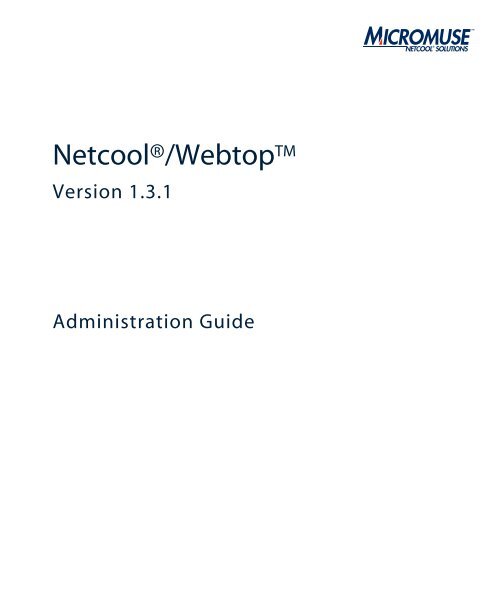Netcool/Webtop 1.3.1 Administration Guide - e IBM Tivoli Composite ...
Netcool/Webtop 1.3.1 Administration Guide - e IBM Tivoli Composite ...
Netcool/Webtop 1.3.1 Administration Guide - e IBM Tivoli Composite ...
You also want an ePaper? Increase the reach of your titles
YUMPU automatically turns print PDFs into web optimized ePapers that Google loves.
frontmatter.fm July 1, 2004 11:38 am<br />
<strong>Netcool</strong>®/<strong>Webtop</strong>TM Version <strong>1.3.1</strong><br />
<strong>Administration</strong> <strong>Guide</strong>
© 2004 Micromuse Inc., Micromuse Ltd.<br />
All rights reserved. No part of this work may be reproduced in any form or by any<br />
person without prior written permission of the copyright owner. This document is<br />
proprietary and confidential to Micromuse, and is subject to a confidentiality<br />
agreement, as well as applicable common and statutory law.<br />
Micromuse Disclaimer of Warranty and Statement of Limited Liability<br />
Micromuse provides this document “as is”, without warranty of any kind, either<br />
express or implied, including, but not limited to, the implied warranties of<br />
merchantability, fitness for a particular purpose or non-infringement. This<br />
document may contain technical inaccuracies or typographical errors. Micromuse<br />
may make improvements and changes to the programs described in this document<br />
or this document at any time without notice. Micromuse assumes no responsibility<br />
for the use of the programs or this document except as expressly set forth in the<br />
applicable Micromuse agreement(s) and subject to terms and conditions set forth<br />
therein. Micromuse does not warrant that the functions contained in the programs<br />
will meet your requirements, or that the operation of the programs will be<br />
uninterrupted or error-free. Micromuse shall not be liable for any indirect,<br />
consequential or incidental damages arising out of the use or the ability to use the<br />
programs or this document.<br />
Micromuse specifically disclaims any express or implied warranty of fitness for high<br />
risk activities.<br />
Micromuse programs and this document are not certified for fault tolerance, and<br />
are not designed, manufactured or intended for use or resale as on-line control<br />
equipment in hazardous environments requiring fail-safe performance, such as in<br />
the operation of nuclear facilities, aircraft navigation or communication systems,<br />
air traffic control, direct life support machines, or weapons systems (“High Risk<br />
Activities”) in which the failure of programs could lead directly to death, personal<br />
injury, or severe physical or environmental damage.<br />
Compliance with Applicable Laws; Export Control Laws<br />
Use of Micromuse programs and documents is governed by all applicable federal,<br />
state and local laws. All information therein is subject to U.S. export control laws<br />
and may also be subject to the laws of the country where you reside.<br />
All Micromuse programs and documents are commercial in nature. Use,<br />
duplication or disclosure by the United States Government is subject to the<br />
restrictions set forth in DFARS 252.227-7015 and FAR 52.227-19.<br />
Trademarks and Acknowledgements<br />
Micromuse and <strong>Netcool</strong> are registered trademarks of Micromuse.<br />
Other Micromuse trademarks include but are not limited to: <strong>Netcool</strong>/OMNIbus,<br />
<strong>Netcool</strong>/OMNIbus for Voice Networks, <strong>Netcool</strong>/Reporter, <strong>Netcool</strong>/Internet<br />
Service Monitors, <strong>Netcool</strong>/NT Service Monitors, <strong>Netcool</strong>/Wireless Service<br />
Monitors, <strong>Netcool</strong>/Usage Service Monitors, <strong>Netcool</strong>/Fusion, <strong>Netcool</strong>/Data<br />
Center Monitors, <strong>Netcool</strong>/Impact, <strong>Netcool</strong>/Visionary, <strong>Netcool</strong>/Precision for IP<br />
Networks, <strong>Netcool</strong>/Precision for Transmission Networks, <strong>Netcool</strong>/Firewall,<br />
<strong>Netcool</strong>/<strong>Webtop</strong>, <strong>Netcool</strong>/SM Operations, <strong>Netcool</strong>/SM Configuration,<br />
<strong>Netcool</strong>/OpCenter, <strong>Netcool</strong>/System Service Monitors, <strong>Netcool</strong>/Application<br />
Service Monitors, <strong>Netcool</strong> for Asset Management, <strong>Netcool</strong> for Voice over IP,<br />
<strong>Netcool</strong> for Security Management, <strong>Netcool</strong>/Portal 2.0 Premium Edition, <strong>Netcool</strong><br />
ObjectServer, <strong>Netcool</strong>/Software Developers Kit, Micromuse Alliance Program<br />
and Network Slice.<br />
Micromuse acknowledges the use of I/O Concepts Inc. X-Direct 3270 terminal<br />
emulators and hardware components and documentation in <strong>Netcool</strong>/Fusion.<br />
X-Direct ©1989-1999 I/O Concepts Inc. X-Direct and Win-Direct are<br />
trademarks of I/O Concepts Inc.<br />
<strong>Netcool</strong>/Fusion contains <strong>IBM</strong> Runtime Environment for AIX®, Java<br />
Technology Edition Runtime Modules © Copyright <strong>IBM</strong> Corporation 1999. All<br />
rights reserved.<br />
Micromuse acknowledges the use of MySQL in <strong>Netcool</strong>/Precision for IP<br />
Networks. Copyright © 1995, 1996 TcX AB & Monty Program KB & Detron<br />
HB Stockholm SWEDEN, Helsingfors FINLAND and Uppsala SWEDEN. All<br />
rights reserved.<br />
Micromuse acknowledges the use of the UCD SNMP Library <strong>Netcool</strong>/ISMs.<br />
Copyright © 1989, 1991, 1992 by Carnegie Mellon University. Derivative Work<br />
- Copyright © 1996, 1998, 1999, 2000 The Regents of the University of<br />
California. All rights reserved.<br />
Portions of the <strong>Netcool</strong>/ISMs code are copyright (c) 2001, Cambridge Broadband<br />
Ltd. All rights reserved.<br />
Portions of the <strong>Netcool</strong>/ISMs code are copyright (c) 2001, Networks Associates<br />
Technology, Inc. All rights reserved.<br />
Micromuse acknowledges the use of Viador Inc. software and documentation for<br />
<strong>Netcool</strong>/Reporter. Viador © 1997-1999 is a trademark of Viador Inc.<br />
Micromuse acknowledges the use of software developed by the Apache Group for<br />
use in the Apache HTTP server project. Copyright © 1995-1999 The Apache<br />
Group. Apache Server is a trademark of the Apache Software Foundation. All<br />
rights reserved.<br />
Micromuse acknowledges the use of software developed by Edge Technologies,<br />
Inc. ©2003 Edge Technologies, Inc. and Edge enPortal are trademarks or<br />
registered trademarks of Edge Technologies Inc. All rights reserved.<br />
Micromuse acknowledges the use of Acme Labs software in <strong>Netcool</strong>/SM<br />
Operations, <strong>Netcool</strong>/SM Configuration and <strong>Netcool</strong>/OpCenter. Copyright<br />
1996, 1998 Jef Poskanzer jef@acme.com. All rights reserved.<br />
Micromuse acknowledges the use of WAP and MMS stacks in <strong>Netcool</strong>/SM as<br />
powered by http://www.serialio.com.<br />
Micromuse acknowledges the use of Merant drivers. Copyright © MERANT<br />
Solutions Inc., 1991-1998.<br />
The following product names are trademarks of <strong>Tivoli</strong> Systems or <strong>IBM</strong><br />
Corporation: AIX, <strong>IBM</strong>, OS/2, RISC System/6000, <strong>Tivoli</strong> Management<br />
Environment, and TME10.<br />
<strong>IBM</strong>, NetView/6000 and WebSphere are either trademarks or registered<br />
trademarks of <strong>IBM</strong> Corporation. VTAM is a trademark of <strong>IBM</strong> Corporation.<br />
Omegamon is a trademark of Candle Corporation.<br />
Netspy is a trademark of Computer Associates International Inc.<br />
The Sun logo, Sun Microsystems, SunOS, Solaris, SunNet Manager, Java are<br />
trademarks of Sun Microsystems Inc.<br />
SPARC is a registered trademark of SPARC International Inc. Programs bearing<br />
the SPARC trademark are based on an architecture developed by Sun<br />
Microsystems Inc. SPARCstation is a trademark of SPARC International Inc.,<br />
licensed exclusively to Sun Microsystems Inc.<br />
UNIX is a registered trademark of the X/Open Company Ltd.<br />
Sybase is a registered trademark of Sybase Inc.<br />
Action Request System and Remedy are registered trademarks of Remedy<br />
Corporation.<br />
Peregrine System and ServiceCenter are registered trademarks of Peregrine Systems<br />
Inc.<br />
HP, HP-UX and OpenView are trademarks of Hewlett-Packard Company.<br />
InstallShield is a registered trademark of InstallShield Software Corporation.<br />
Microsoft, Windows 95/98/Me/NT/2000/XP are either registered trademarks or<br />
trademarks of Microsoft Corporation.<br />
Microsoft Internet Information Server/Services (IIS), Microsoft Exchange Server,<br />
Microsoft SQL Server, Microsoft perfmon and Microsoft Cluster Service are<br />
registered trademarks of Microsoft Corporation.<br />
BEA and WebLogic are registered trademarks of BEA Systems Inc.<br />
FireWall-1 is a registered trademark of Check Point Software Technologies Ltd.<br />
Netscape and Netscape Navigator are registered trademarks of Netscape<br />
Communications Corporation in the United States and other countries.
Netscape's logos and Netscape product and service names are also trademarks of<br />
Netscape Communications Corporation, which may be registered in other<br />
countries.<br />
Micromuse acknowledges the use of Xpm tool kit components.<br />
SentinelLM is a trademark of Rainbow Technologies Inc.<br />
GLOBEtrotter and FLEXlm are registered trademarks of Globetrotter Software<br />
Inc.<br />
Red Hat, the Red Hat “Shadow Man” logo, RPM, Maximum RPM, the RPM<br />
logo, Linux Library, PowerTools, Linux Undercover, RHmember, RHmember<br />
More, Rough Cuts, Rawhide and all Red Hat-based trademarks and logos are<br />
trademarks or registered trademarks of Red Hat Inc. in the United States and other<br />
countries.<br />
Linux is a registered trademark of Linus Torvalds.<br />
Nokia is a registered trademark of Nokia Corporation.<br />
WAP Forum and all trademarks, service marks and logos based on these<br />
designations (Trademarks) are marks of Wireless Application Protocol Forum Ltd.<br />
Micromuse acknowledges the use of InstallAnywhere software in <strong>Netcool</strong>/WAP<br />
Service Monitors. Copyright © Zero G Software Inc.<br />
Orbix is a registered trademark of IONA Technologies PLC. Orbix 2000 is a<br />
trademark of IONA Technologies PLC.<br />
Micromuse acknowledges the use of Graph Layout Toolkit in <strong>Netcool</strong>/ Precision<br />
for IP Networks. Copyright © 1992 - 2001, Tom Sawyer Software, Berkeley,<br />
California. All rights reserved.<br />
Portions of <strong>Netcool</strong>/Precision for IP Networks are © TIBCO Software, Inc.<br />
1994-2003. All rights reserved. TIB and TIB/Rendezvous are trademarks of<br />
TIBCO Software, Inc.<br />
Portions of <strong>Netcool</strong>/Precision for IP Networks are Copyright © 1996-2003,<br />
Daniel Stenberg, .<br />
Micromuse acknowledges the use of Digital X11 in <strong>Netcool</strong>/Precision for IP<br />
Networks. Copyright 1987, 1988 by Digital Equipment Corporation, Maynard,<br />
Massachusetts, All Rights Reserved. DIGITAL DISCLAIMS ALL<br />
WARRANTIES WITH REGARD TO THIS SOFTWARE, INCLUDING ALL<br />
IMPLIED WARRANTIES OF MERCHANTABILITY AND FITNESS, IN<br />
NO EVENT SHALL DIGITAL BE LIABLE FOR ANY SPECIAL, INDIRECT<br />
OR CONSEQUENTIAL DAMAGES OR ANY DAMAGES WHATSOEVER<br />
RESULTING FROM LOSS OF USE, DATA OR PROFITS, WHETHER IN<br />
AN ACTION OF CONTRACT, NEGLIGENCE OR OTHER TORTIOUS<br />
ACTION, ARISING OUT OF OR IN CONNECTION WITH THE USE OR<br />
PERFORMANCE OF THIS SOFTWARE.<br />
<strong>Netcool</strong>/Service Monitors include software developed by the OpenSSL Project for<br />
use in the OpenSSL Toolkit (http://www.openssl.org/).<br />
Micromuse acknowledges the use of software developed by ObjectPlanet. ©2003<br />
ObjectPlanet, Inc, Ovre Slottsgate, 0157 Oslo, Norway.<br />
Micromuse acknowledges the use of Expat in <strong>Netcool</strong>/ASM. Copyright 1998,<br />
1999, 2000 Thai Open Source Software Center Ltd and Clark Cooper. Copyright<br />
2001, 2002 Expat maintainers. THE EXPAT SOFTWARE IS PROVIDED<br />
HEREUNDER "AS IS", WITHOUT WARRANTY OF ANY KIND, EXPRESS<br />
OR IMPLIED, INCLUDING BUT NOT LIMITED TO THE WARRANTIES<br />
OF MERCHANTABILITY, FITNESS FOR A PARTICULAR PURPOSE AND<br />
NONINFRINGEMENT. IN NO EVENT SHALL THE AUTHORS OR<br />
COPYRIGHT HOLDERS OF THE EXPAT SOFTWARE BE LIABLE FOR<br />
ANY CLAIM, DAMAGES OR OTHER LIABILITY, WHETHER IN AN<br />
ACTION OF CONTRACT, TORT OR OTHERWISE, ARISING FROM,<br />
OUT OF OR IN CONNECTION WITH THE EXPAT SOFTWARE OR<br />
THE USE OR OTHER DEALINGS IN THE SOFTWARE. Expat explicitly<br />
grants its permission to any person obtaining a copy of any Expat software and<br />
associated documentation files (the "Expat Software") to deal in the Expat<br />
Software without restriction, including without limitation the rights to use, copy,<br />
modify, merge, publish, distribute, sublicense, and/or sell copies of the Expat<br />
Software. Expat's permission is subject to the following conditions: The above<br />
copyright notice and this permission notice shall be included in all copies or<br />
substantial portions of the Expat Software. Except as set forth hereunder, all<br />
software provided by Micromuse hereunder is subject to the applicable license<br />
agreement.<br />
All other trademarks, registered trademarks and logos are the property of their<br />
respective owners.<br />
Micromuse Inc., 139 Townsend Street, San Francisco, USA CA 94107<br />
www.micromuse.com<br />
Document Version Number:1.0
<strong>Webtop</strong>TOC.fm July 1, 2004 11:38 am<br />
Contents<br />
Preface . . . . . . . . . . . . . . . . . . . . . . . . . . . . . . . . . . . . . . . . . . . . . . . . . . . . . . . . . . . . . . . . . . . . . . . . . . . . . . . . . . . . . . 1<br />
Audience. . . . . . . . . . . . . . . . . . . . . . . . . . . . . . . . . . . . . . . . . . . . . . . . . . . . . . . . . . . . . . . . . . . . . . . . . . . . . . . . . . . . . . . . 2<br />
About the <strong>Netcool</strong>/<strong>Webtop</strong> <strong>1.3.1</strong> <strong>Administration</strong> <strong>Guide</strong> . . . . . . . . . . . . . . . . . . . . . . . . . . . . . . . . . . . . . . . . . . 3<br />
Associated Publications . . . . . . . . . . . . . . . . . . . . . . . . . . . . . . . . . . . . . . . . . . . . . . . . . . . . . . . . . . . . . . . . . . . . . . . . . . 5<br />
<strong>Netcool</strong>®/OMNIbus Installation and Deployment <strong>Guide</strong> . . . . . . . . . . . . . . . . . . . . . . . . . . . . . . . . . . . . . . . . . . . . 5<br />
<strong>Netcool</strong>®/OMNIbus User <strong>Guide</strong> . . . . . . . . . . . . . . . . . . . . . . . . . . . . . . . . . . . . . . . . . . . . . . . . . . . . . . . . . . . . . . . 5<br />
<strong>Netcool</strong>®/OMNIbus <strong>Administration</strong> <strong>Guide</strong> . . . . . . . . . . . . . . . . . . . . . . . . . . . . . . . . . . . . . . . . . . . . . . . . . . . . . . . 5<br />
<strong>Netcool</strong>®/OMNIbus Probe and Gateway <strong>Guide</strong> . . . . . . . . . . . . . . . . . . . . . . . . . . . . . . . . . . . . . . . . . . . . . . . . . . . 5<br />
Online Help . . . . . . . . . . . . . . . . . . . . . . . . . . . . . . . . . . . . . . . . . . . . . . . . . . . . . . . . . . . . . . . . . . . . . . . . . . . . . . . . . 5<br />
Typographical Notation . . . . . . . . . . . . . . . . . . . . . . . . . . . . . . . . . . . . . . . . . . . . . . . . . . . . . . . . . . . . . . . . . . . . . . . . . 6<br />
Note, Tip, and Warning Information . . . . . . . . . . . . . . . . . . . . . . . . . . . . . . . . . . . . . . . . . . . . . . . . . . . . . . . . . . . . . . 7<br />
Syntax and Example Subheadings . . . . . . . . . . . . . . . . . . . . . . . . . . . . . . . . . . . . . . . . . . . . . . . . . . . . . . . . . . . . . . . . . 8<br />
Operating System Considerations . . . . . . . . . . . . . . . . . . . . . . . . . . . . . . . . . . . . . . . . . . . . . . . . . . . . . . . . . . . . . . . . 9<br />
Contents<br />
Chapter 1: Introduction to <strong>Netcool</strong>/<strong>Webtop</strong> <strong>1.3.1</strong> . . . . . . . . . . . . . . . . . . . . . . . . . . . . . 11<br />
What is <strong>Netcool</strong>/<strong>Webtop</strong>? . . . . . . . . . . . . . . . . . . . . . . . . . . . . . . . . . . . . . . . . . . . . . . . . . . . . . . . . . . . . . . . . . . . . . . . 12<br />
<strong>Netcool</strong>/<strong>Webtop</strong> Components . . . . . . . . . . . . . . . . . . . . . . . . . . . . . . . . . . . . . . . . . . . . . . . . . . . . . . . . . . . . . . . . . . . 13<br />
Active Event List . . . . . . . . . . . . . . . . . . . . . . . . . . . . . . . . . . . . . . . . . . . . . . . . . . . . . . . . . . . . . . . . . . . . . . . . . . . . . . 15<br />
Map Editor . . . . . . . . . . . . . . . . . . . . . . . . . . . . . . . . . . . . . . . . . . . . . . . . . . . . . . . . . . . . . . . . . . . . . . . . . . . . . . . . . . 17<br />
Lightweight Event List. . . . . . . . . . . . . . . . . . . . . . . . . . . . . . . . . . . . . . . . . . . . . . . . . . . . . . . . . . . . . . . . . . . . . . . . . . 19<br />
Tableview . . . . . . . . . . . . . . . . . . . . . . . . . . . . . . . . . . . . . . . . . . . . . . . . . . . . . . . . . . . . . . . . . . . . . . . . . . . . . . . . . . . 20<br />
Charts . . . . . . . . . . . . . . . . . . . . . . . . . . . . . . . . . . . . . . . . . . . . . . . . . . . . . . . . . . . . . . . . . . . . . . . . . . . . . . . . . . . . . . 20<br />
Chapter 2: Deployment . . . . . . . . . . . . . . . . . . . . . . . . . . . . . . . . . . . . . . . . . . . . . . . . . . . . . . . . . . . . . . . . 23<br />
Introduction . . . . . . . . . . . . . . . . . . . . . . . . . . . . . . . . . . . . . . . . . . . . . . . . . . . . . . . . . . . . . . . . . . . . . . . . . . . . . . . . . . . . 24<br />
Installation. . . . . . . . . . . . . . . . . . . . . . . . . . . . . . . . . . . . . . . . . . . . . . . . . . . . . . . . . . . . . . . . . . . . . . . . . . . . . . . . . . . 24<br />
Licensing . . . . . . . . . . . . . . . . . . . . . . . . . . . . . . . . . . . . . . . . . . . . . . . . . . . . . . . . . . . . . . . . . . . . . . . . . . . . . . . . . . . . 24<br />
<strong>Netcool</strong>/<strong>Webtop</strong> <strong>1.3.1</strong> <strong>Administration</strong> <strong>Guide</strong> i
Contents<br />
Prerequisites for Installation. . . . . . . . . . . . . . . . . . . . . . . . . . . . . . . . . . . . . . . . . . . . . . . . . . . . . . . . . . . . . . . . . . . . . . 28<br />
Supported Platforms . . . . . . . . . . . . . . . . . . . . . . . . . . . . . . . . . . . . . . . . . . . . . . . . . . . . . . . . . . . . . . . . . . . . . . . . . . . 28<br />
<strong>Netcool</strong>/OMNIbus . . . . . . . . . . . . . . . . . . . . . . . . . . . . . . . . . . . . . . . . . . . . . . . . . . . . . . . . . . . . . . . . . . . . . . . . . . . . 28<br />
<strong>Netcool</strong> Common Licensing . . . . . . . . . . . . . . . . . . . . . . . . . . . . . . . . . . . . . . . . . . . . . . . . . . . . . . . . . . . . . . . . . . . . . 29<br />
Java 2 Runtime Environment. . . . . . . . . . . . . . . . . . . . . . . . . . . . . . . . . . . . . . . . . . . . . . . . . . . . . . . . . . . . . . . . . . . . . 29<br />
Java VM Plug-in . . . . . . . . . . . . . . . . . . . . . . . . . . . . . . . . . . . . . . . . . . . . . . . . . . . . . . . . . . . . . . . . . . . . . . . . . . . . . . 29<br />
Web Browser Requirements. . . . . . . . . . . . . . . . . . . . . . . . . . . . . . . . . . . . . . . . . . . . . . . . . . . . . . . . . . . . . . . . . . . . . . 30<br />
Disk Space and Memory Requirements . . . . . . . . . . . . . . . . . . . . . . . . . . . . . . . . . . . . . . . . . . . . . . . . . . . . . . . . . . . . . 31<br />
Installing <strong>Netcool</strong>/<strong>Webtop</strong> <strong>1.3.1</strong> for UNIX. . . . . . . . . . . . . . . . . . . . . . . . . . . . . . . . . . . . . . . . . . . . . . . . . . . . . . . 32<br />
Migrating from Earlier Versions of <strong>Netcool</strong>/<strong>Webtop</strong> . . . . . . . . . . . . . . . . . . . . . . . . . . . . . . . . . . . . . . . . . . . . . . . . . . . 32<br />
Decompressing the <strong>Netcool</strong>/<strong>Webtop</strong> Archive. . . . . . . . . . . . . . . . . . . . . . . . . . . . . . . . . . . . . . . . . . . . . . . . . . . . . . . . . 32<br />
Mounting the <strong>Netcool</strong>/<strong>Webtop</strong> CD-ROM . . . . . . . . . . . . . . . . . . . . . . . . . . . . . . . . . . . . . . . . . . . . . . . . . . . . . . . . . . 32<br />
Starting the Installation Program . . . . . . . . . . . . . . . . . . . . . . . . . . . . . . . . . . . . . . . . . . . . . . . . . . . . . . . . . . . . . . . . . . 33<br />
Setting the Environment Variables. . . . . . . . . . . . . . . . . . . . . . . . . . . . . . . . . . . . . . . . . . . . . . . . . . . . . . . . . . . . . . . . . 37<br />
Licensing <strong>Netcool</strong>/<strong>Webtop</strong> <strong>1.3.1</strong> for UNIX. . . . . . . . . . . . . . . . . . . . . . . . . . . . . . . . . . . . . . . . . . . . . . . . . . . . . . . 39<br />
Installing a License Server on UNIX . . . . . . . . . . . . . . . . . . . . . . . . . . . . . . . . . . . . . . . . . . . . . . . . . . . . . . . . . . . . . . . 39<br />
Using an Existing License Server . . . . . . . . . . . . . . . . . . . . . . . . . . . . . . . . . . . . . . . . . . . . . . . . . . . . . . . . . . . . . . . . . . 45<br />
Installing <strong>Netcool</strong>/<strong>Webtop</strong> <strong>1.3.1</strong> for Windows. . . . . . . . . . . . . . . . . . . . . . . . . . . . . . . . . . . . . . . . . . . . . . . . . . . . 50<br />
Migrating from <strong>Netcool</strong>/<strong>Webtop</strong> 1.2. . . . . . . . . . . . . . . . . . . . . . . . . . . . . . . . . . . . . . . . . . . . . . . . . . . . . . . . . . . . . . . 50<br />
Starting the Installation Program . . . . . . . . . . . . . . . . . . . . . . . . . . . . . . . . . . . . . . . . . . . . . . . . . . . . . . . . . . . . . . . . . . 50<br />
Modifying an Existing <strong>Netcool</strong>/<strong>Webtop</strong> <strong>1.3.1</strong> Installation. . . . . . . . . . . . . . . . . . . . . . . . . . . . . . . . . . . . . . . . . . . . . . . 52<br />
Licensing <strong>Netcool</strong>/<strong>Webtop</strong> <strong>1.3.1</strong> for Windows. . . . . . . . . . . . . . . . . . . . . . . . . . . . . . . . . . . . . . . . . . . . . . . . . . . . 54<br />
Installing a License Server on Windows . . . . . . . . . . . . . . . . . . . . . . . . . . . . . . . . . . . . . . . . . . . . . . . . . . . . . . . . . . . . . 54<br />
Using an Existing License Server . . . . . . . . . . . . . . . . . . . . . . . . . . . . . . . . . . . . . . . . . . . . . . . . . . . . . . . . . . . . . . . . . . 60<br />
Chapter 3: Configuring <strong>Netcool</strong>/<strong>Webtop</strong> <strong>1.3.1</strong> . . . . . . . . . . . . . . . . . . . . . . . . . . . . . . . . . . 65<br />
Introduction . . . . . . . . . . . . . . . . . . . . . . . . . . . . . . . . . . . . . . . . . . . . . . . . . . . . . . . . . . . . . . . . . . . . . . . . . . . . . . . . . . . . 66<br />
ii <strong>Netcool</strong>/<strong>Webtop</strong> <strong>1.3.1</strong> <strong>Administration</strong> <strong>Guide</strong>
Datasource Configuration . . . . . . . . . . . . . . . . . . . . . . . . . . . . . . . . . . . . . . . . . . . . . . . . . . . . . . . . . . . . . . . . . . . . . . . 67<br />
XML Overview . . . . . . . . . . . . . . . . . . . . . . . . . . . . . . . . . . . . . . . . . . . . . . . . . . . . . . . . . . . . . . . . . . . . . . . . . . . . . . . 67<br />
Configuration File Overview . . . . . . . . . . . . . . . . . . . . . . . . . . . . . . . . . . . . . . . . . . . . . . . . . . . . . . . . . . . . . . . . . . . . . 68<br />
Single Datasource Without Failover. . . . . . . . . . . . . . . . . . . . . . . . . . . . . . . . . . . . . . . . . . . . . . . . . . . . . . . . . . . . . . . . 71<br />
Single Datasource With Failover . . . . . . . . . . . . . . . . . . . . . . . . . . . . . . . . . . . . . . . . . . . . . . . . . . . . . . . . . . . . . . . . . . 72<br />
Multiple Datasources With Failover . . . . . . . . . . . . . . . . . . . . . . . . . . . . . . . . . . . . . . . . . . . . . . . . . . . . . . . . . . . . . . . 74<br />
Dual-Server Desktop Configuration . . . . . . . . . . . . . . . . . . . . . . . . . . . . . . . . . . . . . . . . . . . . . . . . . . . . . . . . . . . . . . 77<br />
Example DSD Configuration Scenario . . . . . . . . . . . . . . . . . . . . . . . . . . . . . . . . . . . . . . . . . . . . . . . . . . . . . . . . . . . . . 78<br />
Initialization File Configuration. . . . . . . . . . . . . . . . . . . . . . . . . . . . . . . . . . . . . . . . . . . . . . . . . . . . . . . . . . . . . . . . . . 83<br />
server.init . . . . . . . . . . . . . . . . . . . . . . . . . . . . . . . . . . . . . . . . . . . . . . . . . . . . . . . . . . . . . . . . . . . . . . . . . . . . . . . . . . . . 83<br />
editor.init. . . . . . . . . . . . . . . . . . . . . . . . . . . . . . . . . . . . . . . . . . . . . . . . . . . . . . . . . . . . . . . . . . . . . . . . . . . . . . . . . . . . 88<br />
Licensing Configuration . . . . . . . . . . . . . . . . . . . . . . . . . . . . . . . . . . . . . . . . . . . . . . . . . . . . . . . . . . . . . . . . . . . . . . . . . 90<br />
HTTP Configuration. . . . . . . . . . . . . . . . . . . . . . . . . . . . . . . . . . . . . . . . . . . . . . . . . . . . . . . . . . . . . . . . . . . . . . . . . . . . 91<br />
Multiple <strong>Netcool</strong>/<strong>Webtop</strong> Installations . . . . . . . . . . . . . . . . . . . . . . . . . . . . . . . . . . . . . . . . . . . . . . . . . . . . . . . . . . . . . 91<br />
The Configuration Script (UNIX Only) . . . . . . . . . . . . . . . . . . . . . . . . . . . . . . . . . . . . . . . . . . . . . . . . . . . . . . . . . . 93<br />
Datasource Configuration File Data Reference. . . . . . . . . . . . . . . . . . . . . . . . . . . . . . . . . . . . . . . . . . . . . . . . . . . . 94<br />
DTD Reference . . . . . . . . . . . . . . . . . . . . . . . . . . . . . . . . . . . . . . . . . . . . . . . . . . . . . . . . . . . . . . . . . . . . . . . . . . . . . . . 94<br />
Element Reference . . . . . . . . . . . . . . . . . . . . . . . . . . . . . . . . . . . . . . . . . . . . . . . . . . . . . . . . . . . . . . . . . . . . . . . . . . . . . 96<br />
Contents<br />
Attribute Reference . . . . . . . . . . . . . . . . . . . . . . . . . . . . . . . . . . . . . . . . . . . . . . . . . . . . . . . . . . . . . . . . . . . . . . . . . . . . 100<br />
Chapter 4: Getting Started . . . . . . . . . . . . . . . . . . . . . . . . . . . . . . . . . . . . . . . . . . . . . . . . . . . . . . . . . . . . 103<br />
Introduction . . . . . . . . . . . . . . . . . . . . . . . . . . . . . . . . . . . . . . . . . . . . . . . . . . . . . . . . . . . . . . . . . . . . . . . . . . . . . . . . . . . . 104<br />
Server Startup, Connection, and Shutdown. . . . . . . . . . . . . . . . . . . . . . . . . . . . . . . . . . . . . . . . . . . . . . . . . . . . . . . 105<br />
Starting the <strong>Netcool</strong>/<strong>Webtop</strong> Server . . . . . . . . . . . . . . . . . . . . . . . . . . . . . . . . . . . . . . . . . . . . . . . . . . . . . . . . . . . . . . . 105<br />
Connecting to the <strong>Netcool</strong>/<strong>Webtop</strong> Server . . . . . . . . . . . . . . . . . . . . . . . . . . . . . . . . . . . . . . . . . . . . . . . . . . . . . . . . . . 106<br />
Logging on to <strong>Netcool</strong>/<strong>Webtop</strong> as a Client . . . . . . . . . . . . . . . . . . . . . . . . . . . . . . . . . . . . . . . . . . . . . . . . . . . . . . . 107<br />
<strong>Netcool</strong>/<strong>Webtop</strong> Login Page . . . . . . . . . . . . . . . . . . . . . . . . . . . . . . . . . . . . . . . . . . . . . . . . . . . . . . . . . . . . . . . . . . . . . 107<br />
<strong>Administration</strong> Page Overview . . . . . . . . . . . . . . . . . . . . . . . . . . . . . . . . . . . . . . . . . . . . . . . . . . . . . . . . . . . . . . . . . . . 109<br />
Demonstration Web Site . . . . . . . . . . . . . . . . . . . . . . . . . . . . . . . . . . . . . . . . . . . . . . . . . . . . . . . . . . . . . . . . . . . . . . . . 112<br />
<strong>Netcool</strong>/<strong>Webtop</strong> <strong>1.3.1</strong> <strong>Administration</strong> <strong>Guide</strong> iii
Contents<br />
Chapter 5: Users and Access Control Lists. . . . . . . . . . . . . . . . . . . . . . . . . . . . . . . . . . . . . . . . 115<br />
Introduction . . . . . . . . . . . . . . . . . . . . . . . . . . . . . . . . . . . . . . . . . . . . . . . . . . . . . . . . . . . . . . . . . . . . . . . . . . . . . . . . . . . . 116<br />
User <strong>Administration</strong> . . . . . . . . . . . . . . . . . . . . . . . . . . . . . . . . . . . . . . . . . . . . . . . . . . . . . . . . . . . . . . . . . . . . . . . . . . . . . 117<br />
User Editor . . . . . . . . . . . . . . . . . . . . . . . . . . . . . . . . . . . . . . . . . . . . . . . . . . . . . . . . . . . . . . . . . . . . . . . . . . . . . . . . . . 118<br />
User Importer . . . . . . . . . . . . . . . . . . . . . . . . . . . . . . . . . . . . . . . . . . . . . . . . . . . . . . . . . . . . . . . . . . . . . . . . . . . . . . . . 122<br />
Restricting Administrative Access to the <strong>Netcool</strong>/<strong>Webtop</strong> Server . . . . . . . . . . . . . . . . . . . . . . . . . . . . . . . . . . . . . . . . . . 124<br />
Network Information Service Validation . . . . . . . . . . . . . . . . . . . . . . . . . . . . . . . . . . . . . . . . . . . . . . . . . . . . . . . . . . . . 125<br />
Access Control List <strong>Administration</strong>. . . . . . . . . . . . . . . . . . . . . . . . . . . . . . . . . . . . . . . . . . . . . . . . . . . . . . . . . . . . . . . 126<br />
Access Control List Editor . . . . . . . . . . . . . . . . . . . . . . . . . . . . . . . . . . . . . . . . . . . . . . . . . . . . . . . . . . . . . . . . . . . . . . . 126<br />
Chapter 6: Using Entities. . . . . . . . . . . . . . . . . . . . . . . . . . . . . . . . . . . . . . . . . . . . . . . . . . . . . . . . . . . . . . . 129<br />
Introduction . . . . . . . . . . . . . . . . . . . . . . . . . . . . . . . . . . . . . . . . . . . . . . . . . . . . . . . . . . . . . . . . . . . . . . . . . . . . . . . . . . . . 130<br />
Filters and Views . . . . . . . . . . . . . . . . . . . . . . . . . . . . . . . . . . . . . . . . . . . . . . . . . . . . . . . . . . . . . . . . . . . . . . . . . . . . . . 130<br />
Entity <strong>Administration</strong> . . . . . . . . . . . . . . . . . . . . . . . . . . . . . . . . . . . . . . . . . . . . . . . . . . . . . . . . . . . . . . . . . . . . . . . . . . . 131<br />
Entity Editor . . . . . . . . . . . . . . . . . . . . . . . . . . . . . . . . . . . . . . . . . . . . . . . . . . . . . . . . . . . . . . . . . . . . . . . . . . . . . . . . . 132<br />
Entity Views . . . . . . . . . . . . . . . . . . . . . . . . . . . . . . . . . . . . . . . . . . . . . . . . . . . . . . . . . . . . . . . . . . . . . . . . . . . . . . . . . . . . 137<br />
Entity View Editor. . . . . . . . . . . . . . . . . . . . . . . . . . . . . . . . . . . . . . . . . . . . . . . . . . . . . . . . . . . . . . . . . . . . . . . . . . . . . 137<br />
Chapter 7: Maps . . . . . . . . . . . . . . . . . . . . . . . . . . . . . . . . . . . . . . . . . . . . . . . . . . . . . . . . . . . . . . . . . . . . . . . . . . 143<br />
Introduction . . . . . . . . . . . . . . . . . . . . . . . . . . . . . . . . . . . . . . . . . . . . . . . . . . . . . . . . . . . . . . . . . . . . . . . . . . . . . . . . . . . . 144<br />
Map <strong>Administration</strong> . . . . . . . . . . . . . . . . . . . . . . . . . . . . . . . . . . . . . . . . . . . . . . . . . . . . . . . . . . . . . . . . . . . . . . . . . . . . . 147<br />
Map Editor . . . . . . . . . . . . . . . . . . . . . . . . . . . . . . . . . . . . . . . . . . . . . . . . . . . . . . . . . . . . . . . . . . . . . . . . . . . . . . . . . . 147<br />
Resource Manager . . . . . . . . . . . . . . . . . . . . . . . . . . . . . . . . . . . . . . . . . . . . . . . . . . . . . . . . . . . . . . . . . . . . . . . . . . . . . 155<br />
Map Object Configuration . . . . . . . . . . . . . . . . . . . . . . . . . . . . . . . . . . . . . . . . . . . . . . . . . . . . . . . . . . . . . . . . . . . . . . 156<br />
Color Picker. . . . . . . . . . . . . . . . . . . . . . . . . . . . . . . . . . . . . . . . . . . . . . . . . . . . . . . . . . . . . . . . . . . . . . . . . . . . . . . . . . 163<br />
Map SmartPage <strong>Administration</strong> . . . . . . . . . . . . . . . . . . . . . . . . . . . . . . . . . . . . . . . . . . . . . . . . . . . . . . . . . . . . . . . . . . 165<br />
Map SmartPage Example . . . . . . . . . . . . . . . . . . . . . . . . . . . . . . . . . . . . . . . . . . . . . . . . . . . . . . . . . . . . . . . . . . . . . . . . 165<br />
Map Editor Command Line Options. . . . . . . . . . . . . . . . . . . . . . . . . . . . . . . . . . . . . . . . . . . . . . . . . . . . . . . . . . . . . 166<br />
iv <strong>Netcool</strong>/<strong>Webtop</strong> <strong>1.3.1</strong> <strong>Administration</strong> <strong>Guide</strong>
Contents<br />
Chapter 8: The Active Event List. . . . . . . . . . . . . . . . . . . . . . . . . . . . . . . . . . . . . . . . . . . . . . . . . . . . . 167<br />
Introduction . . . . . . . . . . . . . . . . . . . . . . . . . . . . . . . . . . . . . . . . . . . . . . . . . . . . . . . . . . . . . . . . . . . . . . . . . . . . . . . . . . . . 168<br />
AEL <strong>Administration</strong> . . . . . . . . . . . . . . . . . . . . . . . . . . . . . . . . . . . . . . . . . . . . . . . . . . . . . . . . . . . . . . . . . . . . . . . . . . . . . 169<br />
AEL Window Overview. . . . . . . . . . . . . . . . . . . . . . . . . . . . . . . . . . . . . . . . . . . . . . . . . . . . . . . . . . . . . . . . . . . . . . . . . 170<br />
File Menu . . . . . . . . . . . . . . . . . . . . . . . . . . . . . . . . . . . . . . . . . . . . . . . . . . . . . . . . . . . . . . . . . . . . . . . . . . . . . . . . . . . 175<br />
Edit Menu . . . . . . . . . . . . . . . . . . . . . . . . . . . . . . . . . . . . . . . . . . . . . . . . . . . . . . . . . . . . . . . . . . . . . . . . . . . . . . . . . . . 175<br />
View Menu . . . . . . . . . . . . . . . . . . . . . . . . . . . . . . . . . . . . . . . . . . . . . . . . . . . . . . . . . . . . . . . . . . . . . . . . . . . . . . . . . . 175<br />
Alerts Menu. . . . . . . . . . . . . . . . . . . . . . . . . . . . . . . . . . . . . . . . . . . . . . . . . . . . . . . . . . . . . . . . . . . . . . . . . . . . . . . . . . 177<br />
Tools Menu . . . . . . . . . . . . . . . . . . . . . . . . . . . . . . . . . . . . . . . . . . . . . . . . . . . . . . . . . . . . . . . . . . . . . . . . . . . . . . . . . . 183<br />
Smart Matching. . . . . . . . . . . . . . . . . . . . . . . . . . . . . . . . . . . . . . . . . . . . . . . . . . . . . . . . . . . . . . . . . . . . . . . . . . . . . . . 183<br />
Applying Filters to the AEL . . . . . . . . . . . . . . . . . . . . . . . . . . . . . . . . . . . . . . . . . . . . . . . . . . . . . . . . . . . . . . . . . . . . . . 184<br />
Filter Builder . . . . . . . . . . . . . . . . . . . . . . . . . . . . . . . . . . . . . . . . . . . . . . . . . . . . . . . . . . . . . . . . . . . . . . . . . . . . . . . . . 184<br />
Applying Views to the AEL . . . . . . . . . . . . . . . . . . . . . . . . . . . . . . . . . . . . . . . . . . . . . . . . . . . . . . . . . . . . . . . . . . . . . . 195<br />
View Builder . . . . . . . . . . . . . . . . . . . . . . . . . . . . . . . . . . . . . . . . . . . . . . . . . . . . . . . . . . . . . . . . . . . . . . . . . . . . . . . . . 195<br />
Tool and Menu <strong>Administration</strong> . . . . . . . . . . . . . . . . . . . . . . . . . . . . . . . . . . . . . . . . . . . . . . . . . . . . . . . . . . . . . . . . . . 202<br />
CGI and URL Tools . . . . . . . . . . . . . . . . . . . . . . . . . . . . . . . . . . . . . . . . . . . . . . . . . . . . . . . . . . . . . . . . . . . . . . . . . . . 203<br />
SQL Tools . . . . . . . . . . . . . . . . . . . . . . . . . . . . . . . . . . . . . . . . . . . . . . . . . . . . . . . . . . . . . . . . . . . . . . . . . . . . . . . . . . . 206<br />
Command Line Tools . . . . . . . . . . . . . . . . . . . . . . . . . . . . . . . . . . . . . . . . . . . . . . . . . . . . . . . . . . . . . . . . . . . . . . . . . . 208<br />
Menus Editor. . . . . . . . . . . . . . . . . . . . . . . . . . . . . . . . . . . . . . . . . . . . . . . . . . . . . . . . . . . . . . . . . . . . . . . . . . . . . . . . . 210<br />
Setting AEL Preferences . . . . . . . . . . . . . . . . . . . . . . . . . . . . . . . . . . . . . . . . . . . . . . . . . . . . . . . . . . . . . . . . . . . . . . . . . 215<br />
Monitor Boxes Tab . . . . . . . . . . . . . . . . . . . . . . . . . . . . . . . . . . . . . . . . . . . . . . . . . . . . . . . . . . . . . . . . . . . . . . . . . . . . 215<br />
Refresh Tab . . . . . . . . . . . . . . . . . . . . . . . . . . . . . . . . . . . . . . . . . . . . . . . . . . . . . . . . . . . . . . . . . . . . . . . . . . . . . . . . . . 217<br />
Notifications Tab. . . . . . . . . . . . . . . . . . . . . . . . . . . . . . . . . . . . . . . . . . . . . . . . . . . . . . . . . . . . . . . . . . . . . . . . . . . . . . 218<br />
Flashing Tab . . . . . . . . . . . . . . . . . . . . . . . . . . . . . . . . . . . . . . . . . . . . . . . . . . . . . . . . . . . . . . . . . . . . . . . . . . . . . . . . . 220<br />
Miscellaneous Tab . . . . . . . . . . . . . . . . . . . . . . . . . . . . . . . . . . . . . . . . . . . . . . . . . . . . . . . . . . . . . . . . . . . . . . . . . . . . . 220<br />
LEL <strong>Administration</strong> . . . . . . . . . . . . . . . . . . . . . . . . . . . . . . . . . . . . . . . . . . . . . . . . . . . . . . . . . . . . . . . . . . . . . . . . . . . . . 226<br />
LEL Window Overview . . . . . . . . . . . . . . . . . . . . . . . . . . . . . . . . . . . . . . . . . . . . . . . . . . . . . . . . . . . . . . . . . . . . . . . . . 227<br />
Tableview <strong>Administration</strong> . . . . . . . . . . . . . . . . . . . . . . . . . . . . . . . . . . . . . . . . . . . . . . . . . . . . . . . . . . . . . . . . . . . . . . . 233<br />
Chapter 9: Page Management. . . . . . . . . . . . . . . . . . . . . . . . . . . . . . . . . . . . . . . . . . . . . . . . . . . . . . . . 235<br />
Introduction . . . . . . . . . . . . . . . . . . . . . . . . . . . . . . . . . . . . . . . . . . . . . . . . . . . . . . . . . . . . . . . . . . . . . . . . . . . . . . . . . . . . 236<br />
<strong>Netcool</strong>/<strong>Webtop</strong> <strong>1.3.1</strong> <strong>Administration</strong> <strong>Guide</strong> v
Contents<br />
The Page Manager. . . . . . . . . . . . . . . . . . . . . . . . . . . . . . . . . . . . . . . . . . . . . . . . . . . . . . . . . . . . . . . . . . . . . . . . . . . . . . . 237<br />
Directories Pane. . . . . . . . . . . . . . . . . . . . . . . . . . . . . . . . . . . . . . . . . . . . . . . . . . . . . . . . . . . . . . . . . . . . . . . . . . . . . . . 237<br />
Files Pane. . . . . . . . . . . . . . . . . . . . . . . . . . . . . . . . . . . . . . . . . . . . . . . . . . . . . . . . . . . . . . . . . . . . . . . . . . . . . . . . . . . . 239<br />
Chapter 10: <strong>Netcool</strong>/<strong>Webtop</strong> Utilities and the User Monitor . . . . . . . . . . . . . . . 241<br />
Introduction . . . . . . . . . . . . . . . . . . . . . . . . . . . . . . . . . . . . . . . . . . . . . . . . . . . . . . . . . . . . . . . . . . . . . . . . . . . . . . . . . . . . 242<br />
SQL Workbench . . . . . . . . . . . . . . . . . . . . . . . . . . . . . . . . . . . . . . . . . . . . . . . . . . . . . . . . . . . . . . . . . . . . . . . . . . . . . . . . 243<br />
Sending SQL Instructions . . . . . . . . . . . . . . . . . . . . . . . . . . . . . . . . . . . . . . . . . . . . . . . . . . . . . . . . . . . . . . . . . . . . . . . 244<br />
Entity Generator . . . . . . . . . . . . . . . . . . . . . . . . . . . . . . . . . . . . . . . . . . . . . . . . . . . . . . . . . . . . . . . . . . . . . . . . . . . . . . . . 245<br />
Configuring Entity Generation Parameters . . . . . . . . . . . . . . . . . . . . . . . . . . . . . . . . . . . . . . . . . . . . . . . . . . . . . . . . . . 246<br />
Configuring Map Generation Parameters. . . . . . . . . . . . . . . . . . . . . . . . . . . . . . . . . . . . . . . . . . . . . . . . . . . . . . . . . . . . 246<br />
System Information . . . . . . . . . . . . . . . . . . . . . . . . . . . . . . . . . . . . . . . . . . . . . . . . . . . . . . . . . . . . . . . . . . . . . . . . . . . . . 249<br />
User Monitor and Usage Statistics. . . . . . . . . . . . . . . . . . . . . . . . . . . . . . . . . . . . . . . . . . . . . . . . . . . . . . . . . . . . . . . . 250<br />
User Monitor . . . . . . . . . . . . . . . . . . . . . . . . . . . . . . . . . . . . . . . . . . . . . . . . . . . . . . . . . . . . . . . . . . . . . . . . . . . . . . . . . 250<br />
Current Users. . . . . . . . . . . . . . . . . . . . . . . . . . . . . . . . . . . . . . . . . . . . . . . . . . . . . . . . . . . . . . . . . . . . . . . . . . . . . . . . . 250<br />
Usage Statistics. . . . . . . . . . . . . . . . . . . . . . . . . . . . . . . . . . . . . . . . . . . . . . . . . . . . . . . . . . . . . . . . . . . . . . . . . . . . . . . . 252<br />
Chapter 11: Charts . . . . . . . . . . . . . . . . . . . . . . . . . . . . . . . . . . . . . . . . . . . . . . . . . . . . . . . . . . . . . . . . . . . . . . . 253<br />
Introduction . . . . . . . . . . . . . . . . . . . . . . . . . . . . . . . . . . . . . . . . . . . . . . . . . . . . . . . . . . . . . . . . . . . . . . . . . . . . . . . . . . . . 254<br />
How Charts are Generated. . . . . . . . . . . . . . . . . . . . . . . . . . . . . . . . . . . . . . . . . . . . . . . . . . . . . . . . . . . . . . . . . . . . . . . 255<br />
XML Overview . . . . . . . . . . . . . . . . . . . . . . . . . . . . . . . . . . . . . . . . . . . . . . . . . . . . . . . . . . . . . . . . . . . . . . . . . . . . . . . 257<br />
Presenting Chart Data . . . . . . . . . . . . . . . . . . . . . . . . . . . . . . . . . . . . . . . . . . . . . . . . . . . . . . . . . . . . . . . . . . . . . . . . . . . 258<br />
Chart Definition Files . . . . . . . . . . . . . . . . . . . . . . . . . . . . . . . . . . . . . . . . . . . . . . . . . . . . . . . . . . . . . . . . . . . . . . . . . . 258<br />
Chart Pages . . . . . . . . . . . . . . . . . . . . . . . . . . . . . . . . . . . . . . . . . . . . . . . . . . . . . . . . . . . . . . . . . . . . . . . . . . . . . . . . . . 264<br />
Chart Configuration Reference. . . . . . . . . . . . . . . . . . . . . . . . . . . . . . . . . . . . . . . . . . . . . . . . . . . . . . . . . . . . . . . . . . . 266<br />
Element Reference . . . . . . . . . . . . . . . . . . . . . . . . . . . . . . . . . . . . . . . . . . . . . . . . . . . . . . . . . . . . . . . . . . . . . . . . . . . . . 266<br />
Attribute Reference . . . . . . . . . . . . . . . . . . . . . . . . . . . . . . . . . . . . . . . . . . . . . . . . . . . . . . . . . . . . . . . . . . . . . . . . . . . . 275<br />
vi <strong>Netcool</strong>/<strong>Webtop</strong> <strong>1.3.1</strong> <strong>Administration</strong> <strong>Guide</strong>
Contents<br />
Chapter 12: <strong>Webtop</strong> <strong>Administration</strong> API . . . . . . . . . . . . . . . . . . . . . . . . . . . . . . . . . . . . . . . . . . 287<br />
Introduction . . . . . . . . . . . . . . . . . . . . . . . . . . . . . . . . . . . . . . . . . . . . . . . . . . . . . . . . . . . . . . . . . . . . . . . . . . . . . . . . . . . . 288<br />
XML Overview . . . . . . . . . . . . . . . . . . . . . . . . . . . . . . . . . . . . . . . . . . . . . . . . . . . . . . . . . . . . . . . . . . . . . . . . . . . . . . . 289<br />
Document Type Definition . . . . . . . . . . . . . . . . . . . . . . . . . . . . . . . . . . . . . . . . . . . . . . . . . . . . . . . . . . . . . . . . . . . . . . 289<br />
Sending WAAPI Instructions to <strong>Netcool</strong>/<strong>Webtop</strong>. . . . . . . . . . . . . . . . . . . . . . . . . . . . . . . . . . . . . . . . . . . . . . . . . 290<br />
The WAAPI Command File . . . . . . . . . . . . . . . . . . . . . . . . . . . . . . . . . . . . . . . . . . . . . . . . . . . . . . . . . . . . . . . . . . . . . 290<br />
The WAAPI Client . . . . . . . . . . . . . . . . . . . . . . . . . . . . . . . . . . . . . . . . . . . . . . . . . . . . . . . . . . . . . . . . . . . . . . . . . . . . 296<br />
WAAPI Data Reference. . . . . . . . . . . . . . . . . . . . . . . . . . . . . . . . . . . . . . . . . . . . . . . . . . . . . . . . . . . . . . . . . . . . . . . . . . 300<br />
DTD Reference . . . . . . . . . . . . . . . . . . . . . . . . . . . . . . . . . . . . . . . . . . . . . . . . . . . . . . . . . . . . . . . . . . . . . . . . . . . . . . . 300<br />
Element Reference . . . . . . . . . . . . . . . . . . . . . . . . . . . . . . . . . . . . . . . . . . . . . . . . . . . . . . . . . . . . . . . . . . . . . . . . . . . . . 308<br />
Attribute Reference . . . . . . . . . . . . . . . . . . . . . . . . . . . . . . . . . . . . . . . . . . . . . . . . . . . . . . . . . . . . . . . . . . . . . . . . . . . . 318<br />
methodName Reference. . . . . . . . . . . . . . . . . . . . . . . . . . . . . . . . . . . . . . . . . . . . . . . . . . . . . . . . . . . . . . . . . . . . . . . . . 332<br />
Appendix A: HTML Map Reference. . . . . . . . . . . . . . . . . . . . . . . . . . . . . . . . . . . . . . . . . . . . . . . . . . 335<br />
HTML Map <strong>Administration</strong> . . . . . . . . . . . . . . . . . . . . . . . . . . . . . . . . . . . . . . . . . . . . . . . . . . . . . . . . . . . . . . . . . . . . . 336<br />
HTML Map Editor . . . . . . . . . . . . . . . . . . . . . . . . . . . . . . . . . . . . . . . . . . . . . . . . . . . . . . . . . . . . . . . . . . . . . . . . . . . . 336<br />
Appendix B: SmartPages and Templates. . . . . . . . . . . . . . . . . . . . . . . . . . . . . . . . . . . . . . . . . . 343<br />
SmartPage Overview. . . . . . . . . . . . . . . . . . . . . . . . . . . . . . . . . . . . . . . . . . . . . . . . . . . . . . . . . . . . . . . . . . . . . . . . . . . . . 344<br />
SmartPage Commands. . . . . . . . . . . . . . . . . . . . . . . . . . . . . . . . . . . . . . . . . . . . . . . . . . . . . . . . . . . . . . . . . . . . . . . . . . 344<br />
<strong>Netcool</strong>/<strong>Webtop</strong> <strong>1.3.1</strong> <strong>Administration</strong> <strong>Guide</strong> vii
Contents<br />
SmartPage Reference . . . . . . . . . . . . . . . . . . . . . . . . . . . . . . . . . . . . . . . . . . . . . . . . . . . . . . . . . . . . . . . . . . . . . . . . . . . . 346<br />
Enabling SmartPage Commands . . . . . . . . . . . . . . . . . . . . . . . . . . . . . . . . . . . . . . . . . . . . . . . . . . . . . . . . . . . . . . . . . . 346<br />
Validating Users. . . . . . . . . . . . . . . . . . . . . . . . . . . . . . . . . . . . . . . . . . . . . . . . . . . . . . . . . . . . . . . . . . . . . . . . . . . . . . . 346<br />
Inserting an AEL . . . . . . . . . . . . . . . . . . . . . . . . . . . . . . . . . . . . . . . . . . . . . . . . . . . . . . . . . . . . . . . . . . . . . . . . . . . . . . 346<br />
Inserting an AEL Map View. . . . . . . . . . . . . . . . . . . . . . . . . . . . . . . . . . . . . . . . . . . . . . . . . . . . . . . . . . . . . . . . . . . . . . 349<br />
Inserting a Map Applet . . . . . . . . . . . . . . . . . . . . . . . . . . . . . . . . . . . . . . . . . . . . . . . . . . . . . . . . . . . . . . . . . . . . . . . . . 349<br />
Inserting a Filter Page. . . . . . . . . . . . . . . . . . . . . . . . . . . . . . . . . . . . . . . . . . . . . . . . . . . . . . . . . . . . . . . . . . . . . . . . . . . 350<br />
Inserting a Maplist . . . . . . . . . . . . . . . . . . . . . . . . . . . . . . . . . . . . . . . . . . . . . . . . . . . . . . . . . . . . . . . . . . . . . . . . . . . . . 351<br />
Inserting a Tableview . . . . . . . . . . . . . . . . . . . . . . . . . . . . . . . . . . . . . . . . . . . . . . . . . . . . . . . . . . . . . . . . . . . . . . . . . . . 351<br />
Inserting a Username . . . . . . . . . . . . . . . . . . . . . . . . . . . . . . . . . . . . . . . . . . . . . . . . . . . . . . . . . . . . . . . . . . . . . . . . . . . 352<br />
Inserting the Home URL of the Current User . . . . . . . . . . . . . . . . . . . . . . . . . . . . . . . . . . . . . . . . . . . . . . . . . . . . . . . . 352<br />
Inserting User Statistics . . . . . . . . . . . . . . . . . . . . . . . . . . . . . . . . . . . . . . . . . . . . . . . . . . . . . . . . . . . . . . . . . . . . . . . . . 352<br />
Inserting a Timezone Drop-Down Menu. . . . . . . . . . . . . . . . . . . . . . . . . . . . . . . . . . . . . . . . . . . . . . . . . . . . . . . . . . . . 352<br />
Creating and Customizing HTML Templates . . . . . . . . . . . . . . . . . . . . . . . . . . . . . . . . . . . . . . . . . . . . . . . . . . . . 353<br />
Template Overview . . . . . . . . . . . . . . . . . . . . . . . . . . . . . . . . . . . . . . . . . . . . . . . . . . . . . . . . . . . . . . . . . . . . . . . . . . . . 353<br />
Appendix C: Creating a Secure <strong>Netcool</strong>/<strong>Webtop</strong> Server . . . . . . . . . . . . . . . . . . . . . 357<br />
Introduction . . . . . . . . . . . . . . . . . . . . . . . . . . . . . . . . . . . . . . . . . . . . . . . . . . . . . . . . . . . . . . . . . . . . . . . . . . . . . . . . . . . . 358<br />
SSL Server Certificates . . . . . . . . . . . . . . . . . . . . . . . . . . . . . . . . . . . . . . . . . . . . . . . . . . . . . . . . . . . . . . . . . . . . . . . . . . . 359<br />
Java Secure Socket Extension . . . . . . . . . . . . . . . . . . . . . . . . . . . . . . . . . . . . . . . . . . . . . . . . . . . . . . . . . . . . . . . . . . . . . 360<br />
Keytool and Keystore . . . . . . . . . . . . . . . . . . . . . . . . . . . . . . . . . . . . . . . . . . . . . . . . . . . . . . . . . . . . . . . . . . . . . . . . . . . 360<br />
Validating a Certificate . . . . . . . . . . . . . . . . . . . . . . . . . . . . . . . . . . . . . . . . . . . . . . . . . . . . . . . . . . . . . . . . . . . . . . . . . 361<br />
Modifying the server.xml Configuration File . . . . . . . . . . . . . . . . . . . . . . . . . . . . . . . . . . . . . . . . . . . . . . . . . . . . . . . . . 363<br />
Connecting to the Secure <strong>Netcool</strong>/<strong>Webtop</strong> Server . . . . . . . . . . . . . . . . . . . . . . . . . . . . . . . . . . . . . . . . . . . . . . . . 365<br />
Appendix D: Localization . . . . . . . . . . . . . . . . . . . . . . . . . . . . . . . . . . . . . . . . . . . . . . . . . . . . . . . . . . . . . . 367<br />
Introduction . . . . . . . . . . . . . . . . . . . . . . . . . . . . . . . . . . . . . . . . . . . . . . . . . . . . . . . . . . . . . . . . . . . . . . . . . . . . . . . . . . . . 368<br />
<strong>Netcool</strong>/<strong>Webtop</strong> <strong>1.3.1</strong> and Unicode. . . . . . . . . . . . . . . . . . . . . . . . . . . . . . . . . . . . . . . . . . . . . . . . . . . . . . . . . . . . . . 369<br />
Properties Files and UTF-8 . . . . . . . . . . . . . . . . . . . . . . . . . . . . . . . . . . . . . . . . . . . . . . . . . . . . . . . . . . . . . . . . . . . . . . 369<br />
viii <strong>Netcool</strong>/<strong>Webtop</strong> <strong>1.3.1</strong> <strong>Administration</strong> <strong>Guide</strong>
Contents<br />
Configuring Localization . . . . . . . . . . . . . . . . . . . . . . . . . . . . . . . . . . . . . . . . . . . . . . . . . . . . . . . . . . . . . . . . . . . . . . . . 371<br />
Country and Language Directories . . . . . . . . . . . . . . . . . . . . . . . . . . . . . . . . . . . . . . . . . . . . . . . . . . . . . . . . . . . . . . . . 371<br />
Setting the Default Language Locale on UNIX . . . . . . . . . . . . . . . . . . . . . . . . . . . . . . . . . . . . . . . . . . . . . . . . . . . . . . . 372<br />
Setting the Default Language Locale on Windows . . . . . . . . . . . . . . . . . . . . . . . . . . . . . . . . . . . . . . . . . . . . . . . . . . . . . 372<br />
Modifying the Login Page . . . . . . . . . . . . . . . . . . . . . . . . . . . . . . . . . . . . . . . . . . . . . . . . . . . . . . . . . . . . . . . . . . . . . . . 372<br />
Example Localization. . . . . . . . . . . . . . . . . . . . . . . . . . . . . . . . . . . . . . . . . . . . . . . . . . . . . . . . . . . . . . . . . . . . . . . . . . . 373<br />
Client Considerations . . . . . . . . . . . . . . . . . . . . . . . . . . . . . . . . . . . . . . . . . . . . . . . . . . . . . . . . . . . . . . . . . . . . . . . . . . 373<br />
Localization Property Reference . . . . . . . . . . . . . . . . . . . . . . . . . . . . . . . . . . . . . . . . . . . . . . . . . . . . . . . . . . . . . . . . . . 376<br />
Language and Country Code Reference . . . . . . . . . . . . . . . . . . . . . . . . . . . . . . . . . . . . . . . . . . . . . . . . . . . . . . . . . . 383<br />
Contact Information. . . . . . . . . . . . . . . . . . . . . . . . . . . . . . . . . . . . . . . . . . . . . . . . . . . . . . . . . . . . . . . . . . . . . 409<br />
<strong>Netcool</strong>/<strong>Webtop</strong> <strong>1.3.1</strong> <strong>Administration</strong> <strong>Guide</strong> ix
Contents<br />
x <strong>Netcool</strong>/<strong>Webtop</strong> <strong>1.3.1</strong> <strong>Administration</strong> <strong>Guide</strong>
preface.fm July 1, 2004 11:39 am<br />
Preface<br />
This guide describes how to install, administer, and use <strong>Netcool</strong>/<strong>Webtop</strong>. The following chapters and<br />
appendices describe each functional area, and task-oriented examples are provided to assist users and<br />
administrators in configuring and using the application.<br />
This preface contains the following sections:<br />
• Audience on page 2<br />
About the <strong>Netcool</strong>/<strong>Webtop</strong> <strong>1.3.1</strong> <strong>Administration</strong> <strong>Guide</strong> on page 3<br />
Associated Publications on page 5<br />
Typographical Notation on page 6<br />
Operating System Considerations on page 9<br />
<strong>Netcool</strong>/<strong>Webtop</strong> <strong>1.3.1</strong> <strong>Administration</strong> <strong>Guide</strong> 1
Preface<br />
Audience<br />
This guide is intended for both users and administrators, and provides detailed cross-platform information<br />
about tools, functions, and capabilities. In addition, it is designed to be used as a reference guide to assist<br />
you in designing and configuring your environment. Much of the information contained in this document<br />
is also provided on-line within the help system.<br />
<strong>Netcool</strong>/<strong>Webtop</strong> works in conjunction with <strong>Netcool</strong> ® /OMNIbus and it is assumed that you understand<br />
how <strong>Netcool</strong>/OMNIbus works. For more information on <strong>Netcool</strong>/OMNIbus, refer to the publications<br />
described in Associated Publications on page 5.<br />
2 <strong>Netcool</strong>/<strong>Webtop</strong> <strong>1.3.1</strong> <strong>Administration</strong> <strong>Guide</strong>
About the <strong>Netcool</strong>/<strong>Webtop</strong> <strong>1.3.1</strong> <strong>Administration</strong> <strong>Guide</strong><br />
About the <strong>Netcool</strong>/<strong>Webtop</strong> <strong>1.3.1</strong> <strong>Administration</strong> <strong>Guide</strong><br />
This book is organized as follows:<br />
Chapter 1: Introduction to <strong>Netcool</strong>/<strong>Webtop</strong> <strong>1.3.1</strong> on page 11 provides an introduction to<br />
<strong>Netcool</strong>/<strong>Webtop</strong> and how it communicates with <strong>Netcool</strong>/OMNIbus.<br />
Chapter 2: Deployment on page 23 describes how to install, license, and configure <strong>Netcool</strong>/<strong>Webtop</strong>.<br />
Chapter 3: Configuring <strong>Netcool</strong>/<strong>Webtop</strong> <strong>1.3.1</strong> on page 65 describes how to establish or modify<br />
communications with one or more <strong>Netcool</strong>/OMNIbus ObjectServer datasources, and how to<br />
configure <strong>Netcool</strong>/<strong>Webtop</strong> session and environmental properties.<br />
Chapter 4: Getting Started on page 103 describes how to connect to <strong>Netcool</strong>/<strong>Webtop</strong>, and provides<br />
an overview of the <strong>Administration</strong> pages and common administrative tasks.<br />
Chapter 5: Users and Access Control Lists on page 115 describes how to add and configure user<br />
accounts on <strong>Netcool</strong>/<strong>Webtop</strong>, and how to associate users with access control lists.<br />
Chapter 6: Using Entities on page 129 describes how to create filter and view combinations called<br />
entities, and apply them to the active event list.<br />
Chapter 7: Maps on page 143 describes how to use the <strong>Netcool</strong>/<strong>Webtop</strong> Map Editor component to<br />
create map applets for use in web pages.<br />
Chapter 8: The Active Event List on page 167 describes how to configure the active event list using the<br />
tools in the <strong>Administration</strong> page, and how to manage alerts received from <strong>Netcool</strong>/OMNIbus.<br />
Chapter 9: Page Management on page 235 describes how to upload information to the<br />
<strong>Netcool</strong>/<strong>Webtop</strong> server, and how to create access control lists.<br />
Chapter 10: <strong>Netcool</strong>/<strong>Webtop</strong> Utilities and the User Monitor on page 241 describes the advanced<br />
administrative utilities provided on the <strong>Administration</strong> page.<br />
Chapter 11: Charts on page 253 describes how to create and configure the data charting features, and<br />
configure a web page to display chart images.<br />
Chapter 12: <strong>Webtop</strong> <strong>Administration</strong> API on page 287 describes how to use the <strong>Netcool</strong>/<strong>Webtop</strong><br />
<strong>Administration</strong> API (WAAPI) utility, and the procedure for sending XML configuration instructions<br />
to the <strong>Netcool</strong>/<strong>Webtop</strong> server.<br />
Appendix A: HTML Map Reference on page 335 provides a reference for the HTML map command<br />
language, and describes how to use the HTML Map Editor component.<br />
Appendix B: SmartPages and Templates on page 343 describes how to use SmartPage tags in web<br />
pages to dynamically generate <strong>Netcool</strong>/<strong>Webtop</strong> page components.<br />
<strong>Netcool</strong>/<strong>Webtop</strong> <strong>1.3.1</strong> <strong>Administration</strong> <strong>Guide</strong> 3
Preface<br />
Appendix C: Creating a Secure <strong>Netcool</strong>/<strong>Webtop</strong> Server on page 357 describes how to create a secure<br />
<strong>Netcool</strong>/<strong>Webtop</strong> server that communicates with clients using the SSL protocol.<br />
Appendix D: Localization on page 367 describes how to modify the <strong>Netcool</strong>/<strong>Webtop</strong> language<br />
settings, and configure the application for non-English speaking audiences.<br />
4 <strong>Netcool</strong>/<strong>Webtop</strong> <strong>1.3.1</strong> <strong>Administration</strong> <strong>Guide</strong>
Associated Publications<br />
Associated Publications<br />
To efficiently administer <strong>Netcool</strong>/<strong>Webtop</strong>, you must understand <strong>Netcool</strong>/OMNIbus technology. This<br />
section provides a description of the documentation that accompanies <strong>Netcool</strong>/OMNIbus.<br />
<strong>Netcool</strong>®/OMNIbus Installation and Deployment <strong>Guide</strong><br />
This book is intended for <strong>Netcool</strong> administrators who need to install and deploy <strong>Netcool</strong>/OMNIbus. It<br />
includes installation, upgrade, and licensing procedures. In addition, it contains information about<br />
configuring security and component communications. It also includes examples of <strong>Netcool</strong>/OMNIbus<br />
architectures and how to implement them.<br />
<strong>Netcool</strong>®/OMNIbus User <strong>Guide</strong><br />
This book is intended for anyone who needs to use <strong>Netcool</strong>/OMNIbus desktop tools on UNIX or Windows<br />
platforms. It provides an overview of <strong>Netcool</strong>/OMNIbus components, as well as a description of the<br />
operator tasks related to event management using the desktop tools.<br />
<strong>Netcool</strong>®/OMNIbus <strong>Administration</strong> <strong>Guide</strong><br />
This book is intended for system administrators who need to manage <strong>Netcool</strong>/OMNIbus. It describes how<br />
to perform administrative tasks using the <strong>Netcool</strong>/OMNIbus Administrator GUI, command line tools, and<br />
process control. It also contains descriptions and examples of ObjectServer SQL syntax and automations.<br />
<strong>Netcool</strong>®/OMNIbus Probe and Gateway <strong>Guide</strong><br />
Online Help<br />
This guide contains introductory and reference information about probes and gateways, including probe<br />
rules file syntax and gateway commands. For more information about specific probes and gateways, refer to<br />
the documentation available for each probe and gateway on the Micromuse Support Site.<br />
<strong>Netcool</strong>/OMNIbus GUIs contain context-sensitive online help with index and search capabilities.<br />
<strong>Netcool</strong>/<strong>Webtop</strong> <strong>1.3.1</strong> <strong>Administration</strong> <strong>Guide</strong> 5
Preface<br />
Typographical Notation<br />
Table 1 shows the typographical notation and conventions used to describe commands, SQL syntax, and<br />
graphical user interface (GUI) features. This notation is used throughout this book and other <strong>Netcool</strong> ®<br />
publications.<br />
Table 1: Typographical Notation and Conventions (1 of 2)<br />
Example Description<br />
Monospace The following are described in a monospace font:<br />
Commands and command line options<br />
Screen representations<br />
Source code<br />
Object names<br />
Program names<br />
SQL syntax elements<br />
File, path, and directory names<br />
Italicized monospace text indicates a variable that the user must populate. For example, -password<br />
password.<br />
Bold The following application characteristics are described in a bold font style:<br />
Buttons<br />
Frames<br />
Text fields<br />
Menu entries<br />
A bold arrow symbol indicates a menu entry selection. For example, File→Save.<br />
Italic The following are described in an italic font style:<br />
An application window name; for example, the Login window<br />
Information that the user must enter<br />
The introduction of a new term or definition<br />
Emphasized text<br />
[1] Code or command examples are occasionally prefixed with a line number in square brackets. For<br />
example:<br />
[1] First command...<br />
[2] Second command...<br />
[3] Third command...<br />
6 <strong>Netcool</strong>/<strong>Webtop</strong> <strong>1.3.1</strong> <strong>Administration</strong> <strong>Guide</strong>
Table 1: Typographical Notation and Conventions (2 of 2)<br />
Example Description<br />
Typographical Notation<br />
{ a | b } In SQL syntax notation, curly brackets enclose two or more required alternative choices, separated by<br />
vertical bars.<br />
[ ] In SQL syntax notation, square brackets indicate an optional element or clause. Multiple elements or<br />
clauses are separated by vertical bars.<br />
| In SQL syntax notation, vertical bars separate two or more alternative syntax elements.<br />
... In SQL syntax notation, ellipses indicate that the preceding element can be repeated. The repetition is<br />
unlimited unless otherwise indicated.<br />
,... In SQL syntax notation, ellipses preceded by a comma indicate that the preceding element can be<br />
repeated, with each repeated element separated from the last by a comma. The repetition is unlimited<br />
unless otherwise indicated.<br />
a In SQL syntax notation, an underlined element indicates a default option.<br />
( ) In SQL syntax notation, parentheses appearing within the statement syntax are part of the syntax and<br />
should be typed as shown unless otherwise indicated.<br />
Many <strong>Netcool</strong> commands have one or more command line options that can be specified following a hyphen<br />
(-).<br />
Command line options can be string, integer, or BOOLEAN types:<br />
A string can contain alphanumeric characters. If the string has spaces in it, enclose it in quotation<br />
(") marks.<br />
An integer must contain a positive whole number or zero (0).<br />
A BOOLEAN must be set to TRUE or FALSE.<br />
SQL keywords are not case-sensitive, and may appear in uppercase, lowercase, or mixed case. Names of<br />
ObjectServer objects and identifiers are case-sensitive.<br />
Note, Tip, and Warning Information<br />
The following types of information boxes are used in the documentation:<br />
Note: Note is used for extra information about the feature or operation that is being described. Essentially,<br />
this is for extra data that is important but not vital to the user.<br />
<strong>Netcool</strong>/<strong>Webtop</strong> <strong>1.3.1</strong> <strong>Administration</strong> <strong>Guide</strong> 7
Preface<br />
!<br />
Tip: Tip is used for additional information that might be useful for the user. For example, when describing<br />
an installation process, there might be a shortcut that could be used instead of following the standard<br />
installation instructions.<br />
Warning: Warning is used for highlighting vital instructions, cautions, or critical information. Pay close<br />
attention to warnings, as they contain information that is vital to the successful use of our products.<br />
Syntax and Example Subheadings<br />
The following types of constrained subheading are used in the documentation:<br />
Syntax<br />
Syntax subheadings contain examples of ObjectServer SQL syntax commands and their usage. For example:<br />
CREATE DATABASE database_name;<br />
Example<br />
Example subheadings describe typical or generic scenarios, or samples of code. For example:<br />
[1] <br />
[2] <br />
[6] <br />
8 <strong>Netcool</strong>/<strong>Webtop</strong> <strong>1.3.1</strong> <strong>Administration</strong> <strong>Guide</strong>
Operating System Considerations<br />
Operating System Considerations<br />
All command line formats and examples are for the standard UNIX shell. UNIX is case-sensitive. You must<br />
type commands in the case shown in the book.<br />
Unless otherwise specified, command files are located in the $WEBTOP_HOME/bin directory, where<br />
$WEBTOP_HOME is the UNIX environment variable that contains the path to the <strong>Netcool</strong>/<strong>Webtop</strong> home<br />
directory.<br />
On Microsoft Windows platforms, replace $WEBTOP_HOME with %WEBTOP_HOME% and the forward<br />
slash (/) with a backward slash (\).<br />
<strong>Netcool</strong>/<strong>Webtop</strong> <strong>1.3.1</strong> <strong>Administration</strong> <strong>Guide</strong> 9
Preface<br />
10 <strong>Netcool</strong>/<strong>Webtop</strong> <strong>1.3.1</strong> <strong>Administration</strong> <strong>Guide</strong>
introduction.fm July 1, 2004 11:39 am<br />
Chapter 1: Introduction to <strong>Netcool</strong>/<strong>Webtop</strong><br />
<strong>1.3.1</strong><br />
Welcome to <strong>Netcool</strong>/<strong>Webtop</strong> version <strong>1.3.1</strong>. This chapter introduces the application, describes its features<br />
and functionality, and illustrates how the <strong>Netcool</strong>/<strong>Webtop</strong> server communicates with <strong>Netcool</strong>/OMNIbus.<br />
Diagrams are included to show the <strong>Netcool</strong>/<strong>Webtop</strong> architecture and provide examples of the product<br />
components.<br />
This chapter contains the following sections:<br />
What is <strong>Netcool</strong>/<strong>Webtop</strong>? on page 12<br />
<strong>Netcool</strong>/<strong>Webtop</strong> Components on page 13<br />
<strong>Netcool</strong>/<strong>Webtop</strong> <strong>1.3.1</strong> <strong>Administration</strong> <strong>Guide</strong> 11
Chapter 1: Introduction to <strong>Netcool</strong>/<strong>Webtop</strong> <strong>1.3.1</strong><br />
1.1 What is <strong>Netcool</strong>/<strong>Webtop</strong>?<br />
<strong>Netcool</strong>/<strong>Webtop</strong> is a web server application that processes network alert information and presents the data<br />
output to users so that they can monitor events in their <strong>Netcool</strong> environment. The server publishes alert data<br />
from one or more <strong>Netcool</strong>/OMNIbus ObjectServer datasources in real-time so that operatives can view<br />
pages that display this information in a web browser.<br />
Users are categorized as Desktop clients or Read-Only clients depending on their license type. When they<br />
connect to <strong>Netcool</strong>/<strong>Webtop</strong> they are presented with pages, defined by an administrator, that allow them to<br />
view alert data in a number of ways. The main event display components are described below:<br />
The Java-based active event list (AEL) allows clients to execute sophisticated native desktop actions<br />
such as acknowledging alerts, viewing alert journals, taking ownership of alerts, running tools, and so<br />
forth.<br />
The dynamic HTML lightweight event list (LEL) provides clients with the data filtering, data sorting,<br />
and information drill-down capabilities of the AEL.<br />
The HTML tableview component provides clients with a static event list in the form of an table<br />
showing a defined set of alerts. The non-interactive tableview provides an immediate snapshot of alert<br />
status within a monitored system.<br />
Many features of the <strong>Netcool</strong>/OMNIbus native desktop environment have been incorporated into the<br />
product design. <strong>Netcool</strong>/<strong>Webtop</strong> extends the event visualization and management capabilities of<br />
<strong>Netcool</strong>/OMNIbus by being both highly configurable and remotely accessible through the internet.<br />
<strong>Netcool</strong>/<strong>Webtop</strong> can simultaneously connect to more than one ObjectServer, and centralize this<br />
information in one page view. This enables end users to view all relevant alerts (for example, high severity<br />
alerts) by examining the different AELs, LELs, and tableviews associated with each datasource.<br />
In addition to alert management functions, <strong>Netcool</strong>/<strong>Webtop</strong> allows administrators to design graphical views<br />
with the <strong>Netcool</strong>/<strong>Webtop</strong> Map Editor—a Java-based tool used for creating and editing visual<br />
representations of network layout and performance. The chart data rendering component provided with<br />
<strong>Netcool</strong>/<strong>Webtop</strong> presents network alert information to users in a number of graphical formats including bar<br />
charts and pie charts.<br />
The <strong>Netcool</strong>/<strong>Webtop</strong> application architecture is based on Tomcat, an open source industry-standard web<br />
server developed by the Apache Software Foundation. Because <strong>Netcool</strong>/<strong>Webtop</strong> is a fully implemented web<br />
server it can be used as a network analysis and presentation environment for <strong>Netcool</strong> data, and technologies<br />
such as CGI and JavaScript can be used to enhance the presented data.<br />
12 <strong>Netcool</strong>/<strong>Webtop</strong> <strong>1.3.1</strong> <strong>Administration</strong> <strong>Guide</strong>
1.2 <strong>Netcool</strong>/<strong>Webtop</strong> Components<br />
<strong>Netcool</strong>/<strong>Webtop</strong> Components<br />
The manner in which alert data is processed and presented to users is controlled by the parameters defined<br />
within the <strong>Netcool</strong>/<strong>Webtop</strong> <strong>Administration</strong> page, and by commands, known as SmartPage commands,<br />
contained inside tags embedded within the web pages viewed by the client. SmartPage commands are single<br />
line HTML instructions used to validate user access and allow <strong>Netcool</strong>/<strong>Webtop</strong> components such as applets<br />
to be added to a web page.<br />
<strong>Netcool</strong>/<strong>Webtop</strong> provides administrators with a web page that allows them to create and configure the<br />
appearance and behavior of particular SmartPage components and define the processing criteria for alert<br />
data. In addition, from within the <strong>Administration</strong> page you can create the user accounts and access control<br />
lists (ACLs) that control individual user access to web pages, AELs, LELs, maps, charts, and tableviews.<br />
Example pages containing SmartPage components are provided with <strong>Netcool</strong>/<strong>Webtop</strong>, and you can use<br />
these pages as the basis for creating your own event data presentations. For more information about the<br />
example pages, refer to Demonstration Web Site on page 112.<br />
An example SmartPage tag is shown below:<br />
<br />
When <strong>Netcool</strong>/<strong>Webtop</strong> receives a request for web page containing this tag, a tableview is inserted into the<br />
page presented to the client. In this example, the attributes within the square brackets control the access<br />
rights and data content of the tableview, and an example tableview is shown in Table 6 on page 20. For more<br />
information about SmartPage tags, refer to Appendix B: SmartPages and Templates on page 343.<br />
Figure 1 shows an example <strong>Netcool</strong>/<strong>Webtop</strong> deployment. A number of different clients are connected to<br />
the server, and the actions that they can conduct once logged in are dependent on their client type and<br />
license. A detailed explanation of the standard client types and the user roles typically associated with them<br />
is located in User <strong>Administration</strong> on page 117.<br />
<strong>Netcool</strong>/<strong>Webtop</strong> <strong>1.3.1</strong> <strong>Administration</strong> <strong>Guide</strong> 13
Chapter 1: Introduction to <strong>Netcool</strong>/<strong>Webtop</strong> <strong>1.3.1</strong><br />
.<br />
Failover O/S ObjectServer<br />
<strong>Netcool</strong> Common Licensing<br />
Probe<br />
Probe<br />
Display<br />
Server<br />
Failover O/S ObjectServer<br />
Datasource Communications Layer (JDBC)<br />
Figure 1: Example <strong>Netcool</strong>/<strong>Webtop</strong> Network Architecture<br />
Admin Page<br />
Map Editor<br />
Filter Builder<br />
View Builder<br />
WAAPI Client<br />
Administrative Client<br />
Desktop Client<br />
Read-Only Client<br />
14 <strong>Netcool</strong>/<strong>Webtop</strong> <strong>1.3.1</strong> <strong>Administration</strong> <strong>Guide</strong><br />
AELs<br />
Tableviews<br />
LELs<br />
Web Pages<br />
HTTP/HTTPS Web Server Communications (TCP/IP)<br />
Administrative Areas<br />
Desktop Client Areas<br />
Read/Only Client Areas
<strong>Netcool</strong>/<strong>Webtop</strong> Components<br />
After a non-administrative user logs in, they are presented with a home page created by the administrator.<br />
The home page can contain a variety of SmartPage components that provide information about the status<br />
of a network. An example is shown in Figure 2.<br />
Figure 2: Example Home Page<br />
The information contained within connected <strong>Netcool</strong>/OMNIbus ObjectServers can be processed to a very<br />
high degree of refinement by using individual incidences—or aggregations—of SQL instructions called<br />
entities.<br />
In the above example, the user is presented with page containing a number of embedded monitor box applets<br />
(the formats are described in Lavalamp Format on page 18 and Histogram Format on page 18). Each monitor<br />
box is governed by a different entity. By clicking a monitor boxes, the user can access the AEL that is<br />
constrained by the SQL filter and column view associated with that entity. For example, the Critical<br />
monitor box in Figure 2 constrains the data in the AEL to display only alert information of a critical severity.<br />
Active Event List<br />
The active event list (AEL) is an Java applet that allows users to view the alert data stored in an ObjectServer.<br />
It provides an interactive view of alert data in a network and can be directly manipulated to solve problems<br />
relating to those alerts.<br />
In order to assist users in their network management activities, the AEL provides SQL tools that allow them<br />
to modify ancillary alert information, or execute actions based on alert data. When you use these tools, the<br />
AEL packages instructions and sends them to the <strong>Netcool</strong>/<strong>Webtop</strong> server, which in turn passes them back<br />
to the ObjectServer.<br />
<strong>Netcool</strong>/<strong>Webtop</strong> <strong>1.3.1</strong> <strong>Administration</strong> <strong>Guide</strong> 15
Chapter 1: Introduction to <strong>Netcool</strong>/<strong>Webtop</strong> <strong>1.3.1</strong><br />
The AEL also provides users with CGI-based tools, and command line tools that can use the data contained<br />
within an alert field as the basis for its action. An example AEL is shown in Figure 3.<br />
Figure 3: Example Active Event List<br />
You can view an AEL either by accessing a web page containing an AEL applet, or by launching the AEL<br />
from an active object—such as a monitor box object—in a map. A map is an interactive graphical view that<br />
provides users with contextual information about network status.<br />
Maps are often constructed in the form of a background graphic that represents some form of network<br />
topology or geography, and contain objects such as buttons, lines, and monitor boxes. The Map Editor<br />
component is used to create maps, and is described in the next section.<br />
16 <strong>Netcool</strong>/<strong>Webtop</strong> <strong>1.3.1</strong> <strong>Administration</strong> <strong>Guide</strong>
Map Editor<br />
<strong>Netcool</strong>/<strong>Webtop</strong> Components<br />
The Map Editor is a Java utility that allows administrators to create and modify SmartPage maps. Maps are<br />
interactive web applets that can provide users with an dynamic view of component status, or represent the<br />
topology or geography of a network. The Map Editor is started from within the <strong>Netcool</strong>/<strong>Webtop</strong><br />
<strong>Administration</strong> page, or as a standalone application. An example map project is shown in Figure 4.<br />
Figure 4: Example Map Editor Project<br />
The map view presents users with a view of alert data in a network displayed in a graphical format. Maps<br />
can contain objects that indicate severity levels of alerts in an ObjectServer datasource. Once a map has been<br />
created and stored in <strong>Netcool</strong>/<strong>Webtop</strong>, it can be added to a web page in the form of a SmartPage tag.<br />
A map consists of a background color or image, and map objects, such as buttons, lines, icons, text, and<br />
monitor boxes. The background can be any color or can display a graphic image, such as a GIF or JPEG file.<br />
Objects have a fixed position on the map and have a place in a hierarchy that determines how far forward<br />
they are displayed. The highest item in the hierarchy is displayed at the front.<br />
An active map object can open an AEL, LEL, tableview, or link to a URL. In addition, active objects can be<br />
linked to a datasource and can derive their color from the highest severity status of an associated entity. For<br />
example, red for Critical or green for Clear. Non-active map objects can be linked to the URL of<br />
another web page.<br />
<strong>Netcool</strong>/<strong>Webtop</strong> <strong>1.3.1</strong> <strong>Administration</strong> <strong>Guide</strong> 17
Chapter 1: Introduction to <strong>Netcool</strong>/<strong>Webtop</strong> <strong>1.3.1</strong><br />
Monitor boxes are used in map pages to display the distribution of alerts for a particular entity, where an<br />
entity is composed of a SQL filter string and a predefined view. The most adaptable monitor box features<br />
are the severity distribution indicators, that show summary information about a set of filtered alerts.<br />
Monitor boxes can be configured to provide statistical information about alerts, such as the number of alerts<br />
that match the filter, the alert with the highest and lowest severity, or the name of the entity and a metric<br />
measure.<br />
Severity status is indicated in the monitor boxes as a range of colors from the lowest severity level to the<br />
highest. Users can choose the format used for displaying the distribution of alerts. The formats are described<br />
below in Lavalamp Format, and in Histogram Format on page 18.<br />
In addition to showing severity status as a histogram or lavalamp, severity can be displayed as a border<br />
surrounding the outside of the monitor box, or as a background color behind the highest (or lowest) alert<br />
entry. The border around the box is used to show the color of the alert with the highest severity status.<br />
Monitor boxes have labels that, by default, show the entity name. However, these labels can be changed to<br />
something more meaningful, if required. For example, if a monitor box represents a network site located in<br />
a particular city, it can be displayed above the relevant country map background and anchored to the exact<br />
map reference point. The label name can then be changed to the name of the city.<br />
Lavalamp Format<br />
A lavalamp-format monitor box displays severity levels as separate bands of color that fill the central area of<br />
the monitor box. Above this, in the top of the box, the total count for the distribution is displayed.<br />
In contrast to the histogram where a scale is provided, the total number of alerts for a particular severity is<br />
estimated by comparing the width of its colored band with the other severity bands, and with the total for<br />
the distribution.<br />
Lavalamps provide a quick method of estimating the size of each severity relative to its neighbor, and its<br />
percentage of the total distribution.<br />
Histogram Format<br />
A histogram-format monitor box displays the distribution of alerts as a bar chart, with each severity level<br />
represented by different colored bars of the same width.<br />
The height of each bar varies according to the number of alerts for a particular severity level. In the top of<br />
the box, the total count for the distribution is displayed.<br />
18 <strong>Netcool</strong>/<strong>Webtop</strong> <strong>1.3.1</strong> <strong>Administration</strong> <strong>Guide</strong>
Lightweight Event List<br />
<strong>Netcool</strong>/<strong>Webtop</strong> Components<br />
The lightweight event list (LEL) is an intermediary visualization component between the tableview and the<br />
AEL. The LEL is a JavaScript implementation of the AEL that allows users to view the alerts within a<br />
datasource, examine associated alert details such as journal entries, filter alerts according to severity, and sort<br />
individual fields in ascending or descending order.<br />
You can specify the maximum number of alerts that are displayed in the LEL page, and then use the page<br />
slider to move forward or backward through the pages containing alert information. An example LEL is<br />
shown in Figure 5.<br />
Figure 5: Example Lightweight Event List<br />
You can view an LEL either by accessing a web page containing an LEL, or by launching the LEL from an<br />
active object—such as a monitor box object—in a map.<br />
<strong>Netcool</strong>/<strong>Webtop</strong> <strong>1.3.1</strong> <strong>Administration</strong> <strong>Guide</strong> 19
Chapter 1: Introduction to <strong>Netcool</strong>/<strong>Webtop</strong> <strong>1.3.1</strong><br />
Tableview<br />
Charts<br />
The tableview is a way of viewing filtered alert data from an ObjectServer in an HTML table on a web page.<br />
The table can be viewed directly in a page or can be activated by clicking an active object in a map page.<br />
This type of view allows users to assess the information displayed about alerts. Unlike the AEL and LEL<br />
however, no further user interaction with the data is possible. An example tableview is shown in Figure 6.<br />
Figure 6: Example Table View<br />
Tableviews can be updated by refreshing the HTML page in the web browser. As with maps and AELs,<br />
tableviews can be included on a page with a SmartPage tag and the columns and rows are constrained by an<br />
associated entity.<br />
<strong>Netcool</strong>/<strong>Webtop</strong> contains a chart-rendering component that allows users to visualize ObjectServer field data<br />
in a graphical format. An example chart is shown in Figure 7.<br />
Figure 7: Example Chart<br />
20 <strong>Netcool</strong>/<strong>Webtop</strong> <strong>1.3.1</strong> <strong>Administration</strong> <strong>Guide</strong>
<strong>Netcool</strong>/<strong>Webtop</strong> Components<br />
Chart data can be presented in a number of following formats (bar, stacked-bar, line, pie) and can provide<br />
a high-level view of the alerts within a datasource and allow very large amounts of information to be<br />
succinctly expressed in a relatively small space—either between scalar axes or as subdivisions of a set. In<br />
addition, stacked-bar charts are subdivided so that you can see different subcategories within each field alert<br />
category.<br />
Charts are highly configurable and <strong>Netcool</strong>/<strong>Webtop</strong> supports a multitude of data processing criteria. The<br />
display and data processing properties are controlled by administrator-defined configuration files in XML<br />
format. To refine the appearance of the charts or constrain the breadth of data returned, SQL aggregate<br />
functions and comparison operators can be included in the data retrieval criteria.<br />
<strong>Netcool</strong>/<strong>Webtop</strong> <strong>1.3.1</strong> <strong>Administration</strong> <strong>Guide</strong> 21
Chapter 1: Introduction to <strong>Netcool</strong>/<strong>Webtop</strong> <strong>1.3.1</strong><br />
22 <strong>Netcool</strong>/<strong>Webtop</strong> <strong>1.3.1</strong> <strong>Administration</strong> <strong>Guide</strong>
deployment.fm July 1, 2004 11:39 am<br />
Chapter 2: Deployment<br />
This chapter describes how to install, license, configure, and upgrade <strong>Netcool</strong>/<strong>Webtop</strong> on your system. The<br />
Introduction section on page 24 contains an overview of the deployment procedure, and considers the<br />
different scenarios you may encounter during this operation.<br />
This chapter contains the following sections:<br />
Introduction on page 24<br />
Prerequisites for Installation on page 28<br />
Installing <strong>Netcool</strong>/<strong>Webtop</strong> <strong>1.3.1</strong> for UNIX on page 32<br />
Licensing <strong>Netcool</strong>/<strong>Webtop</strong> <strong>1.3.1</strong> for UNIX on page 39<br />
Installing <strong>Netcool</strong>/<strong>Webtop</strong> <strong>1.3.1</strong> for Windows on page 50<br />
Licensing <strong>Netcool</strong>/<strong>Webtop</strong> <strong>1.3.1</strong> for Windows on page 54<br />
<strong>Netcool</strong>/<strong>Webtop</strong> <strong>1.3.1</strong> <strong>Administration</strong> <strong>Guide</strong> 23
Chapter 2: Deployment<br />
2.1 Introduction<br />
Installation<br />
Licensing<br />
Using the planning techniques described in this section expedites a trouble-free deployment of<br />
<strong>Netcool</strong>/<strong>Webtop</strong>. An understanding of the prerequisites of this task and the actions required to accomplish<br />
it can save time and effort. This section provides an overview of the deployment process by examining the<br />
key stages.<br />
A successful <strong>Netcool</strong>/<strong>Webtop</strong> installation is dependent on the criteria described in Prerequisites for<br />
Installation on page 28. Read this section carefully before you continue—you cannot install the application<br />
if your environment does not meet these requirements. In addition:<br />
Consider the scale of the load the target system is likely to encounter once available, and its position<br />
within the topology of your network. If the system resides behind a firewall, consider how external<br />
clients could establish a connection.<br />
Many organizations use proxy servers to administrate firewall, filtering, connection sharing, and<br />
caching activities—if the <strong>Netcool</strong>/<strong>Webtop</strong> server needs to communicate with other systems via a<br />
proxy server, it may be necessary to add the appropriate data transaction privileges to the intermediary<br />
system. In addition, the <strong>Netcool</strong>/<strong>Webtop</strong> server must be able to communicate with one or more<br />
<strong>Netcool</strong>/OMNIbus ObjectServers.<br />
The <strong>Netcool</strong>/<strong>Webtop</strong> server system may require a large amount of storage space to accommodate the<br />
home page requirements of large numbers of users. Ensure that the server has adequate disk capacity,<br />
and that the data it holds can be backed up regularly.<br />
In order to operate, all <strong>Netcool</strong> applications must be licensed. Licenses are drawn from a license server on a<br />
per-user basis, and administrators and users can only connect to the <strong>Netcool</strong>/<strong>Webtop</strong> server if a license is<br />
available for their client type.<br />
24 <strong>Netcool</strong>/<strong>Webtop</strong> <strong>1.3.1</strong> <strong>Administration</strong> <strong>Guide</strong>
!<br />
Introduction<br />
<strong>Netcool</strong>/<strong>Webtop</strong> uses <strong>Netcool</strong> Common Licensing as its license server, and this component is provided as<br />
part of the product installation. At this stage, consider the following scenarios:<br />
If a license server is already present within your network environment it is recommended that you use<br />
this server rather than installing another. License management is often easier when license data is<br />
centralized.<br />
Warning: If you decide to install an additional license server, it must be placed on a separate system<br />
to the existing license server as you can only have one installation per system.<br />
Before you start the <strong>Netcool</strong>/<strong>Webtop</strong> installation procedure, ensure that the license server is running<br />
and make a note of the host name or IP address. It will be necessary to inform your license server<br />
administrator that you require additional <strong>Netcool</strong> product licenses to be added.<br />
If a license server is not already present within your network environment, you must install one. The<br />
license server can be installed on the same system as <strong>Netcool</strong>/<strong>Webtop</strong>, or on a separate system within<br />
your network. If you decide to use a separate system, ensure that is accessible on the network and<br />
make a note of its host name or IP address.<br />
Host Codes<br />
A host code for the license server is required before you can obtain licenses for <strong>Netcool</strong>/<strong>Webtop</strong>. The host<br />
code for your system is displayed:<br />
During installation after you install the license server component.<br />
When you run a host code identification tool provided with the license server. This tool is described<br />
in detail later in this section.<br />
The host code is system specific, and the license file you receive is only valid for the system on which the<br />
host code is generated. Because of this, you must give some thought to which system you want to use to host<br />
your license server. It may not be possible to migrate the server later.<br />
Once the host code is created, you can obtain licenses by contacting the Micromuse License Generation<br />
Team and providing them with the host code for your license server. The License Generation Team contact<br />
details are provided in Contact Information on page 409.<br />
<strong>Netcool</strong>/<strong>Webtop</strong> <strong>1.3.1</strong> <strong>Administration</strong> <strong>Guide</strong> 25
Chapter 2: Deployment<br />
License Types<br />
Both the <strong>Netcool</strong>/<strong>Webtop</strong> server installation itself, and the connection to each primary ObjectServer with<br />
which it communicates must be licensed. In addition, there are a number of different clients that can<br />
connect to <strong>Netcool</strong>/<strong>Webtop</strong> and each type of client has an associated license category. Table 2 describes the<br />
different client types.<br />
Table 2: <strong>Netcool</strong>/<strong>Webtop</strong> Client Types<br />
Client Type User Role<br />
Read-Only Read-Only clients are presented with a non-interactive view of the network status. They can view static<br />
and lightweight event lists, map views, and charts, but cannot view the AEL or execute management<br />
instructions against alerts.<br />
These clients are often third-party users (for example, customers) who want to observe the alerts taking<br />
place on their network and obtain a high-level view of system performance.<br />
Desktop Desktop clients have the same capabilities as Read-Only users, but are also capable of accessing and<br />
modifying the AEL, using AEL tools, and creating and modifying AEL filters and views.<br />
Before contacting the License Generation Team, assess your ObjectServer requirements and determine the<br />
maximum number of users of each client type that require simultaneous connection to <strong>Netcool</strong>/<strong>Webtop</strong>.<br />
Licensing Configurations<br />
A single license server, accessible by all <strong>Netcool</strong> components, is the simplest method of licensing a <strong>Netcool</strong><br />
installation. This configuration is recommended for smaller installations; for example, those with one<br />
ObjectServer datasource.<br />
Quorum licensing uses three license servers on three different systems to provide greater resilience. Quorum<br />
license servers continue to dispense licenses while a quorum is available. In a three server configuration, a<br />
quorum is two servers. Therefore, this type of configuration can operate after any one server has failed or<br />
become unavailable.<br />
Each of the three license servers holds a copy of the licenses available to the <strong>Netcool</strong>/<strong>Webtop</strong>, and must be<br />
able to resolve each others’ host names to ensure that the correct number of licenses are dispensed.<br />
Communication between the servers is determined by information contained in the license file you receive<br />
from the License Generation Team.<br />
When the three license servers start, they select a master server. This is determined by the order in which the<br />
license servers are listed in the quorum license file. It is the master server that dispenses licenses to all<br />
applications that request them. Each license server sends periodic heartbeat messages to the other two.<br />
26 <strong>Netcool</strong>/<strong>Webtop</strong> <strong>1.3.1</strong> <strong>Administration</strong> <strong>Guide</strong>
Introduction<br />
If the master cannot be contacted, the remaining two servers select a master between them. Again, this is<br />
determined by the order in which the license servers are listed in the quorum license file. Any new license<br />
requests are served from the new master. If a second license server fails, the remaining server is unable to<br />
dispense further licenses.<br />
When setting up a quorum licensing configuration, you must ensure that the three license server systems<br />
have good communication links and, if possible, reside on the same subnet. You must also ensure that the<br />
license server systems are not frequently rebooted or taken offline.<br />
<strong>Netcool</strong>/<strong>Webtop</strong> <strong>1.3.1</strong> <strong>Administration</strong> <strong>Guide</strong> 27
Chapter 2: Deployment<br />
2.2 Prerequisites for Installation<br />
This section describes the software and hardware requirements for a <strong>Netcool</strong>/<strong>Webtop</strong> installation. You<br />
cannot successfully install <strong>Netcool</strong>/<strong>Webtop</strong> if your system does not meet the requirements specified in this<br />
section.<br />
Supported Platforms<br />
The supported UNIX platforms are shown in Table 3. The supported Windows platforms are shown in<br />
Table 4.<br />
Table 3: Supported UNIX Platforms 1<br />
Vendor Platform Version(s) Server Client / Browser<br />
Sun Microsystems Solaris 7, 8, 9 Yes Yes / Netscape 7<br />
Red Hat Linux 2.1 Yes Yes / Netscape 7<br />
<strong>IBM</strong> AIX 5L Yes No<br />
Hewlett-Packard HP-UX 11, 11i Yes No<br />
1. <strong>Netcool</strong>/<strong>Webtop</strong> runs as a 32-bit application on UNIX platforms.<br />
Table 4: Supported Windows Platforms<br />
Vendor Platform Version(s) Server Client / Browser<br />
Microsoft Windows 2000 Professional Edition Yes Yes / Internet Explorer 5.5, 6.x; Netscape 7<br />
<strong>Netcool</strong>/OMNIbus<br />
2000 Advanced Server Yes<br />
2003 Server Yes<br />
XP Professional Yes Yes / Internet Explorer 6.x; Netscape 7<br />
<strong>Netcool</strong>/<strong>Webtop</strong> works in conjunction with <strong>Netcool</strong>/OMNIbus versions 3.5, 3.6, and v7. To administer<br />
the <strong>Netcool</strong>/<strong>Webtop</strong> server, you require administrative user access to the default <strong>Netcool</strong>/OMNIbus<br />
ObjectServer datasource.<br />
Tip: Micromuse recommends that, in order to avoid using the root login, you create a new administrative<br />
user and password on the <strong>Netcool</strong>/OMNIbus ObjectServer(s) for <strong>Netcool</strong>/<strong>Webtop</strong> server connections.<br />
28 <strong>Netcool</strong>/<strong>Webtop</strong> <strong>1.3.1</strong> <strong>Administration</strong> <strong>Guide</strong>
<strong>Netcool</strong> Common Licensing<br />
!<br />
Prerequisites for Installation<br />
<strong>Netcool</strong>/<strong>Webtop</strong> uses <strong>Netcool</strong> Common Licensing as its license server, and this component is provided as<br />
part of the product installation. This licensing system and accompanying tools are based upon the FLEXlm<br />
license manager by Macrovision Corporation.<br />
A <strong>Netcool</strong> Common Licensing license server must be installed at least once in your network environment<br />
on a system that can be accessed by <strong>Netcool</strong>/<strong>Webtop</strong>. The license server can be installed on any platform<br />
supported by <strong>Netcool</strong> Common Licensing.<br />
For more information about <strong>Netcool</strong> Common Licensing and to obtain software updates, visit the<br />
Micromuse Support web site at:<br />
http://support.micromuse.com/downloads/commonlicensing.html<br />
Warning: <strong>Netcool</strong>/<strong>Webtop</strong> is compatible with the release of <strong>Netcool</strong> Common Licensing that uses version<br />
9.2 of the FLEXlm software. If you want to use an existing <strong>Netcool</strong> Common Licensing installation, it must<br />
be based upon this version or higher.<br />
Java 2 Runtime Environment<br />
The Java 2 Runtime Environment (J2RE) 1.4.2, a subset of the Java 2 Platform, Standard Edition (J2SE)<br />
SDK, is installed during product deployment. The J2RE consists of the Java virtual machine (JVM), the Java<br />
core classes, and supporting files.<br />
To run a secure server with full Secure Sockets Layer (SSL) certificate authentication, <strong>Netcool</strong>/<strong>Webtop</strong><br />
requires the Java Secure Socket Extension (JSSE). This technology is also a component of the J2SE SDK,<br />
and is automatically provided during the <strong>Netcool</strong>/<strong>Webtop</strong> installation as part of the J2RE.<br />
Java VM Plug-in<br />
To view the AEL or run the Map Editor, Filter Builder, and View Builder applications, client browsers<br />
connecting to <strong>Netcool</strong>/<strong>Webtop</strong> must have the correct version of the Java VM Plug-in installed. Table 5<br />
describes the supported combinations of browser and Java VM Plug-in for each client system platform.<br />
Table 5: Java VM Plug-in Compatibility Matrix (1 of 2)<br />
Browser Platform Supported Java VM Plug-in Version(s)<br />
Internet Explorer 6.x Windows XP 1.4.1<br />
<strong>Netcool</strong>/<strong>Webtop</strong> <strong>1.3.1</strong> <strong>Administration</strong> <strong>Guide</strong> 29<br />
1.4.2
Chapter 2: Deployment<br />
Table 5: Java VM Plug-in Compatibility Matrix (2 of 2)<br />
Browser Platform Supported Java VM Plug-in Version(s)<br />
Internet Explorer 5.5, 6.x Windows 2000 Advanced Server 1.4.1<br />
On Solaris, Linux, and Windows the Java VM Plug-in version 1.4.2 is supplied with <strong>Netcool</strong>/<strong>Webtop</strong>, and<br />
is located in the JRE directory (refer to Setting the Environment Variables on page 37 for information about<br />
this location on UNIX platforms). Alternatively, you can obtain it from Sun Microsystems:<br />
http://java.com/en/index.jsp<br />
Web Browser Requirements<br />
Pages served by <strong>Netcool</strong>/<strong>Webtop</strong> can be viewed on the following browsers:<br />
Microsoft Internet Explorer 5.5, 6.0 (Windows)<br />
Netscape Navigator 7 (UNIX, Windows)<br />
30 <strong>Netcool</strong>/<strong>Webtop</strong> <strong>1.3.1</strong> <strong>Administration</strong> <strong>Guide</strong><br />
1.4.2<br />
Windows 2000 Professional Edition 1.4.1<br />
1.4.2<br />
Windows 2003 Server 1.4.1<br />
1.4.2<br />
Netscape 7 Solaris (All Versions) Browser Default<br />
1.4.2<br />
Linux 1.4.1<br />
1.4.2<br />
Windows XP 1.4.1<br />
1.4.2<br />
Windows 2000 Advanced Server 1.4.1<br />
1.4.2<br />
Windows 2000 Professional Edition Browser Default<br />
1.4.2<br />
Windows 2003 Server 1.4.1<br />
1.4.2
A minimum of 256 Mbytes of system memory is required on the client system.<br />
Cookies<br />
Client web browsers must be configured to accept all cookies.<br />
Disk Space and Memory Requirements<br />
Prerequisites for Installation<br />
A full installation of <strong>Netcool</strong>/<strong>Webtop</strong> requires 150Mb of disk space, and 256 Mbytes or higher of system<br />
memory. In addition, ensure that you have adequate swap space available on the <strong>Netcool</strong>/<strong>Webtop</strong> server.<br />
The swap space must be at least double the size of physical memory.<br />
<strong>Netcool</strong>/<strong>Webtop</strong> <strong>1.3.1</strong> <strong>Administration</strong> <strong>Guide</strong> 31
Chapter 2: Deployment<br />
2.3 Installing <strong>Netcool</strong>/<strong>Webtop</strong> <strong>1.3.1</strong> for UNIX<br />
This section describes the procedure for installing or upgrading <strong>Netcool</strong>/<strong>Webtop</strong> components on UNIX<br />
platforms. Read each of the subsequent sections in sequence unless otherwise directed.<br />
Migrating from Earlier Versions of <strong>Netcool</strong>/<strong>Webtop</strong><br />
Earlier versions of <strong>Netcool</strong>/<strong>Webtop</strong> required moderate user interaction as part of the upgrade procedure.<br />
The upgrade path from <strong>Netcool</strong>/<strong>Webtop</strong> 1.2 to <strong>1.3.1</strong> removes this requirement, and all existing<br />
configurations are migrated automatically by the installer. The datasource entries in the existing<br />
server.init initialization file are read and moved to a new location, and all tools, maps, user<br />
configurations, filters, views, entities, and so forth are migrated transparently. Datasource Configuration on<br />
page 67 describes the new location of the datasource configuration properties.<br />
To upgrade to <strong>Netcool</strong>/<strong>Webtop</strong> <strong>1.3.1</strong> from a version earlier than 1.2, you must follow the upgrade path for<br />
each version. For example, to migrate from version 1.1 you must first upgrade to version 1.2 before<br />
upgrading to version 1.3. Consult the relevant documentation for each version of <strong>Netcool</strong>/<strong>Webtop</strong> to find<br />
out more about each procedure.<br />
Decompressing the <strong>Netcool</strong>/<strong>Webtop</strong> Archive<br />
If you obtained <strong>Netcool</strong>/<strong>Webtop</strong> as a downloaded archive, you must decompress and extract the installation<br />
files. This step requires gzip (or a similar decompression utility) to be present on your system. From the<br />
command line, extract the <strong>Webtop</strong> files from the downloaded archive by entering:<br />
[1] gzip -d ncw_<strong>1.3.1</strong>3.0.tar.gz<br />
[2] tar -xvf ncw_<strong>1.3.1</strong>3.0.tar<br />
The files are extracted from the archive and are placed in a local folder called unix.<br />
Mounting the <strong>Netcool</strong>/<strong>Webtop</strong> CD-ROM<br />
If you obtained <strong>Netcool</strong>/<strong>Webtop</strong> on CD-ROM, you must insert and mount the media before you can run<br />
the installation. If you cannot mount the CD-ROM as /cdrom, use an alternative and replace /cdrom<br />
with the alternate directory name in the instructions throughout this section.<br />
All Supported Versions of Solaris<br />
If the Solaris Volume Daemon (vold) is running, the CD-ROM is mounted automatically as<br />
/cdrom/webtop. If vold is not running, enter the following command to mount the CD-ROM:<br />
mount -o ro -F hsfs /dev/dsk/device /cdrom<br />
In this command, /dev/dsk/device is the CD-ROM drive device entry.<br />
32 <strong>Netcool</strong>/<strong>Webtop</strong> <strong>1.3.1</strong> <strong>Administration</strong> <strong>Guide</strong>
Red Hat Linux<br />
To mount the CD-ROM, enter:<br />
mount -o ro -t iso9660 /dev/cdrom /mnt/cdrom<br />
In this command, /dev/cdrom is the CD-ROM drive device entry.<br />
All Supported Versions of HP-UX<br />
Installing <strong>Netcool</strong>/<strong>Webtop</strong> <strong>1.3.1</strong> for UNIX<br />
Before you mount the CD-ROM, enter the following commands to start the Portable File System (PFS)<br />
daemons:<br />
nohup pfs_mountd &<br />
nohup pfsd &<br />
To mount the CD-ROM, enter:<br />
pfs_mount -o xlat=unix /dev/dsk/device /cdrom<br />
In this command, /dev/dsk/device is the CD-ROM drive device entry.<br />
AIX 5L<br />
To mount the CD-ROM, enter:<br />
mount -rv cdrfs /dev/cd0 /cdrom<br />
In this command, /dev/cd0 is the CD-ROM drive device entry.<br />
Starting the Installation Program<br />
To start a <strong>Netcool</strong>/<strong>Webtop</strong> installation on your system:<br />
1. If you obtained <strong>Netcool</strong>/<strong>Webtop</strong> as a downloaded archive, unzip and untar the archive and change<br />
directory to unix.<br />
If you obtained <strong>Netcool</strong>/<strong>Webtop</strong> on CD-ROM, mount the media, and change directory to<br />
/cdrom/webtop.<br />
2. Run the install program by entering the following from the command line:<br />
./install_webtop<br />
The <strong>Netcool</strong>/<strong>Webtop</strong> installation program starts and you are presented with the installation program<br />
main menu, as shown below:<br />
#########################################<br />
### <strong>Netcool</strong>/<strong>Webtop</strong> <strong>1.3.1</strong> Installation ###<br />
#########################################<br />
<strong>Netcool</strong>/<strong>Webtop</strong> <strong>1.3.1</strong> <strong>Administration</strong> <strong>Guide</strong> 33
Chapter 2: Deployment<br />
<strong>Netcool</strong>/<strong>Webtop</strong> V<strong>1.3.1</strong><br />
Copyright (c) 2004, Micromuse, Inc.<br />
1. <strong>Webtop</strong> Server<br />
2. WAAPI Client<br />
3. Licensing<br />
S. Select Recommended Components<br />
A. Select All<br />
U. Unselect All<br />
I. Install Selected Components<br />
W. Specify the <strong>Webtop</strong>/WAAPI install directory: /opt/netcool/webtop<br />
R. Remove Extracted Files<br />
H. Help<br />
Q. Quit the Install<br />
Option<br />
3. Choose the <strong>Netcool</strong>/<strong>Webtop</strong> components you want to install by entering one of the following:<br />
– 1, 2 or 3 to activate or deactivate the corresponding component.<br />
– S to select only the recommended components (<strong>Netcool</strong>/<strong>Webtop</strong> binaries, program files, and<br />
the WAAPI client components).<br />
– A to select all the components.<br />
Note: You must install the Licensing component if a license server is not already present on your<br />
network. You must be logged in as root to install this component.<br />
4. Enter W to specify the <strong>Netcool</strong>/<strong>Webtop</strong> installation directory. This step is optional. It is<br />
recommended that you use the default path /opt/netcool/webtop.<br />
5. When you have selected the components you want to install, enter I to begin the installation.<br />
If the <strong>Netcool</strong>/<strong>Webtop</strong> installer detects an existing installation of <strong>Netcool</strong>/<strong>Webtop</strong>, you are presented<br />
with the following message:<br />
The installation directory, /opt/netcool/webtop, already exists.<br />
Do you want to overwrite it? [yes]<br />
If the existing installation is an earlier version of <strong>Netcool</strong>/<strong>Webtop</strong>, you are asked:<br />
An existing version of <strong>Netcool</strong>/<strong>Webtop</strong> has been detected.<br />
The <strong>Netcool</strong>/<strong>Webtop</strong> <strong>1.3.1</strong> installer needs to replace the existing <strong>Netcool</strong>/<strong>Webtop</strong><br />
configuration files.<br />
This may affect customised <strong>Netcool</strong>/<strong>Webtop</strong> configurations.<br />
The installer can make a backup copy of your existing <strong>Netcool</strong>/<strong>Webtop</strong> configuration.<br />
34 <strong>Netcool</strong>/<strong>Webtop</strong> <strong>1.3.1</strong> <strong>Administration</strong> <strong>Guide</strong>
!<br />
Installing <strong>Netcool</strong>/<strong>Webtop</strong> <strong>1.3.1</strong> for UNIX<br />
This will be located in /opt/netcool/webtop/original_webtop_config<br />
Do you want to backup the existing <strong>Netcool</strong>/<strong>Webtop</strong> configuration [yes]<br />
Enter y to back up the existing installation, or press n to discard any previous configuration settings.<br />
If you back up the existing installation, any configuration files used by the earlier installation are<br />
placed in the original_webtop_config directory. If for any reason the migration process<br />
fails, your original configurations can be retrieved from this directory.<br />
Warning: You must back up if you want to retain the pages and configuration settings from an<br />
existing version of <strong>Netcool</strong>/<strong>Webtop</strong>.<br />
6. The installer starts to copy files onto your system. As soon as this stage is complete you are shown the<br />
Sun Microsystems Binary Code License Agreement for the Java 2 Runtime Environment (J2RE).<br />
Read the agreement and then enter y to continue. The J2RE files are then installed.<br />
7. If you chose to install the licensing component, the following message is displayed:<br />
Invoking common license installer...<br />
The licensing component installer starts, and you are asked to enter a location for the license server<br />
files. It is recommended you accept the default. It is recommended that you use the default path<br />
/opt/netcool/common/license.<br />
Note: If the directory already exists, you are warned and asked if you want to overwrite the contents<br />
of the directory. If you choose not to either overwrite the contents or install <strong>Netcool</strong> the licensing to<br />
an alternate location, the <strong>Netcool</strong>/<strong>Webtop</strong> installer proceeds to the WAAPI component installation<br />
stage (if this component was selected) or exits.<br />
8. The license installation script then asks whether you want to add a startup script and symbolic links<br />
to your system startup directory. This enables the system to start and stop any <strong>Netcool</strong> licensing<br />
processes when the host system is started or shut down.<br />
After adding the startup script, you are given an opportunity to read and (if required) edit the<br />
parameters. The license installation script then creates symbolic links to the startup script.<br />
9. The license installation script runs a utility to provide the host code of the system. An example host<br />
code is shown below:<br />
nco_hostcode v1.04 (15-OCT-2002 11:20:01)<br />
---OUTPUT-BEGIN---<br />
Version: v1.04<br />
Time: 1058441273<br />
cksum: 0024dcf3<br />
3b25306b35266925050112110401056820544f55783721100d0e1b07043c<br />
5054575746504c50426b2b0616055d1b6d2a505d534c4357594c41554844<br />
<strong>Netcool</strong>/<strong>Webtop</strong> <strong>1.3.1</strong> <strong>Administration</strong> <strong>Guide</strong> 35
Chapter 2: Deployment<br />
535363240b0c14160407166b2517194f02101545040704110e091411174f<br />
020d1f6b362636253e42320f1516004f44516b2a4a52564452580d596d26<br />
090904524851515241030745525a5a0a504f505d534c4357594c41554844<br />
5353455c52564f5654575c53555a5c516c360d51594234595551514e015b<br />
0e0c5f0d0f1b06471d541413001602144b4d075801110707001d5064240d<br />
5b564d31485554525e125c1a0d46050709064d105b110200130104584a13<br />
5918190f1500175d6b2944556b243b2f6c<br />
---OUTPUT-END---<br />
Tip: Copy the host code to a text file—this information is required by the Micromuse License<br />
Generation Team to create the license file for your license server.<br />
10. You are given the opportunity to configure the <strong>Netcool</strong>/<strong>Webtop</strong> server by providing further<br />
information about your environment. Alternatively, you can choose to exit the installation program.<br />
Note: If you decide to exit you can set this information at a later point, as discussed in<br />
Chapter 3: Configuring <strong>Netcool</strong>/<strong>Webtop</strong> <strong>1.3.1</strong> on page 65.<br />
If you choose to configure the <strong>Netcool</strong>/<strong>Webtop</strong> server, you are presented with the following<br />
information:<br />
Configure webtop settings ......<br />
<strong>Webtop</strong> Configuration<br />
--------------------<br />
Please enter the following information<br />
Default values shown can be used by typing <br />
At each prompt, enter the following information:<br />
– The host name of the system running the ObjectServer.<br />
– The port number of the selected ObjectServer.<br />
– The name of the <strong>Netcool</strong>/OMNIbus administrative user that <strong>Netcool</strong>/<strong>Webtop</strong> uses when it logs<br />
in to the selected ObjectServer.<br />
– The password for the administrative user of the selected ObjectServer.<br />
Tip: If you are uncertain of the configuration parameters you can accept the defaults and modify the<br />
application at a later point by running the <strong>Netcool</strong>/<strong>Webtop</strong> configuration script. For more<br />
information about the configuration script, refer to The Configuration Script (UNIX Only) on page 93.<br />
36 <strong>Netcool</strong>/<strong>Webtop</strong> <strong>1.3.1</strong> <strong>Administration</strong> <strong>Guide</strong>
Installing <strong>Netcool</strong>/<strong>Webtop</strong> <strong>1.3.1</strong> for UNIX<br />
11. You are prompted to provide details about a license server. If a license server is already present on<br />
your network, this property can be set in any of the following ways:<br />
– port@host. For example, 27500@hostname1.<br />
– @host. For example, @hostname1. If no port is specified, 27000 is used by default.<br />
– A comma-separated list describing a quorum server configuration. For example,<br />
@hostname1,@hostname2,@hostname3.<br />
– Multiple license sources can be concatenated with an ampersand (&) character in the string. For<br />
example, @hostname1&@hostname2&@hostname3.<br />
If you have not yet configured a license server—or intend to run one locally—accept the defaults.<br />
License server installation is discussed in Licensing <strong>Netcool</strong>/<strong>Webtop</strong> <strong>1.3.1</strong> for UNIX on page 39.<br />
12. Enter an HTTP port number for <strong>Netcool</strong>/<strong>Webtop</strong> server-client communications, or accept the<br />
default.<br />
13. If you chose to install the WAAPI client, you are presented with the opportunity to configure this<br />
component. At each prompt, enter the following information:<br />
– The host name of the system running the <strong>Netcool</strong>/<strong>Webtop</strong> server.<br />
– The HTTP port number of the selected <strong>Netcool</strong>/<strong>Webtop</strong> server.<br />
– The administrator (root user) of the selected <strong>Netcool</strong>/<strong>Webtop</strong> server.<br />
– The password for the administrator of the selected <strong>Netcool</strong>/<strong>Webtop</strong> server.<br />
Configuration of the <strong>Netcool</strong>/<strong>Webtop</strong> server is now complete, and the installation program exits. You can<br />
now proceed to the next section.<br />
Setting the Environment Variables<br />
The WEBTOP_HOME environment variable must be set to ensure the correct operation of the<br />
<strong>Netcool</strong>/<strong>Webtop</strong> server. The JAVA_HOME environment variable must be set for <strong>Netcool</strong>/<strong>Webtop</strong> to locate<br />
the J2RE.<br />
This procedure assumes that you installed <strong>Netcool</strong>/<strong>Webtop</strong> to the default path recommended by the<br />
installation program—if you installed to a different location, change the path accordingly. Do the following:<br />
Add the following lines to the $HOME/.login file for each csh user:<br />
[1] setenv WEBTOP_HOME /opt/netcool/webtop<br />
[2] setenv JAVA_HOME $WEBTOP_HOME/jre/1.4.2<br />
<strong>Netcool</strong>/<strong>Webtop</strong> <strong>1.3.1</strong> <strong>Administration</strong> <strong>Guide</strong> 37
Chapter 2: Deployment<br />
Add the following lines to the $HOME/.profile file for each ksh and sh user:<br />
[1] WEBTOP_HOME=/opt/netcool/webtop;export WEBTOP_HOME<br />
[2] JAVA_HOME=$WEBTOP_HOME/jre/1.4.2;export JAVA_HOME<br />
38 <strong>Netcool</strong>/<strong>Webtop</strong> <strong>1.3.1</strong> <strong>Administration</strong> <strong>Guide</strong>
2.4 Licensing <strong>Netcool</strong>/<strong>Webtop</strong> <strong>1.3.1</strong> for UNIX<br />
Licensing <strong>Netcool</strong>/<strong>Webtop</strong> <strong>1.3.1</strong> for UNIX<br />
The following procedures describe how to configure and start a new license server on UNIX systems. If you<br />
want to run your license server on a Windows system, refer to Installing a License Server on Windows on<br />
page 54.<br />
<strong>Netcool</strong>/<strong>Webtop</strong> uses <strong>Netcool</strong> Common Licensing as its license server. <strong>Netcool</strong> Common Licensing is<br />
supplied as part of the <strong>Netcool</strong>/<strong>Webtop</strong> installation. It is only necessary to install the license server and<br />
associated utilities if you do not already have a license server running on your network:<br />
If you do not have a license server installed on your network and want to install one, continue reading<br />
this section.<br />
If a license server is already installed at a local or remote location within your network, ensure that it<br />
is running and proceed to Using an Existing License Server on page 45.<br />
Installing a License Server on UNIX<br />
If you have not already done so, install the <strong>Netcool</strong>/<strong>Webtop</strong> license component on your license server<br />
system, as described in Installing a License Server on UNIX on page 39.<br />
The license server can be installed on any system, but it must be installed at least once on your network on<br />
a system that can be accessed by all installations of <strong>Netcool</strong>/<strong>Webtop</strong>. The license server can be installed on<br />
any platform supported by <strong>Netcool</strong> Common Licensing.<br />
Setting the Licensing Environment Variables<br />
A number of environment variables must be set to ensure the correct operation of the license server. This<br />
procedure assumes that you installed <strong>Netcool</strong> Common Licensing to the default path recommended by the<br />
installation program—if you installed to a different location, change the path accordingly. Do the following:<br />
Add the following lines to the $HOME/.login file for each csh user:<br />
setenv NCLICENSE /opt/netcool/common/license<br />
setenv PATH $NCLICENSE/bin:$PATH<br />
Add the following lines to the $HOME/.profile file for each ksh and sh user:<br />
NCLICENSE=/opt/netcool/common/license;export NCLICENSE<br />
PATH=$PATH:$NCLICENSE/bin;export PATH<br />
<strong>Netcool</strong>/<strong>Webtop</strong> <strong>1.3.1</strong> <strong>Administration</strong> <strong>Guide</strong> 39
Chapter 2: Deployment<br />
Displaying the Host Code<br />
To obtain licenses for your <strong>Netcool</strong>/<strong>Webtop</strong> installation, you must have the FLEXlm host code of the<br />
system on which you installed the license server. When the license component is selected, the host code is<br />
displayed at the end of the <strong>Netcool</strong>/<strong>Webtop</strong> installation procedure. To redisplay the host code, enter:<br />
$NCLICENSE/bin/nc_hostid<br />
An example nc_hostid output is shown below:<br />
nco_hostcode v1.04 (15-OCT-2002 11:20:01)<br />
---OUTPUT-BEGIN---<br />
Version: v1.04<br />
Time: 1046691321<br />
cksum: 0024dcf3<br />
3b25306b35266925050112110401056820544f55783721100d0e1b07043c<br />
5054575746504c50426b2b0616055d1b6d2a505d534c4357594c41554844<br />
535363240b0c14160407166b2517194f02101545040704110e091411174f<br />
020d1f6b362636253e42320f1516004f44516b2a4a52564452580d596d26<br />
090904524851515241030745525a5a0a504f505d534c4357594c41554844<br />
5353455c52564f5654575c53555a5c516c360d51594234595551514e015b<br />
0e0c5f0d0f1b06471d541413001602144b4d075801110707001d5064240d<br />
5b564d31485554525e125c1a0d46050709064d105b110200130104584a13<br />
5918190f1500175d6b2944556b243b2f6c<br />
---OUTPUT-END---<br />
Note: For quorum configurations you must have the host code for each license server in the configuration.<br />
Obtaining the License File<br />
Contact the Micromuse License Generation Team to obtain the license file. The team will ask you to send<br />
them the host code for your system. After verification they will supply you with a license file. Examples of a<br />
single-server license file and the first few lines of a quorum-server license file are shown below. License file<br />
properties are described in Table 6 on page 41.<br />
Example License File<br />
SERVER hostname 006097b4fc20<br />
USE_SERVER<br />
VENDOR netcool<br />
FEATURE cro_webtop netcool 20040430.0 27-may-2004 1 SIGN="0036 E71D \<br />
9696 EEF5 15AF 6E59 224D 9200 71C5 B5E1 E15C 1000 93EA 41E1 \<br />
D356" SIGN2="000C 32CA 1BCB 51A6 3834 A5EE 8E9D D200 49B3 2DB2 \<br />
D947 34DF 896F CCDD 5A0C"<br />
FEATURE cro_webtop_ro netcool 20040430.0 27-may-2004 1 SIGN="0062 \<br />
2861 C2BB F359 E740 C557 585B 2400 B022 4B89 8B50 06B6 A67F \<br />
4EB1 0F20" SIGN2="0060 2FD6 3424 F53E E89C 5AEF A414 6700 387D \<br />
F014 3412 5894 96BF 2005 3818"<br />
40 <strong>Netcool</strong>/<strong>Webtop</strong> <strong>1.3.1</strong> <strong>Administration</strong> <strong>Guide</strong>
FEATURE cro_webtop_dt netcool 20040430.0 27-may-2004 1 SIGN="0023 \<br />
8890 767E 06D8 A53F DDD2 7FB0 3A00 A147 887B BB1E 30A4 61A3 \<br />
4343 3D1F" SIGN2="0003 D60A 9CCD 0836 A77D E8BB E785 FE00 DEE2 \<br />
5126 6082 892E C299 F7C8 931A"<br />
FEATURE cro_ncw_os_con netcool 20040430.0 27-may-2004 1 SIGN="002F \<br />
F0F3 A013 0B0C 56E0 18FF DCC6 2D00 71FB 501B 3A33 4CCD 243E \<br />
017C 61F8" SIGN2="0052 73E0 B39A 4CAD B4D1 1696 04E5 C700 DF2F \<br />
AA99 A2A1 C5F1 8C31 B133 69EB"<br />
Example Quorum License File<br />
SERVER hostname1 006097b4fc20<br />
SERVER hostname2 0000397e972e<br />
SERVER hostname3 00022d13188d<br />
USE_SERVER<br />
VENDOR netcool<br />
...<br />
Table 6: License File Properties<br />
Property Description<br />
Licensing <strong>Netcool</strong>/<strong>Webtop</strong> <strong>1.3.1</strong> for UNIX<br />
SERVER Specifies the host name of the license server system and its associated host ID. Modify hostname to<br />
reflect the domain name or IP address of your license server. If you are using quorum licensing then this<br />
property contains a hostname entry for each license server.<br />
VENDOR Specifies the name of the license vendor daemon, which for <strong>Netcool</strong>/<strong>Webtop</strong> is netcool.<br />
FEATURE Specifies the name of the component that is licensed, the license type, its version number, expiry date, and<br />
how many licenses are available. The license types are:<br />
cro_webtop refers to <strong>Netcool</strong>/<strong>Webtop</strong> server licenses.<br />
cro_webtop_ro refers to Read-Only client licenses.<br />
cro_webtop_dt refers to Desktop client licenses.<br />
cro_ncw_os_con refers to ObjectServer datasource connection licenses.<br />
Additional FEATURE lines can be added for each licensed component.<br />
<strong>Netcool</strong>/<strong>Webtop</strong> <strong>1.3.1</strong> <strong>Administration</strong> <strong>Guide</strong> 41
Chapter 2: Deployment<br />
Preparing the License File<br />
Micromuse recommends you perform a number of tasks on the data to ensure that extraneous characters are<br />
removed. For example, if the license file has been downloaded using a Windows e-mail client, additional<br />
carriage return characters may have been introduced. Perform the following tasks:<br />
1. Delete all lines before the first line beginning with the word SERVER.<br />
2. Delete all lines after the last line beginning with the word FEATURE.<br />
3. Run the UNIX dos2unix command on the license file.<br />
Configuring the License File<br />
To configure the license file for use on your license server you must do the following:<br />
1. Ensure that the host ID of license server hostname in the first line of the license file exactly matches<br />
the license server host ID. The host ID of your license server can be displayed in the following ways:<br />
– On Solaris, Linux, and AIX you can display the host ID from the command line by entering<br />
hostid.<br />
– On HP-UX and all other platforms you can the use the lmhostid tool provided as part of the<br />
<strong>Netcool</strong> Common Licensing installation. This utility is located in:<br />
$NCLICENSE/platform/platform/bin/lmhostid<br />
Note: For a quorum license file, ensure that the three host IDs of the license servers hostname1,<br />
hostname2, and hostname3 in the first three lines of the license file exactly match each license<br />
server systems host ID.<br />
2. Save the license file as filename.lic in the $NCLICENSE/etc directory of the system<br />
running the license server. Use a unique filename.<br />
Note: For quorum licensing, save a copy of the file to the $NCLICENSE/etc directory of each<br />
system running a license server in the quorum. Copying the file to each license server ensures that the<br />
servers are listed in the same order on each machine. The license servers then recognize the same<br />
priority.<br />
42 <strong>Netcool</strong>/<strong>Webtop</strong> <strong>1.3.1</strong> <strong>Administration</strong> <strong>Guide</strong>
Configuring the <strong>Netcool</strong>/<strong>Webtop</strong> License File Property<br />
Licensing <strong>Netcool</strong>/<strong>Webtop</strong> <strong>1.3.1</strong> for UNIX<br />
<strong>Netcool</strong>/<strong>Webtop</strong> must be able to locate the license server. You are given the opportunity to provide the<br />
location of the license server during product installation. If at that point you did not know the location of<br />
the license server, you must now modify the license.file property in the server.init<br />
initialization file to point at the license server. Initialization file configuration is described in Initialization<br />
File Configuration on page 83.<br />
Using a Non-Default Port Number<br />
By default, the license server listens for incoming license requests on the first available port between 27000<br />
and 27009. If none of these ports are available, you must specify an alternative port number for the license<br />
server to listen on. To do this, enter the port number on the SERVER line of the license file. An example is<br />
shown below:<br />
Example License File with Port Number<br />
SERVER hostname1 000703a65d71 27500<br />
USE_SERVER<br />
VENDOR netcool<br />
...<br />
For a quorum license file, enter the port numbers on all three SERVER lines. An example is shown below:<br />
Example Quorum License File with Port Number<br />
SERVER hostname1 000703a65d71 27500<br />
SERVER hostname2 000703f2827d 28000<br />
SERVER hostname3 00070316275c 27500<br />
USE_SERVER<br />
VENDOR netcool<br />
...<br />
To specify a non-default port number for clients, you must set the license.file property in the<br />
server.init initialization file. Enter the license server port number before the license server hostname.<br />
For example, in a single license server system:<br />
license.file:27500@hostname1<br />
For a quorum license configuration, enter the port numbers for all three license servers:<br />
license.file:27500@hostname1,28000@hostname2,27500@hostname3<br />
<strong>Netcool</strong>/<strong>Webtop</strong> <strong>1.3.1</strong> <strong>Administration</strong> <strong>Guide</strong> 43
Chapter 2: Deployment<br />
Starting the License Server<br />
To start the license server, enter:<br />
$NCLICENSE/bin/nc_start_license &<br />
When the license server is started, it reads the filename.lic license file in $NCLICENSE/etc and<br />
then waits for incoming license requests.<br />
Tip: You can check for the license server process using the UNIX command ps. The license server daemon<br />
is identified as lmgrd.<br />
Quorum License Server Startup Order<br />
In a quorum licensing configuration, you must start the license servers in the order in which they are listed<br />
in the quorum license file. For example, the license servers shown in Example Quorum License File on page 41<br />
must be started in the following order:<br />
[1] hostname1<br />
[2] hostname2<br />
[3] hostname3<br />
Refreshing the License Server<br />
If you add new licences to the license file, the license server must be refreshed before it can dispense these<br />
new licenses. The refresh procedure makes the license server aware of new licenses added to the license file<br />
in $NCLICENSE/etc.<br />
To refresh the license server, enter:<br />
$NCLICENSE/bin/nc_read_license<br />
Tip: You can also refresh the license server by shutting it down and restarting it.<br />
Determining License Usage<br />
You can determine which processes are using licenses dispensed from the license server by using nc_<br />
print_license. To do this, enter:<br />
$NCLICENSE/bin/nc_print_license<br />
This lists all of the processes that are currently being served licenses.<br />
44 <strong>Netcool</strong>/<strong>Webtop</strong> <strong>1.3.1</strong> <strong>Administration</strong> <strong>Guide</strong>
Stopping the License Server<br />
To shut down the license server, enter:<br />
$NCLICENSE/bin/nc_stop_license<br />
Licensing <strong>Netcool</strong>/<strong>Webtop</strong> <strong>1.3.1</strong> for UNIX<br />
When the license server is shut down, it cannot dispense any licenses. <strong>Netcool</strong> components cannot start<br />
without receiving a license from a license server.<br />
Using an Existing License Server<br />
You can configure a <strong>Netcool</strong>/<strong>Webtop</strong> installation to use an existing license server if one is already present<br />
on your network.<br />
The license server may not have sufficient (or any) licenses for your <strong>Netcool</strong>/<strong>Webtop</strong> installation. If this is<br />
the case, you must obtain additional licenses from the Micromuse License Generation Team, and then add<br />
them to the license server, as described in this section.<br />
If sufficient <strong>Netcool</strong>/<strong>Webtop</strong> licenses are available on the license server, you can proceed to<br />
Chapter 3: Configuring <strong>Netcool</strong>/<strong>Webtop</strong> <strong>1.3.1</strong> on page 65.<br />
Displaying the Host Code<br />
To obtain licenses for your <strong>Netcool</strong>/<strong>Webtop</strong> installation, you must have the FLEXlm host code of the<br />
system on which you installed the license server. When the license component is selected, the host code is<br />
displayed at the end of the <strong>Netcool</strong>/<strong>Webtop</strong> installation procedure. To redisplay the host code, enter:<br />
$NCLICENSE/bin/nc_hostid<br />
An example nc_hostid output is shown below:<br />
nco_hostcode v1.04 (15-OCT-2002 11:20:01)<br />
---OUTPUT-BEGIN---<br />
Version: v1.04<br />
Time: 1046691321<br />
cksum: 0024dcf3<br />
3b25306b35266925050112110401056820544f55783721100d0e1b07043c<br />
5054575746504c50426b2b0616055d1b6d2a505d534c4357594c41554844<br />
535363240b0c14160407166b2517194f02101545040704110e091411174f<br />
020d1f6b362636253e42320f1516004f44516b2a4a52564452580d596d26<br />
090904524851515241030745525a5a0a504f505d534c4357594c41554844<br />
5353455c52564f5654575c53555a5c516c360d51594234595551514e015b<br />
0e0c5f0d0f1b06471d541413001602144b4d075801110707001d5064240d<br />
5b564d31485554525e125c1a0d46050709064d105b110200130104584a13<br />
5918190f1500175d6b2944556b243b2f6c<br />
---OUTPUT-END---<br />
For quorum configurations you must have the host code for each license server in the configuration.<br />
<strong>Netcool</strong>/<strong>Webtop</strong> <strong>1.3.1</strong> <strong>Administration</strong> <strong>Guide</strong> 45
Chapter 2: Deployment<br />
Obtaining the License File<br />
Contact the Micromuse License Generation Team to obtain the license file. The team will ask you to send<br />
them the host code for your system. After verification they will supply you with a license file. Examples of a<br />
single-server license file and the first few lines of a quorum-server license file are shown below. License file<br />
properties are described in Table 6 on page 41.<br />
Example License File<br />
SERVER hostname 006097b4fc20<br />
USE_SERVER<br />
VENDOR netcool<br />
FEATURE cro_webtop netcool 20040430.0 27-may-2004 1 SIGN="0036 E71D \<br />
9696 EEF5 15AF 6E59 224D 9200 71C5 B5E1 E15C 1000 93EA 41E1 \<br />
D356" SIGN2="000C 32CA 1BCB 51A6 3834 A5EE 8E9D D200 49B3 2DB2 \<br />
D947 34DF 896F CCDD 5A0C"<br />
FEATURE cro_webtop_ro netcool 20040430.0 27-may-2004 1 SIGN="0062 \<br />
2861 C2BB F359 E740 C557 585B 2400 B022 4B89 8B50 06B6 A67F \<br />
4EB1 0F20" SIGN2="0060 2FD6 3424 F53E E89C 5AEF A414 6700 387D \<br />
F014 3412 5894 96BF 2005 3818"<br />
FEATURE cro_webtop_dt netcool 20040430.0 27-may-2004 1 SIGN="0023 \<br />
8890 767E 06D8 A53F DDD2 7FB0 3A00 A147 887B BB1E 30A4 61A3 \<br />
4343 3D1F" SIGN2="0003 D60A 9CCD 0836 A77D E8BB E785 FE00 DEE2 \<br />
5126 6082 892E C299 F7C8 931A"<br />
FEATURE cro_ncw_os_con netcool 20040430.0 27-may-2004 1 SIGN="002F \<br />
F0F3 A013 0B0C 56E0 18FF DCC6 2D00 71FB 501B 3A33 4CCD 243E \<br />
017C 61F8" SIGN2="0052 73E0 B39A 4CAD B4D1 1696 04E5 C700 DF2F \<br />
AA99 A2A1 C5F1 8C31 B133 69EB"<br />
Example Quorum License File<br />
SERVER hostname1 006097b4fc20<br />
SERVER hostname2 0000397e972e<br />
SERVER hostname3 00022d13188d<br />
USE_SERVER<br />
VENDOR netcool<br />
...<br />
Table 7: License File Properties (1 of 2)<br />
Property Description<br />
SERVER Specifies the host name of the license server system and its associated host ID. Modify hostname to<br />
reflect the domain name or IP address of your license server. If you are using quorum licensing then this<br />
property contains a hostname entry for each license server.<br />
VENDOR Specifies the name of the license vendor daemon, which for <strong>Netcool</strong>/<strong>Webtop</strong> is netcool.<br />
46 <strong>Netcool</strong>/<strong>Webtop</strong> <strong>1.3.1</strong> <strong>Administration</strong> <strong>Guide</strong>
Table 7: License File Properties (2 of 2)<br />
Property Description<br />
Preparing the License File<br />
Licensing <strong>Netcool</strong>/<strong>Webtop</strong> <strong>1.3.1</strong> for UNIX<br />
FEATURE Specifies the name of the component that is licensed, the license type, its version number, expiry date, and<br />
how many licenses are available. The license types are:<br />
cro_webtop refers to <strong>Netcool</strong>/<strong>Webtop</strong> server licenses.<br />
cro_webtop_ro refers to Read-Only client licenses.<br />
cro_webtop_dt refers to Desktop client licenses.<br />
cro_ncw_os_con refers to ObjectServer datasource connection licenses.<br />
Additional FEATURE lines can be added for each licensed component.<br />
Micromuse recommends you perform a number of tasks on the data to ensure that extraneous characters are<br />
removed. For example, if the license file has been downloaded using a Windows e-mail client, additional<br />
carriage return characters may have been introduced. Perform the following tasks:<br />
1. Delete all lines before the first line beginning with the word SERVER.<br />
2. Delete all lines after the last line beginning with the word FEATURE.<br />
3. Run the UNIX dos2unix command on the license file.<br />
Configuring the License File<br />
To configure the license file for use on your license server you must do the following:<br />
1. Ensure that the host ID of license server hostname in the first line of the license file exactly matches<br />
the license server host ID. The host ID of your license server can be displayed in the following ways:<br />
– On Solaris, Linux, and AIX you can display the host ID from the command line by entering<br />
hostid.<br />
– On HP-UX and all other platforms you can the use the lmhostid tool provided as part of the<br />
<strong>Netcool</strong> Common Licensing installation. This utility is located in:<br />
$NCLICENSE/platform/platform/bin/lmhostid<br />
Note: For a quorum license file, ensure that the three host IDs of the license servers hostname1,<br />
hostname2, and hostname3 in the first three lines of the license file exactly match each license<br />
server systems host ID.<br />
<strong>Netcool</strong>/<strong>Webtop</strong> <strong>1.3.1</strong> <strong>Administration</strong> <strong>Guide</strong> 47
Chapter 2: Deployment<br />
2. Save the license file as filename.lic in the $NCLICENSE/etc directory of the system<br />
running the license server. Use a unique filename.<br />
Note: For quorum licensing, save a copy of the file to the $NCLICENSE/etc directory of each<br />
system running a license server in the quorum. Copying the file to each license server ensures that the<br />
servers are listed in the same order on each machine. The license servers then recognize the same<br />
priority.<br />
Configuring the <strong>Netcool</strong>/<strong>Webtop</strong> License File Property<br />
<strong>Netcool</strong>/<strong>Webtop</strong> must be able to locate the license server, and you are given the opportunity to provide this<br />
information during the product installation. If at that point you did not know the location of the license<br />
server, you must now modify the license.file property in the server.init initialization file to<br />
point at the license server. This is described in Initialization File Configuration on page 83.<br />
Using a Non-Default Port Number<br />
By default, the license server listens for incoming license requests on the first available port between 27000<br />
and 27009. If none of these ports are available, you must specify an alternative port number for the license<br />
server to listen on. To do this, enter the port number on the SERVER line of the license file. An example is<br />
shown below:<br />
Example License File with Port Number<br />
SERVER hostname1 000703a65d71 27500<br />
USE_SERVER<br />
VENDOR netcool<br />
...<br />
For a quorum license file, enter the port numbers on all three SERVER lines. An example is shown below:<br />
Example Quorum License File with Port Number<br />
SERVER hostname1 000703a65d71 27500<br />
SERVER hostname2 000703f2827d 28000<br />
SERVER hostname3 00070316275c 27500<br />
USE_SERVER<br />
VENDOR netcool<br />
...<br />
48 <strong>Netcool</strong>/<strong>Webtop</strong> <strong>1.3.1</strong> <strong>Administration</strong> <strong>Guide</strong>
Licensing <strong>Netcool</strong>/<strong>Webtop</strong> <strong>1.3.1</strong> for UNIX<br />
To specify a non-default port number for clients, you must set the license.file property in the<br />
server.init initialization file. Enter the license server port number before the license server hostname.<br />
For example, in a single license server system:<br />
license.file:27500@hostname1<br />
For a quorum license configuration, enter the port numbers for all three license servers:<br />
license.file:27500@hostname1,28000@hostname2,27500@hostname3<br />
Refreshing the License Server<br />
The local or remote license server must be refreshed before it can dispense new licenses. The refresh<br />
procedure makes the license server aware of new feature entries in an existing license data file, or additional<br />
license files added to the license server.<br />
The license server can be refreshed either by being shut down and restarted, or by using the <strong>Netcool</strong><br />
Common Licensing license server refresh utility, as described in Refreshing the License Server on page 44.<br />
Contact your license server administrator for more information about either procedure.<br />
<strong>Netcool</strong>/<strong>Webtop</strong> <strong>1.3.1</strong> <strong>Administration</strong> <strong>Guide</strong> 49
Chapter 2: Deployment<br />
2.5 Installing <strong>Netcool</strong>/<strong>Webtop</strong> <strong>1.3.1</strong> for Windows<br />
This section describes the procedure for installing, upgrading, or modifying <strong>Netcool</strong>/<strong>Webtop</strong> components<br />
on Windows platforms. Read each of the subsequent sections in this chapter in order unless otherwise<br />
directed.<br />
Migrating from <strong>Netcool</strong>/<strong>Webtop</strong> 1.2<br />
Earlier versions of <strong>Netcool</strong>/<strong>Webtop</strong> required moderate user interaction as part of the upgrade procedure.<br />
The upgrade path from <strong>Netcool</strong>/<strong>Webtop</strong> 1.2 to <strong>1.3.1</strong> removes this requirement, and all existing<br />
configurations are migrated automatically by the installer.<br />
The datasource entries in the existing server.init initialization file are read and moved to a new<br />
location, and all tools, maps, user configurations, filters, views, entities, and so forth are migrated<br />
transparently. Datasource Configuration on page 67 describes the new location of the datasource<br />
configuration properties.<br />
Starting the Installation Program<br />
To install <strong>Netcool</strong>/<strong>Webtop</strong>:<br />
1. If you obtained <strong>Netcool</strong>/<strong>Webtop</strong> as a downloaded archive, you must decompress the contents of<br />
ncw_<strong>1.3.1</strong>3.0.zip.<br />
If you obtained <strong>Netcool</strong>/<strong>Webtop</strong> on CD-ROM, insert the <strong>Netcool</strong>/<strong>Webtop</strong> media into the<br />
CD-ROM drive.<br />
2. Run the file NCWSetup.exe:<br />
– If an existing installation of <strong>Netcool</strong>/<strong>Webtop</strong> <strong>1.3.1</strong> is detected on your system you are presented<br />
with the Program Maintenance window. Proceed to step 2 of Modifying an Existing<br />
<strong>Netcool</strong>/<strong>Webtop</strong> <strong>1.3.1</strong> Installation on page 52.<br />
– If <strong>Netcool</strong>/<strong>Webtop</strong> <strong>1.3.1</strong> is not found you are presented with the InstallShield Wizard window.<br />
Click Next to proceed.<br />
3. You are presented with the <strong>Netcool</strong>/<strong>Webtop</strong> License Agreement window. Read the license agreement.<br />
If you agree to be bound by the terms of the license, select the appropriate radio button and click<br />
Next to proceed, otherwise click Cancel to exit.<br />
4. The Destination Folder window is displayed. Click Next to accept the default location, or Change...<br />
to select an alternate destination for the installation. Micromuse recommends you accept the default<br />
path.<br />
50 <strong>Netcool</strong>/<strong>Webtop</strong> <strong>1.3.1</strong> <strong>Administration</strong> <strong>Guide</strong>
!<br />
Installing <strong>Netcool</strong>/<strong>Webtop</strong> <strong>1.3.1</strong> for Windows<br />
5. If an earlier version of <strong>Netcool</strong>/<strong>Webtop</strong> is detected on your system, you are presented with the<br />
Configuration Migration window. From the Configuration Migration window you can either:<br />
– Migrate the configurations, maps, and user data from an earlier version of <strong>Netcool</strong>/<strong>Webtop</strong> for<br />
use with <strong>Netcool</strong>/<strong>Webtop</strong> <strong>1.3.1</strong>. The previous configuration directory is backed up to<br />
%WEBTOP_HOME%\config.old. If for any reason the migration process fails, your original<br />
configurations can be retrieved from this directory.<br />
– Overwrite an earlier version of <strong>Netcool</strong>/<strong>Webtop</strong> with the new default settings contained within<br />
<strong>Netcool</strong>/<strong>Webtop</strong> <strong>1.3.1</strong>.<br />
Warning: If you overwrite an existing <strong>Netcool</strong>/<strong>Webtop</strong> installation, all existing configurations<br />
such as maps, entities, and home pages are permanently deleted.<br />
Select either the Migrate or Overwrite radio button, and click Next.<br />
6. The Licence Server window is displayed, and you are offered the following choices:<br />
If a license server is already present on your network, or is to be installed at a later point, click the<br />
Remote radio button. The license server location field is highlighted. This property can be set in any<br />
of the following ways:<br />
– port@host. For example, 27500@hostname1.<br />
– @host. For example, @hostname1. If no port is specified, 27000 is used by default.<br />
– A comma-separated list describing a quorum server configuration. For example,<br />
@hostname1,@hostname2,@hostname3.<br />
– Multiple license sources can be concatenated with an ampersand (&) character in the string. For<br />
example, @hostname1&@hostname2&@hostname3.<br />
Note: If you are not sure of the location of the license server you can enter these details later, as<br />
described in Licensing Configuration on page 90.<br />
If a license server is not present on your network and you want to install and run one locally, select<br />
the Local radio button.<br />
Click Next to proceed.<br />
7. You are presented with the ObjectServer Configuration window. Enter the following ObjectServer<br />
details in the fields provided:<br />
– The name of the default ObjectServer.<br />
– The host name of the system running the selected ObjectServer.<br />
<strong>Netcool</strong>/<strong>Webtop</strong> <strong>1.3.1</strong> <strong>Administration</strong> <strong>Guide</strong> 51
Chapter 2: Deployment<br />
– The port number of the selected ObjectServer.<br />
– The name of the <strong>Netcool</strong>/OMNIbus administrative user that <strong>Netcool</strong>/<strong>Webtop</strong> uses when it logs<br />
in to the selected ObjectServer.<br />
– The password for the administrative user of the selected ObjectServer.<br />
Tip: You can reconfigure the <strong>Netcool</strong>/<strong>Webtop</strong> server details at a later stage by editing the parameters<br />
in the server.init configuration file. For more information about this, refer to<br />
Chapter 3: Configuring <strong>Netcool</strong>/<strong>Webtop</strong> <strong>1.3.1</strong> on page 65.<br />
8. The Setup Type window is displayed. Select one of the following radio buttons and click Next:<br />
– Complete: all components including <strong>Netcool</strong>/<strong>Webtop</strong> binaries, program files, the WAAPI<br />
client and licensing components are installed.<br />
– Custom: you are presented with the Custom Setup window. Click each drive icon to select or<br />
deselect the corresponding component. By default, all components are selected. Click the<br />
Change... button to provide alternate destinations for the highlighted component.<br />
Tip: When a component is selected, the disk-space required for a successful installation of that<br />
component is displayed in the right-hand panel. Click the Space button to find out the overall<br />
<strong>Netcool</strong>/<strong>Webtop</strong> disk space requirements, and how much free space is available on each attached drive.<br />
Click Next to proceed.<br />
9. You are shown the Ready to Install window. If you are satisfied that the initial installation<br />
configuration parameters are correct click Install, otherwise click Back to modify the setup details.<br />
10. The installer copies the application files to the destination system. You are notified once the<br />
installation is complete. Click Finish to exit the installer.<br />
To install a license, or configure a license server, go to Licensing <strong>Netcool</strong>/<strong>Webtop</strong> <strong>1.3.1</strong> for Windows on<br />
page 54. Otherwise, proceed to Chapter 3: Configuring <strong>Netcool</strong>/<strong>Webtop</strong> <strong>1.3.1</strong> on page 65.<br />
Modifying an Existing <strong>Netcool</strong>/<strong>Webtop</strong> <strong>1.3.1</strong> Installation<br />
You can use the <strong>Netcool</strong>/<strong>Webtop</strong> setup program to repair, remove, or add further components to an existing<br />
<strong>Netcool</strong>/<strong>Webtop</strong> <strong>1.3.1</strong> installation. The installer detects the existing installation. In addition, you can<br />
change the system configuration as you would during an initial installation.<br />
52 <strong>Netcool</strong>/<strong>Webtop</strong> <strong>1.3.1</strong> <strong>Administration</strong> <strong>Guide</strong>
To modify an existing <strong>Netcool</strong>/<strong>Webtop</strong> <strong>1.3.1</strong> installation, do the following:<br />
Installing <strong>Netcool</strong>/<strong>Webtop</strong> <strong>1.3.1</strong> for Windows<br />
1. If you obtained <strong>Netcool</strong>/<strong>Webtop</strong> as a downloaded archive, you must decompress the installation files.<br />
If you obtained <strong>Netcool</strong>/<strong>Webtop</strong> on CD-ROM, insert the <strong>Netcool</strong>/<strong>Webtop</strong> media into the<br />
CD-ROM drive.<br />
2. Run the file NCWSetup.exe.<br />
3. You are presented with the Program Maintenance window. Select one of the following tasks:<br />
– If you want to repair a damaged installation, select the Repair radio button.<br />
– If you want to completely remove <strong>Netcool</strong>/<strong>Webtop</strong> from your system, select the Remove radio<br />
button.<br />
– If you want to modify which features are present in the installation, select the Modify radio<br />
button.<br />
Click Next to proceed.<br />
4. If you chose to repair or remove the existing <strong>Netcool</strong>/<strong>Webtop</strong> installation, you are presented with a<br />
window describing the selected action, and you are prompted to start the procedure by clicking the<br />
appropriate button.<br />
If you chose to modify the existing <strong>Netcool</strong>/<strong>Webtop</strong> installation, you are presented with the Custom<br />
Setup window. Make any modifications you require, in accordance with steps described in Installing<br />
<strong>Netcool</strong>/<strong>Webtop</strong> <strong>1.3.1</strong> for Windows on page 50.<br />
<strong>Netcool</strong>/<strong>Webtop</strong> <strong>1.3.1</strong> <strong>Administration</strong> <strong>Guide</strong> 53
Chapter 2: Deployment<br />
2.6 Licensing <strong>Netcool</strong>/<strong>Webtop</strong> <strong>1.3.1</strong> for Windows<br />
The following procedures describe how to configure and start a new license server on Windows systems. If<br />
you want to run your license server on a UNIX system, refer to Installing a License Server on UNIX on<br />
page 39.<br />
<strong>Netcool</strong>/<strong>Webtop</strong> uses <strong>Netcool</strong> Common Licensing as its license server. <strong>Netcool</strong> Common Licensing is<br />
supplied as part of the <strong>Netcool</strong>/<strong>Webtop</strong> installation. It is only necessary to install the license server and<br />
associated utilities if you do not already have a license server running on your network:<br />
If you do not have a license server installed on your network and want to install and configure one,<br />
proceed to the next section.<br />
If a license server is already installed at a local or remote location within your network, ensure that it<br />
is running and proceed to Using an Existing License Server on page 60.<br />
Installing a License Server on Windows<br />
If you have not already done so, install the licensing component of <strong>Netcool</strong>/<strong>Webtop</strong> on your desired license<br />
server system, as described in Installing <strong>Netcool</strong>/<strong>Webtop</strong> <strong>1.3.1</strong> for Windows on page 50.<br />
The license server can be installed on any system, but it must be installed at least once on your network on<br />
a system that can be accessed by all installations of <strong>Netcool</strong>/<strong>Webtop</strong>. The license server can be installed on<br />
any platform supported by <strong>Netcool</strong> Common Licensing.<br />
The following sections describe how to configure and start a new license server.<br />
Displaying the Host Code<br />
To obtain licenses for your <strong>Netcool</strong>/<strong>Webtop</strong> installation, you must have the FLEXlm host code of the<br />
system on which you installed the license server. When the license component is selected, the host code is<br />
displayed at the end of the <strong>Netcool</strong>/<strong>Webtop</strong> installation procedure. To redisplay the host code, enter:<br />
$NCLICENSE$\bin\lmutil.exe lmhostid<br />
This displays the host code as follows:<br />
lmutil - Copyright (c) 1989-2003 by Macrovision Corporation. All rights reserved.<br />
The FLEXlm host ID of this machine is "hostcode"<br />
Note: For quorum configurations you must have the host code for each license server in the configuration.<br />
54 <strong>Netcool</strong>/<strong>Webtop</strong> <strong>1.3.1</strong> <strong>Administration</strong> <strong>Guide</strong>
Obtaining the License File<br />
Licensing <strong>Netcool</strong>/<strong>Webtop</strong> <strong>1.3.1</strong> for Windows<br />
Contact the Micromuse License Generation Team to obtain the license file. The team will ask you to send<br />
them the host code for your system. After verification they will supply you with a license file. Examples of a<br />
single-server license file and the first few lines of a quorum-server license file are shown below. License file<br />
properties are described in Table 8 on page 55.<br />
Example License File<br />
SERVER hostname 006097b4fc20<br />
USE_SERVER<br />
VENDOR netcool<br />
FEATURE cro_webtop netcool 20040430.0 27-may-2004 1 SIGN="0036 E71D \<br />
9696 EEF5 15AF 6E59 224D 9200 71C5 B5E1 E15C 1000 93EA 41E1 \<br />
D356" SIGN2="000C 32CA 1BCB 51A6 3834 A5EE 8E9D D200 49B3 2DB2 \<br />
D947 34DF 896F CCDD 5A0C"<br />
FEATURE cro_webtop_ro netcool 20040430.0 27-may-2004 1 SIGN="0062 \<br />
2861 C2BB F359 E740 C557 585B 2400 B022 4B89 8B50 06B6 A67F \<br />
4EB1 0F20" SIGN2="0060 2FD6 3424 F53E E89C 5AEF A414 6700 387D \<br />
F014 3412 5894 96BF 2005 3818"<br />
FEATURE cro_webtop_dt netcool 20040430.0 27-may-2004 1 SIGN="0023 \<br />
8890 767E 06D8 A53F DDD2 7FB0 3A00 A147 887B BB1E 30A4 61A3 \<br />
4343 3D1F" SIGN2="0003 D60A 9CCD 0836 A77D E8BB E785 FE00 DEE2 \<br />
5126 6082 892E C299 F7C8 931A"<br />
FEATURE cro_ncw_os_con netcool 20040430.0 27-may-2004 1 SIGN="002F \<br />
F0F3 A013 0B0C 56E0 18FF DCC6 2D00 71FB 501B 3A33 4CCD 243E \<br />
017C 61F8" SIGN2="0052 73E0 B39A 4CAD B4D1 1696 04E5 C700 DF2F \<br />
AA99 A2A1 C5F1 8C31 B133 69EB"<br />
Example Quorum License File<br />
SERVER hostname1 006097b4fc20<br />
SERVER hostname2 0000397e972e<br />
SERVER hostname3 00022d13188d<br />
USE_SERVER<br />
VENDOR netcool<br />
...<br />
Table 8: License File Properties (1 of 2)<br />
Property Description<br />
SERVER Specifies the host name of the license server system and its associated host ID. Modify hostname to<br />
reflect the domain name or IP address of your license server. If you are using quorum licensing then this<br />
property contains a hostname entry for each license server.<br />
VENDOR Specifies the name of the license vendor daemon, which for <strong>Netcool</strong>/<strong>Webtop</strong> is netcool.<br />
<strong>Netcool</strong>/<strong>Webtop</strong> <strong>1.3.1</strong> <strong>Administration</strong> <strong>Guide</strong> 55
Chapter 2: Deployment<br />
Table 8: License File Properties (2 of 2)<br />
Property Description<br />
FEATURE Specifies the name of the component that is licensed, the license type, its version number, expiry date, and<br />
how many licenses are available. The license types are:<br />
cro_webtop refers to <strong>Netcool</strong>/<strong>Webtop</strong> server licenses.<br />
cro_webtop_ro refers to Read-Only client licenses.<br />
cro_webtop_dt refers to Desktop client licenses.<br />
cro_ncw_os_con refers to ObjectServer datasource connection licenses.<br />
Additional FEATURE lines can be added for each licensed component.<br />
Configuring the License File<br />
To configure the license file for use on your license server you must do the following:<br />
1. Ensure that the host ID of license server hostname in the first line of the license file exactly matches<br />
the license server host code.<br />
Note: For a quorum license file, ensure that the three host IDs of the license servers hostname1,<br />
hostname2, and hostname3 in the first three lines of the license file exactly match each license<br />
server systems host ID.<br />
2. Save the license file as filename.lic in the %NCLICENSE%\etc directory of the system<br />
running the license server. Use a unique filename.<br />
Note: For quorum licensing, save a copy of the file to the %NCLICENSE%\etc directory of each<br />
system running a license server in the quorum. Copying the file to each license server ensures that the<br />
servers are listed in the same order on each machine. The license servers then recognize the same<br />
priority.<br />
Configuring the <strong>Netcool</strong>/<strong>Webtop</strong> License File Property<br />
<strong>Netcool</strong>/<strong>Webtop</strong> must be able to locate the license server. You are given the opportunity to provide the<br />
location of the license server during product installation. If at that point you did not know the location of<br />
the license server, you must now modify the license.file property in the server.init<br />
initialization file to point at the license server. Initialization file configuration is described in Initialization<br />
File Configuration on page 83.<br />
56 <strong>Netcool</strong>/<strong>Webtop</strong> <strong>1.3.1</strong> <strong>Administration</strong> <strong>Guide</strong>
Using a Non-Default Port Number<br />
Licensing <strong>Netcool</strong>/<strong>Webtop</strong> <strong>1.3.1</strong> for Windows<br />
By default, the license server listens for incoming license requests on the first available port between 27000<br />
and 27009. If none of these ports are available, you must specify an alternative port number for the license<br />
server to listen on. To do this, enter the port number on the SERVER line of the license file. An example is<br />
shown below:<br />
Example License File with Port Number<br />
SERVER hostname1 000703a65d71 27500<br />
USE_SERVER<br />
VENDOR netcool<br />
...<br />
For a quorum license file, enter the port numbers on all three SERVER lines. An example is shown below:<br />
Example Quorum License File with Port Number<br />
SERVER hostname1 000703a65d71 27500<br />
SERVER hostname2 000703f2827d 28000<br />
SERVER hostname3 00070316275c 27500<br />
USE_SERVER<br />
VENDOR netcool<br />
...<br />
To specify a non-default port number for clients, you must set the license.file property in the<br />
server.init initialization file. Enter the license server port number before the license server hostname.<br />
For example, in a single license server system:<br />
license.file:27500@hostname1<br />
For a quorum license configuration, enter the port numbers for all three license servers:<br />
license.file:27500@hostname1,28000@hostname2,27500@hostname3<br />
<strong>Netcool</strong>/<strong>Webtop</strong> <strong>1.3.1</strong> <strong>Administration</strong> <strong>Guide</strong> 57
Chapter 2: Deployment<br />
LMTOOLS<br />
LMTOOLS is a Windows application that is provided as part of the licensing system installation. It allows<br />
you to start, stop, and configure license servers; obtain system information (settings, host IDs, server status,<br />
and so forth); and diagnose errors in the license file. The LMTOOLS application is shown in Figure 8.<br />
Figure 8: LMTOOLS License Manager for Windows<br />
To start LMTOOLS, click Start→Programs→<strong>Netcool</strong>→Flex License→lmTools. The following sections<br />
contain instructions for using LMTOOLS to perform licensing tasks.<br />
Starting a License Service<br />
The Windows license server runs as a service. To create a license server service, start LMTOOLS and do the<br />
following:<br />
1. Click the Service/License File tab.<br />
2. Select the Configuration using Services option.<br />
3. Click the Config Services tab.<br />
4. If you want to rename the license server service, enter a new name for the license service in the Service<br />
Name field.<br />
58 <strong>Netcool</strong>/<strong>Webtop</strong> <strong>1.3.1</strong> <strong>Administration</strong> <strong>Guide</strong>
Licensing <strong>Netcool</strong>/<strong>Webtop</strong> <strong>1.3.1</strong> for Windows<br />
5. Enter the locations of following files or click Browse to select the locations. The LMTOOLS<br />
locations are listed in Table 9.<br />
Table 9: LMTOOLS File Locations<br />
File Default Location<br />
lmgrd.exe %NCLICENSE%\lmgrd.exe<br />
license file %NCLICENSE%\etc\filename.lic<br />
log file %NCLICENSE%\log\license.log<br />
6. Ensure that the Use Services check box is selected.<br />
7. If you want the license server service to start each time your system starts, select the Start Server at<br />
Power Up check box.<br />
8. When you have finished, click Save Service.<br />
9. Exit LMTOOLS.<br />
10. Restart Windows. After restarting, the license server runs as a service.<br />
Starting and Stopping a License Server<br />
To manually start or stop the license server service:<br />
1. Click Start→Programs→<strong>Netcool</strong>→Flex License→lmTools.<br />
2. Click the Start/Stop/Reread tab.<br />
3. Click the Start Server or Stop Server button.<br />
Refreshing the License Server<br />
The local or remote license server must be refreshed before it can dispense new licenses. The refresh<br />
procedure makes the license server aware of new feature entries in an existing license data file, or additional<br />
license files added to the license server.<br />
To make the license server re-read the license files:<br />
1. Click Start→Programs→<strong>Netcool</strong>→Flex License→lmTools.<br />
2. Click the Start/Stop/Reread tab.<br />
3. Click the ReRead License File button. The license server re-reads the new license files, and any new<br />
licenses are made available.<br />
<strong>Netcool</strong>/<strong>Webtop</strong> <strong>1.3.1</strong> <strong>Administration</strong> <strong>Guide</strong> 59
Chapter 2: Deployment<br />
Viewing the License Server Status<br />
The license server status includes information such as whether the license server is running, the number of<br />
licenses available for a component, and the number of licenses that are in-use for a component.<br />
To view the license server status:<br />
1. Click Start→Programs→<strong>Netcool</strong>→Flex License→lmTools.<br />
2. Click the Server Status tab.<br />
3. Click the Perform Status Enquiry button. Information about the features in the current license files<br />
is displayed.<br />
The Options fields display specific status information. For example, you can view information about a single<br />
feature only.<br />
Removing the License Server Service<br />
To remove the license server service from Windows:<br />
1. Click Start→Programs→<strong>Netcool</strong>→Flex License→lmTools.<br />
2. Click the Start/Stop/Reread tab.<br />
3. Click the Stop Server button.<br />
4. Click the Config Services tab.<br />
5. In the Service Name field, make sure the correct service is selected.<br />
6. Click the Remove Service button. The Windows service is removed.<br />
Using an Existing License Server<br />
You can configure <strong>Netcool</strong>/<strong>Webtop</strong> to use an existing license server if one is already present on your<br />
network, and you did not already do so during installation. To do this, you must configure <strong>Netcool</strong>/<strong>Webtop</strong><br />
to detect this license server as described in the following sections.<br />
The license server you are using may not have sufficient (or any) licenses for your <strong>Netcool</strong>/<strong>Webtop</strong><br />
installation. If this is the case, you must obtain additional licenses from the Micromuse License Generation<br />
Team, and then add them to the license data file on the existing server, as described in the following section.<br />
If sufficient <strong>Netcool</strong>/<strong>Webtop</strong> licenses are available on the license server, proceed to Licensing Configuration<br />
on page 90.<br />
60 <strong>Netcool</strong>/<strong>Webtop</strong> <strong>1.3.1</strong> <strong>Administration</strong> <strong>Guide</strong>
Obtaining the License File<br />
Licensing <strong>Netcool</strong>/<strong>Webtop</strong> <strong>1.3.1</strong> for Windows<br />
Contact the Micromuse License Generation Team to obtain the license file. The team will ask you to send<br />
them the host code for your system. After verification they will supply you with a license file. Examples of a<br />
single-server license file and the first few lines of a quorum-server license file are shown below. License file<br />
properties are described in Table 8 on page 55.<br />
Example License File<br />
SERVER hostname 006097b4fc20<br />
USE_SERVER<br />
VENDOR netcool<br />
FEATURE cro_webtop netcool 20040430.0 27-may-2004 1 SIGN="0036 E71D \<br />
9696 EEF5 15AF 6E59 224D 9200 71C5 B5E1 E15C 1000 93EA 41E1 \<br />
D356" SIGN2="000C 32CA 1BCB 51A6 3834 A5EE 8E9D D200 49B3 2DB2 \<br />
D947 34DF 896F CCDD 5A0C"<br />
FEATURE cro_webtop_ro netcool 20040430.0 27-may-2004 1 SIGN="0062 \<br />
2861 C2BB F359 E740 C557 585B 2400 B022 4B89 8B50 06B6 A67F \<br />
4EB1 0F20" SIGN2="0060 2FD6 3424 F53E E89C 5AEF A414 6700 387D \<br />
F014 3412 5894 96BF 2005 3818"<br />
FEATURE cro_webtop_dt netcool 20040430.0 27-may-2004 1 SIGN="0023 \<br />
8890 767E 06D8 A53F DDD2 7FB0 3A00 A147 887B BB1E 30A4 61A3 \<br />
4343 3D1F" SIGN2="0003 D60A 9CCD 0836 A77D E8BB E785 FE00 DEE2 \<br />
5126 6082 892E C299 F7C8 931A"<br />
FEATURE cro_ncw_os_con netcool 20040430.0 27-may-2004 1 SIGN="002F \<br />
F0F3 A013 0B0C 56E0 18FF DCC6 2D00 71FB 501B 3A33 4CCD 243E \<br />
017C 61F8" SIGN2="0052 73E0 B39A 4CAD B4D1 1696 04E5 C700 DF2F \<br />
AA99 A2A1 C5F1 8C31 B133 69EB"<br />
Example Quorum License File<br />
SERVER hostname1 006097b4fc20<br />
SERVER hostname2 0000397e972e<br />
SERVER hostname3 00022d13188d<br />
USE_SERVER<br />
VENDOR netcool<br />
...<br />
Table 10: License File Properties (1 of 2)<br />
Property Description<br />
SERVER Specifies the host name of the license server system and its associated host ID. Modify hostname to<br />
reflect the domain name or IP address of your license server. If you are using quorum licensing then this<br />
property contains a hostname entry for each license server.<br />
VENDOR Specifies the name of the license vendor daemon, which for <strong>Netcool</strong>/<strong>Webtop</strong> is netcool.<br />
<strong>Netcool</strong>/<strong>Webtop</strong> <strong>1.3.1</strong> <strong>Administration</strong> <strong>Guide</strong> 61
Chapter 2: Deployment<br />
Table 10: License File Properties (2 of 2)<br />
Property Description<br />
FEATURE Specifies the name of the component that is licensed, the license type, its version number, expiry date, and<br />
how many licenses are available. The license types are:<br />
cro_webtop refers to <strong>Netcool</strong>/<strong>Webtop</strong> server licenses.<br />
cro_webtop_ro refers to Read-Only client licenses.<br />
cro_webtop_dt refers to Desktop client licenses.<br />
cro_ncw_os_con refers to ObjectServer datasource connection licenses.<br />
Additional FEATURE lines can be added for each licensed component.<br />
Configuring the License File<br />
To configure the license file for use on your license server you must do the following:<br />
1. Ensure that the host ID of license server hostname in the first line of the license file exactly matches<br />
the license server host code.<br />
Note: For a quorum license file, ensure that the three host IDs of the license servers hostname1,<br />
hostname2, and hostname3 in the first three lines of the license file exactly match each license<br />
server systems host ID.<br />
2. Save the license file as filename.lic in the %NCLICENSE%\etc directory of the system<br />
running the license server. Use a unique filename.<br />
Note: For quorum licensing, save a copy of the file to the %NCLICENSE%\etc directory of each<br />
system running a license server in the quorum. Copying the file to each license server ensures that the<br />
servers are listed in the same order on each machine. The license servers then recognize the same<br />
priority.<br />
If you receive additional license files from the License Generation Team you can save them in the same<br />
directory as the existing license file.<br />
Configuring the <strong>Netcool</strong>/<strong>Webtop</strong> License File Property<br />
<strong>Netcool</strong>/<strong>Webtop</strong> must be able to locate the license server. You are given the opportunity to provide the<br />
location of the license server during product installation. If at that point you did not know the location of<br />
the license server, you must now modify the license.file property in the server.init<br />
initialization file to point at the license server. Initialization file configuration is described in Initialization<br />
File Configuration on page 83.<br />
62 <strong>Netcool</strong>/<strong>Webtop</strong> <strong>1.3.1</strong> <strong>Administration</strong> <strong>Guide</strong>
Using a Non-Default Port Number<br />
Licensing <strong>Netcool</strong>/<strong>Webtop</strong> <strong>1.3.1</strong> for Windows<br />
By default, the license server listens for incoming license requests on the first available port between 27000<br />
and 27009. If none of these ports are available, you must specify an alternative port number for the license<br />
server to listen on. To do this, enter the port number on the SERVER line of the license file. An example is<br />
shown below:<br />
Example License File with Port Number<br />
SERVER hostname1 000703a65d71 27500<br />
USE_SERVER<br />
VENDOR netcool<br />
...<br />
For a quorum license file, enter the port numbers on all three SERVER lines. An example is shown below:<br />
Example Quorum License File with Port Number<br />
SERVER hostname1 000703a65d71 27500<br />
SERVER hostname2 000703f2827d 28000<br />
SERVER hostname3 00070316275c 27500<br />
USE_SERVER<br />
VENDOR netcool<br />
...<br />
To specify a non-default port number for clients, you must set the license.file property in the<br />
server.init initialization file. Enter the license server port number before the license server hostname.<br />
For example, in a single license server system:<br />
license.file:27500@hostname1<br />
For a quorum license configuration, enter the port numbers for all three license servers:<br />
license.file:27500@hostname1,28000@hostname2,27500@hostname3<br />
Refreshing the License Server<br />
The local or remote license server must be refreshed before it can dispense new licenses. The refresh<br />
procedure makes the license server aware of new feature entries in an existing license data file, or additional<br />
license files added to the license server.<br />
The license server can be refreshed either by being shut down and restarted, or by using the appropriate<br />
license management utilities. Refer to Refreshing the License Server on page 59 or contact your license server<br />
administrator for more information about either procedure.<br />
<strong>Netcool</strong>/<strong>Webtop</strong> <strong>1.3.1</strong> <strong>Administration</strong> <strong>Guide</strong> 63
Chapter 2: Deployment<br />
64 <strong>Netcool</strong>/<strong>Webtop</strong> <strong>1.3.1</strong> <strong>Administration</strong> <strong>Guide</strong>
configuration.fm July 1, 2004 11:39 am<br />
Chapter 3: Configuring <strong>Netcool</strong>/<strong>Webtop</strong><br />
<strong>1.3.1</strong><br />
After <strong>Netcool</strong>/<strong>Webtop</strong> has been installed, the <strong>Netcool</strong>/<strong>Webtop</strong> server configuration parameters can be<br />
defined.<br />
This chapter describes how to define these parameters and contains the following sections:<br />
Introduction on page 66<br />
Datasource Configuration on page 67<br />
Dual-Server Desktop Configuration on page 77<br />
Initialization File Configuration on page 83<br />
Licensing Configuration on page 90<br />
HTTP Configuration on page 91<br />
The Configuration Script (UNIX Only) on page 93<br />
Datasource Configuration File Data Reference on page 94<br />
<strong>Netcool</strong>/<strong>Webtop</strong> <strong>1.3.1</strong> <strong>Administration</strong> <strong>Guide</strong> 65
Chapter 3: Configuring <strong>Netcool</strong>/<strong>Webtop</strong> <strong>1.3.1</strong><br />
3.1 Introduction<br />
You must configure the <strong>Netcool</strong>/<strong>Webtop</strong> server to connect to at least one ObjectServer datasource, to obtain<br />
licenses from a local or remote license server, and to listen for client web connections. Required<br />
communication information is usually entered during the installation phase described in the previous<br />
section.<br />
At the time of installation you may have been unaware of some of the connection or licensing properties.<br />
Alternatively, you may now want to alter communication information or further modify the default<br />
appearance and behavior of the <strong>Netcool</strong>/<strong>Webtop</strong> server. This section describes the <strong>Netcool</strong>/<strong>Webtop</strong><br />
licensing, communication, and configuration properties and shows you how to set or reset them.<br />
<strong>Netcool</strong>/<strong>Webtop</strong> can read from, and write to, one or more individual ObjectServer datasources. The<br />
parameters controlling datasource location, connection, failover, cache cleanup and so forth are stored in an<br />
XML-format datasource configuration file that can be structurally modified.<br />
<strong>Netcool</strong>/OMNIbus 3.5 or later provides a tiered event processing architecture that is supported by <strong>Netcool</strong>/<br />
<strong>Webtop</strong> <strong>1.3.1</strong>. The dual-server desktop (DSD) system allows <strong>Netcool</strong>/<strong>Webtop</strong> to read from, and write to,<br />
one or more load-managing display servers, and write directly to each associated master ObjectServer. DSD<br />
configuration parameters are stored in the datasource configuration file.<br />
Environmental and server session properties are stored in an ASCII initialization file that is read on server<br />
startup. These properties can be edited in order to accommodate your user requirements. Because the<br />
<strong>Netcool</strong>/<strong>Webtop</strong> Map Editor component can run as a standalone Java application as well as from within<br />
<strong>Netcool</strong>/<strong>Webtop</strong>, this utility also has an accompanying initialization file.<br />
<strong>Netcool</strong>/<strong>Webtop</strong> allows you to change the language used by the labels, messages, and icons displayed in the<br />
<strong>Administration</strong> page, AEL, LEL, and Map Editor so that these components can be understood by different<br />
global audiences. The practical administrative aspect of configuring an application for use in a particular<br />
locale is known as localization (l10n). For more information about this, refer to Appendix D: Localization<br />
on page 367.<br />
If you are certain that all the required <strong>Netcool</strong>/<strong>Webtop</strong> connection and environmental parameters are<br />
correctly defined, you can proceed to Chapter 4: Getting Started on page 103.<br />
66 <strong>Netcool</strong>/<strong>Webtop</strong> <strong>1.3.1</strong> <strong>Administration</strong> <strong>Guide</strong>
3.2 Datasource Configuration<br />
Datasource Configuration<br />
In order to communicate with its datasources, <strong>Netcool</strong>/<strong>Webtop</strong> requires information that describes their<br />
location and type. In earlier versions of <strong>Netcool</strong>/<strong>Webtop</strong> this information was stored in an initialization file,<br />
server.init, that also held environmental and server session properties. Datasource communication<br />
parameters now reside within an XML file that can be modified by the administrator.<br />
Note: The initialization file that contains environmental and server session properties is described in more<br />
detail in server.init on page 83.<br />
XML Overview<br />
The eXtensible Markup Language (XML) is a standard, self-describing set of rules for structuring data so<br />
that it can be processed and exchanged across a variety of hardware types, operating systems, and<br />
applications.<br />
XML offers a straightforward way of representing data in a format that can be processed with minimal<br />
human or system involvement. As such, it is an ideal language for controlling <strong>Netcool</strong>/<strong>Webtop</strong> datasource<br />
configurations because it can be easily created by administrators or software applications.<br />
A detailed description of XML is beyond the scope of this manual, and a reasonable degree of knowledge on<br />
the part of the <strong>Netcool</strong>/<strong>Webtop</strong> administrator is assumed.<br />
To write your own datasource configuration files you must understand:<br />
The rules, logic, and components used by XML.<br />
The concepts of elements, attributes, tags, and markup.<br />
How to create documents that are well-formed, and valid against an XML document type definition<br />
(DTD).<br />
For more detailed information about the <strong>Netcool</strong>/<strong>Webtop</strong> datasource configuration DTD, its elements,<br />
attributes, and logic, refer to Datasource Configuration File Data Reference on page 94.<br />
<strong>Netcool</strong>/<strong>Webtop</strong> <strong>1.3.1</strong> <strong>Administration</strong> <strong>Guide</strong> 67
Chapter 3: Configuring <strong>Netcool</strong>/<strong>Webtop</strong> <strong>1.3.1</strong><br />
Configuration File Overview<br />
Datasource configuration information is stored in the following location:<br />
$WEBTOP_HOME/config/datasources/ncwDataSourceDefinitions.xml<br />
If you installed <strong>Netcool</strong>/<strong>Webtop</strong> for the first time, by default this file contains the information you<br />
provided during installation.<br />
If you upgraded from an earlier version of <strong>Netcool</strong>/<strong>Webtop</strong>, this file contains entries derived from<br />
any datasource properties discovered in $WEBTOP_HOME/config/server.init.<br />
An example of a datasource configuration file for a single failover pair is shown below. Following the<br />
example is a line-by-line description of how it works.<br />
Example Datasource Configuration File<br />
[1] <br />
[2] <br />
[3] <br />
[4] <br />
[5] <br />
[6] <br />
[8] <br />
[9] <br />
[10] <br />
[11] <br />
[12] <br />
[13] <br />
[14] <br />
[15] <br />
[16] <br />
[17] <br />
[18] <br />
[19] <br />
[20] <br />
Line 1<br />
This line opens the top-level ncwDataSourceDefinitions tag and initiates the file.<br />
Lines 2-4<br />
The ncwDefaultDataSourceList tag contains a list of one or more ncwDataSource<br />
Entry tags. The first tag in the list provides <strong>Netcool</strong>/<strong>Webtop</strong> server with a definitive point of configuration<br />
and display information when multiple datasources are used.<br />
68 <strong>Netcool</strong>/<strong>Webtop</strong> <strong>1.3.1</strong> <strong>Administration</strong> <strong>Guide</strong>
Datasource Configuration<br />
Note: The configuration file must contain at least one ncwDataSourceEntry tag, and the datasource<br />
named in this tag must correspond to one defined by a ncwDataSourceDefinition tag elsewhere in<br />
the configuration file.<br />
The application looks to the datasource cited in this tag for the following information:<br />
The default datasource for administrator login.<br />
The default ObjectServer entry in <strong>Administration</strong> page drop-down menus.<br />
The default datasource for chart data.<br />
The default datasource for SmartPage commands.<br />
If communications with the default datasource cannot be established, <strong>Netcool</strong>/<strong>Webtop</strong> uses the next<br />
ncwDataSourceEntry tag entry in the list—if one is present—as the default datasource for server<br />
activities. Be aware that server-validated user and administrator passwords can differ between datasources.<br />
Line 5<br />
The ncwDataSourceDefinition tag encapsulates all the configuration and communication<br />
parameters for an individual datasource.<br />
Note: The configuration file must contain at least one ncwDataSourceDefinition tag.<br />
The name attribute specifies a user-defined label. When different ObjectServers have similar or identical<br />
names, this label allows <strong>Netcool</strong>/<strong>Webtop</strong> administrators and users to distinguish between them. The label<br />
is also referred to by the ncwDataSourceEntry tag.<br />
Note: The name attribute must be a unique alphanumeric string that does not contain any spaces or special<br />
characters.<br />
The type attribute specifies whether you want this datasource to be a single ObjectServer and optional<br />
backup server, or an ObjectServer with one or more display servers and optional backup server. Display<br />
servers are discussed in Dual-Server Desktop Configuration on page 77.<br />
Lines 6-7<br />
The ncwResultsCacheParameters tag specifies if datasource data caching is enabled or disabled in<br />
<strong>Netcool</strong>/<strong>Webtop</strong>. If caching is enabled, the maxAge attribute specifies the cache expiry time limit, in<br />
seconds.<br />
<strong>Netcool</strong>/<strong>Webtop</strong> <strong>1.3.1</strong> <strong>Administration</strong> <strong>Guide</strong> 69
Chapter 3: Configuring <strong>Netcool</strong>/<strong>Webtop</strong> <strong>1.3.1</strong><br />
!<br />
The cleanerSleepTime attribute specifies the time interval, in seconds, at which the <strong>Netcool</strong>/<strong>Webtop</strong><br />
server checks for how long each active client session has been inactive. When this check takes place, cache<br />
data that exceeds the time imposed by the maxAge attribute is removed.<br />
Note: This tag is ignored when you configure <strong>Netcool</strong>/<strong>Webtop</strong> for use with display servers as data caching<br />
is not supported in dual-server desktop configurations. Refer to Dual-Server Desktop Configuration on<br />
page 77 for more information.<br />
Lines 8-11<br />
The ncwDataSourcePollingParameters tag contains the tags that control failover and<br />
datasource heartbeat polling.<br />
The basePollingTime attribute of the ncwFailOverPollingParameters tag on line 9<br />
specifies the time interval at which <strong>Netcool</strong>/<strong>Webtop</strong> polls the datasource in the event of a failover. The<br />
backOffMultiplier attribute contains the multiplier for the algorithm used by <strong>Netcool</strong>/<strong>Webtop</strong> to<br />
calculate the polling backoff time during a failover. This example is not configured for failover (as shown in<br />
lines 14-18) so this property is ignored.<br />
The basePollingTime attribute of the ncwHeartBeatParameters tag on line 10 specifies the<br />
time interval for <strong>Netcool</strong>/<strong>Webtop</strong> to poll an active datasource.<br />
Line 12<br />
The resyncTime attribute of the ncwConfigCacheParameters tag specifies the time interval, in<br />
seconds, during which the <strong>Netcool</strong>/<strong>Webtop</strong> server attempts to resynchronize with its datasources.<br />
Line 13<br />
The ncwDataSourceCredentials tag holds the login information required by <strong>Netcool</strong>/<strong>Webtop</strong> to<br />
access the datasource. If the encrypted attribute is set to true, a password encrypted using the <strong>Netcool</strong>/<br />
OMNIbus nco_crypt encrypt utility can be used.<br />
Warning: The username and password entries are not encrypted in the configuration file by default.<br />
For security, it is recommended that you set the file permissions for<br />
ncwDataSourceDefinitions.xml to reflect those of the users responsible for administrating the<br />
<strong>Netcool</strong>/<strong>Webtop</strong> server.<br />
Lines 14-18<br />
The ncwFailOverPairDefinition contains a ncwPrimaryServer tag and (optionally) a<br />
ncwBackUpServer tag. These tags respectively provide <strong>Netcool</strong>/<strong>Webtop</strong> with the IP address or<br />
hostname, and port number of the primary datasource and failover server.<br />
70 <strong>Netcool</strong>/<strong>Webtop</strong> <strong>1.3.1</strong> <strong>Administration</strong> <strong>Guide</strong>
Datasource Configuration<br />
Line 19<br />
This line contains the tag that closes the ncwDataSourceDefinition tag. If you want to add<br />
additional datasources, then you must open a new ncwDataSourceDefinition tag after this entry.<br />
Line 20<br />
This line closes the ncwDataSourceDefinitions tag and concludes the file.<br />
The following sections how to configure <strong>Netcool</strong>/<strong>Webtop</strong> to address different datasource communication<br />
scenarios.<br />
Single Datasource Without Failover<br />
Figure 9 represents a single <strong>Netcool</strong>/<strong>Webtop</strong> server communicating via a bidirectional Java Database<br />
Connectivity (JDBC) connection to a single ObjectServer datasource.<br />
<strong>Netcool</strong>/<br />
<strong>Webtop</strong><br />
192.168.0.2:4040<br />
NCOMS<br />
Figure 9: <strong>Netcool</strong>/<strong>Webtop</strong> Connected to a Single Datasource Without Failover<br />
The following example <strong>Netcool</strong>/<strong>Webtop</strong> XML file represents the parameters required to create the<br />
configuration shown in Figure 9.<br />
Example XML for Single Datasource Without Failover<br />
Bidirectional Connection<br />
[1] <br />
[2] <br />
[3] <br />
[4] <br />
[5] <br />
[6] <br />
[8] <br />
[9] <br />
[10] <br />
[11] <br />
[12] <br />
[13] <br />
[14] <br />
[15] <br />
[16] <br />
<strong>Netcool</strong>/<strong>Webtop</strong> <strong>1.3.1</strong> <strong>Administration</strong> <strong>Guide</strong> 71
Chapter 3: Configuring <strong>Netcool</strong>/<strong>Webtop</strong> <strong>1.3.1</strong><br />
[17] <br />
[18] <br />
[19] <br />
[20] <br />
Single Datasource With Failover<br />
!<br />
The configuration file can be modified to provide the location of a failover server for each specified<br />
datasource. Figure 10 represents a single <strong>Netcool</strong>/<strong>Webtop</strong> server communicating via a bidirectional JDBC<br />
connection to a single ObjectServer datasource. In the event of a primary ObjectServer failure, the <strong>Netcool</strong>/<br />
<strong>Webtop</strong> server is configured to failover to a backup ObjectServer.<br />
Note: <strong>Netcool</strong>/OMNIbus failover configurations typically contain intermediary gateway servers to ensure<br />
data harmonization between primary and backup ObjectServers. For the purposes of simplicity, these<br />
gateways have been excluded from this and subsequent diagrams.<br />
When a failover event takes place, <strong>Netcool</strong>/<strong>Webtop</strong> becomes aware that it is connected to the backup<br />
ObjectServer in a failover pair. The application automatically checks for the recovery of the primary<br />
ObjectServer in the failover pair and switches back once it has recovered.<br />
Warning: The fields contained within the alerts.status table and the authenticated users of the<br />
failover ObjectServer must exactly match those held on the primary ObjectServer. If the fields do not<br />
correspond, failover cannot take place. If the users do not correspond, users may not be able to log in. Prior<br />
to designating a failover server, ensure that the users and field names are identical, and that an equal number<br />
of ObjectServer fields are present.<br />
72 <strong>Netcool</strong>/<strong>Webtop</strong> <strong>1.3.1</strong> <strong>Administration</strong> <strong>Guide</strong>
Datasource Configuration<br />
<strong>Netcool</strong>/<strong>Webtop</strong> regularly communicates with the backup ObjectServer so that in the event of failover it<br />
can immediately switch connections. This constant polling is known as a hot-standby connection.<br />
<strong>Netcool</strong>/<br />
<strong>Webtop</strong><br />
The following example XML source shows the parameters required to create the configuration shown in<br />
Figure 10.<br />
Example XML for Single Datasource With Failover<br />
192.168.0.2:4141<br />
NCOMS<br />
NCOMS<br />
192.168.0.3:4141<br />
Figure 10: <strong>Netcool</strong>/<strong>Webtop</strong> Connected to a Single Datasource With Failover<br />
Bidirectional Connection<br />
Failover Connection<br />
Hot-Standby Connection<br />
[1] <br />
[2] <br />
[3] <br />
[4] <br />
[5] <br />
[6] <br />
[8] <br />
[9] <br />
[10] <br />
[11] <br />
[12] <br />
[13] <br />
[14] <br />
[15] <br />
[16] <br />
[17] <br />
[18] <br />
[19] <br />
[20] <br />
[21] <br />
[22] <br />
[23] <br />
<strong>Netcool</strong>/<strong>Webtop</strong> <strong>1.3.1</strong> <strong>Administration</strong> <strong>Guide</strong> 73
Chapter 3: Configuring <strong>Netcool</strong>/<strong>Webtop</strong> <strong>1.3.1</strong><br />
Line 9 contains the ncwFailOverPollingParameters tag that governs how often the <strong>Netcool</strong>/<br />
<strong>Webtop</strong> server polls the primary ObjectServer in the event of a failover. Line 14 initiates the<br />
ncwFailOverPairDefinition tag that contains the tags specifying the IP address and port number<br />
of the primary datasource and failover server.<br />
Lines 18-20 contain the backup ObjectServer location information for this configuration. The<br />
ncwBackUpServer tag has a child element ncwOSConnection that specifies the host name and port<br />
number of the failover server.<br />
Multiple Datasources With Failover<br />
Figure 11 represents a single <strong>Netcool</strong>/<strong>Webtop</strong> server communicating via a bidirectional JDBC connection<br />
to multiple ObjectServer datasources. In the event of a datasource failure, the <strong>Netcool</strong>/<strong>Webtop</strong> server is<br />
configured to failover to a backup ObjectServer for each datasource.<br />
192.168.0.4:4242<br />
GALENA<br />
GALENA<br />
192.168.0.5:4343<br />
Bidirectional Connection<br />
<strong>Netcool</strong>/<br />
<strong>Webtop</strong><br />
Figure 11: <strong>Netcool</strong>/<strong>Webtop</strong> Connected to a Multiple Datasources With Failover<br />
Failover Connection Hot-Standby Connection<br />
192.168.0.2:4040<br />
NCOMS<br />
NCOMS<br />
192.168.0.3:4141<br />
The following example XML source shows the parameters required to create the configuration shown in<br />
Figure 11.<br />
74 <strong>Netcool</strong>/<strong>Webtop</strong> <strong>1.3.1</strong> <strong>Administration</strong> <strong>Guide</strong>
Example XML for Multiple Datasources With Failover<br />
Datasource Configuration<br />
[1] <br />
[2] <br />
[3] <br />
[4] <br />
[5] <br />
[6] <br />
[7] <br />
[9] <br />
[10] <br />
[11] <br />
[12] <br />
[13] <br />
[14] <br />
[15] <br />
[16] <br />
[17] <br />
[18] <br />
[19] <br />
[20] <br />
[21] <br />
[22] <br />
[23] <br />
[24] <br />
[25] <br />
[27] <br />
[28] <br />
[29] <br />
[30] <br />
[31] <br />
[32] <br />
[33] <br />
[34] <br />
[35] <br />
[36] <br />
[37] <br />
[38] <br />
[39] <br />
[40] <br />
[41] <br />
[42] <br />
Lines 3-5 contain the list of all the datasources associated with this configuration. The name attributes<br />
contained in each ncwDataSourceEntry tag establish the default list of datasources for the <strong>Netcool</strong>/<br />
<strong>Webtop</strong>Entry server.<br />
<strong>Netcool</strong>/<strong>Webtop</strong> <strong>1.3.1</strong> <strong>Administration</strong> <strong>Guide</strong> 75
Chapter 3: Configuring <strong>Netcool</strong>/<strong>Webtop</strong> <strong>1.3.1</strong><br />
Lines 6-23 and 24-41 contain the communication and failover parameters for both of the datasources<br />
defined in lines 3-4.<br />
76 <strong>Netcool</strong>/<strong>Webtop</strong> <strong>1.3.1</strong> <strong>Administration</strong> <strong>Guide</strong>
3.3 Dual-Server Desktop Configuration<br />
Dual-Server Desktop Configuration<br />
In order to increase the performance of an ObjectServer that frequently experiences heavy loads, <strong>Netcool</strong>/<br />
<strong>Webtop</strong> supports the dual-server desktop (DSD) architecture. Increased loads can occur when:<br />
Many regional ObjectServers send alerts to a central ObjectServer through unidirectional gateways.<br />
Many users connect directly to the central ObjectServer either through <strong>Netcool</strong>/<strong>Webtop</strong> or the native<br />
<strong>Netcool</strong>/OMNIbus desktop.<br />
To counter this, a DSD ObjectServer configuration reduces the workload of the central ObjectServer by<br />
deferring the load to specialized display ObjectServers. This:<br />
Improves desktop responsiveness—that is, the time between a user action and its reflection in the<br />
event list.<br />
Improves the end-to-end latency times in heavily-loaded, standard ObjectServer configurations.<br />
Reduces occurrences of event list freezing.<br />
The DSD architecture uses a master ObjectServer and one or more display ObjectServers to share the duties<br />
normally performed by a single ObjectServer. When pages containing tableviews or maps are served from a<br />
<strong>Netcool</strong>/<strong>Webtop</strong> server connected to a cluster of display servers, the data connection switches cyclically<br />
between display servers in order to ensure a balanced load across the system. However, this is not true of<br />
LELs and AELs; the display server for this component is static and selected when the user logs in.<br />
Note: Absolute data harmonization between display servers is not possible. The greater the granularity and<br />
scale of load upon the display servers, the greater the potential for event disparity during the load-balancing<br />
cycle. However, this is highly unlikely to be observed. This does not apply to AELs ad LELs, as only a single<br />
display server is used during an AEL or LEL session.<br />
From the perspective of a <strong>Netcool</strong>/<strong>Webtop</strong> client, there is no difference between being connected directly<br />
to the master ObjectServer or to a display ObjectServer. For more information about the installation and<br />
configuration of display ObjectServers, refer to the <strong>Netcool</strong>/OMNIbus <strong>Administration</strong> <strong>Guide</strong>.<br />
<strong>Netcool</strong>/<strong>Webtop</strong> installations configured to use DSD write to one or more display servers and to a single<br />
master ObjectServer, but only read alert data from the display ObjectServers. Figure 12 on page 78 shows<br />
an example <strong>Netcool</strong>/<strong>Webtop</strong> DSD configuration.<br />
In this example, each <strong>Netcool</strong>/<strong>Webtop</strong> server connects simultaneously to a dedicated display ObjectServer<br />
and a master ObjectServer. Any user actions (for example, AEL tools or journal actions) performed by<br />
<strong>Netcool</strong>/<strong>Webtop</strong> are sent directly to the master ObjectServer through a one-way JDBC connection, and are<br />
sent to the display ObjectServer through a standard two-way JDBC connection.<br />
This configuration ensures rapid desktop responsiveness by updating the display ObjectServers, while<br />
maintaining high data integrity and consistency by simultaneously updating the master ObjectServer.<br />
<strong>Netcool</strong>/<strong>Webtop</strong> <strong>1.3.1</strong> <strong>Administration</strong> <strong>Guide</strong> 77
Chapter 3: Configuring <strong>Netcool</strong>/<strong>Webtop</strong> <strong>1.3.1</strong><br />
Alerts in the master ObjectServer are sent to <strong>Netcool</strong>/<strong>Webtop</strong> via the display ObjectServer. This is achieved<br />
using a unidirectional gateway from the master ObjectServer to the display ObjectServer and a bidirectional<br />
connection from the display ObjectServer to <strong>Netcool</strong>/<strong>Webtop</strong>. Unidirectional gateways are used to replicate<br />
alerts and mst be configured by the <strong>Netcool</strong>/OMNIbus administrator. A thorough description of the<br />
installation, configuration, and purpose of gateways is provided in the <strong>Netcool</strong>/OMNIbus Probes and<br />
Gateways <strong>Guide</strong>.<br />
<strong>Netcool</strong>/<br />
<strong>Webtop</strong> A<br />
Display<br />
ObjectServer A<br />
Master<br />
ObjectServer<br />
Figure 12: Example DSD <strong>Netcool</strong>/<strong>Webtop</strong> Configuration<br />
Example DSD Configuration Scenario<br />
1<br />
1<br />
Display<br />
ObjectServer B<br />
<strong>Netcool</strong>/<br />
<strong>Webtop</strong> B<br />
Unidirectional<br />
Connection<br />
Bidirectional<br />
Connection<br />
1<br />
Unidirectional Gateway<br />
Figure 13 shows an elaborate configuration scenario. A single <strong>Netcool</strong>/<strong>Webtop</strong> server is connected via<br />
unidirectional and bidirectional JDBC connections to multiple datasources, some with accompanying<br />
display servers. In addition, some of the datasources have been configured for failover.<br />
78 <strong>Netcool</strong>/<strong>Webtop</strong> <strong>1.3.1</strong> <strong>Administration</strong> <strong>Guide</strong>
Dual-Server Desktop Configuration<br />
The diagram also displays a number of display servers and master ObjectServers that are clustered in<br />
communication groups—or silos—illustrating how <strong>Netcool</strong>/<strong>Webtop</strong> can transact with more than display<br />
servers.<br />
192.168.0.8:4646<br />
AMETHYST<br />
AMETHYST<br />
192.168.0.7:4545<br />
GALENA<br />
192.168.0.5:4343<br />
192.168.0.9:4747<br />
Display<br />
Server<br />
Figure 13: DSD <strong>Netcool</strong>/<strong>Webtop</strong> and Multiple Datasources with Failover<br />
The following example XML source shows the parameters required to create the configuration shown in<br />
Figure 13.<br />
Example XML for DSD <strong>Netcool</strong>/<strong>Webtop</strong> and Multiple Datasources with Failover<br />
[1] <br />
[2] <br />
1<br />
1<br />
1<br />
1<br />
Display<br />
Server<br />
192.168.0.4:4444<br />
192.168.0.10:4848<br />
Display<br />
Server<br />
<strong>Netcool</strong>/<br />
<strong>Webtop</strong><br />
192.168.0.11:4949<br />
Display<br />
Server<br />
Desktop<br />
Client<br />
Unidirectional<br />
Connection<br />
Bidirectional<br />
Connection<br />
Failover Connection<br />
Hot Standby Connection<br />
1<br />
Unidirectional Gateway<br />
Display Server Silo<br />
Failover Pair<br />
NCOMS NCOMS<br />
192.168.0.2:4040 192.168.0.3:4141<br />
<strong>Netcool</strong>/<strong>Webtop</strong> <strong>1.3.1</strong> <strong>Administration</strong> <strong>Guide</strong> 79
Chapter 3: Configuring <strong>Netcool</strong>/<strong>Webtop</strong> <strong>1.3.1</strong><br />
[3] <br />
[4] <br />
[5] <br />
[6] <br />
[7] <br />
[8] <br />
[10] <br />
[11] <br />
[12] <br />
[13] <br />
[14] <br />
[15] <br />
[16] <br />
[17] <br />
[18] <br />
[19] <br />
[20] <br />
[21] <br />
[22] <br />
[23] <br />
[24] <br />
[25] <br />
[27] <br />
[28] <br />
[29] <br />
[30] <br />
[31] <br />
[32] <br />
[33] <br />
[34] <br />
[35] <br />
[36] <br />
[37] <br />
[38] <br />
[39] <br />
[40] <br />
[41] <br />
[42] <br />
[44] <br />
[45] <br />
[46] <br />
[47] <br />
[48] <br />
[49] <br />
[50] <br />
[51] <br />
[52] <br />
[53] <br />
80 <strong>Netcool</strong>/<strong>Webtop</strong> <strong>1.3.1</strong> <strong>Administration</strong> <strong>Guide</strong>
[54] <br />
[55] <br />
[56] <br />
[57] <br />
[58] <br />
[59] <br />
[60] <br />
[61] <br />
[62] <br />
[63] <br />
[64] <br />
Dual-Server Desktop Configuration<br />
As in previous examples, the ncwDefaultDataSourceList tag (lines 2-6) contains the<br />
ncwDefaultDataSourceEntry definitions for every datasource in the configuration. The<br />
datasources are described in Table 11.<br />
Table 11: DSD <strong>Netcool</strong>/<strong>Webtop</strong> Datasource Description<br />
ObjectServer Datasource Description Defined in Lines...<br />
NCOMS The ObjectServer is configured for failover, and communicates via a<br />
direct JDBC connection with the <strong>Netcool</strong>/<strong>Webtop</strong> server.<br />
GALENA The datasource is composed of a master ObjectServer in a DSD array<br />
and one display server. The master ObjectServer is not configured for<br />
failover. The <strong>Netcool</strong>/<strong>Webtop</strong> server reads via a bidirectional<br />
connection from the display server, and writes via a bidirectional<br />
connection to the display server and via a unidirectional connection to<br />
the master ObjectServer.<br />
AMETHYST The datasource is composed of a master ObjectServer in a DSD array<br />
and three display servers. The master ObjectServer is configured for<br />
failover. The <strong>Netcool</strong>/<strong>Webtop</strong> server reads via a bidirectional<br />
connection from the display server, and writes via a bidirectional<br />
connection to the display server and via a unidirectional connection to<br />
the master ObjectServer.<br />
The NCOMS datasource configuration is the most straightforward arrangement and constitutes a primary<br />
and secondary ObjectServer failover pair. This type of configuration was previously described in Single<br />
Datasource With Failover on page 72.<br />
The GALENA datasource is a DSD configuration, and has a master and display server as specified by the<br />
multipleServerOSDataSource attribute line 25. The datasource is not configured for failover so<br />
there is no ncwBackUpServer definition inside the ncwFailOverPairDefinition tag on lines<br />
33-37.<br />
<strong>Netcool</strong>/<strong>Webtop</strong> <strong>1.3.1</strong> <strong>Administration</strong> <strong>Guide</strong> 81<br />
7-24<br />
25-42<br />
42-63
Chapter 3: Configuring <strong>Netcool</strong>/<strong>Webtop</strong> <strong>1.3.1</strong><br />
Lines 38-40 contain the ncwReadCloudDefinition tag that holds the addresses of the display servers.<br />
One ncwReadCloudDefinition tag is permitted per datasource—you cannot have multiple display<br />
server clouds communicating with a single master ObjectServer.<br />
The AMETHYST datasource is configured for failover (lines 54-56) and communicates with a cloud of three<br />
display servers 58-62. Neither GALENA nor AMETHYST use the ncwResultsCacheParameters<br />
tag, as results caching is not permitted in DSD configurations.<br />
Note: Caching is designed to reduce the load on the <strong>Netcool</strong>/<strong>Webtop</strong> server, but in a DSD configuration<br />
this responsibility is deferred to the display servers.<br />
82 <strong>Netcool</strong>/<strong>Webtop</strong> <strong>1.3.1</strong> <strong>Administration</strong> <strong>Guide</strong>
3.4 Initialization File Configuration<br />
server.init<br />
Initialization File Configuration<br />
The session and environmental properties of the <strong>Netcool</strong>/<strong>Webtop</strong> server and Map Editor are stored in<br />
initialization files, which can be edited directly.<br />
The <strong>Netcool</strong>/<strong>Webtop</strong> server initialization properties are located in:<br />
$WEBTOP_HOME/config/server.init<br />
The Map Editor initialization properties are located in:<br />
$WEBTOP_HOME/editor/editor.init<br />
The properties contained within server.init file are described in Table 12.<br />
Table 12: Default <strong>Netcool</strong>/<strong>Webtop</strong> Server Initialization File Settings (1 of 6)<br />
Property Default Description<br />
license.file @localhost Refer to Licensing Configuration on page 90 for<br />
more information about this property.<br />
license.retrys 2 The number of times <strong>Netcool</strong>/<strong>Webtop</strong><br />
attempts to reconnect to the license server<br />
before backing off for the period specified by<br />
the license.retryInterval parameter.<br />
license.hbInterval 180 The time, in seconds, that the <strong>Netcool</strong>/<strong>Webtop</strong><br />
server waits before polling the license server.<br />
timeoutsecs 600 The time, in seconds, after which users are<br />
logged out if no user activity is detected by the<br />
server.<br />
removesecs 1800 The time, in seconds, after which a timed-out<br />
session is removed from the <strong>Netcool</strong>/<strong>Webtop</strong><br />
server.<br />
When a session is removed, the user must wait<br />
for the time specified in this property before<br />
reconnecting to the <strong>Netcool</strong>/<strong>Webtop</strong> server.<br />
cleantime 30 The time, in seconds, that the <strong>Netcool</strong>/<strong>Webtop</strong><br />
server waits before checking how long each<br />
session has been inactive.<br />
<strong>Netcool</strong>/<strong>Webtop</strong> <strong>1.3.1</strong> <strong>Administration</strong> <strong>Guide</strong> 83
Chapter 3: Configuring <strong>Netcool</strong>/<strong>Webtop</strong> <strong>1.3.1</strong><br />
Table 12: Default <strong>Netcool</strong>/<strong>Webtop</strong> Server Initialization File Settings (2 of 6)<br />
Property Default Description<br />
license.retryInterval 180 The time, in seconds, that the <strong>Netcool</strong>/<strong>Webtop</strong><br />
server waits before attempting to reconnect to<br />
a license server after heartbeat failure.<br />
root.license.preferred dt The type of license that the root user tries to<br />
obtain. If the server is unable to supply root<br />
with this type of license, then the server will<br />
attempt to obtain an alternate license, before<br />
failure is reported.<br />
newuser.homepage /demo/index.html The default page that new users are presented<br />
with when they log in to <strong>Netcool</strong>/<strong>Webtop</strong>.<br />
admin.showreturntoadmin<br />
button<br />
This property is deprecated in <strong>Netcool</strong>/<strong>Webtop</strong><br />
<strong>1.3.1</strong>, and has been moved to WEBTOP_HOME/<br />
config/userdefaults.props and<br />
renamed homepage.<br />
false Hides the Return to <strong>Administration</strong> Menu<br />
button and prevents recursive frames in the<br />
<strong>Netcool</strong>/<strong>Webtop</strong> <strong>Administration</strong> page.<br />
pluginpage /plugin/index.html The address of the page containing the<br />
download information for the Java 2 plugin.<br />
adminip.file %%/config/adminip.prp The location of the adminip.prp file. See<br />
Restricting Administrative Access to the <strong>Netcool</strong>/<br />
<strong>Webtop</strong> Server on page 124.<br />
ee.entitydir %%/config/entities/ System file locations—do not modify.<br />
maps.directory %%/config/maps/<br />
views.directory %%/config/views/<br />
file.base %%/www/webapps/ROOT<br />
resources.directory %%/config/resources/<br />
logfile %%/log/webtop.log<br />
serverlogfile %%/log/jetty.log<br />
passwd.file %%/config/users/<br />
passwds<br />
browser.prp %%/config/browsers.prp<br />
84 <strong>Netcool</strong>/<strong>Webtop</strong> <strong>1.3.1</strong> <strong>Administration</strong> <strong>Guide</strong>
Table 12: Default <strong>Netcool</strong>/<strong>Webtop</strong> Server Initialization File Settings (3 of 6)<br />
Property Default Description<br />
Initialization File Configuration<br />
utility.debug 0 Sets the debug level, in increasing detail from 0<br />
(critical messages only) to 9 (all messages).<br />
utility.debug.destinati<br />
on<br />
log Sets the destination for debug messages. The<br />
options are:<br />
stdout - the standard output.<br />
stderr - the standard error output.<br />
log - the log file specified by the logfile<br />
option in the server.init file<br />
utility.monitor 0 Sets the user monitoring level, in increasing<br />
detail from 0 (critical messages only) to 9 (all<br />
messages).<br />
utility.monitor.destina<br />
tion<br />
log Sets the destination for monitor messages. The<br />
options are:<br />
stdout - the standard output.<br />
stderr - the standard error output.<br />
log - the log file specified by the<br />
logfile option in server.init.<br />
entity.defaultstore storeingroup Stores entities in their group files.<br />
tableviewparams border="0"<br />
cellpadding="1"<br />
cellspacing="1"<br />
width="100%"<br />
Optional parameters that are passed to table<br />
views and govern table rendering.<br />
maxtablesize 200 The maximum number of rows allowed in a<br />
table.<br />
internationalisation.en<br />
abled<br />
internationalisation.ca<br />
che.enabled<br />
false Specifies whether the login page contains the<br />
Language drop-down menu. For more<br />
information, refer to Appendix D: Localization<br />
on page 367.<br />
true Specifies whether the <strong>Netcool</strong>/<strong>Webtop</strong> server<br />
caches language resources in memory. When<br />
set to false, this prevents caching of<br />
localization data, and forces the server to<br />
regularly re-read the configuration files for the<br />
selected locale.<br />
<strong>Netcool</strong>/<strong>Webtop</strong> <strong>1.3.1</strong> <strong>Administration</strong> <strong>Guide</strong> 85
Chapter 3: Configuring <strong>Netcool</strong>/<strong>Webtop</strong> <strong>1.3.1</strong><br />
Table 12: Default <strong>Netcool</strong>/<strong>Webtop</strong> Server Initialization File Settings (4 of 6)<br />
Property Default Description<br />
public_directory public Requests to the <strong>Netcool</strong>/<strong>Webtop</strong> server for<br />
resources contained in this directory are not<br />
subject to validation against <strong>Webtop</strong>'s security<br />
model. Any user can make a request to this<br />
location without having their session checked<br />
against a list of <strong>Netcool</strong>/<strong>Webtop</strong> users.<br />
aelview.queries.enabled false When set to true, the user can make<br />
advanced queries against the AELView servlet<br />
by adding configuration criteria to the URL<br />
containing the AEL address.<br />
plugin.classid clsid:8AD9C840-044E-11<br />
D1-B3E9-00805F499D93<br />
plugin.type application/<br />
x-java-applet;version=<br />
<strong>1.3.1</strong><br />
Specifies the version of the Java plugin used by<br />
AEL applets via the classid attribute of the<br />
OBJECT tag, and allows you to enforce which<br />
plugin is used.<br />
If the maplet.plugin.classic property is<br />
set to false, and the user has an older version<br />
of the plugin than shown in the classid<br />
attribute of the OBJECT tag, the user is<br />
prompted to download the newer version.<br />
If the user has the same or a newer version, that<br />
version is used.<br />
Specifies the version of the Java plugin used by<br />
the AEL via the type attribute of the EMBED<br />
tag, and allows you to enforce which plugin is<br />
used.<br />
If the maplet.plugin.classic property is<br />
set to false, and the user has a lower version<br />
than specified in this property, then they are<br />
prompted to download the newer version.<br />
If the user has the same or a higher version, that<br />
version is used.<br />
lel.pagesize.default 500 Specifies the number of rows returned per<br />
page in the LEL.<br />
86 <strong>Netcool</strong>/<strong>Webtop</strong> <strong>1.3.1</strong> <strong>Administration</strong> <strong>Guide</strong>
Table 12: Default <strong>Netcool</strong>/<strong>Webtop</strong> Server Initialization File Settings (5 of 6)<br />
Property Default Description<br />
Initialization File Configuration<br />
maplet.plugin.classic false Specifies HTML markup for embedding maps<br />
objects:<br />
If true, the map is embedded with the<br />
tag, and the default Netscape<br />
or Internet Explorer JVM is used.<br />
If false, the map is embedded with the<br />
tags.<br />
maplet.refresh 10 Specifies the time interval, in seconds, between<br />
map object refreshes.<br />
ael.top-n.value 0 <strong>Netcool</strong>/<strong>Webtop</strong> <strong>1.3.1</strong> supports the TOP<br />
keyword in ObjectServer SQL syntax. The<br />
ael.top-n.value property allows <strong>Netcool</strong>/<br />
<strong>Webtop</strong> administrators to impose a limit on the<br />
number of alerts returned to the AEL.<br />
If this property is set to a value greater than 0,<br />
AEL queries are modified to include a TOP<br />
condition. For example, if an AEL filter matches<br />
8000 rows in the ObjectServer, and the<br />
ael.top-n.value value is set to 4000, only<br />
the top 4000 alerts are displayed.<br />
The AEL status bar displays the total count of<br />
alerts for each severity level, and the total count<br />
of alerts displayed. A Top Set to message is<br />
also shown above the distribution status bar in<br />
the AEL indicating that a TOP condition is<br />
being applied.<br />
The ael.top-n.value property can be<br />
considered for systems:<br />
That regularly contain a high volume of<br />
events.<br />
Where AEL filters match more than 6000<br />
alerts.<br />
Where the number of concurrent AEL users<br />
is adversely affecting system performance.<br />
The TOP keyword is only supported by<br />
<strong>Netcool</strong>/OMNIbus 3.6 and higher. The<br />
ael.top-n.value property is ignored if the<br />
AEL obtains its data from an earlier version of<br />
<strong>Netcool</strong>/OMNIbus.<br />
<strong>Netcool</strong>/<strong>Webtop</strong> <strong>1.3.1</strong> <strong>Administration</strong> <strong>Guide</strong> 87
Chapter 3: Configuring <strong>Netcool</strong>/<strong>Webtop</strong> <strong>1.3.1</strong><br />
editor.init<br />
Table 12: Default <strong>Netcool</strong>/<strong>Webtop</strong> Server Initialization File Settings (6 of 6)<br />
Property Default Description<br />
ael.refresh.mode 0 | 1 Specifies the processing mechanism used by<br />
the <strong>Netcool</strong>/<strong>Webtop</strong> server when refreshing<br />
the AEL:<br />
Setting ael.refresh.mode to 0 directs<br />
the server to send processed entity data<br />
directly to the client AEL.<br />
Setting ael.refresh.mode to 1 directs<br />
the server to defer the processing of entity<br />
data to the client AEL.<br />
Deferral reduces the processing load on the<br />
<strong>Netcool</strong>/<strong>Webtop</strong> server when servicing AEL<br />
update requests, but increases the processing<br />
load on the client system. The volume of data<br />
transferred between the server and client is<br />
approximately the same in either case.<br />
To use the <strong>Netcool</strong>/<strong>Webtop</strong> Map Editor as a standalone component, the editor initialization file must be<br />
configured to specify the system running the <strong>Netcool</strong>/<strong>Webtop</strong> server. The properties contained within<br />
editor.init file are described in Table 13.<br />
Table 13: Default <strong>Netcool</strong>/<strong>Webtop</strong> Map Editor Initialization File Settings (1 of 2)<br />
Name Default Value Description<br />
webtop.editor.host localhost The host name of the system running the <strong>Netcool</strong>/<strong>Webtop</strong><br />
server.<br />
webtop.editor.port 8080 The HTTP port number of the selected <strong>Netcool</strong>/<strong>Webtop</strong> server.<br />
webtop.editor.user root The username used to log in to the <strong>Netcool</strong>/<strong>Webtop</strong> server. The<br />
username specified must have administrator privileges on the<br />
<strong>Netcool</strong>/<strong>Webtop</strong> server.<br />
Default is root.<br />
webtop.editor.password None The password used to log in to the <strong>Netcool</strong>/<strong>Webtop</strong> server.<br />
utility.debug 0 Sets the debug level, in increasing detail from 0 (critical<br />
messages only) to 9 (all messages).<br />
88 <strong>Netcool</strong>/<strong>Webtop</strong> <strong>1.3.1</strong> <strong>Administration</strong> <strong>Guide</strong>
Table 13: Default <strong>Netcool</strong>/<strong>Webtop</strong> Map Editor Initialization File Settings (2 of 2)<br />
Name Default Value Description<br />
Initialization File Configuration<br />
utility.debug.destination log Sets the destination for debug messages. The options are:<br />
stdout - the standard output.<br />
stderr - the standard error output.<br />
log - the log file specified by the logfile option in the<br />
server.init file.<br />
webtop.editor.secure off Specifies whether the <strong>Netcool</strong>/<strong>Webtop</strong> server uses the HTTPS<br />
protocol or not. The options are:<br />
off - HTTP protocol only.<br />
on - HTTP and HTTPS protocols.<br />
only - HTTPS protocol only.<br />
webtop.editor.secureport 4433 The HTTPS port number of the <strong>Netcool</strong>/<strong>Webtop</strong> server if<br />
<strong>Netcool</strong>/<strong>Webtop</strong> is running in secure mode.<br />
Note: The values for user and password are optional, and specify the default user that is used to log<br />
in to the <strong>Netcool</strong>/<strong>Webtop</strong> Map Editor. If you do not specify any login details in editor.init and start<br />
the Map Editor from the command line, you are presented with a login prompt.<br />
<strong>Netcool</strong>/<strong>Webtop</strong> <strong>1.3.1</strong> <strong>Administration</strong> <strong>Guide</strong> 89
Chapter 3: Configuring <strong>Netcool</strong>/<strong>Webtop</strong> <strong>1.3.1</strong><br />
3.5 Licensing Configuration<br />
In order for <strong>Netcool</strong>/<strong>Webtop</strong> to obtain the appropriate licenses from the license server, the<br />
license.file property must be set in the server.init file. This property, which is shown in<br />
Table 14, determines which license server <strong>Netcool</strong>/<strong>Webtop</strong> connects to. Additional licensing properties<br />
specify the polling and reconnection attempt criteria for maintaining license server communications.<br />
Tip: If you are confident that you provided the correct license server information during the product<br />
installation, and do not want to modify the default polling and reconnection parameters, you can proceed<br />
the next section.<br />
If you do not yet have a license server present in your environment, refer to Licensing <strong>Netcool</strong>/<strong>Webtop</strong> <strong>1.3.1</strong><br />
for UNIX on page 39 or Licensing <strong>Netcool</strong>/<strong>Webtop</strong> <strong>1.3.1</strong> for Windows on page 54 for information on how to<br />
install one.<br />
Table 14: Licensing Properties in server.init<br />
Property Default Description<br />
license.file @localhost The host name of the license server. This property can be set in any<br />
of the following ways:<br />
port@host. For example, 27500@hostname1.<br />
@host. For example, @hostname1. If no port is specified,<br />
27000 is used by default.<br />
A comma-separated list describing a quorum server<br />
configuration. For example,<br />
@hostname1,@hostname2,@hostname3.<br />
Multiple license sources can be concatenated with an<br />
ampersand (&) character in the string. For example,<br />
@hostname1&@hostname2&@hostname3.<br />
license.retrys 2 The number of times <strong>Netcool</strong>/<strong>Webtop</strong> attempts to reconnect to the<br />
license server before backing off for the period specified by the<br />
license.retryInterval parameter.<br />
license.hbInterval 180 The time, in seconds, that the <strong>Netcool</strong>/<strong>Webtop</strong> server waits before<br />
polling the license server.<br />
license.retryInterval 180 The time, in seconds, that the <strong>Netcool</strong>/<strong>Webtop</strong> server waits before<br />
attempting to reconnect to a license server after heartbeat failure.<br />
90 <strong>Netcool</strong>/<strong>Webtop</strong> <strong>1.3.1</strong> <strong>Administration</strong> <strong>Guide</strong>
3.6 HTTP Configuration<br />
HTTP Configuration<br />
The <strong>Netcool</strong>/<strong>Webtop</strong> application architecture is based on Tomcat, an open source web server developed by<br />
the Apache Software Foundation. Server configuration parameters that are not specific to the <strong>Netcool</strong>/<br />
<strong>Webtop</strong> application are contained within the server.xml configuration file located in the $WEBTOP_<br />
HOME/www/conf/ directory.<br />
Tip: Comprehensive reference material for Tomcat server specific configuration is available at: http://<br />
jakarta.apache.org/tomcat/tomcat-4.1-doc/config/index.html<br />
The server.xml file includes the default HTTP and HTTPS port parameters required for client<br />
connectivity. To change the HTTP port specified during installation, locate the following data entry in<br />
server.xml and change the port attribute value, shown in the example below on line 3 (the default is<br />
8080).<br />
Example server.xml HTTP Definition<br />
[1] <br />
HTTPS port configuration for Windows and UNIX is described in Appendix C: Creating a Secure <strong>Netcool</strong>/<br />
<strong>Webtop</strong> Server on page 357.<br />
Tip: On UNIX systems, you can also change the HTTP port criteria by running config.sh, as described<br />
in The Configuration Script (UNIX Only) on page 93.<br />
Multiple <strong>Netcool</strong>/<strong>Webtop</strong> Installations<br />
If you install more than one <strong>Netcool</strong>/<strong>Webtop</strong> server on the same system, you must configure each<br />
installation to avoid device conflicts. In order to prevent HTTP or HTTPS ports becoming confused, the<br />
communication information must be set differently between systems.<br />
<strong>Netcool</strong>/<strong>Webtop</strong> <strong>1.3.1</strong> <strong>Administration</strong> <strong>Guide</strong> 91
Chapter 3: Configuring <strong>Netcool</strong>/<strong>Webtop</strong> <strong>1.3.1</strong><br />
On every additional system, modify the following server.xml entries:<br />
The Server element, located at the top of the file. An example is shown below:<br />
<br />
If you are using HTTP you must configure the HTTP Connector element, as described above.<br />
If you are using HTTPS, you must configure the HTTPS Connector element, as described in<br />
Modifying the server.xml Configuration File on page 363.<br />
92 <strong>Netcool</strong>/<strong>Webtop</strong> <strong>1.3.1</strong> <strong>Administration</strong> <strong>Guide</strong>
3.7 The Configuration Script (UNIX Only)<br />
The Configuration Script (UNIX Only)<br />
On UNIX systems, if you have single datasource with no failover and want to change any of the default<br />
connection or licensing properties entered during installation, you can run a configuration script to<br />
reconfigure the <strong>Netcool</strong>/<strong>Webtop</strong> server.<br />
To change the parameters using the configuration script:<br />
1. Enter the following command from the command line:<br />
$WEBTOP_HOME/bin/config.sh<br />
2. Enter the name of the host on which the ObjectServer runs. The default is the local host. Your<br />
response sets the value of the default datasource in the datasource initialization file.<br />
3. Enter the name of the port through which the <strong>Netcool</strong>/<strong>Webtop</strong> server connects to the default<br />
ObjectServer datasource. The default is 4100.<br />
4. Enter a username. If you press Enter the default username root is used.<br />
5. Enter the password. If you press Enter the field is left blank (no password).<br />
6. Enter the host name of the license server used by <strong>Netcool</strong>/<strong>Webtop</strong>. The default is the name of the<br />
local host.<br />
7. Enter the port number of the license server used by <strong>Netcool</strong>/<strong>Webtop</strong>. The default is 27000.<br />
8. Enter the HTTP port number on which web browsers connect to the <strong>Netcool</strong>/<strong>Webtop</strong> server. The<br />
default is 8080.<br />
<strong>Netcool</strong>/<strong>Webtop</strong> <strong>1.3.1</strong> <strong>Administration</strong> <strong>Guide</strong> 93
Chapter 3: Configuring <strong>Netcool</strong>/<strong>Webtop</strong> <strong>1.3.1</strong><br />
3.8 Datasource Configuration File Data Reference<br />
<strong>Netcool</strong>/<strong>Webtop</strong> communication configuration files must conform in structure to the content described by<br />
a DTD. The following subsections describe the configuration file DTD that accompanies <strong>Netcool</strong>/<strong>Webtop</strong>.<br />
DTD Reference<br />
!<br />
The XML elements and attributes defined within the <strong>Netcool</strong>/<strong>Webtop</strong> configuration DTD are shown in<br />
Table 16 on page 94. Table 15 describes the datatypes and legends that accompany the information in<br />
Table 16.<br />
XML is hierarchical in structure and the DTD specifies whether each element permits other elements to<br />
reside under it within the hierarchy. If an element is allowed to appear under another, it is described as a<br />
child element.<br />
Warning: XML is case-sensitive. Elements, attributes, and attribute values used within an XML command<br />
file must appear exactly as they are shown within the DTD.<br />
Table 15: <strong>Netcool</strong>/<strong>Webtop</strong> Configuration DTD Statement and Annotation Descriptions<br />
Datatype / Legend Description<br />
NM This statement indicates that the attribute types are names consisting of XML NMTOKEN character<br />
(letters, periods, numbers, underscores, dashes, and colons). NM often also indicates that the<br />
attribute contains a list of predefined choices.<br />
CDATA This statement indicates that the attribute contains un-parsed character data.<br />
IMP This statement indicates that the presence of the attribute is implied (optional).<br />
REQ This statement indicates that the presence of the attribute is required (mandatory).<br />
+ A plus sign after a child element indicates that the child element must appear at least once.<br />
* An asterisk after a child element indicates that the child element can appear any number of times.<br />
? A question mark after a child element indicates that the child element can appear at most once.<br />
| A list of child elements are separated by a pipe (|) indicates that the items are divided into a<br />
choice group of alternatives.<br />
Table 16: <strong>Netcool</strong>/<strong>Webtop</strong> Configuration DTD Elements and Attributes (1 of 2)<br />
Element Attributes (Type, Presence) Child Elements<br />
ncwBackUpServer None ncwOSConnection<br />
94 <strong>Netcool</strong>/<strong>Webtop</strong> <strong>1.3.1</strong> <strong>Administration</strong> <strong>Guide</strong>
Table 16: <strong>Netcool</strong>/<strong>Webtop</strong> Configuration DTD Elements and Attributes (2 of 2)<br />
Element Attributes (Type, Presence) Child Elements<br />
ncwConfigCache<br />
Parameters<br />
ncwDataSource<br />
Credentials<br />
ncwDataSource<br />
Definition<br />
ncwDataSource<br />
Entry<br />
ncwDataSource<br />
PollingParameters<br />
ncwDefaultData<br />
SourceList<br />
ncwFailOverPair<br />
Definition<br />
ncwFailOver<br />
PollingParameters<br />
ncwHeartBeat<br />
Parameters<br />
resyncTime (CDATA, IMP) None<br />
userName (CDATA, IMP)<br />
password (CDATA, IMP)<br />
encrypted (NM, IMP)<br />
type (NM, IMP)<br />
name (CDATA, REQ)<br />
Datasource Configuration File Data Reference<br />
<strong>Netcool</strong>/<strong>Webtop</strong> <strong>1.3.1</strong> <strong>Administration</strong> <strong>Guide</strong> 95<br />
None<br />
name (CDATA, IMP) None<br />
ncwResultsCacheParameters?<br />
ncwDataSourcePollingParameters<br />
ncwConfigCacheParameters<br />
ncwDataSourceCredentials<br />
ncwFailOverPairDefinition<br />
ncwReadCloudDefinition?<br />
None ncwFailOverPollingParameters<br />
None ncwDataSourceEntry+<br />
None ncwPrimaryServer<br />
ncwBackUpServer?<br />
backOffMultiplier (CDATA, IMP)<br />
basePollingTime (CDATA, IMP)<br />
ncwOSConnection host (CDATA, REQ)<br />
port (CDATA, IMP)<br />
basePollingTime (CDATA, IMP) None<br />
ncwHeartBeatParameters<br />
None<br />
ncwPrimaryServer None ncwOSConnection<br />
ncwReadCloud<br />
Definition<br />
ncwResultsCache<br />
Parameters<br />
None ncwOSConnection+<br />
maxAge (CDATA, IMP)<br />
enabled (NM, IMP)<br />
cleanerSleepTime (CDATA, IMP)<br />
None
Chapter 3: Configuring <strong>Netcool</strong>/<strong>Webtop</strong> <strong>1.3.1</strong><br />
Element Reference<br />
Table 17 describes each element defined within the <strong>Netcool</strong>/<strong>Webtop</strong> configuration DTD. Elements often<br />
have one or more associated attribute, for which a value may be required. A list of all attribute types and<br />
values is shown in Table 18 Configuration DTD Attribute Definitions on page 100.<br />
Table 17: Configuration DTD Element Reference (1 of 4)<br />
Element Description<br />
ncwBackUpServer The ncwBackUpServer element is child element of<br />
ncwFailOverPairDefinition and contains the<br />
ncwOSConnection element specifying host and port of the failover<br />
ObjectServer. For example:<br />
<br />
<br />
<br />
ncwConfigCacheParameters The ncwConfigCacheParameters element is a child element of<br />
ncwDataSourceDefinition and specifies the time interval, in<br />
seconds, that the <strong>Netcool</strong>/<strong>Webtop</strong> server attempts to resynchronize with<br />
its datasources. For example:<br />
<br />
ncwDataSourceCredentials The ncwDataSourceCredentials element is a child element of<br />
ncwDataSourceDefinition and holds the login information<br />
required by <strong>Netcool</strong>/<strong>Webtop</strong> to access the datasource.<br />
If the encrypted attribute is set to true, a password encrypted using the<br />
<strong>Netcool</strong>/OMNIbus nco_crypt encrypt utility can be used. For example:<br />
<br />
ncwDataSourceDefinition The ncwDataSourceDefinition element is a child element of<br />
ncwDataSourceDefinitions and contains the tags that define<br />
configuration and communication parameters for an individual<br />
datasource.<br />
96 <strong>Netcool</strong>/<strong>Webtop</strong> <strong>1.3.1</strong> <strong>Administration</strong> <strong>Guide</strong>
Table 17: Configuration DTD Element Reference (2 of 4)<br />
Element Description<br />
Datasource Configuration File Data Reference<br />
ncwDataSourceEntry The ncwDataSourceEntry element is a child element of<br />
ncwDefaultDataSourceList and contains the names of the default<br />
datasources that communicate with <strong>Netcool</strong>/<strong>Webtop</strong>. These entries are<br />
subsequently defined in the configuration file by corresponding<br />
ncwDataSourceDefinition tags.<br />
The first entry in the list is the default datasource used by <strong>Netcool</strong>/<br />
<strong>Webtop</strong> for client authentication. If this datasource is not present, the<br />
next entry in the list is used as a default. For example:<br />
<br />
<br />
<br />
<br />
ncwDataSourcePollingParameters The ncwDataSourcePollingParameters element is a child<br />
element of ncwDataSourceDefinition and contains the tags that<br />
control failover and datasource heartbeat polling.<br />
ncwDefaultDataSourceList See ncwDataSourceEntry.<br />
ncwFailOverPairDefinition The ncwFailOverPairDefinition element is a child element of<br />
ncwDataSourceDefinition and contains the tags that specify the<br />
primary and backup ObjectServers. The inclusion of a backup<br />
ObjectServer is optional, but only one is permitted per datasource. For<br />
example:<br />
<br />
<br />
<br />
<br />
<br />
<br />
<br />
<br />
<strong>Netcool</strong>/<strong>Webtop</strong> <strong>1.3.1</strong> <strong>Administration</strong> <strong>Guide</strong> 97
Chapter 3: Configuring <strong>Netcool</strong>/<strong>Webtop</strong> <strong>1.3.1</strong><br />
Table 17: Configuration DTD Element Reference (3 of 4)<br />
Element Description<br />
ncwFailOverPollingParameters The ncwFailOverPollingParameters element specifies the time<br />
interval at which <strong>Netcool</strong>/<strong>Webtop</strong> polls the datasource in the event of a<br />
failover. For example:<br />
<br />
This element is only used when there is a failover server available, as<br />
defined by ncwBackUpServer.<br />
ncwHeartBeatParameters The ncwHeartBeatParameters element is a child element of<br />
ncwDataSourcePollingParameters and specifies the time<br />
interval, in seconds, for <strong>Netcool</strong>/<strong>Webtop</strong> to poll an active datasource. For<br />
example:<br />
<br />
ncwOSConnection The ncwOSConnection element is a child element of both<br />
ncwPrimaryServer and ncwBackUpServer and specifies the<br />
communication criteria for a primary or failover datasource. For example:<br />
<br />
ncwPrimaryServer The ncwPrimaryServer element is child element of<br />
ncwFailOverPairDefinition and contains the<br />
ncwOSConnection element specifying host and port of the primary<br />
ObjectServer. For example:<br />
<br />
<br />
<br />
98 <strong>Netcool</strong>/<strong>Webtop</strong> <strong>1.3.1</strong> <strong>Administration</strong> <strong>Guide</strong>
Table 17: Configuration DTD Element Reference (4 of 4)<br />
Element Description<br />
Datasource Configuration File Data Reference<br />
ncwReadCloudDefinition The ncwReadCloudDefinition element is a child element<br />
ncwDataSourceDefinition and holds the addresses of all the<br />
display servers you want to use with this master ObjectServer. For<br />
example:<br />
<br />
<br />
<br />
<br />
<br />
One ncwReadCloudDefinition tag is permitted per datasource—<br />
you cannot have multiple display server clouds communicating with a<br />
single master ObjectServer.<br />
ncwResultsCacheParameters The ncwResultsCacheParameters element is a child element of<br />
ncwDataSourceDefinition and specifies if datasource data<br />
caching is enabled or disabled in <strong>Netcool</strong>/<strong>Webtop</strong>. If caching is enabled,<br />
the maxAge attribute specifies the cache expiry time limit in seconds. For<br />
example:<br />
<br />
This tag is not permitted in ncwDataSourceDefinition tags that<br />
contain DSD configurations.<br />
<strong>Netcool</strong>/<strong>Webtop</strong> <strong>1.3.1</strong> <strong>Administration</strong> <strong>Guide</strong> 99
Chapter 3: Configuring <strong>Netcool</strong>/<strong>Webtop</strong> <strong>1.3.1</strong><br />
Attribute Reference<br />
Table 18 describes each attribute defined within the <strong>Netcool</strong>/<strong>Webtop</strong> configuration DTD. Some attributes<br />
are enumerated and the values of these attributes are constrained to a list of predefined text strings. When<br />
enumerated attributes are used within the XML command file, they must use one of the values shown in the<br />
list. Default values (if any) are provided in the description.<br />
Table 18: Configuration DTD Attribute Definitions (1 of 2)<br />
Attribute Constrained Values Description<br />
backOffMultiplier None The multiplier for the backoff algorithm used by<br />
<strong>Netcool</strong>/<strong>Webtop</strong> to calculate the polling backoff<br />
time during a failover.<br />
basePollingTime None The seed time for the algorithm used by <strong>Netcool</strong>/<br />
<strong>Webtop</strong> to calculate the polling backoff time<br />
during a failover.<br />
cleanerSleepTime None The time interval, in seconds, the <strong>Netcool</strong>/<br />
<strong>Webtop</strong> server waits before checking for how<br />
long each user session has been inactive.<br />
When this check takes place, cache data that<br />
exceeds the time imposed by the maxAge<br />
attribute is removed.<br />
Default is 120.<br />
enabled true | false Specifies if page caching is turned on or off.<br />
encrypted true | false Specifies if the user password is encrypted or not.<br />
You can encrypt passwords using the <strong>Netcool</strong>/<br />
OMNIbus nco_crypt encryption utility. Valid<br />
values for this property are true or false.<br />
If this property is set to true, the nco_crypt<br />
encrypted password is entered in the password<br />
field. The default is false, which specifies no<br />
password encryption.<br />
host None The hostname or IP address of a specified<br />
datasource.<br />
Default is localhost.<br />
maxAge None Cache expiry time limit in seconds.<br />
Default is 60.<br />
100 <strong>Netcool</strong>/<strong>Webtop</strong> <strong>1.3.1</strong> <strong>Administration</strong> <strong>Guide</strong>
Table 18: Configuration DTD Attribute Definitions (2 of 2)<br />
Attribute Constrained Values Description<br />
Datasource Configuration File Data Reference<br />
name None The name given to an ObjectServer datasource<br />
displayed within <strong>Netcool</strong>/<strong>Webtop</strong> during<br />
administrative activities.<br />
This value also links each datasource definition<br />
listed at the start of the configuration file to its<br />
subsequent definition.<br />
Default is NCOMS.<br />
password None The password used to log in to the ObjectServer.<br />
Default is no password.<br />
port None The port number of a specified datasource.<br />
Default is 4100.<br />
resyncTime None The time interval, in seconds, that the <strong>Netcool</strong>/<br />
<strong>Webtop</strong> server waits before attempting to<br />
resynchronize with its datasources. When set to<br />
0 resynchronization is disabled.<br />
type singleServerOSDataSource |<br />
multipleServerOSDataSource<br />
Default is 3600.<br />
The type of datasource configuration required<br />
for the specified datasource.<br />
For a single primary, or primary and backup<br />
datasource configuration, use<br />
singleServerOSDataSource.<br />
For a dual-server desktop configuration, use<br />
multipleServerOSDataSource—<br />
however, be aware that you must not use the<br />
ncwResultsCacheParameters tag in the<br />
definition for that datasource.<br />
Default is singleServerOSDataSource.<br />
userName None The username of the user connecting to the<br />
ObjectServer. The user must have root privileges<br />
on the ObjectServer.<br />
Default is root.<br />
<strong>Netcool</strong>/<strong>Webtop</strong> <strong>1.3.1</strong> <strong>Administration</strong> <strong>Guide</strong> 101
Chapter 3: Configuring <strong>Netcool</strong>/<strong>Webtop</strong> <strong>1.3.1</strong><br />
102 <strong>Netcool</strong>/<strong>Webtop</strong> <strong>1.3.1</strong> <strong>Administration</strong> <strong>Guide</strong>
gettingstarted.fm July 1, 2004 11:40 am<br />
Chapter 4: Getting Started<br />
This chapter describes how to start and log in to the <strong>Netcool</strong>/<strong>Webtop</strong> server, and provides an overview of<br />
the administrative features provided by the application. It introduces each functional area and offers a<br />
generic methodology for initiating your own <strong>Netcool</strong>/<strong>Webtop</strong> project.<br />
This chapter contains the following sections:<br />
Introduction on page 104<br />
Server Startup, Connection, and Shutdown on page 105<br />
Logging on to <strong>Netcool</strong>/<strong>Webtop</strong> as a Client on page 107<br />
<strong>Administration</strong> Page Overview on page 109<br />
Demonstration Web Site on page 112<br />
<strong>Netcool</strong>/<strong>Webtop</strong> <strong>1.3.1</strong> <strong>Administration</strong> <strong>Guide</strong> 103
Chapter 4: Getting Started<br />
4.1 Introduction<br />
As an administrator, it is your responsibility to create web pages that present the appropriate alert<br />
information in a logical and accessible manner to a variety of different clients. <strong>Netcool</strong>/<strong>Webtop</strong> is a fully<br />
implemented web server environment capable of supporting a number of different web technologies such as<br />
JSP and Java, and you must consider how you intend to use these technologies (if at all) when creating your<br />
web site.<br />
Note: This guide does not offer information on web technologies or interaction design, but offers<br />
task-oriented documentation for all the server-side components offered by the <strong>Netcool</strong>/<strong>Webtop</strong> application<br />
for use in your pages.<br />
The first task in any new <strong>Netcool</strong>/<strong>Webtop</strong> administrative activity is to log in and start creating and<br />
configuring a client environment for your users. It is likely that you have a number of users that already exist<br />
within <strong>Netcool</strong>/OMNIbus, and <strong>Netcool</strong>/<strong>Webtop</strong> provides you with an importer component to assist you<br />
in the migration procedure. Once your existing users are imported, you may want to create new users<br />
specifically authorized and managed from within <strong>Netcool</strong>/<strong>Webtop</strong> itself. Again, the application provides<br />
you with tools to do this.<br />
Tip: The next chapter, Users and Access Control Lists on page 115, describes the user management<br />
components in detail, and also provides an overview of client types. A user’s client type depends on the license<br />
they are permitted to use, and that in itself may depend on their role within your organization. It is advisable<br />
that you give consideration to the different client types when designing the pages served by<br />
<strong>Netcool</strong>/<strong>Webtop</strong>.<br />
The following sections describes how to start and stop the <strong>Netcool</strong>/<strong>Webtop</strong> server itself, how to log in, and<br />
provides an overview of the <strong>Administration</strong> page—the location from which virtually all administrative<br />
exercises are conducted. To assist you in creating your own web pages, a section describing the<br />
demonstration web site is included, with an overview of various features and how they are created.<br />
104 <strong>Netcool</strong>/<strong>Webtop</strong> <strong>1.3.1</strong> <strong>Administration</strong> <strong>Guide</strong>
4.2 Server Startup, Connection, and Shutdown<br />
Server Startup, Connection, and Shutdown<br />
This section describes how to start, stop, and connect to <strong>Netcool</strong>/<strong>Webtop</strong> as a client. If you want the data<br />
communication between the <strong>Netcool</strong>/<strong>Webtop</strong> server and its clients to be encrypted, you must start the<br />
server in secure mode. To do this you must first carry out the procedures described in Appendix C: Creating<br />
a Secure <strong>Netcool</strong>/<strong>Webtop</strong> Server on page 357.<br />
Starting the <strong>Netcool</strong>/<strong>Webtop</strong> Server<br />
The <strong>Netcool</strong>/<strong>Webtop</strong> server can be started from either the command line (UNIX), or from the Start menu<br />
or as an application service (Windows). The respective procedures are described in the following sections.<br />
How to Start or Stop the <strong>Netcool</strong>/<strong>Webtop</strong> Server on UNIX<br />
To start the <strong>Netcool</strong>/<strong>Webtop</strong> server on a UNIX system, enter the following command:<br />
$WEBTOP_HOME/bin/server<br />
To stop the <strong>Netcool</strong>/<strong>Webtop</strong> server, press Control+C or enter the following from the command prompt:<br />
$WEBTOP_HOME/bin/webtop_shutdown<br />
How to Start or Stop the <strong>Netcool</strong>/<strong>Webtop</strong> Server on Windows<br />
To start the <strong>Netcool</strong>/<strong>Webtop</strong> server on a Windows system, select<br />
Start→Programs→<strong>Netcool</strong>→<strong>Webtop</strong>→Start <strong>Webtop</strong> Server. To stop the <strong>Netcool</strong>/<strong>Webtop</strong> server select<br />
Stop <strong>Webtop</strong> Server from the same location.<br />
On Windows systems, <strong>Netcool</strong>/<strong>Webtop</strong> runs in the background as a service. By default, the service is started<br />
subsequent to installation. To start or stop the <strong>Netcool</strong>/<strong>Webtop</strong> server service on a Windows system, do the<br />
following:<br />
1. From the Windows Start menu, select Control Panel. The Control Panel window is displayed.<br />
Note: On Windows XP, double-click the Administrative Tools icon. You are presented with the<br />
Administrative Tools window.<br />
2. Double-click the Services icon. The Services console is displayed—from here you can start, restart, or<br />
stop services running on Windows.<br />
3. Right-click the NCW_<strong>Webtop</strong> entry. Select Start or Stop from the context menu.<br />
<strong>Netcool</strong>/<strong>Webtop</strong> <strong>1.3.1</strong> <strong>Administration</strong> <strong>Guide</strong> 105
Chapter 4: Getting Started<br />
Connecting to the <strong>Netcool</strong>/<strong>Webtop</strong> Server<br />
Once the <strong>Netcool</strong>/<strong>Webtop</strong> server is running you can connect to it from any Java-enabled web browser listed<br />
in Web Browser Requirements on page 30. After connecting to the <strong>Netcool</strong>/<strong>Webtop</strong> server, the Login page is<br />
displayed. You can then log in as described in Logging on to <strong>Netcool</strong>/<strong>Webtop</strong> as a Client on page 107.<br />
How to Connect to the <strong>Netcool</strong>/<strong>Webtop</strong> Server<br />
To connect to the server, start a supported browser and enter the following URL:<br />
protocol://server:port<br />
In the above URL, protocol is the name of the connection protocol (HTTP or HTTPS), server is the<br />
host name of the <strong>Netcool</strong>/<strong>Webtop</strong> server, and port is the port number defined in the server initialization<br />
file. The default port number is 8080 and refers to the <strong>Netcool</strong>/<strong>Webtop</strong> server port and not the<br />
ObjectServer port.<br />
Note: When referring to the URL of the <strong>Netcool</strong>/<strong>Webtop</strong> server, the above convention is used throughout<br />
this guide.<br />
106 <strong>Netcool</strong>/<strong>Webtop</strong> <strong>1.3.1</strong> <strong>Administration</strong> <strong>Guide</strong>
4.3 Logging on to <strong>Netcool</strong>/<strong>Webtop</strong> as a Client<br />
Logging on to <strong>Netcool</strong>/<strong>Webtop</strong> as a Client<br />
When your <strong>Netcool</strong>/<strong>Webtop</strong> server has been installed and configured, you can to connect to the default<br />
home page, as described in this section.<br />
Logging in does not provide ordinary users with automatic access to all of <strong>Netcool</strong>/<strong>Webtop</strong>. For example,<br />
map pages have an associated access control list (ACL). To access a map, the name of the user currently<br />
logged in must be included in the relevant access control list for the map. By default, the ACL is set to *,<br />
which indicates that all users have access. For further information on ACLs, see Chapter 5: Users and Access<br />
Control Lists on page 115.<br />
User access is also determined through the use of licensing. If a user is configured to use a Read-Only license<br />
they cannot access AELs. For further information about controlling user access to components of<br />
<strong>Netcool</strong>/<strong>Webtop</strong> through licensing, see User <strong>Administration</strong> on page 117.<br />
<strong>Netcool</strong>/<strong>Webtop</strong> Login Page<br />
!<br />
Before you can connect to your home page you must first log in by entering your username and password<br />
in the Login page, shown in Figure 14.<br />
Figure 14: The <strong>Netcool</strong>/<strong>Webtop</strong> Login Page<br />
Warning: Server validated users can only log in if the corresponding ObjectServer or failover ObjectServer<br />
is available.<br />
Once you have logged in, your home page is displayed and you can start your session on the<br />
<strong>Netcool</strong>/<strong>Webtop</strong> server. The Login page is redisplayed if the user session expires, or if the <strong>Netcool</strong>/<strong>Webtop</strong><br />
server is restarted.<br />
<strong>Netcool</strong>/<strong>Webtop</strong> <strong>1.3.1</strong> <strong>Administration</strong> <strong>Guide</strong> 107
Chapter 4: Getting Started<br />
Using the Browser URL to Login<br />
You can also log in to <strong>Netcool</strong>/<strong>Webtop</strong> by using the URL field of the web browser. To do this, enter the<br />
following information:<br />
protocol://server:port/Login?user=username&password=password&locale=locale<br />
In the above URL, username and password are the login credentials of the user.<br />
Note: For <strong>Netcool</strong>/<strong>Webtop</strong> servers with localization support, an additional parameter, locale, can be<br />
used. A locale is a two-letter country code that corresponds to language, followed by a two-letter code that<br />
corresponds to a country. For example, the default setting en-US corresponds to US English. For more<br />
information about this refer to Appendix D: Localization on page 367.<br />
108 <strong>Netcool</strong>/<strong>Webtop</strong> <strong>1.3.1</strong> <strong>Administration</strong> <strong>Guide</strong>
4.4 <strong>Administration</strong> Page Overview<br />
<strong>Administration</strong> Page Overview<br />
After log in, administrators are presented with the <strong>Netcool</strong>/<strong>Webtop</strong> <strong>Administration</strong> page, and ordinary users<br />
are directed to the home page specified within their user profile. By default, this location is the<br />
demonstration site home page at the following address:<br />
protocol://server:port/demo/index.html<br />
Note: The <strong>Administration</strong> page is only available to ObjectServer validated administrative users.<br />
From the <strong>Administration</strong> page you can access all administration and configuration components provided by<br />
the application, and monitor the connected client, license, and server status. The <strong>Administration</strong> page is<br />
shown in Figure 15. An overview of each feature is provided in Table 19.<br />
1 2 3 4 5 6 7<br />
8<br />
Figure 15: The <strong>Administration</strong> Page<br />
<strong>Netcool</strong>/<strong>Webtop</strong> <strong>1.3.1</strong> <strong>Administration</strong> <strong>Guide</strong> 109
Chapter 4: Getting Started<br />
Table 19: <strong>Administration</strong> Page Overview<br />
Item Feature Description<br />
1 Navigation Pane The navigation pane contains the menus corresponding to the various administrative<br />
areas of <strong>Netcool</strong>/<strong>Webtop</strong>. The contents of the pane depend on which tab is presently<br />
selected.<br />
2 Content Tab Click this tab to display the following menu entries:<br />
Maps - this entry contains links to the Map Editor and Resource Manager. These<br />
components are described in described in Chapter 7: Maps on page 143.<br />
Entities - this entry contains links to the Entities, Entity Views, and Entity<br />
Generator. These components are described in Chapter 6: Using Entities on<br />
page 129, and Entity Generator on page 245.<br />
Filters & Views - this entry contains link to the Filter Builder, View Builder, and the<br />
My Filters page. These components are described in Chapter 8: The Active Event<br />
List on page 167.<br />
Menus & Tools - this entry contains links to the Menu Editor, Tool Editor, and CGI<br />
Registration utility. These components are described in Chapter 8: The Active<br />
Event List on page 167.<br />
Help & Information - this entry contains links to the SmartPage command<br />
reference page, system information pages, and online help system. SmartPage<br />
commands are described in Chapter 9: Page Management on page 235.<br />
3 Access & Utilities Tab Click this tab to display the following menu entries:<br />
Users & ACLs - this entry contains links to the User Editor, User Importer, and<br />
Access Control List Editor components described in Chapter 5: Users and Access<br />
Control Lists on page 115.<br />
Utilities, described in Chapter 10: <strong>Netcool</strong>/<strong>Webtop</strong> Utilities and the User Monitor on<br />
page 241.<br />
Help & Information - this entry contains links to the SmartPage command<br />
reference pages, system information pages, and online help system. SmartPage<br />
commands are described in Chapter 9: Page Management on page 235.<br />
4 Navigation Tab Click this tab to show or hide the navigation pane.<br />
5 Display Area Components selected from the navigation pane are displayed in this area.<br />
6 Current User Indicates the user currently logged in.<br />
7 Logout Button Click this button to log out of <strong>Netcool</strong>/<strong>Webtop</strong>.<br />
8 User Monitor Link Click this link to view the User Monitor page. This component is described in<br />
Chapter 10: <strong>Netcool</strong>/<strong>Webtop</strong> Utilities and the User Monitor on page 241.<br />
110 <strong>Netcool</strong>/<strong>Webtop</strong> <strong>1.3.1</strong> <strong>Administration</strong> <strong>Guide</strong>
<strong>Administration</strong> Page Overview<br />
You can now start to create an online environment for client activities. The following procedure provides a<br />
generic methodology that you can use as a guideline for your project:<br />
1. Familiarize yourself with the different types of SmartPage tags used by <strong>Netcool</strong>/<strong>Webtop</strong> to create<br />
embedded components such as map applets and AEL applets. The procedure for creating SmartPage<br />
tags and the associated parameter reference is provided in Appendix B: SmartPages and Templates on<br />
page 343.<br />
2. Create new users, or import existing server-validated users from an ObjectServer previously defined in<br />
the <strong>Netcool</strong>/<strong>Webtop</strong> datasource configuration file. From within the user management pages, users<br />
can be configured and allocated the appropriate access rights and license type for their role as a client.<br />
These procedures are described in Chapter 5: Users and Access Control Lists on page 115.<br />
3. Create the data filtering entities used by <strong>Netcool</strong>/<strong>Webtop</strong> SmartPage components to constrain the<br />
data presented to clients by AELs, LELs, tableviews and maps. This procedure is described in<br />
Chapter 6: Using Entities on page 129. For comprehensive information about ObjectServer SQL,<br />
refer to the <strong>Netcool</strong>/OMNIbus <strong>Administration</strong> <strong>Guide</strong>.<br />
4. Use the <strong>Netcool</strong>/<strong>Webtop</strong> Map Editor to create the map applets you want to place within a web page.<br />
This procedure is described in Chapter 7: Maps on page 143.<br />
5. Create the tools, filters and views used by desktop clients in the AEL. These procedures are described<br />
in Chapter 8: The Active Event List on page 167.<br />
6. Modify the XML configuration files used by the <strong>Netcool</strong>/<strong>Webtop</strong> charting functionality to display<br />
datasource chart images on a web page. This procedure is described in Chapter 11: Charts on<br />
page 253.<br />
7. Design the HTML pages served by the site, and imbed the appropriate SmartPage and chart image<br />
tags. Once finished, upload the pages using the Page Manager component. How files are uploaded<br />
using the Page Manager is described in Chapter 9: Page Management on page 235.<br />
It is recommended that you use a dedicated web-authoring tool for designing and testing web pages<br />
prior to deployment on <strong>Netcool</strong>/<strong>Webtop</strong>. Attempt to ensure that the content on the site is relevant,<br />
and accurate. Give thought to the layout of user home pages as they relate to the role of the client.<br />
Note: <strong>Netcool</strong>/<strong>Webtop</strong> does not offer provision for creating web pages—only the components<br />
generated by SmartPage tags and chart image tags. A detailed description of HTML is beyond the<br />
scope of this manual, and a reasonable degree of knowledge on the part of the <strong>Netcool</strong>/<strong>Webtop</strong><br />
administrator is assumed.<br />
<strong>Netcool</strong>/<strong>Webtop</strong> <strong>1.3.1</strong> <strong>Administration</strong> <strong>Guide</strong> 111
Chapter 4: Getting Started<br />
4.5 Demonstration Web Site<br />
A demonstration web site is provided with <strong>Netcool</strong>/<strong>Webtop</strong> to assist you in developing a web-based network<br />
management environment for your clients. The home page is located at the following address on the<br />
<strong>Netcool</strong>/<strong>Webtop</strong> server:<br />
protocol://server:port/demo/index.html<br />
Examining the source code of the files contained within the web site, and understanding how they are<br />
constructed and linked to one another may prove useful when you develop your own pages. Alternatively,<br />
you may want to modify these pages to reflect your own business environment. An example demonstration<br />
web site page is shown in Figure 16.<br />
Figure 16: Example Web Page<br />
The page example in Figure 16 is divided into frames. The left-hand frame contains a navigable tree with<br />
hyperlinked branches to other pages containing different examples of product functionality.<br />
When a link in the tree is clicked, the JavaScript instructs <strong>Netcool</strong>/<strong>Webtop</strong> to display the appropriate page<br />
in the main frame of the browser display.<br />
Note: The structure of URLs for component pages can vary, and is discussed in detail throughout this<br />
guide.<br />
112 <strong>Netcool</strong>/<strong>Webtop</strong> <strong>1.3.1</strong> <strong>Administration</strong> <strong>Guide</strong>
Demonstration Web Site<br />
The source code of the displayed page is shown below, with each line number displayed in brackets:<br />
[1] <br />
[2] <br />
[3] <br />
[4] <strong>Netcool</strong>®/<strong>Webtop</strong><br />
[5] <br />
[6] <br />
[8] <br />
[10] <br />
[11] <br />
[12] <br />
[13] <br />
[14] <br />
[15] <br />
[16] <br />
[17] <br />
[18] <br />
[19] <br />
[20] These are the filters currently defined for your user.<br />
[21] Use the filter builder tool from the above tool bar to<br />
[22] to customize these.<br />
[23] <br />
[24] <br />
[25] <br />
[26] <br />
[27] <br />
[28] <br />
[29] <br />
[30] <br />
[31] <br />
[32] <br />
[33] <br />
[34] <br />
[35] <br />
[40] <br />
[41] <br />
[42] <br />
[43] <br />
[44] <br />
[45] <br />
<strong>Netcool</strong>/<strong>Webtop</strong> <strong>1.3.1</strong> <strong>Administration</strong> <strong>Guide</strong> 113
Chapter 4: Getting Started<br />
Line 1 instructs the <strong>Netcool</strong>/<strong>Webtop</strong> server that the page contains SmartPage tag information. You must<br />
include this tag as the first line of any page that you intend to use to display <strong>Netcool</strong>/<strong>Webtop</strong> SmartPage<br />
data, or on any page whose usage is controlled by an access control list.<br />
Lines 14-42 create a table that is used to contain and format the information held within the page. Within<br />
the table, lines 33-37 contain the SmartPage tag information that instructs <strong>Netcool</strong>/<strong>Webtop</strong> to include a<br />
page component—in this example, a filterpage applet, which is a map that displays monitor boxes<br />
corresponding to all the filters associated with the user who is logged in.<br />
Above the frame containing the filterpage map is a frame containing a number of buttons that link to various<br />
other pages in the web site. The buttons are shown in Figure 17.<br />
Figure 17: Example Web Toolbar<br />
The two buttons furthest to the right link to the Filter Builder and View Builder components, respectively.<br />
These components are typically accessed from the AEL, but it is not necessary to start the AEL applet to<br />
access them as you can create direct links in the web page instead. How pages can be linked to these<br />
components is discussed later in this guide.<br />
114 <strong>Netcool</strong>/<strong>Webtop</strong> <strong>1.3.1</strong> <strong>Administration</strong> <strong>Guide</strong>
users.fm July 1, 2004 11:40 am<br />
Chapter 5: Users and Access Control Lists<br />
This chapter describes how to create and configure user accounts, use licences to allocate roles, and how to<br />
further control user privileges through the use of access control lists (ACLs).<br />
This chapter contains the following sections:<br />
Introduction on page 116<br />
User <strong>Administration</strong> on page 117<br />
Access Control List <strong>Administration</strong> on page 126<br />
<strong>Netcool</strong>/<strong>Webtop</strong> <strong>1.3.1</strong> <strong>Administration</strong> <strong>Guide</strong> 115
Chapter 5: Users and Access Control Lists<br />
5.1 Introduction<br />
One of the first tasks in setting up and configuring <strong>Netcool</strong>/<strong>Webtop</strong> is to define which users can access the<br />
server.<br />
The <strong>Netcool</strong>/<strong>Webtop</strong> administration page contains editor components that allow you to decide which users<br />
can connect to the <strong>Netcool</strong>/<strong>Webtop</strong> server as clients. From within these pages you can create user accounts,<br />
and configure such properties as:<br />
Account status<br />
Access control list membership<br />
AEL configuration<br />
Default home page<br />
Login validation type<br />
License type and status<br />
User account credentials can either be locally defined—with the password (if any) stored on the<br />
<strong>Netcool</strong>/<strong>Webtop</strong> server, or imported directly from and validated against an ObjectServer.<br />
The session activities of all users (including administrators) are constrained by access control lists (ACLs).<br />
An ACL is a table that tells the <strong>Netcool</strong>/<strong>Webtop</strong> server which users have access to a web page or a particular<br />
system object (such as a map or tool) within a web page. Each object has a security attribute that identifies<br />
its ACL, and each ACL has an entry for each user with access rights.<br />
This chapter describes how to use the User Editor and ACL Editor components to create and configure user<br />
accounts and privileges, and discusses the different roles—or client types—associated with <strong>Netcool</strong>/<strong>Webtop</strong><br />
users.<br />
116 <strong>Netcool</strong>/<strong>Webtop</strong> <strong>1.3.1</strong> <strong>Administration</strong> <strong>Guide</strong>
5.2 User <strong>Administration</strong><br />
User <strong>Administration</strong><br />
The <strong>Administration</strong> page allows you to create and configure administrator and user accounts in<br />
<strong>Netcool</strong>/<strong>Webtop</strong>. You can also control how many times individual users are permitted to simultaneously<br />
connect under the same username by modifying the license checkout parameters within the user profile.<br />
In the context of account administration, the term user refers to any individual who can legitimately access<br />
and interact with <strong>Netcool</strong>/<strong>Webtop</strong>, whereas client refers to the role of the user—for example, a Read-Only<br />
client.<br />
The different types of client that communicate with <strong>Netcool</strong>/<strong>Webtop</strong> are shown in Table 20. You can use<br />
these descriptions as a guideline for creating your own user accounts.<br />
Table 20: <strong>Netcool</strong>/<strong>Webtop</strong> Client Types (1 of 2)<br />
Client Type License Type User Role<br />
Read-Only cro_webtop_ro Read-Only clients are presented with a non-interactive view of the network<br />
status. They can view tableviews, LELs, map , and charts, but cannot view the<br />
AEL or execute management instructions against alerts.<br />
These clients are often third-party users (for example, customers) who want to<br />
observe the events taking place on their network and obtain a high-level view of<br />
system performance.<br />
Desktop cro_webtop_dt Desktop clients are usually ObjectServer validated network operation centre<br />
(NOC) personnel who are responsible for monitoring the status of a network.<br />
They have access to AEL pages, where they can use administrative tools to<br />
execute alert management instructions against field entries, and are capable of<br />
creating and modifying filters and views for use in the AEL.<br />
The entities and tools presented to this type of user are created by the<br />
<strong>Netcool</strong>/<strong>Webtop</strong> administrator.<br />
<strong>Netcool</strong>/<strong>Webtop</strong> <strong>1.3.1</strong> <strong>Administration</strong> <strong>Guide</strong> 117
Chapter 5: Users and Access Control Lists<br />
User Editor<br />
Table 20: <strong>Netcool</strong>/<strong>Webtop</strong> Client Types (2 of 2)<br />
Client Type License Type User Role<br />
Administrator Administrators are ObjectServer validated superusers responsible for<br />
addressing the requirements of non-administrative <strong>Netcool</strong>/<strong>Webtop</strong> users. This<br />
includes creating:<br />
Filters<br />
Views<br />
Tools<br />
Maps<br />
Entities and entity views<br />
Charts<br />
Administrators also establish the high-level alert processing criteria for each<br />
user, and configure the HTML pages on the server to display <strong>Netcool</strong> data in the<br />
appropriate manner.<br />
WAAPI The <strong>Netcool</strong>/<strong>Webtop</strong> <strong>Administration</strong> API (WAAPI) is a utility for remotely<br />
configuring <strong>Netcool</strong>/<strong>Webtop</strong>. The application is used to send configuration<br />
instructions in XML to a <strong>Netcool</strong>/<strong>Webtop</strong> server.<br />
The WAAPI is used by administrators who want to rapidly deploy predefined<br />
configurations to target systems. This system can be considered a<br />
command-line alternative to using the web-based <strong>Administration</strong> page. WAAPI<br />
users must have root access privileges.<br />
WAAPI users are not configured using the User Editor, and do not require a<br />
license to connect to the <strong>Netcool</strong>/<strong>Webtop</strong> server.<br />
Except in the case of the WAAPI users, the client type is determined by the type of <strong>Netcool</strong>/<strong>Webtop</strong> license<br />
associated with the user account. Before you create new user accounts, you must ensure you have a sufficient<br />
number of corresponding licenses available on the license server.<br />
Tip: Contact the Micromuse License Generation Team for more information about the license bands<br />
available for <strong>Netcool</strong>/<strong>Webtop</strong>.<br />
From the User Editor you can manage new accounts. Subsequent to installation, the only default<br />
<strong>Netcool</strong>/<strong>Webtop</strong> user is the ObjectServer validated root user account specified during the server<br />
configuration stage.<br />
118 <strong>Netcool</strong>/<strong>Webtop</strong> <strong>1.3.1</strong> <strong>Administration</strong> <strong>Guide</strong>
User <strong>Administration</strong><br />
Additional users can either be imported directly from an existing ObjectServer user table as described in User<br />
Importer on page 122, or they can be created and configured directly from within <strong>Netcool</strong>/<strong>Webtop</strong>.<br />
The link to the User Editor page is provided under the Users and ACLs menu in the Access & Utilities tab<br />
of the <strong>Administration</strong> page.<br />
Creating a User Account<br />
To create a new user account:<br />
1. Select the User Editor link. You are presented with the User Editor page. Click the Add User button.<br />
The User Editor - Add User page is displayed. The new user profile section of this page is shown in<br />
Figure 18.<br />
Figure 18: User Editor - Add User Page<br />
2. Enter a new user name in the text field provided and select the user type from the Authentication<br />
drop-down menu. The available user types are:<br />
– No Password, where the user can log in without entering a password. This is usually an<br />
appropriate setting for Read-Only clients with no interactive privileges.<br />
– Local Password, where the password required for the user to log in is stored locally on the<br />
<strong>Netcool</strong>/<strong>Webtop</strong> server. If this user type is selected, enter and confirm the local password in the<br />
text fields provided.<br />
– Server Validated, where the user already exists in the <strong>Netcool</strong>/OMNIbus ObjectServer and can<br />
access <strong>Netcool</strong>/<strong>Webtop</strong> by entering their ObjectServer login credentials. If you select this user<br />
type, ensure that the user exists on the selected ObjectServer.<br />
The <strong>Netcool</strong>/<strong>Webtop</strong> <strong>Administration</strong> page is only available to server validated superusers. In<br />
addition, only server validated users can view and execute SQL tools in the AEL.<br />
<strong>Netcool</strong>/<strong>Webtop</strong> <strong>1.3.1</strong> <strong>Administration</strong> <strong>Guide</strong> 119
Chapter 5: Users and Access Control Lists<br />
Note: If multiple ObjectServer communications are enabled, each additional ObjectServer<br />
name is shown in the list as a suffix to a Server Validated entry.<br />
3. Click the ACLs... button to open the Access Control List for the User window. Select which access<br />
controls you want applied to this user by selecting or deselecting the check boxes. Click OK to apply<br />
your changes. For more information about ACLs, refer to Access Control List <strong>Administration</strong> on<br />
page 126.<br />
4. This step is optional. In the User Filter field you can enter ObjectServer SQL commands to filter<br />
alert data from the ObjectServer for the individual user. This filter is the highest level of data filtering<br />
applied to a user session. For example:<br />
Tally > 100 AND Severity >=4<br />
prevents a user from seeing alerts if they occur more than 100 times and have a severity greater than<br />
or equal to 4. For information on ObjectServer SQL commands, refer to the <strong>Netcool</strong>/OMNIbus<br />
<strong>Administration</strong> <strong>Guide</strong>.<br />
5. In the User’s Home-Page field, enter the path of the web page that the user is presented with when<br />
they log in to <strong>Netcool</strong>/<strong>Webtop</strong>. The default is the demonstration page, as described in Demonstration<br />
Web Site on page 112.<br />
6. From the License Band drop-down menu, select the type of client license that is available to this user.<br />
The available license types are:<br />
– Read-Only<br />
– Desktop<br />
7. In the Number of Licenses field you can select the number of licenses available to the user. The<br />
options are:<br />
– Any Available, where the user is able to draw on any free licenses that are available when they<br />
connect to the <strong>Netcool</strong>/<strong>Webtop</strong>.<br />
– Specified Number, where you can enter the number of licenses you want made available to the<br />
user. This license setting establishes the limit for how many times individual users are permitted<br />
to simultaneously connect to <strong>Netcool</strong>/<strong>Webtop</strong> under the same username.<br />
– Account Suspended, where the account is frozen and the user is prevented from connecting to<br />
the <strong>Netcool</strong>/<strong>Webtop</strong>.<br />
If the license type selected is Specified Number, enter the maximum number of licenses available to<br />
the user account in the text field provided.<br />
120 <strong>Netcool</strong>/<strong>Webtop</strong> <strong>1.3.1</strong> <strong>Administration</strong> <strong>Guide</strong>
User <strong>Administration</strong><br />
8. The Event List Configuration section of the User Editor page only applies to clients configured to use<br />
Desktop licenses. Desktop clients can access and interact with the active event list (AEL) component<br />
of a <strong>Netcool</strong>/<strong>Webtop</strong> web page, and can use the Filter Builder and View Builder components of the<br />
AEL.<br />
For further information about the AEL, refer to Chapter 8: The Active Event List on page 167. The<br />
Event List Configuration section is shown in Figure 19.<br />
Figure 19: User Editor - Event List Configuration Page<br />
9. If you want the user to be able to use the Filter Builder component of the AEL, select Allow Filter<br />
Builder Access (Desktop License).<br />
10. If you want the user to be able to use the View Builder component of the AEL, select Allow View<br />
Builder Access (Desktop License).<br />
11. If you want the user to be able to change user preferences in the AEL, select the Allow preference<br />
configuration check box.<br />
If you do not select this check box the Preferences option is not displayed to the user in the Edit menu<br />
of the AEL. For more information on AEL preferences, see Setting AEL Preferences on page 215.<br />
12. If you want the user to be able to set the refresh rate of the AEL, select the Allow refresh rate<br />
configuration check box. The user must have access to the Preferences window to be able to do this.<br />
You can also set the default and minimum refresh rate for the AEL in the text fields provided.<br />
13. If you want the user to be able to select alerts in the AEL, select the Allow event selection check box.<br />
For further information on AEL event selection, see AEL <strong>Administration</strong> on page 169.<br />
<strong>Netcool</strong>/<strong>Webtop</strong> <strong>1.3.1</strong> <strong>Administration</strong> <strong>Guide</strong> 121
Chapter 5: Users and Access Control Lists<br />
14. If you want the user to have access to the Information window in the Alerts menu of the AEL, select<br />
the Show basic event information check box.<br />
15. You can provide full access to the Information window, or limit what the user can see in this window<br />
by selecting or deselecting the following check boxes:<br />
– Show event details<br />
– Show journals<br />
16. Click OK. The user appears as an entry in the tool list of the Users Editor page and is now an active<br />
account on the <strong>Netcool</strong>/<strong>Webtop</strong> server. To change or remove an entry, select the name and click the<br />
Modify User button or the Delete User button.<br />
User Importer<br />
The User Importer allows you to import any ObjectServer users who are not currently set up to use<br />
<strong>Netcool</strong>/<strong>Webtop</strong>. If there are a large number to be added, this can be a time saving alternative to entering<br />
them individually using the User Editor. The User Importer page is shown in Figure 20.<br />
Figure 20: The User Importer<br />
Once a user is added, if you need to make any amendments to individual details, you can use the links<br />
provided to link directly to the User Editor and ACL Editor. In addition, as part of the import process, you<br />
can set configuration criteria such as the default home page for the user and the default ACL to which they<br />
belong.<br />
By default, users are imported as Desktop clients, and use the cro_webtop_dt license. The default<br />
properties for users are located in $WEBTOP_HOME/config/system/userdefaults.props<br />
and this file can be modified to control the default properties for imported users.<br />
122 <strong>Netcool</strong>/<strong>Webtop</strong> <strong>1.3.1</strong> <strong>Administration</strong> <strong>Guide</strong>
User <strong>Administration</strong><br />
For example, if you want the default profile of all imported users to state that they can access the Filter<br />
Builder and View Builder components by default, the following properties in<br />
userdefaults.properties must be set to true:<br />
[1] ael_user_properties_allow_filter_builder_access<br />
[2] ael_user_properties_allow_view_builder_access<br />
Tip: In addition to attributes relating to other functional areas of <strong>Netcool</strong>/<strong>Webtop</strong>, Table 53 WAAPI DTD<br />
Attribute Definitions on page 318 contains a list of all of the ael_user_properties type entries and<br />
also their default values (if any).<br />
The link to the User Importer page is provided under the Users & ACLs menu in the Access & Utilities tab<br />
of the <strong>Administration</strong> page.<br />
Importing a User<br />
To import ObjectServer users into <strong>Netcool</strong>/<strong>Webtop</strong>:<br />
1. Select a datasource from the Select ObjectServer drop-down menu. The user list refreshes to display<br />
the validated users available on the selected ObjectServer.<br />
2. Identify the users you want to import into <strong>Netcool</strong>/<strong>Webtop</strong> from the User Importer page, and select<br />
them as follows:<br />
– To select a single user, click the user name in the list.<br />
– To select multiple users, press Ctrl and click the user names in the list.<br />
– To select all users, click the Select All button.<br />
When the User Importer page is displayed, any ObjectServer users who are listed in the page are<br />
highlighted by default and ready for import into <strong>Netcool</strong>/<strong>Webtop</strong>.<br />
3. From the Add to ACL drop-down menu, select the ACL to which the users are added.<br />
4. In Users Home page text field enter the path to the home page for this user. The default home page<br />
is /demo/index.html.<br />
5. Click Import Users. The User Importer page is refreshed and under Completed Tasks lists the names<br />
of users who have been successfully imported into <strong>Netcool</strong>/<strong>Webtop</strong>.<br />
6. Click User Editor if you want to amend any details for a particular user. For further information<br />
about the User Editor, see User Editor on page 118.<br />
7. Click ACL Editor if you want to include or exclude a particular user from an ACL. For more<br />
information about access control lists, refer to Access Control List <strong>Administration</strong> on page 126.<br />
<strong>Netcool</strong>/<strong>Webtop</strong> <strong>1.3.1</strong> <strong>Administration</strong> <strong>Guide</strong> 123
Chapter 5: Users and Access Control Lists<br />
Restricting Administrative Access to the <strong>Netcool</strong>/<strong>Webtop</strong> Server<br />
By default, connections to the <strong>Netcool</strong>/<strong>Webtop</strong> server are unrestricted. When access restrictions are applied,<br />
administrative users connecting from an invalid IP address are presented with the usual Login page but any<br />
attempt to log in results in an error message. No indication is given that this is a result of the user IP address<br />
being invalid.<br />
Note: Access is restricted primarily to prevent unauthorized access to the server <strong>Administration</strong> page.<br />
Non-administrative users are unaffected.<br />
Configuring Restricted Access<br />
Restricted access is controlled by the adminip.prp file. By modifying this file you can specify which IP<br />
addresses are valid and which are invalid. The location of the adminip.prp file is specified by the<br />
adminip.file property in the server.init file.<br />
All IP addresses specified in the adminip.prp file must be entered using the standard ‘dotted decimal’<br />
notation (for example 192.131.25.108) and can include wildcard characters, such as * (indicating one<br />
or more characters) and ? (indicating a single character).<br />
Each line that specifies an IP address to include must start with an ADMIN_IP_INCLUDE: statement. For<br />
example:<br />
ADMIN_IP_INCLUDE: 192.131.25.108<br />
Each line that specifies an IP address to exclude must start with an ADMIN_IP_EXCLUDE: statement. For<br />
example:<br />
ADMIN_IP_EXCLUDE: 192.70.181.*<br />
You can specify multiple IP addresses on separate lines by starting each line with an ADMIN_IP_<br />
INCLUDE: or ADMIN_IP_EXCLUDE: statement. For example:<br />
ADMIN_IP_INCLUDE: 192.168.42.75<br />
ADMIN_IP_EXCLUDE: 192.169.*<br />
ADMIN_IP_EXCLUDE: 192.21.201.1?<br />
124 <strong>Netcool</strong>/<strong>Webtop</strong> <strong>1.3.1</strong> <strong>Administration</strong> <strong>Guide</strong>
User <strong>Administration</strong><br />
Multiple IP addresses can also be specified on a single line by separating each address with a comma. For<br />
example:<br />
ADMIN_IP_EXCLUDE: 192.168.42.75, 192.169.*, 192.21.201.1?<br />
Table 21 describes the rules that apply when using INCLUDE and EXCLUDE statements.<br />
Table 21: INCLUDE and EXCLUDE Statement Rules<br />
Description of State Rule(s)<br />
No INCLUDE or EXCLUDE statements. Access is allowed to all addresses.<br />
One or more EXCLUDE statements, no INCLUDE<br />
statements.<br />
One or more INCLUDE Statements, no EXCLUDE<br />
statements.<br />
Network Information Service Validation<br />
Access is allowed to all except excluded addresses.<br />
Access is allowed to included addresses only.<br />
Both INCLUDE and EXCLUDE statements. Access is not allowed to excluded addresses, and is<br />
allowed to included addresses. Included addresses<br />
override excluded addresses. For example:<br />
ADMIN_IP_INCLUDE: 192.168.*<br />
ADMIN_IP_EXCLUDE: 192.*<br />
This does not allow access to the address<br />
192.167.98.203, but does allow access to the address<br />
192.168.98.203. In addition, access is allowed to all<br />
addresses not excluded by the combined include and<br />
exclude statements.<br />
Previous versions of <strong>Netcool</strong>/<strong>Webtop</strong> allowed you to authenticate ObjectServer validated users against a<br />
network information service (NIS). <strong>Netcool</strong>/<strong>Webtop</strong> <strong>1.3.1</strong> now defers this responsibility directly to<br />
<strong>Netcool</strong>/OMNIbus. For more information about configuring ObjectServer users for NIS validation, refer<br />
to the <strong>Netcool</strong>/OMNIbus <strong>Administration</strong> <strong>Guide</strong>.<br />
<strong>Netcool</strong>/<strong>Webtop</strong> <strong>1.3.1</strong> <strong>Administration</strong> <strong>Guide</strong> 125
Chapter 5: Users and Access Control Lists<br />
5.3 Access Control List <strong>Administration</strong><br />
Access Control Lists (ACLs) allow you to specify which users are authorized to access <strong>Netcool</strong>/<strong>Webtop</strong><br />
resources. Some resource components such as maps and AELs contain modifiable attributes that can be<br />
formally associated with an ACL. Other components such as HTML pages exert access control after reading<br />
the ACL parameters contained within an embedded SmartPage tag.<br />
Tip: For more information about SmartPage ACL restrictions, refer to Validating Users on page 346.<br />
This section describes how to use the Access Control List Editor to create, delete, add users to, or remove<br />
users from an ACL.<br />
Access Control List Editor<br />
From the Access Control List Editor you can manage new ACLs. Subsequent to installation, the only default<br />
<strong>Netcool</strong>/<strong>Webtop</strong> ACLs are:<br />
example<br />
restricted<br />
Both of these ACLs contain the root user account created when <strong>Netcool</strong>/<strong>Webtop</strong> is installed. The following<br />
procedure describes how to add users to an existing ACL, or create new ACLs for use with <strong>Netcool</strong>/<strong>Webtop</strong>.<br />
The link to the Access Control List Editor is provided under the Users & ACLs heading link in the Access<br />
& Utilities tab of the <strong>Administration</strong> page. The Access Control List Editor page is shown in Figure 21.<br />
Figure 21: Access Control List Editor<br />
126 <strong>Netcool</strong>/<strong>Webtop</strong> <strong>1.3.1</strong> <strong>Administration</strong> <strong>Guide</strong>
Creating an ACL<br />
To create a new ACL:<br />
Access Control List <strong>Administration</strong><br />
1. Click Create ACL and enter the name of the new ACL in the text field provided. Click Create new<br />
ACL. The Modify ACL Details page is displayed, as shown in Figure 22.<br />
Figure 22: Access Control List Editor - Modify ACL Details<br />
The page contains the following lists:<br />
– All Users<br />
– ACL Users<br />
From this page you can add any validated user from the All Users list into the ACL Users list.<br />
2. Select a username from the All Users list and click Add >>. The user is added to the ACL Users list.<br />
To remove a user from the ACL, select the username from the list on the right and click
Chapter 5: Users and Access Control Lists<br />
Deleting an ACL<br />
To delete an ACL:<br />
1. Select an ACL from the list provided on the Access Control List Editor page and click Delete ACL. The<br />
Delete ACL page is displayed—this page displays all the maps and views associated with the ACL.<br />
Note: The selected ACL can only be deleted if it is not associated with any maps or views, however<br />
you can delete an ACL even if it contains one or more users.<br />
2. Click Delete this ACL.<br />
Deleting a User from All ACLs<br />
To delete a user from all ACLs:<br />
1. Click Delete a User from All Lists to open the Select User to remove from all ACLs page. This page<br />
lists all of the users in all ACLs.<br />
2. Select a user in this list and click Delete this User. The Delete User from all ACLs page is displayed,<br />
and lists all of the access control lists to which this user currently belongs.<br />
3. Select Confirm to remove the user.<br />
128 <strong>Netcool</strong>/<strong>Webtop</strong> <strong>1.3.1</strong> <strong>Administration</strong> <strong>Guide</strong>
entities.fm July 1, 2004 11:40 am<br />
Chapter 6: Using Entities<br />
Filters and views are created by <strong>Netcool</strong>/<strong>Webtop</strong> administrators to refine the appearance and content of the<br />
data presented to the user. They are combined to form entities, which can be used to set the default filter<br />
and view applied to an event list, assigned to a map object so that it displays the maximum severity status of<br />
a datasource, or used in SmartPage commands.<br />
This chapter contains the following sections:<br />
Introduction on page 130<br />
Entity <strong>Administration</strong> on page 131<br />
Entity Views on page 137<br />
<strong>Netcool</strong>/<strong>Webtop</strong> <strong>1.3.1</strong> <strong>Administration</strong> <strong>Guide</strong> 129
Chapter 6: Using Entities<br />
6.1 Introduction<br />
In order to rapidly isolate and resolve problems, network operations center personnel need to be able to<br />
narrow the data contained within their view of an event list to an acceptable level, and one within their area<br />
of involvement. For example, an alert of critical severity that has been unacknowledged for five minutes<br />
might be considered less of a management priority than an alert of major severity that has been<br />
unacknowledged for an hour. In addition, many of the fields contained within the ObjectServer are of little<br />
or no relevance to the personnel directly involved in network event management and do not need to be<br />
displayed.<br />
<strong>Netcool</strong>/<strong>Webtop</strong> allows you to constrain the breadth and format of data received from the ObjectServer, so<br />
that the information presented in event lists and on maps is of more value to clients. This is achieved through<br />
the use of entities.<br />
Filters and Views<br />
Filters constrain the rows returned by an ObjectServer to an AEL, LEL, or tableview by applying SQL<br />
correlation conditions to the field data in the ObjectServer. For example:<br />
Node like '^[a-zA-Z].*' and Severity > 3<br />
The above statement matches all alerts where the Node starts with a character and the Severity of this<br />
data is greater than minor (that is, major or critical). When used in a filter applied to an event list,<br />
only the alerts that meet these criteria are displayed.<br />
The initial filter for an event list is usually derived from a predefined filter/view combination known as an<br />
entity. LELs and table views can only be viewed using the initial filter. From within the AEL, a Desktop<br />
client can use the online Filter Builder component to override the initial filter criteria conferred by an entity.<br />
For more information about the Filter Builder, refer to Applying Filters to the AEL on page 184.<br />
Note: Top-level filters, known as user filters, can be added to a user profile and these constrain all<br />
ObjectServer data presented to a user during a <strong>Netcool</strong>/<strong>Webtop</strong> session. This filter cannot be overridden by<br />
the user. See Creating a User Account on page 119 for more information about assigning this type of filter to<br />
user.<br />
Views constrain the fields—and therefore the columns—displayed by an AEL, LEL, or tableview. As with<br />
filters, the initial view for each type of event list is derived from an entity. In the case of the AEL, the view<br />
criteria conferred by an entity can be overridden by a Desktop client using the online View Builder<br />
component. For more information about the View Builder, defer to Applying Views to the AEL on page 195.<br />
This chapter concentrates on how filters and views are created and applied to event lists through the use of<br />
entities.<br />
130 <strong>Netcool</strong>/<strong>Webtop</strong> <strong>1.3.1</strong> <strong>Administration</strong> <strong>Guide</strong>
6.2 Entity <strong>Administration</strong><br />
!<br />
Entity <strong>Administration</strong><br />
An entity is an aggregate of a filter and a view, and is typically used by active objects in maps to establish the<br />
initial display criteria of a linked component. For example, when a user clicks a monitor box in a map that<br />
opens an AEL, the entity assigned to the monitor box applies the initial filter and view to that AEL.<br />
Entities are also used to display the alert status of a datasource. The map object uses the entity associated<br />
with it to derive the highest alert severity of the assigned datasource. This severity can then be identified by<br />
the color of the object.<br />
Entities can only be created from the <strong>Administration</strong> page using the Entity Editor component or the Entity<br />
Generator component. The Entity Generator allows you to dynamically create entities and maps based upon<br />
them, and is described in Entity Generator on page 245. For more information about maps and active<br />
objects, refer to Chapter 7: Maps on page 143.<br />
To constrain data returned to the user, <strong>Netcool</strong>/<strong>Webtop</strong> uses filtered, dependent, or transient entities. Filtered<br />
entities contain a single SQL instruction and can be used to derive a status for the entity. The status is the<br />
highest value of the severity field in the alerts.status table after the filter is applied. When an<br />
active map object (such as a line or button) is associated with an entity, the object changes color to reflect<br />
the highest severity status alerts in the connected datasource. When a filtered entity is applied to an event<br />
list, only the rows that meet the criteria set by the filter SQL are displayed.<br />
Dependent entities are combinations of other filtered or dependent entities. The status of a dependent entity<br />
is derived from the combined status of the entities they contain. To derive the status, the dependent entity<br />
interrogates the severity of all of its dependents and uses the highest severity calculated. When a dependent<br />
entity is applied to an event list, the rows in the table are formed from the combined output of every filtered<br />
entity after all duplications are removed.<br />
You can apply a dependent or filtered entity directly to an AEL through the browser address bar by entering<br />
a URL containing a query-string of the following format:<br />
protocol://server:port/AELView?entity=entityname&datasource=datasourcename<br />
In the above URL, entityname is a predefined entity created within the <strong>Administration</strong> page as described<br />
in this chapter, and datasourcename is an ObjectServer datasource defined in the <strong>Netcool</strong>/<strong>Webtop</strong><br />
datasource configuration file. If you do not add a datasource entry to the query-string, the default<br />
datasource is used.<br />
Warning: For this method to work you must ensure that the aelview.queries.enabled property<br />
in server.init is set to true.<br />
Transient entities allow you to apply filters and views to an AEL launched from a web page without having<br />
to formally define an entity in <strong>Netcool</strong>/<strong>Webtop</strong>—the entity data is contained within the SmartPage tag for<br />
the AEL applet, or within the browser URL.<br />
<strong>Netcool</strong>/<strong>Webtop</strong> <strong>1.3.1</strong> <strong>Administration</strong> <strong>Guide</strong> 131
Chapter 6: Using Entities<br />
!<br />
Entity Editor<br />
A transient entity is composed of a parameter the defines an SQL filter, and a parameter that selects a view<br />
created by the Entity Views Editor in the <strong>Administration</strong> page. Entities of this type can be used instead of<br />
the SmartPage entity parameter. A comparison of the two SmartPage entity types is shown in Table 22.<br />
Table 22: Ordinary and Transient Entities<br />
Entity Type SmartPage Tag Example<br />
Ordinary <br />
Transient <br />
Tip: For more information about SmartPage tags and their parameters, refer to Appendix A: SmartPages on<br />
page 273.<br />
You can apply a transient entity directly to an AEL through the browser address bar by entering a URL<br />
containing a query-string of the following format:<br />
protocol://server:port/AELView?filter=filter&view=viewname&datasource=datasourcename<br />
In the above URL, filter is a SQL filter string, viewname is a predefined entity view created within<br />
the <strong>Administration</strong> page, and datasourcename is an ObjectServer datasource defined in the<br />
<strong>Netcool</strong>/<strong>Webtop</strong> datasource configuration file. If you do not add a datasource<br />
entry to the query-string, the default datasource is used.<br />
Warning: For this method to work you must ensure that the aelview.queries.enabled property<br />
in server.init is set to true.<br />
Filtered and dependent entities are created within the <strong>Administration</strong> page, using the Entity Editor. The<br />
following sections describe how to use the Entity Editor to create entities for use in maps and SmartPages.<br />
From the Entity Editor you can create and manage new entities. Entities are stored within entity groups,<br />
and these are accessed from the Select Entity Group drop-down menu. Subsequent to installation,<br />
<strong>Netcool</strong>/<strong>Webtop</strong> provides you with the following entity groups:<br />
which displays all entities from all other groups in a single list.<br />
which contains some useful generic entities.<br />
demo which contains the entities used by the maps within the <strong>Netcool</strong>/<strong>Webtop</strong> demonstration web<br />
site.<br />
132 <strong>Netcool</strong>/<strong>Webtop</strong> <strong>1.3.1</strong> <strong>Administration</strong> <strong>Guide</strong>
Entity <strong>Administration</strong><br />
The link to the Entity Editor is provided under the Entities heading link in the Content tab of the<br />
<strong>Administration</strong> page. The Entity Editor page is shown in Figure 23.<br />
Figure 23: Entity Editor<br />
Adding an Entity<br />
To add an entity:<br />
1. Click Add Entity. The Entity Editor - Add Entity page is displayed, as shown in Figure 24.<br />
Figure 24: Entity Editor - Add Entity<br />
2. Enter the new entity name, and select an entity type of Filtered or Dependent from the Type<br />
drop-down menu.<br />
3. Complete the Group field, as follows:<br />
– If you want the entity to belong to the default group, select from the drop-down<br />
menu.<br />
– If you want to create a new group for the entity, select Add New Group from the drop-down<br />
menu and enter a name for the group in the text field to the right.<br />
<strong>Netcool</strong>/<strong>Webtop</strong> <strong>1.3.1</strong> <strong>Administration</strong> <strong>Guide</strong> 133
Chapter 6: Using Entities<br />
4. Select an entity view from the drop-down menu. Two sample views called Basic and Extended have<br />
been configured. For information about entity views and how to create them, refer to Entity Views on<br />
page 137.<br />
5. The Complete Metric section is a three part field in which you:<br />
– Enter a label name (optional).<br />
– Select a metric measurement type.<br />
– Apply the selected measurement type to a field in the alerts.status table.<br />
For example: Sum of Tally.<br />
6. Click Add This Entity:<br />
– If the entity type Filtered is selected, the Modify Entity page for a filtered entity is displayed.<br />
– If the entity type Dependent is selected, the Modify Entity page for a dependent entity is<br />
displayed.<br />
The following sections describe how to modify filtered or dependent entities.<br />
Modifying a Filtered Entity<br />
To modify a filtered entity:<br />
1. Select the entity to be modified and click Modify Entity. The Modify Entity page is displayed with the<br />
entity options. Select a new entity view from the drop-down menu.<br />
2. Enter or edit the entity filter.<br />
3. Change the metric measurement and its associated field from the alerts.status table.<br />
4. Click Modify This Entity to accept the changes.<br />
134 <strong>Netcool</strong>/<strong>Webtop</strong> <strong>1.3.1</strong> <strong>Administration</strong> <strong>Guide</strong>
Modifying a Dependent Entity<br />
To modify a dependent entity:<br />
Entity <strong>Administration</strong><br />
1. Select the entity to be modified and click Modify Entity. The Modify Entity page is displayed, as<br />
shown in Figure 25.<br />
Figure 25: Entity Editor - Modify Entity Details<br />
2. If required, select a new entity view from the drop-down menu.<br />
Note: All views associated with the constituents of a dependent entity are overridden by this view.<br />
3. Add an entity as a dependency by selecting the entity name in the Available Entities column and<br />
clicking Add>> to add it to the Current Dependencies column.<br />
Remove an entity from the dependency list by selecting the entity name in the Current<br />
Dependencies column and clicking
Chapter 6: Using Entities<br />
4. Change the metric measurement and its associated field (from the alerts.status table).<br />
5. Click Modify This Entity to accept the changes.<br />
Deleting an Entity<br />
To delete an entity:<br />
1. Select the entity to delete and click Delete Entity. The Delete Entity page is displayed.<br />
2. The Delete Entity page shows the associations for the selected entity indicating:<br />
– Each map that uses the selected entity.<br />
– Each dependent entity that requires the selected entity.<br />
3. Click Delete This Entity.<br />
Note: The Delete This Entity button is only available when there are no associations to maps or<br />
dependent entities.<br />
136 <strong>Netcool</strong>/<strong>Webtop</strong> <strong>1.3.1</strong> <strong>Administration</strong> <strong>Guide</strong>
6.3 Entity Views<br />
Entity Views<br />
When you create an entity using the Entity Editor, as described in Entity Editor on page 132, you must also<br />
specify the accompanying view. Entity views are created within the <strong>Administration</strong> page, using the Entity<br />
View Editor. The following sections describe how to use the Entity View Editor to create the views used by<br />
entities.<br />
Entity View Editor<br />
From the Entity View Editor you can create and manage the views used in entities. The Entity View Editor<br />
is shown in Figure 26.<br />
Figure 26: The Entity View Editor<br />
Consider the following when you create views for use in entities:<br />
In the Entity Editor, an entity view is always associated with an ObjectServer, and the fields available<br />
correspond to those contained in that datasource. If you attempt to use an entity containing an entity<br />
view against a different datasource, only the fields common to both ObjectServers are shown in the<br />
LEL and tableview—the AEL shows them as blank columns.<br />
The view assigned to a dependent entity overrules any views associated with its constituent entities,<br />
including other dependent entities.<br />
The link to the Entity Editor page is provided under the Entities menu in the Content tab of the<br />
<strong>Administration</strong> page.<br />
<strong>Netcool</strong>/<strong>Webtop</strong> <strong>1.3.1</strong> <strong>Administration</strong> <strong>Guide</strong> 137
Chapter 6: Using Entities<br />
Creating a View<br />
To create a new view:<br />
1. Click Create View. The Create View page is displayed, as shown in Figure 27.<br />
Figure 27: Create View Page<br />
2. Enter the new view name in the text field provided.<br />
3. From the ObjectServer Name drop-down menu, select the datasource from which you want to select<br />
the columns.<br />
Note: The -- DEFAULT OS -- entry corresponds to the default datasource specified in the<br />
<strong>Netcool</strong>/<strong>Webtop</strong> datasource configuration file.<br />
4. Select an ACL from the drop-down menu. The * ACL grants access to all users including any new<br />
users you create.<br />
5. Click OK to open the Modify View page. The details of the view can now be entered in the Modify<br />
View page, as described in the next section.<br />
138 <strong>Netcool</strong>/<strong>Webtop</strong> <strong>1.3.1</strong> <strong>Administration</strong> <strong>Guide</strong>
Modifying a View<br />
Entity Views<br />
To modify a view, select a view from the list and click Modify View. The Modify View page is displayed, as<br />
shown in Figure 28.<br />
Figure 28: The Modify View Page<br />
The Event List View list contains fields that appear as columns in an event view. The name of the view is<br />
shown at the top of the page. You can perform the following operations in the Modify View page:<br />
Change the access control list (ACL) associated with the view.<br />
Add a new column to the view.<br />
Remove a column from the view.<br />
Change the order of columns in the view.<br />
Change the sort order of fields.<br />
<strong>Netcool</strong>/<strong>Webtop</strong> <strong>1.3.1</strong> <strong>Administration</strong> <strong>Guide</strong> 139
Chapter 6: Using Entities<br />
Change the direction of sorting within a field.<br />
Change a column title.<br />
These operations are described in the following sections. If you want to return to the View Editor page when<br />
you have applied all your changes, click Back.<br />
Changing the ACL for the View<br />
To change the ACL associated with the view, select the new ACL name from the ACL drop-down menu.<br />
Click Apply save the changes and return to the View Editor page.<br />
Adding or Removing a Column<br />
To add a new column to, or remove a column from, the view:<br />
1. In the Available Fields list, select the field you want to appear as a new column.<br />
2. Click the Add >> button (located to the right of the Available Fields list). The selected field is added<br />
to the Event List View list.<br />
Click the Remove >> button (located to the right of the Available Fields list). The selected field is<br />
returned to the Available Fields list.<br />
3. Click Apply save the changes and return to the View Editor page.<br />
Configuring a Column<br />
To configure a column used in the view:<br />
1. In the Event List View list, select a field. The Column Title field updates with the corresponding<br />
column title for the selected field.<br />
2. In the Column Title field, enter a new title for the column or keep the default.<br />
3. To change the justification of the field title at the top of the column, select an entry from the Justify<br />
drop-down menu to the right of the Field Name field.<br />
To change the justification of the row data within the column, select an entry from the Justify<br />
drop-down menu to the right of the Column Title field.<br />
The column justification parameters are:<br />
– Left<br />
– Center<br />
– Justify<br />
140 <strong>Netcool</strong>/<strong>Webtop</strong> <strong>1.3.1</strong> <strong>Administration</strong> <strong>Guide</strong>
Entity Views<br />
4. To change the width of a column, enter a width in the Column Width field. The width is in text<br />
characters.<br />
5. Click Apply save the changes and return to the View Editor page.<br />
Note: When a field is moved between the Available Fields list and the Event View list, it retains any<br />
configurations you apply.<br />
Changing the Order of Columns<br />
To change the order of columns within the view:<br />
1. Select an entry from the Event List View list.<br />
2. Click a direction button (located to the right of the Event List View list):<br />
– Click the Top button to move the field to the top of the list. The field appears as the column<br />
furthest to the left in the view.<br />
– Click the Up button to move the selected field up one position in the list. The field appears in<br />
the view as the column to the left of the one listed below it in the Event List View list.<br />
– Click the Down button to move the selected field down one position in the list. The field<br />
appears in the view as the column to the right of the one listed above it in the Event List View<br />
list.<br />
– Click the Bottom button to move the selected field to the bottom of the list. The field appears<br />
as the column furthest to the right in the view.<br />
3. Click Apply save the changes and return to the View Editor page.<br />
Changing the Sorting Precedence<br />
The field at the top of the Sorted By list has the highest precedence when sorting. If you add a second field<br />
to the list, and the first field is identical for a number of entries, the second field is used to sort items within<br />
those entries.<br />
To change the sort order of columns in the view:<br />
1. In the Available Sort Fields list, select a field.<br />
2. Click the Add >> button (located to the right of the Available Sort Fields list). The selected field is<br />
added to the Sorted By list.<br />
Selecting an entry in the Sorted By list and clicking
Chapter 6: Using Entities<br />
!<br />
3. With an entry in the Sorted By list highlighted, click one of the direction buttons (located to the<br />
right of the Sorted By list):<br />
– Click the Top button to move the field to the top of the list.<br />
– Click the Up button to move the selected field up one position.<br />
– Click the Down button to move the selected field down one position.<br />
– Click the Bottom button to move the selected field to the bottom of the list.<br />
4. Click Apply save the changes and return to the View Editor page.<br />
Changing the Direction of Data Sorting Within a Field<br />
In the Sorted By list, a suffix is placed next to each entry to indicate the sort order of data within that field.<br />
By default, this entry is [asc], so the field is sorted in ascending alphabetical or alphanumerical order. The<br />
suffix [desc] indicates that the field is sorted in descending alphabetical or alphanumerical order.<br />
To change the direction of sorting within a field:<br />
1. In the Sorted By list, select a field.<br />
2. Set the sort direction by selecting Ascending or Descending from the Sort drop-down menu.<br />
3. Click Apply save the changes and return to the View Editor page.<br />
Deleting a View<br />
To delete a view:<br />
1. Select a view and click Delete View. The Delete View page is displayed.<br />
Warning: The Delete View page displays the entities associated with the view. A view can only be<br />
deleted when there are no entities associated with it.<br />
2. Click OK to delete the view.<br />
142 <strong>Netcool</strong>/<strong>Webtop</strong> <strong>1.3.1</strong> <strong>Administration</strong> <strong>Guide</strong>
mapeditor.fm July 1, 2004 11:40 am<br />
Chapter 7: Maps<br />
This chapter introduces the <strong>Netcool</strong>/<strong>Webtop</strong> Map Editor component, and describes how maps are created<br />
and used within web pages to graphically represent the status of a network.<br />
This chapter contains the following sections:<br />
Introduction on page 144<br />
Map <strong>Administration</strong> on page 147<br />
Map SmartPage <strong>Administration</strong> on page 165<br />
Map Editor Command Line Options on page 166<br />
<strong>Netcool</strong>/<strong>Webtop</strong> <strong>1.3.1</strong> <strong>Administration</strong> <strong>Guide</strong> 143
Chapter 7: Maps<br />
7.1 Introduction<br />
A map is an interactive graphical view that provides users with contextual information about network status.<br />
Maps are often constructed in the form of a background graphic that represents some form of network<br />
topology or geography, and contain objects such as buttons, lines, and monitor boxes. An example map is<br />
shown in Figure 29.<br />
Figure 29: Example Network Map<br />
If an object is active, it can display alert severity information and contain link associations with either an<br />
AEL, LEL, tableview, or another HTML page. Map objects such as monitor boxes are connected to<br />
individual ObjectServer datasources, and can display more detailed alert severity information.<br />
In addition to providing <strong>Netcool</strong>/<strong>Webtop</strong> users with a high-level view of network behavior, map objects<br />
allow users to access more detailed information in order to refine their understanding of a network problem.<br />
In Figure 29, a number of network nodes are displayed over a map background image. Each node is<br />
represented by a monitor box that shows the alert distribution in lavalamp format and whose border color<br />
exhibits the highest level of alert severity. The links between the nodes are active line objects whose alert<br />
color is derived from the combined datasource severity information provided by each endpoint.<br />
Map objects can be linked to other pages or (in the case of active objects) alert management components<br />
such as event lists. Once presented with the AEL, the user can initiate fault-management activities, as<br />
described in The Active Event List on page 167.<br />
144 <strong>Netcool</strong>/<strong>Webtop</strong> <strong>1.3.1</strong> <strong>Administration</strong> <strong>Guide</strong>
Introduction<br />
In the map example in Figure 29, if the user clicks on the Chicago monitor box, a separate map page<br />
containing a quantitative breakdown of alerts for the selected node is displayed, as shown in Figure 30.<br />
Figure 30: Example Local Node Information<br />
If a user clicks the line object connecting the Chicago and New York monitor boxes, they are presented with<br />
a map that contains alert information specific to that network component, as shown in Figure 31.<br />
Figure 31: Example Local Link Information<br />
While not maps as such, the pages in Figure 30 and Figure 31 contain objects such as icons, text, monitor<br />
boxes, and buttons that display the highest severity of alert, and hyperlinks to alert table views for each<br />
component. Throughout this chapter, image aggregates such as these are referred to as maps.<br />
The monitor boxes in Figure 30 and button objects in Figure 31 are filtered—that is, they have properties<br />
associated with them that constrain the data they display. Filter information is derived from an entity<br />
associated with the object, and this information is defined within the map object properties.<br />
In the map example in Figure 29, dependent entities that combine the filtered entities associated with the<br />
monitor boxes at each endpoint are associated with each line object. The color of each line is derived from<br />
this dependent entity.<br />
When an AEL is launched from a monitor box, the entity constraints are applied to the initial table data.<br />
For more information about entities, refer to Chapter 6: Using Entities on page 129.<br />
<strong>Netcool</strong>/<strong>Webtop</strong> <strong>1.3.1</strong> <strong>Administration</strong> <strong>Guide</strong> 145
Chapter 7: Maps<br />
The following sections describe how to create and configure maps using the <strong>Netcool</strong>/<strong>Webtop</strong> Map Editor<br />
component, and how to include maps on a web page.<br />
146 <strong>Netcool</strong>/<strong>Webtop</strong> <strong>1.3.1</strong> <strong>Administration</strong> <strong>Guide</strong>
7.2 Map <strong>Administration</strong><br />
Map Editor<br />
Map <strong>Administration</strong><br />
A map is an applet contained within an HTML page that has a defined size, color, and background image.<br />
Buttons, monitor boxes, lines, icons, and text can be created and positioned on top of the background image.<br />
The images available to a map, and objects used within it are defined from within the <strong>Netcool</strong>/<strong>Webtop</strong><br />
Resource Manager and Map Editor components. These components are described in Resource Manager on<br />
page 155 and Map Editor on page 147.<br />
The maps presented to clients are constrained by ACL rules, and users must be given the appropriate<br />
privileges in order to view particular pages. The ACL associations for each map are established from within<br />
the Map Editor. ACLs are described in Access Control List Editor on page 126.<br />
The links to the Map Editor and Resource Manager pages are provided under the Maps menu in the Content<br />
tab of the <strong>Administration</strong> page.<br />
The <strong>Netcool</strong>/<strong>Webtop</strong> <strong>Administration</strong> page provides components for managing the maps referenced by<br />
SmartPage commands in your web pages. Maps can be created and configured within <strong>Netcool</strong>/<strong>Webtop</strong> in<br />
the following ways:<br />
From the <strong>Netcool</strong>/<strong>Webtop</strong> Map Editor browser applet, a Java application that runs within the client<br />
browser.<br />
From the <strong>Netcool</strong>/<strong>Webtop</strong> Map Editor, a Java application that runs on the server.<br />
From the Map Editor – Modify Map page. This component is referred to as the HTML Map Editor<br />
and is described in detail in Appendix A: HTML Map Reference on page 335.<br />
The link to the Map Editor or HTML Map Editor is provided on the Map Editor page. When the Map<br />
Editor page is displayed for the first time, the Java Runtime Environment (if it is present on your system)<br />
initiates and you are presented with a security certificate requesting that you authorize a local Java Virtual<br />
Machine process. If you are satisfied with the credentials described within the certificate, click Yes.<br />
Note: The Map Editor page contains a Java radio button and an HTML radio button. To start the Map<br />
Editor, the Java radio button must be selected.<br />
<strong>Netcool</strong>/<strong>Webtop</strong> <strong>1.3.1</strong> <strong>Administration</strong> <strong>Guide</strong> 147
Chapter 7: Maps<br />
This section concentrates on the usage of the Map Editor applet component, shown in Figure 32. An<br />
overview of each feature is provided in Table 23 on page 149.<br />
1 2 3<br />
5 6<br />
7 8 9<br />
Figure 32: The Map Editor Applet<br />
4<br />
148 <strong>Netcool</strong>/<strong>Webtop</strong> <strong>1.3.1</strong> <strong>Administration</strong> <strong>Guide</strong>
Table 23: Map Editor Applet Components (1 of 4)<br />
Item Feature Description<br />
1 Menu Bar The Menu bar contains the following menus:<br />
Map <strong>Administration</strong><br />
File - from this menu you can open, save, close, or create a new map. You can also use<br />
this menu to close the Map Editor.<br />
Edit - from this menu you can copy, paste, delete, or change the stacking order of any<br />
objects selected in the display area. In addition, you can use this menu to access the<br />
Properties window of a selected object. The Properties window is described in Map Object<br />
Configuration on page 156.<br />
View - from this menu you can display and configure the map grid size and behavior, as<br />
described in Configuring the Map Grid on page 154.<br />
Server - from this menu you can select Resync to resynchronize the Map Editor with the<br />
<strong>Netcool</strong>/<strong>Webtop</strong> server. You must manually resynchronize whenever you conduct any<br />
administrative activities that affect maps. These include adding, removing, or changing:<br />
– ACLs<br />
– Entities<br />
– Resources<br />
Maps must be saved before they are resynchronized. If a map has not been saved, a<br />
message is displayed prompting you to save the map first.<br />
Help - provides you with contextual and general links to the online help system.<br />
2 File Buttons From left to right, the file buttons are Create a new map, Open an existing map, and Save<br />
the current map.<br />
3 Map Controls The map controls panel on the left-hand side of the Map Editor contains layout, object, and<br />
access control information. From this panel you can define the size, and background color or<br />
image of the map display area.<br />
4 Layer Buttons From left to right, the layer buttons are Up, Down, Bring to Front, and Send to Back. These<br />
buttons are used to organize the layers of objects on a map. When you add an object to the<br />
map area, the Map Editor places it in front of all other objects on the page. You can control<br />
how objects overlap by putting them in front of, or behind, other objects:<br />
To put an object in front of another object, select the map object and click the Up button.<br />
To put an object behind another object, select the map object and click the Down<br />
button.<br />
To put an object in front of all other objects, select the map object and click Bring to<br />
Front button.<br />
To put an object behind all other objects, select the map object and click Send to Back<br />
button.<br />
The hierarchy of all the objects on the map is reflected in the Items list in the maps Items list.<br />
<strong>Netcool</strong>/<strong>Webtop</strong> <strong>1.3.1</strong> <strong>Administration</strong> <strong>Guide</strong> 149
Chapter 7: Maps<br />
Table 23: Map Editor Applet Components (2 of 4)<br />
Item Feature Description<br />
5 Padlock A padlock symbol in the bottom left of the <strong>Netcool</strong>/<strong>Webtop</strong> Map Editor window indicates<br />
whether you are connected to a secure <strong>Netcool</strong>/<strong>Webtop</strong> server or not.<br />
A closed padlock indicates that you are connected to a secure <strong>Netcool</strong>/<strong>Webtop</strong> server<br />
(using the HTTPS protocol).<br />
An open padlock indicates that you are connected to an non-secure <strong>Netcool</strong>/<strong>Webtop</strong><br />
server using the HTTP protocol.<br />
6 Items List The items list displays all the objects presently being used in the map display area. The list is<br />
hierarchical—item entries at the top of the list are placed in front of those below them in the<br />
map. To rearrange the stacking order or map objects, select an item from this list and use the<br />
layer buttons in the toolbar.<br />
When an object obscures another in a map, it may be easier to select it from this list than from<br />
the display area. When you select an item entry, the map object highlights and you can<br />
manipulate it using the cursor keys and select its properties from the Edit menu.<br />
7 Select Button The select button is used to select or move map objects in the display area.<br />
150 <strong>Netcool</strong>/<strong>Webtop</strong> <strong>1.3.1</strong> <strong>Administration</strong> <strong>Guide</strong>
Table 23: Map Editor Applet Components (3 of 4)<br />
Item Feature Description<br />
Map <strong>Administration</strong><br />
8 Object Buttons The object buttons in the Map Editor allow you to add active or inactive items to a map. Each<br />
of the buttons, and the objects associated with them, are described below.<br />
Icon Object Type Overview<br />
Inactive Button Inactive buttons are used within a map to provide links to other<br />
pages. You can modify the shape of the inactive button, and<br />
also legend text.<br />
To create an inactive button, click the Inactive Button icon and<br />
click in the display area. You can select the shape of the button<br />
by clicking on the right arrow on the button and selecting from<br />
a rectangle, a rounded rectangle, or an ellipse.<br />
Active Button Active buttons are used to link to AELs, LELs, table views, or<br />
other pages. They can be linked to any available datasource to<br />
display the severity of the highest level of ObjectServer alert.<br />
You can use entities with active buttons to filter the data<br />
displayed in any linked event list.<br />
To create an active button, click the Active Button icon and<br />
click in the display area. You can select the shape of the button<br />
by clicking on the right arrow on the button and selecting from<br />
a rectangle, a rounded rectangle, or an ellipse.<br />
Monitor Box Monitor boxes displays a graphical summary of alert distribution<br />
for a specified datasource. They can also display metric and<br />
quantitative data about the datasource. They can be linked to<br />
any available datasource to display the severity of the highest<br />
level of ObjectServer alert. You can use entities with monitor<br />
boxes to filter the data displayed in any linked event list.<br />
To create a monitor box, click the Monitor Box icon and click in<br />
the display area. By default, the monitor box is in lavalamp<br />
format. To create a monitor box in histogram format, click and<br />
hold the mouse button on the icon. The display options for the<br />
icon are displayed. Click the Histogram entry to create the<br />
monitor box in this format.<br />
Inactive Icon This button allows you to add an inactive image icon to the<br />
map. The image used is added as a map resource beforehand,<br />
and is then chosen from the inactive icon object properties.<br />
Inactive icons cannot be linked in any way, and often are used in<br />
maps to provide additional information to the background<br />
image, or act as a background to active objects.<br />
To create an inactive icon, click the Inactive Icon icon and click<br />
in the display area.<br />
<strong>Netcool</strong>/<strong>Webtop</strong> <strong>1.3.1</strong> <strong>Administration</strong> <strong>Guide</strong> 151
Chapter 7: Maps<br />
Table 23: Map Editor Applet Components (4 of 4)<br />
Item Feature Description<br />
8 Object Buttons Active Icon This button allows you to add an active image icon to the map.<br />
The image used is added as a map resource beforehand, and is<br />
then chosen from the active icon object properties.<br />
Using the Map Editor with a Secure <strong>Netcool</strong>/<strong>Webtop</strong> Server<br />
If you want to use the Map Editor with a secure <strong>Netcool</strong>/<strong>Webtop</strong> server, you must enable the following lines<br />
in editor.init by removing the # character:<br />
webtop.editor.secure:on<br />
webtop.editor.secureport:8443<br />
Active icons are used to link to AELs, LELs, table views, or other<br />
pages. They can be linked to any available datasource to display<br />
the severity of the highest level of ObjectServer alert. You can<br />
use entities with active icons to filter the data displayed in any<br />
linked event list.<br />
To create an active icon, click the Active Icon icon and click in<br />
the display area.<br />
Inactive Line Inactive lines cannot be linked in any way, and often are used in<br />
maps to provide additional information to the background<br />
image, or represent links between active objects.<br />
To create an inactive line, click the Inactive Line icon and click<br />
in the display area.<br />
Active Line Active lines are used to link to AELs, LELs, table views, or other<br />
pages. They can be linked to any available datasource to display<br />
the severity of the highest level of ObjectServer alert. You can<br />
use entities with active icons to filter the data displayed in any<br />
linked event view.<br />
To create an active line, click the Active Line icon and click in<br />
the display area.<br />
Text Text objects are used to provide information about the contents<br />
of the map. You can set the font, style, and size of the text object<br />
from the Properties window. Text objects cannot be linked to<br />
other components or pages.<br />
To create a text entry, click the Text icon and click in the display<br />
area.<br />
9 Display Area The Map Editor display area is a point-and-click canvas to which you can add, move, and<br />
configure map objects. You can set the size and background of the display area from within<br />
the items list.<br />
152 <strong>Netcool</strong>/<strong>Webtop</strong> <strong>1.3.1</strong> <strong>Administration</strong> <strong>Guide</strong>
Map <strong>Administration</strong><br />
For more information on secure servers, see Appendix C: Creating a Secure <strong>Netcool</strong>/<strong>Webtop</strong> Server on<br />
page 357.<br />
Creating a New Map<br />
To create a map using the Map Editor, ensure that the Java radio button is selected and click Create Map.<br />
The Map Editor applet is displayed, and you are prompted to enter a name for your map in the Input<br />
window.<br />
Note: The map name must be alphanumeric and cannot contain spaces.<br />
Starting the <strong>Netcool</strong>/<strong>Webtop</strong> Map Editor from the Command Line<br />
In addition to starting the Map Editor from within the <strong>Netcool</strong>/<strong>Webtop</strong> <strong>Administration</strong> page, you can also<br />
start the application locally on the server from the command line.<br />
To start the <strong>Netcool</strong>/<strong>Webtop</strong> server on a UNIX system, enter the following command:<br />
$WEBTOP_HOME/bin/editor<br />
To start the <strong>Netcool</strong>/<strong>Webtop</strong> server on a Windows system, enter the following command:<br />
%WEBTOP_HOME%\bin\editor.cmd<br />
Tip: On Windows systems you can also start the <strong>Netcool</strong>/<strong>Webtop</strong> Editor by selecting<br />
Start→Programs→<strong>Netcool</strong>→<strong>Webtop</strong>→Editor.<br />
For information about the command line options available for use with the Map Editor, refer to Map Editor<br />
Command Line Options on page 166.<br />
Setting a Map Background Image<br />
To add a new image to the current map, the image must be saved as a resource, as described in Resource<br />
Manager on page 155. After adding a new resource, the Map Editor window must be updated to include the<br />
new resource by selecting Server→Resync, as described in Table 23 on page 149.<br />
To set a map background image, select an image from the Background drop-down menu. The image<br />
overlays the background color. Images that have been saved as resources for the current map appears in this<br />
list, and a number of generic images are provided by default.<br />
<strong>Netcool</strong>/<strong>Webtop</strong> <strong>1.3.1</strong> <strong>Administration</strong> <strong>Guide</strong> 153
Chapter 7: Maps<br />
Configuring the Map Grid<br />
Map items can be moved within the map by using either the mouse or the cursor keys. To assist you in<br />
positioning and aligning these items, a grid feature is provided. To turn on the grid feature:<br />
1. Click View and select the Show Grid check box. Alternatively, you can use Ctrl+G to switch on (and<br />
off) the map grid.<br />
2. If it is not already selected, click the Snap to Grid check box in the View menu.<br />
3. Resize the cell spacing of the map grid by selecting Grid Size from the View menu, and entering the<br />
desired cell space (in pixels).<br />
The placement of map items is now controlled by their proximity to the adjacent top and left-side grid lines.<br />
All objects on the map can be organized automatically by selecting the Autolayout option from the View<br />
menu. Once selected, this feature causes all items on the map to snap to the nearest adjacent top and left-side<br />
grid lines.<br />
Adding Map Objects<br />
The following types of object can be added to a map:<br />
Inactive objects that can be linked to a URL.<br />
Active objects that can display alert status color and can be linked to a URL, AEL, LEL, or tableview.<br />
Monitor Box objects that can be linked to a URL, AEL, LEL, or tableview.<br />
Text objects that display descriptive text, and can be linked to a URL, AEL, LEL, or tableview.<br />
To add a map object:<br />
1. Select the appropriate object from the object bar at the bottom of the Map Editor display.<br />
2. Position the mouse pointer where you want to add the object on the map and left-click. The new<br />
object is placed on the map.<br />
You can now edit the map, object, image, and color properties, as described in the next section.<br />
154 <strong>Netcool</strong>/<strong>Webtop</strong> <strong>1.3.1</strong> <strong>Administration</strong> <strong>Guide</strong>
Resource Manager<br />
Map <strong>Administration</strong><br />
To use images in the Map Editor, you must upload the background and icon images you intend to use in<br />
your map. All images used in maps must be defined as resources in the Resource Manager page—where you<br />
can also delete, or preview resources. Resources are placed in the following directory on the server:<br />
$WEBTOP_HOME/config/resources/__common<br />
The link to the Resource Manager page is provided under the Maps menu in the Content tab of the<br />
<strong>Administration</strong> page.<br />
Adding or Removing a Map Resource<br />
To add a resource to a map:<br />
1. Select the Resource Manager link. You are presented with the Resource Manager page.Select the<br />
destination map for the image and click Add Map Resource. You are presented with the Resource<br />
Manager - Add to page.<br />
2. Enter the file name and path for the new image in the text field. If the image name or location is not<br />
known, click Browse to open a file window where you can select the image file.<br />
Note: Images must be in either GIF or JPEG format, and are uploaded from the client system.<br />
3. Click Add Resource. The file is added to the map as a resource and appears as an entry in the resource<br />
list of the Resource Manager page. The image is now available for use by the <strong>Netcool</strong>/<strong>Webtop</strong> Map<br />
Editor.<br />
To remove a resource, select the name and click Remove Map Resource.<br />
Previewing a Resource<br />
To preview resources for a map:<br />
1. Select the map and then click Preview Resources. The Preview for page is displayed and contains a list<br />
of all image resources available to the selected map.<br />
2. Click View next to the image you want to preview, to open it in the web browser window. Images are<br />
listed by file name and file size.<br />
3. Click the Back button on your browser to return to the Preview for page.<br />
4. When you have finished, click Resource Manager to return you to the Resource Manager page.<br />
<strong>Netcool</strong>/<strong>Webtop</strong> <strong>1.3.1</strong> <strong>Administration</strong> <strong>Guide</strong> 155
Chapter 7: Maps<br />
Map Object Configuration<br />
Once you have placed an object onto the map, you can configure the way it appears and behaves. The object<br />
Properties window is a tabular dialog that governs object configuration.<br />
Although the size and position of all map objects can be refined using this window, other configuration areas<br />
vary between object type. Using the Properties window you can:<br />
Establish links between certain object types and other pages or event views.<br />
Connect active objects to datasources and entities.<br />
Modify the data presentation criteria of active objects such as monitor boxes.<br />
Configure the colors and fonts associated with objects.<br />
You can access the Properties window by selecting a map object and clicking Edit→Properties, or by<br />
right-clicking on an object and selecting Properties from the context menu.<br />
Configuring Map Object Properties<br />
To configure the properties of a map object:<br />
1. Double-click the object on the map, or select the map object and click Edit→Properties. You are<br />
presented with the Properties window. Ensure that the Properties tab is selected.<br />
2. Enter the name of the object in the Name field. The name must be unique.<br />
3. Enter a label in the Label field. This label appears in the status bar of the web browser when the<br />
mouse pointer is over the object.<br />
156 <strong>Netcool</strong>/<strong>Webtop</strong> <strong>1.3.1</strong> <strong>Administration</strong> <strong>Guide</strong>
4. If the object is a button:<br />
Map <strong>Administration</strong><br />
– Select the shape of the button by clicking one of the Type icons. Available types are rectangle,<br />
rounded rectangle, and ellipse. For rounded rectangle and ellipses, you can specify the corner<br />
radius of the button by entering a number in the Arc Diameter field (on the Size & Position<br />
tab).<br />
– From the Legend drop-down menu, select the text or value that you want displayed on the<br />
button. The available choices are shown in Table 24.<br />
Table 24: Button Legend Options<br />
Legend Description<br />
None No text or value is displayed on the button.<br />
Label Displays the text entered in the Label field.<br />
Count Displays the total number of alerts for the entity and filter (active buttons only).<br />
Metric Displays the metric measurement (active buttons only).<br />
If the object is a monitor box:<br />
– Select which type of monitor box you want by selecting either the Lavalamp or Histogram icon.<br />
– To display details about the alert distribution on the monitor box, select the appropriate check<br />
boxes. The available check box options are shown in Table 25.<br />
Table 25: Monitor Box Alert Distribution Options<br />
Check Box Description<br />
Show Label Displays the label of monitor box, as entered in the Label field.<br />
Show Total Displays the total number of alerts in the distribution.<br />
Show Highest Displays the highest severity recorded for the alert distribution.<br />
Show Lowest Displays the lowest severity recorded for the alert distribution.<br />
Show Metric Displays the metric measurement.<br />
Show Severity<br />
Border<br />
Displays a color border around the monitor box border showing the highest alert<br />
severity. This can be very useful if the alert distribution is large and the total number<br />
of alerts at the highest severity level is too small to appear in the histogram or<br />
lavalamp display.<br />
<strong>Netcool</strong>/<strong>Webtop</strong> <strong>1.3.1</strong> <strong>Administration</strong> <strong>Guide</strong> 157
Chapter 7: Maps<br />
If you choose to have this extra information displayed on an monitor box, you must make sure<br />
that the dimensions of the monitor box are large enough. If the dimensions are too small none<br />
of these details can be displayed and the monitor box may resemble a button on the map.<br />
If the object is an icon:<br />
– From the Legend drop-down menu, select the text or value that you want displayed on the icon<br />
(active icons only). The available choices are shown in Table 26.<br />
Table 26: Icon Legend Options<br />
Check Box Description<br />
None No text or value is displayed on the button.<br />
Count Displays the total number of alerts for the entity and filter.<br />
Metric Displays the metric measurement.<br />
– Select an image from the Image drop-down menu. To add a new image it must be available as a<br />
resource, as described in Resource Manager on page 155. After adding a new resource, the Map<br />
Editor window must be updated to include the new resource by selecting Server→Resync, as<br />
described in Table 23 Map Editor Applet Components on page 149.<br />
Configuring Map Object Associations<br />
The following procedure does not apply to inactive icons and inactive lines. To configure the associations<br />
of a map object:<br />
1. Double-click the object on the map, or select the object and choose Properties from the Edit menu.<br />
You are presented with the Properties window. Ensure that the Associations tab is selected.<br />
2. If the map object is active, from the Action field drop-down menu select either:<br />
– Open URL to link to a URL.<br />
– Active Event List (AEL) to link to an embedded active event list in a web page.<br />
158 <strong>Netcool</strong>/<strong>Webtop</strong> <strong>1.3.1</strong> <strong>Administration</strong> <strong>Guide</strong>
Map <strong>Administration</strong><br />
– Lightweight Event List (LEL) to link to an embedded lightweight event list in a web page.<br />
– Event Table to link to a tableview.<br />
For example, if the Action field for an active object is set to Open URL and an entity is selected, the<br />
button color shown in the web browser matches the status color of the entity, and the object links to<br />
the URL specified in the URL text field.<br />
Alternatively, if the Action field for an active button is set to Event Table and an entity is selected, the<br />
button color shown in the web browser matches the status color of the entity, and the button opens a<br />
tableview.<br />
Note: Active buttons and lines must have an entity associated with them to appear correctly in the<br />
map page. Active buttons that have not been assigned an entity appear yellow in the <strong>Netcool</strong>/<strong>Webtop</strong><br />
Map Editor display area and are not displayed in the map. When an entity has been specified, the color<br />
changes to blue in the Map Editor and the object is displayed in the map.<br />
3. If required, enter the destination URL for a link in the URL field.<br />
<strong>Netcool</strong>/<strong>Webtop</strong> <strong>1.3.1</strong> <strong>Administration</strong> <strong>Guide</strong> 159
Chapter 7: Maps<br />
Tip: When linking to a URL, enter the text $(SERVER) instead of the location<br />
protocol://server:port. This allows maps to be transported to other web servers. For<br />
example, the URL for the <strong>Netcool</strong>/<strong>Webtop</strong> home page is $(SERVER)/index.html.<br />
– Alternatively, click the URL Build Tool button to the right of the URL field. The URL Build<br />
Tool window is displayed. This utility is provided to assist you in the creation of URLs that<br />
access existing HTML page templates.<br />
Tip: For further information about creating HTML templates, refer to Creating and Customizing<br />
HTML Templates on page 353.<br />
Select a template type from the drop-down menu, and enter values for any variables contained<br />
in the template SmartPage tag source code. For example, in the table.html template<br />
described in Template Overview on page 353 you must provide a map name that corresponds to<br />
the Map_Name variable, and an entity name that corresponds to the Entity_Name variable.<br />
The Build Tool window for the table entry that corresponds to table.html is shown in<br />
Figure 33.<br />
Figure 33: URL Build Tool<br />
Click OK when you have finished. The template address and SmartPage tag variable details are<br />
displayed as a query string in the URL field. For example:<br />
$(SERVER)/Template/table.html?Map_Name=Summary&Entity_Name=AllEvents<br />
4. The Target field is used to specify the destination HTML frame where a URL or tableview is<br />
displayed. It also has an associated drop-down menu with the following default values:<br />
– _self indicates the full browser window.<br />
– _blank indicates a new web browser window.<br />
– _parent indicates the parent frame set containing the source link.<br />
– _top indicates the frame containing the source link.<br />
In addition to the above target frames, you can also specify your own target frames for use during a<br />
session. The drop-down menu retains this information within the entry history.<br />
160 <strong>Netcool</strong>/<strong>Webtop</strong> <strong>1.3.1</strong> <strong>Administration</strong> <strong>Guide</strong>
Map <strong>Administration</strong><br />
5. If required, select an entity from the drop-down menu (active objects only). An active button or line<br />
must have an entity associated with it to appear correctly in the map page.<br />
Note: Active buttons that have not been assigned an entity appear yellow in the Map Editor. When<br />
an entity has been specified, the color changes to blue.<br />
For information on entities, refer to Chapter 6: Using Entities on page 129.<br />
6. Select an ObjectServer from the Datasource drop-down menu. The default corresponds to the<br />
default datasource specified in the <strong>Netcool</strong>/<strong>Webtop</strong> datasource configuration file. For more<br />
information about datasources, see Datasource Configuration on page 67.<br />
7. If the map object is an active icon, from the Feedback field drop-down menu, select either Fill<br />
Background or Highlight Bar to determine how event feedback is displayed by the icon.<br />
Note: If you select Fill Background, the icon must have transparent areas for the feedback color to be<br />
visible in the map.<br />
Configuring Map Object Sizes and Positions<br />
To configure the size and position of a map object:<br />
1. Double-click the object on the map, or select the object and choose Properties from the Edit menu.<br />
You are presented with the Properties window. Ensure that the Size & Position tab is selected.<br />
2. Enter the distance in pixels from the left of the object to the left of the page in the X field. If the<br />
object is a line, enter a line-end coordinate in the X2 field.<br />
3. Enter the distance in pixels from the top of the object to the top of the page in the Y field. If the<br />
object is a line, enter a line-end coordinate in the Y2 field.<br />
4. Enter the width of the object in pixels in the Width field (buttons, monitor boxes, and active icons<br />
only).<br />
5. Enter the height of the object in pixels in the Height field (buttons, monitor boxes, and active icons<br />
only).<br />
6. If the map object is a Rounded Rectangle button or icon, you can change the arc of the corners by<br />
entering the diameter, in pixels, in the Arc Diameter field.<br />
<strong>Netcool</strong>/<strong>Webtop</strong> <strong>1.3.1</strong> <strong>Administration</strong> <strong>Guide</strong> 161
Chapter 7: Maps<br />
Tip: If Feedback is set to Fill Background in the Associations tab of an active icon, and the shape<br />
setting on the Properties tab is set to Rounded rectangle, you can modify the shape of the background<br />
color swatch by entering the diameter in the Arc Diameter field.<br />
7. If the map object is a line, enter the thickness of the line in pixels in the Thickness field. The default<br />
thickness is 1.<br />
Configuring Map Object Colors and Fonts<br />
The following procedure does not apply to inactive icons and active lines. To configure the color and font<br />
of a map object:<br />
1. Double-click the object on the map, or select the object and choose Properties from the Edit menu.<br />
You are presented with the Properties window. Ensure that the Colors & Font tab is selected.<br />
2. Enter the colors to be used in the Color field (inactive buttons only) or Foreground and Background<br />
color fields (monitor boxes only). You can enter any of the following colors:<br />
– black<br />
– blue<br />
– cyan<br />
– green<br />
– magenta<br />
– orange<br />
– pink<br />
– red<br />
– white<br />
– yellow<br />
– lightGray<br />
– darkGray<br />
Alternatively, you can enter the RGB hexadecimal value of the color (for example #FFFFCC), or you<br />
can click the Open a color picker button to the right of the Background field. The Open a color<br />
picker button is described in Using the Color Picker on page 163.<br />
3. Select the Transparent check box if you want the object to be transparent (inactive buttons only). If<br />
you create a transparent button that is the full size of the map and then place objects on top of it, the<br />
background behind the objects becomes clickable.<br />
162 <strong>Netcool</strong>/<strong>Webtop</strong> <strong>1.3.1</strong> <strong>Administration</strong> <strong>Guide</strong>
Color Picker<br />
Map <strong>Administration</strong><br />
Tip: You can make part of a GIF file clickable, by drawing a transparent rectangle button over the<br />
required part of the GIF.<br />
4. You can specify the appearance of the legend or any text associated with the object by configuring the<br />
Font, Size, Font Color, and Style details using the drop-down menus, text fields, and icons provided<br />
(buttons, active icons, or monitor boxes only).<br />
The color picker is used to select the color of the map background, of inactive buttons or lines, or text. When<br />
used to change the map background color, the Color Picker button is located to the right of the Background<br />
drop-down menu. The button displays the current background color.<br />
When used to change the color of inactive buttons, lines, or text, the Color Picker button is located on the<br />
Color & Font tab within the Properties window for the selected map object. The button displays the current<br />
color of the button, line, or text object. Map object color properties are described in Configuring Map Object<br />
Colors and Fonts on page 162.<br />
Using the Color Picker<br />
When you click the Color Picker button the Select a Color window is displayed, as shown in Figure 34.<br />
Figure 34: Select a Color Window<br />
<strong>Netcool</strong>/<strong>Webtop</strong> <strong>1.3.1</strong> <strong>Administration</strong> <strong>Guide</strong> 163
Chapter 7: Maps<br />
The Select a Color window contains the following tabs:<br />
The Swatches tab shows a selection of pre-defined colors. Click a color to select it. The selected color<br />
appears in the sample color box. Click OK to apply the color to the background or to an item on the<br />
map.<br />
From the HSB tab you can choose the hue, saturation, and brightness of the color. Select the color<br />
from the chart, or enter the numerical values for hue, saturation, and brightness. The selected color<br />
appears in the sample color box. Click OK to apply the color to the background or to an item on the<br />
map.<br />
From the RGB tab you can specify the red, green, and blue color scales either by using the slider<br />
controls or by entering the numerical values. The selected color appears in the sample color box.<br />
Click OK to apply the color to the background or to an item on the map.<br />
The Severity tab shows the colors used for severity in the event list. The available options are:<br />
– Clear (green)<br />
– Indeterminate (purple)<br />
– Warning (light blue)<br />
– Minor (yellow)<br />
– Major (orange)<br />
– Critical (red)<br />
Click a color to select it. The selected color appears in the sample color box. Click OK to apply the<br />
color to the background or to an item on the map.<br />
From the Gray Scale tab you can select any shade of gray from black to white by moving the slider<br />
control. The selected color appears in the sample color box. Click OK to apply the color to the<br />
background or to an item on the map.<br />
164 <strong>Netcool</strong>/<strong>Webtop</strong> <strong>1.3.1</strong> <strong>Administration</strong> <strong>Guide</strong>
7.3 Map SmartPage <strong>Administration</strong><br />
Map SmartPage <strong>Administration</strong><br />
SmartPage commands are special extensions to the HTML language that control user validation, and allow<br />
the placement of generated components in <strong>Netcool</strong>/<strong>Webtop</strong> web pages. SmartPage commands are expressed<br />
in HTML as comment tags and are described in Appendix B: SmartPages and Templates on page 343.<br />
To display a map you must create or edit an existing HTML file, add an insert:MAPLET SmartPage tag<br />
to the content, and upload the HTML file to the <strong>Netcool</strong>/<strong>Webtop</strong> server.<br />
The procedure for uploading pages is described in Chapter 9: Page Management on page 235. A detailed<br />
description of HTML is beyond the scope of this manual, and a reasonable degree of knowledge on the part<br />
of the <strong>Netcool</strong>/<strong>Webtop</strong> administrator is assumed.<br />
Map SmartPage Example<br />
The following example shows the contents of a simple HTML file, with each line number displayed in<br />
square brackets:<br />
[1] <br />
[2] <br />
[3] <br />
[4] Demonstration Map<br />
[5] <br />
[7] <br />
[8] <br />
[9] <br />
[10] <br />
[11] <br />
Line 1 instructs the <strong>Netcool</strong>/<strong>Webtop</strong> server that this page is enabled for SmartPage commands.<br />
Note: This must be the first line of text in any HTML page that contains a SmartPage tag.<br />
Lines 2 - 8 contain generic HTML heading information and the body tag that indicates the start of the<br />
body of the web page.<br />
Line 9 contains the insert:MAPLET SmartPage tag that instructs <strong>Netcool</strong>/<strong>Webtop</strong> to place a map applet<br />
on the web page. The name of the map you want to display—mapname in this example—is enclosed within<br />
the square brackets in the tag.<br />
The insert:MAPLET is valid anywhere within the body of an HTML document. For more information<br />
about the insert:MAPLET properties, refer to Inserting a Map Applet on page 349.<br />
Lines 10 - 11 contain the tags which close the body, and html element tags and conclude the file.<br />
<strong>Netcool</strong>/<strong>Webtop</strong> <strong>1.3.1</strong> <strong>Administration</strong> <strong>Guide</strong> 165
Chapter 7: Maps<br />
7.4 Map Editor Command Line Options<br />
Table 27 describes the command line options that can be used when starting the <strong>Netcool</strong>/<strong>Webtop</strong> Map<br />
Editor.<br />
Table 27: <strong>Netcool</strong>/<strong>Webtop</strong> Map Editor Command Line Options<br />
Option Default Description<br />
debug numeric 0 Sets the user monitoring level, in increasing detail from 0<br />
(critical errors only) to 9 (all errors).<br />
debugout string log Sets the destination for debug messages. The options are:<br />
stdout - the standard output<br />
stderr - the standard error output<br />
log - the log file specified by the logfile option in the<br />
server.init file<br />
help None Displays help on Map Editor command line options and then<br />
exits.<br />
host string omnihost The host name of the ObjectServer system.<br />
laf string metal The look and feel of the <strong>Netcool</strong>/<strong>Webtop</strong> Map Editor interface.<br />
The options are:<br />
metal - Java<br />
motif - Motif<br />
window - Windows<br />
password string None The password to login to the ObjectServer.<br />
port numeric 8080 The port number of the ObjectServer.<br />
props string UNIX: $WEBTOP_<br />
HOME/editor/editor.<br />
init<br />
Windows: %WEBTOP_<br />
HOME%\editor\editor.<br />
init<br />
The file name and path to the <strong>Netcool</strong>/<strong>Webtop</strong> Map Editor<br />
initialization file.<br />
user string root The username to log in to the ObjectServer.<br />
version None Displays version information about the <strong>Netcool</strong>/<strong>Webtop</strong> Map<br />
Editor and then exits.<br />
166 <strong>Netcool</strong>/<strong>Webtop</strong> <strong>1.3.1</strong> <strong>Administration</strong> <strong>Guide</strong>
eventlist.fm July 1, 2004 11:41 am<br />
Chapter 8: The Active Event List<br />
This chapter introduces the active event list, an interactive table view that displays the alerts contained<br />
within an ObjectServer. It describes how the active event list can be configured using the tools in the<br />
<strong>Administration</strong> page, and used to manage <strong>Netcool</strong>/OMNIbus alerts.<br />
It also provides descriptions of the lightweight event list, and the tableview.<br />
This chapter contains the following sections:<br />
Introduction on page 168<br />
AEL <strong>Administration</strong> on page 169<br />
Applying Filters to the AEL on page 184<br />
Applying Views to the AEL on page 195<br />
Tool and Menu <strong>Administration</strong> on page 202<br />
Setting AEL Preferences on page 215<br />
LEL <strong>Administration</strong> on page 226<br />
Tableview <strong>Administration</strong> on page 233<br />
<strong>Netcool</strong>/<strong>Webtop</strong> <strong>1.3.1</strong> <strong>Administration</strong> <strong>Guide</strong> 167
Chapter 8: The Active Event List<br />
8.1 Introduction<br />
The active event list (AEL) is a Java utility that provides an interactive table view of network alert data, and<br />
is used by <strong>Netcool</strong>/<strong>Webtop</strong> operators to address problems relating to faults.<br />
An alert is created when the ObjectServer receives an event, alarm, message, or data item. By default, a single<br />
alert comprises 26 fields of information held within a row of an ObjectServer database table.<br />
Note: <strong>Netcool</strong>/OMNIbus version 3.6 and higher contains more than 26 fields of alert data.<br />
The manner in which alert data is displayed in the AEL is controlled by predefined filters, views, and entities.<br />
Filters enable you to choose which rows from the ObjectServer alerts.status table to display, whereas<br />
views enable you to choose which fields within a row to display. Entities allow you to group these<br />
configurations together.<br />
Desktop clients have access to Filter Builder and View Builder components. These tools can be used to<br />
override entities, and apply user-defined filters and views to the AEL. In addition, administrators can provide<br />
all Desktop clients with publicly accessible filter and view libraries for them to use if they require.<br />
After alert information is presented within the AEL display area, you can conduct various administrative<br />
actions on the table entries. Network event information can be examined, and alerts acknowledged and<br />
assigned to the appropriate network management personnel. In addition, journals attached to alerts can be<br />
modified to record these actions, and administrative tools within AEL can be executed based on alert data.<br />
The menus and tools available to users are created within the <strong>Administration</strong> page.<br />
The AEL is comparable in design and behavior to the <strong>Netcool</strong>/OMNIbus event list and can be started either<br />
by clicking a linked active object in a map, clicking a SmartPage applet embedded in a page, or accessing a<br />
page containing an embedded AEL applet.<br />
This chapter describes how to configure and use AEL features and tools to manage alerts, and it provides<br />
information on how to configure the display characteristics of the AEL using the Preferences window.<br />
168 <strong>Netcool</strong>/<strong>Webtop</strong> <strong>1.3.1</strong> <strong>Administration</strong> <strong>Guide</strong>
8.2 AEL <strong>Administration</strong><br />
AEL <strong>Administration</strong><br />
Interactive alert management is characterized by two-way communication with the ObjectServer. Alerts are<br />
viewed by operators, and are then addressed. When connected to <strong>Netcool</strong>/<strong>Webtop</strong>, all interactive alert<br />
management activities take place from within the AEL window. From here you can monitor, prioritize, and<br />
address network alerts.<br />
This section offers an introduction to alert management by describing how to use the tools and features<br />
contained within the AEL. The appearance and configuration of the columns and rows within the AEL<br />
display area are controlled by the <strong>Netcool</strong>/<strong>Webtop</strong> administrator. By constraining the ObjectServer fields<br />
and filtering incoming alert data, administrators can determine what information is initially presented to<br />
users. This is useful as network events typically create many alerts that are not of immediate importance to<br />
the personnel monitoring the system.<br />
Note: Only Desktop clients can view the AEL. In addition, to use SQL tools in an AEL, the user must be<br />
server validated with appropriate privileges on the corresponding ObjectServer. For more information about<br />
user access rights, refer to Users and Access Control Lists on page 115.<br />
To access an AEL:<br />
View a web page containing an AEL applet. The procedure and reference information for creating<br />
pages with an embedded AEL applet using SmartPage tags is described in Appendix B: SmartPages<br />
and Templates on page 343.<br />
Launch the AEL from a linked active object in a map. The procedure for creating maps and<br />
configuring active object link associations is described in Chapter 7: Maps on page 143.<br />
Click a hyperlink containing a properly constructed AEL query-string. You can apply an entity<br />
directly to an AEL through the browser address bar by entering a URL containing a query-string of<br />
the following format:<br />
protocol://server:port/AELView?entity=entityname&datasource=datasourcename<br />
In the above URL, entityname is a predefined entity created within the <strong>Administration</strong> page as<br />
described in this chapter, and datasourcename is an ObjectServer datasource defined in the<br />
<strong>Netcool</strong>/<strong>Webtop</strong> datasource configuration file. If you do not add a<br />
datasource entry to the query-string, the default datasource is used.<br />
You can also apply transient entities directly to an AEL using the URL. For more information about<br />
this, refer to Entity <strong>Administration</strong> on page 131.<br />
<strong>Netcool</strong>/<strong>Webtop</strong> <strong>1.3.1</strong> <strong>Administration</strong> <strong>Guide</strong> 169
Chapter 8: The Active Event List<br />
AEL Window Overview<br />
An example AEL window is shown in Figure 35. An overview of each AEL feature is provided in Table 28<br />
on page 171.<br />
1 2 3<br />
4<br />
Figure 35: Example Active Event List<br />
5 6 7 8<br />
170 <strong>Netcool</strong>/<strong>Webtop</strong> <strong>1.3.1</strong> <strong>Administration</strong> <strong>Guide</strong>
Table 28: Active Event List Overview (1 of 5)<br />
Item Feature Description<br />
1 Menu bar The menu bar contains the following menus:<br />
AEL <strong>Administration</strong><br />
File - when a standalone AEL is started from a map or monitor box, you can use<br />
this menu to close the AEL window.<br />
For more information on the File menu, refer to File Menu on page 175.<br />
Edit - in this menu you can select or deselect all entries in the AEL display area, or<br />
open the AEL Preferences window.<br />
For more information on the Edit menu, refer to Edit Menu on page 175.<br />
View - in this menu you can freeze the contents of some (or all) of the AELs<br />
displayed, refresh the AEL display, or conduct searches on expressions contained<br />
within the AEL data fields.<br />
For more information on the View menu, refer to View Menu on page 175.<br />
Alerts - in addition to providing information about selected alerts, this menu<br />
contains the components for creating journal entries, and the SQL tools used to<br />
modify alert data. Information on how to add SQL tool entries to this menu is<br />
provided in Tool and Menu <strong>Administration</strong> on page 202. This menu is only<br />
available to server validated users.<br />
For more information on the Alerts menu, refer to Alerts Menu on page 177.<br />
Tools - contains the CGI or local tools created by a <strong>Netcool</strong>/<strong>Webtop</strong> administrator<br />
for use in alert management. Information on how to add tool entries to this menu<br />
is provided in Tool and Menu <strong>Administration</strong> on page 202.<br />
For more information on the Tools menu, refer to Tools Menu on page 183.<br />
Help - provides you with contextual and general links to the online help system.<br />
<strong>Netcool</strong>/<strong>Webtop</strong> <strong>1.3.1</strong> <strong>Administration</strong> <strong>Guide</strong> 171
Chapter 8: The Active Event List<br />
Table 28: Active Event List Overview (2 of 5)<br />
Item Feature Description<br />
2 Tool bar The tool bar contains shortcut buttons for routine actions, and drop-down menus for<br />
filters and views. From left to right in the AEL, these are described below:<br />
Button Name Overview<br />
Refresh event data Manually refreshes the AEL display<br />
area.<br />
Freeze updates to this<br />
window<br />
The AEL is refreshed automatically at<br />
predefined intervals to show all<br />
incoming alerts from the ObjectServer.<br />
Freezes the contents of the AEL<br />
display area so no further updates take<br />
place.<br />
Select/deselect all rows Selects or deselects all rows in the AEL<br />
display area.<br />
Find in event list Displays the Find window, which is<br />
used to search the text displayed in<br />
the AEL display area.<br />
172 <strong>Netcool</strong>/<strong>Webtop</strong> <strong>1.3.1</strong> <strong>Administration</strong> <strong>Guide</strong>
Table 28: Active Event List Overview (3 of 5)<br />
Item Feature Description<br />
AEL <strong>Administration</strong><br />
2 Tool bar Filter Builder Displays the AEL Filter Builder window,<br />
in which you can create and store the<br />
filters applied to the AEL from the<br />
Filter Menu.<br />
This feature can only be used by<br />
<strong>Netcool</strong>/<strong>Webtop</strong> administrators and<br />
Desktop clients.<br />
Filter menu Displays the menu containing all local<br />
filters associated with the user. You<br />
can apply a filter to the AEL data in the<br />
display area by selecting an entry from<br />
this menu.<br />
This feature can only be used by<br />
<strong>Netcool</strong>/<strong>Webtop</strong> administrators and<br />
Desktop clients.<br />
View Builder Displays the AEL Filter Builder window,<br />
in which you can create and store the<br />
filters applied to the AEL from the<br />
Filter Menu.<br />
This feature can only be used by<br />
<strong>Netcool</strong>/<strong>Webtop</strong> administrators and<br />
Desktop clients.<br />
View menu Displays the menu containing all local<br />
views associated with the user. You<br />
can apply a view to the AEL data in the<br />
display area by selecting an entry from<br />
this menu.<br />
This feature can only be used by<br />
<strong>Netcool</strong>/<strong>Webtop</strong> administrators and<br />
Desktop clients.<br />
Display Help Displays the online help system<br />
associated with the AEL.<br />
3 Column headings The column headings displayed in the AEL represent fields from the<br />
alerts.status table in the ObjectServer, and their default display names are<br />
configured using the Entity View Editor in the <strong>Netcool</strong>/<strong>Webtop</strong> <strong>Administration</strong> page.<br />
<strong>Netcool</strong>/<strong>Webtop</strong> <strong>1.3.1</strong> <strong>Administration</strong> <strong>Guide</strong> 173
Chapter 8: The Active Event List<br />
Table 28: Active Event List Overview (4 of 5)<br />
Item Feature Description<br />
4 Top Condition bar When ael.top-n.value in server.init is set to a value greater than 0, this bar<br />
displays the data constraints applied to the AEL. Refer to server.init on page 83 for<br />
more information about the ael.top-n.value property.<br />
5 Display area The display area is composed of rows and columns of alert data. AEL rows contain<br />
alerts that match any filter applied to the alert data.<br />
To manage alerts, users select the alert entries in the display area. The different ways<br />
in which alerts are selected are described below.<br />
Single Selection To select a single alert, click the row<br />
you require.<br />
Multiple Selection To make a random selection, click in<br />
the first row you require, then hold<br />
down the Control key and click the<br />
other rows in any order. Continue to<br />
hold down the Control key, if you have<br />
to scroll through the AEL to find the<br />
rows that you want.<br />
Multiple Consecutive Selection To select a number of consecutive<br />
rows, click in the first row you require,<br />
then hold down the Shift key and click<br />
the last row in the selection. Continue<br />
to hold down the Shift key if you have<br />
to scroll to the next row that you want.<br />
In UNIX you can also select a number<br />
of rows in the AEL consecutively, by<br />
dragging the mouse down from the<br />
first to the last required row.<br />
Select or Deselect All Alerts To select all alerts, click Edit→Select<br />
All, or press Control-S.<br />
If you want to deselect all alerts, click<br />
Edit→Deselect All, or press Control-E.<br />
6 Distribution status bar The distribution status bar contains color-coded severity indicator boxes. Clicking a<br />
severity box filters the row data in the display area to only display alerts of the<br />
corresponding severity. You can remove this filter by clicking the All button.<br />
7 Status bar The status bar displays AEL information such as how many alerts match the current<br />
filter condition or were processed by an operation. The current <strong>Netcool</strong>/<strong>Webtop</strong> user<br />
and server names are also displayed.<br />
174 <strong>Netcool</strong>/<strong>Webtop</strong> <strong>1.3.1</strong> <strong>Administration</strong> <strong>Guide</strong>
File Menu<br />
Edit Menu<br />
View Menu<br />
Table 28: Active Event List Overview (5 of 5)<br />
Item Feature Description<br />
AEL <strong>Administration</strong><br />
8 All Events button This button removes any quick filters applied to the data, and resets the display area<br />
to show all ObjectServer alerts read by <strong>Netcool</strong>/<strong>Webtop</strong> by the ObjectServer. For<br />
more information about quick filtering, see Using the Quick Filter on page 182.<br />
The File menu only contains the item Close. This item is only available when an AEL is launched from a<br />
map or monitor box applet, and is displayed in its own window. The Close option is not available if the AEL<br />
applet is generated by a SmartPage tag and is embedded in a web page.<br />
The Edit menu contains the following items:<br />
Select All selects all row entries in the AEL.<br />
De-select All deselects all selected row entries in the AEL window.<br />
Filters displays the Filter Builder. This component is only available to Desktop clients and is<br />
described in Applying Filters to the AEL on page 184.<br />
Views displays the View Builder. This component is only available to Desktop clients and is described<br />
in Applying Views to the AEL on page 195. This component is only available to Desktop clients.<br />
Preferences displays the AEL Preferences window. This component is described in Setting AEL<br />
Preferences on page 215.<br />
For a non-administrative user to have access to the Edit menu and its entries, certain permissions must be<br />
granted within their user profile. In addition, only Desktop clients can access the Filter Builder and View<br />
Builder. For further information about user privileges in the AEL, refer to User <strong>Administration</strong> on page 117.<br />
The items contained in the View menu are shown below:<br />
Refresh<br />
Freeze<br />
Freeze All<br />
Find<br />
The features conferred by these items are described in the following sections.<br />
<strong>Netcool</strong>/<strong>Webtop</strong> <strong>1.3.1</strong> <strong>Administration</strong> <strong>Guide</strong> 175
Chapter 8: The Active Event List<br />
Refreshing the AEL<br />
You can use the Refresh menu option to refresh the AEL. The AEL is refreshed automatically at predefined<br />
intervals to show all incoming alerts from the ObjectServer. If the refresh interval is too long you can modify<br />
the refresh rate. For a non-administrative user to do this they must have the necessary permissions granted<br />
in their user profile. For more information on changing the refresh rate, see Refresh Tab on page 217.<br />
To refresh the AEL manually between automatic refresh updates, select View→Refresh, or press Control-R.<br />
Freezing the AEL<br />
You can use the Freeze menu item to freeze the contents of the AEL. Freezing the alerts enables you to take<br />
a snapshot of the alert status before it is changed by further updates from the ObjectServer. Although alert<br />
freezing does not prevent you from making changes using the tools in the Alerts menu, the updates<br />
conferred are not displayed until the display is unfrozen.<br />
To freeze the contents of the AEL list, select View→Freeze, or press Control-Z. A check is displayed against<br />
the Freeze menu item to indicate that the option has been selected.<br />
Freezing Multiple AELs<br />
You can use the Freeze All menu item to freeze more than one AEL at a time, and take snapshots of any<br />
AELs you have open on your browser. Alert freezing does not prevent you from making changes using the<br />
tools in the Alerts menu.<br />
To freeze the contents of AELs open in your browser, select View→Freeze All, or press Control-F. A check<br />
is displayed against the Freeze All menu item to indicate that the option has been selected.<br />
176 <strong>Netcool</strong>/<strong>Webtop</strong> <strong>1.3.1</strong> <strong>Administration</strong> <strong>Guide</strong>
Alerts Menu<br />
Using the Find Window<br />
AEL <strong>Administration</strong><br />
You can use the Find window to search the text displayed in the AEL. To open the Find window select<br />
Edit→Find, or press Control+Shift-F. The Find window is shown in Figure 36.<br />
Figure 36: The Find Window<br />
To search the AEL:<br />
1. In the Column section, select the column name that contains the value that you are interested in.<br />
2. Enter a text or number in the Value field.<br />
3. Select the type of search by clicking one of the following radio buttons:<br />
– Exact Match searches for the exact value you have entered in the Value field.<br />
– Regular Expression searches using a wildcard. For example, use oubl* to find oubliette.<br />
– Sub String searches for the value as part of a longer string.<br />
4. Click Find. The first alert that matches the search criteria you entered in the Find window is selected<br />
in the AEL.<br />
5. Click Next to find the next matching alert.<br />
The Alerts menu contains a number of tools that enable you to interact with and manipulate alert data. The<br />
tools provided by default are:<br />
Acknowledged<br />
Deacknowledged<br />
<strong>Netcool</strong>/<strong>Webtop</strong> <strong>1.3.1</strong> <strong>Administration</strong> <strong>Guide</strong> 177
Chapter 8: The Active Event List<br />
Prioritize<br />
Take Ownership<br />
Assign<br />
Group Assign<br />
Delete<br />
Information<br />
Journal<br />
Quick Filter<br />
The Alerts menu is a configurable menu and you can add your own tools to it if required. To do this you<br />
must use the Tools Editor to create the tool you want to add, and then add it to the Alerts menu using the<br />
Menus Editor. For further information see the Tool and Menu <strong>Administration</strong> on page 202.<br />
The following section describes the default tools, and how to use them.<br />
Acknowledging an Alert<br />
Use the Acknowledge menu item to acknowledge one or more alerts. To acknowledge an alert, click the row<br />
in the AEL to select the alert you want to acknowledge and select Alerts→Acknowledged.<br />
Deacknowledging an Alert<br />
Use the Deacknowledge menu item to deacknowledge alerts that have previously been acknowledged.<br />
To deacknowledge an alert, click the row in the AEL for an alert that has already been acknowledged and<br />
select Alerts→Deacknowledged.<br />
Prioritizing an Alert<br />
Use the Prioritize menu option to prioritize an alert based on its severity. Each severity has its own color,<br />
making it easy to distinguish it from another severity displayed in the AEL. The following severity states are<br />
used to categorize alerts:<br />
Critical<br />
Major<br />
Minor<br />
Warning<br />
Intermediate<br />
Clear<br />
178 <strong>Netcool</strong>/<strong>Webtop</strong> <strong>1.3.1</strong> <strong>Administration</strong> <strong>Guide</strong>
AEL <strong>Administration</strong><br />
To change the priority of an alert, click the row in the AEL for the alert that you want to prioritize, select<br />
Alerts→Prioritize and select an alert priority from Prioritize sub-menu.<br />
Taking Ownership of an Alert<br />
Use the Take Ownership item to take ownership of an alert. You take ownership of an alert when it has been<br />
assigned to you for action, or if you are in a position to resolve it. To take ownership of an alert, click the<br />
row in the AEL and select Alerts→Take Ownership.<br />
Assigning an Alert to an Individual<br />
Use the Assign item to assign an alert to a particular person. If there are a large number of names to choose<br />
from, the menu structure may include sub-menus that contain names within alphabetical ranges (for<br />
example, A.....G, H.....M, and so forth). An example of this menu option is shown in Figure 37.<br />
Figure 37: Alerts Assign Menu<br />
To assign an alert, click the row in the AEL and select Alerts→Assign. If the name you want is grouped in<br />
a sub-menu below the Assign item (for example, A.....G), open the sub-menu, then select the user’s name.<br />
Assigning an Alert to a Group<br />
Use the Group Assign item to assign an alert to a group of people. To assign an alert to a group, click the<br />
row in the AEL for the alert that you want to assign, select Alerts→Group Assign, then select the name of<br />
the group. For example Network Support.<br />
Deleting an Alert<br />
Use the Delete menu item to delete an alert from the AEL window. To delete an alert from a group, click<br />
the row in the AEL for the alert that you want to delete, and select Alerts→Delete.<br />
Note: By default, usage of the Delete menu item is controlled by its associated ACL, and only members of<br />
the restricted ACL group can use it. For more information about tool ACLs, refer to 8.5 Tool and<br />
Menu <strong>Administration</strong> on page 202.<br />
<strong>Netcool</strong>/<strong>Webtop</strong> <strong>1.3.1</strong> <strong>Administration</strong> <strong>Guide</strong> 179
Chapter 8: The Active Event List<br />
Viewing Information in the Alert Status Window<br />
The Alert Status window is used to view details about the alert data in the AEL.To open the window, select<br />
Alerts→Information. Alternatively, press Control-I.<br />
For a non-administrative user to be able to access the information in this window, the permissions for Show<br />
basic event information must be selected in their user profile. For further information see User Editor on<br />
page 118.<br />
The Alert Status window contains the following tabs:<br />
Fields<br />
Detail<br />
Journal<br />
The Fields tab is displayed by default in the Alert Status window. Access to the Alert Status window is<br />
determined on an individual user basis.<br />
The Fields Tab<br />
The Fields tab allows you to view information recorded about a selected alert in the alerts.status<br />
table.The Alerts Status window is shown in Figure 38.<br />
Figure 38: Alert Status - Fields<br />
180 <strong>Netcool</strong>/<strong>Webtop</strong> <strong>1.3.1</strong> <strong>Administration</strong> <strong>Guide</strong>
AEL <strong>Administration</strong><br />
The Detail Tab<br />
The Detail tab allows you to view information held about a selected alert in the alerts.details table.<br />
The Detail tab is displayed as shown in Figure 39.<br />
Figure 39: Alert Status - Detail<br />
Access to the Detail tab is determined on an individual user basis. For a non-administrative user to be able<br />
to view the Detail tab, the permissions for both the Show basic event information and Show event details<br />
must be selected in their user profile. For further information, refer to User Editor on page 118.<br />
<strong>Netcool</strong>/<strong>Webtop</strong> <strong>1.3.1</strong> <strong>Administration</strong> <strong>Guide</strong> 181
Chapter 8: The Active Event List<br />
The Journal Tab<br />
The Journal tab allows you to view and add information about an alert in the form of a journal. Journal<br />
entries are stored in the alerts.journal table in the ObjectServer, in date and time order. You can<br />
also add your own journal entries in the Journal tab. The Journal tab is shown in Figure 40.<br />
Figure 40: Alert Status - Journal<br />
Access to the Journal tab is determined on an individual user basis. For a non-administrative user to be able<br />
to view the Journal tab, the permissions for both the Show basic event information and Show journals must<br />
be selected in their user profile. For further information, refer to User <strong>Administration</strong> on page 117.<br />
To add your own journal entry to the alerts.journal table:<br />
1. In the Journal tab click the Add to Journal button. The Journal Information window is displayed.<br />
This is an editable window, into which you can enter your own comments.<br />
2. Enter the journal details you want, then click Apply to save the entries you have made.<br />
3. Click Close to exit the Journal Information window and return to the Journal tab.<br />
Using the Quick Filter<br />
Use the Quick Filter menu option to apply a quick filter to a specific cell in the AEL.<br />
182 <strong>Netcool</strong>/<strong>Webtop</strong> <strong>1.3.1</strong> <strong>Administration</strong> <strong>Guide</strong>
Tools Menu<br />
AEL <strong>Administration</strong><br />
To use the quick filter, click a particular cell that you want to apply the filter to and select Alerts→Quick<br />
Filter. Select from one of the following sub-menus:<br />
Equals shows all rows with the same field value as the selected cell.<br />
Not Equals shows all rows with a different field value from the selected cell.<br />
Greater Than shows all rows with a greater field value than selected cell.<br />
Greater Than or Equals shows all rows with a field value greater than or equal to the selected cell.<br />
Less Than shows all rows with a lesser field value than selected cell.<br />
Less Than or Equals shows all rows with a field value less than or equal to the selected cell.<br />
Like shows all rows that contains the same string as the selected cell.<br />
Not Like shows all rows that do not contain the same string as the selected cell.<br />
Off cancels the filter.<br />
The filter you have chosen is applied to alerts in the AEL. If you select Alerts→Quick Filter→Off, the filter<br />
is removed.<br />
The Tools menu is a configurable menu to which you can add your own tools and sub-menus. For further<br />
information about this menu, refer to Tool and Menu <strong>Administration</strong> on page 202.<br />
Smart Matching<br />
Smart Matching is an additional feature that can be used for filtering when you are working with the AEL.<br />
To select all alerts that match a particular field value press the Shift key (Control+Alt on Windows) and click<br />
the left mouse button over the field you want to match.<br />
<strong>Netcool</strong>/<strong>Webtop</strong> <strong>1.3.1</strong> <strong>Administration</strong> <strong>Guide</strong> 183
Chapter 8: The Active Event List<br />
8.3 Applying Filters to the AEL<br />
The AEL contains a Filter Builder component that allows administrators and Desktop clients to apply local<br />
filters to the AEL. By default, the data displayed in the AEL is governed by the entity defined in either the<br />
SmartPage tag or map object that corresponds to the AEL. For more information about entities and default<br />
filters see Chapter 6: Using Entities on page 129. By using the Filter Builder, administrators and Desktop<br />
clients can override the filter properties conferred by an entity. This section describes how to create, copy,<br />
modify, and store filters for use in the AEL.<br />
Filter Builder<br />
The Filter Builder is an HTML utility used to construct filters that are dynamically applied to AEL data.<br />
The Filter Builder page (basic mode) is shown in Figure 41.<br />
Figure 41: The Filter Builder<br />
184 <strong>Netcool</strong>/<strong>Webtop</strong> <strong>1.3.1</strong> <strong>Administration</strong> <strong>Guide</strong>
Applying Filters to the AEL<br />
The Available Filters column on the left-hand side of the Filter Builder page displays a drop-down menu<br />
listing all of the filter groups, and the filters they contain. When you select a group from the menu, the filter<br />
list below updates accordingly.<br />
The contents of the Available Filters drop-down menu is dependent on client type. If you are logged into<br />
<strong>Netcool</strong>/<strong>Webtop</strong> as a Desktop client, the default group in the menu is My Filters. You can add a new filter<br />
to this group either by creating a new filter, or by copying a filter from the Global Filters group—a public<br />
group containing various generic filters provided by an administrator.<br />
If you are logged into <strong>Netcool</strong>/<strong>Webtop</strong> as an administrator, you can add or copy filters from any group to<br />
any group. For example, you can copy filters to:<br />
The Global Filters group—whereupon the filter is made visible to all Desktop clients.<br />
The My Filters group—whereupon the filter is stored in your user profile.<br />
Filter groups belonging to individual Desktop clients—whereupon the filter is made available to that<br />
client, and remains stored in their user profile.<br />
Filters can be created in the Filter Builder by using the basic mode, where you specify filter conditions in<br />
constrained drop-down menus and text fields; or by using the advanced mode, where you enter all the<br />
ObjectServer SQL syntax into a text field. An overview of each method is provided in Table 29.<br />
Table 29: Filter Builder - Construction Options<br />
Mode Description<br />
Basic Provides you with a page containing components that allow you to construct your filter automatically. If<br />
you use basic mode to construct your filter, you can view the resulting SQL in the text field in the advanced<br />
mode display area.<br />
Advanced Provides you with a text field into which you can enter raw ObjectServer SQL. Filters created within the<br />
advanced mode display area cannot be expressed by the fields contained in the basic display.<br />
Note: Once you have saved a filter created in advanced mode, the Basic tab is removed from the<br />
configuration pane for that filter.<br />
Filters can be deleted by selecting them from the Available Filters list and clicking the Delete Filter button<br />
(X) in the tool bar. Administrators can delete global and any Desktop client filters. Desktop clients can only<br />
delete their own filters.<br />
The Filter Builder is started from the AEL by clicking the Filter Builder button on the AEL tool bar.<br />
Administrative users can also access the Filter Builder from the link provided under the Filters & Views<br />
menu in the Content tab of the <strong>Administration</strong> page.<br />
<strong>Netcool</strong>/<strong>Webtop</strong> <strong>1.3.1</strong> <strong>Administration</strong> <strong>Guide</strong> 185
Chapter 8: The Active Event List<br />
Tip: To add a hyperlink to the Filter Builder from a web page, use the following address:<br />
protocol://server:port/startFB.do<br />
Creating a Filter in Basic Mode<br />
To create a filter using the basic mode features:<br />
1. If it is not already selected, choose My Filters from the Available Filters drop-down menu and click<br />
the New Filter button on the tool bar. The page updates and you are presented with the filter<br />
configuration pane.<br />
2. In the Filter Name field, enter a name for the filter. In the adjacent datasource drop-down menu,<br />
select the datasource on which you want to base this filter.<br />
Note: The datasource chosen specifies the fields available. The default datasource corresponds to the<br />
default ObjectServer specified in the <strong>Netcool</strong>/<strong>Webtop</strong> datasource configuration<br />
file. For more information about default datasources, see Datasource Configuration on page 67.<br />
3. Enter a brief description of the filter in the Description text field. This step is optional.<br />
4. Click the Basic tab. By default, the basic display contains one row of drop-down menus under the<br />
Field and Comparator headings, and a text field under the Value heading. In combination, these<br />
components form a filter-row, shown in Figure 42.<br />
Figure 42: Filter Builder - Filter Row<br />
The filter-row components are described below:<br />
– The Field drop-down menu contains all the fields available within the specified datasource.<br />
– The Comparator drop-down menu contains a list of SQL comparison operators. You can use<br />
these operators to compare numeric and string values for equality and inequality. In the Filter<br />
Builder these operators compare field data against the numeric or text values entered in the<br />
Value field. The operators are described in Table 30.<br />
Table 30: Filter Builder Comparison Operators (1 of 2)<br />
Operator Description<br />
= Tests for equality.<br />
186 <strong>Netcool</strong>/<strong>Webtop</strong> <strong>1.3.1</strong> <strong>Administration</strong> <strong>Guide</strong>
Table 30: Filter Builder Comparison Operators (2 of 2)<br />
Operator Description<br />
<br />
!=<br />
<<br />
><br />
=<br />
Tests for inequality.<br />
Applying Filters to the AEL<br />
Tests for greater than (>), less than (=) or less than or equal<br />
to (
Chapter 8: The Active Event List<br />
Table 31: Pattern-Matching Metacharacters (2 of 3)<br />
Pattern-Matching<br />
Metacharacter<br />
+ Matches one or more<br />
instances of the preceding<br />
character or character<br />
pattern.<br />
? Matches zero or one<br />
instance of the preceding<br />
character or character<br />
pattern.<br />
$ Matches the end of the<br />
string.<br />
^ Matches the beginning of<br />
the string.<br />
. Matches any single<br />
character.<br />
Description Example<br />
[abcd] Matches any characters in<br />
the square brackets or in<br />
the range of characters<br />
separated by a hyphen (-),<br />
such as [0-9].<br />
[^abcd] Matches any character<br />
except those in the square<br />
brackets or in the range of<br />
characters separated by a<br />
hyphen (-), such as<br />
[0-9].<br />
() Indicates that the<br />
characters in the<br />
parenthesis should be<br />
treated as a character<br />
pattern.<br />
| Matches one of the<br />
characters or character<br />
patterns on either side of<br />
the vertical bar.<br />
The pattern goo+ matches my goodness and my<br />
gooodness, but not my godness.<br />
The pattern goo? matches my godness and my<br />
goodness, but not my gooodness or my<br />
gdness.<br />
The pattern end$ matches the end, but not the<br />
ending.<br />
The pattern ^severity matches severity<br />
level 5, but not The severity is 5.<br />
The pattern b.at matches baat, bBat, and b4at,<br />
but not bat or bB4at.<br />
^[A-Za-z]+$ matches any string that contains<br />
only upper or lower case letter characters.<br />
[^0-9] matches any string that does not contain<br />
any numeric characters.<br />
A(boo)+Z matches AbooZ, AboobooZ, and<br />
AbooboobooZ, but not AboZ or AboooZ.<br />
A(B|C)D matches ABD and ACD, but not AD, ABCD,<br />
ABBD, or ACCD.<br />
188 <strong>Netcool</strong>/<strong>Webtop</strong> <strong>1.3.1</strong> <strong>Administration</strong> <strong>Guide</strong>
Table 31: Pattern-Matching Metacharacters (3 of 3)<br />
Pattern-Matching<br />
Metacharacter<br />
\ The backslash escape<br />
character indicates that the<br />
metacharacter following<br />
should be treated as a<br />
regular character. The<br />
metacharacters in this<br />
table require a backslash<br />
before them if they appear<br />
in a regular expression.<br />
Applying Filters to the AEL<br />
5. Use the filter-row components to specify the selection criteria you want this filter to apply to the<br />
datasource. For example, to create a filter that displays all alerts with a Node field name of node1:<br />
– In the Field drop-down select Node.<br />
– In the Comparator drop-down select =.<br />
– In the Value text field, enter node1.<br />
To match an opening square bracket, followed by<br />
any digits or spaces, followed by a closed bracket,<br />
use the regular expression:<br />
\[[0-9 ]*\].<br />
6. Once you have populated each filter-row, you can add additional rows either by selecting the Value<br />
text field and pressing Enter, or by clicking the Add Field button.<br />
To remove a filter-row, click the Remove (X) button to the left of the Add Field button. An example<br />
of multiple filter-rows is shown in Figure 43.<br />
Figure 43: Filter Builder - Multiple Filter Rows<br />
Description Example<br />
<strong>Netcool</strong>/<strong>Webtop</strong> <strong>1.3.1</strong> <strong>Administration</strong> <strong>Guide</strong> 189
Chapter 8: The Active Event List<br />
7. The Match radio buttons located above the filter-rows determine how the select criteria within each<br />
filter-row combine in aggregate. You can combine filter-rows by selecting either the And or Or radio<br />
button.<br />
An and expression is true only if all of its inputs are true. An or expression is true if any of its inputs<br />
are true. For example:<br />
– When the And radio button is selected, the filter-rows shown in Figure 43 create the following<br />
SQL statement:<br />
SELECT * from alerts.status where Node = ’node1’ and Severity > 4 and Summary<br />
like ’alert on .*’<br />
– When the Or radio button is selected, the filter-rows shown in Figure 43 create the following<br />
SQL statement:<br />
SELECT * from alerts.status where Node = ’node1’ or Severity > 4 or Summary<br />
like ’alert on .*’<br />
Once you have created a filter in basic mode, you can preview the literal SQL where clause output<br />
by clicking the Advanced tab.<br />
Note: For brevity, the SELECT * from alerts.status where statement is omitted from<br />
the advanced display—all filters are automatically prefixed with this instruction.<br />
8. Click the Metric tab. The metric configuration pane is displayed. If the AEL is connected to a<br />
monitor box map object, you can specify the metric information the applet displays by modifying the<br />
drop-down menus on this page. For more information about this procedure, refer to Setting the Filter<br />
Metric Value on page 191.<br />
9. Click Save to save the filter, or click OK to save the filter and close the Filter Builder.<br />
190 <strong>Netcool</strong>/<strong>Webtop</strong> <strong>1.3.1</strong> <strong>Administration</strong> <strong>Guide</strong>
Creating a Filter in Advanced Mode<br />
To create a filter using the advanced mode features of the Filter Builder:<br />
Applying Filters to the AEL<br />
1. If it is not already selected, choose My Filters from the Available Filters drop-down menu and click<br />
the New Filter button on the tool bar. The page updates and you are presented with the filter<br />
configuration pane.<br />
2. In the Filter Name field, enter a name for the filter. In the adjacent datasource drop-down menu,<br />
select the datasource on which you want to base this filter.<br />
Note: The default datasource corresponds to the default ObjectServer specified in the<br />
<strong>Netcool</strong>/<strong>Webtop</strong> datasource configuration file. For more information about<br />
default datasources, see Datasource Configuration on page 67.<br />
3. Enter a brief description of the filter in the Description text field. This step is optional.<br />
4. Click the Advanced tab. The advanced display contains the SQL Where clause text field. You can<br />
enter any valid ObjectServer SQL where clause in this field.<br />
Note: For brevity, the SELECT * from alerts.status where statement is omitted from<br />
the advanced display—all filters are automatically prefixed with this instruction.<br />
Table 30 on page 186, and Table 31 on page 187 provide details of the comparison operators and<br />
pattern-matching metacharacters permitted in this text field. The <strong>Netcool</strong>/OMNIbus <strong>Administration</strong><br />
<strong>Guide</strong> provides a complete reference for ObjectServer SQL syntax.<br />
5. Click the Metric tab. The metric configuration pane is displayed. If the filter is viewed in a monitor<br />
box on a map, you can specify the metric information the applet displays by modifying the<br />
drop-down menus on this page. For more information about this procedure, refer to Setting the Filter<br />
Metric Value on page 191.<br />
6. Click Save to save the filter, or click OK to save the filter and close the Filter Builder.<br />
Setting the Filter Metric Value<br />
A metric is an aggregate statistic that can be derived from the alerts that match a filter to display a useful<br />
figure. For example, a metric could be an average, count, or sum of all field values.<br />
If a filter is displayed using a monitor box linked to an AEL, the metric information obtained from the set<br />
of alerts that match this filter is used for this display.<br />
<strong>Netcool</strong>/<strong>Webtop</strong> <strong>1.3.1</strong> <strong>Administration</strong> <strong>Guide</strong> 191
Chapter 8: The Active Event List<br />
In the Filter Builder configuration pane, click the Metric tab. The metric configuration components are<br />
shown in Figure 44.<br />
Figure 44: Filter Builder - Metric Components<br />
The text field on the left contains the title for the metric entry on the monitor box. The drop-down menus<br />
to the right of this field contain the aggregate functions, and all the fields available within the specified<br />
datasource. The metric measurements are shown in Table 32.<br />
Table 32: Filter Builder - Metric Measurements<br />
Option Type of Measurement<br />
Average Returns the average value of the selected field for all records that match the filter.<br />
Count Returns a count of all the records that match the filter. The selected field is not used for this calculation.<br />
Sum Returns the sum of the selected field for all records that match the filter.<br />
Minimum Returns the lowest value of the selected field in records that match the filter.<br />
Maximum Returns the highest value of the selected field in records that match the filter.<br />
Populate the text fields and drop-down menus with the desired metric criteria, and click Save. Click OK to<br />
close the Filter Builder.<br />
Applying a Filter to the AEL<br />
Once a filter has been created in the Filter Builder, you can apply it to the AEL by selecting it from the AEL<br />
Filter menu drop-down menu—this list contains all the filters held in the My Filters group. Once selected,<br />
the AEL rows update accordingly.<br />
Copying a Filter from Another Filter Group<br />
Desktop clients can copy filters from the Global filter group to the My Filters group. To copy a filter:<br />
1. If it is not already selected, choose Global Filters from the Available Filters drop-down menu.<br />
2. From the filter list, select the filter you want to copy and click the Copy Filter button. The page<br />
updates and a copy of the selected filter is displayed.<br />
3. Make any modifications necessary to the filter configuration, and click Save. The filter is saved to the<br />
My Filters group, and is now available for use in the Filter drop-down menu in the AEL.<br />
192 <strong>Netcool</strong>/<strong>Webtop</strong> <strong>1.3.1</strong> <strong>Administration</strong> <strong>Guide</strong>
Applying Filters to the AEL<br />
Administrators can use the Filter Builder to copy filters from any location to any destination. They can<br />
deploy filters directly to individual Desktop clients, or copy filters to and from the public Global Filters<br />
group, or the My Filters group. In addition, filters can be allocated to members of specific ACLs.<br />
For example, to copy a filter from the administrator’s personal filter group to the public group:<br />
1. If it is not already selected, choose My Filters from the Available Filters drop-down menu.<br />
2. From the filter list, select the filter you want to copy and click the Copy Filter button. The page<br />
updates and you are presented with the Filter Builder - Copy to page.<br />
3. The Filter Builder - Copy to page contains a grouped list all of the possible filter recipients available in<br />
<strong>Netcool</strong>/<strong>Webtop</strong>. An example recipient list is shown in Figure 45.<br />
Figure 45: Filter Builder - Recipient List Example<br />
The above example contains a number of different recipient categories:<br />
– Public - contains one group, global. If the corresponding check box is selected, all<br />
<strong>Netcool</strong>/<strong>Webtop</strong> users are able to view and copy the selected filter from this group.<br />
– Users - lists all the user accounts present on <strong>Netcool</strong>/<strong>Webtop</strong>, including the root user. If the<br />
check box corresponding to a user is selected, the selected filter is copied directly to their<br />
personal My Filters group.<br />
– ACLs - lists all the access control lists present on <strong>Netcool</strong>/<strong>Webtop</strong>. If the check box<br />
corresponding to an ACL is selected, the selected filter is copied to the personal My Filters<br />
group of all users who are a member of that ACL.<br />
Select the global check box and click OK. The page updates and you are presented with a copy of the<br />
chosen filter.<br />
4. Make any modifications necessary to the filter configuration, and click Save. The filter is saved to the<br />
global group. Users can now copy the filter from this group to their personal My Filters group.<br />
<strong>Netcool</strong>/<strong>Webtop</strong> <strong>1.3.1</strong> <strong>Administration</strong> <strong>Guide</strong> 193
Chapter 8: The Active Event List<br />
Viewing Your Filters<br />
Administrators can view the filters associated with their user profile by clicking on the Display My Filters<br />
link provided under the Filters & Views menu in the Content tab of the <strong>Administration</strong> page. You are<br />
presented with a map page that contains a grid of monitor box objects corresponding to all of the filters<br />
contained in your My Filters filter group. An example is shown in Figure 46.<br />
Figure 46: Example Filter Page<br />
You can create a page like this for your users by adding the insert:FILTERPAGE SmartPage tag to a<br />
web page. For more information about filter pages, refer to Inserting a Filter Page on page 350.<br />
194 <strong>Netcool</strong>/<strong>Webtop</strong> <strong>1.3.1</strong> <strong>Administration</strong> <strong>Guide</strong>
8.4 Applying Views to the AEL<br />
View Builder<br />
Applying Views to the AEL<br />
The AEL contains a View Builder component that allows administrators and Desktop clients to apply local<br />
views to the AEL. By default, the data displayed in the AEL is governed by the entity defined in either the<br />
SmartPage tag or map object that corresponds to the AEL. For more information about entities and default<br />
views see Chapter 6: Using Entities on page 129. By using the View Builder, administrators and Desktop<br />
clients can override the view properties conferred by an entity. This section describes how to create or copy,<br />
and store your own view for use in the AEL.<br />
The View Builder is an HTML utility used to construct views that are dynamically applied to AEL data. The<br />
View Builder page is shown in Figure 47.<br />
Figure 47: The View Builder<br />
<strong>Netcool</strong>/<strong>Webtop</strong> <strong>1.3.1</strong> <strong>Administration</strong> <strong>Guide</strong> 195
Chapter 8: The Active Event List<br />
The Available Views column on the left-hand side of the View Builder page displays a drop-down menu<br />
comprising all of the view groups, and the views they contain. When you select a group from the menu, the<br />
view list below updates accordingly.<br />
The contents of the Available Views drop-down menu is dependent on client type. If you are logged into<br />
<strong>Netcool</strong>/<strong>Webtop</strong> as a Desktop client, the default group in the menu is My Views. You can add a new view<br />
to this group either by creating a new view, or by copying a view from the Global Views group—a public<br />
group containing various generic views provided by an administrator.<br />
If you are logged into <strong>Netcool</strong>/<strong>Webtop</strong> as an administrator, you can add or copy views from any group to<br />
any group. For example, you can copy filters to:<br />
The Global Views group—whereupon the view is made visible to all Desktop clients.<br />
The My Views group—whereupon the view is stored in your user profile.<br />
View groups belonging to individual Desktop clients—whereupon the view is made available to that<br />
client, and remains stored in their user profile.<br />
The View Builder is started from the AEL by clicking the View Builder button on the AEL tool bar.<br />
Administrative users can also access the View Builder from the link provided under the Filters & Views<br />
menu in the Content tab of the <strong>Administration</strong> page.<br />
Tip: To add a hyperlink to the View Builder from a web page, use the following address:<br />
protocol://server:port/startVB.do<br />
Creating a View<br />
To create a view using the View Builder:<br />
1. If it is not already selected, choose My Views from the Available Views drop-down menu and click<br />
the New View button on the tool bar. The page updates and you are presented with the view<br />
configuration pane.<br />
2. In the View Name field, enter a name for the view. In the adjacent datasource drop-down menu,<br />
select the datasource on which you want to base this view. If you subsequently change the selected<br />
datasource, the view is reset.<br />
Note: The datasource chosen specifies the fields available, and the default datasource corresponds to<br />
the default ObjectServer specified in the <strong>Netcool</strong>/<strong>Webtop</strong> datasource<br />
configuration file. For more information about datasources, refer to Datasource<br />
Configuration on page 67.<br />
The following sections describe how to configure the view.<br />
196 <strong>Netcool</strong>/<strong>Webtop</strong> <strong>1.3.1</strong> <strong>Administration</strong> <strong>Guide</strong>
Adding or Removing Column<br />
To add a new column to, or remove a column, from the view:<br />
1. In the Available Fields list, select the field you want to appear as a new column.<br />
Applying Views to the AEL<br />
2. Click the Add >> button (located to the right of the Available Fields list). The selected field is added<br />
to the Event List View list. To add all the available fields, click the Add All >> button.<br />
3. To remove a column from a view, select a field in the Event List View list and click the Remove >><br />
button (located to the right of the Available Fields list). The selected field is returned to the Available<br />
Fields list. To remove all the available fields, click the
Chapter 8: The Active Event List<br />
Changing the Order of Columns<br />
To change the order of columns within the view:<br />
1. Select an entry from the Event List View list.<br />
2. Click a direction button (located to the right of the Event List View list). The buttons are described<br />
in Table 33.<br />
Table 33: View Editor - Column Order Buttons<br />
Button Action<br />
Click the Top button to move the field to the top of the list. The field is displayed as the column furthest<br />
to the left in the view.<br />
Click the Up button to move the selected field up one position in the list. The field is displayed in the<br />
view as the column to the left of the one listed below it in the Event List View list.<br />
Click the Down button to move the selected field down one position in the list. The field is displayed in<br />
the view as the column to the right of the one listed above it in the Event List View list.<br />
Click the Bottom button to move the selected field to the bottom of the list. The field is displayed as the<br />
column furthest to the right in the view.<br />
3. Click Save to save the view, or click OK to save the view and close the View Builder.<br />
Changing the Sorting Precedence<br />
The field at the top of the Sorted By list has the highest precedence when sorting. If you add a second field<br />
to the list, and the first field contains a number of identical entries, the second field is used to sort within<br />
those entries.<br />
198 <strong>Netcool</strong>/<strong>Webtop</strong> <strong>1.3.1</strong> <strong>Administration</strong> <strong>Guide</strong>
To change the sort order of columns in the view:<br />
1. In the Available Sort Fields list, select a field.<br />
Applying Views to the AEL<br />
2. Click the Add >> button (located to the right of the Available Sort Fields list). The selected field is<br />
added to the Sorted By list.<br />
Selecting an entry in the Sorted By list and clicking
Chapter 8: The Active Event List<br />
To change the direction of sorting within a field:<br />
1. In the Sorted By list, select a field.<br />
2. Set the sort direction by selecting Ascending or Descending from the Sort drop-down menu.<br />
3. Click Save to save the view, or click OK to save the view and close the View Builder.<br />
Applying a View to the AEL<br />
Once a view has been created in the Filter Builder, you can apply it to the AEL by selecting it from the AEL<br />
View menu drop-down menu—this list contains all the views held in the My Groups group. Once selected,<br />
the AEL rows update accordingly.<br />
Copying a View from Another View Group<br />
Desktop clients can copy views from the Global view list to the My Views group. To copy a view:<br />
1. If it is not already selected, choose Global Views from the Available Views drop-down menu.<br />
2. From the view list, select the view you want to copy and click the Copy View button. The page<br />
updates and you are presented with a copy of the chosen view.<br />
3. Make any modifications necessary to the view configuration, and click Save. The view is saved to the<br />
My Views group, and is now available for use in the View drop-down menu in the AEL.<br />
Administrators can use the View Builder to move views from any location to any destination. They can<br />
deploy views directly to individual Desktop clients, or copy views to the public Global Views group. In<br />
addition, views can be allocated to members of specific ACLs.<br />
For example, to copy a view from the administrator’s personal view group to the public group:<br />
1. If it is not already selected, choose My Views from the Available Views drop-down menu.<br />
2. From the view list, select the view you want to copy and click the Copy View button. The page<br />
updates and you are presented with the View Builder - Copy to page.<br />
200 <strong>Netcool</strong>/<strong>Webtop</strong> <strong>1.3.1</strong> <strong>Administration</strong> <strong>Guide</strong>
Applying Views to the AEL<br />
3. The View Builder - Copy to page contains all of the possible view recipient groups available in<br />
<strong>Netcool</strong>/<strong>Webtop</strong>. An example recipient list is shown in Figure 48.<br />
Figure 48: View Builder - Recipient List Example<br />
The above example contains a number of different recipient categories:<br />
– Public - contains one group, global. If the corresponding check box is selected, all<br />
<strong>Netcool</strong>/<strong>Webtop</strong> users are able to view and copy the selected view from this group.<br />
– Users - lists all the user accounts present on <strong>Netcool</strong>/<strong>Webtop</strong>, including the root user. If the<br />
check box corresponding to a user is selected, the selected view is copied directly to their<br />
personal My Views group.<br />
– ACLs - lists all the access control lists present on <strong>Netcool</strong>/<strong>Webtop</strong>. If the check box<br />
corresponding to an ACL is selected, the selected view is copied to the personal My Views group<br />
of all users who are a member of that ACL.<br />
Select the global check box and click OK. The page updates and you are presented with a copy of the<br />
chosen view.<br />
4. Make any modifications necessary to the view configuration, and click Save. The view is saved to the<br />
global group. Users can now copy the view from this group to their personal My Views group.<br />
<strong>Netcool</strong>/<strong>Webtop</strong> <strong>1.3.1</strong> <strong>Administration</strong> <strong>Guide</strong> 201
Chapter 8: The Active Event List<br />
8.5 Tool and Menu <strong>Administration</strong><br />
The <strong>Administration</strong> page contains editor components that allow you to create and configure the tools and<br />
tool menus used by clients connected to the AEL.<br />
Tools can be either predefined common gateway interface (CGI) tools which are executed as scripts on the<br />
<strong>Netcool</strong>/<strong>Webtop</strong> server, SQL tools that configure or manipulate alert data, or command line tools which<br />
invoke applications that reside locally on the client system.<br />
Each of these tools are executed from user-defined menus in the AEL, and their operation is described in<br />
Table 35.<br />
Table 35: AEL Tools<br />
Tool Operation<br />
CGI/URL Executes common gateway interface (CGI) scripts stored on the <strong>Netcool</strong>/<strong>Webtop</strong> server against<br />
selected alerts. In addition, URL actions can also be invoked. For example, the tool can act as a<br />
hyperlink or post data to a web page. CGI scripts are stored locally in the cgi-bin directory of the<br />
<strong>Netcool</strong>/<strong>Webtop</strong> server.<br />
The procedure for creating this type of tool is described in CGI and URL Tools on page 203.<br />
SQL Executes SQL instructions that modify the data stored in the alerts.status and<br />
alerts.journal tables. They are commonly used by operators to designate the ownership or<br />
severity status of selected alerts.<br />
Because SQL tools can be configured to modify an ObjectServer table, only Desktop clients can<br />
execute them. In addition, SQL tools can only be executed against datasources to which you have<br />
access—being server validated against one datasource does not entitle you to conduct actions<br />
against another.<br />
The procedure for creating this type of tool is described in SQL Tools on page 206.<br />
Command Line Executes within a shell on the local client system. Because command line tools activate applications<br />
that are remote to the <strong>Netcool</strong>/<strong>Webtop</strong> server, they operate under the assumption that the target<br />
applications are stored in a standard location.<br />
The procedure for creating this type of tool is described in Command Line Tools on page 208.<br />
The tools presented to clients are constrained by ACL rules, and users must be given the appropriate<br />
privileges to use particular utilities. These privileges are established from within the Tools Editor pages. ACLs<br />
are described in Access Control List Editor on page 126.<br />
The links to the Tools Editor and Menus Editor pages are provided under the Menus & Tools heading in the<br />
Content tab of the <strong>Administration</strong> page.<br />
The following sections describe how to create and configure new alert management tools. For information<br />
on how to add tools to a tool menu in the AEL, refer to Menus Editor on page 210.<br />
202 <strong>Netcool</strong>/<strong>Webtop</strong> <strong>1.3.1</strong> <strong>Administration</strong> <strong>Guide</strong>
CGI and URL Tools<br />
Tool and Menu <strong>Administration</strong><br />
A CGI is a server-resident program that provides a standard way of adding dynamic content to a web site by<br />
allowing external gateway programs to interface with information servers such as web servers. In the context<br />
of <strong>Netcool</strong>/<strong>Webtop</strong>, CGI scripts are typically used by clients to process ObjectServer field information and<br />
return useful information about the data to the client browser.<br />
For example, the CGI script nco_ping provided with <strong>Netcool</strong>/<strong>Webtop</strong> sends specially-marked packets<br />
from the local computer to a remote device. In addition to determining whether the remote computer is<br />
currently available, nco_ping also provides indicators of the general speed or reliability of the network<br />
connection. The script uses the IP address contained in the Node field of the selected alert (or alerts) as its<br />
target. The source file for nco_ping resides in the cgi-bin directory of the <strong>Netcool</strong>/<strong>Webtop</strong> server.<br />
A detailed description of CGI programming is beyond the scope of this manual, and a reasonable degree of<br />
knowledge on the part of the <strong>Netcool</strong>/<strong>Webtop</strong> administrator is assumed. The general process whereby the<br />
data is submitted and returned is described below:<br />
1. The CGI script is placed on the <strong>Netcool</strong>/<strong>Webtop</strong> server and registered with the application. This<br />
procedure is described in Registering a CGI Script with <strong>Netcool</strong>/<strong>Webtop</strong> on page 204.<br />
2. A tool that uses the CGI script is created using the <strong>Netcool</strong>/<strong>Webtop</strong> Tools Editor. This is where you<br />
specify the location of the script, and the method in which the data is submitted (GET or POST). The<br />
Tools Editor also allows you to select which ObjectServer fields (if any) are used during its execution.<br />
This procedure is described in Creating a CGI Tool on page 205.<br />
3. A menu entry for the tool is created within the Tools menu of the AEL. This procedure is described<br />
in Menus Editor on page 210.<br />
4. When the script is executed against an alert in the AEL, a URL containing the path to the script is<br />
opened, and the selected fields are passed to the script in the form of a query string. A query string is<br />
an argument composed of a name-value pair of the type selected_rows.field=field<br />
name, and can be observed as the information which follows the ? in the URL that references the<br />
script. An example is shown below:<br />
protocol://server:port/cgi-bin/nco_ping.cgi?%24selected_rows.Node=zen1&<br />
In the above example, for an alert that is generated from a host with the node name zen1, the query<br />
string is selected_rows.Node=zen1. This data is passed to the CGI script.<br />
5. The CGI script processes the submitted data and returns output to the client, either to a named<br />
destination in the existing window or to a new window.<br />
<strong>Netcool</strong>/<strong>Webtop</strong> <strong>1.3.1</strong> <strong>Administration</strong> <strong>Guide</strong> 203
Chapter 8: The Active Event List<br />
Note: CGI tools do not have to execute CGI scripts—they can also be used to open a local or remote web<br />
page. Be aware that a remote script or page that contains SmartPage commands can not be presented<br />
correctly within <strong>Netcool</strong>/<strong>Webtop</strong>. Pages that contain SmartPage commands must be served from the local<br />
<strong>Netcool</strong>/<strong>Webtop</strong> server.<br />
To create and administer a CGI tool, read the following sections in sequence unless otherwise directed.<br />
Registering a CGI Script with <strong>Netcool</strong>/<strong>Webtop</strong><br />
CGI scripts are usually invoked using items in the Tools menu of the AEL, but can also be executed directly<br />
from a client browser address bar. For security purposes, once you have installed the script on the server it<br />
must be registered within the <strong>Netcool</strong>/<strong>Webtop</strong> <strong>Administration</strong> page.<br />
The registration process authorizes execution, ensures that any SmartPage tag present in the source are<br />
processed correctly, and attaches an ACL to the script in order to minimize the possibility of misuse.<br />
The link to the CGI Registration page is provided under the Menus & Tools heading in the Content tab of<br />
the <strong>Administration</strong> page.<br />
To register a CGI script:<br />
1. Place the CGI script (in this example nco_ping) in the $WEBTOP_HOME/config/cgi-bin/<br />
directory.<br />
2. Select the CGI Registration link. You are presented with the Register CGI page.<br />
3. Click Register. The Register CGI page is displayed, as shown in Figure 49. In the CGI Name field,<br />
enter a name for the CGI script (this does not have to be the same as the filename).<br />
Figure 49: Register CGI Page<br />
4. If the output of the CGI script is HTML data that contains <strong>Netcool</strong>/<strong>Webtop</strong> SmartPage commands,<br />
select the Use Smart Commands check box.<br />
5. Enter the filename of the script in the File Name text field. It is not necessary to include the path.<br />
204 <strong>Netcool</strong>/<strong>Webtop</strong> <strong>1.3.1</strong> <strong>Administration</strong> <strong>Guide</strong>
!<br />
Tool and Menu <strong>Administration</strong><br />
6. If you want to apply access control to the CGI script, click the ACLs... and select the appropriate<br />
control group(s). The default ACL group is *, where all users have access.<br />
7. Click Register. The CGI script is now registered for use with <strong>Netcool</strong>/<strong>Webtop</strong>, and appears as an<br />
entry in the registration list of the Register CGI page. To change or remove an entry, select the name<br />
and click the Modify button or the Unregister button.<br />
Creating a CGI Tool<br />
Once you have registered a CGI script for use with <strong>Netcool</strong>/<strong>Webtop</strong>, you can create a tool so that users can<br />
invoke it from the AEL.<br />
To create a CGI tool:<br />
1. Select the Tools Editor link. You are presented with the Tools Editor page. Click the Create Tool<br />
button. The Create New Tool page is displayed.<br />
2. Enter a name for the tool in the text field provided, and select the Execute CGI/URL radio button.<br />
Click OK. You are presented with the Create New CGI Tool page, shown in Figure 50.<br />
Figure 50: Create New CGI Tool Page<br />
3. Click the ACLs button and select the appropriate control group(s) to apply access control to the tool.<br />
Warning: The tool ACL must not include any group that was excluded by the CGI registration ACL.<br />
4. The URL field specifies the location of the CGI script and, by default, contains the correct path for<br />
cgi-bin on the local <strong>Netcool</strong>/<strong>Webtop</strong> server. Append the path with the filename of the script to<br />
associate with the tool.<br />
Tip: If you want to pass field data to a script on a remote server, replace $(SERVER) with an external<br />
URL address. For example http://www.micromuse.com.<br />
<strong>Netcool</strong>/<strong>Webtop</strong> <strong>1.3.1</strong> <strong>Administration</strong> <strong>Guide</strong> 205
Chapter 8: The Active Event List<br />
SQL Tools<br />
5. Select the Execute for each selected row check box if you want the tool to execute against all selected<br />
rows within the AEL. Deselect the check box if you want the tool to execute against only the first row<br />
in the selection.<br />
6. If you want the tool to execute against ObjectServer field data, click the Fields button. Using the<br />
check boxes provided, select the fields that you want to pass as arguments to the tool.<br />
The Method drop-down menu specifies how selected field data is passed to the script. There<br />
following submission types are supported:<br />
– GET which has been deprecated in HTML 4.0 onwards. This method appends the name-value<br />
pairs to the URL, and is therefore useful if you want to bookmark the page containing the<br />
output.<br />
– POST which encodes the name-value pairs inside the body of the HTTP request. Note that<br />
firewalls can be configured to intercept and destroy this data stream, causing the form to be<br />
interpreted as empty.<br />
Note: Whichever method you select, the CGI script receives the data via a QUERY_STRING<br />
environment variable.<br />
7. From the Open In drop-down menu, select:<br />
– New Window to display the output of the tool in a new browser window.<br />
– Specific Window to open the tool output in a window of your own choice. Enter a name for the<br />
window in the text field to the right of the drop-down menu.<br />
8. Click OK. The tool appears as an entry in the tool list of the Tools Editor page and is now available for<br />
use by the <strong>Netcool</strong>/<strong>Webtop</strong> AEL. To change or remove an entry, select the name and click the<br />
Modify Tool button or the Delete Tool button.<br />
You can now proceed to Menus Editor on page 210 which describes how to create an AEL menu entry for<br />
your tool.<br />
SQL tools provide a predefined way for server validated users to execute ObjectServer SQL instructions on<br />
the alerts.status and alerts.journal data tables from within the AEL. A number of SQL tools<br />
are already provided with <strong>Netcool</strong>/<strong>Webtop</strong>, and they can be viewed within the Alerts menu of the AEL.<br />
An example of an SQL tool is acknowledge, which contains the following data:<br />
[1] update alerts.status set Acknowledged=1 where Serial in ($selected_rows.Serial);<br />
[2] Alert acknowledged by %username<br />
206 <strong>Netcool</strong>/<strong>Webtop</strong> <strong>1.3.1</strong> <strong>Administration</strong> <strong>Guide</strong>
Tool and Menu <strong>Administration</strong><br />
These instructions acknowledge any selected alert, and do so in the name of the user who executed the tool.<br />
The first line applies to the data held in the alerts.status table, the second line to the<br />
alerts.journal table.<br />
Note: SQL tools used in a DSD environment simultaneously execute upon the master ObjectServer and<br />
all display servers. However, journal actions only execute against the master ObjectServer and must be<br />
transferred to the display servers via a unidirectional gateway.<br />
A detailed description of ObjectServer SQL is beyond the scope of this manual, and a reasonable degree of<br />
knowledge on the part of the <strong>Netcool</strong>/<strong>Webtop</strong> administrator is assumed. The <strong>Netcool</strong>/OMNIbus<br />
<strong>Administration</strong> <strong>Guide</strong> provides a complete reference for ObjectServer SQL syntax.<br />
Note: <strong>Netcool</strong>/OMNIbus native desktop prompts—such as string or password prompts—are not<br />
supported by <strong>Netcool</strong>/<strong>Webtop</strong>.<br />
Creating an SQL Tool<br />
To create a SQL Tool:<br />
1. Select the Tools Editor link. You are presented with the Tools Editor page. Click the Create Tool<br />
button. The Create New Tool page is displayed.<br />
2. Enter a name for the tool in the text field provided, and select the Execute SQL radio button. Click<br />
OK. You are presented with the Create New Tool - SQL page, as shown in Figure 51.<br />
Figure 51: Create New SQL Tool Page<br />
3. Click the ACLs button and select the appropriate control group(s) to apply access control to the tool.<br />
<strong>Netcool</strong>/<strong>Webtop</strong> <strong>1.3.1</strong> <strong>Administration</strong> <strong>Guide</strong> 207
Chapter 8: The Active Event List<br />
4. The page contains the following text fields:<br />
– The SQL text field is where you can add the syntax used to update the alerts.status<br />
table in the ObjectServer. For example:<br />
update alerts.status set OwnerGID=$prompt.groupassign where Serial in<br />
($selected_rows.Serial);<br />
The above instruction updates alerts.status by setting the OwnerGID of the the<br />
selected rows to the value chosen from the $prompt menu (a system managed sub-menu of<br />
the groupassign tool that contains all the user groups).<br />
– The Journal text field is where you can add the syntax used to update the alerts.journal<br />
table in the ObjectServer. For example:<br />
Alert assigned to group CONVERSION($prompt.groupassign) by %username.<br />
Populate the text fields with the appropriate data required for the SQL action(s) you want the tool to<br />
execute on the ObjectServer data tables.<br />
5. Select the Execute for each selected row check boxes if you want the tool to execute against all<br />
selected rows (and modify all corresponding journal entries) within the AEL. Deselect the check<br />
boxes if you want the tool to execute against only the first row (and modify the corresponding journal<br />
entry) in the selection.<br />
Note: You do not have to select this checkbox if the SQL instructions explicitly state that the<br />
command must execute against all select rows. For example, ($selected_rows.Serial).<br />
6. Click OK. The tool appears as an entry in the tool list of the Tools Editor page and is now available for<br />
use by the <strong>Netcool</strong>/<strong>Webtop</strong> AEL. To change or remove an entry, select the name and click the<br />
Modify Tool button or the Delete Tool button.<br />
You can now proceed to Menus Editor on page 210 which describes how to create an AEL menu entry for<br />
your tool.<br />
Command Line Tools<br />
Command line tools are predefined command strings that execute a command line action on a client system.<br />
When invoked from the AEL the instruction typically instructs the client system to open a command<br />
prompt and pass field data to an application.<br />
This type of tool is particularly useful when all members of a particular user group are known to have specific<br />
(usually generic) applications on their systems. Because command line tools are started client-side rather<br />
than server-side, the load on the <strong>Netcool</strong>/<strong>Webtop</strong> server is reduced.<br />
208 <strong>Netcool</strong>/<strong>Webtop</strong> <strong>1.3.1</strong> <strong>Administration</strong> <strong>Guide</strong>
!<br />
Tool and Menu <strong>Administration</strong><br />
When a command line tool is started by a client, <strong>Netcool</strong>/<strong>Webtop</strong> determines the client platform type and<br />
sends the appropriate command line instruction if one is available for that platform. An example of a<br />
command line tool instruction is shown below:<br />
start cmd /k C:\WINNT\SYSTEM32\PING.EXE {@Node}<br />
In this example, if the client is a Windows system the instruction opens a command line and starts the<br />
Windows ping utility against the Node field of the selected alert. The data is then returned to the<br />
command line window on the client system.<br />
Warning: Micromuse cannot guarantee that command line tools will not adversely affect a user's local<br />
system. Micromuse strongly recommend thorough testing of all command line tools prior to deployment in<br />
a production environment. Micromuse does not accept responsibility for the consequences of any actions<br />
performed through the execution of a command line tool.<br />
Creating a Command Line Tool<br />
To create a command line tool:<br />
1. Select the Tools Editor link. You are presented with the Tools Editor page. Click the Create Tool<br />
button. The Create New Tool page is displayed.<br />
2. Enter a name for the tool in the text field provided, and select the Run Command Line radio button.<br />
Click OK. You are presented with the Create New Tool - Command Line page, as shown in Figure 52.<br />
Figure 52: Create New Command Line Tool Page<br />
3. Click the ACLs button and select the appropriate control group(s) to apply access control to the tool.<br />
4. Select or deselect the platform check boxes to specify which client platform types can access this tool<br />
from the AEL.<br />
<strong>Netcool</strong>/<strong>Webtop</strong> <strong>1.3.1</strong> <strong>Administration</strong> <strong>Guide</strong> 209
Chapter 8: The Active Event List<br />
Menus Editor<br />
5. For each selected platform, populate the corresponding text field with the information about the<br />
target application. Generic command line prompt launch instructions are provided by default, and<br />
can be modified or deleted as required. In the following instruction, generic commands are shown as<br />
underlined text:<br />
/xterm -e /bin/sh -c '/usr/bin/ping -s {@Node} ; read a'<br />
In the above example, represents the full path to the target application<br />
on the client platform. All applications constituents, for example ping, in the command string must<br />
have full path information. The AEL field you want to use the tool against is contained in curly<br />
brackets after the execution instruction.<br />
Tip: Instructions that return data (rather than start an application) require additional command<br />
strings for the window to remain open after the command has been run. On UNIX systems, add the<br />
; read a’ parameter at the end of the string. On Windows systems, use the /k switch after the<br />
cmd command prompt instruction.<br />
6. If the tool to executes against ObjectServer field data, you must click the Fields button and select<br />
check boxes that correspond to the data entered in the text fields.<br />
7. Select the Execute for each selected row check box if you want the tool to execute against all selected<br />
rows within the AEL. Deselect the check box if you want the tool to execute against only the first row<br />
in the selection.<br />
8. Click OK. The tool appears as an entry in the tool list of the Tools Editor page and is now available for<br />
use by the <strong>Netcool</strong>/<strong>Webtop</strong> AEL. To change or remove an entry, select the name and click the<br />
Modify Tool button or the Delete Tool button.<br />
You can now proceed to the next section which describes how to create an AEL menu entry for your tool.<br />
The Menus Editor component enables you to create or modify the tool menus used in the AEL. The default<br />
content of the AEL menu bar cannot be changed, however you can use the Menus Editor to add tool entries<br />
and sub-menus to either the Alerts menu or the Tools menu (also referred to as top-level menus).<br />
Menus do not have ACLs, so to assert access control you must ensure that ACLs are correctly applied to<br />
individual tools.<br />
The following sections describe how to add tool entries to menus, and create sub-menus within either<br />
top-level menus or other sub-menus.<br />
210 <strong>Netcool</strong>/<strong>Webtop</strong> <strong>1.3.1</strong> <strong>Administration</strong> <strong>Guide</strong>
Tool and Menu <strong>Administration</strong><br />
Tip: Although you can put any type of tool in any menu, it is recommended that you place SQL tools under<br />
Alerts, and CGI or command line tools under Tools. The Alerts menu is viewable as a context menu when<br />
you right-click on an alert in the AEL.<br />
Adding an Entry to a Menu<br />
This section describes how to add tool entries to an existing menu. For information on how to add a<br />
sub-menu entry to a top-level menu or sub-menu, see Creating a Sub-Menu on page 212.<br />
To add tool entries to a menu:<br />
1. Select the Menus Editor link under the Active Event List heading in the left-hand frame of the<br />
administration pages. You are presented with the Menus Editor page. Select a top-level entry, for<br />
example tools, and click the Modify Menu button. The Modify Menu page is displayed, as shown<br />
in Figure 53.<br />
Figure 53: Menus Editor - Modify Menu Page<br />
2. If you want users to be able to display this menu in the AEL using a keyboard shortcut, select a key<br />
entry from the Mnemonic drop-down menu.<br />
<strong>Netcool</strong>/<strong>Webtop</strong> <strong>1.3.1</strong> <strong>Administration</strong> <strong>Guide</strong> 211
Chapter 8: The Active Event List<br />
3. In the Add Item pane on the right-hand side of the page, select tool from the drop-down menu above<br />
the item list. You are shown a list of available tools.<br />
Note: The Add Item item list populates according to the item type chosen from the drop down menu.<br />
4. Select a tool from the item list and click the
To create a nested menu within either a top-level menu or a sub-menu:<br />
Tool and Menu <strong>Administration</strong><br />
1. Select the Menus Editor link under the Active Event List heading in the left-hand frame of the<br />
administration pages. You are presented with the Menus Editor page. Click the Create Menu button.<br />
The Create Menu page is displayed, shown in Figure 54.<br />
Figure 54: Menus Editor - Add Menu Page<br />
2. In the Name text field, enter a name for the new sub-menu. In the Label text field, enter a label for<br />
the sub-menu—this is the text that appears in the AEL.<br />
3. If you want users to be able to display this menu in the AEL using a keyboard shortcut, select a key<br />
entry from the Mnemonic drop-down menu.<br />
4. In the Add Item pane on the right-hand side of the page, select an item type from the drop-down<br />
menu above the item list. The item list populates according to the item type chosen, and there are<br />
three options:<br />
– tool - which displays the tools you can add to the sub-menu<br />
– - which allows you to add a separator bar to the sub-menu<br />
– menu - which displays the list of existing menus you can add to the sub-menu<br />
<strong>Netcool</strong>/<strong>Webtop</strong> <strong>1.3.1</strong> <strong>Administration</strong> <strong>Guide</strong> 213
Chapter 8: The Active Event List<br />
5. Select an item from the item list, and click the
8.6 Setting AEL Preferences<br />
Setting AEL Preferences<br />
The AEL Preferences window, shown in Figure 55, is where users can configure the appearance and behavior<br />
of the AEL window and any monitor boxes associated with it. For example, you can specify the manner in<br />
which you are notified of changes in alert status, list refresh time, window layout, and so forth.<br />
To view the Preferences window, the Allow preference configuration permission must be selected in your<br />
user profile from within the <strong>Netcool</strong>/<strong>Webtop</strong> <strong>Administration</strong> page by an administrator. In addition, changes<br />
made in this window are session specific and are only applied to future sessions if you save them.<br />
To open the Preferences window in the AEL, select Edit→Preferences from the toolbar or press Shift-P.<br />
Figure 55: AEL Preferences WIndow<br />
When you have finished making changes to the Preferences window, click Apply to use the preferences you<br />
have chosen for the current session, or if you want to use these preference settings again, click Save.<br />
Click Close to exit the Preferences window, or click one of the other tabs to make more changes.<br />
Monitor Boxes Tab<br />
From the Monitor Boxes tab, shown in Figure 55, you can configure the content and appearance of the<br />
monitor box map object that corresponds to the AEL.<br />
Note: This tab is only present in the Preferences window if the AEL was started from a monitor box map<br />
applet.<br />
<strong>Netcool</strong>/<strong>Webtop</strong> <strong>1.3.1</strong> <strong>Administration</strong> <strong>Guide</strong> 215
Chapter 8: The Active Event List<br />
In this panel you can specify what alert data summary information is displayed, the font type, and the<br />
distribution meter format. After making any changes, click Apply to use the preferences you have chosen for<br />
the current session. If you want to use these preference settings in future sessions, click Save.<br />
Configuring the Data Summary Features<br />
Under Summary, select a check box next to each data summary feature that you want the monitor box to<br />
display. Figure 56 shows a monitor box with the various data summary features highlighted.<br />
4<br />
5<br />
1<br />
2 3<br />
Figure 56: Monitor Box Data Summary Features<br />
Table 36 provides a description of each feature.<br />
Table 36: Monitor Box Data Summary Descriptions<br />
Item Feature Description<br />
6<br />
1 Show Number of Alerts Displays the total number of alerts in the distribution.<br />
2 Show Highest Color When Show Highest Severity option is selected, displays the highest severity level<br />
as a background color.<br />
3 Show Lowest Color When Show Lowest Severity option is selected, displays the lowest severity level as<br />
a background color.<br />
4 Show Highest Severity Displays the highest severity level recorded for the alert distribution.<br />
5 Show Lowest Severity Displays the lowest severity level recorded for the alert distribution.<br />
6 Show Metric Displays the metric measurement for the alert distribution. A metric is a<br />
measurement that can be applied to the alerts to display a useful figure. For<br />
example, a metric could be an average, count, or sum of all the alerts.<br />
216 <strong>Netcool</strong>/<strong>Webtop</strong> <strong>1.3.1</strong> <strong>Administration</strong> <strong>Guide</strong>
Refresh Tab<br />
Setting the Font<br />
Setting AEL Preferences<br />
Under Font, click the Font Name drop-down menu to select a font type. Click the Font Size drop-down<br />
menu to select a font size.<br />
Specifying the Distribution Meter<br />
Under Distribution Meter, select one of the following radio buttons to specify the monitor box display<br />
format:<br />
Show Histogram<br />
Show Lavalamp<br />
From the Refresh tab, shown in Figure 57, you can specify a time period, in seconds, after which the AEL<br />
is refreshed by the <strong>Netcool</strong>/<strong>Webtop</strong> server. After making any changes, click Apply to use the preferences you<br />
have chosen for the current session. If you want to use these preference settings in future sessions, click Save.<br />
Note: For a user to be able to view the Refresh tab and change the refresh rate, the permission for Allow<br />
refresh rate configuration must be selected in their user profile.<br />
Figure 57: AEL Preferences - Refresh Tab<br />
Specifying the AEL Refresh Rate<br />
In the Time (secs) text field, enter the elapsed time period between each AEL refresh.<br />
<strong>Netcool</strong>/<strong>Webtop</strong> <strong>1.3.1</strong> <strong>Administration</strong> <strong>Guide</strong> 217
Chapter 8: The Active Event List<br />
Notifications Tab<br />
From the Notifications tab, shown in Figure 58, you can specify the user notification criteria for alert status<br />
changes in the AEL.<br />
In this tab you can specify the conditions which must be met before you receive a notification. After making<br />
any changes, click Apply to use the preferences you have chosen for the current session. If you want to use<br />
these preference settings in future sessions, click Save.<br />
Figure 58: AEL Preferences - Notifications Tab<br />
Specifying the Notification Criteria<br />
Under Notification, select the Enabled check box to activate the notification feature. Choose the<br />
notification criteria from one of the following radio buttons:<br />
When Iconized - if an AEL has been opened and iconized, a change in alert status reopens the AEL<br />
window. No action takes place if you select this type of notification and the AEL is closed.<br />
Always - displays an AEL to inform you of a change in alert status, whether the AEL list is already<br />
open and iconized or closed.<br />
218 <strong>Netcool</strong>/<strong>Webtop</strong> <strong>1.3.1</strong> <strong>Administration</strong> <strong>Guide</strong>
Specifying Which Alerts Cause a Notification<br />
Setting AEL Preferences<br />
Under When, select one (or more) of the following check boxes to specify the type of alert event that triggers<br />
a notification:<br />
New - you are notified when a new alert is passed to the ObjectServer.<br />
Change - you are notified when an existing alert entry is changed in the ObjectServer.<br />
Delete - you are notified when an existing alert entry is deleted from the ObjectServer.<br />
Specifying the Notification Type<br />
Under How, select one of the following radio buttons to specify how you are notified of a change in alert<br />
status:<br />
Alert Icon - an iconized or minimized AEL flashes when an alert event takes places.<br />
Open Window - opens the AEL on the screen when an alert event takes place. If you use a window<br />
manager with interactive placement, the AEL opens as the active window.<br />
Note: The Open Window notification only applies to an AEL that would otherwise be opened from<br />
a monitor box. AELs that are already displayed on a page are ‘open’ and therefore cannot be opened<br />
again.<br />
Additional notification actions can be specified by selecting one (or more) of the following check boxes:<br />
Play Sound - a sound is played when an alert event takes place.<br />
In the Play Sound field, enter the name of the URL that you want to use as the source of the sound<br />
for the notification. Click the Play button to test the sound you have chosen.<br />
Open URL - opens a URL when an alert event takes place. In the URL field, enter the name of the<br />
URL that you want to open.<br />
In the URL Target field, specify the destination for where the URL appears. For example, _blank<br />
opens a new web browser window, and _self opens the URL in the current window or frame.<br />
Where frames have been named in an HTML page, you can specify the target as the name of the<br />
frame. For example UpperFrame or LowerFrame.<br />
Tip: Enter the text $(server) at the beginning of a URL address to use the server that you are currently<br />
connected to.<br />
<strong>Netcool</strong>/<strong>Webtop</strong> <strong>1.3.1</strong> <strong>Administration</strong> <strong>Guide</strong> 219
Chapter 8: The Active Event List<br />
Flashing Tab<br />
From the Flashing tab, shown in Table 59, you can specify flashing in the AEL for alerts where the Flash<br />
field in the alerts.status table has been set to 1 (or converted to Yes).<br />
In this tab you can specify the interval between each flash, and the brightness of the flash in the window.<br />
After making any changes, click Apply to use the preferences you have chosen for the current session. If you<br />
want to use these preference settings in future sessions, click Save.<br />
Figure 59: AEL Preferences - Flashing Tab<br />
Setting the Flash Speed and Brightness<br />
Select the Enable Flashing check box to enable this feature. Under the respective headings, use the slider<br />
controls to set the speed and brightness of alert flashing.<br />
Miscellaneous Tab<br />
From the Misc tab, shown in Figure 60,you can change additional properties that affect the appearance and<br />
layout of the AEL.<br />
220 <strong>Netcool</strong>/<strong>Webtop</strong> <strong>1.3.1</strong> <strong>Administration</strong> <strong>Guide</strong>
Setting AEL Preferences<br />
In this tab you can specify the color and toolbar preferences, font type, and date format. After making any<br />
changes, click Apply to use the preferences you have chosen for the current session. If you want to use these<br />
preference settings in future sessions, click Save.<br />
Figure 60: AEL Preferences - Misc Tab<br />
Modifying the AEL Window Settings<br />
Under Event Window:<br />
Click the Show Colors check box to display the AEL in color, instead of monochrome.<br />
Click the Show Distribution Summary Bar check box if you want to see a color display across the<br />
bottom of the screen showing the breakdown of severities. Each severity is represented by a box<br />
containing the color for that severity. The box also displays the number of alerts in the event list for<br />
that severity.<br />
Click the Show Toolbar check box if you want the toolbar to be displayed in the AEL.<br />
Modifying the AEL Font<br />
Under Event List Font:<br />
Click the Font Name drop-down menu to select a font type.<br />
Click the Font Size drop-down menu to choose the text size for the display.<br />
<strong>Netcool</strong>/<strong>Webtop</strong> <strong>1.3.1</strong> <strong>Administration</strong> <strong>Guide</strong> 221
Chapter 8: The Active Event List<br />
Modifying the AEL Time Format<br />
You can choose a Date/Time format from one of the following radio buttons:<br />
Short - the default setting, and is of the format m/d/yy h:mm:ss a. For example:<br />
12/11/00 2:15:55 PM<br />
Long - is of the format MMMM d, yyyy h:mm:ss a. For example:<br />
December 11, 2000 2:15:55 PM<br />
Customize - allows you to create your own format based on available date and time formats.<br />
Permitted date and time formats are shown in Table 37.<br />
Table 37: Date Formats (1 of 2)<br />
Symbol Description Presentation Example<br />
G era designator Textual AD<br />
y year Numeric 1996<br />
M month in the year Text and Numeric July and 07<br />
d day in the month Numeric 10<br />
h hour in am/pm (1 - 12) Numeric 12<br />
H hour in the day (0 - 23) Numeric 0<br />
m minute in hour Numeric 30<br />
s second in minute Numeric 55<br />
S millisecond Numeric 978<br />
E day in week Textual Tuesday<br />
D day in year Numeric 189<br />
F day of week in month Numeric 2 (2nd Wed in July)<br />
w week in year Numeric 27<br />
W week in month Numeric 2<br />
a am/pm marker Textual PM<br />
k hour in day (1 - 24) Numeric 24<br />
222 <strong>Netcool</strong>/<strong>Webtop</strong> <strong>1.3.1</strong> <strong>Administration</strong> <strong>Guide</strong>
Table 37: Date Formats (2 of 2)<br />
Symbol Description Presentation Example<br />
K hour in am/pm (0 - 11) Numeric 0<br />
z time zone Textual Pacific Standard Time<br />
’ escape for text Delimiter<br />
’ single quote Literal ’<br />
Setting AEL Preferences<br />
The following sections describe the format of the presentation types, and provide additional information on<br />
specific data formats. The total letters or numbers determine the display presentation when using<br />
Customized date format.<br />
Textual<br />
In a textual presentation with four or more pattern symbols, the full form is used. In a textual presentation<br />
with less than four symbols, the short or abbreviated form is used (if one exists).<br />
For example, if you want the date to start with the day of the week, you use the symbol E (Day in week). If<br />
you enter E less than four times, the day is abbreviated. If you enter E four or more times, the day is presented<br />
in the full form. Both examples are shown below:<br />
EEE is displayed as Mon<br />
EEEE is displayed as Monday<br />
Numeric<br />
In a numeric presentation, the minimum number of digits is used. Shorter numbers are zero-padded to this<br />
amount.<br />
The Y (year) symbol is a special case. If the count of y is two, the value for the year is truncated to two digits.<br />
If the count of y is four, the year is shown in four digits. For example:<br />
yy is displayed as 03<br />
yyyy is displayed as 2003<br />
Textual and Numeric<br />
In a textual and numeric presentation, where three or more pattern letters are used, the textual form is used.<br />
Otherwise, a numeric form is used.<br />
<strong>Netcool</strong>/<strong>Webtop</strong> <strong>1.3.1</strong> <strong>Administration</strong> <strong>Guide</strong> 223
Chapter 8: The Active Event List<br />
For example, if you use the symbol M (month in year) the presentation of month is determined by how many<br />
times you enter M. For example, for the month of February:<br />
M is displayed as 2<br />
MM is displayed as 02<br />
MMM is displayed as Feb<br />
MMMM is displayed as February<br />
Additional Information<br />
Other points to note about letters and numbers in date formats:<br />
You must contain any text you want to include within quotes. For example, if you enter HH:mm a<br />
’Greenwich Mean Time’, this is displayed as 15:48 PM Greenwich Mean Time.<br />
You can use non-alphabetic characters in date formats such as colons, commas, periods, hash and @<br />
without having to contain them in quotes.<br />
If you include HH:mm a (using a colon to separate hours and minutes) the colon is displayed. For<br />
example, 15:48 PM.<br />
A pattern containing any invalid symbol results in an error during formatting or parsing.<br />
Locale Date and Time<br />
Each country has its own locale date and time format. Table 38 shows examples of date and time in the US<br />
Locale format:<br />
Table 38: US Locale Date Format<br />
Format Pattern Result<br />
yyyy.MM.dd G ‘at’ hh:mm:ss z 1996.07.10 AD at 15:08:56 PDT<br />
EEE, MMM d, ‘’yy Wed, July 10, ‘96<br />
h:mm a 12:08 PM<br />
hh ‘o’ ‘clock’ a,zzzz 12 o’clock PM, Pacific Daylight Time<br />
K:mm a, z 0:00 PM, PST<br />
yyyyy.MMMMM.dd GGG hh:mm aa 1996.July.10 AD 12:08 PM<br />
224 <strong>Netcool</strong>/<strong>Webtop</strong> <strong>1.3.1</strong> <strong>Administration</strong> <strong>Guide</strong>
Setting AEL Preferences<br />
Time zone<br />
You can specify the operator timezone by selecting an entry from the GMT drop-down menu. Each entry<br />
represents the number of hours before (-), or after (+) Greenwich Mean Time.<br />
This setting overrides any timezone setting specified in the Change User Profile page. For more information<br />
about this, refer to User <strong>Administration</strong> on page 117.<br />
<strong>Netcool</strong>/<strong>Webtop</strong> <strong>1.3.1</strong> <strong>Administration</strong> <strong>Guide</strong> 225
Chapter 8: The Active Event List<br />
8.7 LEL <strong>Administration</strong><br />
The JavaScript lightweight event list (LEL) provides users with the advanced data filtering, data sorting, and<br />
information drill-down capabilities of the AEL. Although the LEL shares these features with the AEL, there<br />
is no SmartPage tag for embedding an LEL in a web page. To access an LEL:<br />
Launch the LEL from a linked active object in a map. The procedure for creating maps and<br />
configuring active object link associations is described in Chapter 7: Maps on page 143.<br />
Click a hyperlink containing a properly constructed LEL query-string. You can apply an entity<br />
directly to an LEL through the browser address bar by entering a URL containing a query-string of<br />
the following format:<br />
protocol://server:port/lwsel/lwsel.jsp?entityname=entityname&datasource=<br />
datasourcename<br />
In the above URL, entityname is a predefined entity created within the <strong>Administration</strong> page as<br />
described in this chapter, and datasourcename is an ObjectServer datasource defined in the<br />
<strong>Netcool</strong>/<strong>Webtop</strong> datasource configuration file. If you do not add a<br />
datasource entry to the query-string, the default datasource is used.<br />
226 <strong>Netcool</strong>/<strong>Webtop</strong> <strong>1.3.1</strong> <strong>Administration</strong> <strong>Guide</strong>
LEL Window Overview<br />
LEL <strong>Administration</strong><br />
An example LEL window is shown in Figure 61. An overview of each AEL feature is provided in Table 39<br />
on page 228.<br />
1 2 3<br />
4 5 6<br />
7<br />
Figure 61: Example Lightweight Event List<br />
<strong>Netcool</strong>/<strong>Webtop</strong> <strong>1.3.1</strong> <strong>Administration</strong> <strong>Guide</strong> 227
Chapter 8: The Active Event List<br />
Table 39: Lightweight Event List Overview (1 of 3)<br />
Item Feature Description<br />
1 Tool bar The tool bar contains shortcut buttons for routine actions, and drop-down menus for<br />
filters and views. From left to right in the LEL, these are described below:<br />
Button Name Overview<br />
Refresh event data Manually refreshes the LEL display<br />
area.<br />
The LEL is refreshed automatically at<br />
predefined intervals to show all<br />
incoming alerts from the<br />
ObjectServer.<br />
Freeze updates to this window Freezes the contents of the LEL display<br />
area so no further updates take place.<br />
Select/deselect all rows Selects or deselects all rows in the LEL<br />
display area.<br />
Display Help Displays the online help system<br />
associated with the LEL.<br />
2 Column headings The column headings displayed in the LEL represent fields from the<br />
alerts.status table in the ObjectServer, and their default display names are<br />
configured using the Entity View Editor in the <strong>Netcool</strong>/<strong>Webtop</strong> <strong>Administration</strong> page.<br />
Click a column heading to set the field data in that column to be sorted in ascending<br />
order.<br />
228 <strong>Netcool</strong>/<strong>Webtop</strong> <strong>1.3.1</strong> <strong>Administration</strong> <strong>Guide</strong>
Table 39: Lightweight Event List Overview (2 of 3)<br />
Item Feature Description<br />
LEL <strong>Administration</strong><br />
3 Page Slider Buttons The page slider allows you to move forward or backward through the pages<br />
containing alert information. The number of alert rows in each page is determined by<br />
the lel.pagesize.defaultproperty in server.init (the default is 500).<br />
From left to right in the LEL, these are described below:<br />
Button Name Overview<br />
Skip to the start Click this button to move to the page<br />
containing the first alert in the table.<br />
Step backward Click this button to move backwards<br />
through the table pages.<br />
Page number Click this button to move to a specific<br />
page displaying a block of alerts. Note<br />
that the screen page range is<br />
constrained to blocks of five.<br />
Step forward Click this button to move forwards<br />
through the table pages.<br />
Skip to the end Click this button to move to the page<br />
containing the last alert in the table.<br />
4 Display area The display area is composed of rows and columns of alert data. LEL rows contain<br />
alerts that match any filter applied to the alert data. To select an alert, click the row<br />
you require. To view the event details associated with a row, double-click the row you<br />
require.<br />
5 Distribution status bar The distribution status bar contains color-coded severity indicator boxes. Clicking a<br />
severity box filters the row data in the display area to only display alerts of the<br />
corresponding severity. You can remove this filter by clicking the All button.<br />
6 Status bar The status bar displays AEL information such as how many alerts match the current<br />
filter condition or were processed by an operation. The current <strong>Netcool</strong>/<strong>Webtop</strong> user<br />
and server names are also displayed.<br />
<strong>Netcool</strong>/<strong>Webtop</strong> <strong>1.3.1</strong> <strong>Administration</strong> <strong>Guide</strong> 229
Chapter 8: The Active Event List<br />
Table 39: Lightweight Event List Overview (3 of 3)<br />
Item Feature Description<br />
7 All button This button removes any quick filters applied to the data, and resets the display area<br />
to show all ObjectServer alerts read by <strong>Netcool</strong>/<strong>Webtop</strong> by the ObjectServer.<br />
Viewing Information in the Event Details Window<br />
The Event Details window is used to view details about the alert data in the LEL. To open the window,<br />
double-click a row in the display area. You are presented with the Event Details window, which contains the<br />
following tabs:<br />
Alert Fields<br />
Alert Details<br />
Journal<br />
The Alert Fields tab is displayed by default in the Event Details window.<br />
230 <strong>Netcool</strong>/<strong>Webtop</strong> <strong>1.3.1</strong> <strong>Administration</strong> <strong>Guide</strong>
The Alert Fields<br />
The Alert Fields tab allows you to view information recorded about a selected alert in the<br />
alerts.status table. The Alert Fields tab is shown in Figure 62.<br />
Figure 62: Event Details - Alert Fields<br />
LEL <strong>Administration</strong><br />
The Alert Details Tab<br />
The Alert Details tab allows you to view information held about a selected alert in the alerts.details<br />
table.<br />
The Journal Tab<br />
The Journal tab allows you to view information about an alert in the form of a journal. Journal entries are<br />
stored in the alerts.journal table in the ObjectServer, in date and time order. The Journal tab is<br />
shown in Figure 63.<br />
<strong>Netcool</strong>/<strong>Webtop</strong> <strong>1.3.1</strong> <strong>Administration</strong> <strong>Guide</strong> 231
Chapter 8: The Active Event List<br />
Figure 63: Event Details - Journal<br />
232 <strong>Netcool</strong>/<strong>Webtop</strong> <strong>1.3.1</strong> <strong>Administration</strong> <strong>Guide</strong>
8.8 Tableview <strong>Administration</strong><br />
Tableview <strong>Administration</strong><br />
The HTML tableview provides users with the ability to immediately assess the status of a datasource by<br />
viewing alert data presented in a tabular format.<br />
Like the AEL, the tableview is embedded in a web page using a SmartPage tag. The procedure and reference<br />
information for creating pages with an embedded tableview using SmartPage tags is described in<br />
Appendix B: SmartPages and Templates on page 343.<br />
To access a tableview:<br />
Launch the tableview from a linked active object in a map. The procedure for creating maps and<br />
configuring active object link associations is described in Chapter 7: Maps on page 143.<br />
View page containing a tableview SmartPage tag. The entity and datasource parameters for the<br />
tableview are contained within this tag. In addition, the top number of rows presented by the<br />
tableview can be optionally controlled using the maxrows tag attribute. The tableview SmartPage<br />
tag is described in Inserting a Tableview on page 351.<br />
Click a hyperlink containing a properly constructed tableview query-string. You can apply an entity<br />
directly to a tableview through the browser address bar by entering a URL containing a query-string<br />
of the following format:<br />
protocol://server:port/TableView/?map=mapname&entity=entityname&maxrows=n<br />
In this line, map is the name of a map, entity is the name of the entity, datasource is the<br />
name of the associated datasource. The optional maxrows property allows you to specify the<br />
number of rows (n) returned in the view.<br />
Note: The entity defines the filter and view for the tableview. Although the map provides the access<br />
required to display the tableview, the map image itself is not displayed.<br />
<strong>Netcool</strong>/<strong>Webtop</strong> <strong>1.3.1</strong> <strong>Administration</strong> <strong>Guide</strong> 233
Chapter 8: The Active Event List<br />
An example LEL window is shown in Figure 64.<br />
Figure 64: Example Tableview<br />
234 <strong>Netcool</strong>/<strong>Webtop</strong> <strong>1.3.1</strong> <strong>Administration</strong> <strong>Guide</strong>
pagemanager.fm July 1, 2004 11:41 am<br />
Chapter 9: Page Management<br />
This chapter describes the Page Manager component which allows administrative clients to upload the files<br />
and create the folders held on the <strong>Netcool</strong>/<strong>Webtop</strong> server.<br />
This chapter contains the following sections:<br />
Introduction on page 236<br />
The Page Manager on page 237<br />
<strong>Netcool</strong>/<strong>Webtop</strong> <strong>1.3.1</strong> <strong>Administration</strong> <strong>Guide</strong> 235
Chapter 9: Page Management<br />
9.1 Introduction<br />
The Page Manager component of the <strong>Netcool</strong>/<strong>Webtop</strong> administration pages allows you to conduct the<br />
following file management activities on the <strong>Netcool</strong>/<strong>Webtop</strong> server:<br />
Uploading files.<br />
Deleting files.<br />
Creating sub-directories.<br />
Deleting sub-directories.<br />
Browsing files and folders.<br />
Previewing images and file source code.<br />
The Page Manager is particularly useful in when you are administering <strong>Netcool</strong>/<strong>Webtop</strong> remotely via a<br />
connected client. In addition, it provides an easier mechanism than FTP for uploading data to the<br />
<strong>Netcool</strong>/<strong>Webtop</strong> server.<br />
The default directory—referred to as the parent directory—is where all of the administrator-defined files and<br />
folders are stored, and the Page Manager interface displays this directory by default. In addition to the<br />
HTML source itself, any components used in web pages viewed by clients (for example, images) must be<br />
stored in or under this directory.<br />
Note: This does not apply to CGI scripts, which must be stored in $WEBTOP_<br />
HOME/config/cgi-bin/.<br />
The following sections describe how to upload, delete, and view the files and folders contained in the parent<br />
directory of the <strong>Netcool</strong>/<strong>Webtop</strong> server.<br />
236 <strong>Netcool</strong>/<strong>Webtop</strong> <strong>1.3.1</strong> <strong>Administration</strong> <strong>Guide</strong>
9.2 The Page Manager<br />
<strong>Netcool</strong>/<strong>Webtop</strong> serves web pages to connected clients from a parent directory, in which all<br />
administrator-defined pages are stored. The path to the parent directory is:<br />
$WEBTOP_HOME/www/webapps/ROOT/<br />
The Page Manager<br />
Note: All of the references made by web pages stored on the <strong>Netcool</strong>/<strong>Webtop</strong> server are defined relative to<br />
this path. For example, to include an image stored in $WEBTOP_<br />
HOME/www/webapps/ROOT/images you are only required to add the path /images.<br />
The Page Manager page displays the contents of the parent directory, and is divided into the following panes:<br />
Directories, which displays all sub-directories present in a selected directory.<br />
Files, which displays all files present in a selected directory.<br />
You can use the View Dir button in the Directories pane to descend into any sub-directories stored under<br />
the parent directory. To return to the parent directory, click the Parent Directory button to ascend the<br />
directory tree. When navigating around the directory tree, the following page features are updated:<br />
The directory location at the top of the Page Manager page<br />
The sub-directory list in the Directories pane<br />
The files list in the Files pane<br />
Note: The Page Manager only displays the contents of the ROOT and any sub-directories of the parent<br />
directory. You cannot use the Page Manager to view any other directory area of the <strong>Netcool</strong>/<strong>Webtop</strong> server.<br />
The link to the Page Manager page is provided under the Utilities menu in the Access & Utilities tab on the<br />
<strong>Administration</strong> page.<br />
The following sections describe how to use the features in the Directories Pane and Files Pane of the Page<br />
Manager to install files onto the <strong>Netcool</strong>/<strong>Webtop</strong> server.<br />
Directories Pane<br />
The Directories pane contains the following features:<br />
A Create Sub Directory text field and button<br />
A View Dir button<br />
<strong>Netcool</strong>/<strong>Webtop</strong> <strong>1.3.1</strong> <strong>Administration</strong> <strong>Guide</strong> 237
Chapter 9: Page Management<br />
A Remove Dir button<br />
A list of all sub-directories in the current directory<br />
The Directories pane of the Page Manager page is shown in Figure 65.<br />
Figure 65: Page Manager - Directories Pane<br />
Creating a Sub-Directory<br />
To create a sub-directory, enter the name in the field at the foot of the Directories pane and click the Create<br />
Sub Directory button. The sub-directory is added to the list.<br />
Viewing a Directory<br />
To view the files in a sub-directory, select it from the list and click View Dir. The files are displayed in the<br />
Files section. The directory location is updated and the list displays any sub-directories in this location.<br />
Removing a Sub-Directory<br />
To remove an empty sub-directory, select it from the list and click Remove Dir. The subdirectory is<br />
removed from the directory list.<br />
If the directory is not empty, a page opens showing the contents of the directory and asking you to confirm<br />
the remove command.<br />
238 <strong>Netcool</strong>/<strong>Webtop</strong> <strong>1.3.1</strong> <strong>Administration</strong> <strong>Guide</strong>
Files Pane<br />
The Files pane contains the following features:<br />
An Add file to Dir button<br />
A View File button<br />
A Delete File button<br />
A Browse button<br />
A list of all files in the current directory<br />
The Files pane of the Page Manager page is shown in Figure 66.<br />
Figure 66: Page Manager Window - Files Pane<br />
Adding a File<br />
To add a file to the displayed directory on the <strong>Netcool</strong>/<strong>Webtop</strong> server, do the following:<br />
The Page Manager<br />
1. Enter the file name and path, if known. If the file name or path is not known, click Browse to open a<br />
window from which you can select the file.<br />
Note: The layout of the Browse window depends on the web browser and platform of the connected<br />
client.<br />
2. When you select the file, it is displayed in the field to the left of the Browse button.<br />
3. Click Add file to Dir. The file appears in the Files list. The file is displayed in the file list.<br />
<strong>Netcool</strong>/<strong>Webtop</strong> <strong>1.3.1</strong> <strong>Administration</strong> <strong>Guide</strong> 239
Chapter 9: Page Management<br />
Viewing a File<br />
To view a file, select it from the list and click View File. If the selected file is an HTML file, the source code<br />
is displayed. If the selected file is an image file, the image is displayed.<br />
Tip: If the file viewed is an HTML file, you can preview the page it creates by clicking the link to file link.<br />
Deleting a File<br />
To delete a file, select the file from the list and click Delete File. The file is deleted and the entry is removed<br />
from the list.<br />
240 <strong>Netcool</strong>/<strong>Webtop</strong> <strong>1.3.1</strong> <strong>Administration</strong> <strong>Guide</strong>
advutils.fm July 1, 2004 11:41 am<br />
Chapter 10: <strong>Netcool</strong>/<strong>Webtop</strong> Utilities and<br />
the User Monitor<br />
This chapter describes the advanced administrative utilities supplied with <strong>Netcool</strong>/<strong>Webtop</strong>. These utilities<br />
are provided to assist you conducting complex procedures against the ObjectServer, expedite repetitive<br />
procedures such as entity creation, and view system information.<br />
This chapter contains the following sections:<br />
Introduction on page 242<br />
SQL Workbench on page 243<br />
Entity Generator on page 245<br />
System Information on page 249<br />
User Monitor and Usage Statistics on page 250<br />
<strong>Netcool</strong>/<strong>Webtop</strong> <strong>1.3.1</strong> <strong>Administration</strong> <strong>Guide</strong> 241
Chapter 10: <strong>Netcool</strong>/<strong>Webtop</strong> Utilities and the User Monitor<br />
10.1 Introduction<br />
The following utilities are provided with <strong>Netcool</strong>/<strong>Webtop</strong> in order to assist you in creating components,<br />
and conducting administrative activities on the <strong>Netcool</strong>/<strong>Webtop</strong> server and any connected ObjectServer:<br />
The SQL Workbench utility enables you to execute the full range of ObjectServer SQL commands<br />
and perform queries against ObjectServer data. Refer to the <strong>Netcool</strong>/OMNIbus <strong>Administration</strong><br />
<strong>Guide</strong> for more information about ObjectServer SQL.<br />
The Entity Generator is used to rapidly generate entities based on a field in the alerts.status<br />
table in the ObjectServer. In addition, you can use the Entity Generator to automatically generate<br />
maps containing active buttons or monitor boxes that correspond to fields in an entity-filtered<br />
datasource.<br />
The System Information utility provides detailed information about the <strong>Netcool</strong>/<strong>Webtop</strong> server,<br />
including version numbers, system information, license information, and so forth.<br />
The User Monitor page provides you with a summary overview of all clients currently connected to<br />
the <strong>Netcool</strong>/<strong>Webtop</strong> server, and their associated license usage. You can use the User Monitor to assess<br />
user activity, and remove user sessions.<br />
This chapter describes how to access and use these utilities.<br />
242 <strong>Netcool</strong>/<strong>Webtop</strong> <strong>1.3.1</strong> <strong>Administration</strong> <strong>Guide</strong>
10.2 SQL Workbench<br />
SQL Workbench<br />
The SQL Workbench utility allows you to execute the full range of ObjectServer SQL commands and<br />
perform queries against ObjectServer data. The SQL Workbench is shown in Figure 67.<br />
Figure 67: The SQL Workbench<br />
The SQL Workbench is analogous in behavior to the SQL Interactive Interface in <strong>Netcool</strong>/OMNIbus, and<br />
can be used to perform tasks such as creating a new database table or stopping the ObjectServer. The utility<br />
allows you to connect to ObjectServers and use SQL commands to interact with and control the<br />
ObjectServer.<br />
Note: To use this component you must be an administrative user, and the Allow ISQL check box in the<br />
<strong>Netcool</strong>/OMNIbus ObjectServer configuration must be selected for your user name. If you attempt to view<br />
the SQL Workbench page without the necessary ObjectServer SQL access, the message This form can only<br />
be used by users with ISQL access is displayed.<br />
<strong>Netcool</strong>/<strong>Webtop</strong> <strong>1.3.1</strong> <strong>Administration</strong> <strong>Guide</strong> 243
Chapter 10: <strong>Netcool</strong>/<strong>Webtop</strong> Utilities and the User Monitor<br />
!<br />
A detailed description of ObjectServer SQL is beyond the scope of this manual, and a reasonable degree of<br />
knowledge on the part of the <strong>Netcool</strong>/<strong>Webtop</strong> administrator is assumed. The <strong>Netcool</strong>/OMNIbus<br />
<strong>Administration</strong> <strong>Guide</strong> provides a complete reference for ObjectServer SQL syntax.<br />
Warning: Use this utility with care. Any command entered is run against the ObjectServer. Incorrect use<br />
of SQL commands may result in the irreparable corruption of your database.<br />
The link to the SQL Workbench page is provided under the Utilities menu in the Access & Utilities tab of<br />
the <strong>Administration</strong> page.<br />
The following section provides an overview of the SQL Workbench page, and how it is used to send<br />
instructions to the ObjectServer.<br />
Sending SQL Instructions<br />
To send SQL instruction to the ObjectServer:<br />
1. Select a datasource from the Select ObjectServer drop-down menu.<br />
2. Enter an SQL query in the pane provided and click Submit SQL. The result of an SQL command is<br />
displayed below the SQL Workbench.<br />
The example displayed in Figure 68 shows an excerpt of the data returned after submitting the following<br />
query:<br />
select * from alerts.status where Severity = 4;<br />
Figure 68: SQL Workbench Data Output Table<br />
244 <strong>Netcool</strong>/<strong>Webtop</strong> <strong>1.3.1</strong> <strong>Administration</strong> <strong>Guide</strong>
10.3 Entity Generator<br />
Entity Generator<br />
The Entity Generator utility uses a field selected from the alerts.status table in the ObjectServer to<br />
automatically generate entities for use in maps. If you are unfamiliar with the purpose or function of<br />
<strong>Netcool</strong>/<strong>Webtop</strong> entities, it is recommended that you refer to Chapter 6: Using Entities on page 129 before<br />
proceeding with this section.<br />
In addition to generating entities, you can dynamically create entity maps based on the generated entities by<br />
configuring the Map Options panel on the Entity Generator page. You can add a title to the map and specify<br />
the layout and format of the button objects. An example map is shown in Figure 69.<br />
Figure 69: Example Generated Entity Map<br />
The map example shown in Figure 69 contains a grid of active button objects that illustrate the information<br />
returned by the ObjectServer for the Node field. Maps containing monitor box objects can also be created.<br />
In addition, you can choose to automatically create links from each button object to web pages containing<br />
an associated table or AEL.<br />
The link to the Entity Generator page is provided under the Utilities menu in the Access & Utilities tab of<br />
the <strong>Administration</strong> page.<br />
The following sections provide and overview of the Entity Generator page, and describes how they are used<br />
to create entities and entity maps.<br />
<strong>Netcool</strong>/<strong>Webtop</strong> <strong>1.3.1</strong> <strong>Administration</strong> <strong>Guide</strong> 245
Chapter 10: <strong>Netcool</strong>/<strong>Webtop</strong> Utilities and the User Monitor<br />
Configuring Entity Generation Parameters<br />
To configure entity generation parameters:<br />
1. Select a datasource from the ObjectServer drop-down menu.<br />
2. Select a field from the Field drop-down menu. The list contains fields taken from the<br />
alerts.status table in the selected ObjectServer.<br />
3. Enter clause data into the Where text field (optional). The Where clause specifies the criteria<br />
expression, or a filter condition that records must meet to be included in the query results. To add a<br />
filter to the data, select the Add Where clause to entity filter check box.<br />
4. Choose a view for the entity from the View drop-down menu. For example:<br />
– default<br />
– basic<br />
– extended<br />
For further information about views, see the View Editor on page 98.<br />
5. In the Entity Group text field, enter a name for the new or existing group (for example Nodes) to<br />
which the entities can belong.<br />
6. Metric is a two-part field in which you can select a metric measurement type, and then apply it to a<br />
field in the alerts.status table. For example, Sum of Tally. Modify the metric settings by:<br />
– Entering a prefix label in the Metric text field (optional).<br />
– Selecting a metric measurement type.<br />
– Selecting a field from the alerts.status table to which the metric is to be applied.<br />
7. To add a name prefix to the entity you are creating, enter a name in the Name Prefix text field.<br />
Configuring Map Generation Parameters<br />
To generate a map showing the entities you have generated:<br />
1. In the Map Options section, select the Create Map check box to enable map creation.<br />
2. In the Map Name field, enter a name for your map. For example, Nodes Map.<br />
Note: If the map name consists of more than one word, each word must be linked to the next by an<br />
underscore character.<br />
246 <strong>Netcool</strong>/<strong>Webtop</strong> <strong>1.3.1</strong> <strong>Administration</strong> <strong>Guide</strong>
3. In the Map Title field, enter a title for the map. This appears as the map title in the web page<br />
containing the entity map.<br />
Note: For this field you are not required to link words in the title with an underscore.<br />
Entity Generator<br />
4. Select the number of columns to appear in the map from the Number of Columns drop-down menu.<br />
The default is 10. This determines how the entity elements are arranged in the generated map.<br />
For example, if 10 entities are generated and you have selected 1 column, the map displays the<br />
entities as 1 column with 10 rows. If you select 2 columns, the map displays 2 columns with 5 rows.<br />
5. In the Element Width field, enter the required width of an entity element as you want it to appear on<br />
the map. The default is 100 pixels.<br />
6. In the Element Height field, enter the required height of an entity element as you want it to appear<br />
on the map. The default is 25 pixels.<br />
7. In the Element Type drop-down menu, select how you want the entities to be displayed in the map.<br />
The choice is either button or monitor box.<br />
Tip: If the Element Type you choose is a monitor box, the default height of 25 pixels is not<br />
enough to display the monitor box correctly. You must choose a height of at least 110 pixels in the<br />
Element Height field.<br />
8. Select an Action Type from the drop-down menu. The options are:<br />
– none<br />
– table<br />
– ael<br />
If you select the table or ael action type, when you click a button or monitor box in the map it<br />
launches either a table or an AEL, respectively.<br />
9. Select a Legend from the drop-down menu. The options are:<br />
– <br />
– Label<br />
– Count<br />
Note: The Legend drop-down menu only applies when you have selected a button element type.<br />
<strong>Netcool</strong>/<strong>Webtop</strong> <strong>1.3.1</strong> <strong>Administration</strong> <strong>Guide</strong> 247
Chapter 10: <strong>Netcool</strong>/<strong>Webtop</strong> Utilities and the User Monitor<br />
10. Click Generate Entities. The Entity Generator page is refreshed, and a completed tasks panel is<br />
displayed that lists the entities that have been successfully generated.<br />
If you have chosen to display the entities in a map and have completed Map Options, a link is<br />
provided under Completed Tasks which allows you to preview the map in a web page.<br />
11. If you want to amend details of a particular entity, click Entity Editor. For further information about<br />
the Entity Editor, see Entity Editor on page 132. This step is optional.<br />
12. If you want to change any map details, click Map Editor. You can also open the map in the<br />
<strong>Netcool</strong>/<strong>Webtop</strong> Map Editor and make the changes you want. For further information about the<br />
Map Editor, see Chapter 7: Maps on page 143. This step is optional.<br />
13. Click Back to return to the main Entity Generator page. The Entity Generator page is refreshed and<br />
you can specify new entities that you want to generate.<br />
248 <strong>Netcool</strong>/<strong>Webtop</strong> <strong>1.3.1</strong> <strong>Administration</strong> <strong>Guide</strong>
10.4 System Information<br />
System Information<br />
The System Information utility provides detailed information about the <strong>Netcool</strong>/<strong>Webtop</strong> server. This<br />
information can be used for the purposes of troubleshooting, or to quickly determine the status of the server<br />
(and client information) at any given time.<br />
The following information is returned by the utility:<br />
<strong>Netcool</strong>/<strong>Webtop</strong> Server Version<br />
Java Runtime Environment<br />
Memory Usage<br />
Platform Information<br />
<strong>Netcool</strong>/<strong>Webtop</strong> User Data<br />
Current Users Data<br />
<strong>Netcool</strong>/<strong>Webtop</strong> User Licence Data<br />
<strong>Netcool</strong>/<strong>Webtop</strong> Server Properties<br />
Flex Licence Server<br />
Default ObjectServer<br />
Last Resync with ObjectServers<br />
Portal Prefix<br />
System Properties<br />
The link to the System Information page is provided under the Utilities menu in the Access & Utilities tab<br />
of the <strong>Administration</strong> page.<br />
<strong>Netcool</strong>/<strong>Webtop</strong> <strong>1.3.1</strong> <strong>Administration</strong> <strong>Guide</strong> 249
Chapter 10: <strong>Netcool</strong>/<strong>Webtop</strong> Utilities and the User Monitor<br />
10.5 User Monitor and Usage Statistics<br />
The User Monitor page provides both a summary of the total users connected to the <strong>Netcool</strong>/<strong>Webtop</strong> server<br />
and more detailed information on individual users who are connected. You can use this page to view all<br />
active and timed out <strong>Netcool</strong>/<strong>Webtop</strong> sessions, and remove users from the <strong>Netcool</strong>/<strong>Webtop</strong> server.<br />
User Monitor<br />
The User Monitor page is divided into two sections. The User summary section provides a summary of users<br />
connected to the <strong>Netcool</strong>/<strong>Webtop</strong> server and the licenses that are available. The headings in the User<br />
summary table are described in Table 40.<br />
Table 40: User Summary Table Headings<br />
Current Users<br />
Heading Description<br />
Desktop Licenses Total/Free The total number of Desktop licenses, and the number still available. The number in<br />
use is the difference between the two.<br />
Read-Only Licenses Total/Free The total number of Read-Only licenses, and the number still available. The number<br />
in use is the difference between the two.<br />
Active User Sessions The number of active sessions connected to the <strong>Netcool</strong>/<strong>Webtop</strong> server.<br />
Sessions Timed Out The number of inactive sessions connected to the <strong>Netcool</strong>/<strong>Webtop</strong> server.<br />
Total User Sessions The total number of sessions connected to the <strong>Netcool</strong>/<strong>Webtop</strong> server, whether<br />
active or inactive.<br />
The Current users section lists all users currently connected to the <strong>Netcool</strong>/<strong>Webtop</strong> server and provides<br />
information on the status of the connection and the resources that are being used. At the top of the table is<br />
a drop-down menu where you can select the following user types:<br />
All<br />
Desktop<br />
Read-Only<br />
Active<br />
TimedOut<br />
Removed<br />
250 <strong>Netcool</strong>/<strong>Webtop</strong> <strong>1.3.1</strong> <strong>Administration</strong> <strong>Guide</strong>
User Monitor and Usage Statistics<br />
You can view the status of all users or a particular user group by selecting the user type from the drop-down<br />
menu and clicking Refresh. The Current users section now shows current the information about the user<br />
type selected. The headings in the Current users table are described in Table 41.<br />
Table 41: Current Users Table Headings<br />
Heading Description<br />
Remove Provides a selectable check box which can be used for removing a specified user.<br />
Username The username associated with the current session.<br />
Session Status Shows the status of a client session. The valid status levels are:<br />
Removing a User<br />
Ok - the session is active<br />
Timed out - the session has timed out<br />
Removed - the session has been removed<br />
Host The host name of the connected client. The IP address of the system is shown in brackets. Note<br />
that the host is the name of the system accessing the <strong>Netcool</strong>/<strong>Webtop</strong> server. Where a proxy<br />
server or firewall is used, the name of the host may not accurately reflect the name of the system<br />
used by the user.<br />
Last Access The HTML page or graphic that was last accessed by the client.<br />
Time of Last Access The date and time the HTML page or graphic was last accessed by the user.<br />
Comment Where this is set to current session, this indicates the current user of the server administration<br />
pages. Also indicates Read-Only or Desktop status.<br />
To remove a user session from the <strong>Netcool</strong>/<strong>Webtop</strong> server, select the check box in the Remove column next<br />
to the user(s) whose session you want to remove. A check is displayed in the box.<br />
Click Remove Selected User(s). The user session is removed from the <strong>Netcool</strong>/<strong>Webtop</strong> server and the<br />
Session Status entry for the selected user(s) changes to Removed. The web browser of the removed<br />
client(s) displays the Session Removed page.<br />
The removed user(s) are now unable to log in to <strong>Netcool</strong>/<strong>Webtop</strong> until their session is reactivated. The<br />
length of time for which the session is removed is displayed in seconds on the page. This value is updated<br />
when the page is reloaded.<br />
When the session is reactivated, the user can click the reconnect link and—provided there is an appropriate<br />
license available—reload the last page viewed. Alternatively, the user can click the Return to<br />
<strong>Netcool</strong>/<strong>Webtop</strong> Home page link to return to the home page.<br />
<strong>Netcool</strong>/<strong>Webtop</strong> <strong>1.3.1</strong> <strong>Administration</strong> <strong>Guide</strong> 251
Chapter 10: <strong>Netcool</strong>/<strong>Webtop</strong> Utilities and the User Monitor<br />
Usage Statistics<br />
Information about system drawn from the User Monitor page is displayed in the <strong>Netcool</strong>/<strong>Webtop</strong><br />
<strong>Administration</strong> page under the Usage Statistics heading. This information gives an immediate indication of<br />
the number of users currently running sessions in <strong>Netcool</strong>/<strong>Webtop</strong>. System usage is summarized as follows:<br />
Total Licenses - the total number of Desktop and Read-Only licenses provided by <strong>Netcool</strong>/<strong>Webtop</strong>.<br />
Unused Licenses - the total number of unused Desktop and Read-Only licenses.<br />
Active User Sessions - the total number of active Desktop and Read-Only client sessions.<br />
You can refresh this information at any time by clicking on Refresh in the User Monitor page.<br />
The Usage Statistics information table can be found at the bottom of the left frame of the <strong>Netcool</strong>/<strong>Webtop</strong><br />
<strong>Administration</strong> page, as shown in Figure 70.<br />
Figure 70: Usage Statistics Table<br />
252 <strong>Netcool</strong>/<strong>Webtop</strong> <strong>1.3.1</strong> <strong>Administration</strong> <strong>Guide</strong>
charts.fm July 1, 2004 11:41 am<br />
Chapter 11: Charts<br />
This chapter introduces the data charting feature, and describes how charts are created and used within web<br />
pages to graphically represent alert data.<br />
This chapter contains the following sections:<br />
Introduction on page 254<br />
Presenting Chart Data on page 258<br />
Chart Configuration Reference on page 266<br />
<strong>Netcool</strong>/<strong>Webtop</strong> <strong>1.3.1</strong> <strong>Administration</strong> <strong>Guide</strong> 253
Chapter 11: Charts<br />
11.1 Introduction<br />
The AEL, LEL, maps, and tableview components provide <strong>Netcool</strong>/<strong>Webtop</strong> users with detailed interactive<br />
representations of alert status within a network. However, in environments where many thousands of alerts<br />
are received every minute it can be difficult to obtain a high-level view of comparative data representations.<br />
To assist you in visualizing and comparing large amounts alert information, <strong>Netcool</strong>/<strong>Webtop</strong> provides alert<br />
charting functionality.<br />
<strong>Netcool</strong>/<strong>Webtop</strong> charts represent information graphically in different forms, and with scales that are added<br />
to indicate the values of the displayed data. The following types of chart are supported by <strong>Netcool</strong>/<strong>Webtop</strong>:<br />
Bar charts, which consist of a set of elongated rectangles—the length of which indicate the number<br />
(or frequency) of a measured variable. An example bar chart is shown in Figure 71.<br />
Figure 71: Example Bar Chart<br />
Stacked-bar charts, where the bar is subdivided so that you can see different subcategories within each<br />
category of a measured variable. An example stacked-bar chart is shown in Figure 72.<br />
Figure 72: Example Stacked Bar Chart<br />
254 <strong>Netcool</strong>/<strong>Webtop</strong> <strong>1.3.1</strong> <strong>Administration</strong> <strong>Guide</strong>
Introduction<br />
Line charts, which use connected lines to represent data, with each point on the line representing a<br />
value in the data range for a measured variable. An example line chart is shown in Figure 73.<br />
Figure 73: Example Line Chart<br />
Pie charts, used to represent quantities in proportion to other quantities. For example, to show<br />
percentages of a whole. An example pie chart is shown in Figure 74.<br />
Figure 74: Example Pie Chart<br />
The data displayed by these charts is drawn directly from a single ObjectServer table, and is unfiltered. To<br />
refine the appearance of the charts or constrain the breadth of data returned, SQL aggregate functions and<br />
comparison operators can be included in the data retrieval criteria.<br />
How Charts are Generated<br />
Chart configuration and layout instructions are contained within a properly constructed XML-based<br />
definition file, and are processed by <strong>Netcool</strong>/<strong>Webtop</strong> when a page containing a chart image tag is accessed.<br />
Note: For performance purposes, <strong>Netcool</strong>/<strong>Webtop</strong> reads the chart definition file and stores configuration<br />
data in memory. During a page refresh, the server examines the chart configuration file timestamp. If the<br />
definition file is newer than the information stored in memory, the data is reloaded and the chart is<br />
re-rendered.<br />
<strong>Netcool</strong>/<strong>Webtop</strong> <strong>1.3.1</strong> <strong>Administration</strong> <strong>Guide</strong> 255
Chapter 11: Charts<br />
Once the configuration data has been read, a bitmap image of the chart is rendered and placed on the page.<br />
An example scenario is shown in Figure 75, with each of the stages described in Table 42.<br />
Client <strong>Netcool</strong>/<br />
<strong>Webtop</strong><br />
8<br />
7<br />
1 2<br />
Chart Page Chart Page HTML<br />
Page compiled and returned to client<br />
Figure 75: Example Chart Rendering Scenario<br />
Table 42: Chart Rendering Stages (1 of 2)<br />
Stage Description<br />
6<br />
<br />
<br />
<br />
Chart Demo<br />
<br />
<br />
Bar Chart<br />
<br />
<br />
<br />
<br />
<br />
Chart Image<br />
Renderer Component<br />
<br />
<br />
.<br />
.<br />
<br />
<br />
256 <strong>Netcool</strong>/<strong>Webtop</strong> <strong>1.3.1</strong> <strong>Administration</strong> <strong>Guide</strong><br />
5<br />
XML Configuration File<br />
1 A client connected to <strong>Netcool</strong>/<strong>Webtop</strong> requests a page containing one or more chart images.<br />
3<br />
4
Table 42: Chart Rendering Stages (2 of 2)<br />
Stage Description<br />
Introduction<br />
This chapter describes how to create charts by configuring charting layout and display features, and create<br />
web pages that display chart output.<br />
XML Overview<br />
2 The <strong>Netcool</strong>/<strong>Webtop</strong> server locates the requested chart page HTML file, and initiates the processing<br />
instructions contained within the chart tag(s).<br />
3 The tag contains a query string that provides details of the chart configuration XML file, image output<br />
format, image size and so forth. This information is sent to the <strong>Netcool</strong>/<strong>Webtop</strong> chart renderer component.<br />
4 The renderer component draws the data retrieval and presentation instructions from the specified XML file, and<br />
obtains the appropriate field information from the specified ObjectServer.<br />
5 A chart image is rendered.<br />
6 The chart image is returned to the <strong>Netcool</strong>/<strong>Webtop</strong> server for insertion into the web page.<br />
7 The chart page is compiled, and replaces the tag with the rendered image data.<br />
8 The compiled page is returned to the client.<br />
The eXtensible Markup Language (XML) is a standard, self-describing set of rules for structuring data so<br />
that it can be processed and exchanged across a variety of hardware types, operating systems, and<br />
applications.<br />
XML offers a straightforward way of representing data in a format that can be processed with minimal<br />
human or system involvement. As such, it is an ideal language for configuring <strong>Netcool</strong>/<strong>Webtop</strong> charts<br />
because it can be easily created by administrators or software applications.<br />
A detailed description of XML is beyond the scope of this manual, and a reasonable degree of knowledge on<br />
the part of the <strong>Netcool</strong>/<strong>Webtop</strong> administrator is assumed.<br />
To write your own chart configuration files you must understand:<br />
The rules, logic, and components used by XML.<br />
The concepts of elements, attributes, tags, and markup.<br />
How to create documents that are well-formed, and valid against an XML document schema.<br />
<strong>Netcool</strong>/<strong>Webtop</strong> <strong>1.3.1</strong> <strong>Administration</strong> <strong>Guide</strong> 257
Chapter 11: Charts<br />
11.2 Presenting Chart Data<br />
This section describes how to create chart configuration instructions and install them on the<br />
<strong>Netcool</strong>/<strong>Webtop</strong> server. To create a web page that presents chart data:<br />
Create an XML chart definition file, and install the file on the <strong>Netcool</strong>/<strong>Webtop</strong> server.<br />
Create or edit an existing an HTML page to include a chart image HTML tag, and install the HTML<br />
file on the <strong>Netcool</strong>/<strong>Webtop</strong> server.<br />
Chart Definition Files<br />
The chart definition file contains all the configuration instructions that control how a chart obtains<br />
ObjectServer data, and how that data is presented in a graphical format.<br />
A variety of generic chart templates are provided with <strong>Netcool</strong>/<strong>Webtop</strong>, and are located in $WEBTOP_<br />
HOME/config/charts/definitions. These are:<br />
BAR_eventsbylocation.xml (example bar chart)<br />
LINE_eventsbylocation.xml (example line chart)<br />
PIE_eventsbyseverity.xml (example pie chart)<br />
SBAR_eventsbyseverity.xml (example stacked bar chart)<br />
Note: To ensure that the charts you create are valid, it is strongly recommended that you use these template<br />
files as the basis for creating new charts. The procedures in this chapter use SBAR_<br />
eventsbylocationseverity.xml as the basis for all examples.<br />
Each chart schema begins with an element called chartdata that holds one child-element called<br />
ncchart. The ncchart element contains all the high-level chart component elements. High-level<br />
component elements are those that govern the display or ObjectServer data-retrieval criteria for the chart.<br />
For example, the header element determines the content of the header above the chart display area,<br />
background controls the appearance of the chart background, and so forth.<br />
258 <strong>Netcool</strong>/<strong>Webtop</strong> <strong>1.3.1</strong> <strong>Administration</strong> <strong>Guide</strong>
Presenting Chart Data<br />
The elements that correspond to high-level components, and their associated chart features (where<br />
applicable) are shown in Figure 76.<br />
1<br />
2<br />
3<br />
4<br />
5<br />
6<br />
7<br />
8<br />
9<br />
10<br />
11<br />
Figure 76: Top-Level Elements<br />
Tip: The order of the high-level elements under ncchart is not strictly enforced. If you want you can<br />
reorder the element structure when configuring your chart file.<br />
With the exception of chartelement, all of the elements shown in Figure 76 relate in some way to how<br />
the chart is rendered and how the data is displayed. Each of these elements and their child-elements are<br />
described in Table 45 Chart Element Definitions on page 266. Their associated attributes (if any), and the<br />
attributes of their child-elements (if any) are described in Table 46 Chart Attribute Definitions on page 275.<br />
Creating a Schema File<br />
9 1<br />
5<br />
7 6<br />
2 8 4<br />
Once you have configured a chart schema file, you must upload it to the $WEBTOP_<br />
HOME/config/charts/definitions directory on the <strong>Netcool</strong>/<strong>Webtop</strong> server.<br />
<strong>Netcool</strong>/<strong>Webtop</strong> <strong>1.3.1</strong> <strong>Administration</strong> <strong>Guide</strong> 259<br />
3
Chapter 11: Charts<br />
Note: Pie charts do not use any of the top-level components that relate specifically to cartesian chart layout.<br />
These are: projectorreversed, chartarea, xaxis, yaxis, xscale, yscale, xgrid, and<br />
ygrid. These elements—and their child-elements—are ignored by <strong>Netcool</strong>/<strong>Webtop</strong> if they are included<br />
in a pie chart schema, and may be excluded from the configuration file.<br />
Configuring <br />
The chartelement element determines what ObjectServer field data is retrieved when a chart is<br />
compiled, and the type of chart and legend to be displayed. It is important to configure this element and<br />
associated child-elements correctly or your chart may not display properly (or at all). This section provides<br />
an overview of the chartelement element tag, and how it is configured.<br />
A code fragment containing the default contents of the chartelement element tag in the SBAR_<br />
eventsbyseverity.xml chart schema file is shown below, with each line number displayed in<br />
brackets:<br />
Example Chart Schema<br />
[1] <br />
[2] <br />
[3] <br />
[5] <br />
[6] <br />
[7] <br />
[8] <br />
[9] <br />
[11] <br />
[13] <br />
[15] <br />
[16] <br />
[19] <br />
[22] <br />
[23] <br />
[26] <br />
[29]
Presenting Chart Data<br />
[30] (total: " showEnd=")"<br />
[31] /><br />
[32] <br />
[35] <br />
[38] <br />
[41] <br />
[44] <br />
[45] <br />
[46] <br />
Note: The line numbers in the code fragment do not directly correspond to the lines in the SBAR_<br />
eventsbyseverity.xml file.<br />
The following subsections contain a line-by-line description of the element tags in the example XML code<br />
fragment.<br />
Lines 1-2<br />
Line 1 opens the chartelement section of the chart configuration file. Line 2 contains the charttype<br />
element tag. The charttype element determines the type of chart created by the chart renderer. It has<br />
the attribute basetype which can be either Pie or Cartesian.<br />
Note: Cartesian charts can have different data configuration requirements than pie charts—where<br />
applicable these differences will be pointed out.<br />
Lines 3-5<br />
This line contains the chartrenderer element which establishes the image rendering mechanism<br />
employed and the type of chart created. If the basetype attribute in line 1 is set to Cartesian, then<br />
the type attribute for this element must be either LineChart or BarChart. If the basetype<br />
attribute is set to Pie, then the type attribute must be PieChart.<br />
The chartrenderer element has an additional attribute called mode. If you decide to create a cartesian<br />
bar chart, you can specify whether you want it to contain stacked data or not. Leave this attribute blank if<br />
you want to create an unstacked chart. In this example the bar chart is stacked, and mode is set to<br />
BarChartStacked.<br />
<strong>Netcool</strong>/<strong>Webtop</strong> <strong>1.3.1</strong> <strong>Administration</strong> <strong>Guide</strong> 261
Chapter 11: Charts<br />
!<br />
Line 6<br />
This line closes the charttype element tag.<br />
Line 7<br />
This line contains the dataconfig element tag, which represents the start of the XML statements that<br />
control how data is obtained from the ObjectServer.<br />
Line 8<br />
This line contains the query element tag. The type attribute for this element must be either<br />
StackedSQL or StackedSQLGrouped for stacked cartesian charts, or BasicSQL or<br />
BasicSQLGrouped for all other types of chart.<br />
A query element containing the BasicSQLGrouped or StackedSQLGrouped statement uses the<br />
ObjectServer SQL GROUP BY clause when selecting data. This selection method enables <strong>Netcool</strong>/<strong>Webtop</strong><br />
to instruct the ObjectServer to group into a single row all rows that have identical values in a specified<br />
column or combination of columns.<br />
Used with aggregate functions, <strong>Netcool</strong>/<strong>Webtop</strong> can find the aggregate value for each group of column<br />
values. Because the data aggregation is taking place within the ObjectServer, fewer queries are sent by<br />
<strong>Netcool</strong>/<strong>Webtop</strong> and performance is enhanced.<br />
Warning: The GROUP BY clause is only supported by <strong>Netcool</strong>/OMNIbus 3.6 and higher. Do not attempt<br />
to use either the BasicSQLGrouped or the StackedSQLGrouped query type against any earlier<br />
version of <strong>Netcool</strong>/OMNIbus. However, if you are using <strong>Netcool</strong>/OMNIbus 3.6 or higher it is strongly<br />
recommended that you use these query types.<br />
The datatype attribute contains the name of the ObjectServer datasource, for example NCOMS.<br />
Lines 9-20<br />
These lines contain query_element element tags, which are child-elements of query. If your chart is<br />
an unstacked cartesian chart or a pie chart, you require two query_element entries under query. If<br />
the chart is a stacked cartesian chart, you require three (or more) entries.<br />
The query_element tag contains a number of SQL compliant attributes that perform data<br />
interrogation functions. The action attribute is used within the query_element element to<br />
determine the ObjectServer SQL action exerted on a specified dataset. For example, enter select to select<br />
the data located in the field specified by the subsequent fieldName attribute.<br />
Note: In addition to select, the action attribute can contain ObjectServer SQL aggregate functions<br />
such as count, max, min, avg, sum, and dist. For more information on ObjectServer SQL, refer to<br />
the <strong>Netcool</strong>/OMNIbus <strong>Administration</strong> <strong>Guide</strong>.<br />
262 <strong>Netcool</strong>/<strong>Webtop</strong> <strong>1.3.1</strong> <strong>Administration</strong> <strong>Guide</strong>
Presenting Chart Data<br />
The orderBy attribute determines how selected data is ordered on the chart axis. The options are Asc<br />
(ascending) or Desc (descending), prefixed with a fieldname against which the ordering index is<br />
established.<br />
Note: The orderBy attribute only applies to values on the x-axis.<br />
All query_element attributes are described in Attribute Reference on page 275, and the query_<br />
element tag positions and their corresponding behaviors are described in Table 43.<br />
Table 43: The query_element Element Tag<br />
Position Description<br />
First The first query_element entry selects a field from the ObjectServer. In this example, the selected field<br />
is Location.<br />
In cartesian charts this entry is used to populate the x-axis. In pie charts, this entry represents the whole<br />
dataset (or the pie itself).<br />
Lines 11-14 contain range constraint criteria. The constraint child-element is optional, but allows you<br />
to control how much data is returned from the selected field. This is useful as very large selection results<br />
often cannot be displayed in the available width of the chart. You can create a range of different chart<br />
configuration files where the only difference is the data constraint range.<br />
Last The last query_element entry measures the incidences of another ObjectServer field for each value<br />
returned by the first query_element. In this example, the field name is Severity and the data is<br />
counted against the Location field.<br />
In cartesian charts this entry is used to populate the y-axis. In pie charts, this entry represents subsets of<br />
the whole dataset (or slices of the pie).<br />
Intervening Intervening query_element entries are only used by stacked cartesian charts. Their purpose is to<br />
further break down the data obtained by the first query_element into smaller groups, which are then<br />
displayed as stacks within the major group.<br />
In this example, the subset selected is the Severity field. The different levels of alert severity present<br />
within the major group—in this case, Location—are displayed as colored stacks within the chart.<br />
Line 22<br />
This line concludes the query element section of chartelement.<br />
Lines 23-43<br />
These lines contain the element tag datasetlegend. This element and its associated attributes establish<br />
the legend label conversion criteria for information received from a datasource. For example, the if value 5<br />
is matched in data returned from the ObjectServer, in this example the display attribute specifies a legend<br />
label conversion of Critical.<br />
<strong>Netcool</strong>/<strong>Webtop</strong> <strong>1.3.1</strong> <strong>Administration</strong> <strong>Guide</strong> 263
Chapter 11: Charts<br />
Chart Pages<br />
The showValue, showStart, and showEnd attributes provide the information that accompanies the<br />
label in the legend. The showStart and showEnd attributes act as a prefix ((total: ) and suffix (<br />
)) to the value returned by showValue. In the above example, the literal output is:<br />
Critical (total: number of critical alerts )<br />
Lines 44-46<br />
These lines contain the tags that close the datasource, dataconfig, and chartelement element<br />
tags.<br />
Once you have created the chart definition file, you must create an HTML file to display the chart. This file<br />
is then uploaded to any convenient location on the <strong>Netcool</strong>/<strong>Webtop</strong> server using the Page Manager, as<br />
described in Chapter 9: Page Management on page 235. The HTML page contains an tag that<br />
possesses the appropriate chart rendering attributes.<br />
A detailed description of HTML is beyond the scope of this manual, and a reasonable degree of knowledge<br />
on the part of the <strong>Netcool</strong>/<strong>Webtop</strong> administrator is assumed.<br />
Inserting a Chart Image Tag<br />
An example of a chart tag within a small HTML file is shown below, and a description of each<br />
attribute is provided in Table 44.<br />
Example Chart HTML<br />
<br />
<br />
Demonstration Chart<br />
<br />
<br />
<br />
<br />
264 <strong>Netcool</strong>/<strong>Webtop</strong> <strong>1.3.1</strong> <strong>Administration</strong> <strong>Guide</strong>
<br />
Table 44: Image Tag Attributes<br />
Attribute Description<br />
Presenting Chart Data<br />
template This attribute specifies which XML configuration file is used by the chart renderer. In this example, the file<br />
is called barchart. Do not include the file suffix (if any) when you set this attribute.<br />
format This attribute specifies the image type created by the chart renderer component. In this, example, the<br />
image type is a portable network graphic (PNG). Do not modify this attribute.<br />
request System attribute—do not modify.<br />
width The first width attribute (within the double-quotes) determines the width of the image produced by the<br />
chart renderer component. The second width attribute determines how the rendered image is resized<br />
(if at all) on the page. It is recommended that both attributes are set to the same value.<br />
height The first height attribute (within the double-quotes) determines the height of the image produced by<br />
the chart renderer component. The second height attribute determines how the rendered image is<br />
resized (if at all) on the page. It is recommended that both attributes are set to the same value.<br />
alt This attribute allows you to enter a text equivalent for a graph image. This text is displayed when the<br />
cursor is placed above the image in the client browser.<br />
<strong>Netcool</strong>/<strong>Webtop</strong> <strong>1.3.1</strong> <strong>Administration</strong> <strong>Guide</strong> 265
Chapter 11: Charts<br />
11.3 Chart Configuration Reference<br />
This section contains information to help you learn about the data contained within <strong>Netcool</strong>/<strong>Webtop</strong> chart<br />
schema. It provides a comprehensive reference for the elements, attributes, and attribute values defined<br />
within the schema.<br />
Element Reference<br />
Table 45 describes each element defined within the chart schema. Elements often have one or more<br />
associated attributes, for which a value may be required. A list of all attribute types and values is shown in<br />
Table 46 Chart Attribute Definitions on page 275.<br />
Table 45: Chart Element Definitions (1 of 9)<br />
Element Description Attribute(s) Child Element(s)<br />
annotation This element controls the text<br />
displayed for annotation values on<br />
the x-axis or the y-axis. If this<br />
element is not defined, the axes<br />
annotations are derived from field<br />
data.<br />
To specify a new annotation you<br />
must replace an existing field data<br />
annotation. For example, to replace<br />
host1 with New York, the<br />
annotation element is defined as:<br />
<br />
To select integer indices, use the<br />
value attribute instead of the<br />
match attribute.<br />
annotations This element contains the elements<br />
that control the text and display<br />
characteristics of the labels on the<br />
x-axis or the y-axis.<br />
antialias This element smoothens the line<br />
rendering within the chart.<br />
antialiastext This element smoothens the text<br />
rendering within the chart.<br />
text<br />
value<br />
match<br />
266 <strong>Netcool</strong>/<strong>Webtop</strong> <strong>1.3.1</strong> <strong>Administration</strong> <strong>Guide</strong><br />
None<br />
None labelrenderer<br />
value None<br />
value None<br />
annotation
Table 45: Chart Element Definitions (2 of 9)<br />
background This element determines the<br />
background color of the whole<br />
chart area.<br />
border This element contains the<br />
child-elements that control the<br />
appearance of the border (if any)<br />
around the legend area.<br />
chartarea This element controls the color or<br />
color gradient (if any), and margin<br />
positions of the area behind the<br />
chart itself.<br />
value None<br />
None title<br />
Chart Configuration Reference<br />
Element Description Attribute(s) Child Element(s)<br />
chartdata The chartdata element is the<br />
root element. The root element is<br />
the top-level element in the XML<br />
document hierarchy, and contains<br />
all other elements in your XML file.<br />
Each document can have only one<br />
root element, and all other elements<br />
must be nested within it.<br />
chartelement The chartelement element<br />
contains the all elements that<br />
govern chart rendering (that is, the<br />
type of chart created) and data<br />
presentation criteria (using SQL<br />
selection syntax). For more<br />
information about this, refer to<br />
Configuring on<br />
page 260.<br />
chartrenderer The chartrenderer element<br />
governs the appearance and<br />
behavior of each type of chart. It<br />
contains the style element which<br />
determines how colors are<br />
associated with chart data. In<br />
addition, this element controls<br />
which types of cartesian chart are<br />
displayed (bar or line) and whether<br />
cartesian charts are stacked.<br />
None plotareabackground<br />
margin<br />
None ncchart<br />
datasetlegend<br />
None charttype<br />
useAlertColors<br />
dataconfig<br />
<strong>Netcool</strong>/<strong>Webtop</strong> <strong>1.3.1</strong> <strong>Administration</strong> <strong>Guide</strong> 267<br />
type<br />
mode<br />
style
Chapter 11: Charts<br />
Table 45: Chart Element Definitions (3 of 9)<br />
Element Description Attribute(s) Child Element(s)<br />
charttype The charttype element<br />
determines the category of chart<br />
produced by the chart renderer. It<br />
has the attribute basetype that<br />
establishes which type of chart is<br />
created (Pie or Cartesian).<br />
In addition, this element contains<br />
the chartrenderer element that<br />
can further refine the appearance of<br />
the chart.<br />
color This element provides the values<br />
used to create a solid swatch of<br />
color (one element entry) or a color<br />
gradient (more than one element<br />
entry) behind the chart.<br />
constraint This element and contains<br />
attributes that can be used to<br />
restrict the range of data displayed<br />
on the x-axis or the y-axis. This<br />
element is optional.<br />
dataconfig This element contains a cluster of<br />
child-elements that are used to<br />
retrieve ObjectServer field data, and<br />
to create and populate the legend<br />
area of the chart.<br />
basetype chartrenderer<br />
value None<br />
268 <strong>Netcool</strong>/<strong>Webtop</strong> <strong>1.3.1</strong> <strong>Administration</strong> <strong>Guide</strong><br />
type<br />
operator<br />
operand<br />
None<br />
None query<br />
datasetlegend<br />
datasource
Table 45: Chart Element Definitions (4 of 9)<br />
datasetlegend This element is used to associate an<br />
appropriate legend label to<br />
matched information returned from<br />
the ObjectServer.<br />
For example:<br />
<br />
The above element tag matches<br />
returned severity data with the<br />
value 5 with the label Critical in<br />
the legend area of the chart.<br />
match<br />
display<br />
showValue<br />
showStart<br />
showEnd<br />
Chart Configuration Reference<br />
Element Description Attribute(s) Child Element(s)<br />
font This element contains the<br />
child-elements that govern font size<br />
and appearance.<br />
footer This element contains the elements<br />
that determine the content of the<br />
footer below the chart display area.<br />
The footer typically displays<br />
additional useful information about<br />
the chart.<br />
foreground This element is used by the header,<br />
footer, and legend border chart<br />
components to determine the color<br />
of text entries.<br />
gridline This element determines whether<br />
major or minor gridlines on the<br />
x-axis or the y-axis of the chart are<br />
visible. In addition, gridline also<br />
contains the elements that<br />
determine line color.<br />
fontStyle<br />
fontName<br />
fontSize<br />
<strong>Netcool</strong>/<strong>Webtop</strong> <strong>1.3.1</strong> <strong>Administration</strong> <strong>Guide</strong> 269<br />
None<br />
None<br />
None text<br />
foreground<br />
background<br />
font<br />
value None<br />
type<br />
visible<br />
paint
Chapter 11: Charts<br />
Table 45: Chart Element Definitions (5 of 9)<br />
Element Description Attribute(s) Child Element(s)<br />
header This element contains the elements<br />
that determine the content of the<br />
header above the chart display area.<br />
The header typically displays the<br />
title of the chart.<br />
label This element governs the<br />
appearance of the label (if any)<br />
displayed on the x-axis or y-axis of a<br />
cartesian chart.<br />
labelrenderer This element governs the<br />
appearance of the text, background,<br />
and orientation of annotations on<br />
the x-axis or y-axis of a cartesian<br />
chart.<br />
legend This element is used to determine<br />
the appearance and position of the<br />
legend area of a chart.<br />
The legend area contains<br />
interpretative information (for<br />
example, a color key) and<br />
quantitative information (for<br />
example, an event total) that further<br />
explains the contents of a pie chart<br />
or bar chart.<br />
margin This element is used to determine<br />
the space (in pixels) around the<br />
chart data area. This margin area<br />
must be wide enough to<br />
accommodate axis data labels in<br />
cartesian charts.<br />
None text<br />
color<br />
offset<br />
rotation<br />
visible<br />
color<br />
background<br />
rotation<br />
visible<br />
position<br />
background<br />
foreground<br />
foreground<br />
background<br />
270 <strong>Netcool</strong>/<strong>Webtop</strong> <strong>1.3.1</strong> <strong>Administration</strong> <strong>Guide</strong><br />
top<br />
bottom<br />
left<br />
right<br />
font<br />
font<br />
font<br />
border<br />
symbol<br />
font<br />
antialiastext<br />
antialias<br />
None
Table 45: Chart Element Definitions (6 of 9)<br />
ncchart This is the second-level element in<br />
the schema, and encapsulates all of<br />
the different component areas of<br />
the chart.<br />
Each ncchart child element is<br />
described in more detail elsewhere<br />
within this table.<br />
name header<br />
Chart Configuration Reference<br />
Element Description Attribute(s) Child Element(s)<br />
paint This element defines the type of<br />
system used to present gridlines.<br />
plotareabackground This element is used to create the<br />
background color or color gradient<br />
behind the chart data area.<br />
projectorreversed This element determines whether<br />
the chart data projection is<br />
reversed. When the associated<br />
value attribute is set to true, the<br />
datasets for the x-axis and y-axis are<br />
swapped. Note that the background<br />
also rotates.<br />
query This element contains the attributes<br />
and child-elements that determine<br />
what SQL data is obtained from<br />
which ObjectServer, and the<br />
manner in which it is retrieved.<br />
footer<br />
background<br />
antialiastext<br />
antialias<br />
legend<br />
projectorreversed<br />
chartarea<br />
xaxis<br />
yaxis<br />
xscale<br />
yscale<br />
xgrid<br />
ygrid<br />
type None<br />
orientation color<br />
value None<br />
chartelement<br />
<strong>Netcool</strong>/<strong>Webtop</strong> <strong>1.3.1</strong> <strong>Administration</strong> <strong>Guide</strong> 271<br />
type<br />
datasource<br />
query_element
Chapter 11: Charts<br />
Table 45: Chart Element Definitions (7 of 9)<br />
Element Description Attribute(s) Child Element(s)<br />
query_element The query_element tag contains<br />
a number of SQL-compliant<br />
attributes that perform data<br />
interrogation functions.<br />
style This element contains the child<br />
elements that define the border<br />
color and fill color of the pie or bar<br />
segments on a chart.<br />
symbol This element specifies the size and<br />
position (relative to adjacent text) of<br />
the color symbols used in the<br />
legend area of the chart.<br />
text This element is used by many other<br />
elements to determine the textual<br />
content of headers, footers, and so<br />
forth.<br />
title This element is used to control the<br />
position of the title in the legend<br />
area of the chart. It also contains the<br />
elements that control the text<br />
content and color.<br />
action<br />
fieldName<br />
fieldType<br />
tableName<br />
where<br />
strokepaint<br />
fillpaint<br />
match<br />
height<br />
width<br />
textSpacing<br />
constraint<br />
272 <strong>Netcool</strong>/<strong>Webtop</strong> <strong>1.3.1</strong> <strong>Administration</strong> <strong>Guide</strong><br />
None<br />
None<br />
value None<br />
position text<br />
foreground<br />
font<br />
xaxis See xaxiselement. None xaxiselement<br />
xaxiselement This element controls how data is<br />
displayed on the x-axis, and covers<br />
presentation aspects such as axis<br />
orientation and data range<br />
parameters.<br />
reversed<br />
autoDataMin<br />
autoDataMax<br />
autoDataRange<br />
dataMin<br />
dataMax<br />
visibleMin<br />
visibleMax<br />
None
Table 45: Chart Element Definitions (8 of 9)<br />
xgrid This element contains the<br />
xgridelement element that<br />
controls how gridlines appear on<br />
the x-axis of the chart.<br />
Chart Configuration Reference<br />
Element Description Attribute(s) Child Element(s)<br />
xgridelement This element determines the color<br />
of the gridlines on the x-axis, and<br />
contains the xgridelement<br />
element that controls what type of<br />
gridlines appear on the x-axis of the<br />
chart.<br />
None xgridelement<br />
None gridline<br />
xscale See xscaleelement. None xscaleelement<br />
xscaleelement This element allows you to control<br />
how chart components are<br />
arranged. This covers such features<br />
as the color of the foreground, the<br />
point at which the x-axis intersects<br />
with the y-axis, whether the data is<br />
logarithmically transformed, the<br />
axis title position, and so forth.<br />
axisVisible<br />
crossingValue<br />
foreground<br />
logarithmic<br />
majorTickSize<br />
minorTickSize<br />
title<br />
titleRotation<br />
titlePlacement<br />
visible<br />
annotations<br />
yaxis See yaxiselement. None yaxiselement<br />
yaxiselement This element controls how data is<br />
displayed on the y-axis, and covers<br />
presentation aspects such as axis<br />
orientation and axis data range<br />
parameters.<br />
reversed<br />
autoDataMin<br />
autoDataMax<br />
autoDataRange<br />
dataMin<br />
dataMax<br />
visibleMin<br />
visibleMax<br />
<strong>Netcool</strong>/<strong>Webtop</strong> <strong>1.3.1</strong> <strong>Administration</strong> <strong>Guide</strong> 273<br />
None
Chapter 11: Charts<br />
Table 45: Chart Element Definitions (9 of 9)<br />
Element Description Attribute(s) Child Element(s)<br />
ygrid This element contains the<br />
ygridelement element that<br />
controls how gridlines appear on<br />
the y-axis of the chart.<br />
ygridelement This element determines the color<br />
of the gridlines on the y-axis, and<br />
contains the ygridelement<br />
element that controls what type of<br />
gridlines appear on the y-axis of the<br />
chart.<br />
None ygridelement<br />
None gridline<br />
yscale See yscaleelement. None yscaleelement<br />
yscaleelement This element allows you to control<br />
how chart components are<br />
arranged. This covers such features<br />
as the color of the foreground, the<br />
point at which the y-axis intersects<br />
with the x-axis, whether the data is<br />
logarithmically transformed, the<br />
axis title position, and so forth.<br />
axisVisible<br />
crossingValue<br />
foreground<br />
logarithmic<br />
majorTickSize<br />
minorTickSize<br />
title<br />
titleRotation<br />
titlePlacement<br />
visible<br />
annotations<br />
label<br />
274 <strong>Netcool</strong>/<strong>Webtop</strong> <strong>1.3.1</strong> <strong>Administration</strong> <strong>Guide</strong>
Attribute Reference<br />
Chart Configuration Reference<br />
Table 46 describes each attribute defined within the <strong>Netcool</strong>/<strong>Webtop</strong> chart schema. Some attributes are<br />
enumerated and the values of these attributes are constrained to a list of predefined text strings. When<br />
enumerated attributes are used within the XML command file, they must be set to one of the values shown<br />
in the list. Default values (if any) are provided in the description.<br />
Table 46: Chart Attribute Definitions (1 of 11)<br />
Attribute Constrained Values Description<br />
action select | count| min |<br />
max<br />
The attribute is used within the query_element<br />
element to specify the ObjectServer SQL action exerted<br />
on a dataset. For example, select to select the data<br />
located in the field specified by the subsequent<br />
fieldName attribute.<br />
A value must be provided for this attribute.<br />
autoDataMax true | false This attribute is used by the xaxiselement and<br />
yaxiselement elements to specify whether you want<br />
the highest value in a dataset displayed as the highest<br />
value on the x-axis or y-axis of a graph.<br />
If you do not provide a value for this attribute, the<br />
default is false.<br />
autoDataMin true | false This attribute is used by the xaxiselement and<br />
yaxiselement elements to specify whether you want<br />
to the lowest value in a dataset displayed as the lowest<br />
value on the x-axis or y-axis of a graph.<br />
If you do not provide a value for this attribute, the<br />
default is false.<br />
autoDataRange true | false This attribute is used by the xaxis and yaxis<br />
elements, and specifies whether or not the data ranges<br />
on the axes are created automatically.<br />
If you set autoDataRange to false you can specify<br />
your own data ranges by populating the dataMin and<br />
dataMax attributes.<br />
If you do not provide a value for this attribute, the<br />
default is false.<br />
axisVisible true | false This attribute is used by the xscaleelement element<br />
and yscaleelement element to specify if the x-axis or<br />
y-axis lines and labels are displayed.<br />
If you do not provide a value for this attribute, the<br />
default is false.<br />
<strong>Netcool</strong>/<strong>Webtop</strong> <strong>1.3.1</strong> <strong>Administration</strong> <strong>Guide</strong> 275
Chapter 11: Charts<br />
Table 46: Chart Attribute Definitions (2 of 11)<br />
Attribute Constrained Values Description<br />
background None This attribute is used to specify the color for the<br />
background of a chart component. The attribute value is<br />
a base 16 hexadecimal color code and must be prefixed<br />
with a # symbol.<br />
If you do not provide a value for this attribute, a system<br />
default is used.<br />
basetype Cartesian | Pie This attribute specifies the basic type of chart style. Note<br />
that bar charts, stacked-bar charts, and line charts are all<br />
Cartesian.<br />
A value must be provided for this attribute.<br />
bottom None This attribute is used within the margin element to<br />
specify the margin space at the bottom of the chart. The<br />
unit of measurement is in pixels.<br />
If you do not provide a value for this attribute, a system<br />
default is used.<br />
color None This attribute is used within the label and<br />
labelrenderer elements to specify the color of label<br />
or annotative text on a chart. The attribute value is a<br />
base 16 hexadecimal color code and must be prefixed<br />
with a # symbol.<br />
crossingValue -9218868437227405311→<br />
+9218868437227405311<br />
IEE754 Standard for Double<br />
Precision for Floating-Point<br />
Numbers. Values beyond these<br />
ranges incur rounding.<br />
dataMax -9218868437227405311→<br />
+9218868437227405311<br />
IEE754 Standard for Double<br />
Precision for Floating-Point<br />
Numbers. Values beyond these<br />
ranges incur rounding.<br />
A value must be provided for this attribute.<br />
This attribute is used by the xaxiselement and<br />
yaxiselement elements to determine where one<br />
chart axis crosses the other.<br />
If you do not provide a value for this attribute, the x-axis<br />
and y-axis intersect at 0.<br />
This attribute is used by the xaxiselement and<br />
yaxiselement elements to specify the highest value<br />
on the x-axis or y-axis of a graph. This attribute is ignored<br />
when autoDataMax is set to true.<br />
276 <strong>Netcool</strong>/<strong>Webtop</strong> <strong>1.3.1</strong> <strong>Administration</strong> <strong>Guide</strong>
Table 46: Chart Attribute Definitions (3 of 11)<br />
Attribute Constrained Values Description<br />
dataMin -9218868437227405311→<br />
+9218868437227405311<br />
IEE754 Standard for Double<br />
Precision for Floating-Point<br />
Numbers. Values beyond these<br />
ranges incur rounding.<br />
Chart Configuration Reference<br />
This attribute is used by the xaxiselement and<br />
yaxiselement elements to specify the lowest value<br />
on the x-axis or y-axis of a graph. This attribute is ignored<br />
when autoDataMin is set to true.<br />
datasource None This attribute is used by the query element and<br />
specifies the ObjectServer datasource used to create the<br />
chart.<br />
defaultGridColor None This attribute is used by the xgridelement and<br />
ygridelement elements to specify the color of the<br />
chart grid (if any). The attribute value is a base 16<br />
hexadecimal color code and must be prefixed with a #<br />
symbol.<br />
display None This attribute is used by the datasetlegend element<br />
to specify the text in the legend panel that accompanies<br />
the values returned by the match attribute. The<br />
attribute entry is a string. For more information, see<br />
Configuring on page 260.<br />
fieldName None This attribute is used by the datasetlegend element<br />
to specify an ObjectServer field. For example,<br />
Severity.<br />
fieldType string | integer This attribute is used by the datasetlegend element<br />
to describe the ObjectServer field-data characteristics.<br />
fillpaint #000000→#FFFFFF This attribute defines the fill color of the pie or bar<br />
segments on a chart. The attribute value is a base 16<br />
hexadecimal color code and must be prefixed with a #<br />
symbol.<br />
A value must be provided for this attribute.<br />
fontName None This attribute is used by the font element and specifies<br />
the name of the font used in a text entry. The attribute<br />
entry is a string, and must correspond to a font located<br />
on the <strong>Netcool</strong>/<strong>Webtop</strong> server.<br />
A value must be provided for this attribute.<br />
<strong>Netcool</strong>/<strong>Webtop</strong> <strong>1.3.1</strong> <strong>Administration</strong> <strong>Guide</strong> 277
Chapter 11: Charts<br />
Table 46: Chart Attribute Definitions (4 of 11)<br />
Attribute Constrained Values Description<br />
fontSize None This attribute is used by the font element and specifies<br />
the size of the font used in a text entry. The attribute<br />
entry is in points, rounded to the integer.<br />
A value must be provided for this attribute.<br />
fontStyle plain | bold This attribute is used by the font element and specifies<br />
the style of the font used in a text entry. The attribute<br />
entry is a string, and must be supported by the font<br />
specified in the corresponding fontName attribute.<br />
A value must be provided for this attribute.<br />
foreground #000000 → #FFFFFF This attribute is used to specify the color for the<br />
foreground of a chart component and often refers to the<br />
text entry. The attribute value is a base 16 hexadecimal<br />
color code and must be prefixed with a # symbol.<br />
A value must be provided for this attribute.<br />
height 0→2 31 -1 This attribute is used by the symbol component to<br />
specify the height of the symbol or symbols used in the<br />
legend panel. The attribute entry is in points, rounded to<br />
the integer.<br />
The default value corresponds to a system-calculated<br />
best fit.<br />
left 0→2 31 -1 This attribute is used by the margin element to specify<br />
the margin space at the left of the chart. The unit of<br />
measurement is in pixels and is an integer.<br />
The default value corresponds to a system-calculated<br />
best fit.<br />
logarithmic true | false This attribute is used by the xscaleelement and<br />
yscaleelement elements and specifies whether the<br />
scale data is logarithmically transformed.<br />
If you do not provide a value for this attribute, the<br />
default is false.<br />
majorTickSize None This attribute is used by the xscalelement and<br />
yscaleelement elements and controls the size of the<br />
large ticks on the x-axis or the y-axis. The unit of<br />
measurement is in pixels and is an integer.<br />
278 <strong>Netcool</strong>/<strong>Webtop</strong> <strong>1.3.1</strong> <strong>Administration</strong> <strong>Guide</strong>
Table 46: Chart Attribute Definitions (5 of 11)<br />
Attribute Constrained Values Description<br />
Chart Configuration Reference<br />
match (annotation) None This attribute is used by the annotation element to<br />
establish the string election criteria for annotations<br />
displayed on the x-axis or the y-axis. To select an integer,<br />
use the value attribute instead.<br />
match<br />
(datasetlegend)<br />
None This attribute is used by the datasetlegend element<br />
to establish the selection criteria for the information<br />
displayed in the legend panel. This attribute works in<br />
combination with the display attribute. For more<br />
information, see Configuring on<br />
page 260.<br />
minorTickSize 0→2 31 -1 This attribute is used by the xscalelement and<br />
yscaleelement and controls the size of the small<br />
ticks on the x-axis or the y-axis. The unit of measurement<br />
is in pixels and is an integer.<br />
The default value corresponds to a system-calculated<br />
best fit.<br />
mode BarChartStacked This attribute is used by the chartrenderer element<br />
to specify if a barchart is stacked. The corresponding<br />
type attribute must be set to BarChart for this<br />
attribute to be enabled.<br />
name Must exactly correspond to the<br />
chart filename.<br />
Do not including the .xml file<br />
extension.<br />
If you do not provide a value for this attribute, no value is<br />
used and the renderer uses its default mode.<br />
This attribute provides a name for the chart.<br />
For example, if the schema is called mychart.xml, the<br />
name attribute must be set to mychart.<br />
operand This attribute is used by the constraint element to<br />
provide an upper or lower limit (as determined by the<br />
accompanying type attribute) on the x-axis data<br />
returned by a query_element selection.<br />
operator System attribute—do not modify.<br />
<strong>Netcool</strong>/<strong>Webtop</strong> <strong>1.3.1</strong> <strong>Administration</strong> <strong>Guide</strong> 279
Chapter 11: Charts<br />
Table 46: Chart Attribute Definitions (6 of 11)<br />
Attribute Constrained Values Description<br />
orderBy fieldname Asc |<br />
fieldname Desc<br />
This attribute determines how selected data is ordered<br />
on the chart axis. The options are Asc (ascending) or<br />
Desc (descending), prefixed with a fieldname against<br />
which the ordering index is established. For example:<br />
<br />
In this example, the Location field data is arranged in<br />
ascending order.<br />
orientation xaxis | yaxis This attribute is used by the plotareabackground<br />
element to specify the orientation of any chart<br />
background color gradient.<br />
position (legend) NorthBottom | NorthEast<br />
| SouthTop<br />
position (title) AboveBottom | AboveTop<br />
| BelowBottom |<br />
BelowTop | Bottom |<br />
Center | Leading | Left<br />
| Right | Trailing |<br />
Top<br />
If you do not provide a value for this attribute, the<br />
default is xaxis.<br />
This attribute is used by the legend element to specify<br />
where the chart legend area is displayed on the chart.<br />
The anchor positions are defined relative to the chart.<br />
If you do not provide a value for this attribute, the<br />
default is NorthBottom.<br />
This attribute is used by the title element to specify<br />
where the title is displayed in the legend. The anchor<br />
positions are defined relative to the chart.<br />
If you do not provide a value for this attribute, the<br />
default is Top.<br />
reversed true | false This attribute is used by the xaxiselement and<br />
yaxiselement elements to specify the orientation<br />
order of the axis. For example, when set to true for the<br />
xaxiselement element, the x-axis appears to the<br />
left-hand side of the origin of the y-axis.<br />
If you do not provide a value for this attribute, the<br />
default is false.<br />
280 <strong>Netcool</strong>/<strong>Webtop</strong> <strong>1.3.1</strong> <strong>Administration</strong> <strong>Guide</strong>
Table 46: Chart Attribute Definitions (7 of 11)<br />
Attribute Constrained Values Description<br />
Chart Configuration Reference<br />
right 0→2 31 -1 This attribute is used by the margin element to specify<br />
the margin space at the right of the chart. The unit of<br />
measurement is in pixels and is an integer.<br />
The default value corresponds to a system-calculated<br />
best fit.<br />
rotation 0→360 This attribute is used by the label and<br />
labelrenderer elements to specify the clockwise<br />
rotation angle for labels and annotations. The angle<br />
value is expressed in degrees and is an integer.<br />
If you do not provide a value for this attribute, the<br />
default is 0.<br />
showEnd None This attribute is used by the datasetlegend element<br />
to specify a suffix to any count data displayed in the<br />
legend.<br />
showStart None This attribute is used by the datasetlegend element<br />
to specify a prefix to any count data displayed in the<br />
legend.<br />
showValue true | false This attribute is used by the datasetlegend element<br />
to specify whether count data is displayed in the legend.<br />
If you do not provide a value for this attribute, the<br />
default is false.<br />
strokepaint #000000→#FFFFFF This attribute defines the border color of the pie or bar<br />
segments on a chart. The attribute value is a base 16<br />
hexadecimal color code and must be prefixed with a #<br />
symbol.<br />
A value must be provided for this attribute.<br />
tableName None This attribute is used by query_element to specify<br />
which ObjectServer data table is used. For example,<br />
alerts.status.<br />
text None This attribute is typically used to provide textual<br />
information within the chart configuration file.<br />
<strong>Netcool</strong>/<strong>Webtop</strong> <strong>1.3.1</strong> <strong>Administration</strong> <strong>Guide</strong> 281
Chapter 11: Charts<br />
Table 46: Chart Attribute Definitions (8 of 11)<br />
Attribute Constrained Values Description<br />
textSpacing 0→2 31 -1 This attribute is used by the symbol element to specify<br />
the distance between symbols used in the legend area<br />
and their associated text. The unit of measurement is in<br />
pixels and is an integer.<br />
The default value corresponds to a system-calculated<br />
best fit.<br />
title None This attribute is used by the xcscaleelement and<br />
yscaleelement elements to specify the title (if any)<br />
associated with the x-axis or y-axis.<br />
titlePlacement 0→100 This attribute is used by the xcscaleelement and<br />
yscaleelement elements to determine the<br />
placement of an axis title. The measurement is a<br />
percentage of the entire width of the chart. For example,<br />
a value of 50 centers the title under the x-axis.<br />
If you do not provide a value for this attribute, the<br />
default is 50.<br />
titleRotation 0→360 This attribute is used to specify the clockwise rotation<br />
angle for the title (if any) displayed on the x-axis or the<br />
y-axis. The angle value is expressed in degrees and is an<br />
integer.<br />
If you do not provide a value for this attribute, the<br />
default is 0.<br />
top 0→2 31 -1 This attribute is used by the margin element to specify<br />
the margin space at the top of the chart. The unit of<br />
measurement is in pixels and is an integer.<br />
type<br />
(chartrenderer)<br />
LineChart | PieChart |<br />
BarChart<br />
The default value corresponds to a system-calculated<br />
best fit.<br />
This attribute is used by the chartrenderer element<br />
to specify the type of chart to graphically render. Note<br />
that if you enter LineChart or BarChart, the<br />
basetype attribute of the charttype element must<br />
be set to Cartesian. If you enter PieChart, the<br />
basetype attribute of the charttype element must<br />
be set to Pie.<br />
282 <strong>Netcool</strong>/<strong>Webtop</strong> <strong>1.3.1</strong> <strong>Administration</strong> <strong>Guide</strong>
Table 46: Chart Attribute Definitions (9 of 11)<br />
Attribute Constrained Values Description<br />
type (constraint) dataSetBeginCount |<br />
dataSetEndCount<br />
Chart Configuration Reference<br />
This attribute is used by the constraint element to<br />
restrict the range of data returned from a selected field.<br />
These attributes work in combination with the<br />
operator and operand attributes to specify a data<br />
startpoint and endpoint.<br />
For the dataSetBeginCount the operand indicates<br />
the start point. For the dataSetEndCount the<br />
operand indicates the end point. Consider the following<br />
example query_element:<br />
Chapter 11: Charts<br />
Table 46: Chart Attribute Definitions (10 of 11)<br />
Attribute Constrained Values Description<br />
type (query) BasicSQL |<br />
BasicSQLGrouped |<br />
StackedSQL |<br />
StackedSQLGrouped<br />
This attribute is used by the query element to specify<br />
the type of SQL query to use. If you create a stacked chart<br />
you must use StackedSQL or StackedSQLGrouped,<br />
otherwise use BasicSQL or BasicSQLGrouped.<br />
The BasicSQLGrouped and StackedSQLGrouped<br />
query types can only be used against <strong>Netcool</strong>/OMNIbus<br />
version 3.6 and higher.<br />
useAlertColors true | false This attribute allows you to use the alert status colors<br />
provided by the alerts.colors table in the<br />
ObjectServer.<br />
If you do not provide a value for this attribute, the<br />
default is false.<br />
value Various This attribute is typically used to populate or define text,<br />
color, or boolean information within the chart<br />
configuration file.<br />
visible true | false This attribute is used to specify whether an associated<br />
chart feature is displayed.<br />
visibleMax -9218868437227405311→<br />
+9218868437227405311<br />
IEE754 Standard for Double<br />
Precision for Floating-Point<br />
Numbers. Values beyond these<br />
ranges incur rounding.<br />
visibleMin -9218868437227405311→<br />
+9218868437227405311<br />
IEE754 Standard for Double<br />
Precision for Floating-Point<br />
Numbers. Values beyond these<br />
ranges incur rounding.<br />
For example, the legend element uses visible to<br />
specify whether a legend displaying information about<br />
the drawn data is associated with a chart. When enabled,<br />
all the graphical representations displayed within the<br />
chart have a corresponding legend item.<br />
This attribute is used by the xaxis element and the<br />
yaxis element to impose a visible constraint on the<br />
data range presented in a chart. The visibleMax<br />
attribute specifies the highest figure displayed.<br />
If you do not provide a value for this attribute, the<br />
default is the highest data entry on the chart.<br />
This attribute is used by the xaxis element and the<br />
yaxis element to impose a visible constraint on the<br />
data range presented in a chart. The visibleMin<br />
attribute specifies the lowest figure displayed.<br />
If you do not provide a value for this attribute, the<br />
default is the lowest data entry on the chart.<br />
where None This attribute is used by the query_element query to<br />
specify any SQL search constraints you want applied to<br />
the selected data source.<br />
284 <strong>Netcool</strong>/<strong>Webtop</strong> <strong>1.3.1</strong> <strong>Administration</strong> <strong>Guide</strong>
Table 46: Chart Attribute Definitions (11 of 11)<br />
Attribute Constrained Values Description<br />
Chart Configuration Reference<br />
width 0→2 31 -1 This attribute is used by the symbol component to<br />
specify the width of the symbol or symbols used in the<br />
legend panel. The attribute entry is in points, rounded to<br />
the integer.<br />
<strong>Netcool</strong>/<strong>Webtop</strong> <strong>1.3.1</strong> <strong>Administration</strong> <strong>Guide</strong> 285
Chapter 11: Charts<br />
286 <strong>Netcool</strong>/<strong>Webtop</strong> <strong>1.3.1</strong> <strong>Administration</strong> <strong>Guide</strong>
waapi.fm July 1, 2004 11:41 am<br />
Chapter 12: <strong>Webtop</strong> <strong>Administration</strong> API<br />
This chapter describes the <strong>Webtop</strong> <strong>Administration</strong> Application Program Interface (WAAPI) client utility,<br />
and the procedure for sending XML configuration instructions to the <strong>Netcool</strong>/<strong>Webtop</strong> server.<br />
This chapter contains the following sections:<br />
Introduction on page 288<br />
Sending WAAPI Instructions to <strong>Netcool</strong>/<strong>Webtop</strong> on page 290<br />
WAAPI Data Reference on page 300<br />
<strong>Netcool</strong>/<strong>Webtop</strong> <strong>1.3.1</strong> <strong>Administration</strong> <strong>Guide</strong> 287
Chapter 12: <strong>Webtop</strong> <strong>Administration</strong> API<br />
12.1 Introduction<br />
The <strong>Webtop</strong> <strong>Administration</strong> API (WAAPI) client is a Java-based utility that allows you to remotely<br />
configure <strong>Netcool</strong>/<strong>Webtop</strong>. The WAAPI client can be used to expedite complex configuration procedures,<br />
and allow predefined configurations to be instantly deployed to the <strong>Netcool</strong>/<strong>Webtop</strong> server.<br />
Configuration instructions are written in XML and are stored in an ASCII command file. The WAAPI<br />
client sends the command file directly to the <strong>Netcool</strong>/<strong>Webtop</strong> server which, after client authentication,<br />
updates accordingly.<br />
The WAAPI utility can be installed either with the <strong>Netcool</strong>/<strong>Webtop</strong> server or as a standalone utility, and<br />
can be executed from anywhere within your network. An example scenario is shown in Figure 77.<br />
User<br />
WAAPI<br />
Client<br />
XML<br />
Database<br />
Figure 77: Example WAAPI Configuration Scenario<br />
You can use the WAAPI client to select the appropriate <strong>Netcool</strong>/<strong>Webtop</strong> datasource and configure any of<br />
the following features:<br />
Access control lists (ACLs)<br />
Entities and entity views<br />
File management (HTML pages, graphics, and so forth)<br />
Maps<br />
ObjectServer1<br />
ObjectServer2<br />
288 <strong>Netcool</strong>/<strong>Webtop</strong> <strong>1.3.1</strong> <strong>Administration</strong> <strong>Guide</strong><br />
Authentication<br />
<strong>Netcool</strong>/<br />
<strong>Webtop</strong><br />
Server
Menus<br />
Resources<br />
Tools<br />
User information and privileges<br />
Introduction<br />
If the WAAPI client is not installed on your system, run the <strong>Netcool</strong>/<strong>Webtop</strong> installation program, as<br />
described in Installing <strong>Netcool</strong>/<strong>Webtop</strong> <strong>1.3.1</strong> for UNIX on page 32 or Installing <strong>Netcool</strong>/<strong>Webtop</strong> <strong>1.3.1</strong> for<br />
Windows on page 50, and select the WAAPI component from the installation menu.<br />
It is not necessary to obtain client licenses for the WAAPI component, or to install any other<br />
<strong>Netcool</strong>/<strong>Webtop</strong> component if you only want to use the WAAPI client to configure an existing<br />
<strong>Netcool</strong>/<strong>Webtop</strong> server.<br />
XML Overview<br />
The eXtensible Markup Language (XML) is a standard, self-describing set of rules for structuring data so<br />
that it can be processed and exchanged across a variety of hardware types, operating systems, and<br />
applications.<br />
XML offers a straightforward way of representing data in a format that can be processed without much<br />
human or system involvement. As such, it is an ideal language for remotely configuring <strong>Netcool</strong>/<strong>Webtop</strong><br />
activities because it can be easily created by administrators or software applications.<br />
A detailed description of XML is beyond the scope of this manual, and a reasonable degree of knowledge on<br />
the part of the <strong>Netcool</strong>/<strong>Webtop</strong> administrator is assumed. In brief, to write your own XML command<br />
instructions you must understand:<br />
The rules, logic, and components used by XML.<br />
The concept of elements, attributes, tags, and markup.<br />
How to create documents that are well-formed, and valid against an XML document type definition<br />
(DTD).<br />
Document Type Definition<br />
The Document Type Definition (DTD) is a set of syntax rules for tags. It defines the tags you can use in<br />
your XML documents, in what order they must appear, which tags can appear inside other ones, which tags<br />
have attributes, and so forth.<br />
A DTD for use with <strong>Netcool</strong>/<strong>Webtop</strong> is provided with the WAAPI client. WAAPI Data Reference on<br />
page 300 represents the contents of the DTD by describing each element, attribute, and attribute value, and<br />
provides some information about the context of element usage. It is necessary to understand the values and<br />
hierarchy of these components before you start creating your own XML instructions.<br />
<strong>Netcool</strong>/<strong>Webtop</strong> <strong>1.3.1</strong> <strong>Administration</strong> <strong>Guide</strong> 289
Chapter 12: <strong>Webtop</strong> <strong>Administration</strong> API<br />
12.2 Sending WAAPI Instructions to <strong>Netcool</strong>/<strong>Webtop</strong><br />
This section describes how to create and send <strong>Netcool</strong>/<strong>Webtop</strong> configuration instructions. XML<br />
instructions are contained within a properly constructed XML command file and are passed to the<br />
<strong>Netcool</strong>/<strong>Webtop</strong> server using the WAAPI client. The <strong>Netcool</strong>/<strong>Webtop</strong> server requires no additional<br />
configuration to receive WAAPI instructions and it is not necessary to restart the server once the commands<br />
have been issued.<br />
The WAAPI Command File<br />
The WAAPI command file contains the XML instructions used to communicate with the <strong>Netcool</strong>/<strong>Webtop</strong><br />
server and is used to dynamically configure the application. The file must be well-formed, and validated<br />
against the DTD read by the WAAPI client.<br />
Nearly all components that you can modify from the <strong>Netcool</strong>/<strong>Webtop</strong> <strong>Administration</strong> page have an<br />
equivalent XML configuration instruction defined in the DTD. The example shown in Table 47 describes<br />
the comparative procedures for modifying a field view in an AEL.<br />
Table 47: <strong>Netcool</strong>/<strong>Webtop</strong> Modification Example<br />
<strong>Administration</strong> Page Procedure WAAPI Procedure<br />
The following procedure describes the steps required to<br />
configure <strong>Netcool</strong>/<strong>Webtop</strong> using the administration<br />
pages:<br />
1. Log into the <strong>Netcool</strong>/<strong>Webtop</strong> administration pages<br />
and select View Editor.<br />
2. You are shown the View Editor page. Select the view<br />
you want to modify and click OK. In this example, the<br />
view is called testing.<br />
3. You are presented with the View Editor - Modify View<br />
page. In the Event List View text field, select the field<br />
you want to modify. In this example the field is called<br />
Serial.<br />
4. Change the justification values of Field Name and<br />
Column Title to Left.<br />
5. Set the column width to 12.<br />
6. Click Apply.<br />
The following procedure describes the steps required to<br />
configure <strong>Netcool</strong>/<strong>Webtop</strong> using the WAAPI client:<br />
1. Create an XML command file in accordance with the<br />
rules of the WAAPI DTD. The appropriate data for this<br />
example is shown below:<br />
<br />
<br />
<br />
<br />
<br />
<br />
<br />
<br />
<br />
2. Start the WAAPI client and send the command file to<br />
the <strong>Netcool</strong>/<strong>Webtop</strong> server.<br />
290 <strong>Netcool</strong>/<strong>Webtop</strong> <strong>1.3.1</strong> <strong>Administration</strong> <strong>Guide</strong>
Sending WAAPI Instructions to <strong>Netcool</strong>/<strong>Webtop</strong><br />
The hierarchy of another example WAAPI command file is represented graphically in Figure 78.<br />
Figure 78: Example Command File Tag Hierarchy<br />
In this example, when the XML data is sent to the <strong>Netcool</strong>/<strong>Webtop</strong> server using the WAAPI client, a new<br />
user and password are created. The data also specifies session settings for the new user such as their password<br />
and license band. User configurations can also contain many AEL session parameters; for brevity these<br />
attributes have been omitted from the example.<br />
The contents of the corresponding command file are shown below, with each line number displayed in<br />
brackets.<br />
Example WAAPI Command File<br />
[1] <br />
[2] <br />
[3]
Chapter 12: <strong>Webtop</strong> <strong>Administration</strong> API<br />
!<br />
Note: Some XML authoring applications strictly enforce the inclusion of an XML declaration as the first<br />
line. The XML declaration is a processor instruction that usually indicates the version of XML used in the<br />
document, for example . The WAAPI client is tolerant of XML<br />
declarations.<br />
Line 2 contains the method element tag. This element has the required attribute methodName, which<br />
describes the action to be passed to the <strong>Netcool</strong>/<strong>Webtop</strong> server. The attribute value is of the format<br />
.. In this example the administrative area is user (the<br />
User Editor), and the action type is addUser (to add a new user).<br />
The contents of line 3 are dependent on the value of the methodName attribute specified in line 2. The<br />
. attribute in line 2 is user.addUser, so line 3<br />
must contain the user element tag which governs user profile data. Table 54 WAAPI DTD methodName<br />
Attribute Values and Permitted Child Element on page 332 describes each methodName administrative area<br />
and shows which elements are controlled by which attribute values.<br />
Warning: If you attempt to use the methodName attribute value to exert control over an inappropriate<br />
area of <strong>Netcool</strong>/<strong>Webtop</strong>, an error is returned by the WAAPI client at run-time.<br />
The user element has the required attribute name, and a number of optional attributes that relate to the<br />
session and license criteria for the new user (lines 4 - 11). Some attributes are enumerated—their values are<br />
constrained to a list of predefined text strings or integers. In this example the enumerated attribute<br />
license_band requires an entry of 0 or 1, which indicates if the user has a Read-Only or Desktop<br />
license.<br />
If no value is entered for an optional attribute, then the default value (if any) is used. Detailed descriptions<br />
of all the WAAPI attributes are provided in Table 53 WAAPI DTD Attribute Definitions on page 318.<br />
Lines 12 - 13 contain the tags which close the user, method element tags. The <br />
element tag on line 14 concludes the file.<br />
292 <strong>Netcool</strong>/<strong>Webtop</strong> <strong>1.3.1</strong> <strong>Administration</strong> <strong>Guide</strong>
Sending WAAPI Instructions to <strong>Netcool</strong>/<strong>Webtop</strong><br />
The WAAPI DTD is generally order-tolerant. Providing the command files are well-formed, it allows you<br />
to parse the majority of child elements in any order. An example of an order tolerant element is<br />
supermenu, shown in Figure 79 on page 293. The supermenu element can contain three types of child<br />
element: tool, separator, and menu, which can appear in any order within the supermenu tag<br />
hierarchy. The order the elements are placed in is reflected in the appearance of the AEL tool menu created<br />
by these instructions.<br />
Figure 79: Example Supermenu Element Hierarchy<br />
<strong>Netcool</strong>/<strong>Webtop</strong> <strong>1.3.1</strong> <strong>Administration</strong> <strong>Guide</strong> 293
Chapter 12: <strong>Webtop</strong> <strong>Administration</strong> API<br />
In the previous example, all combinations of the child elements of supermenu are permitted. This is not<br />
true for the tools, view, and method elements. An example of the view element hierarchy is shown<br />
in Figure 80 on page 294.<br />
Figure 80: Example View Element Hierarchy<br />
In this example, the columns and sorting child elements tags must appear in order within the view<br />
tag hierarchy. If you reorder the instruction so that sorting appears before columns, the command file<br />
is invalid.<br />
The child element order for tools, view, and method are shown in Table 48.<br />
Table 48: Child Element Order (1 of 2)<br />
Element Child Element Order<br />
method user, acl, view, map, resources, supermenu, tools, entityview, entitygroup, file,<br />
session<br />
294 <strong>Netcool</strong>/<strong>Webtop</strong> <strong>1.3.1</strong> <strong>Administration</strong> <strong>Guide</strong>
Table 48: Child Element Order (2 of 2)<br />
Element Child Element Order<br />
tools execute, command, sql, journal, prompt<br />
view columns, sorting<br />
Creating a WAAPI Command File<br />
Sending WAAPI Instructions to <strong>Netcool</strong>/<strong>Webtop</strong><br />
The DTD reference material in the latter part of this chapter contains a complete description of the WAAPI<br />
document type definition and you can use this information to create your own command files. The DTD<br />
contains a lot of information so it is recommended that you carry out the following general procedure when<br />
you create a new command file:<br />
1. Create an ASCII text file with an .xml suffix that contains the initial methodCall and method<br />
element structure.<br />
2. Determine which area of <strong>Netcool</strong>/<strong>Webtop</strong> you want to configure by referring to Table 54 WAAPI<br />
DTD methodName Attribute Values and Permitted Child Element on page 332. This table describes all<br />
the methodName attribute values you can use with the method element, and their associated<br />
action areas in the <strong>Netcool</strong>/<strong>Webtop</strong> application. Set the value of the methodName attribute to the<br />
desired action area.<br />
3. Add a child element under method that is permitted by the methodName value. The permitted<br />
child elements for each methodName value are shown in Table 54 on page 332.<br />
4. The element you added in the previous step is likely to have child elements and attributes of its own.<br />
For more information about this and successive elements refer to Table 51 WAAPI DTD Elements<br />
and Attributes on page 301. In addition:<br />
– A detailed description of each element, with an accompanying example, is provided in<br />
Table 52 WAAPI DTD Element Reference on page 308.<br />
– A detailed description of each element attribute is provided in Table 53 WAAPI DTD Attribute<br />
Definitions on page 318.<br />
5. Once you have finished adding child elements under method you can either conclude the file, or<br />
add a sibling method element—that is, another method element with a different methodName<br />
value that configures a different area of <strong>Netcool</strong>/<strong>Webtop</strong>.<br />
Example command files for typical administrative activities are provided with the WAAPI client and are<br />
located in:<br />
$WEBTOP_HOME/samples/ on UNIX systems.<br />
%WEBTOP_HOME%\samples\ on Windows systems.<br />
<strong>Netcool</strong>/<strong>Webtop</strong> <strong>1.3.1</strong> <strong>Administration</strong> <strong>Guide</strong> 295
Chapter 12: <strong>Webtop</strong> <strong>Administration</strong> API<br />
If you have installed the WAAPI component on a system that does not have a <strong>Netcool</strong>/<strong>Webtop</strong> server<br />
installation, the sample files are located in $WAAPI_HOME/samples/ or %WAAPI_<br />
HOME%\samples\. See the below for more information about this.<br />
Tip: You can use the data contained in the example files as the basis for creating your own configurations.<br />
The WAAPI Client<br />
Once you have created the command file, you use the WAAPI client software to send the XML data to the<br />
<strong>Netcool</strong>/<strong>Webtop</strong> server. The client software is started from the command line on both UNIX and Windows<br />
systems, and the respective startup procedures are described in the sections below. The command line<br />
options for the WAAPI client are shown in Table 49 on page 298. Before starting the WAAPI client you<br />
must ensure that:<br />
The URL of the target <strong>Netcool</strong>/<strong>Webtop</strong> server is correct.<br />
The WAAPI client is authenticated—the username and password are valid.<br />
The command file is correctly structured, and contains valid data.<br />
A network connection exists between the client and the <strong>Netcool</strong>/<strong>Webtop</strong> server.<br />
296 <strong>Netcool</strong>/<strong>Webtop</strong> <strong>1.3.1</strong> <strong>Administration</strong> <strong>Guide</strong>
Starting the WAAPI Client on UNIX<br />
Sending WAAPI Instructions to <strong>Netcool</strong>/<strong>Webtop</strong><br />
If you have installed the WAAPI client on a system that already contains a <strong>Netcool</strong>/<strong>Webtop</strong> installation,<br />
start the WAAPI client by enter the following instruction from the command line:<br />
$WEBTOP_HOME/bin/runwaapi <br />
If you have installed the WAAPI client as a standalone utility on a UNIX system that does not contain<br />
<strong>Netcool</strong>/<strong>Webtop</strong>, start the WAAPI client by doing the following:<br />
1. Set the WAAPI_HOME environment variable to reflect the location of the WAAPI directory on your<br />
system.<br />
– If you installed the WAAPI component in the /opt/usr directory, C shell users must enter:<br />
setenv WAAPI_HOME /opt/usr/waapi<br />
– If you installed the WAAPI component in the /opt/usr directory, Bourne shell users must<br />
enter:<br />
export WAAPI_HOME=/opt/usr/waapi<br />
2. Change directory to $WAAPI_HOME/bin and enter the following:<br />
chmod +x runwaapi<br />
Note: It is only necessary to carry out this step the first time you conduct this procedure.<br />
3. Enter the following instruction from the command line:<br />
$WAAPI_HOME/bin/runwaapi <br />
Starting the WAAPI Client on Windows<br />
If you have installed the WAAPI client on a system that already contains a <strong>Netcool</strong>/<strong>Webtop</strong> installation,<br />
start the WAAPI client by entering the following instruction from the command line:<br />
%WEBTOP_HOME%\bin\runwaapi.cmd <br />
Using the WAAPI Client With a Secure <strong>Netcool</strong>/<strong>Webtop</strong> Server<br />
The WAAPI client supports the HTTPS protocol, which provides a secure means of data transmission over<br />
the Internet. You can initiate a secure session by using the -secure on argument when you start the client.<br />
<strong>Netcool</strong>/<strong>Webtop</strong> <strong>1.3.1</strong> <strong>Administration</strong> <strong>Guide</strong> 297
Chapter 12: <strong>Webtop</strong> <strong>Administration</strong> API<br />
Secure WAAPI connections require that either a self-signed or Certificate Authority authenticated certificate<br />
resides on your <strong>Netcool</strong>/<strong>Webtop</strong> server. Refer to Appendix C: Creating a Secure <strong>Netcool</strong>/<strong>Webtop</strong> Server on<br />
page 357 for further details about this.<br />
WAAPI Properties and Command Line Options<br />
The properties file for the WAAPI client is located in $WEBTOP_HOME/config/waapi.init. The<br />
default properties and corresponding command line options for the WAAPI client are shown below in<br />
Table 49.<br />
Table 49: WAAPI Properties and Command Line Options (1 of 2)<br />
Property Command Line Option Description<br />
N/A -help Displays associated help text.<br />
N/A -outfile string The output path and filename for a file containing the response<br />
from the <strong>Netcool</strong>/<strong>Webtop</strong> server.<br />
N/A -props string Specifies a properties file.<br />
Default is waapi.init.<br />
waapi.file -file string The path and filename of the XML command file.<br />
waapi.host -host string The host name of the <strong>Netcool</strong>/<strong>Webtop</strong> server to be administered.<br />
Default is localhost.<br />
waapi.password -password string Password of the <strong>Netcool</strong>/<strong>Webtop</strong> administrator.<br />
waapi.port -port integer The port number of the <strong>Netcool</strong>/<strong>Webtop</strong> server.<br />
Default is 8080.<br />
waapi.secure -secure [off|on] Enables or disables the secure HTTPS feature.<br />
Default is off.<br />
waapi.secureport -port integer The port number of the secure <strong>Netcool</strong>/<strong>Webtop</strong> server.<br />
Default is 4433.<br />
waapi.timeoutsecs -timeout integer The timeout period, in seconds. If the <strong>Netcool</strong>/<strong>Webtop</strong> server<br />
fails to respond within this period, the command does not<br />
execute.<br />
Default is 600.<br />
298 <strong>Netcool</strong>/<strong>Webtop</strong> <strong>1.3.1</strong> <strong>Administration</strong> <strong>Guide</strong>
Table 49: WAAPI Properties and Command Line Options (2 of 2)<br />
Property Command Line Option Description<br />
Sending WAAPI Instructions to <strong>Netcool</strong>/<strong>Webtop</strong><br />
waapi.user -user string Username of the <strong>Netcool</strong>/<strong>Webtop</strong> administrator.<br />
Default is root.<br />
<strong>Netcool</strong>/<strong>Webtop</strong> <strong>1.3.1</strong> <strong>Administration</strong> <strong>Guide</strong> 299
Chapter 12: <strong>Webtop</strong> <strong>Administration</strong> API<br />
12.3 WAAPI Data Reference<br />
This section contains information to help you learn about the data contained within the <strong>Netcool</strong>/<strong>Webtop</strong><br />
WAAPI Document Type Definition (DTD). It provides a comprehensive reference for the elements,<br />
attributes, and attribute values defined within the schema.<br />
DTD Reference<br />
!<br />
The XML elements and attributes defined within the WAAPI DTD are shown in Table 51 WAAPI DTD<br />
Elements and Attributes on page 301. Table 50 describes the datatypes and legends that accompany the<br />
information in Table 51.<br />
XML is hierarchical in structure and the DTD specifies whether each element permits other elements to<br />
reside under it within the hierarchy. If an element is allowed to appear under another, it is described as a<br />
child element.<br />
Warning: XML is case-sensitive. Elements, attributes, and attribute values used within an XML command<br />
file must appear exactly as they are shown within the DTD.<br />
Table 50: WAAPI DTD Statement and Annotation Descriptions<br />
Datatype / Legend Description<br />
#PCDATA This statement indicates that the current element can contain character data.<br />
NM This statement indicates that the attribute types are names consisting of XML NMTOKEN character<br />
(letters, periods, numbers, underscores, dashes, and colons). NM often also indicates that the<br />
attribute contains a list of predefined choices.<br />
CDATA This statement indicates that the attribute contains un-parsed character data.<br />
IMP This statement indicates that the presence of the attribute is implied (optional).<br />
REQ This statement indicates that the presence of the attribute is required (mandatory).<br />
+ A plus sign after a child element indicates that the child element must appear at least once.<br />
* An asterisk after a child element indicates that the child element can appear any number of times.<br />
? A question mark after a child element indicates that the child element can appear at most once.<br />
| A list of child elements are separated by a pipe (|) indicates that the items are divided into a<br />
choice group of alternatives.<br />
300 <strong>Netcool</strong>/<strong>Webtop</strong> <strong>1.3.1</strong> <strong>Administration</strong> <strong>Guide</strong>
Table 51: WAAPI DTD Elements and Attributes (1 of 7)<br />
WAAPI Data Reference<br />
Element Attributes (Type, Presence) Child Elements<br />
acl name (NM, IMP) member*<br />
button name (NM, REQ)<br />
label (CDATA, IMP)<br />
datasource (CDATA, IMP)<br />
x (CDATA, IMP)<br />
y (CDATA, IMP)<br />
action (CDATA, IMP)<br />
url (CDATA, IMP)<br />
target (CDATA, IMP)<br />
w (CDATA, IMP)<br />
h (CDATA, IMP)<br />
color (CDATA, IMP)<br />
entity (CDATA, IMP)<br />
type (CDATA, IMP)<br />
arc_diameter (CDATA, IMP)<br />
transparent (NM, IMP)<br />
legend (CDATA, IMP)<br />
font (CDATA, IMP)<br />
size (CDATA, IMP)<br />
font_color (CDATA, IMP)<br />
style (CDATA, IMP)<br />
cgi name (CDATA, REQ)<br />
acl (CDATA, IMP)<br />
useSmartPageCommands (NM, IMP)<br />
fileName (CDATA, IMP)<br />
columns None visualEntry*<br />
command foreach (NM, IMP)<br />
enabled (NM, IMP)<br />
path (CDATA, IMP)<br />
platform (NM, REQ)<br />
text (CDATA, IMP)<br />
type (CDATA, IMP)<br />
entity name (NM, REQ)<br />
filter (CDATA, IMP)<br />
view (CDATA, IMP)<br />
metriclabel (CDATA, IMP)<br />
metricshow (NM, IMP)<br />
metricof (CDATA, IMP)<br />
entitygroup name (NM, IMP) entity*<br />
<strong>Netcool</strong>/<strong>Webtop</strong> <strong>1.3.1</strong> <strong>Administration</strong> <strong>Guide</strong> 301<br />
None<br />
None<br />
None<br />
None<br />
entitylist*
Chapter 12: <strong>Webtop</strong> <strong>Administration</strong> API<br />
Table 51: WAAPI DTD Elements and Attributes (2 of 7)<br />
Element Attributes (Type, Presence) Child Elements<br />
entitylist name (NM, REQ)<br />
list (CDATA, IMP)<br />
view (CDATA, IMP)<br />
metriclabel (CDATA, IMP)<br />
metricshow (NM, IMP)<br />
metricof (CDATA, IMP)<br />
302 <strong>Netcool</strong>/<strong>Webtop</strong> <strong>1.3.1</strong> <strong>Administration</strong> <strong>Guide</strong><br />
None<br />
entityview name (NM, REQ) None<br />
execute foreach (NM, IMP)<br />
windowforeach (NM, IMP)<br />
url (CDATA, IMP)<br />
target (CDATA, IMP)<br />
text (CDATA, IMP)<br />
file fileName (CDATA, IMP)<br />
dirName (CDATA, IMP)<br />
toDir (CDATA, IMP)<br />
fromDir (CDATA, IMP)<br />
icon name (NM, REQ)<br />
label (CDATA, IMP)<br />
datasource (CDATA, IMP)<br />
x (CDATA, IMP)<br />
y (CDATA, IMP)<br />
action (CDATA, IMP)<br />
url (CDATA, IMP)<br />
target (CDATA, IMP)<br />
entity (CDATA, IMP)<br />
w (CDATA, IMP)<br />
h (CDATA, IMP)<br />
type (CDATA, IMP)<br />
arc_diameter (CDATA, IMP)<br />
legend (CDATA, IMP)<br />
font (CDATA, IMP)<br />
size (CDATA, IMP)<br />
font_color (CDATA, IMP)<br />
image (CDATA, REQ)<br />
entity_status_indicator (CDATA, IMP)<br />
style (CDATA, IMP)<br />
journal foreach (NM, IMP)<br />
type (CDATA, IMP)<br />
text (CDATA, REQ)<br />
None<br />
None<br />
None<br />
None
Table 51: WAAPI DTD Elements and Attributes (3 of 7)<br />
line name (NM, REQ)<br />
label (CDATA, IMP)<br />
datasource (CDATA, IMP)<br />
x (CDATA, IMP)<br />
y (CDATA, IMP)<br />
action (CDATA, IMP)<br />
url (CDATA, IMP)<br />
target (CDATA, IMP)<br />
entity (CDATA, IMP)<br />
thickness (CDATA, IMP)<br />
x2 (CDATA, IMP)<br />
y2 (CDATA, IMP)<br />
color (CDATA, IMP)<br />
WAAPI Data Reference<br />
Element Attributes (Type, Presence) Child Elements<br />
map name (NM, REQ)<br />
acl (CDATA, IMP)<br />
bgImage (CDATA, IMP)<br />
bgColor (CDATA, IMP)<br />
w (CDATA, IMP)<br />
h (CDATA, IMP)<br />
<strong>Netcool</strong>/<strong>Webtop</strong> <strong>1.3.1</strong> <strong>Administration</strong> <strong>Guide</strong> 303<br />
None<br />
text*<br />
button*<br />
monitor*<br />
line*<br />
icon*<br />
member name (NM, REQ) None<br />
menu name (CDATA, REQ)<br />
label (CDATA, REQ)<br />
mnemonic (CDATA, IMP)<br />
None
Chapter 12: <strong>Webtop</strong> <strong>Administration</strong> API<br />
Table 51: WAAPI DTD Elements and Attributes (4 of 7)<br />
Element Attributes (Type, Presence) Child Elements<br />
method methodName (NM, REQ) user*<br />
304 <strong>Netcool</strong>/<strong>Webtop</strong> <strong>1.3.1</strong> <strong>Administration</strong> <strong>Guide</strong><br />
acl*<br />
view*<br />
map*<br />
resources*<br />
supermenu*<br />
tools*<br />
cgi*<br />
entityview*<br />
entitygroup*<br />
file*<br />
session*<br />
methodCall None method+<br />
monitor name (NM, REQ)<br />
label (CDATA, IMP)<br />
datasource (CDATA, IMP)<br />
x (CDATA, IMP)<br />
y (CDATA, IMP)<br />
action (CDATA, IMP)<br />
url (CDATA, IMP)<br />
target (CDATA, IMP)<br />
entity (CDATA, IMP)<br />
w (CDATA, IMP)<br />
h (CDATA, IMP)<br />
type (CDATA, IMP)<br />
show_label (NM, IMP)<br />
show_total (NM, IMP)<br />
show_highest (NM, IMP)<br />
show_lowest (NM, IMP)<br />
show_metric (NM, IMP)<br />
foreground_color (CDATA, IMP)<br />
background_color (CDATA, IMP)<br />
font (CDATA, IMP)<br />
size (CDATA, IMP)<br />
style (CDATA, IMP)<br />
show_highest_severity_as_border (NM, IMP)<br />
None
Table 51: WAAPI DTD Elements and Attributes (5 of 7)<br />
prompt type (CDATA, REQ)<br />
name (CDATA, REQ)<br />
WAAPI Data Reference<br />
Element Attributes (Type, Presence) Child Elements<br />
<strong>Netcool</strong>/<strong>Webtop</strong> <strong>1.3.1</strong> <strong>Administration</strong> <strong>Guide</strong> 305<br />
sql*<br />
resource name (CDATA, REQ) None<br />
resources mapName (NM, REQ) resource+<br />
separator None None<br />
session user (NM, REQ) None<br />
sortColumn fieldName (NM, REQ)<br />
order (NM, REQ)<br />
sorting None sortColumn*<br />
sql foreach (NM, IMP)<br />
url (CDATA, IMP)<br />
type (CDATA, IMP)<br />
text (CDATA, REQ)<br />
supermenu name (CDATA, REQ)<br />
label (CDATA, IMP)<br />
mnemonic (CDATA, IMP)<br />
text name (NM, REQ)<br />
label CDATA, IMP)<br />
datasource (CDATA, IMP)<br />
x (CDATA, IMP)<br />
y (CDATA, IMP)<br />
font (CDATA, IMP)<br />
size (CDATA, IMP)<br />
justify (NM, IMP)<br />
style (CDATA, IMP)<br />
color (CDATA, IMP)<br />
action (CDATA, IMP)<br />
url (CDATA, IMP)<br />
target (CDATA, IMP)<br />
entity (CDATA, IMP)<br />
tool name (CDATA, REQ)<br />
label (CDATA, REQ)<br />
mnemonic (CDATA, IMP)<br />
shortcut (CDATA, IMP)<br />
None<br />
None<br />
(separator |<br />
menu |<br />
tool)*<br />
None<br />
None
Chapter 12: <strong>Webtop</strong> <strong>Administration</strong> API<br />
Table 51: WAAPI DTD Elements and Attributes (6 of 7)<br />
Element Attributes (Type, Presence) Child Elements<br />
tools name (CDATA, REQ)<br />
acl (CDATA, IMP)<br />
showdocument (NM, IMP)<br />
target (NM, IMP)<br />
method (NM, IMP)<br />
user name NMTOKEN (NM, IMP)<br />
datasource (CDATA, IMP)<br />
type (CDATA, IMP)<br />
passwd (CDATA, IMP)<br />
timezone (CDATA, IMP)<br />
filter (CDATA, IMP)<br />
licenses (CDATA, IMP)<br />
license_band (NM, IMP)<br />
homepage (CDATA, IMP)<br />
ael_user (NM, IMP)<br />
ael_user_properties_allow_select (NM, IMP)<br />
ael_user_properties_allow_custom_refresh (NM, IMP)<br />
ael_user_properties_refresh_time (CDATA, IMP)<br />
ael_user_properties_minimum_refresh_time (CDATA, IMP)<br />
ael_user_properties_show_colors (NM, IMP)<br />
ael_user_properties_show_info (NM, IMP)<br />
ael_user_properties_show_journal (NM, IMP)<br />
ael_user_properties_show_details (NM, IMP)<br />
ael_user_properties_show_preferences (NM, IMP)<br />
ael_user_properties_monitor_show_number (NM, IMP)<br />
ael_user_properties_monitor_show_highest (NM, IMP)<br />
ael_user_properties_monitor_show_highest_color (NM,<br />
IMP)<br />
ael_user_properties_monitor_show_lowest (NM, IMP)<br />
ael_user_properties_monitor_show_lowest_color (NM, IMP)<br />
ael_user_properties_monitor_show_metric (NM, IMP)<br />
ael_user_properties_monitor_distribution_meter (CDATA,<br />
IMP)<br />
ael_user_properties_flash_time (CDATA, IMP)<br />
ael_user_properties_flash_brightness (CDATA, IMP)<br />
ael_user_properties_flash_enabled (NM, IMP)<br />
ael_user_properties_show_summarybar (NM, IMP)<br />
ael_user_properties_show_toolbar (NM, IMP)<br />
ael_user_properties_monitor_font_name (CDATA, IMP)<br />
ael_user_properties_monitor_font_size (CDATA, IMP)<br />
(execute? |<br />
command* |<br />
(sql,<br />
journal?,<br />
prompt?)?)<br />
306 <strong>Netcool</strong>/<strong>Webtop</strong> <strong>1.3.1</strong> <strong>Administration</strong> <strong>Guide</strong><br />
None
Table 51: WAAPI DTD Elements and Attributes (7 of 7)<br />
User (Cont) ael_user_properties_timeformat (CDATA, IMP)<br />
ael_user_properties_eventlist_font_name(CDATA, IMP)<br />
ael_user_properties_eventlist_font_size(CDATA, IMP)<br />
ael_user_properties_eventlist_width(CDATA, IMP)<br />
ael_user_properties_eventlist_height (CDATA, IMP)<br />
ael_user_properties_notify_enabled (NM, IMP)<br />
ael_user_properties_notify_when_iconized (NM, IMP)<br />
ael_user_properties_notify_always (NM, IMP)<br />
ael_user_properties_notify_insert (NM, IMP)<br />
ael_user_properties_notify_delete (NM, IMP)<br />
ael_user_properties_notify_update (NM, IMP)<br />
ael_user_properties_notify_play_sound (NM, IMP)<br />
ael_user_properties_notify_sound_url (CDATA, IMP)<br />
ael_user_properties_notify_flash_icon (NM, IMP)<br />
ael_user_properties_notify_open_window (NM, IMP)<br />
ael_user_properties_notify_open_url (NM, IMP)<br />
ael_user_properties_notify_url (CDATA, IMP)<br />
ael_user_properties_notify_url_target (CDATA, IMP)<br />
ael_user_properties_monitor_num_cols (CDATA, IMP)<br />
ael_user_properties_allow_journal_edit (NM, IMP)<br />
ael_user_properties_allow_filter_builder_access (NM,<br />
IMP)<br />
ael_user_properties_allow_view_builder_access (NM, IMP)<br />
map_editor_user_properties_show_grid (NM, IMP)<br />
map_editor_user_properties_snap_to_grid (NM, IMP)<br />
map_editor_user_properties_grid_size (CDATA, IMP)<br />
map_editor_user_properties_editor_width (CDATA, IMP)<br />
map_editor_user_properties_editor_height (CDATA, IMP)<br />
WAAPI Data Reference<br />
Element Attributes (Type, Presence) Child Elements<br />
view viewName (NM, REQ)<br />
acl (CDATA, IMP)<br />
datasource (CDATA, IMP)<br />
visualEntry fieldName (NM, REQ)<br />
fieldTitle (CDATA, REQ)<br />
dataJustify (NM, IMP)<br />
titleJustify (NM, IMP)<br />
columnWidth (CDATA, REQ)<br />
#PCDATA<br />
columns?<br />
sorting?<br />
<strong>Netcool</strong>/<strong>Webtop</strong> <strong>1.3.1</strong> <strong>Administration</strong> <strong>Guide</strong> 307<br />
None
Chapter 12: <strong>Webtop</strong> <strong>Administration</strong> API<br />
Element Reference<br />
Table 52 describes each element defined within the WAAPI DTD. Elements often have one or more<br />
associated attribute, for which a value may be required. A list of all attribute types and values is shown in<br />
Table 53 WAAPI DTD Attribute Definitions on page 318. A detailed description of methodName<br />
attribute values associated with the method element is provided in Table 54 WAAPI DTD methodName<br />
Attribute Values and Permitted Child Element on page 332.<br />
Table 52: WAAPI DTD Element Reference (1 of 10)<br />
Element Description<br />
acl The acl element is a child element of method, and is used to add, modify, or delete an access<br />
control list. In addition, the member child element can be used to add or remove users from existing<br />
access control lists. For example:<br />
<br />
<br />
<br />
<br />
<br />
button The button element is a child element of map, and is used to define how buttons are displayed on<br />
the Map View page. For example:<br />
<br />
<br />
<br />
cgi The cgi element is a child element of method, and is used to register, modify, or unregister<br />
common gateway interface (CGI) programs that are held on the <strong>Netcool</strong>/<strong>Webtop</strong> server. For<br />
example:<br />
<br />
<br />
<br />
<br />
Note that unregistering a CGI does not remove the CGI file from the server.<br />
308 <strong>Netcool</strong>/<strong>Webtop</strong> <strong>1.3.1</strong> <strong>Administration</strong> <strong>Guide</strong>
Table 52: WAAPI DTD Element Reference (2 of 10)<br />
Element Description<br />
WAAPI Data Reference<br />
columns The columns element is a child element of view, and is used to define the appearance of column<br />
entries within the AEL. For example:<br />
<br />
<br />
<br />
<br />
<br />
command The command element is a child element of tools, and is used to issue configuration instructions to<br />
a command tool. For example:<br />
<br />
<br />
<br />
entity The entity element is a child element of entitygroup, and is used to select filtered entity<br />
entries listed within the Entity Editor window. See entitygroup.<br />
entitygroup The entitygroup element is a child element of method, and is used to add, remove, or configure<br />
entities within <strong>Netcool</strong>/<strong>Webtop</strong>. This element specifies the group that contains the target entity. The<br />
entity child element specifies the name of the entity. For example:<br />
<br />
<br />
<br />
<br />
<br />
<br />
entitylist The entitylist element is a child element of entitygroup, and is used to select dependent<br />
entity entries listed within the Entity Editor window. See entitygroup.<br />
entityview The entityview element is a child element of method, and specifies the default view associated<br />
with the an entity. For example:<br />
<br />
<br />
<br />
<br />
<strong>Netcool</strong>/<strong>Webtop</strong> <strong>1.3.1</strong> <strong>Administration</strong> <strong>Guide</strong> 309
Chapter 12: <strong>Webtop</strong> <strong>Administration</strong> API<br />
Table 52: WAAPI DTD Element Reference (3 of 10)<br />
Element Description<br />
execute The execute element is a child element of tools, and specifies the execution criteria of the tool<br />
specified by the tools element. For example:<br />
<br />
<br />
<br />
file The file element is a child element of method, and is used to add, remove, or recursively remove<br />
files and directories. It can also be used to move files from one location to another. For example:<br />
<br />
<br />
<br />
<br />
icon The icon element is a child element of map, and is used to define how icons are displayed on the Map<br />
View page. For example:<br />
<br />
<br />
<br />
310 <strong>Netcool</strong>/<strong>Webtop</strong> <strong>1.3.1</strong> <strong>Administration</strong> <strong>Guide</strong>
Table 52: WAAPI DTD Element Reference (4 of 10)<br />
Element Description<br />
WAAPI Data Reference<br />
journal The journal element is a child element of tools, and is used to modify journal entries for alerts.<br />
Journal entries can be set to automatically update according to specified conditions.<br />
In the example below, when the mygroupassign tool is used to assign alerts to a group. The<br />
journal for every affected event is updated to reflect this action and to indicate the user responsible:<br />
<br />
<br />
<br />
<br />
<br />
<br />
<br />
line The line element is a child element of map, and is used to define how lines are drawn on the Map<br />
View page. For example:<br />
<br />
<br />
<br />
<strong>Netcool</strong>/<strong>Webtop</strong> <strong>1.3.1</strong> <strong>Administration</strong> <strong>Guide</strong> 311
Chapter 12: <strong>Webtop</strong> <strong>Administration</strong> API<br />
Table 52: WAAPI DTD Element Reference (5 of 10)<br />
Element Description<br />
map The map element is a child element of method, and is used to add, remove, or configure maps within<br />
<strong>Netcool</strong>/<strong>Webtop</strong>. This element has a number of child elements that define the appearance and<br />
behavior of map features— lines, monitor boxes, and so forth. For example:<br />
<br />
<br />
<br />
<br />
<br />
<br />
<br />
<br />
<br />
member The member element is a child element of acl, and is used to add or remove users from access<br />
control lists. See acl.<br />
menu The menu element is a child element of supermenu, and is used to define menu entries within the<br />
AEL. See supermenu.<br />
312 <strong>Netcool</strong>/<strong>Webtop</strong> <strong>1.3.1</strong> <strong>Administration</strong> <strong>Guide</strong>
Table 52: WAAPI DTD Element Reference (6 of 10)<br />
Element Description<br />
WAAPI Data Reference<br />
method The method element is the only child element of methodCall, and contains the group of child<br />
elements that govern all the administrative areas of the <strong>Netcool</strong>/<strong>Webtop</strong> application. The actions<br />
applied to these areas are specified by the methodName attribute values shown in Table 54 WAAPI<br />
DTD methodName Attribute Values and Permitted Child Element on page 332.<br />
methodCall The methodCall element is the root element. The root element is the top-level element in the XML<br />
document hierarchy, and contains all other elements in your XML file. Each document can have only<br />
one root element, and all other elements must be nested within it. The methodCall element must<br />
contain at least one method tag.<br />
monitor The monitor element is a child element of map, and is used to define the appearance and behavior<br />
of a monitor box on the Map View page. For example:<br />
<br />
Chapter 12: <strong>Webtop</strong> <strong>Administration</strong> API<br />
Table 52: WAAPI DTD Element Reference (7 of 10)<br />
Element Description<br />
prompt The prompt element is a child element of tools, and is used to specify the options presented to<br />
the user (in the form of a menu prompt) when an SQL tool is selected in the AEL. The name attribute<br />
uses a predefined SQL variable to parse the execution options. The type attribute indicates the type<br />
of prompt used to display the execution options—the default value for type is dynamicchoice,<br />
which dynamically presents the data in a drop-down menu. For example:<br />
<br />
<br />
<br />
<br />
<br />
<br />
<br />
resource The resource element is a child element of resources, and is used to select the background<br />
image used in a map view. For example:<br />
<br />
<br />
<br />
resources The resources element is a child element of method. See resource.<br />
separator The separator element is a child element of supermenu, and inserts a separator line into a menu.<br />
See supermenu.<br />
session The session element is a child element of method, and is used to remove a named user from the<br />
<strong>Netcool</strong>/<strong>Webtop</strong> server. For example:<br />
<br />
<br />
<br />
<br />
314 <strong>Netcool</strong>/<strong>Webtop</strong> <strong>1.3.1</strong> <strong>Administration</strong> <strong>Guide</strong>
Table 52: WAAPI DTD Element Reference (8 of 10)<br />
Element Description<br />
WAAPI Data Reference<br />
sortColumn The sortColumn element is a child element of sorting, and is used to create a view configuration<br />
within <strong>Netcool</strong>/<strong>Webtop</strong>. Use this element to add entries to the Sorted By field in the Modify View<br />
section of the View Editor page, and to determine the order in which the entries are displayed. For<br />
example:<br />
<br />
<br />
<br />
sorting The sorting element is a child element of view. See sortColumn.<br />
sql The sql element is a child element of tools and prompt. Use this element to specify the location<br />
and execution criteria of the SQL tools used by <strong>Netcool</strong>/<strong>Webtop</strong>. For example:<br />
<br />
<br />
<br />
<br />
<br />
<br />
<br />
<strong>Netcool</strong>/<strong>Webtop</strong> <strong>1.3.1</strong> <strong>Administration</strong> <strong>Guide</strong> 315
Chapter 12: <strong>Webtop</strong> <strong>Administration</strong> API<br />
Table 52: WAAPI DTD Element Reference (9 of 10)<br />
Element Description<br />
supermenu The supermenu element is a child element of method, and is used to add, remove, or configure<br />
top-level menus within <strong>Netcool</strong>/<strong>Webtop</strong>. The supermenu element can contain lower-level menus<br />
entries, which are defined by the menu element. In addition, the supermenu element can also<br />
contain the tool element. For example:<br />
<br />
<br />
<br />
<br />
<br />
<br />
<br />
See also, tool.<br />
text The text element is a child element of map, and is used to define how text is displayed on the Map<br />
View page. For example:<br />
<br />
<br />
<br />
tool The tool element is a child element of supermenu, and is used to add tool entries to the tools<br />
menu in the AEL. For example:<br />
<br />
<br />
<br />
<br />
<br />
<br />
<br />
316 <strong>Netcool</strong>/<strong>Webtop</strong> <strong>1.3.1</strong> <strong>Administration</strong> <strong>Guide</strong>
Table 52: WAAPI DTD Element Reference (10 of 10)<br />
Element Description<br />
WAAPI Data Reference<br />
tools The tools element is a child element of method, and is used to add, remove, or configure tools used<br />
within the AEL. For example:<br />
<br />
<br />
<br />
<br />
<br />
<br />
<br />
<br />
<br />
<br />
<br />
<br />
<br />
<br />
<br />
<br />
<br />
<br />
<br />
<br />
<br />
<br />
<br />
<br />
<strong>Netcool</strong>/<strong>Webtop</strong> <strong>1.3.1</strong> <strong>Administration</strong> <strong>Guide</strong> 317
Chapter 12: <strong>Webtop</strong> <strong>Administration</strong> API<br />
Attribute Reference<br />
Table 53 describes each attribute defined within the WAAPI DTD. Some attributes are enumerated and the<br />
values of these attributes are constrained to a list of predefined text strings. When enumerated attributes are<br />
used within the XML command file, they must use one of the values shown in the list. Default values (if<br />
any) are provided in the description.<br />
Table 53: WAAPI DTD Attribute Definitions (1 of 15)<br />
Attribute Constrained Values Description<br />
acl None This attribute specifies an access control list.<br />
action None This attribute specifies the action that takes place<br />
when a map component is selected.<br />
ael_user true | false This attribute specifies whether the user can<br />
access the AEL.<br />
ael_user_properties_<br />
allow_custom_refresh<br />
ael_user_properties_<br />
allow_filter_builder_<br />
access<br />
ael_user_properties_<br />
allow_journal_edit<br />
ael_user_properties_<br />
allow_select<br />
ael_user_properties_<br />
allow_view_builder_<br />
access<br />
ael_user_properties_<br />
eventlist_font_name<br />
true | false This attribute specifies whether the user is<br />
permitted to refresh the AEL.<br />
Default value is false.<br />
true | false This attribute specifies whether the user can<br />
access the Filter Builder.<br />
Default value is true.<br />
true | false This attribute specifies whether the user can edit<br />
the journals associated with AEL alerts.<br />
Default value is true.<br />
true | false This attribute specifies whether ordinary users can<br />
configure their own preferences.<br />
Default value is true.<br />
true | false This attribute specifies whether the user can<br />
access the View Builder.<br />
Default value is true.<br />
None This attribute specifies which font is used in the<br />
user’s AEL.<br />
Default value is Dialog.<br />
318 <strong>Netcool</strong>/<strong>Webtop</strong> <strong>1.3.1</strong> <strong>Administration</strong> <strong>Guide</strong>
Table 53: WAAPI DTD Attribute Definitions (2 of 15)<br />
Attribute Constrained Values Description<br />
ael_user_properties_<br />
eventlist_font_size<br />
ael_user_properties_<br />
eventlist_height<br />
ael_user_properties_<br />
eventlist_width<br />
ael_user_properties_<br />
flash_brightness<br />
ael_user_properties_<br />
flash_enabled<br />
ael_user_properties_<br />
flash_time<br />
ael_user_properties_<br />
minimum_refresh_time<br />
ael_user_properties_<br />
monitor_distribution_<br />
meter<br />
WAAPI Data Reference<br />
None This attribute specifies the size of the font used in<br />
the user’s AEL.<br />
Default value is 12.<br />
None This attribute specifies the height of the user’s<br />
AEL.<br />
Default value is 450.<br />
None This attribute specifies the width of the user’s AEL.<br />
Default value is 600.<br />
None This attribute specifies the flash brightness of<br />
alerts within the user’s AEL.<br />
This attribute does not work if ael_user_<br />
properties_flash_enabled is set to<br />
false.<br />
Default value is 0.<br />
true | false This attribute specifies if unacknowledged alerts<br />
flash within the user’s AEL.<br />
Default value is false.<br />
None This attribute specifies the flash time for alerts<br />
within the user’s AEL, and does not work if ael_<br />
user_properties_flash_enabled is set to<br />
false.<br />
Default value is 400.<br />
None This attribute is the minimum AEL refresh time, in<br />
seconds, for the selected user, and cannot be<br />
overridden by the ael_user_properties_<br />
refresh _time attribute.<br />
Default value is 30.<br />
lavalamp | histogram This attribute specifies which distribution meter is<br />
used to represent the alerts on the user’s AEL<br />
monitor boxes.<br />
Default value is histogram.<br />
<strong>Netcool</strong>/<strong>Webtop</strong> <strong>1.3.1</strong> <strong>Administration</strong> <strong>Guide</strong> 319
Chapter 12: <strong>Webtop</strong> <strong>Administration</strong> API<br />
Table 53: WAAPI DTD Attribute Definitions (3 of 15)<br />
Attribute Constrained Values Description<br />
ael_user_properties_<br />
monitor_font_name<br />
ael_user_properties_<br />
monitor_font_size<br />
ael_user_properties_<br />
monitor_num_cols<br />
ael_user_properties_<br />
monitor_show_highest<br />
ael_user_properties_<br />
monitor_show_highest_<br />
color<br />
ael_user_properties_<br />
monitor_show_lowest<br />
ael_user_properties_<br />
monitor_show_lowest_<br />
color<br />
ael_user_properties_<br />
monitor_show_metric<br />
ael_user_properties_<br />
monitor_show_number<br />
None This attribute specifies which font is used by<br />
monitor boxes in the user’s AEL.<br />
Default value is Dialog.<br />
None This attribute specifies the size of the font used by<br />
monitor boxes in the user’s AEL.<br />
Default value is 12.<br />
None This property specifies the number of columns of<br />
monitor box applets displayed on the user’s filter<br />
page.<br />
Default value is 4.<br />
true | false This attribute specifies whether the highest<br />
severity level is shown on the monitor boxes in the<br />
user’s AEL.<br />
Default value is true.<br />
true | false This attribute specifies whether the highest<br />
severity level color is shown on the monitor boxes<br />
in the user’s AEL.<br />
Default value is true.<br />
true | false This attribute specifies whether the lowest<br />
severity level is shown on the monitor boxes in the<br />
user’s AEL.<br />
Default value is true.<br />
true | false This attribute specifies whether the lowest<br />
severity level color is shown on the monitor boxes<br />
in the user’s AEL.<br />
Default value is false.<br />
true | false This attribute specifies whether the metric is<br />
shown on the monitor boxes in the user’s AEL.<br />
Default value is true.<br />
true | false This attribute specifies whether the total number<br />
of alerts are shown on the monitor boxes in the<br />
user’s AEL.<br />
Default value is true.<br />
320 <strong>Netcool</strong>/<strong>Webtop</strong> <strong>1.3.1</strong> <strong>Administration</strong> <strong>Guide</strong>
Table 53: WAAPI DTD Attribute Definitions (4 of 15)<br />
Attribute Constrained Values Description<br />
ael_user_properties_<br />
notify_always<br />
ael_user_properties_<br />
notify_delete<br />
ael_user_properties_<br />
notify_enabled<br />
ael_user_properties_<br />
notify_flash_icon<br />
ael_user_properties_<br />
notify_insert<br />
ael_user_properties_<br />
notify_open_url<br />
ael_user_properties_<br />
notify_open_window<br />
ael_user_properties_<br />
notify_play_sound<br />
ael_user_properties_<br />
notify_sound_url<br />
WAAPI Data Reference<br />
true | false This attribute specifies if the user is notified on the<br />
arrival of an alert in all cases—that is, when the<br />
user’s AEL is open, open and iconized, or closed.<br />
Default value is true.<br />
true | false This attribute specifies that the condition of<br />
notification is that an event has been deleted in<br />
the user’s AEL.<br />
Default value is true.<br />
true | false This attribute specifies if notifications (for<br />
example, sounds) are used when alerts are added<br />
or updated in the user’s AEL.<br />
Default value is false.<br />
true | false This attribute specifies if the user’s AEL icons flash<br />
as part of the notification.<br />
Default value is true.<br />
true | false This attribute specifies that the condition of<br />
notification is that an event has been inserted in<br />
the user’s AEL.<br />
Default value is false.<br />
true | false This attribute specifies if a URL is opened as part of<br />
the notification in the user’s AEL.<br />
Default value is false.<br />
true | false This attribute specifies if a window is opened as<br />
part of the notification in the user’s AEL.<br />
Default value is false.<br />
true | false This attribute specifies if sounds are played as part<br />
of the notification in the user’s AEL.<br />
Default value is true.<br />
None This attribute specifies the URL of the sound file<br />
played in the user’s AEL.<br />
<strong>Netcool</strong>/<strong>Webtop</strong> <strong>1.3.1</strong> <strong>Administration</strong> <strong>Guide</strong> 321
Chapter 12: <strong>Webtop</strong> <strong>Administration</strong> API<br />
Table 53: WAAPI DTD Attribute Definitions (5 of 15)<br />
Attribute Constrained Values Description<br />
ael_user_properties_<br />
notify_update<br />
ael_user_properties_<br />
notify_url<br />
ael_user_properties_<br />
notify_url_target<br />
ael_user_properties_<br />
notify_when_iconized<br />
ael_user_properties_<br />
refresh_time<br />
ael_user_properties_<br />
show_colors<br />
ael_user_properties_<br />
show_details<br />
ael_user_properties_<br />
show_info<br />
true | false This attribute specifies that the condition of<br />
notification is that an event has been updated in<br />
the user’s AEL.<br />
Default value is false.<br />
None This attribute specifies the notification URL<br />
displayed the user’s AEL.<br />
None This attribute specifies the destination where the<br />
user’s AEL notification URL appears.<br />
For example, _blank opens a new web browser<br />
window, and _self opens in the current window<br />
or frame.<br />
Where frames have been defined in the HTML<br />
page you can specify the target as the name of the<br />
frame, for example UpperFrame or<br />
LowerFrame.<br />
Default value is _blank.<br />
true | false This attribute specifies if the user’s iconized AEL is<br />
redisplayed on the arrival of an alert.<br />
Default value is true.<br />
None This attribute is the user’s default AEL refresh time,<br />
in seconds, for the selected user.<br />
Default value is 60.<br />
true | false This attribute specifies whether colors are used in<br />
the user’s AEL.<br />
Default value is true.<br />
true | false This attribute specifies whether the Details tab is<br />
displayed in the alert Information window for the<br />
selected user.<br />
Default value is true.<br />
true | false This attribute specifies whether the Information<br />
window menu option is displayed in the Alerts<br />
menu of the user’s AEL.<br />
Default value is true.<br />
322 <strong>Netcool</strong>/<strong>Webtop</strong> <strong>1.3.1</strong> <strong>Administration</strong> <strong>Guide</strong>
Table 53: WAAPI DTD Attribute Definitions (6 of 15)<br />
Attribute Constrained Values Description<br />
ael_user_properties_<br />
show_journal<br />
ael_user_properties_<br />
show_preferences<br />
ael_user_properties_<br />
show_summarybar<br />
ael_user_properties_<br />
show_toolbar<br />
ael_user_properties_<br />
timeformat<br />
WAAPI Data Reference<br />
true | false This attribute specifies whether the Journal tab is<br />
displayed in the alert Information window for the<br />
selected user.<br />
Default value is true.<br />
true | false This attribute specifies whether the user can<br />
access the Preferences window from the AEL Edit<br />
menu.<br />
Default value is true.<br />
true | false This attribute specifies whether the Details tab is<br />
displayed in the alert Information window for the<br />
selected user.<br />
Default value is true.<br />
true | false This attribute specifies if the icon toolbar at the<br />
top of the user’s AEL is shown.<br />
Default value is true.<br />
None This attribute specifies the display format of date<br />
and time in the user’s AEL.<br />
Default value is short.<br />
arc_diameter None This attribute specifies the arc diameter of a<br />
button on a map.<br />
background_color None This attribute specifies the background color of a<br />
monitor box on a map.<br />
bgColor None This attribute specifies the background color of a<br />
map.<br />
bgImage None This attribute specifies the background image of a<br />
map.<br />
color None The attribute specifies the color of map<br />
components (text, lines, buttons, and so forth).<br />
columnWidth None This attribute specifies the width of a column of a<br />
field in the AEL.<br />
dataJustify centre | left | right This attribute specifies the justification of the field<br />
data within a column in the AEL.<br />
<strong>Netcool</strong>/<strong>Webtop</strong> <strong>1.3.1</strong> <strong>Administration</strong> <strong>Guide</strong> 323
Chapter 12: <strong>Webtop</strong> <strong>Administration</strong> API<br />
Table 53: WAAPI DTD Attribute Definitions (7 of 15)<br />
Attribute Constrained Values Description<br />
datasource None This attribute specifies the datasource used by a<br />
map object or monitor box applet.<br />
The datasource name corresponds to one defined<br />
in the <strong>Netcool</strong>/<strong>Webtop</strong> datasource configuration<br />
file. For more information, refer to Datasource<br />
Configuration on page 67.<br />
If no datasource is specified, the default is used.<br />
dirName None This attribute specifies the name of a directory.<br />
enabled true | false This attribute is used in combination with the<br />
platform attribute to determine whether a<br />
command line tool is enabled or disabled for a<br />
specific platform. Default value is false.<br />
entity None This attribute specifies the entity (if any)<br />
associated with a monitor box on a map.<br />
entity_status_<br />
indicator<br />
None This attribute specifies the feedback properties for<br />
an icon on the map.<br />
Accepted values for this attribute are:<br />
Highlight Bar, and Fill Background.<br />
fieldName None This attribute specifies an entry from the Available<br />
Fields list on the View Editor page.<br />
fieldTitle None This attribute specifies the column title for a field<br />
selected from the Available Fields list on the View<br />
Editor page.<br />
fileName None This attribute specifies the name of a file.<br />
filter None This attribute specifies the ObjectServer SQL<br />
command required to apply a restriction filter to<br />
the user or to filter an entity.<br />
font None This attribute specifies the font used by text in<br />
map components.<br />
font_color None This attribute specifies the color of text in map<br />
components.<br />
324 <strong>Netcool</strong>/<strong>Webtop</strong> <strong>1.3.1</strong> <strong>Administration</strong> <strong>Guide</strong>
Table 53: WAAPI DTD Attribute Definitions (8 of 15)<br />
Attribute Constrained Values Description<br />
WAAPI Data Reference<br />
foreach true | false This attribute specifies if a tool action takes place<br />
for each selected row.<br />
Default value is false.<br />
foreground_color None This attribute specifies the foreground color of a<br />
monitor box.<br />
fromDir None This attribute specifies the source directory when<br />
moving a file.<br />
h None This attribute specifies the height of a map, icon,<br />
button, or monitor.<br />
homepage None This attribute specifies the URL of the user’s home<br />
page.<br />
Default value is /index.html.<br />
image None This attribute specifies the name of the image file<br />
used as an icon.<br />
justify centre | left | right This attribute specifies the justification of text<br />
used on a map.<br />
label None This attribute specifies the text displayed on a<br />
map button.<br />
legend None This attribute specifies the legend text displayed<br />
on a map button.<br />
license_band 0 | 1 This attribute specifies the license band for the<br />
user:<br />
0 for a Read-Only license.<br />
1 for a Desktop license.<br />
Default value is 1.<br />
licenses None This attribute specifies the license status of the<br />
user. The license attribute value can be either a<br />
specified number or:<br />
any available<br />
account suspended<br />
<strong>Netcool</strong>/<strong>Webtop</strong> <strong>1.3.1</strong> <strong>Administration</strong> <strong>Guide</strong> 325
Chapter 12: <strong>Webtop</strong> <strong>Administration</strong> API<br />
Table 53: WAAPI DTD Attribute Definitions (9 of 15)<br />
Attribute Constrained Values Description<br />
list None This attribute specifies the entity entries<br />
associated with a dependent entity.<br />
map_editor_user_<br />
properties_editor_<br />
height<br />
map_editor_user_<br />
properties_editor_<br />
width<br />
map_editor_user_<br />
properties_grid_size<br />
map_editor_user_<br />
properties_show_grid<br />
map_editor_user_<br />
properties_snap_to_<br />
grid<br />
None This attribute specifies the height of the Map<br />
Editor display area.<br />
Default value is 400.<br />
None This attribute specifies the width of the Map Editor<br />
display area.<br />
Default value is 600.<br />
None This attribute specifies the size of the map grid<br />
used in the Map Editor.<br />
Default value is 5.<br />
true | false This attribute specifies if the map grid is shown in<br />
the Map Editor.<br />
Default value is true.<br />
true | false This attribute specifies if objects snap to the grid<br />
in the Map Editor.<br />
Default value is false.<br />
mapName None This attribute specifies the filename of a map<br />
image resource.<br />
method GET | POST This attribute specifies the method a tool uses to<br />
send data to the server.<br />
methodName See Table 54 WAAPI DTD methodName Attribute Values and Permitted Child<br />
Element on page 332.<br />
metriclabel None This attribute specifies the prefix text for the<br />
metric value displayed on a monitor box.<br />
Default value is metric.<br />
metricof None This attribute specifies which field is used to<br />
calculate the metric value displayed on a monitor<br />
box.<br />
Default value is Severity.<br />
326 <strong>Netcool</strong>/<strong>Webtop</strong> <strong>1.3.1</strong> <strong>Administration</strong> <strong>Guide</strong>
Table 53: WAAPI DTD Attribute Definitions (10 of 15)<br />
Attribute Constrained Values Description<br />
metricshow Average | Count | Sum<br />
| Minimum | Maximum<br />
WAAPI Data Reference<br />
This attribute specifies the calculation criteria for<br />
the metric value displayed on a monitor box.<br />
Default value is Average.<br />
mnemonic None This attribute specifies the mnemonic associated<br />
with a menu entry.<br />
name None This attribute is an identifier for many elements.<br />
Statements relating to the following WAAPI<br />
components require this value to be set before an<br />
action is defined:<br />
<strong>Netcool</strong>/<strong>Webtop</strong> <strong>1.3.1</strong> <strong>Administration</strong> <strong>Guide</strong> 327<br />
maps<br />
resources<br />
tools<br />
prompts<br />
users<br />
ACLs<br />
entities<br />
menus<br />
order asc | desc This attribute specifies the sort order of fields<br />
within a column.<br />
passwd None This attribute specifies the password the user<br />
enters to access <strong>Netcool</strong>/<strong>Webtop</strong>, and can be any<br />
value except *, -, or %.<br />
path None This attribute specifies the path and execution<br />
criteria for an application used by the command<br />
line tool. For example:<br />
platform Windows | Solaris |<br />
Linux | HPUX | AIX<br />
start cmd /k C:\WINNT\SYSTEM32\<br />
PING.EXE {@Node}<br />
This attribute is used in combination with the<br />
enabled attribute to determine whether a<br />
command line tool is made available to a specific<br />
platform.<br />
shortcut None This attribute specifies the keyboard shortcut for a<br />
tool menu entry.
Chapter 12: <strong>Webtop</strong> <strong>Administration</strong> API<br />
Table 53: WAAPI DTD Attribute Definitions (11 of 15)<br />
Attribute Constrained Values Description<br />
show_highest true | false This attribute specifies if the highest severity level<br />
is shown on a monitor box.<br />
show_label true | false This attribute specifies if the label is shown on a<br />
monitor box.<br />
show_lowest true | false This attribute specifies if the lowest severity level<br />
is shown on a monitor box.<br />
show_metric true | false This attribute specifies if a metric value is shown<br />
on a monitor box.<br />
show_total true | false This attribute specifies if the total number of alerts<br />
is shown on a monitor box.<br />
size None This attribute specifies the font size of text<br />
displayed by map components.<br />
style None This attribute specifies the style of text used in<br />
map components.<br />
target None This attribute is used by both the Map Editor and<br />
the Tool Editor to specify the target window for<br />
selected map objects, or tools that are linked to a<br />
URL:<br />
When used in the context of the tools<br />
element, the permitted values are New_<br />
Window or Specific_Window.<br />
If target is set to Specific_Window, the<br />
target attribute must be included in the<br />
subsequent execute element, and must<br />
contain the name of the specific window as its<br />
value.<br />
Note that this only applies to CGI tools. An<br />
example is shown in the tools element<br />
description in Table 52 WAAPI DTD Element<br />
Reference on page 308.<br />
When used in the context of a Map Editor<br />
object, the target attribute specifies the data<br />
output window for objects (such as monitor<br />
boxes) that have been selected on a map.<br />
When the value is omitted, the URL replaces<br />
the map in the current web browser window.<br />
The default value in this context is _blank.<br />
328 <strong>Netcool</strong>/<strong>Webtop</strong> <strong>1.3.1</strong> <strong>Administration</strong> <strong>Guide</strong>
Table 53: WAAPI DTD Attribute Definitions (12 of 15)<br />
Attribute Constrained Values Description<br />
WAAPI Data Reference<br />
text None This attribute specifies the text string used for<br />
executable actions. This value is usually an SQL<br />
instruction.<br />
thickness None This attribute specifies the thickness of a line used<br />
on map.<br />
<strong>Netcool</strong>/<strong>Webtop</strong> <strong>1.3.1</strong> <strong>Administration</strong> <strong>Guide</strong> 329
Chapter 12: <strong>Webtop</strong> <strong>Administration</strong> API<br />
Table 53: WAAPI DTD Attribute Definitions (13 of 15)<br />
Attribute Constrained Values Description<br />
timezone None This attribute specifies the timezone for the user,<br />
and can be any of the following:<br />
GMT-12:00<br />
GMT-11:00<br />
GMT-10:00<br />
GMT-09:00<br />
GMT-08:00<br />
GMT-07:00<br />
GMT-06:00<br />
GMT-05:00<br />
GMT-04:00<br />
GMT-03:00<br />
GMT-02:00<br />
GMT-01:00<br />
GMT+00:00<br />
GMT+01:00<br />
GMT+02:00<br />
GMT+03:00<br />
GMT+04:00<br />
GMT+05:00<br />
GMT+06:00<br />
GMT+07:00<br />
GMT+08:00<br />
GMT+09:00<br />
GMT+10:00<br />
GMT+11:00<br />
GMT+12:00<br />
Default value is GMT+00:00.<br />
titleJustify centre | left | right This attribute specifies the justification of text<br />
used in the title of a column.<br />
330 <strong>Netcool</strong>/<strong>Webtop</strong> <strong>1.3.1</strong> <strong>Administration</strong> <strong>Guide</strong>
Table 53: WAAPI DTD Attribute Definitions (14 of 15)<br />
Attribute Constrained Values Description<br />
WAAPI Data Reference<br />
toDir None This attribute specifies the destination directory<br />
when moving a file.<br />
transparent true | false This attribute specifies the transparency state of a<br />
map button.<br />
type None The role of this attribute depends on the context<br />
of usage:<br />
When used in association with the elements<br />
relating to the Map Editor, the type value<br />
specifies the shape or appearance of a map<br />
object. For example, monitor could have a<br />
type value of histogram, whereas<br />
button could have a type value of<br />
rectangle.<br />
When used in association with the user<br />
element, the type attribute specifies the type<br />
of password used to log in to the server. This<br />
can be:<br />
– no password<br />
– server validated<br />
– local password<br />
When used in association with the prompt<br />
element, the type attribute indicates the<br />
type of prompt used to display the execution<br />
options for an SQL tool.<br />
url None This attribute specifies a uniform resource locator<br />
address. The value of this attribute defines the<br />
action target for map components and tools.<br />
Default value is $(SERVER)cgi-bin/.<br />
user None This attribute specifies which user is removed<br />
from a session.<br />
view None This attribute specifies the view associated with an<br />
filtered or dependent entity.<br />
viewName None This attribute specifies a view from those listed in<br />
the View Editor page.<br />
<strong>Netcool</strong>/<strong>Webtop</strong> <strong>1.3.1</strong> <strong>Administration</strong> <strong>Guide</strong> 331
Chapter 12: <strong>Webtop</strong> <strong>Administration</strong> API<br />
Table 53: WAAPI DTD Attribute Definitions (15 of 15)<br />
Attribute Constrained Values Description<br />
w None This attribute specifies the width of a map, icon,<br />
button, or monitor.<br />
windowforeach true | false This attribute specifies whether an output window<br />
is displayed for each row when a CGI/URL tool is<br />
executed against the AEL.<br />
x None This attribute specifies the first x-coordinate of a<br />
line on a map.<br />
x2 None This attribute specifies the second x-coordinate of<br />
a line on a map.<br />
y None This attribute specifies the first y-coordinate of a<br />
line on a map.<br />
y2 None This attribute specifies the second y-coordinate of<br />
a line on a map.<br />
methodName Reference<br />
The methodName attribute of the method element specifies which administrative area of<br />
<strong>Netcool</strong>/<strong>Webtop</strong> you want to configure. Each methodName value is of the format ., and is described below in Table 54.<br />
Table 54: WAAPI DTD methodName Attribute Values and Permitted Child Element (1 of 3)<br />
Value Action Type Permitted Child Element<br />
acl.addUserToACL Add a user to an existing access control list. acl<br />
acl.createACL Create a new access control list. acl<br />
acl.deleteACL Delete an existing access control list. acl<br />
acl.getList Return a list of the access control lists available on<br />
the server. The ACL user(s) details are also shown.<br />
acl.removeUserFromACL Remove a user from an existing access control list. acl<br />
acl.removeUserFromAllACLs Remove a specified user from all access control<br />
lists.<br />
cgi.registerCGI Register common gateway interface (CGI)<br />
program with the <strong>Netcool</strong>/<strong>Webtop</strong> server.<br />
332 <strong>Netcool</strong>/<strong>Webtop</strong> <strong>1.3.1</strong> <strong>Administration</strong> <strong>Guide</strong><br />
acl<br />
acl<br />
cgi
Table 54: WAAPI DTD methodName Attribute Values and Permitted Child Element (2 of 3)<br />
cgi.modifyCGI Modify details about a CGI program held on the<br />
<strong>Netcool</strong>/<strong>Webtop</strong> server.<br />
WAAPI Data Reference<br />
Value Action Type Permitted Child Element<br />
cgi.unregisterCGI Unregister a CGI program held on the<br />
<strong>Netcool</strong>/<strong>Webtop</strong> server. This action does not<br />
remove the program from the server.<br />
entity.addEntity Create a new entity. entity<br />
entity.deleteEntity Delete an existing entity. entity<br />
entity.modifyEntity Modify an existing entity. entity<br />
entity.setDefaultGroup Set the default group. entity<br />
entity.setDefaultView Set the default view. entityview<br />
file.addDir Add a new directory. file<br />
file.addFile Add a new file. file<br />
file.deleteFile Delete an existing file. file<br />
file.recurseRemove Recursively delete a directory and its contents. file<br />
file.removeDir Delete a directory. file<br />
map.addMapVisual Modify an icon on a map. map<br />
map.createMap Create a new map. map<br />
map.deleteMap Delete an existing map. map<br />
map.deleteMapVisual Delete a new icon on a map. map<br />
map.getList Return a list of the maps available on the server. map<br />
map.modifyMap Modify an existing map. map<br />
map.modifyMapVisual Modify an icon on a map. map<br />
menu.createMenu Create a new menu. supermenu<br />
menu.deleteMenu Delete an existing menu. supermenu<br />
menu.modifyMenu Modify an existing menu. supermenu<br />
<strong>Netcool</strong>/<strong>Webtop</strong> <strong>1.3.1</strong> <strong>Administration</strong> <strong>Guide</strong> 333<br />
cgi<br />
cgi
Chapter 12: <strong>Webtop</strong> <strong>Administration</strong> API<br />
Table 54: WAAPI DTD methodName Attribute Values and Permitted Child Element (3 of 3)<br />
Value Action Type Permitted Child Element<br />
osresync.refreshOSCache Resynchronize the ObjectServer, and refresh the<br />
<strong>Netcool</strong>/<strong>Webtop</strong> event cache.<br />
resource.addResource Add a resource. resources<br />
resource.getList Return a list of the image resources currently used<br />
by maps on the server.<br />
334 <strong>Netcool</strong>/<strong>Webtop</strong> <strong>1.3.1</strong> <strong>Administration</strong> <strong>Guide</strong><br />
N/A<br />
resources<br />
resource.removeResource Remove a resource. resources<br />
server.shutdown Shut down the <strong>Netcool</strong>/<strong>Webtop</strong> server. resources<br />
session.removeNamedUser Remove an existing user from a <strong>Netcool</strong>/<strong>Webtop</strong><br />
session.<br />
session<br />
tool.createTool Create a new tool. tools<br />
tool.deleteTool Delete an existing tool. tools<br />
tool.getList Return a list of the tools available on the server. tools<br />
tool.modifyTool Modify an existing tool. tools<br />
user.addAllOSUsers Add all ObjectServer validated users to the user<br />
list.<br />
user<br />
user.addUser Add a new user. user<br />
user.changePassword Change the user password. user<br />
user.deleteUser Delete a user. user<br />
user.getList Return a list of the users recognized by the server. user<br />
user.modifyUser Modify a user. user<br />
view.createView Create a new view. view<br />
view.deleteView Delete an existing view. view<br />
view.getList Return a list of the views available on the server. view<br />
view.modifyView Modify an existing view. view<br />
webtopprobe.generateReport Initiate the <strong>Netcool</strong>/<strong>Webtop</strong> probe, and generate a<br />
server report.<br />
N/A
htmlmaps-app.fm July 1, 2004 11:41 am<br />
Appendix A: HTML Map Reference<br />
This appendix describes how to use the HTML Map Editor and the map editing command language.<br />
This appendix contains the following section:<br />
HTML Map <strong>Administration</strong> on page 336<br />
<strong>Netcool</strong>/<strong>Webtop</strong> <strong>1.3.1</strong> <strong>Administration</strong> <strong>Guide</strong> 335
Appendix A: HTML Map Reference<br />
A.1 HTML Map <strong>Administration</strong><br />
The recommended method for editing maps is to use the <strong>Netcool</strong>/<strong>Webtop</strong> Map Editor, as described in<br />
Chapter 7: Maps on page 143. However, if you want to create or edit a map without using the Java interface,<br />
you can use the Map Editor - Modify Map page. This section concentrates on the usage of the HTML Map<br />
Editor.<br />
The links to the Map Editor - Modify Map and Resource Manager pages are provided under the Maps menu<br />
in the Content tab of the <strong>Administration</strong> page.<br />
HTML Map Editor<br />
The link to the HTML Map Editor is provided on the Map Editor page. When you display the Map Editor<br />
page for the first time, the Java Runtime Environment (if it is present) on your system initiates, and you are<br />
presented with a security certificate requesting that you authorize a local Java Virtual Machine process. If<br />
you are satisfied with the credentials described within the certificate, click Yes.<br />
Note: The Map Editor page contains a Java radio button and an HTML radio button. To start the HTML<br />
Map Editor, the HTML radio button must be selected.<br />
Creating a Map<br />
Use the following procedure to create a map:<br />
1. Click Create Map to display the Map Editor - Create Map page. Enter the new map name.<br />
2. Select an ACL from the list. The * ACL grants access to all users including any new users you create.<br />
3. Enter the name of a background image, for example background.gif.<br />
Note: The image must be in either GIF or JPEG format and must be entered as a resource on the<br />
map, as described in Resource Manager on page 155.<br />
4. Select a background color from the drop-down menu.<br />
5. Enter the height and width of the page in pixels.<br />
6. Click Create This Map. The Modify Map page is displayed. Enter the details of the new map in this<br />
page, as described in the next section.<br />
336 <strong>Netcool</strong>/<strong>Webtop</strong> <strong>1.3.1</strong> <strong>Administration</strong> <strong>Guide</strong>
Configuring a Map<br />
HTML Map <strong>Administration</strong><br />
A map is designed over a background image. You can then add any of the following items over this image:<br />
Monitor boxes<br />
Buttons<br />
Icons<br />
Lines<br />
Text<br />
You can also transfer maps from one web server to another, as described in Linking Maps on page 342.<br />
The following sections describe the data you must enter in the map display text field to create or configure<br />
new map objects.<br />
Adding Buttons to a Map<br />
Two types of buttons can be added to a map:<br />
Inactive buttons<br />
Active buttons<br />
Inactive buttons can only be used to link to a URL. Active buttons, however, can also be used to show status<br />
color, and to open a table view. Each button has the following common properties:<br />
A name, which must be unique.<br />
A label, which appears in the status bar of the web browser when the mouse pointer is over it.<br />
A position, which is defined by the coordinates of the top left corner of the button relative to the top<br />
left corner of the page.<br />
A button size, which is defined by the height and width.<br />
All button instructions start using the format:<br />
button (name="button",label="example",x=12,y=34,w=56,h=78<br />
In this example, button is the unique name of the button, example is the label for the button, and the<br />
numeric values for x, y, w and h are in pixels.<br />
The variable<br />
Note: The variable BSI (button start instruction) is used in the following sections to represent this initial<br />
part of the instruction.<br />
<strong>Netcool</strong>/<strong>Webtop</strong> <strong>1.3.1</strong> <strong>Administration</strong> <strong>Guide</strong> 337
Appendix A: HTML Map Reference<br />
Adding an Inactive Button<br />
To link to a URL only, the button instruction is:<br />
BSI,action="go",url="$(SERVER)/newpage")<br />
Where BSI is the first part of the button instruction and newpage is the destination HTML page.<br />
The button appears gray.<br />
Linking to a URL and Displaying Status<br />
To link to a URL and display the status as the button color, the instruction is:<br />
BSI,entity="example",action="go",url="$(SERVER)/newpage.html")<br />
In this example, BSI is the first part of the button instruction, example is the name of an entity, and<br />
newpage is the destination HTML page.<br />
The entity contains a filter for the alerts.status table. The color of the event with the highest severity,<br />
after applying the filter, is used as the color of the button.<br />
Opening a Tableview and Displaying Status<br />
To open a tableview and display the status as the button color, the instruction is:<br />
BSI,entity="example",action="table")<br />
In this example, BSI is the first part of the button instruction and example is the name of an entity.<br />
The entity contains a filter for the alerts.status table. The button is displayed in the color of the<br />
event with the highest severity.<br />
The view associated with the entity defines the columns in the tableview that are displayed.<br />
Adding Icons to a Map<br />
The following types of icon can be added to a map:<br />
Inactive icons<br />
Active icons<br />
An inactive icon has no function on the map. An active icon, however, can link to a URL.<br />
Each icon has the following common properties:<br />
A name, which must be unique.<br />
A label, which appears in the status bar of the web browser when the mouse pointer is over the icon.<br />
338 <strong>Netcool</strong>/<strong>Webtop</strong> <strong>1.3.1</strong> <strong>Administration</strong> <strong>Guide</strong>
HTML Map <strong>Administration</strong><br />
A position, which is defined by the coordinates of the top left corner of the icon relative to the top left<br />
corner of the page.<br />
An icon size, which is defined by the height and width.<br />
All icons must be in either GIF or JPEG format, and must be entered as resources on the map.<br />
All icon instructions start using the format:<br />
icon(name="icon",label="example",x=12,y=34,image="image"<br />
In this example, icon is the unique name of the icon, example is the label for the icon, the numeric<br />
values for x and y are in pixels, and image is the image file name. The variable ISI (icon start instruction)<br />
is used in the following sections to represent this initial part of the instruction.<br />
Adding an Inactive Icon<br />
Complete the icon instruction by adding a close parenthesis:<br />
ISI)<br />
In this example, ISI is the first part of the icon instruction.<br />
Adding an Active Icon<br />
To link an icon to a URL, the instruction is:<br />
ISI,action="go",url="$(SERVER)/newpage")<br />
In this example, ISI is the first part of the icon instruction, and newpage is the destination HTML page.<br />
Adding Lines to a Map<br />
Two types of lines can be added to a map:<br />
Inactive lines<br />
Active lines<br />
An inactive line can only be used to link to a URL. An active line, however, can also be used to show status<br />
color, and to open a tableview.<br />
Each line has the following common properties:<br />
A name, which must be unique.<br />
A label, which appears in the status bar of the web browser when the mouse pointer is over the line.<br />
<strong>Netcool</strong>/<strong>Webtop</strong> <strong>1.3.1</strong> <strong>Administration</strong> <strong>Guide</strong> 339
Appendix A: HTML Map Reference<br />
A position for each end of the line, which is defined by the coordinates relative to the top left corner<br />
of the page.<br />
A thickness can also be applied to the line. The default line thickness is 1 pixel.<br />
All line instructions start using the format:<br />
line(name="line",label="example",x=12,y=34,x2=56,y2=78,thickness=9<br />
In this example, line is the unique name of the line, example is the label for the line, the numeric values<br />
for x, y, x2, y2, and thickness are in pixels.<br />
The variable LSI (line start instruction) is used in the following sections to represent this initial part of the<br />
instruction.<br />
Adding an Inactive Line<br />
To complete the line instruction and add a color, the instruction is as follows:<br />
LSI,color=black)<br />
In this example, LSI is the first part of the line instruction. The value of color can be the name of a system<br />
color (for example, black) or its hexadecimal equivalent (for example, #Ff1dC4).<br />
Linking to a URL<br />
To link to a URL only, the line instruction is:<br />
LSI,action="go",url="$(SERVER)/newpage")<br />
In this example, LSI is the first part of the line instruction and newpage is the destination HTML page.<br />
The line appears gray.<br />
Opening a Tableview and Displaying Status<br />
To open a tableview and display the status as the line color, the instruction is:<br />
LSI,entity="example",action="table")<br />
In this example, LSI is the first part of the button instruction and example is the name of an entity.<br />
The entity contains a filter for the alerts.status table. The line is displayed in the color of the event<br />
with the highest severity.<br />
The view associated with the entity defines the columns in the tableview that are displayed.<br />
Adding Text to a Map<br />
Text can be added to the map background image.<br />
340 <strong>Netcool</strong>/<strong>Webtop</strong> <strong>1.3.1</strong> <strong>Administration</strong> <strong>Guide</strong>
The text has the following properties:<br />
A name, which must be unique.<br />
A label, which appears as the required text.<br />
A position, which is defined relative to the top left corner of the page.<br />
A font (default helvetica).<br />
A size (default 10 point).<br />
A style (default plain).<br />
The text is unable to perform any special function, such as link to a URL.<br />
All text instructions use the format:<br />
HTML Map <strong>Administration</strong><br />
text(name="text",label="example ",x=12,y=34,font="font",size=12, style="style",<br />
color="color")<br />
In this example, text is the unique name for the text, example is the text you want to enter, the numeric<br />
values for x and y are in pixels, font is the new font, the numeric value for size is in points, style can<br />
be plain, bold or italic, and the value of color can be either the name of the color (such as<br />
black), or the RGB numeric value of the color (for example #ffffcc).<br />
Specifying a Target<br />
For all map entries that have a link to a URL, you can also specify the target. When the target is omitted,<br />
the URL replaces the map in the current web browser window.<br />
The target option is in the format:<br />
target="string"<br />
In this example, string is the destination where the URL appears.<br />
Where frames have been defined in the HTML page, you can specify the target as the name of the frame.<br />
For example UpperFrame or LowerFrame.<br />
Specifying an Alternate Home Page<br />
The home page is loaded in the web browser when the user first connects to the <strong>Netcool</strong>/<strong>Webtop</strong> server,<br />
which allows the user to access example map pages, online help, and the product home page.<br />
<strong>Netcool</strong>/<strong>Webtop</strong> <strong>1.3.1</strong> <strong>Administration</strong> <strong>Guide</strong> 341
Appendix A: HTML Map Reference<br />
The home page can be bypassed by entering a URL to an alternative starting page. For example:<br />
protocol://server:port/altpage/<br />
In this example, hostname is the host name of the <strong>Netcool</strong>/<strong>Webtop</strong> server, portnumber is the port<br />
number of the server, and altpage is the destination HTML page.<br />
Alternatively, the user’s default home page (/<strong>Webtop</strong><strong>1.3.1</strong>_demo/index.html) can be edited by<br />
an experienced web designer.<br />
On UNIX systems, the home page is located in the directory:<br />
$WEBTOP_HOME/config/docs/<br />
On Windows systems, the home page is located in the directory:<br />
%WEBTOP_HOME%\config\docs\<br />
A frame set must be defined on this page if it is to be divided into frames. Once frames have been defined,<br />
the target option can be used to specify the destination frame for a URL.<br />
Linking Maps<br />
To link from one map page to another you must enter a URL, for example:<br />
protocol://server:port/mappage<br />
In this example, hostname is the host name of the <strong>Netcool</strong>/<strong>Webtop</strong> server, portnumber is the port<br />
number of the <strong>Netcool</strong>/<strong>Webtop</strong> server, and mappage is the destination HTML page.<br />
However, when the host name and port number are included, the maps cannot be exported to a web server<br />
on another system without editing every URL on every map.<br />
To overcome this problem, use $(SERVER) in place of protocol://server:port in all map<br />
URLs. The example shown above is entered as:<br />
$(SERVER)/mappage<br />
Deleting a Map<br />
To delete a map, select a map and click Delete Map to open the Delete Map page. The Delete Map page<br />
shows the name of the selected map. To confirm the deletion, click Delete This Map.<br />
Previewing a Map<br />
To preview a map select a map and click Preview Map. You are presented with a page displaying the map<br />
you have selected.<br />
342 <strong>Netcool</strong>/<strong>Webtop</strong> <strong>1.3.1</strong> <strong>Administration</strong> <strong>Guide</strong>
smartpage-app.fm July 1, 2004 11:41 am<br />
Appendix B: SmartPages and Templates<br />
This appendix describes how to use SmartPage tags to populate web pages, and contains a full reference of<br />
all the tags you can use in web pages served by <strong>Netcool</strong>/<strong>Webtop</strong>. In addition, this appendix contains an<br />
overview of how to use variables in SmartPage tags to dynamically populate predefined template files.<br />
This appendix contains the following sections:<br />
SmartPage Overview on page 344<br />
SmartPage Reference on page 346<br />
Creating and Customizing HTML Templates on page 353<br />
<strong>Netcool</strong>/<strong>Webtop</strong> <strong>1.3.1</strong> <strong>Administration</strong> <strong>Guide</strong> 343
Appendix B: SmartPages and Templates<br />
B.1 SmartPage Overview<br />
SmartPage commands are single line HTML instructions that can be used to validate user access, and allow<br />
<strong>Netcool</strong>/<strong>Webtop</strong> components such as applets to be added to a web page. When you create a web page you<br />
can include SmartPage tags to dynamically furnish a page with the data display components generated by<br />
<strong>Netcool</strong>/<strong>Webtop</strong>.<br />
SmartPage Commands<br />
Using SmartPage commands in your web pages, you can do any of the following:<br />
Enable a web page for SmartPage tag processing.<br />
Validate user access to a web page against an ACL.<br />
Insert an AEL applet.<br />
Insert an AEL applet for each entity in a map.<br />
Insert a map applet.<br />
Insert a map applet containing a grid of filters associated with a user.<br />
Insert a hyperlinked list of accessible maps associated with a user.<br />
Insert a tableview.<br />
Insert the user name of the logged in user.<br />
Insert the home URL associated with a user.<br />
Insert user statistics.<br />
Insert a timezone preference drop-down menu to a page.<br />
SmartPage Code Example<br />
An example of the source code of a web page containing SmartPage commands is show below, with the<br />
literal browser output displayed in Figure B1.<br />
<br />
<br />
<br />
<br />
SmartPage FilterPage Command<br />
<br />
<br />
<br />
<br />
<br />
<br />
344 <strong>Netcool</strong>/<strong>Webtop</strong> <strong>1.3.1</strong> <strong>Administration</strong> <strong>Guide</strong>
<br />
<br />
<br />
<br />
Figure B1: Example SmartPage Output<br />
SmartPage Overview<br />
You can view interactive examples and additional information about SmartPage commands by clicking on<br />
the link to the SmartPage Commands page provided under the Help & Information menu in the Content<br />
tab of the <strong>Administration</strong> page.<br />
<strong>Netcool</strong>/<strong>Webtop</strong> <strong>1.3.1</strong> <strong>Administration</strong> <strong>Guide</strong> 345
Appendix B: SmartPages and Templates<br />
B.2 SmartPage Reference<br />
The following sections describe each of the SmartPage tags available in <strong>Netcool</strong>/<strong>Webtop</strong> and, where<br />
applicable, provide tag attribute information.<br />
Enabling SmartPage Commands<br />
The enable:Smartpage command instructs the <strong>Netcool</strong>/<strong>Webtop</strong> server to use smart page commands:<br />
<br />
Note: This command must be entered as the first line in the HTML source file of any page that uses other<br />
SmartPage commands.<br />
Validating Users<br />
The Validate command opens a login window before displaying the requested page. The user name is<br />
checked against the ACL associated with the map in the page:<br />
<br />
In this line, acl is the name of the ACL to check against, and where.html is the alternative page to<br />
display if the user does not have permission to open the current page.<br />
Note: This command must be entered as the second line in the HTML source file.<br />
Inserting an AEL<br />
The insert:AEL command inserts an AEL applet into a web page:<br />
<br />
<br />
<br />
346 <strong>Netcool</strong>/<strong>Webtop</strong> <strong>1.3.1</strong> <strong>Administration</strong> <strong>Guide</strong>
SmartPage Reference<br />
The properties used in this command are described in Table B1. A compatability matrix indicating whether<br />
or not the parameters can be used in combination is shown in Table B2.<br />
Table B1: SmartPage Insert AEL Command Properties (1 of 2)<br />
Property Description<br />
cols The number of columns to use in the table when displaying multiple applets.<br />
The default value is 4.<br />
debuglevel Shows debug information in the Java plugin console.<br />
The level can be set from 0 - 9.<br />
entity | entities The entity property specifies name of the entity associated with the AEL. A single AEL<br />
applet is created for this entity. No special layout is provided.<br />
The entities property specifies an entity list. An applet is created for each entity and<br />
presented in a table.<br />
Omit either property if your are using the filter and view properties.<br />
filter The SQL syntax used to create a filter. When the filter string is applied to an AEL, only the<br />
rows that meet the criteria set by the filter are displayed. Omit this entry if your are using the<br />
entity entry.<br />
filtername The name of the filter defined within the Filter Builder to apply to the AEL.<br />
height The height of the applet(s).<br />
For more information about the Filter Builder, refer to Applying Filters to the AEL on page 184.<br />
The default value is 165.<br />
metric The metric value for a transient entity. This can be any of Average, Count, Sum, Minimum<br />
or Maximum.<br />
metricof Metric value for a transient entity. This is a field type, for example Tally.<br />
showinframe If true, a monitor box is displayed and the AEL window is launched. If false, the AEL<br />
applet is embedded in a web page.<br />
The default is true.<br />
transientname The transient entity name. Requires the filter and view properties. This is the name of<br />
the transient entity and is used as the title for the associated AEL monitor box.<br />
view The view applied to the AEL, as defined in the Entity Views Editor. When a view is applied to<br />
an AEL, only the columns that are contained within the view are displayed.<br />
For more information about entity views, refer to Entity Views on page 137.<br />
Omit this property if your are using the entity or entities properties.<br />
<strong>Netcool</strong>/<strong>Webtop</strong> <strong>1.3.1</strong> <strong>Administration</strong> <strong>Guide</strong> 347
Appendix B: SmartPages and Templates<br />
Table B1: SmartPage Insert AEL Command Properties (2 of 2)<br />
Property Description<br />
viewname The name of the view defined within the View Builder to apply to the AEL.<br />
width The width of the applet(s).<br />
For more information about the View Builder, refer to Applying Views to the AEL on page 195.<br />
The default value is 130.<br />
Table B2: AEL Parameter Compatibility Matrix<br />
cols<br />
datasource<br />
entities<br />
entity<br />
filter<br />
348 <strong>Netcool</strong>/<strong>Webtop</strong> <strong>1.3.1</strong> <strong>Administration</strong> <strong>Guide</strong><br />
filtername<br />
cols ✔ ✔ — — — ✔ — — ✔ ✔ — — ✔<br />
datasource ✔ ✔ ✔ ✔ ✔ ✔ ✔ ✔ ✔ ✔ ✔ ✔ ✔<br />
entities ✔ ✔ — — — ✔ — — ✔ ✔ — — ✔<br />
entity — ✔ — — — ✔ — — ✔ ✔ — — ✔<br />
filter — ✔ — — — ✔ ✔ ✔ ✔ ✔ ✔ ✔ ✔<br />
filtername — ✔ — — — ✔ — — ✔ ✔ ✔ ✔ ✔<br />
height ✔ ✔ ✔ ✔ ✔ ✔ ✔ ✔ ✔ ✔ ✔ ✔ ✔<br />
metric — ✔ — — ✔ — ✔ ✔ ✔ ✔ ✔ ✔ ✔<br />
metricof — ✔ — — ✔ — ✔ ✔ ✔ ✔ ✔ ✔ ✔<br />
monitortitle ✔ ✔ ✔ ✔ ✔ ✔ ✔ ✔ ✔ ✔ ✔ ✔ ✔<br />
showinframe ✔ ✔ ✔ ✔ ✔ ✔ ✔ ✔ ✔ ✔ ✔ ✔ ✔<br />
view — ✔ — — ✔ ✔ ✔ — — ✔ ✔ — ✔<br />
viewname — ✔ — — ✔ ✔ ✔ — — ✔ ✔ — ✔<br />
width ✔ ✔ ✔ ✔ ✔ ✔ ✔ ✔ ✔ ✔ ✔ ✔ ✔<br />
height<br />
metric<br />
metricof<br />
monitortitle<br />
showinframe<br />
view<br />
viewname<br />
width
Inserting an AEL Map View<br />
SmartPage Reference<br />
The insert:AELMAPVIEW command inserts an AEL applet for each entity in a map, into a web page.<br />
<br />
The properties used in this command are described in Table B3.<br />
Table B3: SmartPage Insert AEL Map View Command Properties<br />
Property Description<br />
cols The number of columns to use in the table when displaying multiple applets. The default value is 4.<br />
debuglevel Shows debug information in the plugin console.<br />
Inserting a Map Applet<br />
The level can be set from 0 - 9.<br />
height The height of the applet(s).<br />
The default value is 165.<br />
map The map name.<br />
showinframe If true, a monitor box is displayed and the active event list window is launched. If false, the AEL is<br />
embedded in a web page.<br />
The default is true.<br />
width The width of the applet(s).<br />
The default value is 130.<br />
The insert:MAPLET command inserts a map into a web page. The following command can be entered<br />
in the HTML source file:<br />
<br />
In this line, example is the name of the map to be displayed. An optional parameter soundurl is<br />
provided, and this property specifies the URL of an audio .au file that is played when the maximum<br />
severity of the entities on a map increase. The optional refresh parameter specifies the refresh rate, in<br />
seconds, for the map.<br />
<strong>Netcool</strong>/<strong>Webtop</strong> <strong>1.3.1</strong> <strong>Administration</strong> <strong>Guide</strong> 349
Appendix B: SmartPages and Templates<br />
Inserting a Filter Page<br />
The insert:FILTERPAGE command inserts a map applet into a web page, that displays either:<br />
All filters associated with a Desktop client.<br />
Specific filters for a Desktop client, as specified by a comma-separated list in the filters attribute<br />
of the SmartPage tag.<br />
Parameters are optional. All user filters are displayed by default. The map arranges rows of monitor boxes,<br />
using user preferences where appropriate. The following command can be entered in the HTML source file:<br />
<br />
The properties used in this command are described in Table B4.<br />
Table B4: SmartPage Insert AEL Map View Command Properties (1 of 2)<br />
Properties Description<br />
action Specifies the hyperlink action that takes place when a monitor box is clicked.<br />
Use any of the following statements to define the action:<br />
go to link to a URL.<br />
ael to link to an embedded AEL in a web page.<br />
lel to link to an embedded LEL in a web page.<br />
table to link to a tableview.<br />
bgcolor Sets the background color of the map.<br />
bgimage Sets the background image of the map. The background image is uploaded using the Resource<br />
Manager and is stored as a resource in:<br />
$WEBTOP_HOME/config/resources/__common<br />
filters Constrains the map to a set of predefined filters. If this property is omitted, all filters associated<br />
with the Desktop client is displayed.<br />
monitorheight Sets the height of the monitor box applets on the map.<br />
monitorwidth Sets the width of the monitor box applets on the map.<br />
soundurl Specifies the URL of an audio .au file that is played when the maximum severity of the entities in<br />
a filter page increase.<br />
350 <strong>Netcool</strong>/<strong>Webtop</strong> <strong>1.3.1</strong> <strong>Administration</strong> <strong>Guide</strong>
Table B4: SmartPage Insert AEL Map View Command Properties (2 of 2)<br />
Properties Description<br />
Inserting a Maplist<br />
SmartPage Reference<br />
target Specifies where in the browser window a linked target page is displayed when a monitor box is<br />
clicked. For example:<br />
The insert:USERMAPLIST command inserts a hyperlinked map list for a specific user into a web page.<br />
The map list displays all the maps on the server that the user presently logged in is permitted to access.<br />
The name of each map can be inserted as a hypertext link which can be clicked to show the map. The list of<br />
maps is validated against the ACLs to which the user belongs. The following command can be entered in<br />
the HTML source file:<br />
<br />
In this line, type is the type of list—which can be unordered or displayed in a table—and target is the<br />
target frame.<br />
Inserting a Tableview<br />
_self indicates the full browser window.<br />
_blank indicates a new web browser window.<br />
_parent indicates the parent frame set containing the source link.<br />
_top indicates the frame containing the source link.<br />
url The destination URL if you specified go as in the action property.<br />
The insert:TABLEVIEW command inserts a tableview into a web page. Tableviews have no associated<br />
ACL so the command requires a map page to be specified in order to allow the user to be validated against<br />
the ACL for that map:<br />
<br />
In this line, map is the name of a map, entity is the name of the entity, datasource is the name of<br />
the associated datasource. The optional maxrows property allows you to specify the number of rows (n)<br />
returned in the view.<br />
Note: The entity defines the filter and view for the tableview. Although the map provides the access<br />
required to display the tableview, the map image itself is not displayed.<br />
<strong>Netcool</strong>/<strong>Webtop</strong> <strong>1.3.1</strong> <strong>Administration</strong> <strong>Guide</strong> 351
Appendix B: SmartPages and Templates<br />
Inserting a Username<br />
The insert:USERNAME command inserts the name of the user that is logged in to <strong>Netcool</strong>/<strong>Webtop</strong>,<br />
into a web page:<br />
<br />
In this line, example is the name of the user logged in.<br />
Inserting the Home URL of the Current User<br />
The insert:USERSHOMEURL instruction inserts the <strong>Netcool</strong>/<strong>Webtop</strong> home page URL for the user<br />
currently logged in, into a web page. This command can be used to create a link to the user home page:<br />
<br />
Inserting User Statistics<br />
The insert:USERSTATISTICS command inserts a summary of the user monitor data into a web page.<br />
This is only available to administrators. The data is output in the form of two table rows that must be<br />
embedded in an HTML table:<br />
<br />
Inserting a Timezone Drop-Down Menu<br />
The insert:USERSTIMEZONE command inserts a pre-populated timezone drop-down menu into a<br />
web page:<br />
<br />
352 <strong>Netcool</strong>/<strong>Webtop</strong> <strong>1.3.1</strong> <strong>Administration</strong> <strong>Guide</strong>
B.3 Creating and Customizing HTML Templates<br />
Creating and Customizing HTML Templates<br />
<strong>Netcool</strong>/<strong>Webtop</strong> provides support for dynamically processed generic web pages called templates. Templates<br />
contain SmartPage tag instances composed of attribute variables rather than hard-coded attribute data<br />
entries. When a template page is displayed, information in the query string of the URL is passed to a<br />
corresponding variable placeholder that dynamically populates the SmartPage attribute.<br />
By using templates, you can avoid creating new web pages or source code entries to accommodate<br />
functionally similar page components. Instead, you can create generic pages where the SmartPage<br />
component attributes are governed by information stored in a hyperlink to the page URL.<br />
Basic templates are supplied with <strong>Netcool</strong>/<strong>Webtop</strong>, which you can customize for your own use. The default<br />
templates are located in the following directory:<br />
WEBTOP_HOME/config/templates<br />
This section describes how to create or customize HTML templates.<br />
Template Overview<br />
The following template, called table.html, is an example of a default template supplied with<br />
<strong>Netcool</strong>/<strong>Webtop</strong>. Each line is number displayed in brackets:<br />
[1] <br />
[2] <br />
[3] <br />
[4] <br />
[5] <br />
[6] <br />
[7] <br />
[8] <br />
[15] <br />
[16] <br />
<strong>Netcool</strong>/<strong>Webtop</strong> <strong>1.3.1</strong> <strong>Administration</strong> <strong>Guide</strong> 353
Appendix B: SmartPages and Templates<br />
In this example, the template file contains a SmartPage tag for displaying a tableview. The<br />
insert:TABLEVIEW tag has two attributes: mapname (line 10) and entity (line 11). Instead of a<br />
static data entry for each attribute value, the source contains an tag, the attributes of which are<br />
described in Table B5.<br />
Table B5: NCO_V Tag Attributes<br />
Attribute Description<br />
type="type" This entry specifies the type of variable data the tag can receive from the<br />
URL. The data types are described below:<br />
In the case of insert:TABLEVIEW, the attributes are names, and therefore strings—the expected<br />
variable data for both instances is set to "str". No default attributes are provided, so both<br />
default entries are empty.<br />
The text between the opening and closing tags establishes the variable name that the URL uses<br />
to establish a name-value pair. When you specify a variable name, the text must be alphanumeric and<br />
multiple words must be separated by an underscore. For example, Map_Name. The % character (line 11) is<br />
used to separate variable entries.<br />
The URL of template pages containing variable data must be in the following format:<br />
$(SERVER)/template/file.html?variable1=variabledata1&variable2=variabledata2<br />
Where variable is the variable enclosed within the tag, and variabledata is the string,<br />
boolean, or numeric entry you want to populate the variable. For example:<br />
$(SERVER)/template/table.html?Map_Name=example&Entity_Name=example_all<br />
Creating a SmartPage Template<br />
To create your own template based on a template in the default directory:<br />
1. Locate and open the default directory.<br />
str - a text string that can include any text except double quotes.<br />
BOOLEAN - allowable values are true or false. Used for attribute entries such as<br />
showinframe in the insert:AEL SmartPage tag.<br />
number - any whole integer. Used for attribute entries such as monitorwidth in<br />
the insert:FILTERPAGE tag.<br />
default="default value" This entry specifies the default variable value used if one is not provided by the URL.<br />
2. Copy and paste one of the templates provided. For example table.html.<br />
3. Rename the copy, ensuring you retain the .html file extension.<br />
354 <strong>Netcool</strong>/<strong>Webtop</strong> <strong>1.3.1</strong> <strong>Administration</strong> <strong>Guide</strong>
4. Customize the HTML template heading as required.<br />
Creating and Customizing HTML Templates<br />
5. Define the variables you require by inserting them between the and tag<br />
containers.<br />
6. Save the changes.<br />
Using Your Own Templates with <strong>Netcool</strong>/<strong>Webtop</strong><br />
Consider the following guidelines when you create a new web page to be used as a template:<br />
You must include a tag at the top of the template page.<br />
You must ensure that the template page is valid and opens correctly in a web browser.<br />
Choose sections of the page that you want to make variable and replace the HTML syntax with<br />
and container tags defining the variable you want.<br />
You can use any valid SmartPage command in a template. For further information about SmartPage<br />
commands see Appendix B: SmartPages and Templates on page 343.<br />
<strong>Netcool</strong>/<strong>Webtop</strong> <strong>1.3.1</strong> <strong>Administration</strong> <strong>Guide</strong> 355
Appendix B: SmartPages and Templates<br />
356 <strong>Netcool</strong>/<strong>Webtop</strong> <strong>1.3.1</strong> <strong>Administration</strong> <strong>Guide</strong>
secureserver-app.fm July 1, 2004 11:41 am<br />
Appendix C: Creating a Secure<br />
<strong>Netcool</strong>/<strong>Webtop</strong> Server<br />
This appendix provides information about configuring a <strong>Netcool</strong>/<strong>Webtop</strong> server to use the secure sockets<br />
layer (SSL) protocol as the preferred method of communication.<br />
This appendix contains the following sections:<br />
Introduction on page 358<br />
SSL Server Certificates on page 359<br />
Connecting to the Secure <strong>Netcool</strong>/<strong>Webtop</strong> Server on page 365<br />
<strong>Netcool</strong>/<strong>Webtop</strong> <strong>1.3.1</strong> <strong>Administration</strong> <strong>Guide</strong> 357
Appendix C: Creating a Secure <strong>Netcool</strong>/<strong>Webtop</strong> Server<br />
C.1 Introduction<br />
By default, the <strong>Netcool</strong>/<strong>Webtop</strong> server uses the HTTP data transmission protocol and does not provide any<br />
message encryption. <strong>Netcool</strong>/<strong>Webtop</strong> also supports the HTTPS protocol, which provides a secure means of<br />
communication using encrypted data streams over the Internet.<br />
A secure <strong>Netcool</strong>/<strong>Webtop</strong> server communicates using the secure sockets layer (SSL) protocol. This encrypts<br />
all communications between the <strong>Netcool</strong>/<strong>Webtop</strong> server and its client systems. The public encryption key<br />
used by the client system to encrypt the data it sends to <strong>Netcool</strong>/<strong>Webtop</strong> is provided by the <strong>Netcool</strong>/<strong>Webtop</strong><br />
server in the form of an SSL certificate in the RSA PKCS #12 format. The relationship is illustrated in<br />
Figure C1.<br />
Event List<br />
2. <strong>Netcool</strong>/<strong>Webtop</strong> Certificate Accepted<br />
and Client Public Key Sent to Server<br />
1. <strong>Netcool</strong>/<strong>Webtop</strong> Server Certificate and Public Key Sent to Client<br />
<strong>Netcool</strong>/<br />
<strong>Webtop</strong><br />
3. Secure Connection Established Between <strong>Netcool</strong>/<strong>Webtop</strong> and Client<br />
Figure C1: Example SSL Authentication Process<br />
The following sections describe how to obtain a valid certificate for your installation, and how to initiate a<br />
secure <strong>Netcool</strong>/<strong>Webtop</strong> session.<br />
358 <strong>Netcool</strong>/<strong>Webtop</strong> <strong>1.3.1</strong> <strong>Administration</strong> <strong>Guide</strong>
C.2 SSL Server Certificates<br />
SSL Server Certificates<br />
A certificate is a cryptographically sealed data object that contains the identity of a server, public and private<br />
keys, and the digital signature of the certificate issuer. Certificates serve two major purposes:<br />
They can provide authenticated proof to a client that the web site they visit is owned by the company<br />
or individual who has installed the certificate.<br />
They contain the public key that the client uses to establish an encrypted connection to a web server.<br />
For example, in <strong>Netcool</strong>/<strong>Webtop</strong> when a Java event such as the Map Editor applet is initiated on a client<br />
system, the user is presented with the Micromuse certificate. By reading the certificate the user can decide if<br />
Micromuse is a trusted source, and then accept (or reject) the Java process. The Micromuse certificate is<br />
signed by a Certificate Authority (CA)—a trusted third party who guarantees the identity of the certificate<br />
and its creator.<br />
Note: This is just an example of how certificates can be used. The Micromuse certificate is embedded within<br />
<strong>Netcool</strong>/<strong>Webtop</strong>, and requires no administrator configuration.<br />
To obtain a certificate for your site do one of the following:<br />
Create a self-signed certificate for your system using the tools provided by the Java Secure Socket<br />
Extension (JSSE). The JSSE is described in more detail in Java Secure Socket Extension on page 360.<br />
Self-signed certificates are user generated certificates that have not been officially registered with any<br />
trusted CA, and are therefore not guaranteed to be authentic.<br />
Create a certificate and then send a certificate signing request (CSR) that contains your certificate<br />
details to a CA. After conducting some checks on the company or individual making the application,<br />
the CA signs the request and encrypts it with their private key. The valid certificate is returned and is<br />
then inserted into a keystore on the <strong>Netcool</strong>/<strong>Webtop</strong> server.<br />
Clients connecting to a secure <strong>Netcool</strong>/<strong>Webtop</strong> server are presented with your certificate. If the certificate<br />
is self-signed but accepted by the user, or signed by a CA that is trusted by the client browser, the client uses<br />
the public key contained within the certificate to encrypt the data it sends to the <strong>Netcool</strong>/<strong>Webtop</strong> server.<br />
Typically, the certificate for the CA itself is embedded in the browser or is located in a trusted database that<br />
is accessible by the client.<br />
Once a certificate has been accepted, the client browser responds by sending its own public key so that the<br />
<strong>Netcool</strong>/<strong>Webtop</strong> server can encrypt the data it transmits to the client. In this way, a secure connection<br />
between the client and the <strong>Netcool</strong>/<strong>Webtop</strong> server is established.<br />
<strong>Netcool</strong>/<strong>Webtop</strong> <strong>1.3.1</strong> <strong>Administration</strong> <strong>Guide</strong> 359
Appendix C: Creating a Secure <strong>Netcool</strong>/<strong>Webtop</strong> Server<br />
Java Secure Socket Extension<br />
The Java Secure Socket Extension (JSSE) is a set of Java packages and libraries that enable secure Internet<br />
communications in <strong>Netcool</strong>/<strong>Webtop</strong>. It implements a Java version of the SSL protocol and includes<br />
functionality for data encryption, server authentication, message integrity, and optional client<br />
authentication.<br />
The JSSE is provided as part of the J2RE and this is placed on your system during the <strong>Netcool</strong>/<strong>Webtop</strong><br />
installation. To download the latest version of the J2RE for all supported platforms, go to the Sun<br />
Microsystems dedicated Java web site:<br />
http://java.sun.com/j2se/downloads.html<br />
Once the J2RE is installed, ensure that the JAVA_HOME environment variable is correctly set on your<br />
system. JAVA_HOME must correspond to the J2RE home directory, as described in Setting the Environment<br />
Variables on page 37.<br />
Keytool and Keystore<br />
The keytool utility is a key and certificate management program provided as part of the JSSE. It enables<br />
you to create and administer public and private key pairs and associated certificates for use in<br />
self-authentication or data integrity and CA authentication services, using digital signatures. The keytool<br />
utility is used to create a keystore, a file that contains the certificate data for your site used by <strong>Netcool</strong>/<strong>Webtop</strong><br />
during secure sessions.<br />
The following sections describe how to use keytool to generate a keystore containing a self-signed<br />
certificate, and additionally how to use the utility to create a CSR and import a CA-authenticated certificate<br />
into the keystore.<br />
Creating a Certificate<br />
To create a self-signed SSL certificate for use on the <strong>Netcool</strong>/<strong>Webtop</strong> server:<br />
1. Open a command prompt and change directory to $JAVA_HOME/bin (UNIX) or %JAVA_<br />
HOME%\bin (Windows) and enter the following:<br />
./keytool -genkey -alias webtop -keyalg RSA<br />
This command creates a new file named .keystore. By default, the file is stored in your user<br />
home directory. To specify a different location or filename, add the -keystore parameter followed<br />
by the complete path to the keystore file.<br />
360 <strong>Netcool</strong>/<strong>Webtop</strong> <strong>1.3.1</strong> <strong>Administration</strong> <strong>Guide</strong>
!<br />
!<br />
SSL Server Certificates<br />
2. You are prompted to enter a password for the keystore. The password must be at least six characters in<br />
length.<br />
Warning: Do not forget your password—if you do you cannot regain access to the keystore. In<br />
addition, any signed certificates will be invalid and you will have to obtain a new certificate from the<br />
Certificate Authority.<br />
3. You are now prompted to enter data about yourself and your organization. When you are prompted<br />
to enter your first and last name, enter the hostname of the <strong>Netcool</strong>/<strong>Webtop</strong> server.<br />
4. Enter your department, organization, location, state, and country. The latter must be in the form of a<br />
two-letter code (for a complete list of country codes, refer to Table D5 ISO 3166 Two-Letter Country<br />
Codes on page 389).<br />
5. You are shown a summary of the data you have entered and are asked if you want to proceed. Enter<br />
yes if you are satisfied that the details are correct.<br />
6. You are prompted for a key password, which is the password specifically for this certificate (as<br />
opposed to any other certificates stored in the same keystore file).<br />
Warning: You must use the same password for your key as was previously used for the keystore.<br />
Press Enter. The keystore file now contains a self-signed certificate that can be used by the<br />
<strong>Netcool</strong>/<strong>Webtop</strong> server.<br />
If you want your certificate to be signed by a trusted third-party, proceed to the next section, otherwise<br />
proceed to Modifying the server.xml Configuration File on page 363.<br />
Validating a Certificate<br />
Self-signed certificates, while perfectly adequate for data encryption between server and client, do not<br />
provide any reliable information about the location of the <strong>Netcool</strong>/<strong>Webtop</strong> server or the corporate entity<br />
responsible for its administration. Where it is important for your clients to be able to determine the origin<br />
and integrity of the data they receive, it is recommended that you obtain a CA-authenticated certificate for<br />
your site, as described in the following sections.<br />
<strong>Netcool</strong>/<strong>Webtop</strong> <strong>1.3.1</strong> <strong>Administration</strong> <strong>Guide</strong> 361
Appendix C: Creating a Secure <strong>Netcool</strong>/<strong>Webtop</strong> Server<br />
Obtaining a Certificate Authority Certificate<br />
In order to obtain a certificate from the Certificate Authority, you must create and submit a Certificate<br />
Signing Request (CSR). The CSR is used by the Certificate Authority to create a certificate that identifies<br />
your web site as secure. To create a CSR:<br />
1. Open a command prompt and enter the following:<br />
$JAVA_HOME/bin/keytool -certreq -keyalg RSA -alias webtop -file certreq.csr<br />
-keystore <br />
A CSR file called certreq.csr is created.<br />
2. The CSR file must be sent to a Certificate Authority (CA) in accordance with their enrollment<br />
process. As part of this process, you may need to provide proof of identity, proof of domain<br />
ownership, and so forth. Some typical CAs are:<br />
– Thawte - http://www.thawte.com<br />
– VeriSign - http://www.verisign.com<br />
– GlobalSign - http://www.globalsign.net<br />
The CA authenticates the CSR, and returns a certificate reply (CR) file.<br />
Note: The response from the CA could take from several days to several weeks.<br />
3. Open the CR file sent to you by the CA and copy and paste the certificate data (including the prefix<br />
and suffix) into a text file. Save the text file in the $WEBTOP_HOME directory, or some other<br />
convenient location.<br />
The response from the CA may also contain the CA root certificate. This must be saved to a text file<br />
as well. If the CA response does not contain this certificate, it can be obtained from the CA web site.<br />
4. From a command prompt, enter the following to import the CA root certificate into the keystore:<br />
$JAVA_HOME/bin/keytool -import -alias webtop -keystore <br />
-trustcacerts -file <br />
5. Enter the following to import the signed certificate into the keystore:<br />
$JAVA_HOME/bin/keytool -import -alias webtop -keystore <br />
-trustcacerts -file <br />
The CA authenticated certificate is now present in your keystore and ready to be used by <strong>Netcool</strong>/<strong>Webtop</strong>.<br />
You can proceed to the next section which describes how to configure <strong>Netcool</strong>/<strong>Webtop</strong> to locate and use<br />
your certificate.<br />
362 <strong>Netcool</strong>/<strong>Webtop</strong> <strong>1.3.1</strong> <strong>Administration</strong> <strong>Guide</strong>
Modifying the server.xml Configuration File<br />
!<br />
SSL Server Certificates<br />
To process SSL communications, <strong>Netcool</strong>/<strong>Webtop</strong> uses a connector which represents the endpoint at which<br />
HTTPS requests are received and responses are returned. To create an SSL port on the <strong>Netcool</strong>/<strong>Webtop</strong><br />
server and identify the location of your SSL certificate you must enable and configure the Connector<br />
element entry in the $WEBTOP_HOME/www/conf/server.xml file. Example XML connector<br />
information (based on the default server.xml data) is shown below:<br />
<br />
<br />
By default, the data is commented out. Remove the preceding comment tags to<br />
activate the code segment. If the keystoreFile and keystorePass entries are not present by default<br />
you can add them to the file.<br />
The keystoreFile attribute in the Factory element must be set to the location and name of the<br />
keystore file you created in Creating a Certificate on page 360. The keystorePass attribute must be set<br />
to the password of the keystore.<br />
The port attribute is the TCP/IP port number on which <strong>Netcool</strong>/<strong>Webtop</strong> listens for secure connections.<br />
SSL-protected HTTP transfers commonly use port number 443. This port is privileged, and users other<br />
than root cannot start the <strong>Netcool</strong>/<strong>Webtop</strong> server if this, or any port below 1024, is selected. For this<br />
reason the <strong>Netcool</strong>/<strong>Webtop</strong> SSL port is set to 8443 by default.<br />
Warning: If you change the port number, you must also change the value specified for the<br />
redirectPort attribute on the non-SSL connector elsewhere in server.xml. This allows<br />
<strong>Netcool</strong>/<strong>Webtop</strong> to automatically redirect users who attempt to access a page with a security constraint<br />
specifying that SSL is required.<br />
<strong>Netcool</strong>/<strong>Webtop</strong> <strong>1.3.1</strong> <strong>Administration</strong> <strong>Guide</strong> 363
Appendix C: Creating a Secure <strong>Netcool</strong>/<strong>Webtop</strong> Server<br />
!<br />
Within the Connector element is a nested element called Factory. This is where the socket factory used<br />
by <strong>Netcool</strong>/<strong>Webtop</strong>, is configured. A socket factory specifies a socket on a corresponding port. You may<br />
need to add or change the Factory attributes values, depending on how you configured your keystore.<br />
The attributes are described in Table C1.<br />
Table C1: Factory Element Attributes<br />
Attribute Description<br />
className The fully qualified class name of the Java class that implements this socket factory. Do not change<br />
the default value.<br />
clientAuth Set this value to true if you want <strong>Netcool</strong>/<strong>Webtop</strong> to require all SSL clients to present a client<br />
certificate in order to use this socket. Default is false.<br />
keystoreFile Specifies the location of the keystore file. You can provide an absolute pathname, or a relative path<br />
that is resolved using the $WEBTOP_HOME environment variable.<br />
keystorePass Specifies the password for the keystore.<br />
protocol The encryption/decryption protocol to be used on this socket. Do not change the default value.<br />
Modify the Factory attributes as required and save the server.xml file.<br />
Warning: The keystore password is displayed in plain text and is viewable by anyone with user access to<br />
the <strong>Netcool</strong>/<strong>Webtop</strong> server. It is recommended that the file permissions for server.xml reflect those of<br />
the users responsible for administrating the <strong>Netcool</strong>/<strong>Webtop</strong> server.<br />
364 <strong>Netcool</strong>/<strong>Webtop</strong> <strong>1.3.1</strong> <strong>Administration</strong> <strong>Guide</strong>
Connecting to the Secure <strong>Netcool</strong>/<strong>Webtop</strong> Server<br />
C.3 Connecting to the Secure <strong>Netcool</strong>/<strong>Webtop</strong> Server<br />
Clients connecting to <strong>Netcool</strong>/<strong>Webtop</strong> must now use HTTPS in the address if they want to establish a<br />
secure session. In addition, the port number must reflect the value specified by the port attribute of the<br />
SSL Connector element specified in server.xml—the default is 8443. An example is shown below:<br />
https://server:8443<br />
A padlock symbol (usually in the bottom of the web browser window) indicates to a client whether they are<br />
connected to a secure <strong>Netcool</strong>/<strong>Webtop</strong> server. A closed padlock indicates that they are connected to a secure<br />
<strong>Netcool</strong>/<strong>Webtop</strong> server using the HTTPS protocol. An open padlock indicates that they are connected to a<br />
<strong>Netcool</strong>/<strong>Webtop</strong> server using the HTTP protocol.<br />
Note: The padlock images vary depending on the type of web browser used by the client.<br />
<strong>Netcool</strong>/<strong>Webtop</strong> <strong>1.3.1</strong> <strong>Administration</strong> <strong>Guide</strong> 365
Appendix C: Creating a Secure <strong>Netcool</strong>/<strong>Webtop</strong> Server<br />
366 <strong>Netcool</strong>/<strong>Webtop</strong> <strong>1.3.1</strong> <strong>Administration</strong> <strong>Guide</strong>
localization-app.fm July 1, 2004 11:48 am<br />
Appendix D: Localization<br />
<strong>Netcool</strong>/<strong>Webtop</strong> can be configured to display text and graphics in different languages. This appendix<br />
describes how to modify the <strong>Netcool</strong>/<strong>Webtop</strong> language settings, and configure the application for<br />
non-English speaking audiences.<br />
This appendix contains the following sections:<br />
Introduction on page 368<br />
<strong>Netcool</strong>/<strong>Webtop</strong> <strong>1.3.1</strong> and Unicode on page 369<br />
Configuring Localization on page 371<br />
Localization Property Reference on page 376<br />
Language and Country Code Reference on page 383<br />
<strong>Netcool</strong>/<strong>Webtop</strong> <strong>1.3.1</strong> <strong>Administration</strong> <strong>Guide</strong> 367
Appendix D: Localization<br />
D.1 Introduction<br />
<strong>Netcool</strong>/<strong>Webtop</strong> allows you to change the language used by the labels, messages, and icons displayed in the<br />
<strong>Administration</strong> page, AEL, LEL, and Map Editor so that these components can be understood by different<br />
global audiences. The practical administrative aspect of configuring an application for use in a particular<br />
locale is known as localization (l10n).<br />
Localization is performed by adding locale-specific elements (such as translated text and graphics) to the<br />
application. With the addition of localization data, the same page components can be viewed worldwide.<br />
Culturally dependent data, such as dates and currencies, can appear in formats that conform to the end user's<br />
region and language, and text configuration can extend to the use of multi-byte character sets.<br />
Textual elements (such as status messages and GUI component labels) are not hard-coded in the application.<br />
Instead they are stored in properties files outside the source code. The locations of graphical elements (such<br />
as buttons) are also referenced within properties files and this information can be modified so that localized<br />
images are retrieved from alternate locations.<br />
Tip: Internationalization (i18n) is the term used to describe the software-development process of separating<br />
language dependent resources from the executable code so that they can be configured to display text and<br />
graphics in different languages.<br />
When <strong>Netcool</strong>/<strong>Webtop</strong> is configured for localization, as described in Modifying the Login Page on page 372,<br />
the Login page contains a drop-down menu of language choices, as shown in Figure D1.<br />
Figure D1: Internationalized Login Page<br />
After the user selects a language and logs in, the corresponding properties files for the specified language<br />
locale are read, and the localized elements are retrieved. These elements are then displayed to the client<br />
during the session.<br />
368 <strong>Netcool</strong>/<strong>Webtop</strong> <strong>1.3.1</strong> <strong>Administration</strong> <strong>Guide</strong>
D.2 <strong>Netcool</strong>/<strong>Webtop</strong> <strong>1.3.1</strong> and Unicode<br />
<strong>Netcool</strong>/<strong>Webtop</strong> <strong>1.3.1</strong> and Unicode<br />
On most computer environments that support writing systems such as Roman or Cyrillic, user input is<br />
converted into character codes that are stored in memory. These codes are then converted into glyphs of a<br />
particular font before being passed to the application for display and printing. In order to accommodate the<br />
language requirements of multiple audiences, many of whom will not be using Western character sets,<br />
<strong>Netcool</strong>/<strong>Webtop</strong> does not use a single geographically-specific character set. Instead, it uses a character<br />
encoding system called UTF-8. This character encoding adheres to a global standard called Unicode.<br />
Unicode is a character encoding system that contains virtually all alphabetic, ideographic, and symbolic<br />
characters used on modern computer systems. The purpose of Unicode is to specify a reference for each<br />
character required by every written human language to a single unique integer number, called a code-point.<br />
Each locale has one or more codesets associated with it—a codeset includes the coded representation of<br />
characters used in a particular language. Codesets may span one byte (for alphabetic languages) or two or<br />
more bytes (for ideographic languages, such as the Kanji character set). Each codeset assigns its own<br />
code-point values to each character, without any inherent relationship to other codesets. That is, a<br />
code-point value that represents the letter a in a Roman character set will represent another character entirely<br />
in the Cyrillic or Arabic system, and may not represent anything in an ideographic system.<br />
In Unicode, every character, symbol, and ideograph has its own unique character code. Consequently, there<br />
is no overlap between the code-point values of different codesets. In addition, there is no need to define<br />
multiple codesets because each character code used in each writing system can be located in the Unicode<br />
scheme. Unicode includes not only characters of the world's languages, but also includes characters such as<br />
publishing characters, mathematical and technical symbols, and punctuation characters.<br />
The 8-bit Unicode Transition Format (UTF-8) character set is a variable-length character encoding system<br />
that uses 1 to 4 bytes per character, depending on the Unicode symbol being displayed. The next section<br />
describes how UTF-8 applies to the properties files used by <strong>Netcool</strong>/<strong>Webtop</strong>.<br />
Properties Files and UTF-8<br />
Translations for each functional area of <strong>Netcool</strong>/<strong>Webtop</strong> are held in ASCII properties files. The country<br />
directory, described in Country and Language Directories on page 371, contains the localization property files<br />
for that region, and each properties file contains a list of name-value pairs. The name-value pairs for the text<br />
elements in each properties files are used to specify the displayed element for each label or message.<br />
<strong>Netcool</strong>/<strong>Webtop</strong> <strong>1.3.1</strong> <strong>Administration</strong> <strong>Guide</strong> 369
Appendix D: Localization<br />
Clients connecting to <strong>Netcool</strong>/<strong>Webtop</strong> who, for example, select Spanish are presented with web pages that<br />
use translations appropriate for that locale, as contained within a properties file. The columnheadings.<br />
properties file for a Spanish-speaking locale could contain the following entry:<br />
Summary=Veraniego<br />
When this file is read, the Summary column heading in AEL, LEL, and tableview appears as its Spanish<br />
equivalent. <strong>Netcool</strong>/<strong>Webtop</strong> represents these characters using the Unicode code points appropriate for that<br />
locale.<br />
You create localization files for your locale by using the files provided in the United States country directory<br />
as a template. Once modified, the properties files must be stored in UTF-8 format. This is accomplished<br />
either by using a text editor that saves files in UTF-8, or by using a conversion utility such as<br />
native2ascii, a tool supplied with the Java SDK from Sun Microsystems. The documentation for this<br />
utility is provided here:<br />
http://java.sun.com/j2se/1.3/docs/tooldocs/win32/native2ascii.html<br />
The procedure for creating properties files is described in Example Localization on page 373. High-level<br />
descriptions of all the localization property files are provided in Table D3 on page 376.<br />
Note: If translation properties files are not provided for any functional area of <strong>Netcool</strong>/<strong>Webtop</strong>, the default<br />
language in the application (US English) is used.<br />
The properties files provided for <strong>Netcool</strong>/<strong>Webtop</strong> <strong>1.3.1</strong> are a superset of the AEL localization properties files<br />
provided with earlier versions of <strong>Netcool</strong>/<strong>Webtop</strong>.<br />
370 <strong>Netcool</strong>/<strong>Webtop</strong> <strong>1.3.1</strong> <strong>Administration</strong> <strong>Guide</strong>
D.3 Configuring Localization<br />
Configuring Localization<br />
In order to add support for additional languages to <strong>Netcool</strong>/<strong>Webtop</strong>, the following entry must be set in the<br />
server.init file:<br />
internationalisation.enabled:true<br />
Country and Language Directories<br />
The directories that store the language data for each locale are located in:<br />
$WEBTOP_HOME/www/webapps/ROOT/WEB-INF/classes/locales<br />
Note: For brevity, throughout this appendix the above path is truncated to locales.<br />
The directories must follow a standard naming convention so the application can locate and load the correct<br />
properties files at run time. For example, if you want to include localization support for Italian, the directory<br />
structure must appear as:<br />
locales/it/it<br />
The first directory specifies the language, and the second specifies the country. Some countries share a<br />
language; for example, in the case of the United Kingdom the structure is:<br />
locales/en/gb<br />
For the United States the structure is:<br />
locales/en/us<br />
Note: The two-letter directory names for the language and country must be lowercase.<br />
The naming conventions for these directories conform to ISO 639 and ISO 3166 standards. The full list of<br />
two-letter language codes is provided in Table D4 on page 383, and the full list of two-letter country codes<br />
is provided in Table D5 on page 389. Both tables are accurate at the time of publication. For an up-to-date<br />
list of codes, refer to:<br />
http://www.w3.org/WAI/ER/IG/ert/iso639.htm<br />
http://www.iso.org/iso/en/prods-services/iso3166ma/02iso-3166-code-lists/list-en1.html<br />
<strong>Netcool</strong>/<strong>Webtop</strong> <strong>1.3.1</strong> <strong>Administration</strong> <strong>Guide</strong> 371
Appendix D: Localization<br />
Setting the Default Language Locale on UNIX<br />
<strong>Netcool</strong>/<strong>Webtop</strong> uses American English as its default language locale. To change the default language locale,<br />
you must modify the <strong>Netcool</strong>/<strong>Webtop</strong> server startup script. The $WEBTOP_HOME/bin/server file<br />
contains the following entry:<br />
LC_CTYPE=en_US.UTF-8<br />
The LC_CTYPE variable sets the primary character locale for your operating environment. By default this<br />
variable is set to en_US.UTF-8, an American English-based locale with multiscript processing support for<br />
characters of many different languages. If required, you can open the server file in a text editor and<br />
change the language code en, and the country code US to that of your <strong>Netcool</strong>/<strong>Webtop</strong> server location to<br />
ensure that this entry correctly reflects your locale.<br />
Setting the Default Language Locale on Windows<br />
There are no system specific requirements for setting the default language locale on Windows systems.<br />
Modifying the Login Page<br />
You can add additional languages to the Language drop-down menu on the Login page if they are not<br />
present amongst the default entries. To do this, you must edit a number of HTML pages on the<br />
<strong>Netcool</strong>/<strong>Webtop</strong> server. The pages that require modification are:<br />
$WEBTOP_HOME/www/webapps/ROOT/public/login_maini18n.html<br />
$WEBTOP_HOME/www/webapps/ROOT/public/login_againi18n.html<br />
$WEBTOP_HOME/www/webapps/ROOT/public/timedout_login_maini18n.html<br />
The HTML of each of these files contains the following entry:<br />
<br />
This HTML comment indicates the beginning of the list of localization entries that appear in the Language<br />
drop-down menu. An HTML option tag must to be added for each additional language. By default, the<br />
list entries are:<br />
[1] Chinese (simplified)<br />
[2] Chinese (traditional)<br />
[3] Deutsch<br />
[4] English (GB)<br />
[5] English (US)<br />
[6] Español<br />
[7] Français<br />
[8] L'italiano<br />
[9] Japanese<br />
[10] Swedish<br />
[11] Russian<br />
372 <strong>Netcool</strong>/<strong>Webtop</strong> <strong>1.3.1</strong> <strong>Administration</strong> <strong>Guide</strong>
Configuring Localization<br />
The default selection in the Language drop-down is indicated by the selected statement in the<br />
corresponding option tag in line 5.<br />
Example Localization<br />
The following example procedure describes how to add the Austrian German language to the list of available<br />
languages in <strong>Netcool</strong>/<strong>Webtop</strong>:<br />
1. Consult the language and country tables on page 383 and page 389. The language code for Austria is<br />
de (German) and the country code is at.<br />
2. In the locales directory create a directory called de that contains a directory called at.<br />
3. Create localization files for Austrian in the at directory by copying the files provided in<br />
locales/en/us to this location and using them as a template.<br />
Note: Ensure that the properties files are stored in UTF-8 format.<br />
4. Open the login_maini18n.html, login_againi18n.html, and timedout_login_<br />
maini18n.html files in a text editor. In each file, locate the supported languages comment and<br />
enter the following into the list:<br />
German (Austria)<br />
Note: In the HTML, the language code—de in this example—must be lowercase. The country<br />
code—AT in this example—must be uppercase.<br />
5. Save the HTML files and start, or restart the server to ensure that the changes are applied.<br />
Tip: Alternatively, open server.init and change the internationalisation.cache.<br />
enabled entry to false. This prevents caching of localization data, and forces the server to<br />
regularly re-read the configuration files for the selected locale.<br />
6. Once the <strong>Netcool</strong>/<strong>Webtop</strong> server is started (or restarted) the Language drop-down menu is displayed<br />
on the <strong>Netcool</strong>/<strong>Webtop</strong> Login page, as shown in Figure D1 on page 368.<br />
Client Considerations<br />
The regional and language options for client systems and browsers in each supported locale are probably set<br />
correctly by default. However, in order to test a configuration it may be necessary to simulate a different<br />
locale on your local system.<br />
<strong>Netcool</strong>/<strong>Webtop</strong> <strong>1.3.1</strong> <strong>Administration</strong> <strong>Guide</strong> 373
Appendix D: Localization<br />
This section shows you the procedures for configuring your system and browser so that you may view<br />
localized data for each locale supported by <strong>Netcool</strong>/<strong>Webtop</strong>. It can also act as a troubleshooting reference if<br />
client systems in other locales fail to display localized data correctly.<br />
Table D1 describes the configuration procedure for Windows systems and browsers, and Table D2 on<br />
page 375 describes the configuration procedure for UNIX browsers.<br />
Table D1: Locale Configuration Procedure for Windows (1 of 2)<br />
Task Procedure<br />
System Configuration From the Windows Control Panel:<br />
1. Double-click Regional and Language Options. You are presented with the Regional and<br />
Language Options window.<br />
2. Select the Regional Options tab and set the drop-down menus in the Standards and<br />
formats and Location sections to reflect your locale.<br />
3. Select the Languages tab and click the Details... button. You are presented with the Text<br />
Services and Input Languages window.<br />
4. In the Default input language section, set the drop-down menus to reflect your locale.<br />
5. In the Installed services section, click the Add button. You are presented with the Text<br />
Services and Input Languages window.<br />
6. From the drop-down menus, select the input language and keyboard layout appropriate<br />
for your locale. Click OK.<br />
7. Click OK. You are returned to the Regional and Language Options window which can now<br />
be closed.<br />
Browser Configuration From the Internet Explorer tool bar:<br />
1. Select View→Encoding. Ensure that Unicode (UTF-8) is selected.<br />
2. Select Tools→Internet Options. You are presented with the Internet Properties window.<br />
3. Select the General tab and click the Languages button. You are presented with the<br />
Language Preference window.<br />
4. Click the Add button. You are presented with the Add Language window.<br />
5. From the list provided, add the language entry that corresponds to the desired locale. In<br />
the example shown Example Localization on page 373, this would be German (Austria)<br />
[de-at]. Click OK.<br />
6. Click OK. You are returned to the Internet Properties window. Select the Advanced tab.<br />
7. Ensure that the Always send URLs as UTF-8 box is selected. Click OK and close the<br />
Internet Properties window.<br />
374 <strong>Netcool</strong>/<strong>Webtop</strong> <strong>1.3.1</strong> <strong>Administration</strong> <strong>Guide</strong>
Table D1: Locale Configuration Procedure for Windows (2 of 2)<br />
Task Procedure<br />
Configuring Localization<br />
You must ensure that your system has the correct character sets installed for the locale you want to view. Typically, when<br />
<strong>Netcool</strong>/<strong>Webtop</strong> clients attempt to view a web page that contains characters that are not present on their system they<br />
are prompted to install a language pack that supports the characters on that web page.<br />
You can download multiple or individual language packs from Microsoft:<br />
http://www.microsoft.com/downloads/details.aspx?FamilyID=0db2e8f9-79c4-4625-a07a-0cc1b341be7c<br />
Table D2: Locale Configuration Procedure for UNIX<br />
Task Procedure<br />
System Configuration Open $WEBTOP_HOME/bin/server in a text editor and change the language code en and<br />
country code US in the following entry to reflect the locale of the <strong>Netcool</strong>/<strong>Webtop</strong> server:<br />
LC_CTYPE=en_US.UTF-8<br />
Browser Configuration From the Netscape tool bar:<br />
1. Select Edit→ Preferences→ Navigator Languages. You are presented with the<br />
Languages window.<br />
2. Click the Add button. You are presented with the Add Languages window.<br />
3. From the list provided, add the language entry that corresponds to the desired locale. In<br />
the example shown in Example Localization on page 373, this would be German (Austria)<br />
[de-at].<br />
4. Click OK. You are returned to the Add Languages window.<br />
5. In the Character Coding section, set the Default Character Coding drop-down menu to<br />
Unicode (UTF-8).<br />
<strong>Netcool</strong>/<strong>Webtop</strong> <strong>1.3.1</strong> <strong>Administration</strong> <strong>Guide</strong> 375
Appendix D: Localization<br />
D.4 Localization Property Reference<br />
Table D3 describes the files that contain the localization properties for <strong>Netcool</strong>/<strong>Webtop</strong>. Within the default<br />
locales/en/us directory there are the following sub-directories:<br />
ael - contains properties relating specifically to the active event list (AEL) component.<br />
editor - contains properties relating specifically to the Map Editor component.<br />
lwsel - contains properties relating specifically to the lightweight event list (LEL) component.<br />
Note: Properties files marked Reserved are reserved for future use.<br />
Table D3: Localization Property Files (1 of 7)<br />
Path / Filename Description<br />
acldialog.properties Contains the conversions for the text used in the web page<br />
titlebar of the ACL window. For example, Access Control<br />
List.<br />
acldialogbottom.properties Contains the conversions for the Ok and Cancel buttons at<br />
the foot of the ACL window.<br />
acldialogmiddle.properties Contains the conversions for the text used in the main<br />
display area of the ACL window. For example [default], the<br />
name of the default ACL.<br />
acldialogtop.properties Contains the conversions for the text used in the title of the<br />
ACL window. For example, Please select ACLs for this<br />
user.<br />
acls.properties Contains the conversions for the messages displayed by<br />
the ACL Editor component.<br />
adminaddcgi.properties Contains the conversions for the text used in the title of the<br />
Register CGI pages. For example CGI Registration -<br />
Register CGI.<br />
adminaddmenus.properties Contains the conversions for the text used in the title of the<br />
Menus Editor page pages. For example CGI Registration -<br />
Register CGI.<br />
adminaddtool.properties Contains the conversions for the text used in the title,<br />
content, and buttons of the Create New Tool page. For<br />
example, Execute CGI/URL.<br />
376 <strong>Netcool</strong>/<strong>Webtop</strong> <strong>1.3.1</strong> <strong>Administration</strong> <strong>Guide</strong>
Table D3: Localization Property Files (2 of 7)<br />
Path / Filename Description<br />
Localization Property Reference<br />
admincgi.properties Contains the conversions for the text used in the title,<br />
content, and buttons of the CGI Registration page. For<br />
example, CGI Registration.<br />
adminchangecgi.properties Contains the conversions for the text used in the title,<br />
content, and buttons of the Modify CGI page. For example,<br />
CGI Registration - Modify.<br />
adminchangemenus.properties Contains the conversions for the text used in the title,<br />
content, and buttons of the Modify Menu page. For<br />
example, Menus Editor - Modify Menu.<br />
adminchangemenusconfirm.properties Contains the conversions for the text used in the title,<br />
content, and buttons of the Save Menu Changes<br />
confirmation page. This is the page you are presented with<br />
in the Menu Editor if you add a new menu to an existing<br />
menu.<br />
adminchangetool.properties Contains the conversions for the text used in the title,<br />
content, and buttons of the Create New Tool and Modify<br />
Tool pages. For example, Execute for each selected row.<br />
adminchangetoolmenuitemdialog.properties Contains the conversions for the text used in the title,<br />
content, and buttons of the Rename Menu Item page. This<br />
is the page you are presented with if you add a new item to<br />
a menu and then attempt to rename it.<br />
admindeletecgi.properties Contains the conversions for the text used in the title,<br />
content, and buttons of the Unregister CGI page. For<br />
example, CGI Registration - Confirm Unregister CGI.<br />
admindeletemenus.properties Contains the conversions for the text used in the title,<br />
content, and buttons of the Unregister CGI page. For<br />
example, CGI Registration - Confirm Unregister CGI.<br />
admindeletetool.properties Contains the conversions for the text used in the title,<br />
content, and buttons of the Delete Menu page. For<br />
example, Are you sure you really want to delete the<br />
menu?.<br />
adminfieldsdialog.properties Contains the conversions for the text used in the title of the<br />
Fields window associated with the Tools Editor. For<br />
example, Tools Editor - Please select fields for this tool.<br />
<strong>Netcool</strong>/<strong>Webtop</strong> <strong>1.3.1</strong> <strong>Administration</strong> <strong>Guide</strong> 377
Appendix D: Localization<br />
Table D3: Localization Property Files (3 of 7)<br />
Path / Filename Description<br />
adminfieldsdialogbottom.properties Contains the conversions for the Ok and Cancel buttons at<br />
the foot of the Fields window associated with the Tools<br />
Editor.<br />
adminfieldsdialogmiddle.properties Reserved<br />
adminfieldsdialogtop.properties Contains the conversions used in the title of the Fields<br />
window associated with the Tools Editor. For example,<br />
Tools Editor - Please select fields for this tool.<br />
adminmenu.properties Reserved<br />
adminmenus.properties Contains the conversions for the text used in the title,<br />
content, and buttons of the Menu Editor page. For<br />
example, Create Menu.<br />
adminmodifycgi.properties Contains the conversions for the text used in the title of<br />
the Modify CGI window associated with the Tools Editor.<br />
For example, CGI Registration - Confirm Unregister CGI.<br />
adminmodifymenus.properties Contains the conversions for the text used in the titlebar of<br />
the Modify Menu window associated with the Menus<br />
Editor. For example, Menus Editor - Modify Menus.<br />
adminmodifytool.properties Contains the conversions for the text used in the title,<br />
content, and buttons of the Tool Editor - Modify Tool page.<br />
For example, SQL.<br />
adminservlets.properties Contains the conversions for confirmation, error, and<br />
success messages displayed by <strong>Netcool</strong>/<strong>Webtop</strong> during<br />
administrative activities.<br />
admintool.properties Contains the conversions for the text used in the title,<br />
content, and buttons of the Tools Editor page. For example,<br />
Modify Tool.<br />
ael/help.properties Contains the conversions for AEL help file identities. If<br />
localized filenames are used for the AEL help system, you<br />
must update the corresponding values in this file.<br />
ael/messages/debugmessages.properties Contains the conversions for AEL debug message output.<br />
ael/messages/errormessages.properties Contains the conversions for AEL error message output.<br />
ael/messages/fatalmessages.properties Contains the conversions for AEL fatal error message<br />
output.<br />
378 <strong>Netcool</strong>/<strong>Webtop</strong> <strong>1.3.1</strong> <strong>Administration</strong> <strong>Guide</strong>
Table D3: Localization Property Files (4 of 7)<br />
Path / Filename Description<br />
Localization Property Reference<br />
ael/messages/infomessages.properties Contains the conversions for AEL information message<br />
output.<br />
ael/messages/warningmessages.properties Contains the conversions for AEL warning message output.<br />
ael/uiresources.properties Contains the conversions for AEL user interface text, such<br />
as menu titles and entries.<br />
aelutils.properties Contains the conversions used for web page errors<br />
generated by problems associated with the AEL applet. For<br />
example, The Java 2 plug-in is required to run this<br />
Active Event List applet.<br />
aelview.properties Contains the conversions used for AEL errors generated<br />
when using a query string in the URL. These errors are<br />
displayed if the entity is not correctly specified, or if<br />
aelview.queries.enabled is set to false in<br />
server.init.<br />
cgiservlet.properties Contains the conversion for the web page error generated<br />
when a CGI tool fails to execute.<br />
changeuserprofile.properties Contains the conversions for the web page errors<br />
generated when a user has no authority to change their<br />
profile.<br />
colors.properties Contains the conversion for the color names used in the<br />
AEL.<br />
columnheadings.properties Contains the conversions for view column headings. These<br />
are represented as a field name title in the view definition<br />
and are used on AEL, LEL, and tableview column headings.<br />
common.properties Contains the conversions for generic severity level<br />
definitions displayed in pages served by <strong>Netcool</strong>/<strong>Webtop</strong>.<br />
For example, Major.<br />
cookie.properties Contains the conversions for the web page errors<br />
generated when a user has no authority to change their<br />
profile.<br />
dynamicmap.properties Contains the conversions for the web page errors<br />
generated when a map page has been removed.<br />
<strong>Netcool</strong>/<strong>Webtop</strong> <strong>1.3.1</strong> <strong>Administration</strong> <strong>Guide</strong> 379
Appendix D: Localization<br />
Table D3: Localization Property Files (5 of 7)<br />
Path / Filename Description<br />
dynamicmenus.properties Contains the conversions for AEL menus that have been<br />
defined by the user. For example, entries in the tools<br />
menu.<br />
editor/uiresources.properties Contains the conversions for the Java Map Editor. This<br />
includes menu names, messages, buttons, errors, and so<br />
forth.<br />
entities.properties Contains the conversions for the text used in the title,<br />
content, and buttons of the pages associated with the<br />
Entity Editor. For example, Modify Entity Details.<br />
entitygenerator.properties Contains the conversions for the text used in the title,<br />
content, and buttons of the pages associated with the<br />
Entity Generator. For example, Add Where clause to<br />
entity filter:.<br />
filterbuilder.properties Contains the conversions for the text used in the title,<br />
content, and buttons of the pages associated with the<br />
Filter Builder and View Builder. For example, Welcome to<br />
<strong>Netcool</strong>/<strong>Webtop</strong> Filter Builder.<br />
filterpage.properties Contains the conversions for the messages associated with<br />
the Filter Page. The Filter Page is described in Inserting a<br />
Filter Page on page 350.<br />
inserter.properties Contains the conversion for web page error messages<br />
associated with SmartPage commands, and also the text<br />
associated with the USERSTATISTICS SmartPage<br />
output. For example, Total Licenses.<br />
inserterparserule.properties Contains the conversion for web page error messages<br />
associated with SmartPage command, specifically for<br />
when the insert: statement is improperly constructed.<br />
login.properties Reserved<br />
logout.properties<br />
lwsel/uiresources.properties Contains the conversions for the LEL. This includes menu<br />
names, messages, buttons, errors, and so forth.<br />
map.properties Contains the conversions for the labels displayed on<br />
monitor box applets. For example, Total.<br />
380 <strong>Netcool</strong>/<strong>Webtop</strong> <strong>1.3.1</strong> <strong>Administration</strong> <strong>Guide</strong>
Table D3: Localization Property Files (6 of 7)<br />
Path / Filename Description<br />
Localization Property Reference<br />
maps.properties Contains the conversions for the HTML Map Editor. This<br />
includes menu names, messages, buttons, errors, and so<br />
forth.<br />
mapstate.properties Contains the conversion for the error message displayed<br />
when a map cannot be displayed.<br />
mapviewhandler.properties Contains the conversions used for web page errors<br />
generated by problems associated with the map applet.<br />
For example, Java enabled browser required to view<br />
this applet.<br />
ncoadminservlet.properties Contains the conversions for the text displayed to a<br />
non-administrative user when they attempt to access the<br />
<strong>Netcool</strong>/<strong>Webtop</strong> <strong>Administration</strong> page.<br />
ncoservlet.properties Contains the conversion for miscellaneous error messages<br />
displayed in a session.<br />
pagemanager.properties Contains the conversions for the text used in the title,<br />
content, and buttons of the Page Manager page. For<br />
example, Current Directory.<br />
report.properties Contains the conversions for the text used in the title of the<br />
System Information page.<br />
resources.properties Contains the conversions for the text used in the title,<br />
content, and buttons of the Resource Manager page. For<br />
example, Add Map Resource.<br />
sqlbench.properties Contains the conversions for the text used in the title,<br />
content, and buttons of the SQL Workbench page. For<br />
example, This form should only be used by advanced<br />
users.<br />
tableview.properties Contains the conversions for the tableview. This includes<br />
messages, errors, and so forth.<br />
templateservlet.properties Contains the conversions for error messages generated<br />
when template pages fail to display.<br />
userimporter.properties Contains the conversions for the text used in the title,<br />
content, and buttons of the User Importer page. For<br />
example, Import Users.<br />
<strong>Netcool</strong>/<strong>Webtop</strong> <strong>1.3.1</strong> <strong>Administration</strong> <strong>Guide</strong> 381
Appendix D: Localization<br />
Table D3: Localization Property Files (7 of 7)<br />
Path / Filename Description<br />
userproperties.properties Reserved<br />
userremoved.properties<br />
users.properties Contains the conversions for the text used in the title,<br />
content, and buttons of the User Editor page. For example,<br />
Modify User Profile.<br />
userstatus.properties Contains the conversions for the text used in the title,<br />
content, and buttons of the User Monitor page. For<br />
example, Active User Sessions.<br />
viewbuilder.properties Contains the conversions for the text used in the title,<br />
content, and buttons of the Entity View Editor - Modify View<br />
page. For example, Add Map Resource.<br />
views.properties Contains the conversions for the text used in the title,<br />
content, and buttons of the Entity View Editor page. For<br />
example, Create View.<br />
382 <strong>Netcool</strong>/<strong>Webtop</strong> <strong>1.3.1</strong> <strong>Administration</strong> <strong>Guide</strong>
D.5 Language and Country Code Reference<br />
Language and Country Code Reference<br />
The following two tables contain the ISO standard input locale codes for languages and countries.<br />
Table D4: ISO 639 Two-Letter Language Codes (1 of 7)<br />
Language Code<br />
Abkhazian ab<br />
Afar aa<br />
Afrikaans af<br />
Albanian sq<br />
Amharic am<br />
Arabic ar<br />
Armenian hy<br />
Assamese as<br />
Aymara ay<br />
Azerbaijani az<br />
Bashkir ba<br />
Basque eu<br />
Bengali / Bangla bn<br />
Bhutani dz<br />
Bihari bh<br />
Bislama bi<br />
Breton br<br />
Bulgarian bg<br />
Burmese my<br />
Byelorussian be<br />
Cambodian km<br />
<strong>Netcool</strong>/<strong>Webtop</strong> <strong>1.3.1</strong> <strong>Administration</strong> <strong>Guide</strong> 383
Appendix D: Localization<br />
Table D4: ISO 639 Two-Letter Language Codes (2 of 7)<br />
Language Code<br />
Catalan ca<br />
Chinese zh<br />
Corsican co<br />
Croatian hr<br />
Czech cs<br />
Danish da<br />
Dutch nl<br />
English en<br />
Esperanto eo<br />
Estonian et<br />
Faroese fo<br />
Fiji fj<br />
Finnish fi<br />
French fr<br />
Frisian fy<br />
Galician gl<br />
Georgian ka<br />
German de<br />
Greek el<br />
Greenlandic kl<br />
Guarani gn<br />
Gujarati gu<br />
Hausa ha<br />
384 <strong>Netcool</strong>/<strong>Webtop</strong> <strong>1.3.1</strong> <strong>Administration</strong> <strong>Guide</strong>
Table D4: ISO 639 Two-Letter Language Codes (3 of 7)<br />
Language Code<br />
Hebrew (Formerly Iw) he<br />
Hindi hi<br />
Hungarian hu<br />
Icelandic is<br />
Indonesian (Formerly In) id<br />
Interlingua ia<br />
Interlingue ie<br />
Inuktitut iu<br />
Inupiak ik<br />
Irish ga<br />
Italian it<br />
Japanese ja<br />
Javanese jw<br />
Kannada kn<br />
Kashmiri ks<br />
Kazakh kk<br />
Kinyarwanda rw<br />
Kirghiz ky<br />
Kirundi rn<br />
Korean ko<br />
Kurdish ku<br />
Laothian lo<br />
Latin la<br />
Language and Country Code Reference<br />
<strong>Netcool</strong>/<strong>Webtop</strong> <strong>1.3.1</strong> <strong>Administration</strong> <strong>Guide</strong> 385
Appendix D: Localization<br />
Table D4: ISO 639 Two-Letter Language Codes (4 of 7)<br />
Language Code<br />
Latvian / Lettish lv<br />
Lingala ln<br />
Lithuanian lt<br />
Macedonian mk<br />
Malagasy mg<br />
Malay ms<br />
Malayalam ml<br />
Maltese mt<br />
Maori mi<br />
Marathi mr<br />
Moldavian mo<br />
Mongolian mn<br />
Nauru na<br />
Nepali ne<br />
Norwegian no<br />
Occitan oc<br />
Oriya or<br />
Oromo (Afan) om<br />
Pashto, Pushto ps<br />
Persian fa<br />
Polish pl<br />
Portuguese pt<br />
Punjabi pa<br />
386 <strong>Netcool</strong>/<strong>Webtop</strong> <strong>1.3.1</strong> <strong>Administration</strong> <strong>Guide</strong>
Table D4: ISO 639 Two-Letter Language Codes (5 of 7)<br />
Language Code<br />
Quechua qu<br />
Rhaeto-romance rm<br />
Romanian ro<br />
Russian ru<br />
Samoan sm<br />
Sangho sg<br />
Sanskrit sa<br />
Scots Gaelic gd<br />
Serbian sr<br />
Serbo-croatian sh<br />
Sesotho st<br />
Setswana tn<br />
Shona sn<br />
Sindhi sd<br />
Sinhalese si<br />
Siswati ss<br />
Slovak sk<br />
Slovenian sl<br />
Somali so<br />
Spanish es<br />
Sundanese su<br />
Swahili sw<br />
Swedish sv<br />
Language and Country Code Reference<br />
<strong>Netcool</strong>/<strong>Webtop</strong> <strong>1.3.1</strong> <strong>Administration</strong> <strong>Guide</strong> 387
Appendix D: Localization<br />
Table D4: ISO 639 Two-Letter Language Codes (6 of 7)<br />
Language Code<br />
Tagalog tl<br />
Tajik tg<br />
Tamil ta<br />
Tatar tt<br />
Telugu te<br />
Thai th<br />
Tibetan bo<br />
Tigrinya ti<br />
Tonga to<br />
Tsonga ts<br />
Turkish tr<br />
Turkmen tk<br />
Twi tw<br />
Uighur ug<br />
Ukrainian uk<br />
Urdu ur<br />
Uzbek uz<br />
Vietnamese vi<br />
Volapuk vo<br />
Welsh cy<br />
Wolof wo<br />
Xhosa xh<br />
Yiddish (Formerly Ji) yi<br />
388 <strong>Netcool</strong>/<strong>Webtop</strong> <strong>1.3.1</strong> <strong>Administration</strong> <strong>Guide</strong>
Table D4: ISO 639 Two-Letter Language Codes (7 of 7)<br />
Language Code<br />
Yoruba yo<br />
Zhuang za<br />
Zulu zu<br />
Table D5: ISO 3166 Two-Letter Country Codes (1 of 11)<br />
Country Code<br />
Afghanistanco af<br />
Albania al<br />
Algeria dz<br />
American Samoa as<br />
Andorra ad<br />
Angola ao<br />
Anguilla ai<br />
Antarctica aq<br />
Antigua and Barbuda ag<br />
Argentina ar<br />
Armenia am<br />
Aruba aw<br />
Australia au<br />
Austria at<br />
Azerbaijan az<br />
Bahamas bs<br />
Bahrain bh<br />
Bangladesh bd<br />
Language and Country Code Reference<br />
<strong>Netcool</strong>/<strong>Webtop</strong> <strong>1.3.1</strong> <strong>Administration</strong> <strong>Guide</strong> 389
Appendix D: Localization<br />
Table D5: ISO 3166 Two-Letter Country Codes (2 of 11)<br />
Country Code<br />
Barbados bb<br />
Belarus by<br />
Belgium be<br />
Belize bz<br />
Benin bj<br />
Bermuda bm<br />
Bhutan bt<br />
Bolivia bo<br />
Bosnia and Herzegovina ba<br />
Botswana bw<br />
Bouvet Island bv<br />
Brazil br<br />
British Indian Ocean Territory io<br />
Brunei Darussalam bn<br />
Bulgaria bg<br />
Burkina Faso bf<br />
Burundi bi<br />
Cambodia kh<br />
Cameroon cm<br />
Canada ca<br />
Cape Verde cv<br />
Cayman Islands ky<br />
Central African Republic cf<br />
390 <strong>Netcool</strong>/<strong>Webtop</strong> <strong>1.3.1</strong> <strong>Administration</strong> <strong>Guide</strong>
Table D5: ISO 3166 Two-Letter Country Codes (3 of 11)<br />
Country Code<br />
Chad td<br />
Chile cl<br />
China cn<br />
Christmas Island cx<br />
Cocos (Keeling) Islands cc<br />
Colombia co<br />
Comoros km<br />
Congo cg<br />
Congo, The Democratic Republic Of cd<br />
Cook Islands ck<br />
Costa Rica cr<br />
Côte d'Ivoire ci<br />
Croatia hr<br />
Cuba cu<br />
Cyprus cy<br />
Czech Republic cz<br />
Denmark dk<br />
Djibouti dj<br />
Dominica dm<br />
Dominican Republic do<br />
East Timor tp<br />
Ecuador ec<br />
Egypt eg<br />
Language and Country Code Reference<br />
<strong>Netcool</strong>/<strong>Webtop</strong> <strong>1.3.1</strong> <strong>Administration</strong> <strong>Guide</strong> 391
Appendix D: Localization<br />
Table D5: ISO 3166 Two-Letter Country Codes (4 of 11)<br />
Country Code<br />
El Salvador sv<br />
Equatorial Guinea gq<br />
Eritrea er<br />
Estonia ee<br />
Ethiopia et<br />
Falkland Islands (Malvinas) fk<br />
Faroe Islands fo<br />
Fiji fj<br />
Finland fi<br />
France fr<br />
French Guiana gf<br />
French Polynesia pf<br />
French Southern Territories tf<br />
Gabon ga<br />
Gambia gm<br />
Georgia ge<br />
Germany de<br />
Ghana gh<br />
Gibraltar gi<br />
Greece gr<br />
Greenland gl<br />
Grenada gd<br />
Guadeloupe gp<br />
392 <strong>Netcool</strong>/<strong>Webtop</strong> <strong>1.3.1</strong> <strong>Administration</strong> <strong>Guide</strong>
Table D5: ISO 3166 Two-Letter Country Codes (5 of 11)<br />
Country Code<br />
Guam gu<br />
Guatemala gt<br />
Guinea gn<br />
Guinea-bissau gw<br />
Guyana gy<br />
Haiti ht<br />
Heard Island And Mcdonald Islands hm<br />
Holy See (Vatican City State) va<br />
Honduras hn<br />
Hong Kong hk<br />
Hungary hu<br />
Iceland is<br />
India in<br />
Indonesia id<br />
Iran, Islamic Republic of ir<br />
Iraq iq<br />
Ireland ie<br />
Israel il<br />
Italy it<br />
Jamaica jm<br />
Japan jp<br />
Jordan jo<br />
Kazakstan kz<br />
Language and Country Code Reference<br />
<strong>Netcool</strong>/<strong>Webtop</strong> <strong>1.3.1</strong> <strong>Administration</strong> <strong>Guide</strong> 393
Appendix D: Localization<br />
Table D5: ISO 3166 Two-Letter Country Codes (6 of 11)<br />
Country Code<br />
Kenya ke<br />
Kiribati ki<br />
Korea, Democratic People's Republic of kp<br />
Korea, Republic of kr<br />
Kuwait kw<br />
Kyrgyzstan kg<br />
Lao People's Democratic Republic la<br />
Latvia lv<br />
Lebanon lb<br />
Lesotho ls<br />
Liberia lr<br />
Libyan Arab Jamahiriya ly<br />
Liechtenstein li<br />
Lithuania lt<br />
Luxembourg lu<br />
Macau mo<br />
Macedonia, The Former Yugoslav Republic of mk<br />
Madagascar mg<br />
Malawi mw<br />
Malaysia my<br />
Maldives mv<br />
Mali ml<br />
Malta mt<br />
394 <strong>Netcool</strong>/<strong>Webtop</strong> <strong>1.3.1</strong> <strong>Administration</strong> <strong>Guide</strong>
Table D5: ISO 3166 Two-Letter Country Codes (7 of 11)<br />
Country Code<br />
Marshall Islands mh<br />
Martinique mq<br />
Mauritania mr<br />
Mauritius mu<br />
Mayotte yt<br />
Mexico mx<br />
Micronesia, Federated States of fm<br />
Moldova, Republic of md<br />
Monaco mc<br />
Mongolia mn<br />
Montserrat ms<br />
Morocco ma<br />
Mozambique mz<br />
Myanmar mm<br />
Namibia na<br />
Nauru nr<br />
Nepal np<br />
Netherlands nl<br />
Netherlands Antilles an<br />
New Caledonia nc<br />
New Zealand nz<br />
Nicaragua ni<br />
Niger ne<br />
Language and Country Code Reference<br />
<strong>Netcool</strong>/<strong>Webtop</strong> <strong>1.3.1</strong> <strong>Administration</strong> <strong>Guide</strong> 395
Appendix D: Localization<br />
Table D5: ISO 3166 Two-Letter Country Codes (8 of 11)<br />
Country Code<br />
Nigeria ng<br />
Niue nu<br />
Norfolk Island nf<br />
Northern Mariana Islands mp<br />
Norway no<br />
Oman om<br />
Pakistan pk<br />
Palau pw<br />
Palestinian Territory, occupied ps<br />
Panama pa<br />
Papua New Guinea pg<br />
Paraguay py<br />
Peru pe<br />
Philippines ph<br />
Pitcairn pn<br />
Poland pl<br />
Portugal pt<br />
Puerto Rico pr<br />
Qatar qa<br />
Réunion re<br />
Romania ro<br />
Russian Federation ru<br />
Rwanda rw<br />
396 <strong>Netcool</strong>/<strong>Webtop</strong> <strong>1.3.1</strong> <strong>Administration</strong> <strong>Guide</strong>
Table D5: ISO 3166 Two-Letter Country Codes (9 of 11)<br />
Country Code<br />
Saint Helena sh<br />
Saint Kitts And Nevis kn<br />
Saint Lucia lc<br />
Saint Pierre and Miquelon pm<br />
Saint Vincent and The Grenadines vc<br />
Samoa ws<br />
San Marino sm<br />
Sao Tome and Principe st<br />
Saudi Arabia sa<br />
Senegal sn<br />
Seychelles sc<br />
Sierra Leone sl<br />
Singapore sg<br />
Slovakia sk<br />
Slovenia si<br />
Solomon Islands sb<br />
Somalia so<br />
South Africa za<br />
South Georgia and The South Sandwich Islands gs<br />
Spain es<br />
Sri Lanka lk<br />
Sudan sd<br />
Suriname sr<br />
Language and Country Code Reference<br />
<strong>Netcool</strong>/<strong>Webtop</strong> <strong>1.3.1</strong> <strong>Administration</strong> <strong>Guide</strong> 397
Appendix D: Localization<br />
Table D5: ISO 3166 Two-Letter Country Codes (10 of 11)<br />
Country Code<br />
Svalbard and Jan Mayen sj<br />
Swaziland sz<br />
Sweden se<br />
Switzerland ch<br />
Syrian Arab Republic sy<br />
Taiwan, Province of China tw<br />
Tajikistan tj<br />
Tanzania, United Republic of tz<br />
Thailand th<br />
Togo tg<br />
Tokelau tk<br />
Tonga to<br />
Trinidad and Tobago tt<br />
Tunisia tn<br />
Turkey tr<br />
Turkmenistan tm<br />
Turks and Caicos Islands tc<br />
Tuvalu tv<br />
Uganda ug<br />
Ukraine ua<br />
United Arab Emirates ae<br />
United Kingdom gb<br />
United States us<br />
398 <strong>Netcool</strong>/<strong>Webtop</strong> <strong>1.3.1</strong> <strong>Administration</strong> <strong>Guide</strong>
Table D5: ISO 3166 Two-Letter Country Codes (11 of 11)<br />
Country Code<br />
United States Minor Outlying Islands um<br />
Uruguay uy<br />
Uzbekistan uz<br />
Vanuatu vu<br />
Vatican City State, See Holy See<br />
Venezuela ve<br />
Vietnam vn<br />
Virgin Islands, British vg<br />
Virgin Islands, U.S. vi<br />
Wallis And Futuna wf<br />
Western Sahara eh<br />
Yemen ye<br />
Yugoslavia yu<br />
Zaire, see Congo<br />
Zambia zm<br />
Zimbabwe zw<br />
Language and Country Code Reference<br />
<strong>Netcool</strong>/<strong>Webtop</strong> <strong>1.3.1</strong> <strong>Administration</strong> <strong>Guide</strong> 399
Appendix D: Localization<br />
400 <strong>Netcool</strong>/<strong>Webtop</strong> <strong>1.3.1</strong> <strong>Administration</strong> <strong>Guide</strong>
<strong>Webtop</strong>IX.fm July 1, 2004 11:41 am<br />
Index<br />
A<br />
acknowledging an alert 178<br />
ACL<br />
administration 126<br />
changing for an entity view 140<br />
creating 127<br />
deleting 128<br />
a user from all ACLs 128<br />
admin.showreturntoadminbutton property 84<br />
adminip.file property 84<br />
administration page<br />
overview 109<br />
advanced utilities<br />
current users 250<br />
AEL<br />
administration 169<br />
alert details tab 231<br />
alert fields 231<br />
alert notification 219<br />
alert status window 180<br />
applying<br />
filters 184, 192<br />
views 195, 200<br />
changing<br />
column order 198<br />
field internal sort order 199<br />
field sorting precedence 198<br />
column configuration 197<br />
configuring<br />
AEL refresh rate 217<br />
alert brightness 220<br />
alert flash 220<br />
data summary 216<br />
distribution meter 217<br />
notification criteria 218<br />
notification type 219<br />
copying<br />
filters from another group 192<br />
views from another group 200<br />
creating<br />
CGI tools 205<br />
command line tools 209<br />
filter a in advanced mode 191<br />
filter a in basic mode 186<br />
sub-menus 212<br />
views 196<br />
date setting 224<br />
detail tab 181<br />
event details window 230<br />
fields tab 180<br />
filter metric 191<br />
find window 177<br />
flashing tab 220<br />
freezing 176<br />
multiple AELs 176<br />
journal tab 182, 231<br />
locale setting 224<br />
menu entry 211<br />
miscellaneous tab 220<br />
modifying<br />
font 217, 221<br />
time format 222<br />
window settings 221<br />
monitor boxes tab 215<br />
notifications tab 218<br />
overview 170<br />
preferences 215<br />
quick filter 182<br />
refresh tab 217<br />
refreshing 176<br />
time setting 224<br />
viewing<br />
filters 194<br />
<strong>Netcool</strong>/<strong>Webtop</strong> <strong>1.3.1</strong> <strong>Administration</strong> <strong>Guide</strong> 401<br />
Index
Index<br />
AEL SmartPage tag 346<br />
ael.refresh.mode property 88<br />
ael.top-n.value property 87<br />
aelview.queries.enabled property 86<br />
AIX 5 33<br />
applying to the AEL 192<br />
assigning an alert<br />
to a group 179<br />
to an individual 179<br />
attributes<br />
datasource 100<br />
B<br />
backOffMultiplier 100<br />
basePollingTime 100<br />
browser.prp property 84<br />
C<br />
certificate authority 362<br />
certificates 360<br />
obtaining a CA certificate 362<br />
validating 361<br />
charts<br />
attribute reference 275<br />
chartelement configuration 260<br />
configuration 266<br />
definition files 258<br />
element reference 266<br />
generation 255<br />
image Tag 264<br />
pages 264<br />
presenting data 258<br />
reference 266<br />
XML 257<br />
cleanerSleepTime 100<br />
cleantime property 83<br />
codes<br />
country 383<br />
language 383<br />
configuration<br />
datasources 67<br />
dual-server 77<br />
file 68<br />
initialization file 83<br />
license server 54<br />
script 93<br />
country<br />
directory 369, 371<br />
country codes 383<br />
Creating a Certificate 360<br />
402 <strong>Netcool</strong>/<strong>Webtop</strong> <strong>1.3.1</strong> <strong>Administration</strong> <strong>Guide</strong><br />
D<br />
datasource<br />
attribute reference 100<br />
configuration 67<br />
configuration file 68, 94<br />
configuration scenarios 78<br />
DTD reference 94<br />
element reference 96<br />
multiple with failover 74<br />
single with failover 72<br />
single without failover 71<br />
deleting an alert 179<br />
display ObjectServer<br />
architecture overview 77<br />
example architecture 77<br />
DSD 77<br />
DTD<br />
datasource 94<br />
WAAPI 300<br />
dual-server desktop 77<br />
E<br />
editor.init 88<br />
ee.entitydir property 84<br />
elements<br />
datasource 96
enabled attribute 100<br />
encrypted attribute 100<br />
entities<br />
removing a column 140<br />
entity<br />
ACL for a view in 140<br />
adding a column 140<br />
adding an 133<br />
administration 131<br />
changing the column order 141<br />
changing the field sorting precedence in 141<br />
changing the sort order within a field in 142<br />
column configuration 140<br />
creating<br />
views 138<br />
deleting 136<br />
views 142<br />
generation parameters 246<br />
map generation 246<br />
modifying a View 139<br />
modifying dependent 135<br />
modifying filtered 134<br />
views property 137<br />
Entity Generator 245<br />
entity.defaultstore 85<br />
environment variables<br />
setting 37<br />
F<br />
file.base property 84<br />
Filter Builder<br />
advanced mode 191<br />
basic mode 186<br />
copying filters 192<br />
metric 191<br />
viewing filters 194<br />
filters 130, 192<br />
FLEXlm<br />
displaying the host ID 40, 45, 54<br />
<strong>Netcool</strong>/<strong>Webtop</strong> <strong>1.3.1</strong> <strong>Administration</strong> <strong>Guide</strong> 403<br />
H<br />
host attribute 100<br />
host ID<br />
displaying 40, 45, 54<br />
displaying for UNIX licensing 40, 45, 54<br />
HP-UX 33<br />
HTML maps<br />
adding<br />
active icons 339<br />
buttons 337<br />
cons 338<br />
inactive button 338<br />
inactive icons 339<br />
inactive line 340<br />
lines 339<br />
text 340<br />
administration 336<br />
alternate home page 341<br />
configuring 337<br />
linking 342<br />
linking to a URL 340<br />
linking to a URL and Displaying Status 338<br />
opening a tableview 338, 340<br />
previewing 342<br />
target 341<br />
HTTP port configuration 91<br />
HTTPS port configuration 91<br />
I<br />
i18n<br />
see localization<br />
installation 24<br />
license server 39<br />
starting the 33, 50<br />
internationalisation.cache.enabled 85<br />
internationalisation.enabled 85<br />
internationalization<br />
see localization<br />
Index
Index<br />
J<br />
Java Secure Socket Extension 360<br />
JAVA_HOME<br />
setting 37<br />
JSSE 360<br />
K<br />
keystore 360<br />
keytool 360<br />
L<br />
l10n<br />
see localization<br />
language<br />
directory 371<br />
language codes 383<br />
LEL<br />
administration 226<br />
overview 227<br />
lel.pagesize.default property 86<br />
license server<br />
refreshing 44, 49, 59, 63<br />
removing the license service 60<br />
setting environment variables 39<br />
starting 44, 58, 59<br />
status 60<br />
stopping 45, 59<br />
using an existing 45, 60<br />
license.file property 83, 90<br />
license.hbInterval property 83, 90<br />
license.retryInterval property 84, 90<br />
license.retrys property 83, 90<br />
licenses<br />
displaying the FLEXlm Host Code 40, 45, 54<br />
obtaining 40, 46, 55, 61<br />
preparing 42, 47<br />
usage 44<br />
licensing 24<br />
configuration 90<br />
LMTOOLS 58<br />
using a single license server 26<br />
using quorum 26<br />
LMTOOLS 58<br />
locale<br />
default 372<br />
localization 367<br />
cached data 373<br />
client considerations 373<br />
default locale 372<br />
directories 371<br />
example 373<br />
properties files 369<br />
UTF-8 369, 370, 372, 373, 374, 375<br />
logfile 84<br />
logging on<br />
as a Client 107<br />
using the browser URL 108<br />
404 <strong>Netcool</strong>/<strong>Webtop</strong> <strong>1.3.1</strong> <strong>Administration</strong> <strong>Guide</strong><br />
M<br />
Map Editor<br />
command line options 166<br />
starting from the Command Line 153<br />
maplet.plugin.classic property 87<br />
maplet.refresh property 87<br />
maps<br />
adding a resource 155<br />
adding objects 154<br />
administration 147<br />
background image 153<br />
color picker 163<br />
configuring<br />
map grid 154<br />
object properties 156<br />
object sizes 161<br />
creating 336<br />
new map 153<br />
schema file 259<br />
deleting 342
object<br />
color 162<br />
font 162<br />
object associations 158<br />
object configuration 156<br />
removing a resource 155<br />
resource preview 155<br />
SmartPage 165<br />
SmartPage tag 349<br />
SmartPages 165<br />
maps.directory property 84<br />
maxAge attribute 100<br />
maxtablesize attribute 85<br />
menu<br />
administration 202<br />
menus<br />
adding entries 211<br />
migrating from <strong>Netcool</strong>/<strong>Webtop</strong> 1.2 32, 50<br />
modifying an existing installation 52<br />
Modifying the server.xml Configuration File 363<br />
mounting the CD-ROM 32<br />
N<br />
name attribute 101<br />
ncwBackupServer 94, 96<br />
ncwConfigCacheParameters 95, 96<br />
ncwDataSourceCredentials 95, 96<br />
ncwDataSourceDefinition 95, 96<br />
ncwDataSourceEntry 95, 97<br />
ncwDataSourcePollingParameters 95, 97<br />
ncwDefaultDataSourceList 95, 97<br />
ncwFailOverPairDefinition 95, 97<br />
ncwFailOverPollingParameters 95, 98<br />
ncwHeartBeatParameters 95, 98<br />
ncwOSConnection 95, 98<br />
ncwPrimaryServer 95, 98<br />
ncwReadCloudDefinition 95, 99<br />
ncwResultsCacheParameters 95, 99<br />
network information service validation<br />
See NIS<br />
newuser.homepage property 84<br />
NIS 125<br />
<strong>Netcool</strong>/<strong>Webtop</strong> <strong>1.3.1</strong> <strong>Administration</strong> <strong>Guide</strong> 405<br />
O<br />
ObjectServer<br />
display ObjectServer architecture 77<br />
Obtaining a Certificate Authority Certificate 362<br />
P<br />
Page Manager 237<br />
adding a file 239<br />
directories pane 237<br />
sub-directory<br />
creating 238<br />
removing 238<br />
viewing<br />
a directory 238<br />
a file 240<br />
passwd.file property 84<br />
password attribute 101<br />
plugin.classid property 86<br />
plugin.type property 86<br />
pluginpage property 84<br />
port attribute 101<br />
prioritizing an alerts 178<br />
public_directory 86<br />
Q<br />
quorum licensing<br />
using 26<br />
R<br />
Red Hat Linux 33<br />
removesecs 83<br />
resources.directory property 84<br />
Index
Index<br />
resyncTime attribute 101<br />
root.license.preferred property 84<br />
S<br />
secure server 365<br />
server<br />
connecting to 106<br />
connection 105<br />
deleting a file from 240<br />
logging on 107<br />
restricting administrative access to 124<br />
secure 365<br />
using the Map Editor with 152<br />
server.xml file 363<br />
shutdown 105<br />
starting the 105<br />
startup 105<br />
stopping on UNIX 105<br />
stopping on Windows 105<br />
uploading to the 239<br />
server.init 83<br />
localization and 371<br />
serverlogfile property 84<br />
single license server 26<br />
smart matching 183<br />
SmartPage<br />
commands 346<br />
example 344<br />
overview 344<br />
template 353<br />
reference 346<br />
tags 344<br />
AEL 346<br />
AEL Map View 349<br />
filter page 350<br />
home URL 352<br />
map applet 349<br />
maplist 351<br />
tableview 351<br />
timezone drop-down menu 352<br />
user statistics 352<br />
username 352<br />
templates 353, 354, 355<br />
Solaris 32<br />
SQL<br />
sending instructions 244<br />
tools 206<br />
SQL Workbench 243<br />
SSL Server Certificates 359<br />
system information 249<br />
406 <strong>Netcool</strong>/<strong>Webtop</strong> <strong>1.3.1</strong> <strong>Administration</strong> <strong>Guide</strong><br />
T<br />
tableview<br />
administration 233<br />
SmartPage tag 351<br />
tableviewparams 85<br />
taking ownership of an alert 179<br />
time zone 225<br />
timeoutsecs property 83<br />
tools<br />
administration 202<br />
CGI 203, 205<br />
registering 204<br />
command line 208, 209<br />
SQL 207<br />
sub-menus 212<br />
URL 203<br />
type attribute 101<br />
U<br />
Unicode 369, 372<br />
UNIX licensing<br />
displaying the FLEXlm host ID 40, 45, 54<br />
usage statistics 252<br />
user<br />
accounts property 119<br />
administration property 117<br />
current users 250
importing property 123<br />
monitor 250<br />
removing property 251<br />
restricting access of 124<br />
usage statistics 250<br />
validation property 346<br />
User Monitor 250<br />
userName attribute 101<br />
users<br />
including and exclude statements 125<br />
UTF-8 369, 370, 372, 373, 374, 375<br />
utility.debug 85, 88<br />
utility.debug.destination 85, 89<br />
utility.monitor 85<br />
utility.monitor.destination 85<br />
V<br />
Validating a Certificate 361<br />
View Builder<br />
changing the column order 198<br />
changing the sort order within a field 199<br />
changing the sorting precedence 198<br />
copying views 200<br />
creating a view 196<br />
views 130<br />
adding a column 197<br />
applying to the AEL 200<br />
removing a column 197<br />
views.directory 84<br />
W<br />
WAAPI<br />
attribute reference 318<br />
client 296<br />
starting 297<br />
command file 290<br />
command line options 298<br />
data reference 300<br />
DTD reference 300<br />
element reference 308<br />
methodName reference 332<br />
properties 298<br />
sending instructions to 290<br />
XML 289<br />
webtop.editor.host 88<br />
webtop.editor.password 88<br />
webtop.editor.port 88<br />
webtop.editor.secure 89<br />
webtop.editor.secureport 89<br />
webtop.editor.user 88<br />
WEBTOP_HOME<br />
setting 37<br />
<strong>Netcool</strong>/<strong>Webtop</strong> <strong>1.3.1</strong> <strong>Administration</strong> <strong>Guide</strong> 407<br />
X<br />
XML overview 67<br />
Index
Index<br />
408 <strong>Netcool</strong>/<strong>Webtop</strong> <strong>1.3.1</strong> <strong>Administration</strong> <strong>Guide</strong>
ackmatter.fm July 1, 2004 11:41 am<br />
Contact Information<br />
Technical Support Details<br />
Address Telephone Fax World Wide Web / E-Mail<br />
USA Micromuse Inc.<br />
Customer Support Services<br />
139 Townsend Street<br />
San Francisco<br />
California 94107<br />
USA<br />
EUROPE Micromuse Ltd.<br />
Customer Support Services<br />
Disraeli House<br />
90 Putney Bridge Road<br />
London SW18 1DA<br />
United Kingdom<br />
Corporate Details<br />
1-800-<strong>Netcool</strong> (800 638 2665)<br />
+1 415 538 9090<br />
+1 415 538 9091 http://support.micromuse.com<br />
support@micromuse.com<br />
+44 (0) 20 8877 0073 +44 (0)20 875 0991 http://support.micromuse.com<br />
support@micromuse.com<br />
Address Telephone Fax World Wide Web / E-Mail<br />
USA Micromuse Inc. (HQ)<br />
139 Townsend Street<br />
San Francisco<br />
CA 94107<br />
USA<br />
EUROPE Micromuse Ltd.<br />
Disraeli House<br />
90 Putney Bridge Road<br />
London SW18 1DA<br />
United Kingdom<br />
License Generation Team Details<br />
E-Mail World Wide Web<br />
Temporary Licenses: temp.licensing@micromuse.com<br />
Permanent Licenses: perm.licensing@micromuse.com<br />
+1 415 538 9090 +1 415 538 9091 http://www.micromuse.com<br />
mynetcool@micromuse.com<br />
+44 (0)20 8875 9500 +44 (0)20 8875 9995 http://www.micromuse.co.uk<br />
mynetcool@micromuse.com<br />
http://support.micromuse.com/helpdesk/licenses<br />
<strong>Netcool</strong>/<strong>Webtop</strong> <strong>1.3.1</strong> <strong>Administration</strong> <strong>Guide</strong> 409
Contact Information<br />
410 <strong>Netcool</strong>/<strong>Webtop</strong> <strong>1.3.1</strong> <strong>Administration</strong> <strong>Guide</strong>