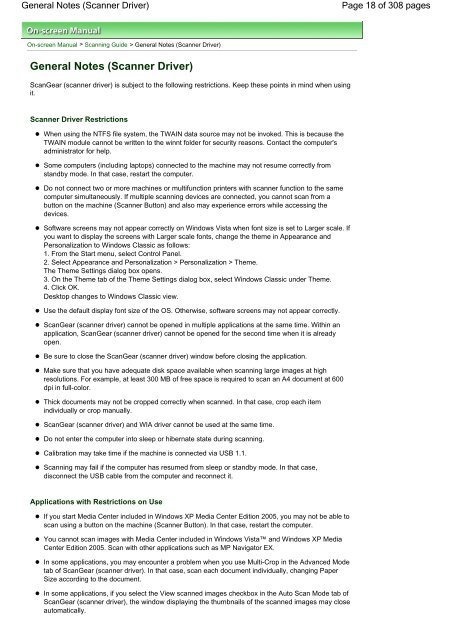Canon CanoScan LiDE 700F On-screen Manual - Etilize
Canon CanoScan LiDE 700F On-screen Manual - Etilize
Canon CanoScan LiDE 700F On-screen Manual - Etilize
You also want an ePaper? Increase the reach of your titles
YUMPU automatically turns print PDFs into web optimized ePapers that Google loves.
General Notes (Scanner Driver)<br />
<strong>On</strong>-<strong>screen</strong> <strong>Manual</strong> > Scanning Guide > General Notes (Scanner Driver)<br />
General Notes (Scanner Driver)<br />
ScanGear (scanner driver) is subject to the following restrictions. Keep these points in mind when using<br />
it.<br />
Scanner Driver Restrictions<br />
When using the NTFS file system, the TWAIN data source may not be invoked. This is because the<br />
TWAIN module cannot be written to the winnt folder for security reasons. Contact the computer's<br />
administrator for help.<br />
Some computers (including laptops) connected to the machine may not resume correctly from<br />
standby mode. In that case, restart the computer.<br />
Do not connect two or more machines or multifunction printers with scanner function to the same<br />
computer simultaneously. If multiple scanning devices are connected, you cannot scan from a<br />
button on the machine (Scanner Button) and also may experience errors while accessing the<br />
devices.<br />
Software <strong>screen</strong>s may not appear correctly on Windows Vista when font size is set to Larger scale. If<br />
you want to display the <strong>screen</strong>s with Larger scale fonts, change the theme in Appearance and<br />
Personalization to Windows Classic as follows:<br />
1. From the Start menu, select Control Panel.<br />
2. Select Appearance and Personalization > Personalization > Theme.<br />
The Theme Settings dialog box opens.<br />
3. <strong>On</strong> the Theme tab of the Theme Settings dialog box, select Windows Classic under Theme.<br />
4. Click OK.<br />
Desktop changes to Windows Classic view.<br />
Use the default display font size of the OS. Otherwise, software <strong>screen</strong>s may not appear correctly.<br />
ScanGear (scanner driver) cannot be opened in multiple applications at the same time. Within an<br />
application, ScanGear (scanner driver) cannot be opened for the second time when it is already<br />
open.<br />
Be sure to close the ScanGear (scanner driver) window before closing the application.<br />
Make sure that you have adequate disk space available when scanning large images at high<br />
resolutions. For example, at least 300 MB of free space is required to scan an A4 document at 600<br />
dpi in full-color.<br />
Thick documents may not be cropped correctly when scanned. In that case, crop each item<br />
individually or crop manually.<br />
ScanGear (scanner driver) and WIA driver cannot be used at the same time.<br />
Do not enter the computer into sleep or hibernate state during scanning.<br />
Calibration may take time if the machine is connected via USB 1.1.<br />
Scanning may fail if the computer has resumed from sleep or standby mode. In that case,<br />
disconnect the USB cable from the computer and reconnect it.<br />
Applications with Restrictions on Use<br />
If you start Media Center included in Windows XP Media Center Edition 2005, you may not be able to<br />
scan using a button on the machine (Scanner Button). In that case, restart the computer.<br />
You cannot scan images with Media Center included in Windows Vista and Windows XP Media<br />
Center Edition 2005. Scan with other applications such as MP Navigator EX.<br />
In some applications, you may encounter a problem when you use Multi-Crop in the Advanced Mode<br />
tab of ScanGear (scanner driver). In that case, scan each document individually, changing Paper<br />
Size according to the document.<br />
In some applications, if you select the View scanned images checkbox in the Auto Scan Mode tab of<br />
ScanGear (scanner driver), the window displaying the thumbnails of the scanned images may close<br />
automatically.<br />
Page 18 of 308 pages