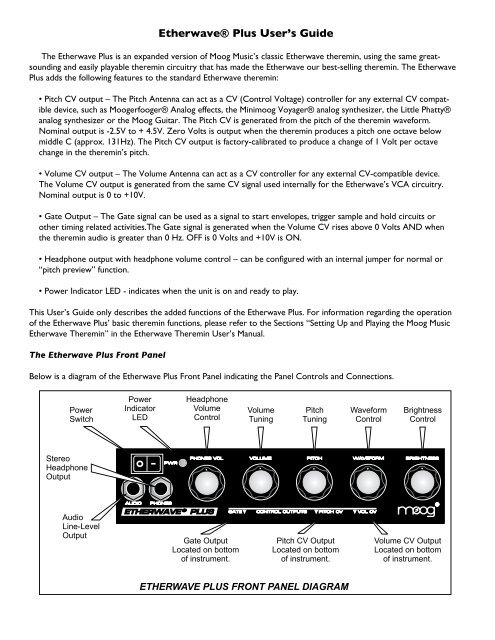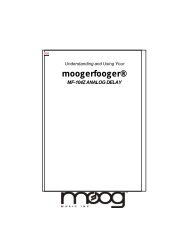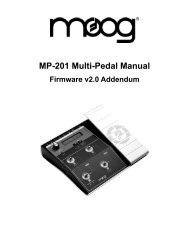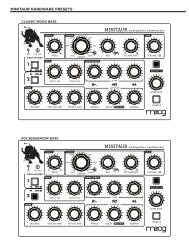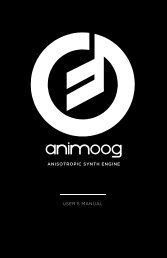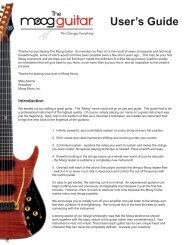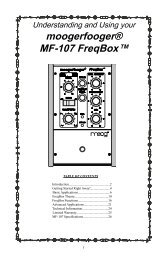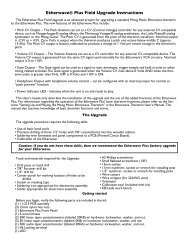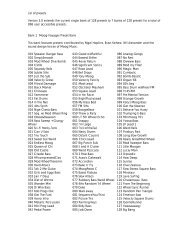Etherwave® Plus User's Guide - Moog Music Inc
Etherwave® Plus User's Guide - Moog Music Inc
Etherwave® Plus User's Guide - Moog Music Inc
Create successful ePaper yourself
Turn your PDF publications into a flip-book with our unique Google optimized e-Paper software.
<strong>Etherwave®</strong> <strong>Plus</strong> User’s <strong>Guide</strong><br />
The Etherwave <strong>Plus</strong> is an expanded version of <strong>Moog</strong> <strong>Music</strong>’s classic Etherwave theremin, using the same greatsounding<br />
and easily playable theremin circuitry that has made the Etherwave our best-selling theremin. The Etherwave<br />
<strong>Plus</strong> adds the following features to the standard Etherwave theremin:<br />
• Pitch CV output – The Pitch Antenna can act as a CV (Control Voltage) controller for any external CV compatible<br />
device, such as <strong>Moog</strong>erfooger® Analog effects, the Minimoog Voyager® analog synthesizer, the Little Phatty®<br />
analog synthesizer or the <strong>Moog</strong> Guitar. The Pitch CV is generated from the pitch of the theremin waveform.<br />
Nominal output is -2.5V to + 4.5V. Zero Volts is output when the theremin produces a pitch one octave below<br />
middle C (approx. 131Hz). The Pitch CV output is factory-calibrated to produce a change of 1 Volt per octave<br />
change in the theremin’s pitch.<br />
• Volume CV output – The Volume Antenna can act as a CV controller for any external CV-compatible device.<br />
The Volume CV output is generated from the same CV signal used internally for the Etherwave’s VCA circuitry.<br />
Nominal output is 0 to +10V.<br />
• Gate Output – The Gate signal can be used as a signal to start envelopes, trigger sample and hold circuits or<br />
other timing related activities.The Gate signal is generated when the Volume CV rises above 0 Volts AND when<br />
the theremin audio is greater than 0 Hz. OFF is 0 Volts and +10V is ON.<br />
• Headphone output with headphone volume control – can be configured with an internal jumper for normal or<br />
“pitch preview” function.<br />
• Power Indicator LED - indicates when the unit is on and ready to play.<br />
This User’s <strong>Guide</strong> only describes the added functions of the Etherwave <strong>Plus</strong>. For information regarding the operation<br />
of the Etherwave <strong>Plus</strong>’ basic theremin functions, please refer to the Sections “Setting Up and Playing the <strong>Moog</strong> <strong>Music</strong><br />
Etherwave Theremin” in the Etherwave Theremin User’s Manual.<br />
The Etherwave <strong>Plus</strong> Front Panel<br />
Below is a diagram of the Etherwave <strong>Plus</strong> Front Panel indicating the Panel Controls and Connections.
What is a CV?<br />
CV stands for Control Voltage. In analog electronic musical instruments, it is a type of low-current electrical signal<br />
used to continuously modulate a musical parameter. In the Etherwave theremin, the simplest example of a CV is the<br />
control of the instrument’s volume by the Volume Antenna. The Volume Antenna circuitry generates a CV that increases<br />
as the left hand is pulled away from the antenna. This CV is applied to the control input of a Voltage Controlled<br />
Amplifier (VCA). As the voltage generated by the Volume Antenna circuitry increases, the output level of the VCA<br />
increases too. We hear this as an increase in volume. For more on the subject, you may wish to refer to the “Basics of<br />
Analog Synthesis” chapter of the Minimoog Voyager User’s Manual, or the “Basic Theory” section of the CP-251 Control<br />
Processor User’s Manual, both available on our website: www.moogmusic.com.<br />
What is a Gate?<br />
A Gate is a signal that has only two levels: Low and High, or sometimes called Off and On. This can be used as a trigger<br />
for events, or as a switch type signal. In analog synthesizers, a gate is usually used to start or stop the sound of the<br />
instrument by starting and stopping circuits called Envelope Generators. For example, a gate on signal is produced when<br />
a key is pressed on the Minimoog Voyager, thus starting a note.<br />
Using the Etherwave <strong>Plus</strong> CV Outputs.<br />
The Etherwave <strong>Plus</strong> CV outputs are located on the bottom of the unit as indicated by the front panel, requiring the<br />
placement of the Etherwave <strong>Plus</strong> on a mic stand to provide access. CAUTION: Be sure you understand the<br />
operating levels of the equipment involved before making connections. Most modern analog equipment<br />
has protection built into the inputs of a circuit to prevent damage from unexpected voltage levels. However some<br />
equipment may respond in unexpected ways, or may not respond at all to CVs outside the expected levels.<br />
Note that most modern <strong>Moog</strong> equipment such as moogerfooger analog effects typically specify 0V to +5V or -5V<br />
to +5V levels for CV inputs. The Etherwave <strong>Plus</strong> will work safely with these devices despite outputting voltages greater<br />
than specified. In general it is safe to make connections with the equipment powered up.<br />
One thing to avoid when making CV connections is to avoid passively mixing CV output signals into a single CV<br />
input, for instance with a “Y” type splitter cable. This can sum the voltages involved and rapidly exceed the voltage levels<br />
expected at a CV input. This may cause unwanted results. For combining CV signals, use a CV mixer, such as the 4-input<br />
mixer of the moogerfooger CP-251 Control Processor.<br />
Example Applications<br />
Connecting the Etherwave <strong>Plus</strong> to a Little Phatty analog synthesizer.<br />
In this example we will control the Little Phatty so that it can be played in a gestural manner similar to a theremin.<br />
• First, connect the Etherwave <strong>Plus</strong> Gate Output to the Little Phatty(LP) Gate Input.<br />
• Second, connect the Pitch CV Output to the LP Pitch control input.<br />
• Next, Connect the Volume CV Output to the LP Volume Control Input.<br />
• On the LP, select a preset that is voiced in the 16’ range and has a sustaining type envelope.<br />
Now – with your left hand away from the Volume Antenna, Move your right hand closer to the Pitch Antenna – note<br />
the LP pitch rises. Now move your left hand close to the Volume Antenna – you will hear the LP go silent – as you lift<br />
your left hand away from the Volume Antenna you will hear the LP start a note again.<br />
It is really fun to try different presets out to hear the ways the Little Phatty will respond to the gestural control of the<br />
Etherwave <strong>Plus</strong>!
Connecting the Etherwave <strong>Plus</strong> to a MF-102 Ring Modulator.<br />
In this example we will control the MF-102’s built-in Carrer Oscillator, which is combined with the audio of the theremin<br />
itself in the Ring Modulator to produce sum and difference frequencies.<br />
• First, connect the Audio Output of the Etherwave <strong>Plus</strong> to the Audio Input of the MF-102.<br />
• While making sound with the theremin, adjust the Drive Control of the MF-102 so it is YELLOW.<br />
• Set the MF-102 Frequency Control to 120 Hz (Hi Range).<br />
• Now connect the Pitch CV Output to the MF-102 Frequency Input.<br />
• Set the Mix Control to full CCW and the LFO Amount to full CCW.<br />
• Connect the Volume CV Output to the MF-102 Mix Input.<br />
Now as you move your left hand away from the Volume Antenna, the volume of the audio increases, as does the<br />
volume of the ring modulator effect. When your left hand is away from the Volume Antenna, what you hear is 100% the<br />
effected signal. As your right hand moves in proximity to the Pitch Antenna you will hear the variation of the difference<br />
tones generated by the Ring Modulator as both the pitch of the Carrier Oscillator and the theremin audio are changing.<br />
Note: for more information on the operation of the MF-102, refer to “Understanding and Using your MF-102 Ring<br />
Modulator” manual, available on our website www.moogmusic.com.<br />
For an even more intense effect, try the following changes to the previous setup:<br />
• Connect the Volume CV Output to the LFO Rate Input of the MF-102.<br />
• Now set the Mix and LFO Amount to full clockwise.<br />
• Set the LFO Waveform switch to the square wave position.<br />
• Place the LFO Rate Control in mid-position.<br />
Now when your left hand moves away from the Volume Antenna, the LFO Rate increases – even into the audible<br />
frequency range. This creates complex sidebands in the Carrier Oscillator itself, generating some very hairy timbres. Far<br />
out!<br />
This last example illustrates two important things:<br />
• The Etherwave <strong>Plus</strong>’ antennas don’t have to control the same parameter on other pieces of gear that they control on<br />
the theremin – for instance the Volume Antenna can control the LFO Rate.<br />
• There are many ways to use gestural control of electronic musical instruments. Hook it up and try it. Experiment!<br />
These are just a couple quick examples to get you started with using the Etherwave <strong>Plus</strong> as a CV controller. As the<br />
variety of modern analog CV-compatible equipment increases, so to does the wealth of opportunities for the use of<br />
your Etherwave <strong>Plus</strong> as an expressive gestural controller for your sonic explorations. For more applications using the<br />
Etherwave <strong>Plus</strong> as a gestural CV Controller, visit our website www.moogmusic.com/theremin/.<br />
Configuring the Headphones for “Pitch Preview”<br />
The Headphone Output of the Etherwave <strong>Plus</strong> is designed to drive a pair of headphones with a minimum of 32 Ohms<br />
impedance. The level of the Headphones signal is set by the “Phones Vol.” panel control. It is not recommended to use<br />
the Headphone Output with a 2-conductor, Tip-sleeve 1⁄4” instrument plug for an alternate audio output. As configured<br />
from the factory, the Headphone Output is generated from the Etherwave <strong>Plus</strong>’ audio output for practicing using headphones.<br />
Some theremin users like to hear the theremin’s waveform independently of volume control – the so-called “pitch<br />
preview” function. The Headphone Output can be configured for this feature by moving an internal jumper on the Etherwave<br />
<strong>Plus</strong> circuit board.
To change the function of the Headphone Output to pitch preview, follow these steps:<br />
• Disconnect the Etherwave <strong>Plus</strong> from the power adapter.<br />
• Remove the Etherwave <strong>Plus</strong> cover.<br />
• Touch a grounded surface to discharge any static electric charge that may be built up on your hands before touching<br />
any components inside.<br />
• Looking at the vertically mounted PCB (p/n 11-213) located between the panel and the standard Etherwave theremin<br />
PCB (p/n 11-211), find where the Audio Output jack is plugged into the PCB - this connector is labeled J8. Unplug this<br />
connection.<br />
• Underneath this connection is a 3-pin connector labeled J6 with a jumper connecting the pin closest to the center of<br />
the unit to the middle pin of the connector. Move this jumper to connect the middle pin to the pin closest to the output<br />
jacks.<br />
• Now reconnect the Audio Output to the 11-213 PCB, and reinstall the instrument’s cover.<br />
The following image shows the location of the jumper:<br />
Now the Headphone Output delivers a pitch preview output to a pair of stereo headphones. With this modification<br />
the performer can monitor the current pitch with headphones even when the left hand is shutting off the Audio Output.<br />
The performer can then play the desired frequency with the right hand before articulating the note with the left hand.<br />
This can be very useful in studio or even live situations where pitch accuracy is required at the onset of the note played.<br />
Specifications subject to change without notice.<br />
Etherwave, <strong>Moog</strong>erfooger, Minimoog, and Voyager are all registered trademarks of <strong>Moog</strong> <strong>Music</strong> <strong>Inc</strong>.<br />
© 2009 <strong>Moog</strong> <strong>Music</strong> <strong>Inc</strong>. All Rights Reserved<br />
<strong>Moog</strong> <strong>Music</strong> <strong>Inc</strong>. 2004E Riverside Dr. Asheville NC 28804 USA<br />
phone: 828-251-0090 web: www.moogmusic.com