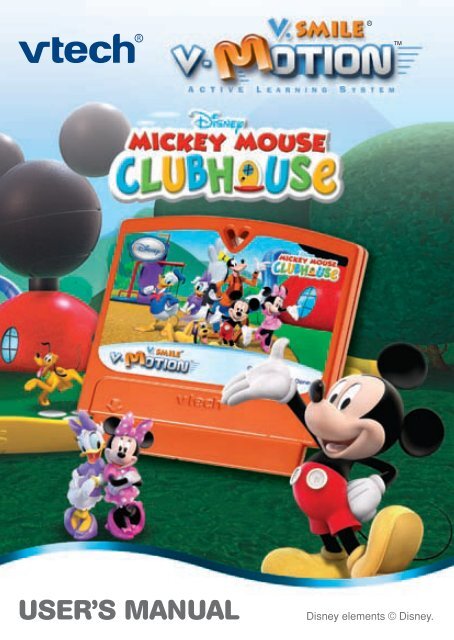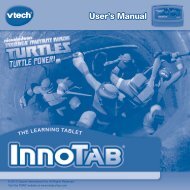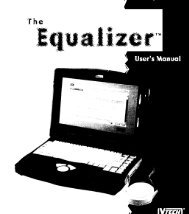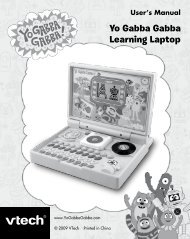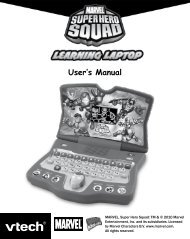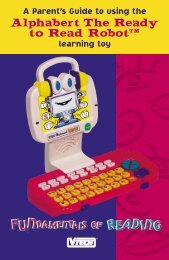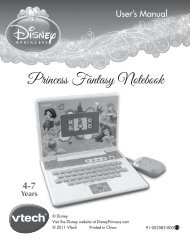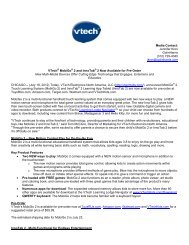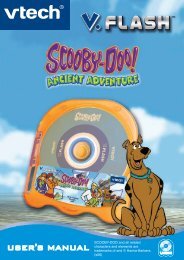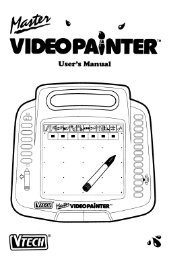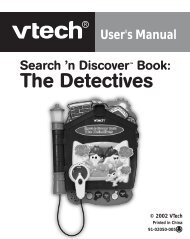V.Smile V-Motion: Mickey Mouse Clubhouse - VTech
V.Smile V-Motion: Mickey Mouse Clubhouse - VTech
V.Smile V-Motion: Mickey Mouse Clubhouse - VTech
Create successful ePaper yourself
Turn your PDF publications into a flip-book with our unique Google optimized e-Paper software.
USER’S MANUAL Disney elements © Disney.<br />
TM
Dear Parent,<br />
At <strong>VTech</strong>®, we know that every year, children are asking to play video games at younger and<br />
younger ages. At the same time, we understand the hesitation of most parents to expose their<br />
children to the inappropriate content of many popular video games. How can parents responsibly<br />
allow their children to play these games, and still educate and entertain them in a healthy,<br />
age-appropriate manner?<br />
Our answer to this question is V-<strong>Motion</strong> TM Active Learning System! A big breakthrough for junior<br />
gamers, V-<strong>Motion</strong> TM takes educational video gaming to a whole new level with a motionactivated<br />
gaming system that engages both active minds and bodies.<br />
V-<strong>Motion</strong> TM plugs directly into the TV to provide kids with a high-tech gaming experience using<br />
thrilling, age-appropriate learning games and a motion-activated, intuitive wireless controller.<br />
The V-<strong>Motion</strong> TM Active Learning System! engages children with two modes of play: the Learning<br />
Adventure - an exciting exploratory journey in which learning concepts are seamlessly integrated,<br />
and the Learning Zone - a series of games designed to focus on specific skills in a fun, engaging<br />
way. Each Smartridge game encourages active gaming while giving kids’ minds a workout,<br />
too, as they learn basic math, reading, science, spelling and more.<br />
In addition to the action-packed Smartridge game play, the V-<strong>Motion</strong> TM includes the V.Link TM<br />
(USB drive) that connects kids to <strong>VTech</strong>®’s secure online site to unlock bonus games and track<br />
their scores against other gamers.<br />
At <strong>VTech</strong>®, we are proud to provide parents with a much-needed solution to the video game<br />
dilemma, as well as another innovative way for children to learn while having fun. We<br />
thank you for trusting <strong>VTech</strong>® with the important job of helping your child explore a new<br />
world of learning!<br />
Sincerely,<br />
Julia Fitzgerald<br />
Vice President, Marketing<br />
Vtech Electronics, NA<br />
To learn more about the V-<strong>Motion</strong> TM Active Learning System and other <strong>VTech</strong>® toys, visit<br />
www.vtechkids.com.
Pluto’s favorite Super-Duper Bouncy Ball bounced far away, and <strong>Mickey</strong> and<br />
Pluto take off after it! They use a handful of <strong>Mouse</strong>ketools to help in the hunt:<br />
a fishing rod, a zippy scooter, a hammer, and the Mystery <strong>Mouse</strong>ketool. Join<br />
<strong>Mickey</strong> and Pluto on an adventure to catch the bouncy ball.<br />
STEP 1: Choose Your Play Mode<br />
Move the joystick left or right to choose the play mode<br />
you want. Press the ENTER button to confirm your<br />
selection.<br />
1. Learning Adventure<br />
In this play mode, you can help <strong>Mickey</strong> find Pluto’s<br />
bouncy ball in three exciting adventure games and<br />
four minigames.<br />
Start playing from the beginning by entering<br />
Adventure Play or practice your skills in each of the<br />
games individually by entering the Quick Play area.<br />
Adventure Play Play the games in story order and help <strong>Mickey</strong> and Pluto<br />
find the bouncy ball.<br />
Quick Play Play the game of your choice in any order without having<br />
to follow the story.<br />
. Adventure Play<br />
INTRODUCTION<br />
GETTING STARTED<br />
Start the adventure from the beginning by choosing<br />
New Game or start the adventure from where you left<br />
off by choosing Continue Game.<br />
New Game Start the adventure from the beginning.<br />
Continue Game Start the adventure from where you left off last time you<br />
played.
. Quick Play<br />
In the Quick Play menu, choose any of the games<br />
you’d like to play. Move the joystick to select the game<br />
you want and press the ENTER button to play.<br />
Note: For the details of all Learning Adventure<br />
games, please refer to the Activities - Learning<br />
Adventure section.<br />
2. Learning Zone<br />
In the Learning Zone menu, you can play two fun<br />
games that focus on a specific learning skill. Move<br />
the joystick to select the game you want and press<br />
the ENTER button to confirm your choice.<br />
Note: For the details of all Learning Zone games,<br />
please refer to the Activities - Learning Zone<br />
section.<br />
3. Sing Along<br />
In this play mode, you can sing a song with <strong>Mickey</strong>.<br />
Move the joystick to select the song you want, and<br />
then select the OK button and press the ENTER<br />
button to confirm your choice.<br />
4. Options<br />
In the Options screen, you can turn the music On<br />
or Off. Move the joystick to select the option you<br />
want. Then press the ENTER button to confirm your<br />
choice.
STEP 2: Choose Your Game Settings<br />
1. Learning Adventure and Learning Zone each have two difficulty levels.<br />
Move your joystick left or right to choose or . Then press the<br />
ENTER button to confirm your choice.<br />
2. In Learning Adventure and Learning Zone, you can choose between one-player<br />
and two-player modes. Move your joystick left or right to choose or .<br />
Then press the ENTER button to confirm your choice.<br />
Note: Two-player mode is not available when played on the V.SMILE<br />
Pocket or V.SMILE Cyber Pocket.<br />
3. Move the joystick up and down to switch between player and level selection.<br />
4. When you have finished the selection of player and level settings, press the<br />
ENTER button to start the game.<br />
5. In Learning Adventure and Learning Zone, you can choose from two<br />
different ways to play. You can play by using the joystick on your game<br />
controller, or you can choose to use your motion controller. Move your<br />
joystick left or right to choose <strong>Motion</strong> Controller Mode or Joystick Mode.<br />
Press the ENTER button to start the game.<br />
Note: If you are playing on a V.SMILE console with a regular joystick, this<br />
option will not appear.<br />
Note: For the details of Joystick Mode and <strong>Motion</strong> Controller Mode, please refer<br />
to the Activities - Learning Adventure and Learning Zone sections.<br />
STEP 3: Start Your Game<br />
. For Learning Adventure, please go to the “Learning Adventure” section below.<br />
. For Learning Zone, please go to the “Learning Zone” section below.<br />
. For Sing Along, please go to the “Sing Along” section below.
FEATURES<br />
HELP Button<br />
When you press the HELP button during a game, you will hear the activity<br />
instructions or a helpful hint.<br />
EXIT Button<br />
When you press the EXIT button, the game will<br />
pause. A window will pop up to check that you really<br />
want to quit. Move the joystick to choose “Yes” to<br />
leave the game or “No” to cancel the exit screen and<br />
keep playing. Press the ENTER button to confirm<br />
your choice.<br />
LEARNING ZONE Button<br />
The LEARNING ZONE button is a shortcut that takes you to the Learning<br />
Zone game selection screen.<br />
When you press the LEARNING ZONE button, the game will pause. A window<br />
will pop up to check that you really want to quit. Move the joystick left or right<br />
to select “Yes” to quit the game and enter the Learning Zone, or “No” to keep<br />
playing.<br />
V.LINk Connection<br />
When you plug the V.Link into the console, The<br />
menu of “V.Link Connection” will appear over<br />
the main menu. You can select it to download your<br />
game score to the V.Link. After the downloading<br />
process is complete, you can plug the V.Link into<br />
your computer and unlock some fun web games on<br />
the V.SMILE Web Site. Please do not unplug the<br />
V.Link during the downloading process.<br />
Bonus Games on the V.SMILE Web Site<br />
When you reach a certain score in Learning<br />
Adventure, you will be rewarded with special gold<br />
coins. You can save your score to the V.Link and<br />
then plug the V.Link into a PC. You will then be able<br />
to use the gold coins to unlock special bonus games<br />
on the V.SMILE Web Site.
How to Earn Gold Coins:<br />
Gold Coin Condition<br />
1st gold coin Play MG1 (Bounce the Bouncy Ball) in Adventure Play<br />
2nd gold coin Get a total score of 20 points in Adventure Play<br />
3rd gold coin Get a total score of 100 points in Adventure Play<br />
4th gold coin Get a total score of 450 points in Adventure Play<br />
Educational Curriculum<br />
Learning Adventure Curriculum<br />
Collect the Balloons Shapes, Colors and Logic<br />
Follow the Flags<br />
Bouncing by Circle Lake Measurement<br />
Number Order, Even/Odd Numbers and Number<br />
Comparison<br />
Bounce the Bouncy Ball Counting and Hand-eye Coordination<br />
Fix the Toon Plane Shapes, Counting and Puzzles<br />
Pay Pete Simple Addition and Money Values<br />
Catch the Bouncy Ball Rhythm<br />
Learning Zone Curriculum<br />
Find the Letter Letters (A-Z, as available in the characters’ names)<br />
Find the Balloons Numbers and Simple Addition<br />
Learning Adventure<br />
Status Bar<br />
In each game, the status bar stays onscreen to show how you are doing.<br />
Life<br />
ACTIVITIES<br />
Number of chances remaining to complete the game. You can<br />
increase your life status by collecting hearts .<br />
Score The points you’ve earned during the current game.
Basic Operations<br />
Move to the left ( ) Move to the right ( )<br />
Move down ( ) Move up ( )<br />
Jump<br />
Select choice<br />
Bounce the Bouncy Ball<br />
Game Play<br />
[Joystick Mode] Press the ENTER button;<br />
[<strong>Motion</strong> Controller Mode] Tilt the controller backward<br />
[Joystick Mode] Color Buttons;<br />
[<strong>Motion</strong> Controller Mode] Color Buttons<br />
<strong>Mickey</strong> and Pluto play with the bouncy ball in the yard.<br />
Curriculum: Counting and Hand-eye Coordination<br />
Easy Level: Counts 1 to 20<br />
Difficult Level: Counts 1 to 40<br />
Operation:<br />
Control <strong>Motion</strong> Controller Mode<br />
Tilt the controller left or right<br />
Joystick Mode<br />
Move the character<br />
Fix the Toon Plane<br />
Game Play<br />
<strong>Mickey</strong> and Pluto want to use the Toon Plane to fly<br />
around and look for the bouncy ball. But first they have<br />
to fix the plane.<br />
Help <strong>Mickey</strong> put the correct shape onto the Toon Plane<br />
and hammer it into place.<br />
Curriculum: Shapes, Counting<br />
Move the joystick to the left<br />
or right ( ) / ( )<br />
Easy Level: Parts are regular shapes, no decoy parts<br />
Difficult Level: Parts are irregular shapes, 3 decoy parts
Operations:<br />
Control <strong>Motion</strong> Controller Mode Joystick Mode<br />
Select the part Press the Color button<br />
Tilt the controller up or down<br />
Press the Color button<br />
Hammering<br />
Collect the Balloons<br />
Game Play<br />
Goofy lost his balloons. <strong>Mickey</strong> and Pluto help Goofy<br />
collect all the balloons according to their color and<br />
shape. Fly into the wind tunnel to enter a minigame.<br />
Curriculum: Shapes, Colors and Logic<br />
Easy Level: 4 shapes in each question<br />
Difficult Level: 6 shapes in each question<br />
Operations:<br />
Press the Enter button<br />
Control <strong>Motion</strong> Controller Mode Joystick Mode<br />
Move the plane<br />
Control the fishing<br />
pole (Player 2 only)<br />
Tilt the controller left or right<br />
or up or down<br />
Move the joystick to the<br />
left or right or up or down<br />
( ) / ( ) / ( ) / ( )<br />
Press the ENTER button; Press the ENTER button<br />
In this minigame, move the plane’s wings left and right<br />
to collect as many <strong>Mickey</strong> icons as possible.<br />
Curriculum: Hand-eye Coordination
10<br />
Operation:<br />
Control <strong>Motion</strong> Controller Mode<br />
Tilt the controller left or right<br />
Joystick Mode<br />
Move the plane<br />
Follow the Flags<br />
Game Play<br />
<strong>Mickey</strong> and Pluto need to follow the correct flags in<br />
order to find the bouncy ball.<br />
Move the joystick to the left<br />
or right ( ) / ( )<br />
Curriculum: Number Order, Even/Odd Numbers and Number Comparison<br />
Easy Level: Number Order (1-10), Number Identification, 2<br />
choices (flags)<br />
Difficult Level: Number Order (1-20), Greater Than/Smaller<br />
Than, Even/Odd Numbers, 3 choices (flags)<br />
Operation:<br />
Control <strong>Motion</strong> Controller Mode Joystick Mode<br />
Control the vehicle<br />
Pay Pete<br />
Game Play<br />
Tilt the controller left or right or<br />
up or down<br />
<strong>Mickey</strong> and Pluto have to pay Pete to get into Circle<br />
Lake. Help <strong>Mickey</strong> count out the amount that Pete<br />
needs.<br />
Move the joystick to the<br />
left or right or up or down<br />
( ) / ( ) / ( ) / ( )
Then move the coins onto the matching number spots<br />
on the table. When the coin touches the correct spot, it<br />
will flip up into Pete’s hand.<br />
Curriculum: Simple Addition and Money Values<br />
Easy Level: 2 values (1: penny, 5: nickel), Counting (1-10)<br />
Difficult Level: 3 values (1: penny, 5: nickel, 10: dime), Counting<br />
and Addition (1-20)<br />
Operations:<br />
Control <strong>Motion</strong> Controller Mode Joystick Mode<br />
Select the coins Press the Color Buttons Press the Color Buttons<br />
Move the table<br />
Bouncing by Circle Lake<br />
Game Play<br />
Tilt the controller left or right or<br />
up or down<br />
The bouncy ball looks like it might bounce into the lake!<br />
<strong>Mickey</strong> and Pluto use their Super Springs to save the<br />
ball.<br />
Task 1 – Measure height and distance. The arrow<br />
scrolls up and down.<br />
Task 2 – Estimate height and distance. The arrow<br />
scrolls left and right.<br />
Curriculum: Measurement<br />
Easy Level: Fewer obstacles, easy questions<br />
Difficult Level: More obstacles, hard questions<br />
Move the joystick to the<br />
left or right or up or down<br />
( ) / ( ) / ( ) / ( )<br />
11
12<br />
Operations:<br />
Control <strong>Motion</strong> Controller Mode<br />
Tilt the controller left or right<br />
Joystick Mode<br />
Move character<br />
Move the arrow<br />
Move the joystick to the left or<br />
right or up or down<br />
( ) / ( ) / ( ) / ( )<br />
Move the joystick to the left<br />
or right ( ) / ( )<br />
Move the joystick to the<br />
left or right or up or down<br />
( ) / ( ) / ( ) / ( )<br />
Answer the question Press the ENTER button Press the ENTER button<br />
Catch the Bouncy Ball<br />
Game Play<br />
The bouncy ball is bouncing forward and backward<br />
over <strong>Mickey</strong>. Try to help him catch the bouncy ball<br />
when the ball touches the purple burst.<br />
Curriculum: Rhythm<br />
Easy Level: Normal speed<br />
Difficult Level: Faster speed<br />
Operation:<br />
Control <strong>Motion</strong> Controller Mode<br />
Tilt the controller up<br />
Joystick Mode<br />
Jump<br />
Press the ENTER button<br />
Learning Zone<br />
The Learning Zone features two different learning games: Find the Letter, and<br />
Find the Balloons.<br />
Use the joystick to scroll through the games, and press the ENTER button to<br />
start one.
Basic Operations<br />
Move to the left ( )<br />
Move to the right ( )<br />
Move to the down ( )<br />
Move to the up ( )<br />
Select the choice<br />
Find the Letter<br />
Game Play<br />
[Joystick Mode] Press the ENTER button;<br />
[<strong>Motion</strong> Controller Mode] Press the ENTER button<br />
Find a character whose name contains the letter being<br />
drawn in the bottom left corner.<br />
Curriculum: Letters<br />
Easy Level: First letter only (Character name is shown until player<br />
moves to another character.)<br />
Difficult Level: Any letter (Character name is only shown for a few<br />
seconds.)<br />
Operations:<br />
Control <strong>Motion</strong> Controller Mode<br />
Tilt the controller left or right<br />
Joystick Mode<br />
Move the spotlight<br />
Move the joystick to the left<br />
or right ( ) / ( )<br />
Answer the question Press the ENTER button Press the ENTER button<br />
Find the Balloons<br />
Game Play<br />
Help <strong>Mickey</strong> and Pluto to collect all the balloons with<br />
the correct number.<br />
Curriculum: Numbers and Simple Addition<br />
Easy Level: Number recognition (1-10)<br />
Difficult Level: Simple calculation (1-20)<br />
1
1<br />
Operations:<br />
Control <strong>Motion</strong> Controller Mode Joystick Mode<br />
Move the Plane<br />
Tilt the controller left or right or<br />
up or down<br />
Sing Along<br />
Sing Along Option Screen<br />
Move the joystick to the<br />
left or right or up or down<br />
( ) / ( ) / ( ) / ( )<br />
The Sing Along mode has two different songs for you to sing along to. Use the<br />
built-in V.<strong>Smile</strong> TM microphone, if available, or simply sing along!<br />
Move your joystick to scroll through the song choices. To turn <strong>Mickey</strong>’s voice<br />
on or off, move the joystick left or right to highlight your choice. When you are<br />
happy with your settings, move your joystick down to the OK icon and press the<br />
ENTER button.<br />
Game Play<br />
Use the microphone to sing along with <strong>Mickey</strong>! Follow<br />
the lyrics as they fill in with color on the screen.<br />
CARE & MAINTENANCE<br />
1. Keep your V. mOtION clean by wiping it with a slightly damp cloth. Never<br />
use solvents or abrasives.<br />
2. Keep it out of direct sunlight and away from direct sources of heat.<br />
3. Remove the batteries when not using it for an extended period of time.<br />
4. Avoid dropping it. Never try to dismantle it.<br />
5. Always keep the V. mOtION away from water.
WARNING<br />
A very small percentage of the public, due to an existing condition, may<br />
experience epileptic seizures or momentary loss of consciousness when<br />
viewing certain types of flashing colors or patterns, especially on television.<br />
While the V. mOtION Active Learning System does not contribute to<br />
any additional risks, we do recommend that parents supervise their children<br />
while they play video games. If your child experiences dizziness, altered<br />
vision, disorientation, or convulsions, discontinue use immediately and<br />
consult your physician.<br />
Please note that focusing on a television screen at close range and<br />
handling a joystick for a prolonged period of time may cause fatigue or<br />
discomfort. We recommend that children take a 15-minute break for every<br />
hour of play.<br />
TECHNICAL SUPPORT<br />
If you have a problem that cannot be solved by using this manual, we encourage<br />
you to visit us online or contact our Consumer Services Department with any<br />
problems and/or suggestions that you might have. A support representative will be<br />
happy to assist you.<br />
Before requesting support, please be ready to provide or include the information<br />
below:<br />
. The name of your product or model number (the model number is typically<br />
located on the back or bottom of your product).<br />
. The specific problem you are experiencing.<br />
. The actions you took right before the problem occurred.<br />
If you wish to buy additional joysticks for your V. mOtION TM Active Learning<br />
System, please visit us online, or contact our Consumer Services Department.<br />
Internet: www.vtechkids.com<br />
Phone: 1-800-521-2010 in the U.S. or 1-877-352-8697 in Canada<br />
1
1<br />
OTHER INFO<br />
DISCLAIMER AND LIMITATION OF LIABILITY<br />
<strong>VTech</strong> ® Electronics North America, L.L.C. and its suppliers assume no<br />
responsibility for any damage or loss resulting from the use of this handbook.<br />
<strong>VTech</strong> ® Electronics North America, L.L.C. and its suppliers assume no<br />
responsibility for any loss or claims by third parties that may arise through the<br />
use of this software. <strong>VTech</strong> ® Electronics North America, L.L.C. and its suppliers<br />
assume no responsibility for any damage or loss caused by deletion of data as a<br />
result of malfunction, dead battery, or repairs. Be sure to make backup copies of<br />
important data on other media to protect against data loss.<br />
COMPANY: <strong>VTech</strong> ® Electronics North America, L.L.C.<br />
ADDRESS: 1155 West Dundee Road, Suite 130, Arlington Heights, IL<br />
60004 USA<br />
TEL NO.: 1-800-521-2010 in the U.S. or 1-877-352-8697 in Canada<br />
NOTE:<br />
This equipment has been tested and found to comply with the limits for a Class<br />
B digital device, pursuant to Part 15 of the FCC Rules. These limits are designed<br />
to provide reasonable protection against harmful interference in a residential<br />
installation. This equipment generates, uses and can radiate radio frequency<br />
energy and, if not installed and used in accordance with the instructions,<br />
may cause harmful interference to radio communications. However, there is<br />
no guarantee that interference will not occur in a particular installation. If this<br />
equipment does cause harmful interference to radio or television reception, which<br />
can be determined by turning the equipment off and on, the user is encouraged<br />
to try to correct the interference by one or more of the following measures:<br />
. Reorient or relocate the receiving antenna.<br />
. Increase the separation between the equipment and receiver.<br />
. Connect the equipment into an outlet on a circuit different from that to which<br />
the receiver is connected.<br />
. Consult the dealer or an experienced radio/TV technician for help.<br />
Caution: Changes or modifications not expressly approved by the party<br />
responsible for compliance could void the user’s authority to operate the<br />
equipment.<br />
© 2008 <strong>VTech</strong><br />
Printed In China<br />
91-002306-018