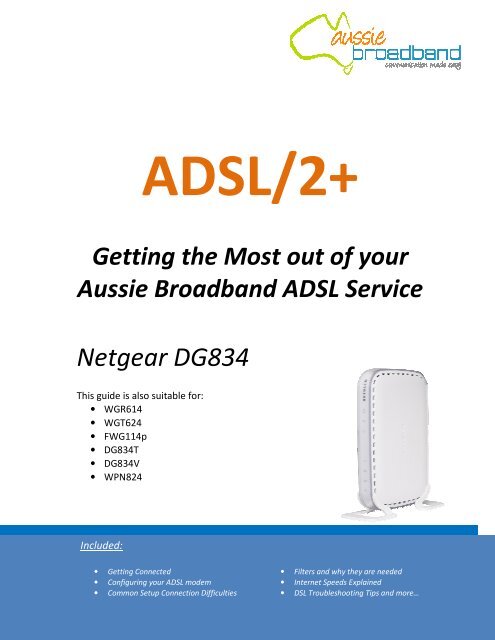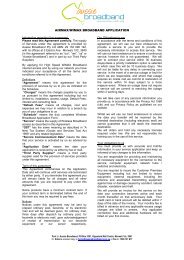Netgear DG834 - Aussie Broadband
Netgear DG834 - Aussie Broadband
Netgear DG834 - Aussie Broadband
Create successful ePaper yourself
Turn your PDF publications into a flip-book with our unique Google optimized e-Paper software.
ADSL/2+<br />
Getting the Most out of your<br />
<strong>Aussie</strong> <strong>Broadband</strong> ADSL Service<br />
<strong>Netgear</strong> <strong>DG834</strong><br />
This guide is also suitable for:<br />
• WGR614<br />
• WGT624<br />
• FWG114p<br />
• <strong>DG834</strong>T<br />
• <strong>DG834</strong>V<br />
• WPN824<br />
Included:<br />
• Getting Connected<br />
• Configuring your ADSL modem<br />
• Common Setup Connection Difficulties<br />
• Filters and why they are needed<br />
• Internet Speeds Explained<br />
• DSL Troubleshooting Tips and more…<br />
1
Table of Contents<br />
The Welcome Letter ...........................................................................4<br />
Filters – Why are they Needed?..........................................................4<br />
Getting Connected… ...........................................................................4<br />
Configuring your ADSL modem ...........................................................6<br />
ADSL & Your Telephone Service..........................................................8<br />
Common Setup Connection Difficulties......................................................8<br />
Internet Speed: Some Basics...............................................................9<br />
Internet Speed: How to Carry out A Speed Test..................................9<br />
Internet Speed: What Affects It?.......................................................10<br />
DSL Troubleshooting Tips..................................................................11<br />
Before Contacting the Helpdesk, Please Carry Out the following......12<br />
Contact <strong>Aussie</strong> <strong>Broadband</strong>................................................................12<br />
3
The Welcome Letter<br />
If you have not already, you will receive a Welcome Letter from <strong>Aussie</strong> <strong>Broadband</strong>. This<br />
includes details such as your username, passwords and email addresses. We recommend that you<br />
keep this letter in a safe place near your computer, as it holds important information that you may<br />
need in the future.<br />
Filters – why are they needed?<br />
Connecting line filters to your ADSL service may be one of the most tedious parts of the setup but it<br />
is also one of the most important! An ADSL filter is a small plastic box with a short lead that plugs<br />
into your phone socket and has two outputs, one for your ADSL modem and the other for a<br />
telephone.<br />
Due to the fact that your <strong>Aussie</strong> <strong>Broadband</strong> ADSL service and normal Voice Telephone Service<br />
operate on the same copper cable, an ADSL Filter is required to keep these systems apart to stop<br />
the signals from interfering with each other. <strong>Aussie</strong> <strong>Broadband</strong> recommends the Australian<br />
manufactured C10 Communications Pty Ltd filters, which can be obtained by contacting us.<br />
You will need to install one line filter for each device that is connected to a telephone socket<br />
<strong>Aussie</strong> <strong>Broadband</strong> recommends that a centrally located filter/splitter is installed if you have:<br />
4<br />
• More than 3 telephone devices connected to the one telephone line (i.e. all on the same<br />
telephone number).<br />
• Answering machines.<br />
• Fax machines.<br />
• A home alarm system.<br />
• Any other device that could potentially cause interference on the line.<br />
The Central filter/splitter will isolate the premises cabling from your ADSL modem. A Centrally<br />
located splitter must be installed by a suitably qualified installation technician.<br />
Getting Connected<br />
Your existing ADSL modem needs to be configured for your new ADSL service.<br />
To connect your modem:<br />
1. Make sure that all the devices that you are working with are powered down. This includes<br />
your computer and the modem. If you have a modem connected that is not the one originally<br />
specified during your application, please disconnect it.<br />
NOTE: Line Filters must be installed onto all telephone wall sockets before you proceed with this Process.<br />
For More Information on Line Filters, see the “Filters – Why are they needed?” section above.
2. Connect one end of the phone cable to the DSL port on the back of the Modem.<br />
3. Connect the other end of the phone cable into the telephone wall socket where the ADSL<br />
Service has been connected.<br />
4. Connect one end of the provided Ethernet cable to your computer’s Ethernet adapter.<br />
Connect the other end of the Ethernet cable to one of the Ethernet ports on the back of the<br />
Modem Router as shown in figure 1.1.<br />
5. Connect the power adapter to the Modem’s Power Port and the other end, plug into an<br />
Electrical Power Point. Switch on the modem.<br />
6. The Power and Ethernet lights on your modem should now be on.<br />
7. Power on your computer.<br />
Congratulations!<br />
You have successfully connected up your <strong>Netgear</strong> ADSL Modem.<br />
5
Configuring your ADSL modem<br />
6<br />
NOTE: The images below are shown using Internet Explorer. Your browser may appear slightly different.<br />
NOTE: To configure your modem you will require the Welcome Letter <strong>Aussie</strong> <strong>Broadband</strong> has mailed you.<br />
1. Open your preferred browser (EG: Internet Explorer, Safari, or Mozilla Firefox).<br />
2. Put your cursor in the address bar.<br />
3. Type 192.168.0.1 then press Enter or Go.<br />
4. A login screen will appear (Fig 4.1). By default the<br />
username is admin and the password is password.<br />
(CaSe SeNsItIvE). Then press OK. You will be taken to<br />
the front page of your modem interface (fig 4.2).<br />
Fig 4.2<br />
Fig 4.1
5. Click Basic Settings. Using the information from your Welcome Letter, enter the following<br />
settings as shown in the image.<br />
Login Yes<br />
Type PPPoE (PPP over Ethernet)<br />
Username Yourphonenumber@adsl.aussiebroadband.com.au<br />
Password CaSe SeNsItIvE<br />
6. Click Apply.<br />
7. Click ADSL settings. Enter the following information.<br />
Multiplexing Method LLC-Based<br />
VPI 8<br />
VCI 35<br />
8. Click Apply. Then power cycle your modem, remember to wait 10 seconds before turning it<br />
back on.<br />
Congratulations! You have now successfully setup your ADSL modem.<br />
NOTE: It can take up to 5 minutes after settings are saved for your modem to connect.<br />
7
ADSL & Your Telephone Service<br />
Even though your telephone voice service and your ADSL may be provided by different companies,<br />
they are still closely tied together. This is because the ADSL Service and Voice Service share the<br />
same telephone line.<br />
Before you make any changes to your voice service always ask if the change will interfere<br />
with your ADSL service.<br />
Changes to your voice service that could potentially interrupt your ADSL connection include:<br />
• Non Payment of Bill – If the telephone company interrupts your voice service because of nonpayment<br />
or other billing issues, your ADSL service will be disconnected.<br />
• Disconnecting your Telephone Service – If you cancel your phone line, your ADSL Service will<br />
be disconnected.<br />
If there are temporary telephone service outages due to storms or other unusual occurrences, In the<br />
majority of cases, the ADSL service will be restored at the same time as your voice service.<br />
8<br />
If your ADSL service gets disconnected, to reconnect it may take a couple of weeks depending on<br />
the situation. <strong>Aussie</strong> <strong>Broadband</strong> may also charge a reconnection fee.<br />
Common Setup Connection Difficulties<br />
Your Computer Cannot Connect to the Internet (If connected to modem via an Ethernet Cable)<br />
Follow the instructions until your computer can connect to the Internet:<br />
• Make sure that the modem is powered on. The power LED should be green and not flashing.<br />
• If the power LED is flashing, then power off all of your network devices, including the modem<br />
and computers. Then power on each device in the following order:<br />
1. Modem<br />
2. Computer<br />
• Check the LEDs on the front panel of the modem. Make sure the power, DSL, and at least one<br />
of the numbered Ethernet LEDs are lit. If they are not, then check the cable connections. The<br />
computer should be connected to one of the Ethernet ports numbered 1-4 on the modem,<br />
and the DSL port of the modem must be connected to the ADSL line.
Internet Speed: Some Basics<br />
When you sign up with <strong>Aussie</strong> <strong>Broadband</strong> your internet speed is determined by the Plan that you<br />
selected. This speed determines how fast you can transfer data to and from the internet. For<br />
example, you may have selected the 1500/256 plan with 10GB Peak data and 10GB Off-Peak data.<br />
The 1500 represents the download speed and the 256 represents the upload speed. This means that<br />
you will be able to potentially download data from the internet at 1500kbps and be able to upload<br />
data to the internet at speeds up to 256kbps.<br />
Download & Uploads<br />
A download is any data that you receive from the internet. This includes any files downloaded from<br />
the internet and any websites that are displayed in your browser. An upload is any data that you<br />
send from your computer to the internet such as sending an email.<br />
kbps vs. KBps<br />
Your broadband plan is displayed in kilobits (e.g. 1500/256Kbps). Most applications, including your<br />
browser, display your download and upload speeds in kilobytes. This is important to note as it is<br />
easy to misinterpret your internet speeds based on your selected plan. In simple terms, 1500kbps<br />
(kilobits) is equivalent to 187.5KBps (Kilobytes).<br />
Local Network<br />
The speed displayed by your network connections (e.g. 100Mbps for Ethernet) represents the local<br />
network speed only and does not relate to your internet speed.<br />
Internet Speed: How to Carry out A Speed Test<br />
If you are experiencing any connection issues relating to speeds it is recommended that you carry<br />
out a speed test. Before starting the test please make sure that you have no other programs running<br />
that may be using the internet connection as this will cause the results to be inaccurate. Please<br />
ensure that you are not currently shaped, this can be check by accessing your account details from<br />
our homepage.<br />
To carry out a speed test go to:<br />
http://speedcheck.aussiebroadband.com.au/SpeedCheck.php<br />
Select a file to download (preferably a file larger than 10Mb). Save this file to your desktop or<br />
somewhere that you can easily find to delete it later on. Wait for a minute or two until the transfer<br />
rate settles somewhat and take note of it. This is your current download speed.<br />
9
Internet Speed: What Affects It?<br />
The speed of your ADSL connection can be affected by numerous factors, as shown below. Some of<br />
these you may be able to improve yourself, while others you have no control over.<br />
10<br />
• Distance from the exchange: One of the main factors that determine the speed of your ADSL<br />
connection is the cable distance from the telephone exchange to your property. The closer<br />
you are to the exchange, the faster your broadband connection speed can be.<br />
• Number of people sharing the connection & how many tasks are being carried out online at<br />
once: If there are multiple computers or other devices connected to the ADSL service within<br />
your home, it’s possible that one of them may be causing slow speeds. When a computer<br />
downloads large files or updates they can effectively slow down all other internet traffic on<br />
your network. This also applies if you are attempting to carry out multiple tasks online at the<br />
same time.<br />
• The Quality of your cables and modem: The cabling, both to your house and inside it, play a<br />
significant role in determining your internet speed. If the phone lines are in good condition,<br />
your internet speeds will increase. Similarly, the better the quality of the modem or router,<br />
the faster your internet connection. Hence good quality wiring and short cables should be<br />
used.<br />
• The Website you are looking at: If there are a lot of people attempting to access the same<br />
website at the same time (such as bank sites) this will affect your internet speed. The server<br />
that hosts the website has to work harder to serve the requests, hence if more people<br />
request the site than the server can handle then the speed of that site will decrease. If this<br />
happens, try accessing the website at a less busy time.<br />
• Spyware, Viruses & Adware: If there is any form of infection on your computer, this can<br />
seriously slow down your internet speed. Make sure that you have an anti-virus program<br />
installed onto your computer and that you regularly remove any spyware or adware that may<br />
be on your PC.
DSL Troubleshooting Tips<br />
If you ever have problems with your ADSL connections try the following tips to help you get back on<br />
line faster:<br />
• Power Cycle Everything: It may seem trivial, but you should always turn your computer, ADSL<br />
modem and any other networking equipment off for a minimum of 1 minute at least once a<br />
week. Once done, turn your Networking Equipment and ADSL modem back on. Wait for 1 minute<br />
and then power up your computer and try connecting again. This solves a lot of connection<br />
problems. If your modem does not have an on/off switch, unplug it from the power outlet.<br />
• Check all connections: Check all cabling and Power Adapters. All Telephone and Network cabling<br />
including the filters will audibly “Click” when they have been connected correctly.<br />
Check that the Power LED located on the front of the modem is lit. Make sure that there are C10<br />
filters on each device connected to the phone lines except for the modem.<br />
• Check for sync: The DSL Light should be lit solid. If the DSL Light flashes this indicates that the<br />
modem is trying to connect to your ADSL Service . In Most cases when you power up your<br />
modem the DSL light will flash for 15 seconds to a minute and then display a solid light. If the DSL<br />
light is flashing, carry out an isolation test (as described on the rear of this booklet).<br />
If the DSL light continues to flash after the isolation, plug a known working telephone into the<br />
first phone line in to your property and check the phone line for dial tone and line noise. If there<br />
is audible phone line noise, this may be interfering with your ADSL service. This noise will need to<br />
be checked out by your Telephone Company as they may need to repair your house wiring or<br />
wiring from the exchange to your house.<br />
• Check your LAN: One of the LAN or Ethernet lights should be lit solidly or flashing when it is<br />
connected to a computer via an Ethernet cable. When the LED light flashes this indicates that<br />
your computer is sending or receiving data. While it remains solid this shows that no data is being<br />
passed.<br />
If there is no LED Light on, check that there is an Ethernet cable plugged in correctly between<br />
your computer and modem. Try un-plugging the cable and plugging it back in to check the<br />
connection. Remove or bypass any network device that is between your computer and your ADSL<br />
modem (such as a switch or router). Connect the Ethernet cable directly to the modem.<br />
Try connecting with a different Ethernet cable if possible.<br />
• Try a different program: Sometimes problems can be caused by specific programs and not the<br />
connection itself. Hence if you can’t open any websites try checking your email and vice versa.<br />
• Check Firewall settings: If you are running a third-party firewall program on your computer such<br />
as Zone Alarm, Norton or Vet, these may be interfering with your Internet Service. Try Disabling<br />
them and trying your connection again.<br />
11
Before Contacting the Helpdesk, Please Carry Out the following<br />
An Isolation Test: To do this, unplug all devices such as phones, answering machines, fax<br />
machines, home alarm system etc from your telephone line. Test your<br />
Internet with only your ADSL2+ modem/router plugged into the first<br />
telephone line into the property.<br />
If the problem has disappeared, sequentially plug devices back in and<br />
test until you locate the interfering device or phone point. Check to<br />
make sure suitable filters are installed. You may need a qualified<br />
technician to repair your problem.<br />
If Possible, test the ADSL connection with another working ADSL modem.<br />
Look for Patterns: Please take notice of what happens to your ADSL connection and at what<br />
time it occurs. If your modem’s DSL light flashes every day at 12:04pm<br />
this provides us with more information than the “service drops out”.<br />
The more specific the information you provide, the more readily our<br />
technicians can diagnose the fault.<br />
Contact <strong>Aussie</strong> <strong>Broadband</strong><br />
Support Hours:<br />
8am to 8:30pm Monday to Friday<br />
10am to 4pm Weekends & Public Holidays AEST<br />
Sales & Account Hours:<br />
9am to 5:30pm Monday to Friday<br />
10am to 4pm Saturday & Sunday AEST<br />
http://aussiebroadband.com.au/<br />
12<br />
Sales & Support Phone:<br />
1300 880 905<br />
Fax:<br />
1300 121 677<br />
Email<br />
Sales:<br />
sales@aussiebroadband.com.au<br />
Accounts:<br />
accounts@aussiebroadband.com.au<br />
Support:<br />
support@aussiebroadband.com.au<br />
Plan Changes:<br />
planchange@aussiebroadband.com.au