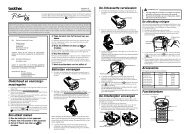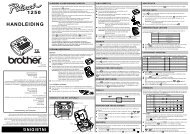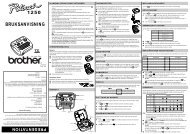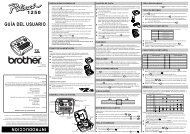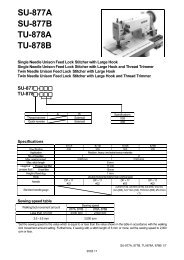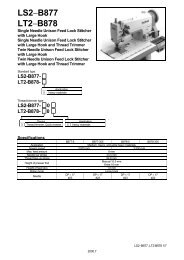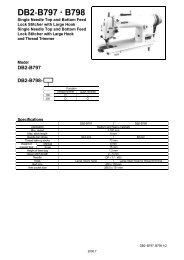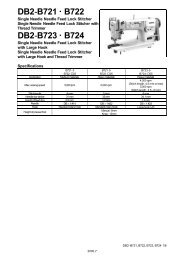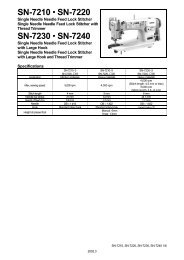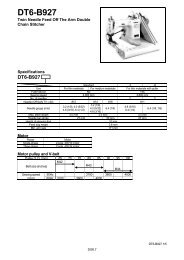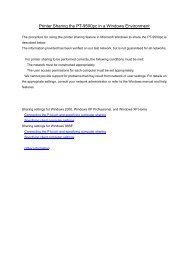Printer Sharing of the PT-9500pc in a Windows Environment - Brother
Printer Sharing of the PT-9500pc in a Windows Environment - Brother
Printer Sharing of the PT-9500pc in a Windows Environment - Brother
You also want an ePaper? Increase the reach of your titles
YUMPU automatically turns print PDFs into web optimized ePapers that Google loves.
Specify<strong>in</strong>g client computer sett<strong>in</strong>gs <br />
Install <strong>the</strong> <strong>9500pc</strong> pr<strong>in</strong>ter driver.<br />
For details on <strong>the</strong> <strong>in</strong>stallation procedure, refer to <strong>the</strong> <strong>PT</strong>-<strong>9500pc</strong> manual.<br />
Change <strong>the</strong> pr<strong>in</strong>ter port to a network path.<br />
From <strong>the</strong> <strong>Pr<strong>in</strong>ter</strong>s folder, display <strong>the</strong> Properties dialog box for <strong>PT</strong>-<strong>9500pc</strong>.<br />
Click <strong>the</strong> Details tab, and <strong>the</strong>n click <strong>the</strong> Add Port button to display <strong>the</strong> Add Port dialog box.<br />
Type “\\server_name\pr<strong>in</strong>ter_name ” as <strong>the</strong> network path to <strong>the</strong> pr<strong>in</strong>ter.<br />
The pr<strong>in</strong>ter can be searched for by click<strong>in</strong>g <strong>the</strong> Browse button.