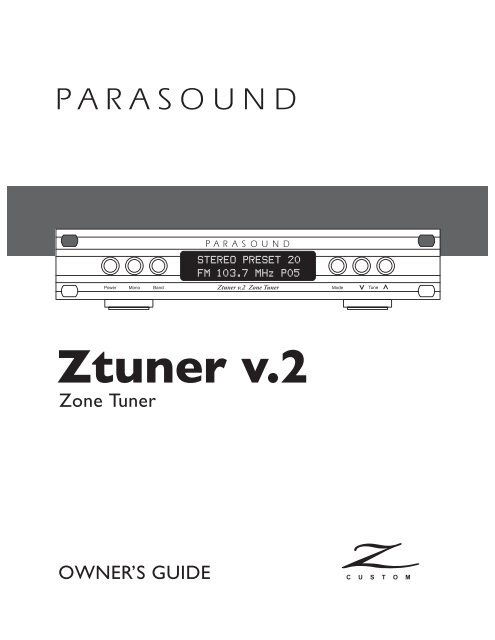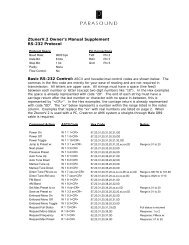You also want an ePaper? Increase the reach of your titles
YUMPU automatically turns print PDFs into web optimized ePapers that Google loves.
The lightning flash with the arrowhead symbol within an equilateral triangle is intended to alert the user<br />
to the presence of “dangerous voltage” inside the product that may constitute a risk of electric shock.<br />
The exclamation point within an equilateral triangle is intended to alert the user to the presence of<br />
important operating and maintenance instructions in the literature accompanying the product.<br />
TO REDUCE THE RISK OF ELECTRIC SHOCK, DO NOT REMOVE COVER. NO USER-SERVICEABLE<br />
PARTS INSIDE. REFER SERVICING TO QUALIFIED SERVICE PERSONNEL<br />
1. Read Instructions — Read all the safety and operating instructions before operating this product.<br />
2. Retain Instructions — Retain safety and operating instructions for future reference.<br />
3. Heed Warnings — Adhere to all warnings on the product and in the operating instructions.<br />
4. Follow Instructions — Follow all operating and use instructions.<br />
5. Cleaning — Unplug this product from the wall outlet before cleaning. Use a damp cloth for cleaning.<br />
Clean the outside of the product only.<br />
6. Attachments — Do not use attachments that are not recommended by the product manufacturer;<br />
they may be hazardous.<br />
7. Water and Moisture — Do not use this product near water.<br />
8. Accessories — Do not place this product on an unstable cart or stand. The product may fall, causing<br />
bodily injury and damage to the product. A product and cart combination should be moved with care.<br />
Quick stops, excessive force, and uneven surfaces may cause the product and cart to overturn.<br />
9. Ventilation — Slots and openings in the cabinet are provided for ventilation to ensure reliable operation<br />
of the product and to protect it from overheating. These openings must not be blocked or<br />
covered. This product should not be placed in a built-in installation such as a bookcase or rack unless<br />
proper ventilation is provided.<br />
10. Power Sources — Operate this product only from the type of power source indicated on the label.<br />
If you are not sure of the type of power supply to your home, consult your dealer or local power<br />
company. This product is equipped with a three-prong grounding plug. This plug will only fit into a<br />
grounding power outlet. If you are unable to insert the plug into the outlet, contact your electrician<br />
to replace your obsolete outlet. Do not defeat the safety purpose of the grounding plug.<br />
11. Power Cord Protection — Power supply cords should be routed so that they are not likely to be<br />
walked on or pinched by items placed upon or against them.<br />
12. Lightning — Unplug the unit from the wall outlet for added protection during a lightning storm<br />
and when it is left unattended and unused for long periods of time. This will prevent damage to the<br />
product due to lightning and power line surges.<br />
13. Overloading — Do not overload wall outlets or extension cords. This can result in a fire or electric shock.<br />
14. Inserting Objects into Unit — Never push objects of any kind into this product through any openings;<br />
they may touch dangerous voltage points or short out parts that could result in fire or electric shock.<br />
15. Servicing — Do not attempt to repair or service this product yourself. Opening or removing covers may<br />
expose you to dangerous voltage and other hazards. Refer all servicing to qualified service personnel.<br />
16. Damage Requiring Service — Unplug this product from the wall outlet and refer servicing to qualified<br />
service personnel under the following conditions: a) If the power-supply cord or plug is damaged.<br />
b) If liquid has been spilled into the product. c) If the product has been exposed to rain or water. d)<br />
If the product does not operate normally by following the operating instructions. e) If the product has<br />
been dropped or damaged in any way. f) If the product exhibits a distinct change in performance.<br />
17. Replacement Parts — When replacement parts are required, be sure the service technician has used<br />
replacement parts specified by the manufacturer. Unauthorized substitutions may result in fire, electric<br />
shock, and other hazards.<br />
19. Safety Check — Upon completion of any service or repairs to this product, ask the service technician<br />
to perform safety checks to determine that the product is in proper operating condition.<br />
20. Wall or Ceiling Mounting — Mount the product to a wall or ceiling only as recommended.<br />
21. Heat — The product should be situated away from heat sources such as radiators, heat registers,<br />
stoves, and other products (including amplifiers) that produce heat.<br />
www.parasound.com<br />
IMPORTANT SAFETY INSTRUCTIONS
TABLE OF CONTENTS<br />
Important Safety Instructions . . . . . . . . . . . . . . . . . . . . . . . . . . . . . . . . . . . . . . . . 2<br />
Introduction . . . . . . . . . . . . . . . . . . . . . . . . . . . . . . . . . . . . . . . . . . . . . . . . . . . 4<br />
AC Voltage Switch . . . . . . . . . . . . . . . . . . . . . . . . . . . . . . . . . . . . . . . . . . . . . . . 5<br />
Installing and Ventilation Requirements . . . . . . . . . . . . . . . . . . . . . . . . . . . . . . . . . 5<br />
Rack Mounting . . . . . . . . . . . . . . . . . . . . . . . . . . . . . . . . . . . . . . . . . . . . . . . . . 5<br />
Rear Panel Connections and Controls . . . . . . . . . . . . . . . . . . . . . . . . . . . . . . . . . . 6<br />
Front Panel Display and Controls . . . . . . . . . . . . . . . . . . . . . . . . . . . . . . . . . . . . . 9<br />
Remote Control Handset . . . . . . . . . . . . . . . . . . . . . . . . . . . . . . . . . . . . . . . . . . 11<br />
Maintenance . . . . . . . . . . . . . . . . . . . . . . . . . . . . . . . . . . . . . . . . . . . . . . . . . . 13<br />
Typical Problems and Remedies . . . . . . . . . . . . . . . . . . . . . . . . . . . . . . . . . . . . . 13<br />
If You Require Assistance . . . . . . . . . . . . . . . . . . . . . . . . . . . . . . . . . . . . . . . . . 14<br />
Repairs: Return Authorization and Shipping . . . . . . . . . . . . . . . . . . . . . . . . . . . . . 14<br />
Warranty Repair . . . . . . . . . . . . . . . . . . . . . . . . . . . . . . . . . . . . . . . . . . . . . . . 14<br />
Specifications . . . . . . . . . . . . . . . . . . . . . . . . . . . . . . . . . . . . . . . . . . . . . . . . . 15<br />
3
4<br />
INTRODUCTION<br />
Thank You for Choosing <strong>Parasound</strong><br />
Congratulations on your purchase of this precision component and thank you for your selection<br />
of <strong>Parasound</strong>. Please take a few moments to review this manual so you may enjoy all the<br />
benefits of your new <strong>Ztuner</strong> <strong>v.2</strong>’s unique features and capabilities.<br />
Unpacking<br />
Carefully unpack your <strong>Ztuner</strong> <strong>v.2</strong> and these accessories:<br />
• Detachable AC power cord<br />
• Remote handset<br />
• 2 AAA batteries<br />
• Black trigger wire with a 2.5 mm sub-mini plug at each end<br />
• Black trigger wire with a 2.5mm plug on one end and a 3.5mm plug on the other<br />
• FM antenna, flexible dual wire “folded dipole”<br />
• FM antenna 300 Ω to 75 Ω “balun” transformer/connector<br />
• AM loop antenna<br />
• 2 page RS-232 programming guide<br />
Please inspect the unit now and contact your <strong>Parasound</strong> Dealer promptly if you see evidence<br />
of shipping damage. Save the carton and packing inserts in case you move or in the event you<br />
need to ship your amplifier for repair. Before you proceed, locate the serial number on the rear<br />
panel or underside of the unit and record it here for future reference:<br />
OWNERSHIP REFERENCE INFORMATION<br />
<strong>Parasound</strong> Serial Number:<br />
Date of Purchase: / /<br />
Name of Dealer:<br />
Dealer Street Address:<br />
Dealer Phone: ( ) -
AC VOLTAGE, INSTALLATION, AND RACK MOUNTING<br />
115v - 230v AC Voltage Selector Switch<br />
This switch is found on the chassis bottom. Make sure the 115/230V switch is set for the<br />
correct AC line (mains) voltage before you connect the <strong>Ztuner</strong> <strong>v.2</strong>’s power cord and before you<br />
install it. The unit may be seriously damaged if this switch is set incorrectly.<br />
230<br />
AC Voltage Selector Switch.<br />
Shown set for 230v.<br />
Installation and Ventilation Requirements<br />
Install your <strong>Ztuner</strong> <strong>v.2</strong> away from heat sources such as heating ducts, radiators, or other<br />
heat-producing components. Always position the <strong>Ztuner</strong> <strong>v.2</strong> horizontally.<br />
Observe the following ventilation guidelines when installing the <strong>Ztuner</strong> <strong>v.2</strong> in an equipment<br />
rack or any other enclosed space:<br />
You should never install the <strong>Ztuner</strong> <strong>v.2</strong> in an unventilated equipment cabinet or compartment<br />
because hot air will not exhaust adequately to prevent overheating. Air won’t often circulate<br />
adequately in a cabinet or enclosure whose front and back sides are open; pockets of intense heat<br />
can still develop around any heat-producing equipment. Therefore, a ventilation fan is highly recommended.<br />
Allow a few inches of empty space on each side and above the unit and try to avoid<br />
crowding or stacking the <strong>Ztuner</strong> <strong>v.2</strong> tightly between other components. A ventilation fan is also<br />
recommended where other heat-producing equipment must be mounted close to the <strong>Ztuner</strong> <strong>v.2</strong>.<br />
Do not place the unit on carpeting or any other material that could obstruct air flow into the<br />
ventilation holes in its chassis bottom.<br />
Rack Mounting<br />
The <strong>Ztuner</strong> <strong>v.2</strong> occupies only half the width of a single rack space in a standard 19" equipment<br />
rack. For rack mounting, you can fasten it to another <strong>Parasound</strong> Zcustom model by using the<br />
<strong>Parasound</strong> SBS (Side-by-Side) mounting kit. You can also mount a single <strong>Ztuner</strong> <strong>v.2</strong> in the rack<br />
with the accessory Zblank panel. The SBS includes four rack mount bolts plus four pairs of plastic<br />
“shoulder washers.” The washers are important because they insulate the <strong>Ztuner</strong> <strong>v.2</strong> front panel<br />
(and chassis) from the metal equipment rack and from the four mounting bolts. Locate these<br />
washers on both sides of the front panel before the mounting bolts are screwed into the rack rail.<br />
<strong>Ztuner</strong> <strong>v.2</strong> SBS Behind Panels Zblank panel<br />
5
6<br />
REAR PANEL CONNECTIONS AND CONTROLS<br />
Connection Precautions<br />
Disconnect the AC cord before and while making or changing any input, trigger, or speaker<br />
connections. Make sure there is no strain or tension on any connections that could cause<br />
them to pull loose.<br />
Antenna Connections<br />
The <strong>Ztuner</strong> <strong>v.2</strong> cannot receive any FM or AM stations without separate antennas for each band.<br />
Adequate reception and sound quality depend on antennas suitable for your location.<br />
FM Indoor Wire Antenna<br />
A standard FM “folded dipole” T-shaped flexible wire antenna<br />
is included with your <strong>Ztuner</strong> <strong>v.2</strong>. It should be adequate for most<br />
urban and suburban locations where there aren’t surrounding tall<br />
buildings and/or hills.<br />
Attaches to<br />
Antenna Wires<br />
Attach to <strong>Ztuner</strong> 75 Ω<br />
Antenna terminal<br />
Connect the 300 Ω (ohms) antenna wire’s two spade connectors to<br />
the screw terminals on the small 300 Ω to 75 Ω balun adapter. First loosen each screw and insert<br />
a spade lug under each of the lock washers. Tighten the screws to hold the wires securely.<br />
Push the balun’s plug carefully onto the round antenna receptacle marked FM 75 Ω.<br />
You should be prepared to adjust the position of the wire antenna to optimize reception. Clear<br />
reception of certain stations may require a different antenna orientation, especially if there are<br />
tall buildings and/or hills nearby.<br />
Outdoor Antenna<br />
For best reception with the least background noise, we vrecommend the use of a high-quality<br />
outdoor FM antenna. Use round 75 Ω coaxial cable from the antenna with an “F” connector (not<br />
included) which you plug into the <strong>Ztuner</strong> <strong>v.2</strong>’s 75 Ω FM antenna receptacle. If you use flat 300 Ω<br />
twin lead antenna wire, use the balun adapter as described above.<br />
Cable Transmission<br />
Most cable companies transmit FM stations as well as TV. Check with your local cable company<br />
about the availability of FM stations. The quality of FM radio varies widely among cable operators.<br />
Your <strong>Ztuner</strong> <strong>v.2</strong> connects the same way as a second television: Use a TV-FM signal splitter (not<br />
included) with the incoming cable connection and connect one wire from the output of the splitter<br />
to connect your television and the wire from the other output to the <strong>Ztuner</strong> <strong>v.2</strong> FM connector.<br />
Powered FM Antennas<br />
A small powered indoor antenna is sometimes useful when it’s impractical to install an outdoor<br />
roof-top antenna or where FM transmission is not available via cable or a community TV/FM<br />
antenna. However, powered antennas can occasionally add noise and distortion. In many cases,<br />
you will receive clearer signals with the supplied dipole wire antenna.<br />
AM Antenna<br />
Connect the two wires from the loop antenna to the Antenna terminals marked AM and GND.<br />
Position the antenna for best AM reception.<br />
Audio Out Jacks<br />
Connect standard audio cables from the stereo L and R Output jacks to the Tuner input on your<br />
preamplifier or system controller. You may connect the <strong>Ztuner</strong> <strong>v.2</strong> to any line-level input, even if<br />
the input isn’t labeled “tuner.” There is also a 1/8” (3.5 mm) mini jack for stereo connections.<br />
The jack tip is L, the ring is R and the sleeve is ground.<br />
There is an additional Mono output jack which is useful for zones where only mono speakers are<br />
installed (such as hallways, small rooms). The <strong>Ztuner</strong> <strong>v.2</strong> outputs stereo and mono simultaneously.
REAR PANEL CONNECTIONS AND CONTROLS continued<br />
Ext (External) Remote Control<br />
Input Jack<br />
Your <strong>Ztuner</strong> <strong>v.2</strong> accepts the infrared signal of any popular infrared repeater system to facilitate<br />
remote control operation from another room or when your tuner is installed within a closed<br />
cabinet. This connector is a 1 ⁄8" (3.5 mm) two conductor mini jack; its center conductor (plug tip)<br />
is +, its outer conductor (plug sleeve) is - .<br />
Note: this input does not require an amplified IR connecting block.<br />
Loop Jack<br />
A Loop out jack is provided as a convenience so you may pass along or “daisy-chain” the<br />
incoming IR repeater signal to another remote-controlled component.<br />
Automatic Turn On Options<br />
For convenience the <strong>Ztuner</strong> <strong>v.2</strong> can be triggered to turn on automatically when a suitable voltage<br />
is applied to its 12V In (input) jack. When automatic turn on is selected the <strong>Ztuner</strong> <strong>v.2</strong> front panel<br />
power button, IR remote power and RS-232 power commands are disabled so that on/off is<br />
determined solely by the triggering preamp or controller.<br />
Man (Manual) Auto Turn On Switch<br />
Man Position<br />
When the Man Auto switch is in its Man (manual) position, the auto turn on function is disabled<br />
and the <strong>Ztuner</strong> <strong>v.2</strong> must be turned on and off manually with the Power button on its front panel<br />
or by the remote handset.<br />
Auto position<br />
When the Man Auto switch is set to its Auto position, the <strong>Ztuner</strong> <strong>v.2</strong> is turned on and off with<br />
an external +9 to +12 volts from your controller or preamplifier. When the external voltage<br />
ceases the <strong>Ztuner</strong> <strong>v.2</strong> will turn off immediately. The Auto switch position disables the front panel<br />
Power button, the remote’s On and Off buttons and the RS-232 commands for on and off.<br />
12V In Connection<br />
The <strong>Ztuner</strong> <strong>v.2</strong> 12V input uses a 2.5 mm sub-mini jack. To trigger the <strong>Ztuner</strong> <strong>v.2</strong>, plug one end<br />
of the provided cord into this jack and the other end into the source component’s trigger output.<br />
Some components may use a 3.5 mm trigger output jack, so we have also included a trigger<br />
wire with a 3.5mm plug at one end and a 2.5mm plug at the other end.<br />
If the control component’s trigger output is a + and - terminal, you can cut the 2.5 mm plug off<br />
one end of the included trigger wire and attach the bare wires to these terminals. The lead with<br />
the white stripe on it corresponds to the plug’s tip and the unmarked lead corresponds to the<br />
sleeve of the plug.<br />
Note: If the trigger voltage source is DC, the trigger plug tip must be + (positive) and its<br />
sleeve - (negative). The <strong>Ztuner</strong> <strong>v.2</strong> trigger current draw is a negligible 15 mA.<br />
7
8<br />
REAR PANEL CONNECTIONS AND CONTROLS continued<br />
12V Trigger Loop Jack<br />
The 12V Trigger Loop jack lets you “daisy-chain” the incoming trigger voltage to an additional<br />
<strong>Ztuner</strong> <strong>v.2</strong> or other component.<br />
Note: The total load on your preamp or controller’s trigger output is the sum of the current<br />
drawn by the trigger circuits of each of the components you’ve linked together.<br />
RS-232 Control Jack<br />
This is a DB9 serial port which accepts RS-232<br />
commands from your house system controller or<br />
computer. This serial port also has full feedback for<br />
complete <strong>Ztuner</strong> <strong>v.2</strong> status. Every function of the<br />
<strong>Ztuner</strong> <strong>v.2</strong> operations and status can be accessed<br />
with the RS-232 Control Jack.<br />
The RS-232 programming guide is included on<br />
a separate sheet and are also available on our<br />
website, www.parasound.com.<br />
Region Switch<br />
Set this switch for the region where you live. Tuning increments in the USA position (North<br />
America) are 200 kHz for FM and 10 kHz for AM. Tuning increments in the EU position (Europe,<br />
UK, Scandinavia) are 100 kHz for FM and 9 kHz for AM.<br />
Zone 1 2 3 4 Switch<br />
You can select different remote command codes to control up to four <strong>Ztuner</strong> <strong>v.2</strong>s independently<br />
with the same wireless remote control system. Set the Zone switch to the number 1-4 that<br />
corresponds to the zone you programmed with the remote control handset (see Remote<br />
Control). When you turn on the <strong>Ztuner</strong> <strong>v.2</strong> after you move the Zone switch the display will<br />
briefly flash ZONE CHANGE with the zone number you just selected. If the switch on the<br />
back of the <strong>Ztuner</strong> <strong>v.2</strong> and the remote handset are not set to the same zone, the display will<br />
flash the current settings.<br />
Notes:<br />
- The factory settings for the Zone switch and remote handset are 1.<br />
- The Zone switch should only be changed when the <strong>Ztuner</strong> <strong>v.2</strong> is turned off.<br />
- Please note that the power On and Off buttons on the remote handset are dependent on<br />
the Zone setting for the Zpre2. Therefore you must ensure that you have programmed the<br />
remote so that both the <strong>Ztuner</strong> <strong>v.2</strong> and Zpre2 are set to the same zone. See page 11 for<br />
more information on programming your remote control.<br />
AC Line Cord<br />
The AC cord supplied with your <strong>Ztuner</strong> <strong>v.2</strong> should be connected directly to an un-switched AC<br />
wall outlet or power strip that is always “live.” Connect the AC cord only after you have<br />
connected the antenna wires and audio cables.
FRONT PANEL DISPLAY AND CONTROLS<br />
The <strong>Ztuner</strong> <strong>v.2</strong> displays the following information:<br />
• AC will appear faintly whenever the <strong>Ztuner</strong> <strong>v.2</strong> is plugged into a live AC outlet, even if the<br />
unit is not turned on. “12 Trigger” will also appear when the Turn On switch is set to Auto.<br />
• The selected broadcast frequency such as 102.1 MHz for FM or 810 kHz for AM.<br />
• The selected FM or AM band selected frequency range, MHz for FM, kHz for AM<br />
• A station that was preset between 01 and 20. If the frequency selected was not already<br />
entered as a preset station, this indicator will not light.<br />
• MEMORY illuminates while the memory bank is open. You can store a new preset station<br />
at this time.<br />
• Stereo-Mono indicator for FM.<br />
• MONO-E to show enforced mono operation.<br />
• Zone settings of the <strong>Ztuner</strong> <strong>v.2</strong> and the remote handset.<br />
Power Button<br />
Press this button once to turn on and press it again to turn off.<br />
What will be displayed: After turn on the display first shows PARASOUND <strong>Ztuner</strong> <strong>v.2</strong>.<br />
Note: If you changed the Zone or Region setting since the <strong>Ztuner</strong> <strong>v.2</strong> was last turned on, or if<br />
its AC power was interrupted, it will next display ZONE CHANGE with the new zone number<br />
1-4. If you changed the Region setting since the <strong>Ztuner</strong> <strong>v.2</strong> was last used, it will next display<br />
REGION CHANGE and the new US or EU setting.<br />
The display will then show the following information. For example:<br />
MAX20 or MAX 8 indicate the maximum number of presets you have made available with the<br />
Pre Max key on the remote control handset. This feature enables you to restrict the total number<br />
of preset stations you set to any number from 1 to 20 for both FM and AM presets so you<br />
can find your favorite stations more quickly when tuning the presets.<br />
PRESET means the Preset Tuning mode is selected so that if you press the Tune up or down<br />
button on the front panel it will select the previous or next preset station.<br />
Note: The Power button will not operate when the Auto Turn On switch on the <strong>Ztuner</strong> <strong>v.2</strong> rear<br />
panel is set to Auto.<br />
Band Button<br />
Press this button to toggle between FM and AM frequency bands. A typical display might be:<br />
MAN TUNE means the Manual Tuning mode is selected so that if you press the Tune up or<br />
down button on the front panel it will select the previous or next AM broadcast frequency.<br />
9
10<br />
FRONT PANEL DISPLAY AND CONTROLS continued<br />
Mono Button<br />
The <strong>Ztuner</strong> <strong>v.2</strong> will display STEREO for an FM stereo station with a signal strength of at least<br />
30µV. If the station is broadcasting mono or it is a stereo station with a signal strength below<br />
30µV then MONO is displayed. AM stations are mono only.<br />
If you press the Mono button once it will enforce mono output even for FM stations that are<br />
broadcasting stereo. When you have enforced, or fixed, mono output, the display will show<br />
MONO-E in place of STEREO or MONO. Press the Mono button again to restore automatic<br />
FM stereo-mono reception.<br />
Note: Mono reduces background noise and the “spitting” sound you often hear when you’re<br />
trying to listen to a weak FM station or an FM station that is subject to multipath distortion.<br />
Enforcing full-time mono is also useful when the <strong>Ztuner</strong> <strong>v.2</strong> is used for a zone, such as a<br />
hallway or bathroom, in which one or more mono speakers are installed.<br />
Tune Up and Tune Down Buttons<br />
Use the Tune up and Tune down buttons to find stations. The tuning mode is controlled by<br />
the adjacent Mode button.<br />
Mode Button<br />
The Tune Mode button controls the three functions of the Tune up and down buttons.<br />
Preset Tune<br />
Whenever PRESET appears, the Tune up and Tune down buttons select only preset stations.<br />
Note: This will select among 20 or only the preset stations according to what you set the<br />
Maximum preset number to using the Pre Max on the remote control handset.<br />
Whenever PRESET appears the Tune up and Tune down buttons select the preset stations.<br />
Auto Tune<br />
After you press the Mode button once AUTO TUNE will be displayed. Press the Tune up<br />
button once to find the next strong station. Press the Tune down button once to find the<br />
previous strong station.<br />
Notes:<br />
- You can stop auto tune at any time by pressing any button.<br />
- The preset number will appear if you tune to a station that was already preset.<br />
Manual Tune<br />
After you press the Mode button a second time MAN TUNE will be displayed. Press the Tune<br />
up or Tune down button once to select the next or previous broadcast frequency, even if there is<br />
no station actually broadcasting there. Manual tune is useful when you are trying to tune a weak<br />
station that might be passed over in auto tune or deliberately “de-tune” a station whose reception<br />
is compromised by a stronger signal from a station at an adjacent broadcast frequency.<br />
Note: A preset number will appear when you tune to a station that is already preset.
REMOTE CONTROL HANDSET<br />
The remote control has a range of approximately 20 - 25 feet (6 - 7.5 meters). Use only AAA<br />
alkaline batteries in the handset and insert them according to the + and - polarity markings in<br />
the battery compartment.<br />
Zone Code<br />
You can select different remote command codes to control up to four <strong>Ztuner</strong> <strong>v.2</strong>s<br />
independently with the same wireless remote control system. Program the<br />
remote handset to the number 1-4 that corresponds to the Zone switch<br />
number on the <strong>Ztuner</strong> <strong>v.2</strong>.<br />
Notes:<br />
- The remote handset will not operate the <strong>Ztuner</strong> <strong>v.2</strong> unless its zone code<br />
number matches the <strong>Ztuner</strong> <strong>v.2</strong> Zone selector switch setting. The purpose<br />
of separate zone codes is to enable as many as four <strong>Ztuner</strong> <strong>v.2</strong>s to operate<br />
independently in the same installation.<br />
- The factory settings for the remote handset and the unit’s Zone switch are 1.<br />
- Please note that the IR codes for the power On and Off keys on the remote<br />
handset are dependent on the Zone setting for the Zpre2. Therefore you must<br />
ensure that you have programmed the remote so that both the <strong>Ztuner</strong> <strong>v.2</strong> and<br />
Zpre2 are set to the same zone.<br />
Setting the Zone Code<br />
To set the remote zone code, press both the <strong>Ztuner</strong> <strong>v.2</strong> “Set” key and the and<br />
the “IR Zone #” key Z1-Z4 which corresponds to the setting of the <strong>Ztuner</strong> <strong>v.2</strong><br />
Zone switch. These keys must be pressed simultaneously for about 1.5 seconds.<br />
If the <strong>Ztuner</strong> <strong>v.2</strong> and the remote handset are set up with different zone codes<br />
the display will display the mis-match for a few seconds, like this:<br />
In this example the <strong>Ztuner</strong> <strong>v.2</strong> Zone switch is set to Zone 3 and the remote handset is programmed<br />
for Zone 1. The remote is unable to control the unit. Please remember that the Power ON and OFF<br />
buttons on the remote is determined by the zone settings for the Zpre2. To use the ON and OFF<br />
buttons, set the Zpre2 zone on the remote to the same number as the rear panel Zone switch. The<br />
Zpre2 portion of the remote is programmed the same way as the <strong>Ztuner</strong> <strong>v.2</strong> portion. Press and<br />
hold both the Zpre2 “Set” key and the Zone number simultaneously.<br />
On and Off Keys<br />
These have the same function as the Power button on the front panel.<br />
Press On to turn the <strong>Ztuner</strong> <strong>v.2</strong> on. The display will illuminate.<br />
Press Off to turn the <strong>Ztuner</strong> <strong>v.2</strong> off. The display will flash OFF as the unit turns off.<br />
These separate keys enable programming unambiguous “hard” on and off commands into a<br />
system controller or to create a macro sequence for a learning type remote control.<br />
Notes:<br />
- These keys will not function when the rear panel Auto Turn On switch is set to Auto.<br />
- Please note that the IR codes for the On and Off keys are dependent on the zone settings of<br />
the Zpre2. Therefore you must ensure that you have programmed the remote so that both the<br />
<strong>Ztuner</strong> <strong>v.2</strong> and Zpre2 are set to the same zone.<br />
Band Key<br />
The AM and FM keys have the same function as the Band button on the front panel.<br />
They select FM and AM bands.<br />
Off<br />
Zpre2<br />
Pre Z 1<br />
Tun<br />
<strong>Ztuner</strong>2<br />
Set IR Zone #<br />
In 1<br />
In 4<br />
Pre Max<br />
Max<br />
1<br />
5<br />
9<br />
AM<br />
Band<br />
FM<br />
Z 3<br />
In 2 In 3<br />
Memory Freq Tune<br />
Mem F T<br />
PTZ2<br />
Mute<br />
Preamp<br />
Tuner<br />
2 3 4<br />
6 7 8<br />
0 Mono S t.<br />
Man<br />
Z 2<br />
Z 4<br />
Tune<br />
Auto<br />
On<br />
Volume<br />
Preset<br />
11<br />
Press/hold Pre or<br />
Tun button + the<br />
IR Zone # button<br />
at the same time
12<br />
REMOTE CONTROL HANDSET continued<br />
Mono Key<br />
The Mono and Stereo (St.) keys have the same function as the Mono button on the front panel<br />
Press the Mono key to enforce mono output for stations which are broadcasting stereo signals.<br />
When you press the Mono key to manually select mono output, the display will show MONO-E.<br />
E stands for Enforced. Press the Stereo (St.) key to restore automatic stereo-mono operation.<br />
Mem (Memory) Key<br />
The <strong>Ztuner</strong> <strong>v.2</strong> can store up to 20 AM and 20 FM station presets. The Pre Max key on the<br />
remote handset allows you to select the total number of presets you wish to use.<br />
To store a preset station into memory:<br />
1. Tune to the station you want to store in memory.<br />
2. Press the Mem key; MEMORY will appear in the front panel display and the empty space will<br />
flash. These indicate that the memory bank is open and you may enter a new station into memory.<br />
3. Press numbered keys to select the desired preset number such as key 3 for Preset station<br />
number 3, or press key 1 and then key 5 for Preset station number 15. Please note that if you<br />
have set the maximum preset higher than 9, you must enter a zero before a single digit. For<br />
instance, to set preset 3 you must press “0” then “3”.<br />
Note: After you press the Mem key you’ll have about 5 seconds to press the first numbered<br />
key. If you don’t press any number keys in this time, no new preset station will be entered.<br />
Pre Max (Preset Maximum) Key<br />
This key enables you to restrict the total number of preset stations so you can find your<br />
favorite stations more quickly when tuning the presets. To set the maximum number of preset<br />
first press the Pre Max key and then a number between 1 and 20. AM and FM can have a<br />
separate number of max presets so don’t forget to set both the AM and FM max presets.<br />
Preset-Direct Keys 0 through 9<br />
The numbered keys perform three functions.<br />
Preset Station Selection<br />
Press the numbered keys for direct access to each stored preset station.<br />
Presets 1-9 are displayed as P 01, P 02, P 03, and so on (Preset max set to more than 9).<br />
Presets 1-9 are displayed as P 1, P 2, P 3, and so on (Preset Max set fewer than 10)<br />
To select station presets 10-20, press the tens place key first. For example, to select preset 20,<br />
first press key 2, then press key 0.<br />
Direct Frequency Tuning<br />
The numbered keys can select the broadcast frequency of the station you wish to receive.<br />
First press the Freq Tune (FT) key, then the numbered keys corresponding to the station.<br />
To tune to station 103.7 press the Freq Tune (FT) key, then press keys 1, 0, 3, 7, 0.<br />
To tune to station 88.5 press the Freq Tune (FT) key, then press keys 8, 8, 5, 0<br />
Note: If you enter an incomplete frequency, such as 1, 0, 3, 7 which is missing the final 0 ,<br />
there will be a short pause while the <strong>Ztuner</strong> <strong>v.2</strong> fills in the missing number and finds the station.
TYPICAL PROBLEMS AND REMEDIES<br />
Maintaining Your <strong>Ztuner</strong> <strong>v.2</strong><br />
Your <strong>Parasound</strong> <strong>Ztuner</strong> <strong>v.2</strong> requires no periodic maintenance; it will thrive on your frequent use<br />
and enjoyment. It has no user-serviceable parts inside. To avoid the risk of electric shock, do not<br />
remove its top cover. The exterior can be cleaned with a soft cloth moistened only with a few<br />
drops of water or glass cleaner.<br />
Typical Problems and Remedies<br />
No Sound<br />
- Check that AC is live.<br />
- Check the plugs for audio cables are secure at both ends.<br />
- Make sure the control preamp/receiver is switched to the correct input.<br />
- Is the unit on? Check the setting of the Man Turn On switch.<br />
Poor FM Reception<br />
- Poorly located antenna. Try repositioning the antenna or installing an outdoor antenna.<br />
- An indoor antenna is inadequate. Building shields signals. Try cable company FM service.<br />
- Bad connection at antenna. Check antenna connections.<br />
- STEREO indication is not steady, switches back and forth to MONO. Station is too weak<br />
to receive in stereo. Press Mono button to enforce mono.<br />
Poor AM Reception<br />
AM stations are more susceptible to interference from home appliances and electrical storms.<br />
- Inadequate antenna. Use a longer wire. Try repositioning it in different directions.<br />
- Static Interference from light dimmers or home appliances.<br />
Could be poorly grounded AC house wiring. Call electrician.<br />
- Static interference from certain weather conditions or nearby electric bus line. No remedy is likely.<br />
Remote Does Not Operate<br />
- Zone code setting does not match the tuner. Program the remote to match the<br />
rear panel Zone switch.<br />
- Weak or dead batteries in remote. Replace batteries and recycle old ones.<br />
- IR Interference. Insure that the front panel IR receiver is not obscured or exposed to<br />
direct sunlight or a plasma TV screen.<br />
- Please note that the IR codes for the power On and Off keys on the remote handset are<br />
dependent on the Zone setting for the Zpre2. Therefore the <strong>Ztuner</strong> <strong>v.2</strong> and Zpre2 remote must<br />
be set to the same zone to use the On and Off buttons. See page 11 for more information on<br />
programming your remote control.<br />
13
14<br />
IF YOU REQUIRE ASSISTANCE – REPAIRS<br />
Call your <strong>Parasound</strong> dealer first. If the dealer can’t help you with your problem we encourage<br />
you to call <strong>Parasound</strong>’s Technical Service Department, toll-free at 1-866-770-8324, Monday -<br />
Friday, 7am - 5pm Pacific time. We can suggest other diagnostic tests you can easily perform.<br />
If we determine that your <strong>Ztuner</strong> <strong>v.2</strong> should be returned to <strong>Parasound</strong> or an Authorized<br />
<strong>Parasound</strong> Warranty Center for inspection and possible servicing, we will provide the location of<br />
a warranty center near you or shipping instructions for the unit’s return to <strong>Parasound</strong>.<br />
Before You Return Any Unit to <strong>Parasound</strong> for Service<br />
Before you send your unit to <strong>Parasound</strong>, you will need to obtain a specific Return Authorization<br />
(RA) number and shipping instructions from <strong>Parasound</strong>’s Technical Department. The RA number<br />
must be clearly marked on the outer carton. Use the original factory packing materials and arrange<br />
adequate insurance to cover its value. You must include a copy of your purchase receipt, since<br />
this document establishes the validity of this unit’s warranty. Warranty repairs are only performed<br />
by <strong>Parasound</strong> or <strong>Parasound</strong> Authorized warranty centers when your purchase receipt is from a<br />
<strong>Parasound</strong> Authorized Dealer or <strong>Parasound</strong> Authorized Reseller.<br />
Units Will Be Refused by <strong>Parasound</strong> Under the Following Conditions<br />
1. Unit was sent without the <strong>Parasound</strong>-assigned RA number marked on the carton.<br />
2. Unit was sent in an unsuitable shipping carton, likely to have been damaged in transit.<br />
3. Unit has inadequate packing, unit likely to have been damaged in transit.<br />
4. Unit was shipped collect for shipping charges. We do not accept collect shipments.<br />
5. Unit was shipped via the US Postal Service.<br />
6. Unit was sent to an address other than the address instructed by our Technical Department.<br />
Note: The shipping address is not the same as <strong>Parasound</strong>’s office address.<br />
Warranty Repair<br />
Read your accompanying <strong>Parasound</strong> Limited Warranty carefully to understand the applicable rights<br />
and limitations. This section provides instructions for obtaining repairs, both for units covered<br />
under the <strong>Parasound</strong> Limited Warranty and for units or situations which are outside the Warranty.<br />
Unit is not eligible for repair under the terms of the <strong>Parasound</strong> warranty if:<br />
1. Unit was not purchased from a <strong>Parasound</strong> Authorized Dealer or <strong>Parasound</strong> Authorized Reseller.<br />
2. Unit’s serial number was removed, modified, or defaced.<br />
3. Unit shows evidence of abuse and/or misuse.<br />
4. Unit was modified in any way.<br />
5. A prior repair was attempted by an unauthorized repair station.
SPECIFICATIONS<br />
Tuning Range<br />
FM: 87.5 MHz to 108 MHz<br />
AM: 520 kHz to 1610 kHz<br />
FM Sensitivity<br />
Mono IHF 10.8 dBf<br />
Stereo IHF 36.9 dBf for 50 dB of quieting<br />
AM Sensitivity<br />
IHF 350 µV/m<br />
Signal to Noise Ratio<br />
74 dB Stereo; 65 dBf IHF-weighted<br />
FM Stereo Separation<br />
50 dB @ 1 kHz<br />
40 dB @ 10 kHz<br />
FM Selectivity<br />
80 dB alternate channel<br />
AM Selectivity<br />
30 dB<br />
FM Frequency Response<br />
30 Hz to 15 kHz +/- 1 dB<br />
AM Frequency Response<br />
20 Hz to 4.5 kHz +/- 2 dB<br />
Total Harmonic Distortion<br />
FM Mono < 0.08 %<br />
FM Stereo < 0.18 %<br />
Total Harmonic Distortion<br />
AM < 0.5 %<br />
Capture Ratio<br />
1.5 dB<br />
AM Suppression<br />
60 dB<br />
AC Power Consumption<br />
20 watts<br />
12V Trigger Current Requirement<br />
15 mA<br />
Dimensions<br />
91 ⁄2" Wide<br />
10" Deep with connectors<br />
2" High with feet, 13 ⁄4" panel only<br />
241 x 254 x 50mm, 44.1mm panel only<br />
Net and Shipping Weight<br />
4 lbs., 1.83 kg; 6.7 lbs., 3.1 kg<br />
Rack Mount Accessories<br />
May be Purchased Separately<br />
SBS: Bracket and bolts to attach two<br />
Zcustom units side-by-side in a standard<br />
19" equipment rack.<br />
Zblank: 91 ⁄2" x 13 ⁄4" blank panel, required to<br />
mount a single Zcustom unit; Zblank kit<br />
includes one SBS.<br />
15
Rev 0.92 © <strong>Parasound</strong> Products, Inc. 2006