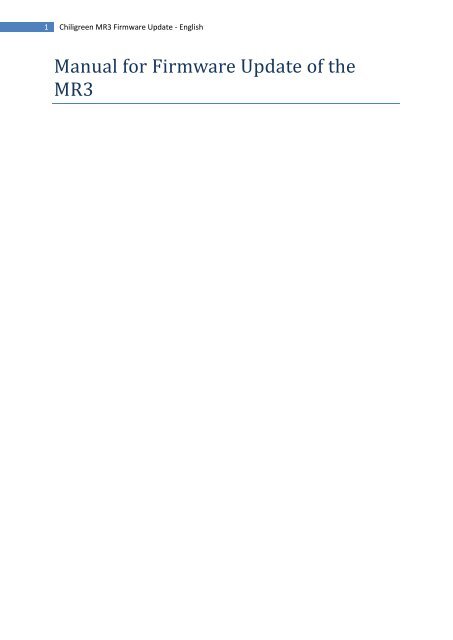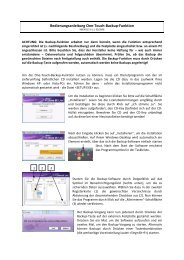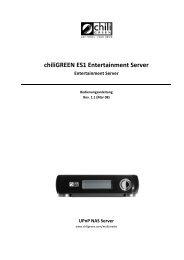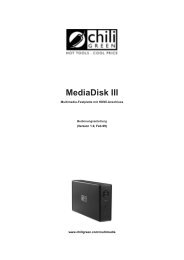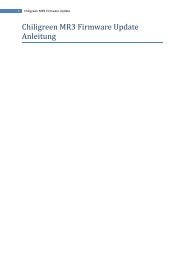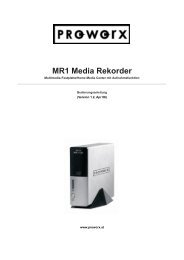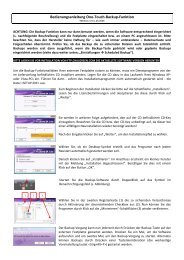Chiligreen MR3 Firmware Update - English - Treiberdownload ...
Chiligreen MR3 Firmware Update - English - Treiberdownload ...
Chiligreen MR3 Firmware Update - English - Treiberdownload ...
Create successful ePaper yourself
Turn your PDF publications into a flip-book with our unique Google optimized e-Paper software.
1 <strong>Chiligreen</strong> <strong>MR3</strong> <strong>Firmware</strong> <strong>Update</strong> - <strong>English</strong><br />
Manual for <strong>Firmware</strong> <strong>Update</strong> of the<br />
<strong>MR3</strong>
2 <strong>Chiligreen</strong> <strong>MR3</strong> <strong>Firmware</strong> <strong>Update</strong> - <strong>English</strong><br />
Information<br />
The <strong>Firmware</strong> is the Main-software of your hardware Device, if you have an error during the<br />
<strong>Firmware</strong> <strong>Update</strong>, it is possible that the Hardware does not work even more.<br />
YOU NEED A 1 GB USB STICK (OR HIGHER) IN FAT32 FORMAT TO MAKE THE FIRMWARE UPDATE.<br />
Checking the current Software<br />
Connect the <strong>MR3</strong> with your TV-System<br />
Press the Setup-Button on the remote control<br />
Select “System” in the Main Menue, or press the “Setup-Button” on your remote-control.<br />
Compare your current software Version, with the software Version you become with the<br />
<strong>Firmware</strong> Upgrade.<br />
Downloading the actual <strong>Firmware</strong><br />
Visit our Homepage under http://www.chiligreen.com<br />
Move your mouse over the “Service-Button” in the top-bar, than a drop-down-menue<br />
should open. Select “<strong>Treiberdownload</strong>” on the drop-down-menue.<br />
Select the Point “Externe Festplatten & Multimedia-Produkte”.<br />
Select the Point “Externe Media-Player / Recorder”.<br />
Select the Folder for the <strong>MR3</strong>.<br />
Select the Folder <strong>Firmware</strong>-<strong>Update</strong>s<br />
Now you will find the different <strong>Firmware</strong> <strong>Update</strong>s as a RAR-Archiv. Klick on it to start the<br />
download. You need a Programm to unpack the Files. This Programm is Freeware and can<br />
downloaded for free. Some of this Programms are: WinRar, WinZip or 7Zip… usw.<br />
Depack the Files .<br />
Creating the USB Stick<br />
Connect your USB-Stick with your PC.
3 <strong>Chiligreen</strong> <strong>MR3</strong> <strong>Firmware</strong> <strong>Update</strong> - <strong>English</strong><br />
Change in the directory where you have depacked the Files.<br />
In this Directory there should be this Files and a CRC.txt File.<br />
Copy the Files and the CRC.txt to the root Directory of your USB Stick.<br />
Updating the <strong>Firmware</strong><br />
Disconnect the <strong>MR3</strong> from the Power Supply Unit<br />
Connect the <strong>MR3</strong> over AV-Out with a TV-System and chose the right Channel on the<br />
TV-System<br />
Connect your USB-Stick on the USB-Host USB on the side of the <strong>MR3</strong><br />
(these you will find on the right Side of the <strong>MR3</strong>)<br />
Press and hold the Standby Button on the front Side of the <strong>MR3</strong>.<br />
(the Standby Button)<br />
Connect your <strong>MR3</strong> with the Power-Supply-Unit. (Hold on the Standby Button)<br />
Wait for 3 seconds, than release the Standby Button.<br />
Wait for 30 Sekonds, in this Time the <strong>Firmware</strong> <strong>Update</strong> has to start. While he is installing the new<br />
<strong>Firmware</strong> the 3 Leds at the front of the <strong>MR3</strong> will flash. When you have connected the <strong>MR3</strong> over the<br />
AV-Out with your TV-System you should see this screen.<br />
(this screen is showing while he updates the firmware).<br />
Please wait till the installation is completed. The installation is completed the LEDs stops flashing and<br />
the screen shows : “Sucessfully updated”.<br />
Press the Standby-Button to restart the <strong>MR3</strong><br />
Problems during the <strong>Firmware</strong> Installation
4 <strong>Chiligreen</strong> <strong>MR3</strong> <strong>Firmware</strong> <strong>Update</strong> - <strong>English</strong><br />
I can not see any picture on the TV-System while updating the <strong>Firmware</strong><br />
Please check if the <strong>MR3</strong> is connected via AV-OUT on the TV-System, and if the TV-System is<br />
configuried on the correctly channel. If the LEDs on the front side of the <strong>MR3</strong> are flashing, do not<br />
disconnected or power off the <strong>MR3</strong>.<br />
The firmwareupdate now runs for 15 minutes and more.<br />
Disconnect the <strong>MR3</strong> from the Power Supply Unit. Open the case on the bottom side, and<br />
disconnected the hard disk drive. Start the <strong>Firmware</strong> <strong>Update</strong> again. After firmware <strong>Update</strong> please<br />
install the hard disk drive into the case.