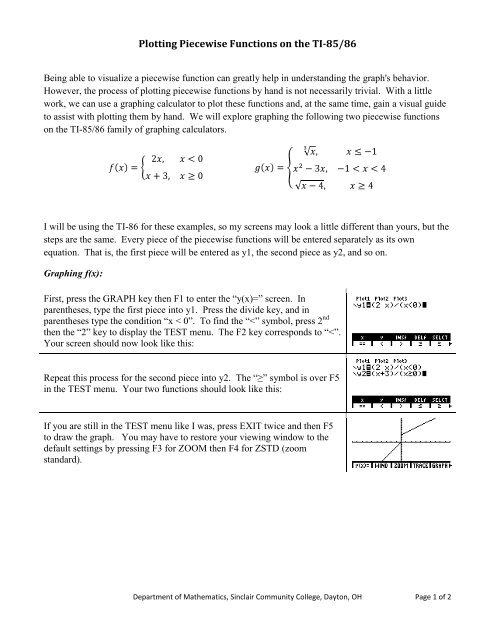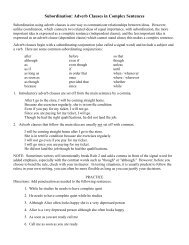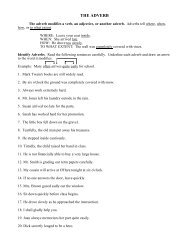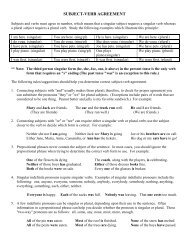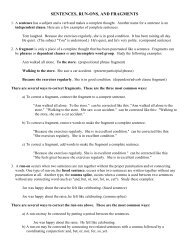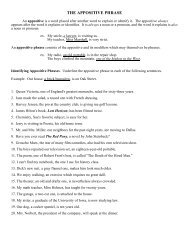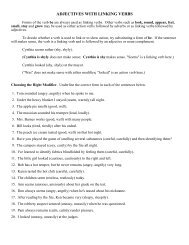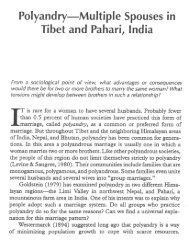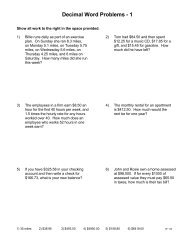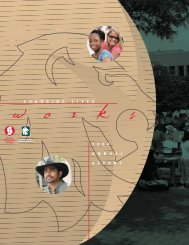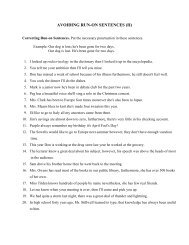Plotting Piecewise Functions on the TI-85/86 - Sinclair Community ...
Plotting Piecewise Functions on the TI-85/86 - Sinclair Community ...
Plotting Piecewise Functions on the TI-85/86 - Sinclair Community ...
Create successful ePaper yourself
Turn your PDF publications into a flip-book with our unique Google optimized e-Paper software.
<str<strong>on</strong>g>Plotting</str<strong>on</strong>g> <str<strong>on</strong>g>Piecewise</str<strong>on</strong>g> <str<strong>on</strong>g>Functi<strong>on</strong>s</str<strong>on</strong>g> <strong>on</strong> <strong>the</strong> <strong>TI</strong>-<strong>85</strong>/<strong>86</strong><br />
Being able to visualize a piecewise functi<strong>on</strong> can greatly help in understanding <strong>the</strong> graph's behavior.<br />
However, <strong>the</strong> process of plotting piecewise functi<strong>on</strong>s by hand is not necessarily trivial. With a little<br />
work, we can use a graphing calculator to plot <strong>the</strong>se functi<strong>on</strong>s and, at <strong>the</strong> same time, gain a visual guide<br />
to assist with plotting <strong>the</strong>m by hand. We will explore graphing <strong>the</strong> following two piecewise functi<strong>on</strong>s<br />
<strong>on</strong> <strong>the</strong> <strong>TI</strong>-<strong>85</strong>/<strong>86</strong> family of graphing calculators.<br />
I will be using <strong>the</strong> <strong>TI</strong>-<strong>86</strong> for <strong>the</strong>se examples, so my screens may look a little different than yours, but <strong>the</strong><br />
steps are <strong>the</strong> same. Every piece of <strong>the</strong> piecewise functi<strong>on</strong>s will be entered separately as its own<br />
equati<strong>on</strong>. That is, <strong>the</strong> first piece will be entered as y1, <strong>the</strong> sec<strong>on</strong>d piece as y2, and so <strong>on</strong>.<br />
Graphing f(x):<br />
First, press <strong>the</strong> GRAPH key <strong>the</strong>n F1 to enter <strong>the</strong> “y(x)=” screen. In<br />
paren<strong>the</strong>ses, type <strong>the</strong> first piece into y1. Press <strong>the</strong> divide key, and in<br />
paren<strong>the</strong>ses type <strong>the</strong> c<strong>on</strong>diti<strong>on</strong> “x < 0”. To find <strong>the</strong> “
Graphing g(x):<br />
For y1, enter <strong>the</strong> first piece in <strong>the</strong> same manner as f(x) above. Entering <strong>the</strong><br />
cube root symbol requires a couple of steps, since <strong>the</strong> <strong>TI</strong>-<strong>85</strong>/<strong>86</strong> does not<br />
c<strong>on</strong>tain a built-in cube root command. First type 3, <strong>the</strong>n press 2 nd →<br />
MATH (above <strong>the</strong> multiplicati<strong>on</strong> key) → F5 → MORE → F4. Then, type<br />
“x” for <strong>the</strong> radicand.<br />
For <strong>the</strong> sec<strong>on</strong>d piece, <strong>the</strong> c<strong>on</strong>diti<strong>on</strong> “-1 < x < 4” is not recognized by <strong>the</strong><br />
calculator, so we need to enter it a little differently. “-1 < x < 4” is <strong>the</strong><br />
same as “x > -1 and x < 4”. So, after <strong>the</strong> divisi<strong>on</strong> sign and paren<strong>the</strong>ses,<br />
enter “x > -1”, <strong>the</strong>n press 2 nd → BASE (above <strong>the</strong> “1” key) → F4 → F1 to<br />
select “and”. Finally, enter “x < 4” to finish y2.<br />
Enter <strong>the</strong> third piece similar to <strong>the</strong> first piece; y1 through y3 should now<br />
look like this:<br />
Press EXIT twice and <strong>the</strong>n F5 to graph your functi<strong>on</strong> and watch it work!<br />
Department of Ma<strong>the</strong>matics, <strong>Sinclair</strong> <strong>Community</strong> College, Dayt<strong>on</strong>, OH Page 2 of 2