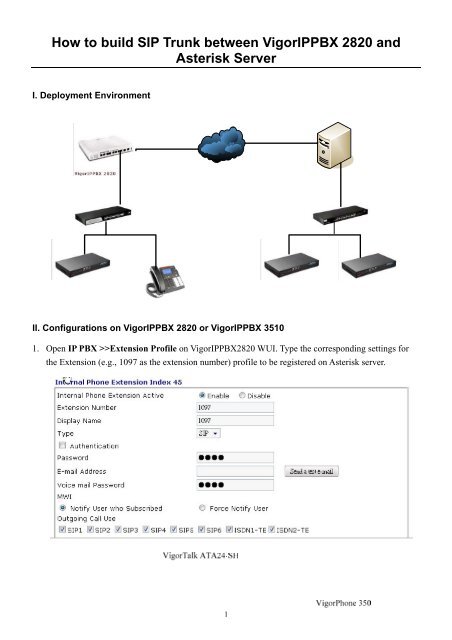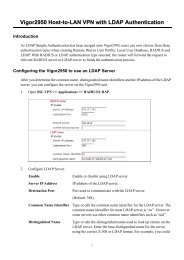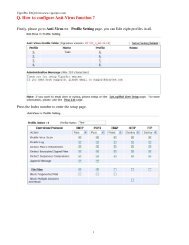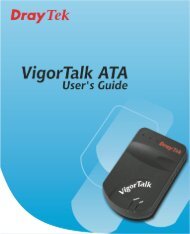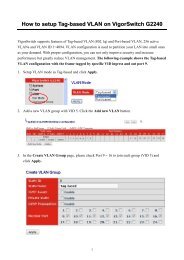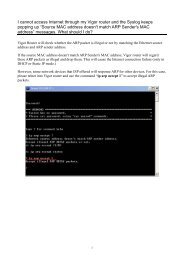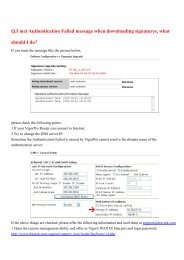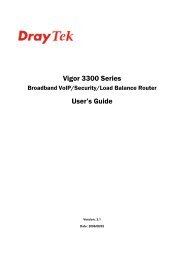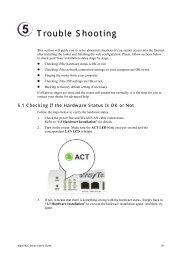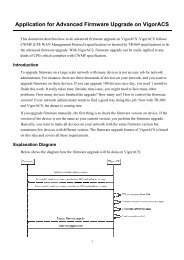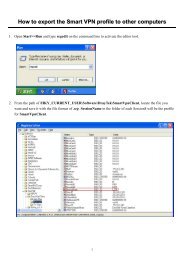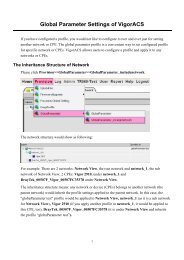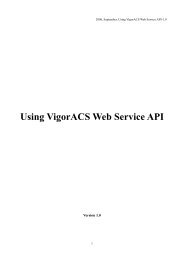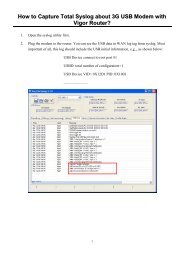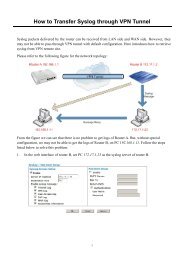How to build SIP Trunk between VigorIPPBX 2820 and ... - Draytek
How to build SIP Trunk between VigorIPPBX 2820 and ... - Draytek
How to build SIP Trunk between VigorIPPBX 2820 and ... - Draytek
You also want an ePaper? Increase the reach of your titles
YUMPU automatically turns print PDFs into web optimized ePapers that Google loves.
<strong>How</strong> <strong>to</strong> <strong>build</strong> <strong>SIP</strong> <strong>Trunk</strong> <strong>between</strong> <strong>VigorIPPBX</strong> <strong>2820</strong> <strong>and</strong><br />
Asterisk Server<br />
I. Deployment Environment<br />
II. Configurations on <strong>VigorIPPBX</strong> <strong>2820</strong> or <strong>VigorIPPBX</strong> 3510<br />
1. Open IP PBX >>Extension Profile on <strong>VigorIPPBX</strong><strong>2820</strong> WUI. Type the corresponding settings for<br />
the Extension (e.g., 1097 as the extension number) profile <strong>to</strong> be registered on Asterisk server.<br />
1
2. Open IP PBX>><strong>SIP</strong> <strong>Trunk</strong>. Click any index number link <strong>to</strong> configure the settings on <strong>SIP</strong> <strong>Trunk</strong><br />
which can be registered <strong>to</strong> Asterisk server.<br />
3. Open IP PBX>>Dial Plan Setup <strong>to</strong> configure Digit Map. Refer <strong>to</strong> the following settings. When,<br />
through <strong>VigorIPPBX</strong> <strong>2820</strong>, the extension tries <strong>to</strong> dial out a number with prefix number 8 <strong>and</strong> with<br />
number length <strong>between</strong> 3 -8 digits, the phone call will be delivered via the interface of VoIP 1 after<br />
removing the prefix number 8.<br />
2
III. Configurations on Asterisk Server<br />
1. Open the WUI of Asterisk Server. In the page of Edit Extension, please type the description for<br />
<strong>VigorIPPBX</strong> <strong>2820</strong> or <strong>VigorIPPBX</strong> 3510 in the field of Display Name.<br />
2. In the page of Device Options, type the relational information for <strong>VigorIPPBX</strong> <strong>2820</strong> or <strong>VigorIPPBX</strong><br />
3510 (refer <strong>to</strong> the following figure).<br />
3
3. Open the page of General Settings <strong>to</strong> set corresponding settings for <strong>Trunk</strong>.<br />
4. Open the page of Outgoing Settings <strong>and</strong> type the name for the <strong>Trunk</strong> again.<br />
5. In the page of Registration, please type the full registration information for <strong>VigorIPPBX</strong> <strong>2820</strong> or<br />
<strong>VigorIPPBX</strong> 3510.<br />
4
6. Open Edit Route <strong>to</strong> set the Outbound Route. Suppose the extension on Asterisk tries <strong>to</strong> dial out a<br />
number with prefix number 1 <strong>and</strong> with number length of 4 digits, the phone call will be delivered<br />
from KD5-1097, KD5-1098, KD5-1099 or KD5-1100 in sequence <strong>to</strong> <strong>VigorIPPBX</strong> <strong>2820</strong> or<br />
<strong>VigorIPPBX</strong>3510。<br />
7. After finishing the above configuration, the extensions connecting <strong>to</strong> <strong>VigorIPPBX</strong> <strong>2820</strong> or<br />
<strong>VigorIPPBX</strong> 3510 can communicate with the extension connecting <strong>to</strong> Asterisk server.<br />
5