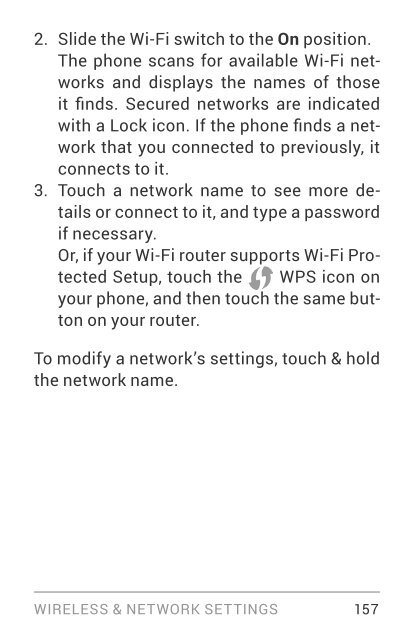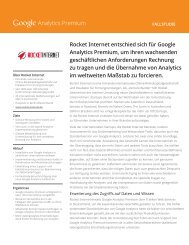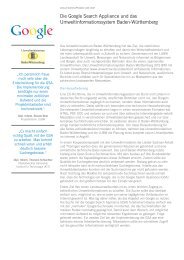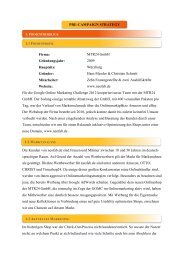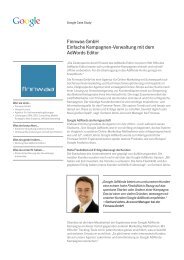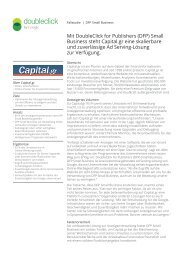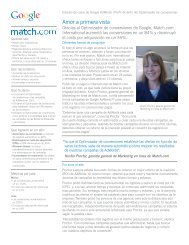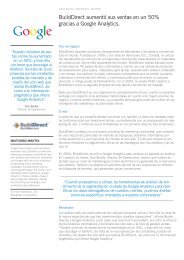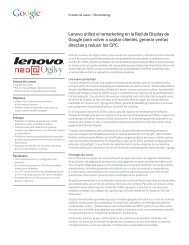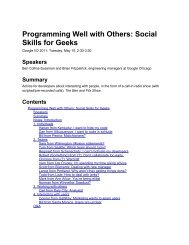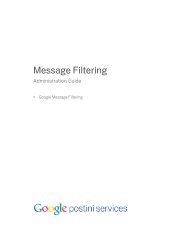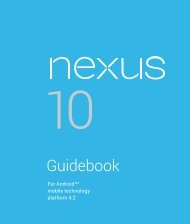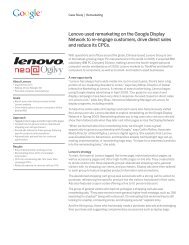- Page 1 and 2:
For Android TM mobile technology pl
- Page 4 and 5:
Table of contents Part One: Using N
- Page 6 and 7:
5. Try some apps 66 Use All Apps 66
- Page 8 and 9:
Part Two: Adjusting settings 8. Wir
- Page 10 and 11:
Part One Using Nexus 4
- Page 12 and 13:
The SIM card tray is located on the
- Page 14 and 15:
• The travel adapter varies by co
- Page 16 and 17:
dress and password for your Google
- Page 18 and 19:
Recent apps Opens a list of thumbna
- Page 20 and 21:
The My Library widget displays apps
- Page 22 and 23:
Organize Home screens To add an app
- Page 24 and 25:
screen by touching it and not lifti
- Page 26 and 27:
2. Touch the Microphone key on the
- Page 28 and 29:
ously by Google and synchronized wi
- Page 30 and 31:
Touch a widget to access its conten
- Page 32 and 33:
screen, or touch the Google Search
- Page 34 and 35:
appears when you’re about to star
- Page 36 and 37:
For more information about Google N
- Page 38 and 39:
EXPLORE YOUR PHONE 29
- Page 40 and 41:
Relax with Google Play Google Play
- Page 42 and 43:
Shop on Google Play Play Store To o
- Page 44 and 45:
you want from the Menu in the top r
- Page 46 and 47:
the Filmstrip view of your Gallery.
- Page 48 and 49:
Face Unlock is one of the options a
- Page 50 and 51:
TIP: When you touch another device
- Page 52 and 53:
1. Make sure the image you want to
- Page 54 and 55:
Mice When you connect a mouse to yo
- Page 56 and 57:
3 Use the Phone app Make a phone ca
- Page 58 and 59:
To return to the Phone app while a
- Page 60 and 61:
Work with the Call log The Call log
- Page 62 and 63:
tiation Protocol (SIP) for voice ca
- Page 64 and 65:
2. Touch New voicemail. Your phone
- Page 66 and 67:
Controls the audio output as follow
- Page 68 and 69:
4 Use the keyboard Enter & edit tex
- Page 70 and 71:
Basic editing • Move the insertio
- Page 72 and 73:
Your phone will continue to suggest
- Page 74 and 75:
Use keyboard dictionaries To manage
- Page 76 and 77:
• Browse widgets. Touch the Widge
- Page 78 and 79:
• Swipe left or right to read the
- Page 80 and 81:
touch icons at the top of the scree
- Page 82 and 83:
down the notification shade. Then s
- Page 84 and 85:
View your Clock To view the current
- Page 86 and 87:
6 Use Google Now & Search About Goo
- Page 88 and 89:
when you’re most likely to need i
- Page 90 and 91:
Google apps while still permitting
- Page 92 and 93:
certain kinds of information, such
- Page 94 and 95:
Adjust notifications When a card ha
- Page 96 and 97:
history. If you do, check Also turn
- Page 98 and 99:
Turn off location reporting & histo
- Page 100 and 101:
Personal > Location access and slid
- Page 102 and 103:
screen, you don’t have to touch a
- Page 104 and 105:
Search tips & tricks What you want
- Page 106 and 107:
Calculator [A math phrase] Food [Ty
- Page 108 and 109:
of alternate transcriptions, or to
- Page 110 and 111:
Contact name “Mike LeBeau” (ope
- Page 112 and 113:
account you’ve selected for use w
- Page 114 and 115:
Gmail: Event bookings Shown before
- Page 116 and 117: Gmail: Restaurants Shown before a r
- Page 118 and 119: News update Shows updates related t
- Page 120 and 121: Public transport Shown with relevan
- Page 122 and 123: Travel: Nearby attractions Shown wh
- Page 124 and 125: lected for use with Google Now. For
- Page 126 and 127: To change Stock card settings from
- Page 128 and 129: • Language. The language you sele
- Page 130 and 131: • From the Google Now screen: Men
- Page 132 and 133: increasing the text size, changing
- Page 134 and 135: • Swipe up then down using a sing
- Page 136 and 137: Set up your phone Your Nexus 4 has
- Page 138 and 139: TIP: If you share your phone with o
- Page 140 and 141: Use TalkBack TalkBack provides spok
- Page 142 and 143: Feedback settings • Sound feedbac
- Page 144 and 145: slowly over your screen and describ
- Page 146 and 147: phone, you can always get back to t
- Page 148 and 149: left then right or right then left
- Page 150 and 151: Use Google Play widgets These widge
- Page 152 and 153: visit Reading in text mode at the e
- Page 154 and 155: Gmail app and double-tap to open it
- Page 156 and 157: Gmail settings You can change a num
- Page 158 and 159: 4. To search for the contents of th
- Page 160 and 161: enable zoom” will allow you to zo
- Page 162 and 163: • Magnification gestures. Turn on
- Page 164 and 165: Part Two Adjusting settings
- Page 168 and 169: 1. Turn on Wi-Fi, if it’s not alr
- Page 170 and 171: The proxy settings apply only to th
- Page 172 and 173: Settings To turn Wi-Fi on or off, g
- Page 174 and 175: can change the name so that it is m
- Page 176 and 177: Bluetooth, make sure Bluetooth is t
- Page 178 and 179: Warning: The usage displayed on the
- Page 180 and 181: Set auto-sync You can also conserve
- Page 182 and 183: data usage. If more than one is dis
- Page 184 and 185: • VPN. Touch to adjust settings f
- Page 186 and 187: Add a VPN 1. From the VPN screen, t
- Page 188 and 189: 9 Device settings Change sound sett
- Page 190 and 191: • Currents displays snippets from
- Page 192 and 193: Transfer files through USB You can
- Page 194 and 195: tions, touch Settings > Device > St
- Page 196 and 197: WARNING: If you stop some apps or s
- Page 198 and 199: that’s saved for offline use and
- Page 200 and 201: • Clear data button. Delete an ap
- Page 202 and 203: encryption help prevent unauthorize
- Page 204 and 205: Protect against harmful apps About
- Page 206 and 207: • Installing this app may harm yo
- Page 208 and 209: TIP: Face Unlock lets you unlock yo
- Page 210 and 211: Warning: Encryption is irreversible
- Page 212 and 213: When encryption is complete, you’
- Page 214 and 215: 4. If prompted, enter the key store
- Page 216 and 217:
have installed yourself, for exampl
- Page 218 and 219:
For your phone To control what loca
- Page 220 and 221:
IMPORTANT: When you turn Location s
- Page 222 and 223:
• Factory data reset. Touch this
- Page 224 and 225:
When you’re finished, the account
- Page 226 and 227:
Configure auto-sync for all apps To
- Page 228 and 229:
Sync a Google Account manually 1. G
- Page 230 and 231:
This Quick Start Guide and a Safety
- Page 232 and 233:
APPENDIX 223
- Page 234 and 235:
Sensors Microphone Accelerometer Co