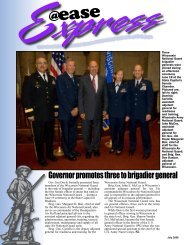How to Attach Documents in DCPDS
How to Attach Documents in DCPDS
How to Attach Documents in DCPDS
You also want an ePaper? Increase the reach of your titles
YUMPU automatically turns print PDFs into web optimized ePapers that Google loves.
<strong>Attach</strong><strong>in</strong>g Comments<br />
Step Action<br />
1<br />
Oc<strong>to</strong>ber 2012<br />
While the RPA <strong>to</strong> which you want <strong>to</strong> attach a document is open on your screen,<br />
click the <strong>Attach</strong>ments icon (the paperclip) on your <strong>to</strong>olbar.<br />
2 The <strong>Attach</strong>ment W<strong>in</strong>dow is displayed:<br />
Type m and enter <strong>to</strong> populate the<br />
category with Miscellaneous<br />
3 Click the Category data field. Type <strong>in</strong> the letter "C" or "M" depend<strong>in</strong>g on whether<br />
you are go<strong>in</strong>g <strong>to</strong> type <strong>in</strong> some comments ("C"), or attach a file ("M" --<br />
Miscellaneous). Then press the tab key.<br />
o Comments allow you <strong>to</strong> enter text and save it with the RPA. This<br />
is similar <strong>to</strong> us<strong>in</strong>g the notepad, but us<strong>in</strong>g Comments does not have the<br />
2000-character size limitation of the notepad.<br />
o Miscellaneous is used <strong>to</strong> attach an exist<strong>in</strong>g document from another<br />
application such as Microsoft Word, Excel, etc.<br />
4 Type a title of the document <strong>to</strong> be attached <strong>in</strong> the Title field by typ<strong>in</strong>g someth<strong>in</strong>g<br />
descriptive, short, specific, and understandable <strong>to</strong> users, e.g., "Job description<br />
PD0314," "Org Chart Trng Div," etc. Then press the tab key.<br />
5 In the Description field press the tab key.<br />
6 In the Data Type field. Click the LOV but<strong>to</strong>n for a list<strong>in</strong>g of data types that can be<br />
attached. Click the data type you want and click . The most commonly used<br />
data types are:<br />
27