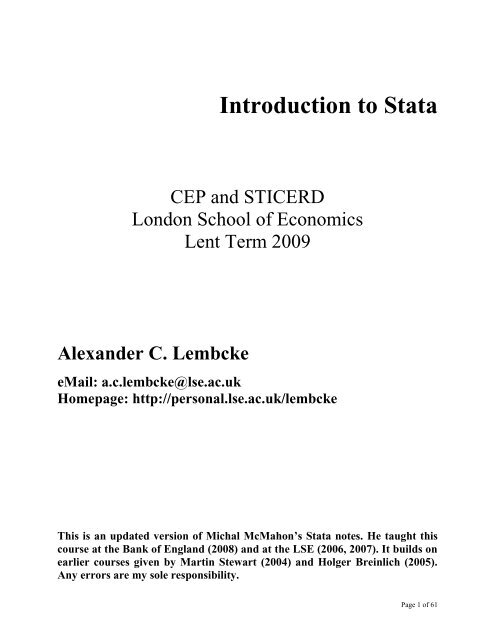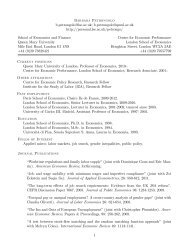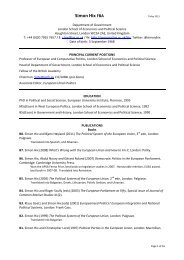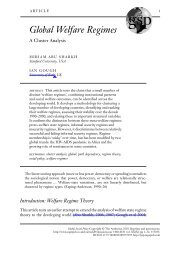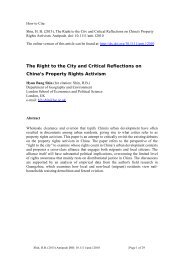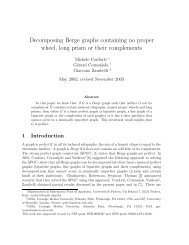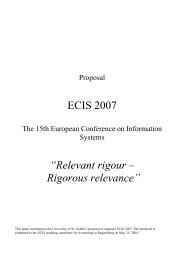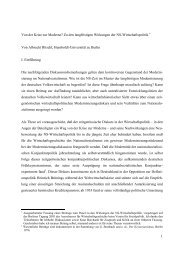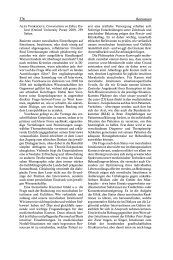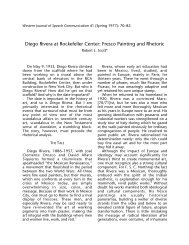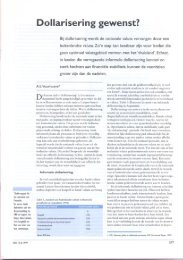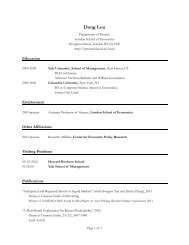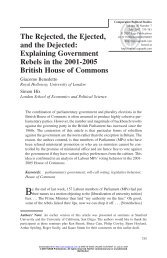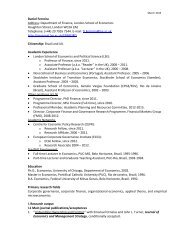Introduction to Stata - LSE
Introduction to Stata - LSE
Introduction to Stata - LSE
You also want an ePaper? Increase the reach of your titles
YUMPU automatically turns print PDFs into web optimized ePapers that Google loves.
<strong>Introduction</strong> <strong>to</strong> <strong>Stata</strong><br />
CEP and STICERD<br />
London School of Economics<br />
Lent Term 2009<br />
Alexander C. Lembcke<br />
eMail: a.c.lembcke@lse.ac.uk<br />
Homepage: http://personal.lse.ac.uk/lembcke<br />
This is an updated version of Michal McMahon’s <strong>Stata</strong> notes. He taught this<br />
course at the Bank of England (2008) and at the <strong>LSE</strong> (2006, 2007). It builds on<br />
earlier courses given by Martin Stewart (2004) and Holger Breinlich (2005).<br />
Any errors are my sole responsibility.<br />
Page 1 of 61
Full Table of contents<br />
GETTING TO KNOW STATA AND GETTING STARTED ................................................................................. 5<br />
WHY STATA? ............................................................................................................................................................. 5<br />
WHAT STATA LOOKS LIKE ......................................................................................................................................... 5<br />
DATA IN STATA .......................................................................................................................................................... 6<br />
GETTING HELP ............................................................................................................................................................ 7<br />
Manuals ................................................................................................................................................................ 7<br />
<strong>Stata</strong>’s in-built help and website .......................................................................................................................... 7<br />
The web................................................................................................................................................................. 7<br />
Colleagues ............................................................................................................................................................ 7<br />
Textbooks .............................................................................................................................................................. 7<br />
DIRECTORIES AND FOLDERS ....................................................................................................................................... 8<br />
READING DATA INTO STATA ...................................................................................................................................... 8<br />
use ......................................................................................................................................................................... 8<br />
insheet ................................................................................................................................................................... 8<br />
infix ....................................................................................................................................................................... 9<br />
Stat/Transfer program ........................................................................................................................................ 10<br />
Manual typing or copy-and-paste ....................................................................................................................... 10<br />
VARIABLE AND DATA TYPES .................................................................................................................................... 11<br />
Indica<strong>to</strong>r or data variables ................................................................................................................................. 11<br />
Numeric or string data ....................................................................................................................................... 11<br />
Missing values .................................................................................................................................................... 11<br />
EXAMINING THE DATA ............................................................................................................................................. 12<br />
List ...................................................................................................................................................................... 12<br />
Subsetting the data (if and in qualifiers) ............................................................................................................ 12<br />
Browse/Edit ........................................................................................................................................................ 13<br />
Assert .................................................................................................................................................................. 13<br />
Describe.............................................................................................................................................................. 13<br />
Codebook ............................................................................................................................................................ 13<br />
Summarize .......................................................................................................................................................... 13<br />
Tabulate .............................................................................................................................................................. 14<br />
Inspect ................................................................................................................................................................ 15<br />
Graph ................................................................................................................................................................. 15<br />
SAVING THE DATASET .............................................................................................................................................. 15<br />
Preserve and res<strong>to</strong>re ........................................................................................................................................... 15<br />
KEEPING TRACK OF THINGS ...................................................................................................................................... 16<br />
Do-files and log-files .......................................................................................................................................... 16<br />
Labels ................................................................................................................................................................. 17<br />
Notes ................................................................................................................................................................... 18<br />
Review ................................................................................................................................................................ 18<br />
SOME SHORTCUTS FOR WORKING WITH STATA ........................................................................................................ 19<br />
A NOTE ON WORKING EMPIRICAL PROJECTS. ............................................................................................................ 19<br />
DATABASE MANIPULATION ............................................................................................................................... 20<br />
ORGANISING DATASETS ........................................................................................................................................... 20<br />
Rename ............................................................................................................................................................... 20<br />
Recode and replace ............................................................................................................................................ 20<br />
Mvdecode and mvencode .................................................................................................................................... 20<br />
Keep and drop (including some further notes on if-processing) ........................................................................ 20<br />
Sort ..................................................................................................................................................................... 22<br />
By-processing ..................................................................................................................................................... 23<br />
Append, merge and joinby .................................................................................................................................. 23<br />
Collapse .............................................................................................................................................................. 25<br />
Order, aorder, and move .................................................................................................................................... 25<br />
CREATING NEW VARIABLES ..................................................................................................................................... 26<br />
Generate, egen, replace ...................................................................................................................................... 26<br />
Converting strings <strong>to</strong> numerics and vice versa ................................................................................................... 26<br />
Page 2 of 61
Combining and dividing variables...................................................................................................................... 27<br />
Dummy variables ................................................................................................................................................ 28<br />
Lags and leads .................................................................................................................................................... 29<br />
CLEANING THE DATA ............................................................................................................................................... 30<br />
Fillin and expand ................................................................................................................................................ 30<br />
Interpolation and extrapolation .......................................................................................................................... 30<br />
Splicing data from an additional source ............................................................................................................ 31<br />
PANEL DATA MANIPULATION: LONG VERSUS WIDE DATA SETS .............................................................................. 31<br />
Reshape .............................................................................................................................................................. 32<br />
ESTIMATION ............................................................................................................................................................ 34<br />
DESCRIPTIVE GRAPHS .............................................................................................................................................. 34<br />
ESTIMATION SYNTAX ............................................................................................................................................... 37<br />
WEIGHTS AND SUBSETS............................................................................................................................................ 37<br />
LINEAR REGRESSION ................................................................................................................................................ 38<br />
POST-ESTIMATION .................................................................................................................................................... 41<br />
Prediction ........................................................................................................................................................... 41<br />
Hypothesis testing ............................................................................................................................................... 41<br />
Extracting results................................................................................................................................................ 43<br />
OUTREG2 – the ultimate <strong>to</strong>ol in <strong>Stata</strong>/Latex or Word friendliness? ................................................................. 44<br />
EXTRA COMMANDS ON THE NET ............................................................................................................................... 45<br />
Looking for specific commands .......................................................................................................................... 45<br />
Checking for updates in general ......................................................................................................................... 46<br />
Problems when installing additional commands on shared PCs ........................................................................ 47<br />
Exporting results “by hand” .............................................................................................................................. 48<br />
CONSTRAINED LINEAR REGRESSION ......................................................................................................................... 50<br />
DICHOTOMOUS DEPENDENT VARIABLE .................................................................................................................... 50<br />
PANEL DATA ............................................................................................................................................................ 51<br />
Describe pattern of xt data ................................................................................................................................. 51<br />
Summarize xt data .............................................................................................................................................. 52<br />
Tabulate xt data .................................................................................................................................................. 53<br />
Panel regressions ............................................................................................................................................... 53<br />
TIME SERIES DATA ................................................................................................................................................... 56<br />
<strong>Stata</strong> Date and Time-series Variables ................................................................................................................ 56<br />
Getting dates in<strong>to</strong> <strong>Stata</strong> format ........................................................................................................................... 57<br />
Using the time series date variables ................................................................................................................... 58<br />
Making use of Dates ........................................................................................................................................... 59<br />
Time-series tricks using Dates ............................................................................................................................ 59<br />
SURVEY DATA .......................................................................................................................................................... 61<br />
Page 3 of 61
Course Outline<br />
This course is run over 8 weeks during this time it is not possible <strong>to</strong> cover everything – it never is with a program as large and as<br />
flexible as <strong>Stata</strong>. Therefore, I shall endeavour <strong>to</strong> take you from a position of complete novice (some having never seen the<br />
program before), <strong>to</strong> a position from which you are confident users who, through practice, can become intermediate and on<strong>to</strong><br />
expert users.<br />
In order <strong>to</strong> help you, the course is based around practical examples – these examples use macro data but have no economic<br />
meaning <strong>to</strong> them. They are simply there <strong>to</strong> show you how the program works. There will be some optional exercises, for which<br />
data is provided on my website – http://personal.lse.ac.uk/lembcke. These are <strong>to</strong> be completed in your own time, there should be<br />
some time at the end of each meeting where you can play around with <strong>Stata</strong> yourself and ask specific questions.<br />
The course will follow the layout of this handout and the plan is <strong>to</strong> cover the following <strong>to</strong>pics.<br />
Week Time/Place Activity<br />
Week 1 Tue, 17:30 – 19:30 (S169) Getting started with <strong>Stata</strong><br />
Week 2 Tue, 17:30 – 19:30 (S169) Database Manipulation and graphs<br />
Week 3 Tue, 17:30 – 19:30 (S169) More database manipulation, regression and post-regression analysis<br />
Week 4 Tue, 17:30 – 19:30 (S169) Advanced estimation methods in <strong>Stata</strong><br />
Week 5 Tue, 17:30 – 19:30 (S169) Programming basics in <strong>Stata</strong><br />
Week 6 Tue, 17:30 – 19:30 (S169) Writing <strong>Stata</strong> programs<br />
Week 7 Tue, 17:30 – 19:30 (S169) Mata<br />
Week 8 Tue, 17:30 – 19:30 (S169) Maximum Likelihood Methods in <strong>Stata</strong><br />
I am very flexible about the actual classes, and I am happy <strong>to</strong> move at the pace desired by the participants. But if there is anything<br />
specific that you wish you <strong>to</strong> ask me, or material that you would like <strong>to</strong> see covered in greater detail, I am happy <strong>to</strong> accommodate<br />
these requests.<br />
Page 4 of 61
Getting <strong>to</strong> Know <strong>Stata</strong> and Getting Started<br />
Why <strong>Stata</strong>?<br />
There are lots of people who use <strong>Stata</strong> for their applied econometrics work. But there are also numerous people who use other<br />
packages (SPSS, Eviews or Microfit for those getting started, RATS/CATS for the time series specialists, or R, Matlab, Gauss, or<br />
Fortran for the really hardcore). So the first question that you should ask yourself is why should I use <strong>Stata</strong>?<br />
<strong>Stata</strong> is an integrated statistical analysis packaged designed for research professionals. The official website is<br />
http://www.stata.com/. Its main strengths are handling and manipulating large data sets (e.g. millions of observations!), and it has<br />
ever-growing capabilities for handling panel and time-series regression analysis. The most recent version is <strong>Stata</strong> 10 and with<br />
each version there are improvements in computing speed, capabilities and functionality. It now also has pretty flexible graphics<br />
capabilities. It is also constantly being updated or advanced by users with a specific need – this means that even if a particular<br />
regression approach is not a standard feature, you can usually find someone on the web who has written a programme <strong>to</strong> carry-out<br />
the analysis and this is easily integrated with your own software.<br />
What <strong>Stata</strong> looks like<br />
On <strong>LSE</strong> computers the <strong>Stata</strong> package is located on a software server and can be started by either going through the Start menu<br />
(Start – Programs – Statistics – <strong>Stata</strong>10) or by double clicking on wsestata.exe in the W:\<strong>Stata</strong>10 folder. The current version is<br />
<strong>Stata</strong> 10. In the research centres the package is also on a server (\\st-server5\stata10$), but you should be able <strong>to</strong> start <strong>Stata</strong> either<br />
from the quick launch <strong>to</strong>olbar or by going through Start – Programs.<br />
There are 4 different packages available: <strong>Stata</strong> MP (multi-processor) which is the most powerful, <strong>Stata</strong> SE (special edition),<br />
Intercooled STATA and Small STATA. The main difference between these versions is the maximum number of variables,<br />
regressors and observations that can be handled (see http://www.stata.com/order/options-e.html#difference-sm for details). The<br />
<strong>LSE</strong> is currently running the SE-version, version 10.<br />
<strong>Stata</strong> is a command-driven package. Although the newest versions also have pull-down menus from which different commands<br />
can be chosen, the best way <strong>to</strong> learn <strong>Stata</strong> is still by typing in the commands. This has the advantage of making the switch <strong>to</strong><br />
programming much easier which will be necessary for any serious econometric work. However, sometimes the exact syntax of a<br />
command is hard <strong>to</strong> get right –in these cases, I often use the menu-commands <strong>to</strong> do it once and then copy the syntax that appears.<br />
Page 5 of 61
You can enter commands in either of three ways:<br />
- Interactively: you click through the menu on <strong>to</strong>p of the screen<br />
- Manually: you type the first command in the command window and execute it, then the next, and so on.<br />
- Do-file: type up a list of commands in a “do-file”, essentially a computer programme, and execute the do-file.<br />
The vast majority of your work should use do-files. If you have a long list of commands, executing a do-file once is a lot quicker<br />
than executing several commands one after another. Furthermore, the do-file is a permanent record of all your commands and the<br />
order in which you ran them. This is useful if you need <strong>to</strong> “tweak” things or correct mistakes – instead of inputting all the<br />
commands again one after another, just amend the do-file and re-run it. Working interactively is useful for “I wonder what<br />
happens if …?” situations. When you find out what happens, you can then add the appropriate command <strong>to</strong> your do-file. To start<br />
with we’ll work interactively, and once you get the hang of that we will move on <strong>to</strong> do-files.<br />
Data in <strong>Stata</strong><br />
Variables<br />
Data<br />
<strong>Stata</strong>: dta<br />
Excel: xls, csv<br />
Ascii: csv, dat, txt<br />
etc…<br />
Variables<br />
Text: string<br />
Numbers: integer<br />
double<br />
byte<br />
Interactive (Menus)<br />
Command window<br />
Do/Ado - Files<br />
<strong>Stata</strong><br />
Macros<br />
global<br />
local<br />
tempvar/name/file<br />
Functions<br />
<strong>Stata</strong><br />
Mata<br />
User written<br />
matrix<br />
vec<strong>to</strong>r<br />
scalar<br />
Output<br />
Save/Export<br />
<strong>Stata</strong> is a versatile program that can read several different types of data. Mainly files in its own dta format, but also raw data saved<br />
in plain text format (ASCII format). Every program you use (i.e. Excel or other statistical packages) will allow you <strong>to</strong> export your<br />
data in some kind of ASCII file. So you should be able <strong>to</strong> load all data in<strong>to</strong> <strong>Stata</strong>.<br />
When you enter the data in <strong>Stata</strong> it will be in the form of variables. Variables are organized as column vec<strong>to</strong>rs with individual<br />
observations in each row. They can hold numeric data as well as strings. Each row is associated with one observation, that is the<br />
5 th row in each variable holds the information of the 5 th individual, country, firm or whatever information you data entails.<br />
Information in <strong>Stata</strong> is usually and most efficiently s<strong>to</strong>red in variables. But in some cases it might be easier <strong>to</strong> use other forms of<br />
s<strong>to</strong>rage. The other two forms of s<strong>to</strong>rage you might find useful are matrices and macros. Matrices have rows and columns that are<br />
not associated with any observations. You can for example s<strong>to</strong>re an estimated coefficient vec<strong>to</strong>r as a k × 1 matrix (i.e. a column<br />
vec<strong>to</strong>r) or the variance matrix which is k × k. Matrices use more memory then variables and the size of matrices is limited 11,000<br />
(800 in <strong>Stata</strong>/IC), but your memory will probably run out before you hit that limit. You should therefore use matrices sparingly.<br />
The third option you have is <strong>to</strong> use macros. Macros are in <strong>Stata</strong> what variables are in other programming languages, i.e. named<br />
containers for information of any kind. Macros come in two different flavours, local or temporary and global. Global macros stay<br />
in the system and once set, can be accessed by all your commands. Local macros and temporary objects are only created within a<br />
certain environment and only exist within that environment. If you use a local macro in a do-file it, you can only use it for code<br />
within that do-file.<br />
Matrices<br />
Page 6 of 61
Getting help<br />
<strong>Stata</strong> is a command driven language – there are over 500 different commands and each has a particular syntax required <strong>to</strong> get any<br />
various options. Learning these commands is a time-consuming process but it is not hard. At the end of each class notes I shall try<br />
<strong>to</strong> list the commands that we have covered but there is no way we will cover all of them in this short introduc<strong>to</strong>ry course. Luckily<br />
though, <strong>Stata</strong> has a fantastic options for getting help. In fact, most of your learning <strong>to</strong> use <strong>Stata</strong> will take the form of self-teaching<br />
by using manuals, the web, colleagues and <strong>Stata</strong>’s own help function.<br />
Manuals<br />
The <strong>Stata</strong> manuals are available in <strong>LSE</strong> library as well as in different sections of the research centres. – many people have them<br />
on their desks. The User Manual provides an overall view on using <strong>Stata</strong>. There are also a number of Reference Volumes, which<br />
are basically encyclopaedias of all the different commands and all you ever needed <strong>to</strong> know about each one. If you want <strong>to</strong> find<br />
information on a particular command or a particular econometric technique, you should first look up the index at the back of any<br />
manual <strong>to</strong> find which volumes have the relevant information. Finally, there are several separate manuals for special <strong>to</strong>pics such as<br />
a Graphics Manual, a panel data manual (cross-sectional time-series) or one on survey data.<br />
<strong>Stata</strong>’s in-built help and website<br />
<strong>Stata</strong> also has an abbreviated version of its manuals built-in. Click on Help, then Contents. <strong>Stata</strong>’s website has a very useful FAQ<br />
section at http://www.stata.com/support/faqs/. Both the in-built help and the FAQs can be simultaneously searched from within<br />
<strong>Stata</strong> itself (see menu Help>Search). <strong>Stata</strong>’s website also has a list of helpful links at http://www.stata.com/links/resources1.html.<br />
The web<br />
As with everything nowadays, the web is a great place <strong>to</strong> look <strong>to</strong> resolve problems. There are numerous chat-rooms about <strong>Stata</strong><br />
commands, and plenty of authors put new programmes on their websites. Google should help you here.<br />
Colleagues<br />
The other place where you can learn a lot is from speaking <strong>to</strong> colleagues who are more familiar with <strong>Stata</strong> functions than you are<br />
– the <strong>LSE</strong> is littered with people who spend large parts of their days typing different commands in<strong>to</strong> <strong>Stata</strong>, you should make use<br />
of them if you get really stuck.<br />
Textbooks<br />
There are some textbooks that offer an applied introduction <strong>to</strong> statistical or econometric <strong>to</strong>pics using <strong>Stata</strong>. A basic textbook is<br />
“An <strong>Introduction</strong> <strong>to</strong> Modern Econometrics using <strong>Stata</strong>” by Chris<strong>to</strong>pher F. Baum. Who has also a book on programming in <strong>Stata</strong><br />
“An <strong>Introduction</strong> <strong>to</strong> <strong>Stata</strong> Programming” forthcoming.<br />
A more advanced text is “Microeconometrics using <strong>Stata</strong>” by A. Colin Cameron and Pravin K. Trivedi, which will become<br />
available in the UK shortly.<br />
The last part of this book is based on William Gould, Jeffrey Pitblado, and William Sribney “Maximum Likelihood Estimation<br />
with <strong>Stata</strong>”, a book focussing solely on the <strong>Stata</strong> ml command.<br />
Page 7 of 61
Direc<strong>to</strong>ries and folders<br />
Like Dos, Linux, Unix and Windows, <strong>Stata</strong> can organise files in a tree-style direc<strong>to</strong>ry with different folders. You should use this<br />
<strong>to</strong> organise your work in order <strong>to</strong> make it easier <strong>to</strong> find things at a later date. For example, create a folder “data” <strong>to</strong> hold all the<br />
datasets you use, sub-folders for each dataset, and so on. You can use some Dos and Linux/Unix commands in <strong>Stata</strong>, including:<br />
. cd “H:\EC<strong>Stata</strong>” - change direc<strong>to</strong>ry <strong>to</strong> “H:\EC<strong>Stata</strong>”<br />
. mkdir “FirstSession” - creates a new direc<strong>to</strong>ry within the current one (here, H:\EC<strong>Stata</strong>)<br />
. dir - list contents of direc<strong>to</strong>ry or folder (you can also use the linux/unix command: ls)<br />
. pwd - displays the current direc<strong>to</strong>ry<br />
Note, <strong>Stata</strong> is case sensitive, so it will not recognise the command CD or Cd. Also, quotes are only needed if the direc<strong>to</strong>ry or<br />
folder name has spaces in it – “H:\temp\first folder” – but it’s a good habit <strong>to</strong> use them all the time.<br />
Another aspect you want <strong>to</strong> consider is whether you use absolute or relative file paths when working with <strong>Stata</strong>. Absolute file<br />
paths include the complete address of a file or folder. The cd command in the previous example is followed by an absolute path.<br />
The relative file path on the other hand gives the location of a file or folder relative <strong>to</strong> the folder that you are currently working in.<br />
In the previous example mkdir is followed by a relative path. We could have equivalently typed:<br />
. mkdir “H:\EC<strong>Stata</strong>\FirstSession”<br />
Using relative paths is advantageous if you are working on different computers (i.e. your PC at home and a library PC or a<br />
server). This is important when you work on a larger or co-authored project, a <strong>to</strong>pic we will come back <strong>to</strong> when considering<br />
project management. Also note that while Windows and Dos use a backslash “\” <strong>to</strong> separate folders, Linux and Unix use a slash<br />
“/”. This will give you trouble if you work with <strong>Stata</strong> on a server (ARC at the <strong>LSE</strong>). Since Windows is able <strong>to</strong> understand a slash<br />
as a separa<strong>to</strong>r, I suggest that you use slashes instead of backslashes when working with relative paths.<br />
. mkdir “/FirstSession/Data” - create a direc<strong>to</strong>ry “Data” in the folder H:\EC<strong>Stata</strong>\FirstSession<br />
Reading data in<strong>to</strong> <strong>Stata</strong><br />
When you read data in<strong>to</strong> <strong>Stata</strong> what happens is that <strong>Stata</strong> puts a copy of the data in<strong>to</strong> the memory (RAM) of your PC. All changes<br />
you make <strong>to</strong> the data are only temporary, i.e. they will be lost once you close <strong>Stata</strong>, unless you save the data. Since all analysis is<br />
contacted within the limitations of the memory, this is usually the bottle neck when working with large data sets. There are<br />
different ways of reading or entering data in<strong>to</strong> <strong>Stata</strong>:<br />
use<br />
If your data is in <strong>Stata</strong> format, then simply read it in as follows:<br />
. use "H:\EC<strong>Stata</strong>\G7 less Germany pwt 90-2000.dta", clear<br />
The clear option will clear the revised dataset currently in memory before opening the other one.<br />
Or if you changed the direc<strong>to</strong>ry already, the command can exclude the direc<strong>to</strong>ry mapping:<br />
. use "G7 less Germany pwt 90-2000.dta", clear<br />
If you are do not need all the variables from a data set, you can also load only some of the variables from a file.<br />
. use country year using "G7 less Germany pwt 90-2000.dta", clear<br />
insheet<br />
If your data is originally in Excel or some other format, you need <strong>to</strong> prepare the data before reading it directly in<strong>to</strong> <strong>Stata</strong>. You<br />
need <strong>to</strong> save the data in the other package (e.g. Excel) as either a csv (comma separated values ASCII text) or txt (tab-delimited<br />
ASCII text) file. There are some ground-rules <strong>to</strong> be followed when saving a csv- or txt-file for reading in<strong>to</strong> <strong>Stata</strong>:<br />
- The first line in the spreadsheet should have the variable names, e.g. series/code/name, and the second line onwards should<br />
have the data. If the <strong>to</strong>p row of the file contains a title then delete this row before saving.<br />
- Any extra lines below the data or <strong>to</strong> the right of the data (e.g. footnotes) will also be read in by <strong>Stata</strong>, so make sure that only<br />
the data itself is in the spreadsheet before saving. If necessary, select all the bot<strong>to</strong>m rows and/or right-hand columns and<br />
Page 8 of 61
delete them.<br />
- The variable names cannot begin with a number. If the file is laid out with years (e.g. 1980, 1985, 1990, 1995) on the <strong>to</strong>p<br />
line, then <strong>Stata</strong> will run in<strong>to</strong> problems. In such instances you can for example, place an underscore in front of each number<br />
(e.g. select the row and use the spreadsheet package’s “find and replace” <strong>to</strong>ols): 1980 becomes _1980 and so on.<br />
- Make sure there are no commas in the data as it will confuse <strong>Stata</strong> about where rows and columns start and finish (again, use<br />
“find and replace” <strong>to</strong> delete any commas before saving – you can select the entire worksheet in Excel by clicking on the<br />
empty box in the <strong>to</strong>p-left corner, just above 1 and <strong>to</strong> the left of A).<br />
- Some notations for missing values can confuse <strong>Stata</strong>, e.g. it will read double dots (..) or hyphens (-) as text. Use find &<br />
replace <strong>to</strong> replace such symbols with single dots (.) or simply <strong>to</strong> delete them al<strong>to</strong>gether.<br />
Once the csv- or txt-file is saved, you then read it in<strong>to</strong> <strong>Stata</strong> using the command:<br />
. insheet using "H:\EC<strong>Stata</strong>\G7 less Germany pwt 90-2000.txt", clear<br />
Note that if we had already changed <strong>to</strong> H:\EC<strong>Stata</strong> using the cd command, we could simply type:<br />
. insheet using "G7 less Germany pwt 90-2000.txt", clear<br />
There are a few useful options for the insheet command (“options” in <strong>Stata</strong> are additional features of standard commands, usually<br />
appended after the command and separated by a comma – we will see many more of these). The first option is clear which<br />
you can use if you want <strong>to</strong> insheet a new file while there is still data in memory:<br />
. insheet using "H:\EC<strong>Stata</strong>\G7 less Germany pwt 90-2000.txt", clear<br />
Alternatively, you could first erase the data in memory using the command clear and then insheet as before.<br />
The second option, names, tells <strong>Stata</strong> that the file you insheet contains the variable names in the first row. Normally, <strong>Stata</strong> should<br />
recognise this itself but sometimes it simply doesn’t – in these cases names forces <strong>Stata</strong> <strong>to</strong> use the first line in your data for<br />
variable names:<br />
. insheet using "F:\<strong>Stata</strong> classes\G7 less Germany pwt 90-2000.txt", names clear<br />
Finally, the option delimiter(“char”) tells <strong>Stata</strong> which delimiter is used in the data you want <strong>to</strong> insheet. <strong>Stata</strong>’s insheet<br />
au<strong>to</strong>matically recognises tab- and comma-delimited data but sometimes different delimiters are used in datasets (such as “;”):<br />
. insheet using “h:\wdi-sample.txt”, delimiter(“;”)<br />
infix<br />
While comma separated or tab delimited data is very common <strong>to</strong>day, older data is often saved in a fixed ASCII format. The data<br />
cannot be read directly but a codebook is necessary that explains how the data is s<strong>to</strong>red. An example for data that is s<strong>to</strong>red this<br />
way is the U.S. National Health Interview Survey (NHIS). The first two lines of one of the 1986 wave look like this:<br />
10861096028901 05 011 1 02130103000000000000000000001<br />
10861096028902 05 011 1 02140103000000000000000000001<br />
The codebook (usually a pdf or txt file) that accompanies the data tells you that the first 2 numbers code the record type, the<br />
following 2 numbers are the survey year (here 1986), the fifth number is the quarter (here the first quarter) of the interview and so<br />
on.<br />
To read this type of data in<strong>to</strong> <strong>Stata</strong> we need <strong>to</strong> use the infix command and provide <strong>Stata</strong> with the information from the<br />
codebook.<br />
. infix rectype 1-2 year 3-4 quarter 5 […] using “H:\EC<strong>Stata</strong>\NHIS1986.dat”, clear<br />
Since there are a lot of files it my be more convenient <strong>to</strong> save the codebook information in a separate file, a so called “dictionary<br />
file”. The file would look like this:<br />
infix dictionary using NHIS1986.dat {<br />
rectype 1-2<br />
year 3-4<br />
quarter 5<br />
[…]<br />
}<br />
Page 9 of 61
After setting up this file we would save it as NHIS1986.dct and use it in the infix command. Note that we used a relative path in<br />
the dictionary file, i.e. by not stating a file path for NHIS1986.dat we assume that the raw data is located in the same direc<strong>to</strong>ry as<br />
the dictionary file. With the dictionary file we do not need <strong>to</strong> refer <strong>to</strong> the data directly anymore:<br />
. infix using “H:\EC<strong>Stata</strong>\NHIS1986.dct”, clear<br />
Since setting up dictionary files is a lot of work, we are lucky that for the NHIS there exists already a dictionary file that can be<br />
read with SAS (a program similar <strong>to</strong> <strong>Stata</strong>). After reading the data in<strong>to</strong> SAS and saving it we can use a <strong>to</strong>ol called Stat/Transfer <strong>to</strong><br />
convert the file in<strong>to</strong> the <strong>Stata</strong> data format.<br />
Stat/Transfer program<br />
This is a separate package that can be used <strong>to</strong> convert a variety of different file-types in<strong>to</strong> other formats, e.g. SAS or Excel in<strong>to</strong><br />
<strong>Stata</strong> or vice versa. You should take great care <strong>to</strong> examine the converted data thoroughly <strong>to</strong> ensure it was converted properly.<br />
It is used in a very user-friendly way (see screen shot below) and is useful for changing data between lots of different packages<br />
and format.<br />
Manual typing or copy-and-paste<br />
If you can open the data in Excel, you can usually copy and paste the data in<strong>to</strong> the <strong>Stata</strong> data edi<strong>to</strong>r. All you need <strong>to</strong> do is select<br />
the columns in Excel; copy them; open the <strong>Stata</strong> data edi<strong>to</strong>r; and paste. This works usually quite well but entails certain pitfalls.<br />
The data format might not turn out <strong>to</strong> be correct, missing values might not be accounted for properly and in some cases language<br />
issues might arise (in some countries a comma rather than a decimal point is used).<br />
Manually typing in the data is the tedious last resort – if the data is not available in electronic format, you may have <strong>to</strong> type it in<br />
manually. Start the <strong>Stata</strong> program and use the edit command – this brings up a spreadsheet-like where you can enter new data or<br />
edit existing data.<br />
This can be done directly by typing the variables in<strong>to</strong> the window, or indirectly using the input command.<br />
Page 10 of 61
Variable and data types<br />
Indica<strong>to</strong>r or data variables<br />
You can see the contents of a data file using the browse or edit command. The underlying numbers are s<strong>to</strong>red in “data<br />
variables”, e.g. the cgdp variable contains national income data and the pop variable contains population data. To know what<br />
each data-point refers <strong>to</strong>, you also need at least one “indica<strong>to</strong>r variable”, in our case countryisocode (or country) and year tell us<br />
what country and year each particular gdp and population figure refers <strong>to</strong>. The data might then look as follows:<br />
country countryisocode year pop cgdp openc<br />
Canada CAN 1990 27700.9 19653.69 51.87665<br />
France FRA 1990 58026.1 17402.55 43.46339<br />
Italy ITA 1990 56719.2 16817.21 39.44491<br />
Japan JPN 1990 123540 19431.34 19.81217<br />
United Kingdom GBR 1990 57561 15930.71 50.62695<br />
United States USA 1990 249981 23004.95 20.61974<br />
This layout ensures that each data-point is on a different row, which is necessary <strong>to</strong> make <strong>Stata</strong> commands work properly.<br />
Numeric or string data<br />
<strong>Stata</strong> s<strong>to</strong>res or formats data in either of two ways – numeric or string. Numeric will s<strong>to</strong>re numbers while string will s<strong>to</strong>re text (it<br />
can also be used <strong>to</strong> s<strong>to</strong>re numbers, but you will not be able <strong>to</strong> perform numerical analysis on those numbers).<br />
Numeric s<strong>to</strong>rage can be a bit complicated. Underneath its Windows platform, <strong>Stata</strong>, like any computer program, s<strong>to</strong>res numbers in<br />
binary format using 1’s and 0’s. Binary numbers tend <strong>to</strong> take up a lot of space, so <strong>Stata</strong> will try <strong>to</strong> s<strong>to</strong>re the data in a more compact<br />
format. The different formats or s<strong>to</strong>rage types are:<br />
byte : integer between -127 and 100 e.g. dummy variable<br />
int : integer between -32,767 and 32,740 e.g. year variable<br />
long : integer between -2,147,483,647 and 2,147,483,620 e.g. population data<br />
float : real number with about 8 digits of accuracy e.g. production output data<br />
double : real number with about 16 digits of accuracy<br />
The <strong>Stata</strong> default is “float”, and this is accurate enough for most work. However, for critical work you should make sure that your<br />
data is “double”. Note, making all your numerical variables “double” can be used as an insurance policy against inaccuracy, but<br />
with large data-files this strategy can make the file very unwieldy – it can take up lots of hard-disk space and can slow down the<br />
running of <strong>Stata</strong>. Also, if space is at a premium, you should s<strong>to</strong>re integer variables as “byte” or “int”, where appropriate.<br />
The largest 27 numbers of each numeric format are reserved for missing values. For byte the standard missing value is 101, which<br />
will be represented by a dot (.) in <strong>Stata</strong>. Later when we evaluate logic expressions we need <strong>to</strong> account for this.<br />
String is arguably more straightforward – any variable can be designated as a string variable and can contain up <strong>to</strong> 244 characters,<br />
e.g. the variable name contains the names of the different countries. Sometimes, you might want <strong>to</strong> s<strong>to</strong>re numeric variables as<br />
strings, <strong>to</strong>o. For example, your dataset might contain an indica<strong>to</strong>r variable id which takes on 9-digit values. If id were s<strong>to</strong>red in<br />
float format (which is accurate up <strong>to</strong> only 8 digits), you may encounter situations where different id codes are rounded <strong>to</strong> the<br />
same amount. Since we do not perform any calculations on id we could just as well s<strong>to</strong>re it in string format and avoid such<br />
problems.<br />
To preserve space, only s<strong>to</strong>re a variable with the minimum string necessary – so the longest named name is “United Kingdom”<br />
with 14 letters (including the space). A quick way <strong>to</strong> s<strong>to</strong>re variables in their most efficient format is <strong>to</strong> use the compress<br />
command – this goes through every observation of a variable and decides the least space-consuming format without sacrificing<br />
the current level of accuracy in the data.<br />
. compress<br />
Missing values<br />
Missing numeric observations are denoted by a single dot (.), missing string observations are denoted by blank double quotes<br />
(“”). For programming purposes different types of missing values can be defined (up <strong>to</strong> 27) but this will rarely matter in applied<br />
work.<br />
Page 11 of 61
Examining the data<br />
It is a good idea <strong>to</strong> examine your data when you first read it in<strong>to</strong> <strong>Stata</strong> – you should check that all the variables and observations<br />
are there and in the correct format.<br />
List<br />
As we have seen, the browse and edit commands start a pop-up window in which you can examine the raw data. You can<br />
also examine it within the results window using the list command – although listing the entire dataset is only feasible if it is<br />
small. If the dataset is large, you can use some options <strong>to</strong> make list more useable. For example, list just some of the variables:<br />
. list country* year year pop<br />
+--------------------------------------------+<br />
| country countr~e year pop |<br />
|--------------------------------------------|<br />
1. | Canada CAN 1990 27700.9 |<br />
2. | France FRA 1990 58026.1 |<br />
3. | Italy ITA 1990 56719.2 |<br />
4. | Japan JPN 1990 123540 |<br />
5. | United Kingdom GBR 1990 57561 |<br />
|--------------------------------------------|<br />
6. | United States USA 1990 249981 |<br />
7. | Canada CAN 1991 28030.9 |<br />
8. | France FRA 1991 58315.8 |<br />
9. | Italy ITA 1991 56750.7 |<br />
10. | Japan JPN 1991 123920 |<br />
|--------------------------------------------|<br />
The star after “country” works as a place holder and tells <strong>Stata</strong> <strong>to</strong> include all variables that start with “country”.<br />
Alternatively we could focus on all variables but list only a limited number of observations. For example the observation 45 <strong>to</strong> 49:<br />
. list in 45/49<br />
Or both:<br />
. list country countryisocode year pop in 45/49<br />
+--------------------------------------------+<br />
| country countr~e year pop |<br />
|--------------------------------------------|<br />
45. | Italy ITA 1997 57512.2 |<br />
46. | Japan JPN 1997 126166 |<br />
47. | United Kingdom GBR 1997 59014 |<br />
48. | United States USA 1997 268087 |<br />
49. | Canada CAN 1998 30248 |<br />
|--------------------------------------------|<br />
Subsetting the data (if and in qualifiers)<br />
In the previous section we used the “in” qualifier. The qualifier ensures that commands apply only <strong>to</strong> a certain subset of the data.<br />
The “in” qualifier is followed by a range of observations.<br />
. list in 45/49<br />
. list in 50/l<br />
. list in -10/l<br />
The first command lists observations 45 <strong>to</strong> 49, the second the observations from 50 until the last observation (lower case l) and the<br />
last command lists the last ten observations.<br />
A second way of subsetting the data is the “if” qualifier (more on this later on). The qualifier is followed by an expression that<br />
evaluates either <strong>to</strong> “true” or “false” (i.e. 1 or 0). We could for example list only the observations for 1997:<br />
. list if year == 1997<br />
Page 12 of 61
Browse/Edit<br />
We have already seen that browse starts a pop-up window in which you can examine the raw data. Most of the time we only<br />
want <strong>to</strong> view a few variables at a time however, especially in large datasets with a large number of variables. In such cases,<br />
simply list the variables you want <strong>to</strong> examine after browse:<br />
. browse name year pop<br />
The difference with edit is that this allows you <strong>to</strong> manually change the dataset.<br />
Assert<br />
With large datasets, it often is impossible <strong>to</strong> check every single observation using list or browse. <strong>Stata</strong> has a number of<br />
additional commands <strong>to</strong> examine data which are described in the following. A first useful command is assert which verifies<br />
whether a certain statement is true or false. For example, you might want <strong>to</strong> check whether all population (pop) values are<br />
positive as they should be:<br />
. assert pop>0<br />
. assert pop
Tabulate<br />
This is a versatile command that can be used, for example, <strong>to</strong> produce a frequency table of one variable or a cross-tab of two<br />
variables.<br />
. tab name<br />
Name | Freq. Percent Cum.<br />
---------------+-----------------------------------<br />
Canada | 10 14.29 14.29<br />
France | 10 14.29 28.57<br />
Germany | 10 14.29 42.86<br />
Italy | 10 14.29 57.14<br />
Japan | 10 14.29 71.43<br />
United Kingdom | 10 14.29 85.71<br />
United States | 10 14.29 100.00<br />
---------------+-----------------------------------<br />
Total | 70 100.00<br />
We can use the tabulate command combined with the sum(varname) option <strong>to</strong> gain a quick idea of the descriptive statistics<br />
of certain subgroups. For example the average population of all G7 countries (except Germany) in all years:<br />
. tab year, sum(pop)<br />
| Summary of POP<br />
year | Mean Std. Dev. Freq.<br />
------------+------------------------------------<br />
1990 | 95588.034 81969.389 6<br />
1991 | 96250.4 82904.603 6<br />
1992 | 96930.667 83847.404 6<br />
1993 | 97603.95 84778.438 6<br />
1994 | 98222.017 85639.914 6<br />
1995 | 98872.683 86510.583 6<br />
1996 | 99462.834 87354.77 6<br />
1997 | 100083.63 88256.404 6<br />
1998 | 100676.85 89128.951 6<br />
1999 | 101246.45 89981.306 6<br />
2000 | 101834.58 90824.442 6<br />
------------+------------------------------------<br />
Total | 98797.464 79609.332 66<br />
There are also options <strong>to</strong> get the row, column and cell percentages as well as chi-square and other statistics – check the <strong>Stata</strong><br />
manuals or on-line help for more information. Another helpful command is tabstat. It gives similar results <strong>to</strong> tabulate<br />
when used in conjunction with the sum() option. The biggest advantage of tabstat is that it allows <strong>to</strong> save the results in<br />
special matrices, which can be used for other commands (we learn more about this later).<br />
Page 14 of 61
Inspect<br />
This is another way <strong>to</strong> eyeball the distribution of a variable, including as it does a mini-his<strong>to</strong>gram. It is also useful for identifying<br />
outliers or unusual values, or for spotting non-integers in a variable that should only contain integers.<br />
. inspect cgdp<br />
cgdp: Number of Observations<br />
------- Non-<br />
Total Integers Integers<br />
| # Negative - - -<br />
| # # Zero - - -<br />
| # # Positive 66 - 66<br />
| # # ----- ----- -----<br />
| # # # Total 66 - 66<br />
| # # # . . Missing -<br />
+---------------------- -----<br />
15930.71 35618.67 66<br />
(66 unique values)<br />
Graph<br />
<strong>Stata</strong> has very comprehensive graphics capabilities (type “help graph” for more details). You can graph a simple his<strong>to</strong>gram<br />
with the command:<br />
. graph twoway his<strong>to</strong>gram cgdp<br />
Or a two-way scatterplot using:<br />
. graph twoway scatter cgdp pop<br />
While graphs in <strong>Stata</strong> 9 and <strong>Stata</strong> 10 have the advantage of looking quite fancy, they are also very slow. Often, you just want <strong>to</strong><br />
visualise data without actually using the output in a paper or presentation. In this case, it is useful <strong>to</strong> switch <strong>to</strong> version 7 graphics<br />
which are much faster:<br />
. graph7 cgdp pop<br />
Saving the dataset<br />
The command is simply save:<br />
. save "H:\EC<strong>Stata</strong>\G7 less Germany pwt 90-2000.dta", replace<br />
The replace option overwrites any previous version of the file in the direc<strong>to</strong>ry you try saving <strong>to</strong>. If you want <strong>to</strong> keep an old<br />
version as back-up, you should save under a different name, such as “new_G7”. Note that the only way <strong>to</strong> alter the original file<br />
permanently is <strong>to</strong> save the revised dataset. Thus, if you make some changes but then decide you want <strong>to</strong> restart, just re-open the<br />
original file.<br />
Preserve and res<strong>to</strong>re<br />
If you are going <strong>to</strong> make some revisions but are unsure of whether or not you will keep them, then you have two options. First,<br />
you can save the current version, make the revisions, and if you decide not <strong>to</strong> keep them, just re-open the saved version. Second,<br />
you can use the preserve and res<strong>to</strong>re commands; preserve will take a “pho<strong>to</strong>copy” of the dataset as it stands and if you<br />
want <strong>to</strong> revert back <strong>to</strong> that copy later on, just type res<strong>to</strong>re.<br />
Page 15 of 61
Keeping track of things<br />
<strong>Stata</strong> has a number of <strong>to</strong>ols <strong>to</strong> help you keep track of what work you did <strong>to</strong> datasets, what’s in the datasets, and so on.<br />
Do-files and log-files<br />
Instead of typing commands one-by-one interactively, you can type them all in one go within a do-file and simply run the do-file<br />
once. The results of each command can be recorded in a log-file for review when the do-file is finished running.<br />
Do-files can be written in any text edi<strong>to</strong>r, such as Word or Notepad. <strong>Stata</strong> also has its own edi<strong>to</strong>r built in – click the icon along the<br />
<strong>to</strong>p of the screen with the pad-and-pencil logo (although it looks like an envelope <strong>to</strong> me). Most do-files follow the following<br />
format:<br />
clear<br />
cd “c:\projects\project1\”<br />
capture log close<br />
log using class.log, replace<br />
set more off<br />
set memory 100m<br />
LIST OF COMMANDS<br />
log close<br />
To explain the different commands:<br />
clear – clears any data currently in <strong>Stata</strong>’s memory. If you try opening a datafile when one is already open, you get the error<br />
message: no; data in memory would be lost<br />
cd c:\projects\project1\ - sets the default direc<strong>to</strong>ry where <strong>Stata</strong> will look for any files you try <strong>to</strong> open and save any<br />
files you try <strong>to</strong> save. So, if you type use wdi-sample.dta, <strong>Stata</strong> will look for it in this folder. If, during the session, you<br />
want <strong>to</strong> access a different direc<strong>to</strong>ry, then just type out its destination in full, e.g. use “c:\data\production.dta”<br />
will look for the file in the c:\data folder. Note again that if you use spaces in file or direc<strong>to</strong>ry names, you must include<br />
the file path in inverted commas.<br />
capture log close – closes any log-files that you might have accidentally left open. If there were no log-file actually<br />
open, then the command log close on its own would s<strong>to</strong>p the do-file running and give the error message: no log<br />
file open. Using capture tells <strong>Stata</strong> <strong>to</strong> ignore any error messages and keep going.<br />
log using class1.log, replace – starts a log-file of all the results. The replace option overwrites any log file of<br />
the same name, so if you re-run an updated do-file again the old log-file will be replaced with the updated results. If, instead,<br />
you want <strong>to</strong> add the new log-file <strong>to</strong> the end of previous versions, then use the append option.<br />
set more off – when there are a lot of results in the results window, <strong>Stata</strong> pauses the do-file <strong>to</strong> give you a chance <strong>to</strong> review<br />
each page on-screen and you have <strong>to</strong> press a key <strong>to</strong> get more. This command tells <strong>Stata</strong> <strong>to</strong> run the entire do-file without<br />
pausing. You can then review the results in the log file.<br />
set memory 100m – <strong>Stata</strong>’s default memory may not be big enough <strong>to</strong> handle large datafiles. Trying <strong>to</strong> open a file that is <strong>to</strong>o<br />
large returns a long error message beginning: no room <strong>to</strong> add more observations. You can adjust the memory<br />
size <strong>to</strong> suit. First check the size of the file using the describe command (remember that you can use describe for a file<br />
that hasn’t yet been read in<strong>to</strong> <strong>Stata</strong>). This reports the size of the file in bytes. Then set memory just a bit bigger. Note, setting<br />
it <strong>to</strong>o large can take the PC’s memory away from other applications and slow the computer down, so only set it as large as<br />
necessary. For example, describe using “c:\data\WDI-sampe.dta” reports the size of the file <strong>to</strong> be 2,730<br />
bytes, so set memory 1m should be sufficient.<br />
log close – closes the log file.<br />
It is good practice <strong>to</strong> keep extensive notes within your do-file so that when you look back over it you know what you were trying<br />
<strong>to</strong> achieve with each command or set of commands. You can insert comments in several different ways:<br />
//<br />
<strong>Stata</strong> will ignore a line if it starts with two consecutive slashes (or with an asterisk *), so you can type whatever you like on that<br />
line. But while two consecutive slashes work anywhere in a line, i.e. you can start a comment after a command, an asterisk can<br />
only be used at the beginning. Note, comments are also useful for getting <strong>Stata</strong> <strong>to</strong> temporarily ignore commands – if you decide<br />
later <strong>to</strong> re-insert the command in<strong>to</strong> your do-file, just delete the slashes or the asterisk.<br />
/* */<br />
Page 16 of 61
You can place notes after a command by inserting it inside these pseudo-parentheses, for example:<br />
. use “c:\data\WDI-sample.dta”, clear /* opens 1998 production data */<br />
These pseudo-parentheses are also useful for temporarily blocking a whole set of commands – place /* at the beginning of the<br />
first command, */ at the end of the last, and <strong>Stata</strong> will just skip over them all.<br />
Lastly you can use three consecutive slashes which will result in the rest of the line being ignored and the next line added at the<br />
end of the current line. This comment is useful for splitting a very long line of code over several lines.<br />
. graph twoway (scatter cgdp pop if year == 1990) /// This combines two scatter plots<br />
(scatter cgdp pop of year == 2000)<br />
Labels<br />
You can put labels on datasets, variables or values – this helps <strong>to</strong> make it clear exactly what the dataset contains.<br />
A dataset label of up <strong>to</strong> 80 characters can be used <strong>to</strong> tell you the data source, it’s coverage, and so on. This label will then appear<br />
when you describe the dataset. For example, try the following:<br />
. label data " Data from Penn World Tables 6.1"<br />
. describe<br />
Variable names tend <strong>to</strong> be short – you can use up <strong>to</strong> 32 characters, but for ease of use it’s best <strong>to</strong> stick <strong>to</strong> about 8 or 10 as a<br />
maximum. This can give rise <strong>to</strong> confusion about what the variable actually represents – what exactly is gdp and in what units is<br />
it measured? Which is where variable labels, with a capacity of 80 characters, come in.<br />
. label variable cgdp "GDP per capita in constant international dollars"<br />
It can also be helpful <strong>to</strong> label different values. Imagine countries were coded as numbers (which is the case in many datasets). In<br />
this case, a tabulation may be confusing – what country does 1 represent, or 2 or 3?<br />
. tabulate code<br />
code | Freq. Percent Cum.<br />
------------+-----------------------------------<br />
1 | 10 33.33 33.33<br />
2 | 10 33.33 66.67<br />
3 | 10 33.33 100.00<br />
------------+-----------------------------------<br />
Total | 30 100.00<br />
It might be better <strong>to</strong> label exactly what each value represents. This is achieved by first “defining” a label (giving it a name and<br />
specifying the mapping), then associating that label with a variable. This means that the same label can be associated with several<br />
variables – useful if there are several “yes/no/maybe” variables, for example. The label name itself can be up <strong>to</strong> 32 characters long<br />
(e.g. countrycode), and each value label must be no more than 80 characters long (e.g. “France” or “Italy”).<br />
. label define countrycode 1 "Canada" 2 "Germany" 3 "France"<br />
. label values code countrycode<br />
Now, the tabulation should make more sense:<br />
. tabulate code<br />
code | Freq. Percent Cum.<br />
------------+-----------------------------------<br />
Canada | 10 33.33 33.33<br />
Germany | 10 33.33 66.67<br />
France | 10 33.33 100.00<br />
------------+-----------------------------------<br />
Total | 30 100.00<br />
see what each code represents, use codebook or:<br />
Page 17 of 61
. label list countrycode<br />
countrycode:<br />
1 Canada<br />
2 Germany<br />
3 France<br />
Notes<br />
You can also add Post-it notes <strong>to</strong> your dataset or <strong>to</strong> individual variables <strong>to</strong>, for example, remind you of the source of the data, or <strong>to</strong><br />
remind you of work you did or intend <strong>to</strong> do on a variable.<br />
. note: data from PWT<br />
. note cgdp: This is per capita variable<br />
You can also time-stamp these notes:<br />
. note cgdp: TS need <strong>to</strong> add Germany <strong>to</strong> complete the G7<br />
Review your notes by simply typing notes:<br />
. notes<br />
_dta:<br />
1. data from PWT<br />
cgdp:<br />
1. This is per capita variable<br />
2. 15 Feb 2006 13:01 need <strong>to</strong> add Germany <strong>to</strong> complete the G7<br />
<strong>Stata</strong> will also tell you that there are notes when you use describe:<br />
. describe<br />
You can also delete notes. To drop all notes attached <strong>to</strong> a variable:<br />
. note drop cgdp<br />
To drop just one in particular:<br />
. note drop cgdp in 2<br />
Review<br />
One final <strong>to</strong>ol for keeping track is reviewing a list of previous commands. To see the last four, for example:<br />
. #review 4<br />
This is especially useful if you are working in interactive mode on a “what happens if…”. When you are happy with the sequence<br />
of commands you’ve tried, you can review, then cut and paste in<strong>to</strong> your do-file.<br />
Page 18 of 61
Some shortcuts for working with <strong>Stata</strong><br />
Most commands can be abbreviated, which saves some typing. For example: summarize <strong>to</strong> sum, tabulate <strong>to</strong><br />
tab, save <strong>to</strong> sa. The abbreviations are denoted by the underlined part of the command in <strong>Stata</strong> help or the <strong>Stata</strong><br />
manuals.<br />
You can also abbreviate variable names when typing. This should be used with caution, as <strong>Stata</strong> may choose a<br />
variable different <strong>to</strong> the one you intended. For example, suppose you have a dataset with the variables pop,<br />
popurban and poprural. If you want summary statistics for popurban, the command sum pop will actually<br />
give statistics for the pop variable. An alternative is <strong>to</strong> type in part of the variable name and then hit the tabula<strong>to</strong>r<br />
key. <strong>Stata</strong> will fill in the rest of the variable name until ambiguity arises. In this example typing in po and hitting the<br />
tabula<strong>to</strong>r key results in <strong>Stata</strong> putting in pop, typing in popr and hitting the tab key will give poprural.<br />
<strong>Stata</strong>’s default file type is .dta, so you don’t need <strong>to</strong> type that when opening or saving <strong>Stata</strong> files:<br />
sa “G7 less Germany pwt 90-2000” is the same as sa “G7 less Germany pwt 90-2000.dta”<br />
You can save retyping commands or variable names by clicking on them in the review and variable windows – they<br />
will then appear in the command window. You can also cycle back and forth through previous commands using the<br />
PageUp and PageDown keys on your keyboard. Similarly, variable names can be easily entered by clicking on them in<br />
the Variables Window (bot<strong>to</strong>m-left of the screen).<br />
Over time, you will find yourself using the same commands or the same sequence of commands again and again, e.g.<br />
the list of commands at the beginning of a log-file. Save these in a “common commands” text file from which you can<br />
cut and paste in<strong>to</strong> your do-files.<br />
A note on working empirical projects.<br />
When you start working on an empirical project you will quite quickly accumulate a large number of do files, data sets, log files<br />
and other output. To keep track of things you should use comments throughout your do files that remind you of what the do file<br />
does, when you created it, when you last changed it, what links it has <strong>to</strong> other do files, etc. When saving files add the date they<br />
were created <strong>to</strong> them (e.g. 20081005 for the 5 th of Oc<strong>to</strong>ber 2008) and sort files in<strong>to</strong> different folders. I keep one folder for do files,<br />
another for data and a third folder <strong>to</strong> export results and save log files.<br />
If you are working with large data sets, the UK Labour Force Survey, the U.S. Current Population Survey, etc. memory, or rather<br />
the lack thereof becomes a problem rather quickly. The memory problem is aggravated by a curious (and apparently unsolvable)<br />
hard limit on the amount of memory that can be allocated <strong>to</strong> <strong>Stata</strong> when using Windows XP (32-bit). The limit is around 1.2 gb of<br />
memory, no matter how much actual memory your PC has. But two or even three gigabytes of memory might not suffice for your<br />
projects. The first thing you should do when running in<strong>to</strong> the memory threshold is <strong>to</strong> drop everything from the dataset that you do<br />
not need for your analysis. You can always reload the original data set once you ran a particular regression (though this might be a<br />
fairly slow procedure). Use the compress command. You will not lose any information by doing so, but potentially save some<br />
space. If everything else fails, you can apply for an ARC account. ARC is a Unix server that runs <strong>Stata</strong> (among other statistical<br />
programs). But disk space and computation time is scarce so you should only use ARC as a last resort. You can find more<br />
information on ARC at the <strong>LSE</strong> itservice website: http://www.lse.ac.uk/itservices/help/itsupport/ARC/default.htm.<br />
And last but not least: Never forget <strong>to</strong> backup your work!<br />
If you use <strong>Stata</strong> regularly you might want <strong>to</strong> think about integrating <strong>Stata</strong> with an external edi<strong>to</strong>r. An excellent choice for<br />
Windows is WinEdt (http://www.winedt.com). WinEdt is mainly used for writing Latex documents but allows <strong>Stata</strong> command<br />
highlighting by installing an add on (http://www.winedt.org/Config/modes/<strong>Stata</strong>.php). If you want <strong>to</strong> use <strong>Stata</strong> and Latex with<br />
WinEdt I recommend you install another add on called “Au<strong>to</strong> Mode” (see my website for details). If you do not want <strong>to</strong> pay the<br />
$30 license fees, you can also use free alternatives such as Notepad ++ (again see my website for details).<br />
Page 19 of 61
Database Manipulation<br />
Now we are going <strong>to</strong> take the data that is in a form that <strong>Stata</strong> understands and we will organise those datasets by combining many<br />
<strong>to</strong>gether in<strong>to</strong> a single large dataset, deleting unwanted variables, and also creating some new variables. Finally, we will learn a<br />
few techniques <strong>to</strong> close gaps in your data (extrapolation, splicing).<br />
Organising datasets<br />
Rename<br />
You may want <strong>to</strong> change the names of your variables, perhaps <strong>to</strong> make it more transparent what the variable is:<br />
. rename countryisocode country_code<br />
. ren grgdpch gdp_growth<br />
Note, you can only rename one variable at a time.<br />
Recode and replace<br />
You can change the values that certain variables take, e.g. suppose 1994 data actually referred <strong>to</strong> 1924:<br />
. recode year (1994 = 1924)<br />
This command can also be used <strong>to</strong> recode missing values <strong>to</strong> the dot that <strong>Stata</strong> uses <strong>to</strong> denote missings. And you can recode several<br />
variables at once. Suppose a dataset codes missing population and gdp figures as –999:<br />
. recode pop cgdp (–999 = .)<br />
recode can not only several variables but several changes at the same time. We could for example use recode <strong>to</strong> generate a new<br />
variable with categorical population values, 1 for countries with less than 50 million inhabitants, 2 for 50 <strong>to</strong> 100 million and 3 for<br />
more than 100 million inhabitants.<br />
. recode pop (0 / 50000 = 1) (50001 / 100000 = 2) (100000 / 7000000 = 3)<br />
With string variables, however, you need <strong>to</strong> use the replace command (see more on this command below):<br />
. replace country=“United Kingdom” if country_code ==“GBR”<br />
Mvdecode and mvencode<br />
A lot of datasets nowadays are readily available in <strong>Stata</strong> format. The UK Labour Force Survey for example. But while the data is<br />
easily read in<strong>to</strong> <strong>Stata</strong>, the handling of missing values is another matter. Often missing values are not denoted by one of <strong>Stata</strong>’s<br />
reserved values for missings (i.e. a dot), but by specific numbers. In the LFS for example this can be a value of -9 or -8<br />
(depending on whether the question does not apply <strong>to</strong> a certain individual or whether the question was not answered). To replace<br />
all the missings quickly for all variables we can use the mvdecode command.<br />
mvdecode cgdp year pop, mv(-8 -9)<br />
This will replace all values of -8 and -9 in the three variables with the <strong>Stata</strong> missing value “.”<br />
Keep and drop (including some further notes on if-processing)<br />
The original dataset may contain variables you are not interested in or observations you don’t want <strong>to</strong> analyse. It’s a good idea <strong>to</strong><br />
get rid of these first – that way, they won’t use up valuable memory and these data won’t inadvertently sneak in<strong>to</strong> your analysis.<br />
You can tell <strong>Stata</strong> <strong>to</strong> either keep what you want or drop what you don’t want – the end results will be the same. For example,<br />
we can get rid of unwanted variables as follows:<br />
. keep country year pop cgdp<br />
or<br />
. drop country_code openc csave ki grgdpch<br />
or<br />
Page 20 of 61
. drop country_code openc - gdp_growth<br />
Each of these will leave you with the same set of variables. Note that the hyphen sign (-) is a useful shortcut, e.g. the first one<br />
indicates all the variables between openc and gdp_growth are <strong>to</strong> be dropped. However, you must be careful that the order of<br />
the variable list is correct, you don’t want <strong>to</strong> inadvertently drop a variable that you thought was somewhere else on the list. The<br />
variable list is in the variables window or can be seen using either the desc or sum commands.<br />
You can also drop or keep observations, such as those after or before 1995:<br />
. keep if year >= 1995<br />
or<br />
. drop if year < 1995<br />
Note that missing values of numeric variables are treated as a large positive number, so both commands would keep not only all<br />
observations for 1995 and after but also all observations with missing values in the year variable.<br />
The different relational opera<strong>to</strong>rs are:<br />
== equal <strong>to</strong><br />
!= not equal <strong>to</strong><br />
> greater than<br />
>= greater than or equal <strong>to</strong><br />
< less than<br />
=1990 & year=1990 & year=1997 & year
. drop if _n
By-processing<br />
You can re-run a command for different subsets of the data using the by prefix. For example, <strong>to</strong> get summary statistics of<br />
population broken down by year:<br />
. sort year<br />
. by year: sum pop<br />
Note that you have <strong>to</strong> either sort the data first or use the bysort prefix:<br />
. bysort year: sum pop<br />
The by prefix causes the sum command <strong>to</strong> be repeated for each unique value of the variable year. The result is the same as writing<br />
a list of sum commands with separate if statements for each year:<br />
. sum pop if year==1990<br />
. sum pop if year==1991<br />
. sum pop if year==1992<br />
. sum pop if year==1993<br />
. sum pop if year==1994<br />
By-processing can be useful when organising your dataset. In our sort examples above we asked <strong>Stata</strong> <strong>to</strong> keep only the first<br />
observation for each country. The by command makes this selection a lot easier:<br />
. bysort country: keep in 1<br />
or equivalently<br />
. bysort country: keep if _n == 1<br />
Both commands will keep the first observation of each subset, i.e. the first observation for each country. But this is not necessarily<br />
the earliest observation. To ensure that we select the first year for each country we need <strong>to</strong> sort within the by-group (country) we<br />
selected:<br />
. bysort country (year): keep in 1<br />
The parentheses tell <strong>Stata</strong> <strong>to</strong> sort within country rather than opening up a different by group:<br />
bysort country bysort country (year) bysort country year<br />
AGO 2000 AGO 1990 AGO 1990<br />
AGO 1990 AGO 2000 AGO 2000<br />
ALB 1990 ALB 1990 ALB 1990<br />
ALB 2000 ALB 2000 ALB 2000<br />
Append, merge and joinby<br />
You can combine different datasets in<strong>to</strong> a single large dataset using the append, merge and joinby commands. append is<br />
used <strong>to</strong> add extra observations (rows). Suppose you have two datasets containing the G7 less Germany PWT data for different<br />
countries and/or different years. The datasets have the same variables country / year / pop / etc, but one<br />
dataset has data for 1970-1990 (called “G7 less Germany pwt 70-90.dta”) and the other has data for 1975-1998<br />
(called “G7 less Germany pwt 90-2000.dta”).<br />
. use "H:\EC<strong>Stata</strong>\G7 less Germany pwt 90-2000.dta", clear<br />
. append using "H:\EC<strong>Stata</strong>\G7 less Germany pwt 70-90.dta"<br />
. save "H:\EC<strong>Stata</strong>\G7 less Germany pwt.dta", replace<br />
Append<br />
CTRY YEAR C-GDP<br />
USA 1990 23,004<br />
GBR 1990 15,930<br />
CTRY YEAR C-GDP<br />
USA 2000 35,618<br />
GBR 2000 24,252<br />
CTRY YEAR C-GDP<br />
USA 1990 23,004<br />
GBR 1990 15,930<br />
USA 2000 35,618<br />
GBR 2000<br />
Page 23 of 61
append is generally very straightforward. There is one important exception, however, if the two datasets you want <strong>to</strong> append<br />
have s<strong>to</strong>red their variables in different formats (meaning string vs. numeric – having different numeric formats, for example byte<br />
vs. float, does not matter). In this case, <strong>Stata</strong> converts the data in the file <strong>to</strong> be appended <strong>to</strong> the format of the original file and in the<br />
process replaces all values <strong>to</strong> missing! To detect such problems while using append, watch out for messages like:<br />
. (note: pop is str10 in using data but will be float now)<br />
This indicates that a variable (here: pop) has been transformed from string <strong>to</strong> float – and contains all missing values now for the<br />
appending dataset (here: all years 1970-1990). It is thus very important <strong>to</strong> check via describe that the two files you intend <strong>to</strong><br />
append have s<strong>to</strong>red all variables in the same broad data categories (string/numeric). If this is not the case, you will need <strong>to</strong><br />
transform them first (see the commands destring and <strong>to</strong>string below).<br />
merge is used <strong>to</strong> add extra variables (columns). Suppose we now also have a second dataset containing the same indica<strong>to</strong>r<br />
variables country / year, but one dataset has data for GDP per capita and other variables, and the second has data for shares<br />
in GDP per capita of consumption and investment.<br />
Merge (1-<strong>to</strong>-1)<br />
CTRY YEAR C-GDP<br />
USA 1990 23,004<br />
GBR 1990 15,930<br />
Merge (1-<strong>to</strong>-n)<br />
CTRY YEAR C-GDP Pop<br />
USA 1990 23,004 250<br />
GBR 1990 15,930 58<br />
USA 2000 35,618 275<br />
GBR 2000 24,252<br />
CTRY YEAR POP<br />
USA 1990 250<br />
GBR 1990 58<br />
YEAR UN-M<br />
1990 159<br />
2000 189<br />
CTRY YEAR C-GDP Pop<br />
USA 1990 23,004 250<br />
GBR 1990 15,930 58<br />
CTRY YEA<br />
R<br />
C-GDP Pop UN-M<br />
USA 1990 23,004 250 159<br />
GBR 1990 15,930 58 159<br />
USA 2000 35,618 275 189<br />
GBR 2000 24,252<br />
You must first ensure that both datasets are sorted by their common indica<strong>to</strong>r variables, then merge according <strong>to</strong> these variables.<br />
. use "H:\EC<strong>Stata</strong>\G7 less Germany pwt.dta", clear<br />
. sort country year<br />
. save "H:\EC<strong>Stata</strong>\G7 less Germany pwt.dta", replace<br />
. use "H:\EC<strong>Stata</strong>\G7 extra data.dta", clear /* “master” data */<br />
. sort country year<br />
. merge country year using "H:\EC<strong>Stata</strong>\G7 less Germany pwt.dta" /*“using” data */<br />
. tab _merge /* 1= master, 2= using, 3= both */<br />
<strong>Stata</strong> au<strong>to</strong>matically creates a variable called _merge which indicates the results of the merge operation. It is crucial <strong>to</strong> tabulate this<br />
variable <strong>to</strong> check that the operation worked as you intended. The variable can take on the values:<br />
1 : observations from the master dataset that did not match observations from the using dataset<br />
2 : observations from the using dataset that did not match observations from the master dataset<br />
3 : observations from the both datasets that matched<br />
Ideally, all observations will have a _merge value of 3. However, it may be possible, for instance, that the master dataset has<br />
observations for extra countries or extra years. If so, then some observations will have a _merge value of 1. You should tabulate<br />
these <strong>to</strong> confirm what the extra observations refer <strong>to</strong>:<br />
. tab country if _merge==1<br />
. tab year if _merge==1<br />
. tab _merge<br />
_merge | Freq. Percent Cum.<br />
------------+-----------------------------------<br />
1 | 31 10.95 10.95<br />
3 | 252 89.05 100.00<br />
------------+-----------------------------------<br />
Total | 283 100.00<br />
Page 24 of 61
tab country if _merge==1 then reveals that the these extra observations are for the country “GER” or Germany. Now<br />
see if you can successfully incorporate the data on Germany between 1970-2000 for all of these variables. Look at help for how <strong>to</strong><br />
do it.<br />
Finally, joinby joins, within groups formed by the variables list behind the command, observations of the dataset in memory<br />
with another <strong>Stata</strong>-format dataset. “join” means "form all pairwise combinations". For example, you might have an industry<br />
classification (both codes and names) in one file and corresponding tariff rates in another (with only codes and tariff rates). Tariff<br />
rates vary across time but the industry classification does not. Now, you would like <strong>to</strong> match every industry with a time series of<br />
tariffs and also know what the different industry codes stand for. Since the classification data does not contain a year variable, you<br />
cannot use merge (unless you create a year variable and expand the data first which we will learn how <strong>to</strong> do later on).<br />
However, if you type<br />
. joinby indclass using tariffs.dta<br />
this will create all possible combinations between indclass (the variable that contains the different classification categories)<br />
and year. If the master and using dataset contain common variables, joinby will use the master contents. Also, observations<br />
unique <strong>to</strong> one or the other datasets are ignored, unless you overrule this using the option unmatched (see help joinby for<br />
details).<br />
Collapse<br />
This command converts the data in<strong>to</strong> a dataset of summary statistics, such as sums, means, medians, and so on. One use is when<br />
you have monthly data that you want <strong>to</strong> aggregate <strong>to</strong> annual data:<br />
. collapse (sum) monthpop, by(country year)<br />
or firm-level data that you want <strong>to</strong> aggregate <strong>to</strong> industry level:<br />
. collapse (sum) firmoutput, by(industry year month)<br />
by() excludes the indica<strong>to</strong>r variable that you are collapsing or summing over (month in the first example, firm in the<br />
second) – it just contains the indica<strong>to</strong>r variables that you want <strong>to</strong> collapse by. Note that if your dataset contains other variables<br />
beside the indica<strong>to</strong>r variables and the variables you are collapsing, they will be erased.<br />
One possible problem that arises in the use of collapse is in its treatment of missings. It returns the summary statistic of missing<br />
values as zero. If, for example, when using the PWT Afghanistan (“AFG”) contains all missing values for pop. If you wanted <strong>to</strong><br />
aggregate population data over time (for whatever reasons), collapse would report aggregate population for Afghanistan as zero,<br />
not missing. If , instead, you want aggregate population figures <strong>to</strong> be missing if any or all of the year data is missing, then use the<br />
following coding (the technicalities of it will become clearer later, after you learn how <strong>to</strong> create dummy variables):<br />
. gen missing=(pop==.)<br />
. collapse (sum) pop missing, by(countrygroup)<br />
. replace firmoutput=. If missing>0<br />
. rename pop aggpop<br />
. drop missing<br />
Note, if you are running this command on a large dataset, it may be worthwhile <strong>to</strong> use the fast option – this speeds things up<br />
skipping the preparation of a backup if the command is aborted by the user pressing BREAK, but this is really only useful for<br />
when you are working interactively).<br />
Order, aorder, and move<br />
These commands can be used <strong>to</strong> do some cosmetic changes <strong>to</strong> the order of your variable list in the variables window, e.g. if you<br />
want <strong>to</strong> have the indica<strong>to</strong>r variables on <strong>to</strong>p of the list. aorder alphabetically sorts variables and order brings them in a userspecified<br />
order:<br />
. aorder<br />
. order countrycode year pop<br />
If you do not list certain variables after order, they will remain where they are. move is used if you simply want <strong>to</strong> swap the<br />
position of two variables, e.g. bringing year <strong>to</strong> the <strong>to</strong>p:<br />
. move year countrycode<br />
Page 25 of 61
Creating new variables<br />
Generate, egen, replace<br />
The two most common commands for creating new variables are gen and egen. We can create a host of new variables from the<br />
existing data with the gen command:<br />
. gen realgdp=(pop*1000)*cgdp /* real GDP in current prices */<br />
. gen lpop=ln(pop) /* log population */<br />
. gen popsq=pop^2 /* squared population */<br />
. gen ten=10 /* constant value of 10 */<br />
. gen id=_n /* id number of observation */<br />
. gen <strong>to</strong>tal=_N /* <strong>to</strong>tal number of observations */<br />
. gen byte yr=year-1900 /* 50,51,etc instead of 1950,1951 */<br />
. gen str6 source=“PWT6.1” /* string variable */<br />
. gen largeyear=year if pop>5000 & pop!=.<br />
A couple of things <strong>to</strong> note. First, <strong>Stata</strong>’s default data type is float, so if you want <strong>to</strong> create a variable in some other format (e.g.<br />
byte, string), you need <strong>to</strong> specify this. Second, missing numeric observations, denoted by a dot, are interpreted by <strong>Stata</strong> as a very<br />
large positive number. You need <strong>to</strong> pay special attention <strong>to</strong> such observations when using if statements. If the last command<br />
above had simply been gen largeyear=year if pop>5000, then largeyear would have included observations<br />
1950-1959 for AGO, even though data for those years is actually missing.<br />
The egen command typically creates new variables based on summary measures, such as sum, mean, min and max:<br />
. egen <strong>to</strong>talpop=sum(pop), by(year) /* world population per year */<br />
. egen avgpop=mean(pop), by(year) /* average country pop per year */<br />
. egen maxpop=max(pop) /* largest population value */<br />
. egen countpop=count(pop) /* counts number of non-missing obs */<br />
. egen groupid=group(country_code) /* generates numeric id variable for countries */<br />
The egen command is also useful if your data is in long format (see below) and you want <strong>to</strong> do some calculations on different<br />
observations, e.g. year is long, and you want <strong>to</strong> find the difference between 1995 and 1998 populations. The following routine<br />
will achieve this:<br />
. gen temp1=pop if year==1995<br />
. egen temp2=max(temp1), by(country_code)<br />
. gen temp3=pop-temp2 if year==1998<br />
. egen diff=max(temp3), by(country)<br />
. drop temp*<br />
Note that both gen and egen have sum functions. egen generates the <strong>to</strong>tal sum, and gen creates a cumulative sum. The<br />
running cumulation of gen depends on the order in which the data is sorted, so use it with caution:<br />
. egen <strong>to</strong>tpop=sum(pop) /* sum <strong>to</strong>tal of population = single result*/<br />
. gen cumpop=sum(pop) /* cumulative <strong>to</strong>tal of population */<br />
To avoid confusion you can use the <strong>to</strong>tal function rather than sum for egen. It will give you the same result.<br />
As with collapse, egen has problems with handling missing values. For example, summing up data entries that are all<br />
missing yields a <strong>to</strong>tal of zero, not missing (see collapse below for details and how <strong>to</strong> solve this problem).<br />
The replace command modifies existing variables in exactly the same way as gen creates new variables:<br />
. gen lpop=ln(pop)<br />
. replace lpop=ln(1) if lpop==. /* missings now ln(1)=0 */<br />
. gen byte yr=year-1900<br />
. replace yr=yr-100 if yr >= 100 /* 0,1,etc instead of 100,101 for 2000 onwards */<br />
Converting strings <strong>to</strong> numerics and vice versa<br />
As mentioned before, <strong>Stata</strong> cannot run any statistical analyses on string variables. If you want <strong>to</strong> analyse such variables, you must<br />
first encode them:<br />
Page 26 of 61
. encode country, gen(ctyno)<br />
. codebook ctyno /* Tells you the link with the data* /<br />
This creates a new variable ctyno, which takes a value of 1 for CAN, 2 for FRA, and so on. The labels are au<strong>to</strong>matically<br />
computed, based on the original string values – you can achieve similar results but without the au<strong>to</strong>matic labels using egen<br />
ctyno=group(country).<br />
You can go in the other direction and create a string variable from a numerical one, as long as the numeric variable has labels<br />
attached <strong>to</strong> each value:<br />
. decode ctyno, gen(ctycode)<br />
If you wanted <strong>to</strong> convert a numeric with no labels, such as year, in<strong>to</strong> a string, the command is:<br />
. <strong>to</strong>string year, generate(yearcode)<br />
And if you have a string variable that only contains numbers, you can convert them <strong>to</strong> a numeric variable using:<br />
. destring yearcode, generate(yearno)<br />
This last command can be useful if a numeric variable is mistakenly read in<strong>to</strong> <strong>Stata</strong> as a string. You can confirm the success of<br />
each conversion by:<br />
. desc country ctyno ctycode year yearcode yearno<br />
Combining and dividing variables<br />
You may wish <strong>to</strong> create a new variable whose data is a combination of the data values of other variables, e.g. joining country code<br />
and year <strong>to</strong> get AGO1950, AGO1951, and so on. To do this, first convert any numeric variables, such as year, <strong>to</strong> string (see<br />
earlier), then use the command:<br />
. gen str7 ctyyear=country_code+yearcode<br />
If you want <strong>to</strong> create a new numeric combination, first convert the two numeric variables <strong>to</strong> string, then create a new string<br />
variable that combines them, and finally convert this string <strong>to</strong> a numeric:<br />
. gen str4 yearcode=string(year)<br />
. gen str7 popcode=string(pop)<br />
. gen str11 yearpopcode=yearcode+popcode<br />
. gen yearpop=real(yearpopcode)<br />
. sum yearpopcode yearpop /* displays the result */<br />
To divide up a variable or <strong>to</strong> extract part of a variable <strong>to</strong> create a new one, use the substr function. For example, you may want<br />
<strong>to</strong> reduce the year variable <strong>to</strong> 70, 71, 72, etc. either <strong>to</strong> reduce file size or <strong>to</strong> merge with a dataset that has year in that<br />
format:<br />
. gen str2 yr=substr(yearcode,3,2)<br />
The first term in parentheses is the string variable that you are extracting from, the second is the position of the first character you<br />
want <strong>to</strong> extract (--X-), and the third term is the number of characters <strong>to</strong> be extracted (--XX). Alternatively, you can select your<br />
starting character by counting from the end (2 positions from the end instead of 3 positions from the start):<br />
. gen str2 yr=substr(yearcode,-2,2)<br />
Things can get pretty complicated when the string you want <strong>to</strong> divide isn’t as neat as yearcode above. For example, suppose<br />
you have data on city population and that each observation is identified by a single variable called code with values such as “UK<br />
London”, “UK Birmingham”, “UK Cardiff”, “Ireland Dublin”, “France Paris”, “Germany<br />
Berlin”, “Germany Bonn”, and so on. The code variable can be broken in<strong>to</strong> country and city as follows:<br />
. gen str10 country=substr(code,1,strpos(code," ")-1)<br />
. gen str10 city=trim(substr(code, strpos(code," "),11))<br />
The strpos() function gives the position of the second argument in the first argument, so here it tells you what position the<br />
blank space takes in the code variable. The country substring then extracts from the code variable, starting at the first<br />
character, and extracting a <strong>to</strong>tal of 3-1=2 characters for UK, 8-1=7 characters for Ireland and so on. The trim()<br />
function removes any leading or trailing blanks. So, the city substring extracts from the code variable, starting at the blank<br />
space, and extracting a <strong>to</strong>tal of 11 characters including the space, which is then trimmed off. Note, the country variable could<br />
also have been created using trim():<br />
Page 27 of 61
. gen str10 country=trim(substr(code,1,strpos(code,“ ”)))<br />
Dummy variables<br />
You can use generate and replace <strong>to</strong> create a dummy variable as follows:<br />
. gen largepop=0<br />
. replace largepop=1 if (pop>=5000 & pop!=. )<br />
Or you can combine these in one command:<br />
. gen largepop=(pop>=5000 & pop~=.)<br />
Note, the parenthesis are not strictly necessary, but can be useful for clarity purposes. It is also important <strong>to</strong> consider missing<br />
values when generating dummy variables. With the command above a missing value in pop results in a 0 in largepop. If you<br />
want <strong>to</strong> keep missing values as missing, you have <strong>to</strong> specify an if condition:<br />
. gen largepop=(pop>=5000 & pop~=.) if pop~=.<br />
The & pop~=. part is not strictly necessary in this case, but it doesn’t hurt <strong>to</strong> keep it there either.<br />
You may want <strong>to</strong> create a set of dummy variables, for example, one for each country:<br />
. tab country, gen(cdum)<br />
This creates a dummy variable cdum1 equal <strong>to</strong> 1 if the country is “CAN” and zero otherwise, a dummy variable cdum2 if the<br />
country is “FRA” and zero otherwise, and so on up <strong>to</strong> cdum7 for “USA”. You can refer <strong>to</strong> this set of dummies in later<br />
commands using a wild card, cdum*, instead of typing out the entire list.<br />
A third way <strong>to</strong> generate dummy variables is by using the xi prefix as a command.<br />
. xi i.country<br />
i.country _Icountry_1-6 (_Icountry_1 for country==Canada omitted)<br />
The command generates 5 dummy variables, omitting the sixth. This is useful <strong>to</strong> avoid a dummy variable trap (i.e. perfect<br />
multicolinearity of the intercept and a set of dummy variables) in a regression. We can control which category should be omitted<br />
and also specify that all dummy variables should be generated (see help xi). But the main use of xi is as a prefix, if we want<br />
<strong>to</strong> include a large set of dummy variables or dummy variables and interactions with dummy variables, we can use xi <strong>to</strong> save us<br />
the work of defining every variable by itself. And we can easily drop the variables after we used them with drop _*.<br />
. xi: sum i.country*year<br />
i.country _Icountry_1-6 (_Icountry_1 for country==Canada omitted)<br />
i.country*year _IcouXyear_# (coded as above)<br />
Variable | Obs Mean Std. Dev. Min Max<br />
-------------+--------------------------------------------------------<br />
_Icountry_2 | 66 .1666667 .3755338 0 1<br />
_Icountry_3 | 66 .1666667 .3755338 0 1<br />
_Icountry_4 | 66 .1666667 .3755338 0 1<br />
_Icountry_5 | 66 .1666667 .3755338 0 1<br />
_Icountry_6 | 66 .1666667 .3755338 0 1<br />
-------------+--------------------------------------------------------<br />
year | 65 1933.846 347.2559 0 2000<br />
_IcouXyear_2 | 65 307 725.5827 0 2000<br />
_IcouXyear_3 | 65 307 725.5827 0 2000<br />
_IcouXyear_4 | 65 337.6154 753.859 0 2000<br />
_IcouXyear_5 | 65 337.6154 753.859 0 2000<br />
-------------+--------------------------------------------------------<br />
_IcouXyear_6 | 65 337.6154 753.859 0 2000<br />
Page 28 of 61
Lags and leads<br />
To generate lagged population in the G7 dataset:<br />
. so countrycode year<br />
. by countrycode: gen lagpop=pop[_n-1] if year==year[_n-1]+1<br />
Processing the statement country-by-country is necessary <strong>to</strong> prevent data from one country being used as a lag for another, as<br />
could happen with the following data:<br />
country Year pop<br />
AUS 1996 18312<br />
AUS 1997 18532<br />
AUS 1998 18751<br />
AUT 1950 6928<br />
AUT 1951 6938<br />
AUT 1952 6938<br />
The if argument avoids problems when there isn’t a full panel of years – if the dataset only has observations for 1950, 1955,<br />
1960-1998, then lags will only be created for 1961 on. A lead can be created in similar fashion:<br />
. so country year<br />
. by country: gen leadpop=pop[_n+1] if year==year[_n+1]-1<br />
Page 29 of 61
Cleaning the data<br />
This section covers a few techniques that can be used <strong>to</strong> fill in gaps in your data.<br />
Fillin and expand<br />
Suppose you start with a dataset that has observations for some years for one country, and a different set of years for another<br />
country:<br />
country Year pop<br />
AGO 1960 4816<br />
AGO 1961 4884<br />
ARG 1961 20996<br />
ARG 1962 21342<br />
You can “rectangularize” this dataset as follows:<br />
. fillin country year<br />
This creates new missing observations wherever a country-year combination did not previously exist:<br />
country Year pop<br />
AGO 1960 4816<br />
AGO 1961 4884<br />
AGO 1962 .<br />
ARG 1960 .<br />
ARG 1961 20996<br />
ARG 1962 21342<br />
It also creates a variable _fillin that shows the results of the operation; 0 signifies an existing observation, and 1 a new one.<br />
If no country had data for 1961, then the fillin command would create a dataset like:<br />
country Year pop<br />
AGO 1960 4816<br />
AGO 1962 .<br />
ARG 1960 .<br />
ARG 1962 21342<br />
So, <strong>to</strong> get a proper “rectangle”, you would first have <strong>to</strong> ensure that at least one observation for the year 1961 exists:<br />
. expand 2 if _n==1<br />
. replace year=1961 if _n==_N<br />
. replace pop=. if _n==_N<br />
expand 2 creates 2 observations identical <strong>to</strong> observation number one (_n==1) and places the additional observation at the<br />
end of the dataset, i.e observation number _N. As well as recoding the year in this additional observation, it is imperative <strong>to</strong><br />
replace all other data with missing values – the original dataset has no data for 1961, so the expanded dataset should have<br />
missings for 1961. After this has been done, you can now apply the fillin command <strong>to</strong> get a complete “rectangle”.<br />
These operations may be useful if you want <strong>to</strong> estimate missing values by, for example, extrapolation. Or if you want <strong>to</strong> replace<br />
all missing values with zero or some other amount.<br />
Interpolation and extrapolation<br />
Suppose your population time-series is incomplete – as with some of the countries in the PWT (e.g. STP which is Sao Tome and<br />
Principe). You can linearly interpolate missing values using:<br />
. so country<br />
. by country: ipolate pop year, gen(ipop)<br />
Page 30 of 61
country Year pop<br />
STP 1995 132<br />
STP 1996 135.29<br />
STP 1997 .<br />
STP 1998 141.7<br />
STP 1999 144.9<br />
STP 2000 148<br />
Note, first of all, that you need <strong>to</strong> interpolate by country, otherwise <strong>Stata</strong> will simply interpolate the entire list of observations<br />
irrespective of whether some observations are for one country and some for another. The first variable listed after the ipolate<br />
command is the variable you actually want <strong>to</strong> interpolate, the second is the dimension along which you want <strong>to</strong> interpolate. So, if<br />
you believe population varies with time, you can interpolate along the time dimension. You then need <strong>to</strong> specify a name for a new<br />
variable that will contain all the original and interpolated values – here ipop. You can use this cleaned-up version in its entirety<br />
in subsequent analysis, or you can select values from it <strong>to</strong> update the original variable, e.g. <strong>to</strong> clean values for STP only:<br />
. replace pop=ipop if country==“STP”<br />
Linear extrapolation can be achieved with the same command, adding the epolate option, e.g. <strong>to</strong> extrapolate beyond 2000:<br />
. so country<br />
. by country: ipolate pop year, gen(ipop) epolate<br />
Note, however, that <strong>Stata</strong> will fail <strong>to</strong> interpolate or extrapolate if there are no missing values <strong>to</strong> start with. No 2001 or 2002<br />
observations actually exist, so <strong>Stata</strong> will not actually be able <strong>to</strong> extrapolate beyond 2000. To overcome this, you will first have <strong>to</strong><br />
create blank observations for 2001 and 2002 using expand (alternatively, if these observations exist for other countries, you can<br />
rectangularise the dataset using fillin).<br />
Splicing data from an additional source<br />
It is also possible <strong>to</strong> fill gaps with data from another source, as long as the series from both sources are compatible. For example,<br />
one source may provide data for 1950-92 and another for 1970-2000 with data for the overlapping years being identical. In such<br />
cases, you can simply replace the missing years from one source with the complete years from the other.<br />
It is more common, however, for the data in the overlapping years <strong>to</strong> be similar but not identical, as different sources will often<br />
use different methodologies and definitions. In such instances, you can splice the data from one source on <strong>to</strong> that from the other.<br />
For example, the latest version of PWT has data for the unified Germany going back <strong>to</strong> 1970 while the earlier PWT5.6 has data<br />
for West Germany going all the way back <strong>to</strong> 1950. It is arguably reasonable <strong>to</strong> assume that the trends in the <strong>to</strong>tal German data<br />
were similar <strong>to</strong> those in the West German data and <strong>to</strong> splice the early series on<strong>to</strong> the up-<strong>to</strong>-date version. To do this, you must first<br />
merge the old series in<strong>to</strong> the new one, making sure <strong>to</strong> rename the variables first, e.g. rename pop in PWT6.1 <strong>to</strong> pop61, and <strong>to</strong><br />
ensure that both Germany’s are coded identically, e.g. GER.<br />
. gen temp1=pop61/pop56 if country==“GER” & year==1970<br />
. egen diff=mean(temp1), by(country)<br />
. replace pop61=pop56*diff if pop61==. & year
If several variables have missing values or missings are not completely random, multiple imputation can be used. Multiple<br />
imputation (MI) works in three steps. First the missing values are imputed not once but several times (e.g. 10 times) and second<br />
the analysis is run on all imputed data sets and in the third step all results are aggregated. MI is implemented in <strong>Stata</strong> in the userwritten<br />
programs ice and mim (how these can be installed is described in the post-estimation section). The MI algorithms<br />
implemented in <strong>Stata</strong> allow for imputation of missing values based on random draws from an estimated posterior distribution for<br />
the variables that exhibit missing values. The ice command allows very flexible specification of the prediction equations and for<br />
other methods <strong>to</strong> impute data as well. An example of how <strong>to</strong> use the commands is given on the UCLA webpage:<br />
http://www.ats.ucla.edu/stat/stata/library/default.htm and more information can be found at http://multiple-imputation.com/.<br />
If data is not missing at random the situation is more tricky. We can use external information <strong>to</strong> make predicitions (e.g. using<br />
census data on age in a district <strong>to</strong> predict the missing values in that district). But in general we will probably have <strong>to</strong> make a<br />
strong assumption on the type of nonrandomness in the missings. For information on this <strong>to</strong>pic the work of Roderick J.A. Little<br />
can be a first starting point.<br />
Panel Data Manipulation: Long versus Wide data sets<br />
Reshape<br />
Datasets may be laid out in wide or long formats. Suppose we keep population data for 1970-75 only:<br />
. keep country country_code year pop<br />
. keep if year
If there are more than two indica<strong>to</strong>r variables in wide format, then be careful <strong>to</strong> include the correct list in i(). For example, if there<br />
were also an agegroup indica<strong>to</strong>r variable, so that pop actually referred <strong>to</strong> population in a given age group, then we could reshape<br />
the data from country / agegroup / year / pop <strong>to</strong> country / agegroup / pop1960 / pop1961 / etc using:<br />
. reshape wide pop, i(country agegroup) j(year)<br />
If there is more than one data variable, first drop the variables you are not interested in, and then make sure <strong>to</strong> include the full<br />
list you are interested in reshaping within the command:<br />
. reshape wide pop cgdp pi, i(country) j(year)<br />
This will create new variables pop1970-1975, cgdp1970-1975 and pi1970-1975. Note if you had not dropped all other variables<br />
beforehand, you would get an error message. For example, if you had forgotten <strong>to</strong> delete cc:<br />
. cc not constant within country<br />
. Type "reshape error" for a listing of the problem observations.<br />
As <strong>Stata</strong> suggests, “reshape error” will list all observations for which country does not uniquely identify observations in wide<br />
format (here, these are actually all observations!). More generally, any variable that varies across both i() and j() variables either<br />
needs <strong>to</strong> be dropped before reshape wide or be included in the data variable list. Intuitively, <strong>Stata</strong> would not know where <strong>to</strong><br />
put the data entries of such variables once year has gone as an identifier.<br />
We could also have reshaped the original long data <strong>to</strong> have the country variable as wide:<br />
. reshape wide pop, i(year) j(country) string<br />
Note, you need <strong>to</strong> specify the string option when j() is a string variable. Browsing the resulting data:<br />
year popCAN popFRA popGBR popGER popITA popJPN popUSA<br />
1970 21324 52040.8 55632 77709 53821.9 103720 205089<br />
1971 21962.1 52531.8 55928 78345 54073.5 104750 207692<br />
1972 22219.6 52993.1 56097 78715 54381.3 106180 209924<br />
1973 22493.8 53420.5 56223 78956 54751.4 108660 211939<br />
1974 22808.4 53771 56236 78979 55110.9 110160 213898<br />
1975 23142.3 54016 56226 78679 55441 111520 215981<br />
To create variables named CANpop / FRApop / GBRpop instead of popCAN/popFRA/popGBR, use:<br />
. reshape wide @pop, i(year) j(country) string<br />
The @ is useful when, for example, you start with a dataset that has the dimension you want <strong>to</strong> reshape written the “wrong” way<br />
around. It denotes where the suffix/prefix is affixed. Suppose you are given a dataset with country / youngpop / oldpop. You can<br />
reshape the pop variable <strong>to</strong> long <strong>to</strong> give country / agegroup / pop using:<br />
. reshape long @pop, i(country) j(agegroup) string<br />
Page 33 of 61
Estimation<br />
We now move on from the manipulation of databases <strong>to</strong> the more exciting material of running regressions. In this tu<strong>to</strong>rial, we<br />
shall use data from Francesco Caselli’s “Accounting for Cross-Country Income Differences” which is published in the Handbook<br />
of Economic Growth (2005, Ch. 9). There is a link <strong>to</strong> these data on my website. But before we start looking at the basics of<br />
regression commands, let us look at <strong>Stata</strong>’s graph capabilities in more detail.<br />
Descriptive graphs<br />
<strong>Stata</strong> allows a large variety of graphs and options <strong>to</strong> cus<strong>to</strong>mize them (see http://www.ats.ucla.edu/stat/stata/<strong>to</strong>pics/graphics.htm<br />
for a more indepth overview). Here we will only consider some very basic graphs. We already introduced the graph command <strong>to</strong><br />
plot a simple his<strong>to</strong>gram and a scatter plot. We will extend these examples here and focus on formatting graphs via the graph<br />
options. A very useful command that helps us manage very long code in do-files is the #delimit command.<br />
#delimit ;<br />
or short<br />
#d;<br />
The delimit command changes what <strong>Stata</strong> perceives as the end of a command. Normally we write one command per line, that is<br />
the end of a line denotes the end of a command as well. #delimit introduces a character – the semicolon (;) – <strong>to</strong> denote the<br />
end of a command. This way we can either write several commands on one line, or (more importantly) use several lines for the<br />
same command. To revert back <strong>to</strong> the end of line as the end of a command we write:<br />
#d cr<br />
Let us start with a simple scatter plot, a command we have used already.<br />
graph twoway scatter y h<br />
20000 40000 60000<br />
0<br />
1 1.5 2 2.5 3 3.5<br />
average human capital computed using data from Barro and Lee (2001) 1995<br />
The graph depicts real per worker GDP on the vertical and average human capital on the horizoantal axis, for all countries in the<br />
sample. We left the options all at standard ans so we have a coloured graph with the variable labels as names for the axes. The<br />
graph command has some plots that do not fall in<strong>to</strong> the twoway category, e.g. box-and-whiskers plots, but most of the plots you<br />
see in published articles are twoway-type of plots. The first thing we should change about this graph is the naming of the axes. We<br />
could either change the label of the underlying variables, or use the graph commands axis options. The second thing we want <strong>to</strong><br />
change is that <strong>Stata</strong> prodcues a coloured graph. While colours are good for presentations, they will not appear in any paper.<br />
Page 34 of 61
#d;<br />
graph twoway scatter y h,<br />
scheme(s2mono) ytitle("real GDP per worker")<br />
xtitle("average Human Capital in 1995")<br />
note("Source: Penn World Table Version 6.1, Barro and Lee (2001)");<br />
#d cr<br />
<strong>Stata</strong> has some inbuild colour definitions (like the standard colour scheme of the first graph or this black-and-white scheme)<br />
which are available via the scheme option. The grey shading around the graph is not really a nice feature and so we will make<br />
some changes <strong>to</strong> the standard scheme we chose. Also the footnote about the source of the data could be a little further apart from<br />
the axis label. The title, axis names, the note field, etc. are<br />
#d;<br />
graph twoway scatter y h,<br />
scheme(s2mono) ytitle("real GDP per worker")<br />
xtitle("average Human Capital in 1995")<br />
note("Source: Penn World Table Version 6.1, Barro and Lee (2001)"<br />
, margin(medium))<br />
graphregion(fcolor(white) lpattern(solid) lcolor(black) lwidth(medium));<br />
#d cr<br />
real GDP per worker<br />
real GDP per worker<br />
20000 40000 60000<br />
20000 40000 60000<br />
0<br />
0<br />
1 1.5 2 2.5 3 3.5<br />
average Human Capital in 1995<br />
Source: Penn World Table Version 6.1, Barro and Lee (2001)<br />
1 1.5 2 2.5 3 3.5<br />
average Human Capital in 1995<br />
Source: Penn World Table Version 6.1, Barro and Lee (2001)<br />
To give the reader a better idea of what is represented by the dots we could add labels <strong>to</strong> them. Given the number of observations<br />
this would probably be more confusing then helpful. So instead of putting a country name <strong>to</strong> each single point we could select<br />
Page 35 of 61
only a few. But how can we tell <strong>Stata</strong> <strong>to</strong> distinguis between two sets of points? We generate a dummy variable that indicates <strong>to</strong><br />
which set an observation belongs and draw <strong>to</strong> scatter plots within one graph. One for each set. We are not limited <strong>to</strong> drawing only<br />
scatter plots in the same graph, we could for example overlay the scatter plot with the fitted line from a regression. Note that as<br />
with the “note“ textbox in the previous example, each individual element of the command can have own options, in addition <strong>to</strong> the<br />
options that apply <strong>to</strong> the whole graph. To seperate <strong>to</strong> plots within one graph we can either surround each plot command by<br />
parentheses – () – or use two bars – || –, both are fine. Note that the plots are drawn in the order that we use in the command,<br />
i.e. the first plot will be the backmost and each additional plot will be layered on <strong>to</strong>p of it.<br />
#d;<br />
graph twoway<br />
(scatter y h if oecd != 1, mstyle(p1))<br />
(scatter y h if oecd == 1, mstyle(p1) mlabel(iso))<br />
, scheme(s2mono) ytitle("real GDP per worker")<br />
xtitle("average Human Capital in 1995")<br />
note("Source: Penn World Table Version 6.1, Barro and Lee (2001)"<br />
, margin(medium))<br />
graphregion(fcolor(white) lpattern(solid) lcolor(black) lwidth(medium))<br />
legend(off);<br />
#d cr<br />
real GDP per worker<br />
20000 40000 60000<br />
0<br />
We need <strong>to</strong> explicitly specify the style of the scatter markers since <strong>Stata</strong> chooses different markers for each plot by default, we<br />
also need a variable that specifies the label names for the markers. Also by default <strong>Stata</strong> adds a legend that normally tells the<br />
reader what the different plots/symbols/lines in a graph mean. But since we only use two plots as a trick <strong>to</strong> add labels we do not<br />
need a legend an surpress it with the legend(off) option.<br />
How can we now save the graphs so we can use them in Word or Latex? The easiest (and probably worst way) is <strong>to</strong> copy the<br />
graphs directly in<strong>to</strong> Word or Scientific Workplace. Note that you cannot do this if you use an edi<strong>to</strong>r other than Scientific<br />
Workplace (e.g. WinEdt, TeXnicCenter) for Latex documents. To do this simply select “Copy Graph“ from the “Edit“ menu of<br />
the graph window in <strong>Stata</strong> and paste in<strong>to</strong> your program of choice.<br />
The better choice is <strong>to</strong> export your graphs. <strong>Stata</strong> allows for different file types when you use the graph export function. Sadly<br />
not all of them are available under all types of operating systems. Under Windows I would recommend saving graphs as PNG<br />
files. PNG is a file format similar <strong>to</strong> GIF which was used a lot (and is somethimes still used) on internet websites. If you are using<br />
Word, PNG is the way <strong>to</strong> go. If you use Latex EPS is a good choice, but might give you trouble compiling your document (it is<br />
not possible <strong>to</strong> compile a document with EPS graphics directly <strong>to</strong> PDF but you have <strong>to</strong> compile a DVI file and then in turn make it<br />
in<strong>to</strong> a PDF). EPS is a format that should be readable under all operating systems. So we finish our graph with:<br />
graph save “H:\EC<strong>Stata</strong>\MyFirstGraph”, replace<br />
graph export “H:\EC<strong>Stata</strong>\MyFirstGraph.png”, replace<br />
PRT<br />
TUR<br />
ITA<br />
ESP<br />
MEX<br />
BEL<br />
NOR<br />
IRL<br />
AUT AUS<br />
FRA NLD DNK<br />
CHE<br />
CAN<br />
GBR<br />
ISL FIN<br />
JPN<br />
GRC<br />
KOR<br />
SWE<br />
NZL<br />
1 1.5 2 2.5 3 3.5<br />
average Human Capital in 1995<br />
Source: Penn World Table Version 6.1, Barro and Lee (2001)<br />
USA<br />
Page 36 of 61
Estimation syntax<br />
Before we delve in<strong>to</strong> some particular regression commands let us consider the syntax in <strong>Stata</strong> help for the details on estimation.<br />
The basic information is:<br />
There are many different models of estimation. The main commands include regress, logit, logistic, sureg.<br />
Most have a similar syntax:<br />
command varlist [weight] [if exp] [in range] [, options]<br />
1 st variable in the varlist is the dependent variable, and the remaining are the independent variables.<br />
You can use <strong>Stata</strong>'s syntax <strong>to</strong> specify the estimation sample; you do not have <strong>to</strong> make a special dataset.<br />
You can, at any time, review the last estimates by typing the estimation command without arguments.<br />
The level() option <strong>to</strong> indicate the width of the confidence interval. The default is level(95).<br />
Once you have carried out your estimation, there are a number of post-estimation commands that are useful:<br />
You can recall the estimates, VCM, standard errors, etc…;<br />
You can carry out hypothesis testing => test (Wald tests), testnl (non-linear Wald tests), lrtest (likelihoodratio<br />
tests), hausman (Hausman's specification test);<br />
You can use <strong>Stata</strong>'s predict command, which does predictions and residual calculations.<br />
Weights and subsets<br />
Most <strong>Stata</strong> commands allow the use of weights and the if and in qualifiers. if and in were discussed earlier and have the<br />
same use when applied <strong>to</strong> regression commands as with other commands. Instead of running the regression on all observations,<br />
the if and in qualifier limit the data <strong>to</strong> a certain subset.<br />
. regress cgdp pop if year < 2000<br />
This command runs an ordinary least squared (OLS) regression of per capita GDP on the population level for all years prior <strong>to</strong><br />
2000. What is important <strong>to</strong> note is that when we want <strong>to</strong> apply post-estimation commands, for example if we want <strong>to</strong> generate the<br />
residual for each observation, that we apply the same conditions as for the regression command. If we fail <strong>to</strong> control for the<br />
selection of a subset of the data we might inadvertently conduct an out-of-sample prediction.<br />
What we haven’t discussed yet is the use of weights in <strong>Stata</strong>. There are four types of weights in <strong>Stata</strong>.<br />
Sampling weights [pweight] Sampling weights are the inverse sampling probability, that is how many subjects of the<br />
population are represented by the observation. This is a very common type of weight in micro data samples.<br />
Often certain firms of different sizes have different probabilities of being in a sample, ethnic groups are often<br />
oversampled in surveys, etc. The reason is that with a fixed sampling probability the number of observations<br />
for certain types of subjects in the population is <strong>to</strong>o small <strong>to</strong> yield any statistically valid results, so<br />
oversampling is applied. Sampling weights allow the user <strong>to</strong> account for those different sampling<br />
probabilities.<br />
Analytic weights [aweight] Analytic weights are appropriate when you run commands on aggregated data. We might<br />
want <strong>to</strong> run a regression of county level average wages on county characteristics. Analytical weights are then<br />
the number of individuals that are used <strong>to</strong> calculate the average wage. The reason is that the more<br />
observations are used <strong>to</strong> calculate the average wage the more precisely the population average wage is<br />
estimated and therefore the more we want <strong>to</strong> rely on that information. Analytic weights should not be used in<br />
lieu of sampling weights when <strong>Stata</strong> does not allow the use of sampling weights!<br />
Frequency and importance weights These two types of weights are less frequently used. Frequency weights are used when<br />
memory is conserved by dropping observations that have exactly the same values in all variables. Importance<br />
weights are a programmers option and beyond the need of this course (See the [U] User’s Guide for more<br />
detail).<br />
For most day <strong>to</strong> day-<strong>to</strong>-day work pweights and aweights should suffice. If you use a complex survey you might need <strong>to</strong> go further<br />
and use the survey (svy) commands in <strong>Stata</strong>. These allow you account for stratified and clustered sampling as well as differing<br />
sampling probabilities.<br />
Page 37 of 61
Linear regression<br />
<strong>Stata</strong> can do a lot of general and very specialized regression commands. With <strong>Stata</strong> 10 there are now three sets of specialized<br />
commands for time series data, panel data, survey data and survival data. <strong>Stata</strong> can do a lot of fancy regressions (and most of<br />
which we will not talk about in these classes). The syntax for most of them is very similar and so we will focus on few commands<br />
in detail rather than discuss the whole list. Just so that you know the main ones, here is an abbreviated list of other regression<br />
commands that may be of interest:<br />
anova analysis of variance and covariance<br />
cnreg censored-normal regression<br />
heckman Heckman selection model<br />
intreg interval regression<br />
ivreg instrumental variables (2SLS) regression<br />
newey regression with Newey-West standard errors<br />
prais Prais-Winsten, Cochrane-Orcutt, or Hildreth-Lu regression<br />
qreg quantile (including median) regression<br />
reg ordinary least squares regression<br />
reg3 three-stage least squares regression<br />
rreg robust regression (NOT robust standard errors)<br />
sureg seemingly unrelated regression<br />
svyheckman Heckman selection model with survey data<br />
svyintreg interval regression with survey data<br />
svyivreg instrumental variables regression with survey data<br />
svyregress linear regression with survey data<br />
<strong>to</strong>bit <strong>to</strong>bit regression<br />
treatreg treatment effects model<br />
truncreg truncated regression<br />
xtabond Arellano-Bond linear, dynamic panel-data estima<strong>to</strong>r<br />
xtintreg panel data interval regression models<br />
xtreg fixed- and random-effects linear models<br />
xtregar fixed- and random-effects linear models with an AR(1) disturbance<br />
xt<strong>to</strong>bit panel data <strong>to</strong>bit models<br />
We will focus on this is the most basic form of linear regression. regress fits a model of depvar on varlist using linear<br />
regression. The help regress command will bring up the following instructions for using regress.<br />
regress depvar [varlist] [if exp] [in range] [weight] [, level(#) beta vce(robust/cluster(varname)/bootstrap/jackknife/hc2/hc3)<br />
hascons noconstant tsscons noheader eform(string) depname(varname) mse1 plus ]<br />
Looking in the bot<strong>to</strong>m of this help file will explain the options as follows:<br />
Options<br />
level(#) specifies the confidence level, in %, for confidence intervals of the coefficients; see help level.<br />
beta requests that normalized beta coefficients be reported instead of confidence intervals. beta may not be<br />
specified with cluster().<br />
vce(robust) specifies that the Huber/White/sandwich estima<strong>to</strong>r of variance is <strong>to</strong> be used in place of the traditional<br />
calculation. See [U] 20.15 Obtaining robust variance estimates.<br />
vce(hc2) and vce(hc3) specify an alternative bias correction for the robust variance calculation. hc2 and hc3 may not be<br />
specified with cluster(). hc2 uses u_j^2/(1-h_j) as the observation's variance estimate. hc3 uses u_j^2/(1-h_j)^2 as the<br />
observation's variance estimate. Specifying either hc2 or hc3 implies robust.<br />
vce(cluster(varname)) specifies that the observations are independent across groups (clusters) but not necessarily<br />
independent within groups. varname specifies <strong>to</strong> which group each observation belongs; e.g., cluster(personid) in data with<br />
repeated observations on individuals. cluster() can be used with pweights <strong>to</strong> produce estimates for unstratified cluster-sampled<br />
data, but see help svyregress for a command especially designed for survey data. Specifying cluster() implies robust.<br />
vce(bootstrap) and vce(jackknife) specify that the variance is estimated by resampling the data. The bootstrap resamples<br />
from the data with replacement while the jackknife consecutively deletes one observation. With both options the estima<strong>to</strong>r is<br />
calculated several times which might take very long.<br />
Page 38 of 61
hascons indicates that a user-defined constant or its equivalent is specified among the independent variables. Some<br />
caution is recommended when using this option as resulting estimates may not be as accurate as they otherwise would be. Use of<br />
this option requires "sweeping" the constant last, so the moment matrix must be accumulated in absolute rather than deviation<br />
form. This option may be safely specified when the means of the dependent and independent variables are all "reasonable" and<br />
there are not large amounts of colinearity between the independent variables. The best procedure is <strong>to</strong> view hascons as a reporting<br />
option -- estimate with and without hascons and verify that the coefficients and standard errors of the variables not affected by the<br />
identity of the constant are unchanged. If you do not understand this warning, it is best <strong>to</strong> avoid this option.<br />
noconstant suppresses the constant term (intercept) in the regression.<br />
tsscons forces the <strong>to</strong>tal sum of squares <strong>to</strong> be computed as though the model has a constant; i.e., as deviations from the<br />
mean of the dependent variable. This is a rarely used option that has an effect only when specified with nocons. It affects only<br />
the <strong>to</strong>tal sum of squares and all results derived from the <strong>to</strong>tal sum of squares.<br />
noheader, eform(), depname(), mse1, and plus are for ado-file (i.e. self-written commands) writers; see [R] regress.<br />
As described above, most estimation commands will follow this type of syntax but the available options will differ and so you<br />
should check the relevant help files if you wish <strong>to</strong> use these approaches. Of course, <strong>Stata</strong> has a number of defaults and so you<br />
don’t need <strong>to</strong> include any options if you don’t wish <strong>to</strong> change the default (though it is always good <strong>to</strong> figure out what the default<br />
is!)<br />
Lets start with a very simple regression of GDP per worker (y) on capital-output ratio (k).<br />
. regress y k<br />
Source | SS df MS Number of obs = 104<br />
-------------+------------------------------ F( 1, 102) = 1110.99<br />
Model | 2.5465e+10 1 2.5465e+10 Prob > F = 0.0000<br />
Residual | 2.3380e+09 102 22921482.3 R-squared = 0.9159<br />
-------------+------------------------------ Adj R-squared = 0.9151<br />
Total | 2.7803e+10 103 269936187 Root MSE = 4787.6<br />
------------------------------------------------------------------------------<br />
y | Coef. Std. Err. t P>|t| [95% Conf. Interval]<br />
-------------+----------------------------------------------------------------<br />
k | .3319374 .0099587 33.33 0.000 .3121844 .3516904<br />
_cons | 4720.016 617.1018 7.65 0.000 3495.998 5944.035<br />
There are a few points <strong>to</strong> note here:<br />
- The first variable listed after the regress (or reg for short) command is the dependent variable, and all subsequently<br />
listed variables are the independent variables.<br />
- <strong>Stata</strong> au<strong>to</strong>matically adds the constant term or intercept <strong>to</strong> the list of independent variables (use the noconstant option if<br />
you want <strong>to</strong> exclude it).<br />
- The <strong>to</strong>p-left corner gives the ANOVA decomposition of the sum of squares in the dependent variable (Total) in<strong>to</strong> the<br />
explained (Model) and unexplained (Residual).<br />
- The <strong>to</strong>p-right corner reports the statistical significance results for the model as a whole.<br />
- The bot<strong>to</strong>m section gives the results for the individual explana<strong>to</strong>ry variables.<br />
The regress command can be used with the robust option for estimating the standard errors using the Huber-White<br />
sandwich estima<strong>to</strong>r (<strong>to</strong> correct the standard errors for heteroscedasticity):<br />
. regress y k, robust<br />
Regression with robust standard errors Number of obs = 104<br />
F( 1, 102) = 702.15<br />
Prob > F = 0.0000<br />
R-squared = 0.9159<br />
Root MSE = 4787.6<br />
Page 39 of 61
------------------------------------------------------------------------------<br />
| Robust<br />
y | Coef. Std. Err. t P>|t| [95% Conf. Interval]<br />
-------------+----------------------------------------------------------------<br />
k | .3319374 .0125268 26.50 0.000 .3070905 .3567842<br />
_cons | 4720.016 506.2807 9.32 0.000 3715.811 5724.222<br />
The coefficient estimates are exactly the same as in straightforward OLS, but the standard errors take in<strong>to</strong> account<br />
heteroscedasticity. Note, the ANOVA table is deliberately suppressed as it is no longer appropriate in a statistical sense.<br />
Sometimes you also want <strong>to</strong> allow for more general deviations from the iid-assumption on the error term. The option<br />
cluster(group) allows for arbitrary correlation within specified groups (see Wooldridge, “Econometrics of Cross-Section<br />
and Panel Data”, chapter 4, for more details and limitations of this approach). For example, you might think that in a panel of<br />
countries, errors are correlated across time but independent across countries. Then, you should cluster standard errors on<br />
countries. In our example, we do not have a time dimension so clustering on country yields the same results as the robust option<br />
(which is a special case of the cluster option):<br />
. regress y k, cluster(country)<br />
<strong>Stata</strong> comes with a large amount of regression diagnostic <strong>to</strong>ols, such as tests for outliers, heteroskedasticity in the errors etc. A<br />
good survey is available at http://www.ats.ucla.edu/stat/stata/webbooks/reg/chapter2/statareg2.htm. We will focus on two useful<br />
<strong>to</strong>ols for detecting influential observations and looking at partial correlations. The first <strong>to</strong>ol is the command lvr2plot (read<br />
leverage-versus-residual squared plot). This is not available after the robust option is used so let us revert back <strong>to</strong> the original<br />
regression:<br />
. regress y k<br />
. lvr2plot, mlabel(country)<br />
This plots the leverages of all observations against their squared residuals (the option mlabel labels points according <strong>to</strong> the<br />
variable listed in brackets behind it). Leverage tells you how large the influence of a single observation on the estimated<br />
coefficients is. Observations with high values could potentially be driving the results obtained (especially if they also have a large<br />
squared residual) so we should check whether excluding them changes anything.<br />
The second command is avplot (added-variable plot) which graphs the partial correlation between a specified regressor and the<br />
dependent variable. For this not <strong>to</strong> be simply the fitted values, we should add another variable such as human capital (h). Formally<br />
. regress y k<br />
. avplot k, mlabel(country)<br />
For some very basic econometrics which also comes with the necessary <strong>Stata</strong> commands, see<br />
http://psc.maths.lancs.ac.uk/shortCourses/notes/stata/session5.pdf for model diagnostics.<br />
Now you should play around with the regressions by adding constants, dropping variables from the regression.<br />
Page 40 of 61
Post-estimation<br />
Once you have done your regression, you usually want <strong>to</strong> carry out some extra analysis such as forecasting or hypothesis testing.<br />
Here is a list of the most useful post-estimation commands:<br />
Command Description<br />
adjust Tables of adjusted means and proportions<br />
estimates S<strong>to</strong>re, replay, display, ... estimation results<br />
hausman Hausman's specification test after model fitting<br />
lincom Obtain linear combinations of coefficients<br />
linktest Specification link test for single-equation models<br />
lrtest Likelihood-ratio test after model fitting<br />
mfx Marginal effects or elasticities after estimation<br />
nlcom Nonlinear combinations of estima<strong>to</strong>rs<br />
predict Obtain predictions, residuals, etc. after estimation<br />
predictnl Nonlinear predictions after estimation<br />
suest Perform seemingly unrelated estimation<br />
test Test linear hypotheses after estimation<br />
testnl Test nonlinear hypotheses after estimation<br />
vce Display covariance matrix of the estima<strong>to</strong>rs<br />
Prediction<br />
A number of predicted values can be obtained after all estimation commands, such as reg, cnsreg, logit or probit. The<br />
most important are the predicted values for the dependent variable and the predicted residuals. For example, suppose we run the<br />
basic regression again:<br />
. regress y k h<br />
. predict y_hat /* predicted values for dependent var */<br />
. predict r, residual /* predicted residuals */<br />
<strong>Stata</strong> creates new variables containing the predicted values, and these variables can then be used in any other <strong>Stata</strong> command, e.g.<br />
you can graph a his<strong>to</strong>gram of the residuals <strong>to</strong> check for normality.<br />
If we run a selected regression (e.g. just using OECD countries) and then wish <strong>to</strong> know how well this regression fits, we could run<br />
the following commands:<br />
regress y k h if oecd==1<br />
predict y_hat_oecd if oecd==1<br />
predict r_oecd if oecd==1, residual<br />
The if statements are only necessary if you are running the analysis on a subset of dataset currently loaded in<strong>to</strong> <strong>Stata</strong>. If you<br />
want <strong>to</strong> make out-of-sample predictions, just drop the if statements in the predict commands.<br />
predict y_hat_oecd_full<br />
predict r_oecd_full, residual<br />
Hypothesis testing<br />
The results of each estimation au<strong>to</strong>matically include for each independent variable a two-sided t-test (for linear regressions) and a<br />
z-test (for regressions such as logit or probit) on the null hypothesis that the “true” coefficient is equal <strong>to</strong> zero. You can also<br />
perform an F-test or χ 2 test on this hypothesis using the test command:<br />
. regress y k h y1985 ya<br />
. test y1985 /*since <strong>Stata</strong> defaults <strong>to</strong> comparing the listed terms <strong>to</strong> zero, you can<br />
simply use the variable*/<br />
( 1) y1985 = 0<br />
F( 1, 63) = 15.80<br />
Prob > F = 0.0002<br />
Page 41 of 61
The F-statistic with 1 numera<strong>to</strong>r and 63 denomina<strong>to</strong>r degrees of freedom is 15.80. The p-value or significance level of the test is<br />
basically zero (up <strong>to</strong> 4 digits at least), so we can reject the null hypothesis even at the 1% level – y1985 is significantly different<br />
from zero. Notice that, since the critical values of the F-distribution and the F-statistic with 1 numera<strong>to</strong>r degree of freedom is<br />
identical <strong>to</strong> the square of the same values from the t-distribution, so the F-test result is the same as the result of the t-test. Also the<br />
p-values associated with each test agree.<br />
You can perform any test on linear hypotheses about the coefficients, such as:<br />
. test y1985=0.5 /* test coefficient on y1985 equals 0.5 */<br />
. test y1985 h /* test coefficients on y1985 & h jointly zero */<br />
. test y1985+h=-0.5 /* test coefficients on y1985 & h sum <strong>to</strong> -0.5 */<br />
. test y1985=h /* test coefficients on y1985 & h are the same */<br />
With many <strong>Stata</strong> commands, you can refer <strong>to</strong> a list of variables using a hyphen, e.g. desc k- ya gives descriptive statistics on<br />
exp, ya and every other variable on the list between them. However, the test command interprets the hyphen as a minus, and gets<br />
confused because it thinks you are typing a formula for it <strong>to</strong> test. If you want <strong>to</strong> test a long list of variables, you can use the<br />
testparm command (but remember <strong>to</strong> use the order command <strong>to</strong> bring the variables in the right order first)<br />
. order k h y1985 ya<br />
. testparm k-ya<br />
( 1) k = 0<br />
( 2) h = 0<br />
( 3) y1985 = 0<br />
( 4) ya = 0<br />
F( 4, 63) = 370.75<br />
Prob > F = 0.0000<br />
Page 42 of 61
Extracting results<br />
We have already seen how the predict command can be used <strong>to</strong> extract predicted values from <strong>Stata</strong>’s internal memory for use<br />
in subsequent analyses. Using the generate command, we can also extract other results following a regression, such as<br />
estimated coefficients and standard errors:<br />
regress y k h y1985 ya, robust<br />
gen b_cons=_b[_cons] /* beta coefficient on constant term */<br />
gen b_k=_b[k] /* beta coefficient on GDP60 variable */<br />
gen se_k=_se[k] /* standard error */<br />
You can tabulate the new variables <strong>to</strong> confirm that they do indeed contain the results of the regression. You can then use<br />
these new variables in subsequent <strong>Stata</strong> commands, e.g. <strong>to</strong> create a variable containing t-statistics:<br />
. gen t_k=b_k/se_k<br />
or, more directly:<br />
. gen t_k=_b[k]/_se[k]<br />
<strong>Stata</strong> s<strong>to</strong>res extra results from estimation commands in e(), and you can see a list of what exactly is s<strong>to</strong>red using the ereturn<br />
list command:<br />
. regress y k h y1985 ya, robust<br />
. ereturn list<br />
scalars:<br />
macros:<br />
matrices:<br />
functions:<br />
e(N) = 68<br />
e(df_m) = 4<br />
e(df_r) = 63<br />
e(F) = 273.7198124833108<br />
e(r2) = .9592493796249692<br />
e(rmse) = 3451.985251440704<br />
e(mss) = 17671593578.3502<br />
e(rss) = 750720737.0983406<br />
e(r2_a) = .9566620386487768<br />
e(ll) = -647.8670640006279<br />
e(ll_0) = -756.6767273270843<br />
e(depvar) : "y"<br />
e(cmd) : "regress"<br />
e(predict) : "regres_p"<br />
e(model) : "ols"<br />
e(vcetype) : "Robust"<br />
e(sample)<br />
e(b) : 1 x 5<br />
e(V) : 5 x 5<br />
e(sample) is a temporary variable that is 1 if an observation was used by the last regression command run and 0 otherwise. It<br />
is a useful <strong>to</strong>ol <strong>to</strong> have. Earlier we ran the following commands:<br />
regress y k h if oecd==1<br />
predict y_hat_oecd if oecd==1<br />
but in the event that the “if” statement is complex, we may wish <strong>to</strong> simple tell <strong>Stata</strong> <strong>to</strong> predict using the same sample it used in the<br />
regression. We can do this using the e(sample):<br />
predict y_hat_oecd if e(sample)<br />
e(N) s<strong>to</strong>res the number of observations, e(df_m) the model degrees of freedom, e(df_r) the residual degrees of freedom,<br />
e(F) the F-statistic, and so on. You can extract any of these in<strong>to</strong> a new variable:<br />
Page 43 of 61
. gen residualdf=e(df_r)<br />
And you can then use this variable as usual, e.g. <strong>to</strong> generate p-values:<br />
. gen p_k=tprob(residualdf,t_k)<br />
The tprob function uses the two-tailed cumulative Student’s t-distribution. The first argument in parenthesis is the relevant<br />
degrees of freedom, the second is the t-statistic.<br />
In fact, most <strong>Stata</strong> commands – not just estimation commands – s<strong>to</strong>re results in internal memory, ready for possible extraction.<br />
Generally, the results from other commands – that is commands that are not estimation commands – are s<strong>to</strong>red in r(). You can<br />
see a list of what exactly is s<strong>to</strong>red using the return list command, and you can extract any you wish in<strong>to</strong> new variables:<br />
. sum y<br />
Variable | Obs Mean Std. Dev. Min Max<br />
-------------+--------------------------------------------------------<br />
y | 105 18103.09 16354.09 630.1393 57259.25<br />
. return list<br />
scalars:<br />
. gen mean_y=r(mean)<br />
r(N) = 105<br />
r(sum_w) = 105<br />
r(mean) = 18103.08932466053<br />
r(Var) = 267456251.2136306<br />
r(sd) = 16354.08973968379<br />
r(min) = 630.1392822265625<br />
r(max) = 57259.25<br />
r(sum) = 1900824.379089356<br />
Note that the last command will give exactly the same results as egen mean_y=mean(y).<br />
OUTREG2 – the ultimate <strong>to</strong>ol in <strong>Stata</strong>/Latex or Word friendliness?<br />
There is a <strong>to</strong>ol which will au<strong>to</strong>matically create excel, word or latex tables or regression results and it will save you loads of time<br />
and effort. It formats the tables <strong>to</strong> a journal standard and was originally just for word (outreg) but now the updated version will<br />
also do tables for latex also.<br />
There are other user-written commands that might be helpful, outtable, outtex, es<strong>to</strong>ut, mat2txt, etc. just find the one that suit your<br />
purpose best.<br />
However, it does not come as a standard <strong>to</strong>ol and so before we can use it, we must learn how <strong>to</strong> install extra ado files (not <strong>to</strong> be<br />
confused with running our own do files).<br />
Page 44 of 61
Extra commands on the net<br />
Looking for specific commands<br />
If you are trying <strong>to</strong> perform an exotic econometric technique and cannot find any useful command in the <strong>Stata</strong> manuals, you may<br />
have <strong>to</strong> programme in the details yourself. However, before making such a rash move, you should be aware that, in addition <strong>to</strong> the<br />
huge list of commands available in the <strong>Stata</strong> package and listed in the <strong>Stata</strong> manuals, a number of researchers have created their<br />
own extra commands. These extra commands range from the aforementioned exotic econometric techniques <strong>to</strong> mini time-saving<br />
routines. For example, the command outreg2.<br />
You need <strong>to</strong> first locate the relevant command and then install it in<strong>to</strong> your copy of <strong>Stata</strong>. The command can be located by trying<br />
different searches, e.g. <strong>to</strong> search for a command that formats the layout of regression results, I might search for words like<br />
“format” or “table”:<br />
. search format regression table<br />
Keyword search<br />
Keywords: format regression table<br />
Search: (1) Official help files, FAQs, Examples, SJs, and STBs<br />
Search of official help files, FAQs, Examples, SJs, and STBs<br />
FAQ Can I make regression tables that look like those in journal articles?<br />
. . . . . . . . . . . . . . . . . . UCLA Academic Technology Services<br />
5/01 http://www.ats.ucla.edu/stat/stata/faq/outreg.htm<br />
STB-59 sg97.3 . . . . . . . . . . . . Update <strong>to</strong> formatting regression output<br />
(help outreg if installed) . . . . . . . . . . . . . . . J. L. Gallup<br />
1/01 p.23; STB Reprints Vol 10, p.143<br />
small bug fixes<br />
STB-58 sg97.2 . . . . . . . . . . . . Update <strong>to</strong> formatting regression output<br />
(help outreg if installed) . . . . . . . . . . . . . . . J. L. Gallup<br />
11/00 pp.9--13; STB Reprints Vol 10, pp.137--143<br />
update allowing user-specified statistics and notes, 10%<br />
asterisks, table and column titles, scientific notation for<br />
coefficient estimates, and reporting of confidence interval<br />
and marginal effects<br />
STB-49 sg97.1 . . . . . . . . . . . . . . . . . . . . . . Revision of outreg<br />
(help outreg if installed) . . . . . . . . . . . . . . . J. L. Gallup<br />
5/99 p.23; STB Reprints Vol 9, pp.170--171<br />
updated for <strong>Stata</strong> 6 and improved<br />
STB-46 sg97 . . . . . . . Formatting regression output for published tables<br />
(help outreg if installed) . . . . . . . . . . . . . . . J. L. Gallup<br />
11/98 pp.28--30; STB Reprints Vol 8, pp.200--202<br />
takes output from any estimation command and formats it as<br />
in journal articles<br />
(end of search)<br />
You can read the FAQ by clicking on the blue hyperlink. This gives some information on the command. You can install the<br />
command by first clicking on the blue command name (here sg97.3, the most up-<strong>to</strong>-date version) and, when the pop-up window<br />
appears, clicking on the install hyperlink. Once installed, you can create your table and then use the command outreg2 as any<br />
other command in <strong>Stata</strong>. The help file will tell you the syntax.<br />
However, I mentioned outreg2 and this has not appeared here, so I may need <strong>to</strong> update more.<br />
Page 45 of 61
Checking for updates in general<br />
New <strong>Stata</strong> routines and commands appear all the time and existing ones get updates. A simple way <strong>to</strong> keep up-<strong>to</strong>-date with any<br />
changes is <strong>to</strong> use the update commands. The first step is <strong>to</strong> check when your version was last updated:<br />
. update<br />
<strong>Stata</strong> executable<br />
folder: \\st-server5\stata10$\<br />
name of file: wsestata.exe<br />
currently installed: 11 Aug 2008<br />
Ado-file updates<br />
folder: \\st-server5\stata10$\ado\updates\<br />
names of files: (various)<br />
currently installed: 22 Sep 2008<br />
Utilities updates<br />
folder: \\st-server5\stata10$\utilities<br />
names of files: (various)<br />
currently installed: 27 May 2008<br />
Recommendation<br />
Type -update query- <strong>to</strong> compare these dates with what is available from<br />
http://www.stata.com.<br />
<strong>Stata</strong> consists of basically two sets of files, the executable file and the ado-files (the utilities are new and so far include only one<br />
program that is called internally by <strong>Stata</strong>). The former is the main programme while the latter present the different <strong>Stata</strong><br />
commands and routines. In order <strong>to</strong> check whether there are any more up-<strong>to</strong>-date versions use the update query command:<br />
. update query<br />
(contacting http://www.stata.com)<br />
<strong>Stata</strong> executable<br />
folder: \\st-server5\stata10$\<br />
name of file: wsestata.exe<br />
currently installed: 11 Aug 2008<br />
latest available: 11 Aug 2008<br />
Ado-file updates<br />
folder: \\st-server5\stata10$\ado\updates\<br />
names of files: (various)<br />
currently installed: 22 Sep 2008<br />
latest available: 22 Sep 2008<br />
Utilities updates<br />
folder: \\st-server5\stata10$\utilities<br />
names of files: (various)<br />
currently installed: 27 May 2008<br />
latest available: 27 May 2008<br />
Recommendation<br />
Do nothing; all files up <strong>to</strong> date.<br />
It looks like my executable and ado files are okay. If I needed <strong>to</strong> update my ado files, <strong>Stata</strong> would have <strong>to</strong>ld me <strong>to</strong> type update ado<br />
which would lead <strong>to</strong> the following type of update:<br />
. update ado<br />
(contacting http://www.stata.com)<br />
Ado-file update log<br />
1. verifying \\st-server5\stata10$\ado\updates\ is writeable<br />
2. obtaining list of files <strong>to</strong> be updated<br />
3. downloading relevant files <strong>to</strong> temporary area<br />
downloading checksum.hlp<br />
Page 46 of 61
...<br />
downloading varirf_ograph.ado<br />
downloading whatsnew.hlp<br />
4. examining files<br />
5. installing files<br />
6. setting last date updated<br />
Updates successfully installed.<br />
Recommendation<br />
See help whatsnew <strong>to</strong> learn about the new features<br />
Finally, <strong>to</strong> learn about the new features installed, simply type help whatsnew.<br />
But we know that outreg2 exists so how do we find it <strong>to</strong> install? Well, type outreg2 in<strong>to</strong> google <strong>to</strong> convince yourself that it<br />
exists. Then type:<br />
search outreg2, net<br />
Web resources from <strong>Stata</strong> and other users<br />
(contacting http://www.stata.com)<br />
1 package found (<strong>Stata</strong> Journal and STB listed first)<br />
----------------------------------------------------<br />
outreg2 from http://fmwww.bc.edu/RePEc/bocode/o<br />
'OUTREG2': module <strong>to</strong> arrange regression outputs in<strong>to</strong> an illustrative table<br />
/ outreg2 provides a fast and easy way <strong>to</strong> produce an illustrative / table<br />
of regression outputs. The regression outputs are produced / piecemeal and<br />
are difficult <strong>to</strong> compare without some type of / rearrangement. outreg2<br />
(click here <strong>to</strong> return <strong>to</strong> the previous screen)<br />
(end of search)<br />
Click on the blue link and follow instructions <strong>to</strong> install the ado file and help.<br />
Most additional commands that you will find are available from the Statistical Software Archive (SSC) and can be installed by<br />
typing ssc install followed by the name of the command. If the command you want <strong>to</strong> install is not available from SSC but<br />
elsewhere on the internet you can use the net install command. But you should be wary of the source of the commands you<br />
install and always test them before starting <strong>to</strong> use them.<br />
. ssc install outreg2<br />
checking outreg2 consistency and verifying not already installed...<br />
installing in<strong>to</strong> c:\ado\plus\...<br />
installation complete.<br />
Now using the help, try <strong>to</strong> figure out the syntax and then run the regressions from earlier in your do file but create a table which<br />
places the results of, for example, 6 regressions next <strong>to</strong> each other in either word or latex.<br />
Problems when installing additional commands on shared PCs<br />
When you are not using your private PC or Lap<strong>to</strong>p but a shared PC, for example in the library, you might run in<strong>to</strong> problems<br />
updating <strong>Stata</strong> or installing additional commands.<br />
. ssc install outreg2<br />
checking outreg2 consistency and verifying not already installed...<br />
installing in<strong>to</strong> c:\ado\plus\...<br />
could not rename c:\ado\plus\next.trk <strong>to</strong> c:\ado\plus\stata.trk<br />
could not rename c:\ado\plus\backup.trk <strong>to</strong> c:\ado\plus\stata.trk<br />
r(699);<br />
This error occurs when someone else installed additional commands for <strong>Stata</strong> on this PC before. The reason is simply that<br />
Page 47 of 61
Windows allows only the “owner” and administra<strong>to</strong>rs <strong>to</strong> change a file. To keep track of installed commands, <strong>Stata</strong> has <strong>to</strong> change<br />
some files. If you were not the first person <strong>to</strong> install additional commands (or update) on the PC you are using, these tracking files<br />
will belong <strong>to</strong> someone else and you cannot change them.<br />
But there is no reason for despair as there are several workarounds for this problem. The first solution is not <strong>to</strong> install the<br />
command but <strong>to</strong> run the ado file so the command becomes available temporarily. When you install a command it will remain<br />
available even if you restart <strong>Stata</strong>. If on the other hand you only run the associated ado file, the command will only work until you<br />
exit the current <strong>Stata</strong> session.<br />
. cap run http://fmwww.bc.edu/repec/bocode/o/outreg2.ado<br />
When typing in the commands interactively the capture command is not necessary, but if you include the line as part of your<br />
do-file you should use it, since you will get an error message when you try <strong>to</strong> load the command in<strong>to</strong> memory when you have<br />
already done so. The advantage of this method is that you will have <strong>to</strong> explicitly load all the commands you need in<strong>to</strong> memory<br />
and so even if you change the PC you use often your do-files will still work. The disadvantage is that you will need internet access<br />
and that the help for the commands is not installed and cannot be accessed from <strong>Stata</strong> directly by typing help outreg2. You<br />
can however access the help for the command via the web reposi<strong>to</strong>ry.<br />
. view http://fmwww.bc.edu/repec/bocode/o/outreg2.hlp<br />
The other method <strong>to</strong> solve the renaming problem is <strong>to</strong> change the path where you install updates and additional commands. For<br />
additional commands this is the “Plus” path. You can check the current path with the sysdir command and change it by typing<br />
sysdir set PLUS "H:\mypath".<br />
. sysdir<br />
STATA: \\st-server5\stata10$\<br />
UPDATES: \\st-server5\stata10$\ado\updates\<br />
BASE: \\st-server5\stata10$\ado\base\<br />
SITE: \\st-server5\stata10$\ado\site\<br />
PLUS: c:\ado\plus\<br />
PERSONAL: c:\ado\personal\<br />
OLDPLACE: c:\ado\<br />
. sysdir set PLUS "H:\EC<strong>Stata</strong>"<br />
. sysdir<br />
STATA: \\st-server5\stata10$\<br />
UPDATES: \\st-server5\stata10$\ado\updates\<br />
BASE: \\st-server5\stata10$\ado\base\<br />
SITE: \\st-server5\stata10$\ado\site\<br />
PLUS: H:\EC<strong>Stata</strong>\<br />
PERSONAL: c:\ado\personal\<br />
OLDPLACE: c:\ado\<br />
Exporting results “by hand”<br />
While export commands that were written by other users might give you nice looking tables, they might not be versatile enough<br />
for your needs, or give you <strong>to</strong>o much output, i.e. you might not be interested in all results, but just one number from several<br />
regressions.<br />
What you can do in these cases is export information “by hand”, i.e. use <strong>Stata</strong>’s in-built functions <strong>to</strong> write information on the hard<br />
drive. The easiest way is <strong>to</strong> simply save a dataset containing the information you need. But that will not do you any good if you<br />
want <strong>to</strong> construct a table in Excel or Latex. What you can do is write an ASCII file that contains the numbers you want, and<br />
maybe some additional information.<br />
. file open tmpHolder using “H:\EC<strong>Stata</strong>\MyOutputFile.txt”, write replace text<br />
(note: file H:\EC<strong>Stata</strong>\MyOutputFile.txt not found)<br />
The file command handles the export <strong>to</strong> a text file. For this it uses a link <strong>to</strong> a file on the hard drive. The link has <strong>to</strong> be named<br />
(since we could in theory open several links at the same time) and will be referred <strong>to</strong> by its handle after being opened. The handle<br />
here is “tmpHolder”. In the options we specify that we want <strong>to</strong> open a file for writing, if the file already exists it should be<br />
Page 48 of 61
eplaced and we want the output <strong>to</strong> be plain text. The file we use <strong>to</strong> save the results is specified after the using qualifier.<br />
To write some text in<strong>to</strong> the output file we write:<br />
. file write tmpHolder “This is the header for my Output file” _n<br />
Again we use the file command but now with write as subcommand. After the subcommand we specify<br />
which link should be used by providing a handle (here tmpHolder) and follow by the text we want <strong>to</strong> write in<strong>to</strong> the<br />
text file. The _n is the newline command and so the next text will start in the second line of the output file. Now we<br />
don’t want <strong>to</strong> export text only but more importantly numbers. Let us say the mean and the variance of a variable:<br />
. sum y<br />
Variable | Obs Mean Std. Dev. Min Max<br />
-------------+--------------------------------------------------------<br />
y | 105 18103.09 16354.09 630.1393 57259.25<br />
. file write tmpHolder “y,” (r(mean)) “,” (r(Var)) _n<br />
If we refer <strong>to</strong> some return values of descriptive or estimation commands we need <strong>to</strong> put them between parentheses, otherwise<br />
<strong>Stata</strong> will regard r() as text and just write the text and not the value of r() in<strong>to</strong> the output file.<br />
When we have finished writing lines in<strong>to</strong> an output file we close it (i.e. severe the link) and save it by using the close<br />
subcommand.<br />
. file close tmpHolder<br />
Page 49 of 61
More Estimation<br />
There are a host of other estimation techniques which <strong>Stata</strong> can handle efficiently. Below is a brief look at a couple of these.<br />
Further information on these or any other technique you may be interested in can be obtained from the <strong>Stata</strong> manuals.<br />
Constrained linear regression<br />
Suppose the theory predicts that the coefficients for REV and ASSASS should be identical. We can estimate a regression model<br />
where we constrain the coefficients <strong>to</strong> be equal <strong>to</strong> each other. To do this, first define a constraint and then run the cnsreg<br />
command:<br />
. constraint define 1 rev=assass /* constraint is given the number 1 */<br />
. cnsreg gr6085 lgdp60 sec60 prim60 gcy rev assass pi60 if year==1990, constraint(1)<br />
Constrained linear regression Number of obs = 100<br />
F( 6, 93) = 12.60<br />
Prob > F = 0.0000<br />
Root MSE = 1.5025<br />
( 1) - rev + assass = 0<br />
------------------------------------------------------------------------------<br />
gr6085 | Coef. Std. Err. t P>|t| [95% Conf. Interval]<br />
-------------+----------------------------------------------------------------<br />
lgdp60 | -1.617205 .2840461 -5.69 0.000 -2.181264 -1.053146<br />
sec60 | .0429134 .012297 3.49 0.001 .0184939 .0673329<br />
prim60 | .0352023 .007042 5.00 0.000 .0212183 .0491864<br />
gcy | -.0231969 .017786 -1.30 0.195 -.0585165 .0121226<br />
rev | -.2335536 .2877334 -0.81 0.419 -.804935 .3378279<br />
assass | -.2335536 .2877334 -0.81 0.419 -.804935 .3378279<br />
pi60 | -.0054616 .0024692 -2.21 0.029 -.0103649 -.0005584<br />
_cons | 12.0264 2.073177 5.80 0.000 7.909484 16.14332<br />
------------------------------------------------------------------------------<br />
Notice that the coefficients for REV and ASSASS are now identical, along with their standard errors, t-stats, etc. We can define<br />
and apply several constraints at once, e.g. constrain the lGDP60 coefficient <strong>to</strong> equal –1.5:<br />
. constraint define 2 lgdp60=-1.5<br />
. cnsreg gr6085 lgdp60 sec60 prim60 gcy rev assass pi60 if year==1990, constraint(1 2)<br />
Dicho<strong>to</strong>mous dependent variable<br />
When the dependent variable is dicho<strong>to</strong>mous (zero/one), you can run a Linear Probability Model using the regress command.<br />
You may also want <strong>to</strong> run a logit or a probit regression. The difference between these three models is the assumption that<br />
you make about the probability distribution of the latent dependent variable (LPM assumes an identity function, Logit a logistic<br />
distribution function, and Probit a normal distribution function).<br />
For the sake of trying out these commands, let us “explain” why a country is an OECD member using a logit regressions:<br />
. logit OECD lrgdpl if year==1990<br />
Iteration 0: log likelihood = -63.180951<br />
...<br />
Iteration 7: log likelihood = -21.99139<br />
Logit estimates Number of obs = 135<br />
LR chi2(1) = 82.38<br />
Prob > chi2 = 0.0000<br />
Log likelihood = -21.99139 Pseudo R2 = 0.6519<br />
------------------------------------------------------------------------------<br />
OECD | Coef. Std. Err. z P>|z| [95% Conf. Interval]<br />
-------------+----------------------------------------------------------------<br />
lrgdpl | 4.94118 1.119976 4.41 0.000 2.746067 7.136292<br />
_cons | -47.38448 10.7335 -4.41 0.000 -68.42176 -26.3472<br />
------------------------------------------------------------------------------<br />
Page 50 of 61
Panel Data<br />
If you are lucky enough <strong>to</strong> have a panel dataset, you will have data on n countries/people/firms/etc, over t time periods, for a <strong>to</strong>tal<br />
of n × t observations. If t is the same for each country/person/firm then the panel is said <strong>to</strong> be balanced; but for most things <strong>Stata</strong><br />
is capable of working out the optimal/maximum dataset available. There are a few things <strong>to</strong> note before using panel data<br />
commands:<br />
1. Panel data should be kept in long form (with separate person and time variables). However, sometimes your data may<br />
be in wide form and needs <strong>to</strong> be converted <strong>to</strong> long form using the reshape command.<br />
2. You have <strong>to</strong> declare your data a panel. One way <strong>to</strong> do this is using the xtset command (the previously used<br />
commands iis and tss are outdated as of <strong>Stata</strong> 10). To do this, you need two indica<strong>to</strong>r variables, indicating the unit<br />
(panelvar) and time (timevar) dimensions of your panel. In our case, these are simply year and country. Note that<br />
panel dimensions cannot be string variables so you should first encode country. Once you have done this, use the<br />
xtset command:<br />
. encode country, gen(country_no)<br />
. xtset country_no year<br />
You are now free <strong>to</strong> use <strong>Stata</strong>’s panel data commands, although I will only make use of a few main ones (bolded):<br />
xtdes Describe pattern of xt data<br />
xtsum Summarize xt data<br />
xttab Tabulate xt data<br />
xtdata Faster specification searches with xt data<br />
xtline Line plots with xt data<br />
xtreg Fixed-, between- and random-effects, and population-averaged linear models<br />
xtregar Fixed- and random-effects linear models with an AR(1) disturbance<br />
xtgls Panel-data models using GLS<br />
xtpcse OLS or Prais-Winsten models with panel-corrected standard errors<br />
xtrchh Hildreth-Houck random coefficients models<br />
xtivreg Instrumental variables and two-stage least squares for panel-data models<br />
xtabond Arellano-Bond linear, dynamic panel data estima<strong>to</strong>r<br />
xt<strong>to</strong>bit Random-effects <strong>to</strong>bit models<br />
xtintreg Random-effects interval data regression models<br />
xtlogit Fixed-effects, random-effects, & population-averaged logit models<br />
xtprobit Random-effects and population-averaged probit models<br />
xtcloglog Random-effects and population-averaged cloglog models<br />
xtpoisson Fixed-effects, random-effects, & population-averaged Poisson models<br />
xtnbreg Fixed-effects, random-effects, & population-averaged negative binomial models<br />
xtgee Population-averaged panel-data models using GEE<br />
Describe pattern of xt data<br />
xtdes is very useful <strong>to</strong> see if your panel is actually balanced or whether there is large variation in the number of years for which<br />
each cross-sectional unit is reporting.<br />
. xtdes<br />
country_no: 1, 2, ..., 168 n = 168<br />
year: 1950, 1951, ..., 2000 T = 51<br />
Delta(year) = 1; (2000-1950)+1 = 51<br />
Page 51 of 61
(country_no*year uniquely identifies each observation)<br />
Distribution of T_i: min 5% 25% 50% 75% 95% max<br />
51 51 51 51 51 51 51<br />
Freq. Percent Cum. | Pattern<br />
---------------------------+-----------------------------------------------------<br />
168 100.00 100.00 | 111111111111111111111111111111111111111111111111111<br />
---------------------------+-----------------------------------------------------<br />
168 100.00 | XXXXXXXXXXXXXXXXXXXXXXXXXXXXXXXXXXXXXXXXXXXXXXXXXXX<br />
Of course, in our sample there are year entries for every country and every year, but much of the data is missing. Looking at the<br />
patterns given that GDP per capita data exists tells a much more mixed s<strong>to</strong>ry. Some 50 countries have data for all years, but many<br />
other variant patterns are evident (especially samples than begin after 1950).<br />
. xtdes if cgdp!=.<br />
country_no: 1, 2, ..., 168 n = 168<br />
year: 1950, 1951, ..., 2000 T = 51<br />
Delta(year) = 1; (2000-1950)+1 = 51<br />
(country_no*year uniquely identifies each observation)<br />
Distribution of T_i: min 5% 25% 50% 75% 95% max<br />
1 1 15 41 51 51 51<br />
Freq. Percent Cum. | Pattern<br />
---------------------------+-----------------------------------------------------<br />
50 29.76 29.76 | 111111111111111111111111111111111111111111111111111<br />
29 17.26 47.02 | ..........11111111111111111111111111111111111111111<br />
14 8.33 55.36 | ..............................................1....<br />
6 3.57 58.93 | ........................................11111111111<br />
6 3.57 62.50 | .11111111111111111111111111111111111111111111111111<br />
5 2.98 65.48 | ..........1111111111111111111111111111111111111111.<br />
4 2.38 67.86 | ...........................111111111111111111111111<br />
4 2.38 70.24 | .........111111111111111111111111111111111111111111<br />
4 2.38 72.62 | .....1111111111111111111111111111111111111111111111<br />
46 27.38 100.00 | (other patterns)<br />
---------------------------+-----------------------------------------------------<br />
168 100.00 | XXXXXXXXXXXXXXXXXXXXXXXXXXXXXXXXXXXXXXXXXXXXXXXXXXX<br />
Summarize xt data<br />
xtsum is similarly very useful and can be used in the same way that sum is used for non-panel data.<br />
. xtsum pop cgdp<br />
Variable | Mean Std. Dev. Min Max | Observations<br />
-----------------+--------------------------------------------+----------------<br />
pop overall | 31252.47 108217.8 40.82 1258821 | N = 5847<br />
between | 89099.92 42.48 913862.3 | n = 168<br />
within | 28391.67 -313609.8 405753.2 | T-bar = 34.8036<br />
| |<br />
cgdp overall | 7.467798 1.272928 4.417209 10.79891 | N = 5847<br />
between | 1.052756 5.527193 10.05989 | n = 168<br />
within | .8357679 5.050297 9.835527 | T-bar = 34.8036<br />
This tables tells us the minimum and maximum, standard deviation and mean (in the overall case) of our selected variables (pop<br />
and cgdp) in three ways that are of interest:<br />
1. the overall sample<br />
2. the between sample – i.e. x(bar) i<br />
3. the within sample – i.e. x it - x(bar) i - x(global bar)<br />
Page 52 of 61
Tabulate xt data<br />
xttab is also a generalisation of the tabulate command for panel data and will show overall, within and between variation.<br />
. xttab G7<br />
Overall Between Within<br />
G7 | Freq. Percent Freq. Percent Percent<br />
----------+-----------------------------------------------------<br />
0 | 8211 95.83 161 95.83 100.00<br />
1 | 357 4.17 7 4.17 100.00<br />
----------+-----------------------------------------------------<br />
Total | 8568 100.00 168 100.00 100.00<br />
(n = 168)<br />
Panel regressions<br />
xtreg is a generalisation of the regress commands. As with the summary data above, we can make use of the information in the<br />
cross-section (between) and also in the time-series (within). Also, as per your econometrics training, <strong>Stata</strong> allows you <strong>to</strong> run<br />
fixed-effects (fe), random effects (re) and between estima<strong>to</strong>rs using xtreg. More complicated estimation (such as the Arellano-<br />
Bond dynamic GMM estima<strong>to</strong>r) have specific xt estimation commands.<br />
Fixed Effects Regression<br />
Fixed effects regression controls for unobserved, but constant, variation across the cross-sectional units. It is equivalent <strong>to</strong><br />
including a dummy for each country/firm in our regression. Let us use the xtreg command with the fe option:<br />
. xtreg grgdpch gdp60 openk kc kg ki, fe<br />
Fixed-effects (within) regression Number of obs = 5067<br />
Group variable (i): country_no Number of groups = 112<br />
R-sq: within = 0.0164 Obs per group: min = 2<br />
between = 0.2946 avg = 45.2<br />
overall = 0.0306 max = 51<br />
F(4,4951) = 20.58<br />
corr(u_i, Xb) = -0.4277 Prob > F = 0.0000<br />
------------------------------------------------------------------------------<br />
grgdpch | Coef. Std. Err. t P>|t| [95% Conf. Interval]<br />
-------------+----------------------------------------------------------------<br />
gdp60 | (dropped)<br />
openk | -.0107672 .0042079 -2.56 0.011 -.0190166 -.0025178<br />
kc | -.0309774 .0089545 -3.46 0.001 -.0485322 -.0134225<br />
kg | -.0733306 .0147568 -4.97 0.000 -.1022604 -.0444007<br />
ki | .1274592 .0178551 7.14 0.000 .0924552 .1624631<br />
_cons | 4.425707 .7451246 5.94 0.000 2.964933 5.886482<br />
-------------+----------------------------------------------------------------<br />
sigma_u | 1.6055981<br />
sigma_e | 6.4365409<br />
rho | .05858034 (fraction of variance due <strong>to</strong> u_i)<br />
------------------------------------------------------------------------------<br />
F test that all u_i=0: F(111, 4951) = 1.82 Prob > F = 0.0000<br />
Notice that gdp60, the log of GDP in 1960 for each country, is now dropped as it is constant across time for each country and so is<br />
subsumed by the country fixed-effect.<br />
Between Effects<br />
We can now use the xtreg command with the be option. This is equivalent <strong>to</strong> running a regression on the dataset of means by<br />
cross-sectional identifier. As this results in loss of information, between effects are not used much in practice.<br />
. xtreg grgdpch gdp60 openk kc kg ki, be<br />
Between regression (regression on group means) Number of obs = 5067<br />
Page 53 of 61
Group variable (i): country_no Number of groups = 112<br />
R-sq: within = 0.0100 Obs per group: min = 2<br />
between = 0.4575 avg = 45.2<br />
overall = 0.0370 max = 51<br />
F(5,106) = 17.88<br />
sd(u_i + avg(e_i.))= 1.277099 Prob > F = 0.0000<br />
------------------------------------------------------------------------------<br />
grgdpch | Coef. Std. Err. t P>|t| [95% Conf. Interval]<br />
-------------+----------------------------------------------------------------<br />
gdp60 | -.5185608 .1776192 -2.92 0.004 -.8707083 -.1664134<br />
openk | .0008808 .0029935 0.29 0.769 -.0050541 .0068156<br />
kc | -.0151328 .009457 -1.60 0.113 -.0338822 .0036166<br />
kg | -.0268036 .0149667 -1.79 0.076 -.0564765 .0028693<br />
ki | .1419786 .0213923 6.64 0.000 .0995662 .184391<br />
_cons | 4.657591 1.587533 2.93 0.004 1.510153 7.80503<br />
------------------------------------------------------------------------------<br />
Random Effects<br />
The command for a linear regression on panel data with random effects in <strong>Stata</strong> is xtreg with the re option. <strong>Stata</strong>'s randomeffects<br />
estima<strong>to</strong>r is a weighted average of fixed and between effects.<br />
. xtreg grgdpch gdp60 openk kc kg ki, re<br />
Random-effects GLS regression Number of obs = 5067<br />
Group variable (i): country_no Number of groups = 112<br />
R-sq: within = 0.0143 Obs per group: min = 2<br />
between = 0.4235 avg = 45.2<br />
overall = 0.0389 max = 51<br />
Random effects u_i ~ Gaussian Wald chi2(5) = 159.55<br />
corr(u_i, X) = 0 (assumed) Prob > chi2 = 0.0000<br />
------------------------------------------------------------------------------<br />
grgdpch | Coef. Std. Err. z P>|z| [95% Conf. Interval]<br />
-------------+----------------------------------------------------------------<br />
gdp60 | -.5661554 .1555741 -3.64 0.000 -.8710751 -.2612356<br />
openk | -.0012826 .0024141 -0.53 0.595 -.0060142 .003449<br />
kc | -.0270849 .0061971 -4.37 0.000 -.039231 -.0149388<br />
kg | -.0506839 .0101051 -5.02 0.000 -.0704895 -.0308783<br />
ki | .1160396 .0127721 9.09 0.000 .0910067 .1410725<br />
_cons | 6.866742 1.239024 5.54 0.000 4.4383 9.295185<br />
-------------+----------------------------------------------------------------<br />
sigma_u | .73122048<br />
sigma_e | 6.4365409<br />
rho | .01274156 (fraction of variance due <strong>to</strong> u_i)<br />
------------------------------------------------------------------------------<br />
Choosing Between Fixed and Random Effects<br />
Choosing between FE and RE models is usually done using a Hausman test, and this is easily completed in <strong>Stata</strong> using the<br />
Hausman command. To run a Hausman test we need <strong>to</strong> run the RE and FE models and save the results using the s<strong>to</strong>re<br />
command. We then instruct <strong>Stata</strong> <strong>to</strong> retrieve the 2 sets of results and carry-out the test.<br />
For example, using the same estimates as above, we can write the following in our do file:<br />
xtreg grgdpch gdp60 openk kc kg ki, fe<br />
estimates s<strong>to</strong>re fe<br />
xtreg grgdpch gdp60 openk kc kg ki, re<br />
estimates s<strong>to</strong>re re<br />
hausman fe re<br />
Page 54 of 61
---- Coefficients ----<br />
| (b) (B) (b-B) sqrt(diag(V_b-V_B))<br />
| fe re Difference S.E.<br />
-------------+----------------------------------------------------------------<br />
openk | -.0107672 -.0012826 -.0094846 .0034465<br />
kc | -.0309774 -.0270849 -.0038924 .0064637<br />
kg | -.0733306 -.0506839 -.0226467 .0107541<br />
ki | .1274592 .1160396 .0114196 .0124771<br />
------------------------------------------------------------------------------<br />
b = consistent under Ho and Ha; obtained from xtreg<br />
B = inconsistent under Ha, efficient under Ho; obtained from xtreg<br />
Test: Ho: difference in coefficients not systematic<br />
chi2(4) = (b-B)'[(V_b-V_B)^(-1)](b-B)<br />
= 20.15<br />
Prob>chi2 = 0.0005<br />
As described in the results, the null hypothesis is that there is no difference in the coefficients estimated by the efficient RE<br />
estima<strong>to</strong>r and the consistent FE estima<strong>to</strong>r. If there is no difference, then use the RE estima<strong>to</strong>r – i.e. if the statistic is insignificant<br />
that is the Prob>chi2 is larger than .05 or .01. Otherwise, you should use FE, or one of the other solutions for unobserved<br />
heterogeneity as outlined in your Econometrics lectures.<br />
Page 55 of 61
Time series data<br />
<strong>Stata</strong> has a very particular set of functions that control time series commands. But in order <strong>to</strong> use these commands, you must<br />
ensure that you tell <strong>Stata</strong>. Similar <strong>to</strong> the panel data commands above, we can do this using the tsset For example:<br />
tsset datevar<br />
Once you have done this, you are free <strong>to</strong> use the time series commands – I present a selection of these below (type help time for<br />
the full list):<br />
tsset Declare a dataset <strong>to</strong> be time-series data<br />
tsfill Fill in missing times with missing observations in time-series data<br />
tsappend Add observations <strong>to</strong> a time-series dataset<br />
tsreport Report time-series aspects of a dataset or estimation sample<br />
arima Au<strong>to</strong>regressive integrated moving-average models<br />
arch Au<strong>to</strong>regressive conditional heteroskedasticity (ARCH) family of estima<strong>to</strong>rs<br />
tssmooth_ma Moving-average filter<br />
tssmooth_nl Nonlinear filter<br />
corrgram Tabulate and graph au<strong>to</strong>correlations<br />
xcorr Cross-correlogram for bivariate time series<br />
dfuller Augmented Dickey-Fuller unit-root test<br />
pperron Phillips-Perron unit-roots test<br />
archlm Engle's LM test for the presence of au<strong>to</strong>regressive conditional heteroskedasticity<br />
var Vec<strong>to</strong>r au<strong>to</strong>regression models<br />
svar Structural vec<strong>to</strong>r au<strong>to</strong>regression models<br />
varbasic Fit a simple VAR and graph impulse-response functions<br />
vec Vec<strong>to</strong>r error-correction models<br />
varsoc Obtain lag-order selection statistics for VARs and VECMs<br />
varstable Check the stability condition of VAR or SVAR estimates<br />
vecrank Estimate the cointegrating rank using Johansen's framework<br />
irf create Obtain impulse-response functions and FEVDs<br />
vargranger Perform pairwise Granger causality tests after var or svar<br />
irf graph Graph impulse-response functions and FEVDs<br />
irf cgraph Combine graphs of impulse-response functions and FEVDs<br />
irf ograph Graph overlaid impulse-response functions and FEVDs<br />
All of these can be implemented where appropriate by using the help function, manuals and internet resources (or colleagues<br />
know-how).<br />
<strong>Stata</strong> Date and Time-series Variables<br />
However, one of the issues with time series in <strong>Stata</strong>, and something that particularly challenges new users of <strong>Stata</strong>, is the data<br />
format used in the program. Therefore, I below provide some more advanced notes on this specialist <strong>to</strong>pic.<br />
The key thing is that there are 2 possible types of entry – date entries (which work in general for s<strong>to</strong>ring dates in <strong>Stata</strong>) and timeseries<br />
entries (which are useful when we are not using daily data).<strong>Stata</strong> s<strong>to</strong>res dates as the number of elapsed periods since<br />
January 1, 1960. When using a data-set that is not daily data, we want <strong>to</strong> use <strong>Stata</strong>’s time-series function rather than the date<br />
function – the reason is that the dates for quarterly data will be about 3 months apart but the number of days between them will<br />
vary so telling <strong>Stata</strong> <strong>to</strong> go from Q1 <strong>to</strong> Q2 will involve changing the date from (for example) January 1 st <strong>to</strong> April 1 st – which is<br />
either 90 days or 91 days depending on whether it is a leap-year. Obviously our life would be easier if we could just tell <strong>Stata</strong> that<br />
one entry is Q1, and the other entry is Q2. For example, if we want <strong>to</strong> take first-differences between quarters, or even more<br />
trickily, if we wanted <strong>to</strong> take seasonal differences – Q1 minus Q1 from previous year.<br />
Therefore when we have a variable that identifies the time-series elements of a dataset, we must tell <strong>Stata</strong> what type of data we are<br />
using – is it daily, weekly, monthly, quarterly, half-yearly or yearly. Therefore, if you use daily data it will be the number of<br />
Page 56 of 61
elapsed days since January 1 st 1960 (which is therefore zero), but if you use quarterly data, it is the number of elapsed quarters<br />
since 1960 Q1. The following table explains the different formats:<br />
Format Description Beginning +1 Unit +2 Units +3 Units<br />
%td daily 01jan1960 02jan1960 03Jan1960 04Jan1960<br />
%tw weekly week 1, 1960 week 2, 1960 week 3, 1960 week 4, 1960<br />
%tm monthly Jan, 1960 Feb, 1960 Mar, 1960 Apr, 1960<br />
%tq quarterly 1st qtr, 1960 2nd qtr, 1960 3rd qtr, 1960 4th qtr, 1960<br />
%th half-yearly 1st half, 1960 2nd half, 1960 1st half, 1961 2nd half, 1961<br />
%ty yearly 1960 1961 1962 1963<br />
Obviously, what you tell <strong>Stata</strong> here is highly important; we will see how <strong>to</strong> convert our data in<strong>to</strong> <strong>Stata</strong> dates in a moment, but for<br />
now assume that we have a <strong>Stata</strong> date for January 1, 1999 – this is an elapsed date of 14245 (the number of days since January 1 st<br />
1960). If we were <strong>to</strong> use this number as different types of time-series data, then there would be very different outcomes as shown<br />
in the following table:<br />
Daily Weekly Quarterly Half-yearly Yearly<br />
%td %tw %tq %th %ty<br />
01 Jan 1999 2233 W50 5521 Q2 9082 H2 -<br />
These dates are so different because the elapsed date is actually the number of weeks, quarters, etc., from the first week, quarter,<br />
etc of 1960. The value for %ty is missing because it would be equal <strong>to</strong> the year 14,245 which is beyond what <strong>Stata</strong> can accept.<br />
Therefore if we have a date format of 14245, but we want this <strong>to</strong> point <strong>to</strong> quarterly data, then we would need <strong>to</strong> convert it using<br />
special <strong>Stata</strong> functions. These functions translate from %td dates:<br />
wofd(varname) daily <strong>to</strong> weekly<br />
mofd(varname) daily <strong>to</strong> monthly<br />
qofd(varname) daily <strong>to</strong> quarterly<br />
yofd(varname) daily <strong>to</strong> yearly<br />
Looking up in help can also show how <strong>to</strong> convert numbers between other formats (help dates_and_times).<br />
Getting dates in<strong>to</strong> <strong>Stata</strong> format<br />
This section covers how we get an existing date or time variable in<strong>to</strong> the <strong>Stata</strong> format for dates – from here we can rewrite it as<br />
quarterly, monthly, etc… using the above commands. There are 3 different considerations depending on how your existing “date<br />
variable” is set up:<br />
1. Date functions for single string variables<br />
For example, your existing date variable is called raw_date and is of the form “20mar1999” – then it is said <strong>to</strong> be a<br />
single string variable (the string must be easily separated in<strong>to</strong> its components so strings like "20mar1999" and "March<br />
20, 1999" are acceptable). If you have a string like "200399", we would need <strong>to</strong> convert it <strong>to</strong> a numeric variable first and<br />
then use technique 3 below.<br />
To convert the raw_date variable <strong>to</strong> a daily time-series date, we use the command:<br />
gen daily=date(raw_date,"dmy")<br />
The "dmy" portion indicates the order of the day, month and year in the variable; so if the variable was of the form<br />
values been coded as "March 20, 1999" we would have used "mdy" instead.<br />
The year must have 4 digits or else it returns missing values – therefore if the original date only has two digits, we place<br />
the century before the "y.":<br />
gen daily=date(raw_date,"dm19y")<br />
Or, if we have non-daily dates, we can use the following functions:<br />
weekly(stringvar,"wy")<br />
monthly(stringvar,"my")<br />
quarterly(stringvar,"qy")<br />
halfyearly(stringvar,"hy")<br />
yearly(stringvar,"y")<br />
Page 57 of 61
For example, if our data is 2002Q1, then<br />
gen quarterly= quarterly(raw_data,"yq")<br />
will get our elapsed quarters since 1960 Q1.<br />
2. Date functions for partial date variables<br />
If there are separate variables for each element of the date; for example:<br />
month day year<br />
7 11 1948<br />
1 21 1952<br />
11 2 1994<br />
8 12 1993<br />
We can use the mdy() function <strong>to</strong> create an elapsed <strong>Stata</strong> date variable. The month, day and year variables must be<br />
numeric. Therefore we can write:<br />
gen mydate = mdy(month,day,year)<br />
Or, with quarterly data, we would use the yq() function:<br />
gen qtr=yq(year,quarter)<br />
All of the functions are:<br />
mdy(month,day,year) for daily data<br />
yw(year, week) for weekly data<br />
ym(year,month) for monthly data<br />
yq(year,quarter) for quarterly data<br />
yh(year,half-year) for half-yearly data<br />
3. Converting a date variable s<strong>to</strong>red as a single number<br />
As discussed above, if you have a single numeric variable, we need <strong>to</strong> first convert it in<strong>to</strong> its component parts in order <strong>to</strong><br />
use the mdy function. For example, imagine the variable is of the form yyyymmdd (for example, 19990320 for March<br />
20 1999); now we need <strong>to</strong> split it in<strong>to</strong> year, month and day as follows:<br />
gen year = int(date/10000)<br />
gen month = int((date-year*10000)/100)<br />
gen day = int((date-year*10000-month*100))<br />
gen mydate = mdy(month,day,year)<br />
In each case the int(x) command returns the integer obtained by truncating x <strong>to</strong>wards zero.<br />
Using the time series date variables<br />
Once we have the date variable in <strong>Stata</strong> elapsed time form, it is not the most intuitive <strong>to</strong> work with. For example, here is how a<br />
new variable called stata_date will look by using the command<br />
gen stata_date = mdy(month,day,year)<br />
month day year stata_date<br />
7 11 1948 -4191<br />
1 21 1952 -2902<br />
8 12 1993 12277<br />
11 2 1994 12724<br />
Therefore <strong>to</strong> display the stata_date in a more user-friendly manner, we can use the format command as follows:<br />
format stata_date %d<br />
Page 58 of 61
This means that stata_date will now be displayed as:<br />
month day year stata_date<br />
7 11 1948 11jul1948<br />
1 21 1952 21jan1952<br />
8 12 1993 12aug1993<br />
11 2 1994 02nov1994<br />
It is possible <strong>to</strong> use alternatives <strong>to</strong> %d, or <strong>to</strong> use %td <strong>to</strong> display elapsed dates in numerous other ways – in fact, we can control<br />
everything about the display. For example if I had instead written:<br />
format stata_date %dM_d,_CY<br />
Then we would get:<br />
month day year stata_date<br />
7 11 1948 July 11, 1948<br />
1 21 1952 January 21, 1952<br />
8 12 1993 August 12, 1993<br />
11 2 1994 November 2, 1994<br />
Making use of Dates<br />
If we want <strong>to</strong> use our dates in an if command, we have a number of options:<br />
1. Exact dates<br />
We have a selection of functions d(), w(), m(), q(), h(), and y() <strong>to</strong> specify exact daily, weekly, monthly, quarterly, halfyearly,<br />
and yearly dates respectively. For example:<br />
reg x y if w(1995w9)<br />
sum income if q(1988-3)<br />
tab gender if y(1999)<br />
2. A date range<br />
If you want <strong>to</strong> specify a range of dates, you can use the tin() and twithin() functions:<br />
reg y x if tin(01feb1990,01jun1990)<br />
sum income if twithin(1988-3,1998-3)<br />
The difference between tin() and twithin() is that tin() includes the beginning and end dates, whereas twithin() excludes<br />
them. Always enter the beginning date first, and write them out as you would for any of the d(), w(), etc. functions.<br />
Time-series tricks using Dates<br />
Often in time-series analyses we need <strong>to</strong> "lag" or "lead" the values of a variable from one observation <strong>to</strong> the next. Or we need <strong>to</strong><br />
take first, second or seasonal differences. One way <strong>to</strong> do this is <strong>to</strong> generate a whole bunch of variables which represent the lag or<br />
the lead, the difference, etc… But if we have many variables, this can be take up a lot of memory.<br />
You should use the tsset command before any of the "tricks" in this section will work. This has the added advantage that if you<br />
have defined your data as a panel, <strong>Stata</strong> will au<strong>to</strong>matically re-start any calculations when it comes <strong>to</strong> the beginning of a new crosssectional<br />
unit so you need not worry about values from one panel being carried over <strong>to</strong> the next.<br />
Lags and Leads<br />
These use the L.varname (<strong>to</strong> lag) and F.varname (<strong>to</strong> lead) commands. Both work the same way:<br />
reg income L.income<br />
This regresses income(t) on income(t-1)<br />
Page 59 of 61
If you wanted <strong>to</strong> lag income by more than one time period, you would simply change the L. <strong>to</strong> something like "L2." or<br />
"L3." <strong>to</strong> lag it by 2 and 3 time periods respectively.<br />
Differencing<br />
Used in a similar way, the D.varname command will take the first difference, D2.varname will take the double<br />
difference (difference in difference), etc… For example:<br />
Date income D.income D2.income<br />
02feb1999 120 . .<br />
02mar1999 230 110 .<br />
02apr1999 245 15 5<br />
Seasonal Differencing<br />
The S.varname command is similar <strong>to</strong> the D.varname, except that the difference is always taken from the current<br />
observation <strong>to</strong> the n-th observation: In other words: S.income=income(t)-income(t-1) and S2.income=income(t)income(t-2)<br />
Date income S.income S2.income<br />
02feb1999 120 . .<br />
02mar1999 230 110 .<br />
02apr1999 245 15 125<br />
Page 60 of 61
Survey data<br />
Survey data is very common in many applied microeconomic settings. Labour Economics, Economics of Education, Industrial<br />
Organization, all these fields employ surveys regularly. To minimize costs surveys are often designed such that the whole<br />
population is split in<strong>to</strong> several strata and within these strata sampling (with differing probabilities) takes place. As an example we<br />
can consider so called linked employer-employee (LEE) data. This type of data is very useful for several fields of economics. You<br />
can e.g. in labour economics control for firm effects, productivity indica<strong>to</strong>rs or capital, or in industrial economics control for<br />
workforce characteristics. A good overview of the issues involved can be found at<br />
http://www2.napier.ac.uk/depts/fhls/peas/theory.asp.<br />
The sampling for LEE data is usually conducted in two stages. First a sample of firms is selected and in the second stage<br />
employees within these firms are randomly sampled. If this method would be conducted without stratification, it would be very<br />
unlikely that very large firms (of which there are only a few) would be part of our sample. So in order <strong>to</strong> be able <strong>to</strong> make<br />
statements about all firms in a country we would need a very large sample so that the probability that we observe a few very large<br />
firms is not zero. An easier method would be <strong>to</strong> split the population of all firms in<strong>to</strong> small, medium and large firms and draw<br />
independent samples from each of these groups (or strata as they are called in <strong>Stata</strong>).<br />
Conversely we would want <strong>to</strong> sample a share of employees that is inversely related <strong>to</strong> the size of the firm. If we would for<br />
example set the share of surveyed employees in a firm <strong>to</strong> ten percent, we would only get responses from 1 or 2 employees in very<br />
small firms, a number that will not let us infer anything on the firm’s <strong>to</strong>tal workforce. For large firms ten percent might even be<br />
<strong>to</strong>o large a number (think General Electric). So we will have <strong>to</strong> use different sampling probabilities (the inverse of which are the<br />
sampling weights – pweight). Note that we could also apply different sampling probabilities within each stratum, if we have a lot<br />
more small than medium and large firms we might want <strong>to</strong> sample less from that category.<br />
Besides weights and strata <strong>Stata</strong> can also account for clustering. Clusters arise by sampling groups of individuals (e.g. employees<br />
from a firm, children from a school or from a class, households from a district). In our example we sample individuals from firms<br />
and set this as our clustering variable.<br />
The dataset would be provided with a firm indica<strong>to</strong>r, the inverse sampling probability of the firm (the sampling weight),<br />
information on the strata (which we can use <strong>to</strong> construct a stratum indica<strong>to</strong>r dummy) and sampling weights for the workers. If<br />
there is no overall sampling weight we can generate it by multiplying firm and worker sampling weights (careful when working<br />
with weights, in <strong>Stata</strong> the sampling weight is the inverse sampling probability).<br />
In order <strong>to</strong> get point estimates right you need <strong>to</strong> use sampling weights, clustering and stratification (as well as sampling weights)<br />
matter for the correct estimation of standard errors.<br />
. svyset firm_id [pweight=<strong>to</strong>tal_w], strata(firm_size_cat) || _n<br />
In small samples we might want <strong>to</strong> add a finite population correction. This will affect the standard errors, but only in small<br />
populations (see the PEAS website). For the first stage this is no problem in our artificial example. We generate a variable that<br />
tells <strong>Stata</strong> the share of the population that the cluster is representing (i.e. the sampling probability) and we are done.<br />
. gen double firm_sp = 1/firm_w<br />
. svyset firm_id [pweight=<strong>to</strong>tal_w], strata(firm_size_cat) fpc(firm_sp) || _n<br />
For the second stage things get a little trickier, the variable that indicates the finite population may not vary within a stratum. If<br />
this is the case and the probability of an employee <strong>to</strong> be part of the sample is the same for each employee in the same stratum it<br />
suffices <strong>to</strong> specify the fpc() option using the workers sampling probability. If not, it might be that the second stage is stratified<br />
as well, for example we might have first stage strata defined by industry and region of a firm and after selecting the firms we<br />
stratify by firm size for the second stage.<br />
. svyset firm_id [pweight=<strong>to</strong>tal_w], strata(firm_ind_reg_cat) fpc(firm_sp) || _n,<br />
strata(firm_size_cat) fpc(worker_sp)<br />
The number of commands that support the survey option is constantly increasing (the number more than doubled from <strong>Stata</strong> 9 <strong>to</strong><br />
<strong>Stata</strong> 10). All the basic estimation commands (ordinary least squares, instrumental variable estimation, logit and probit models<br />
and many more) are supported by svy. To account for the survey properties we simply use the svy prefix:<br />
. svy: regress y x<br />
Page 61 of 61