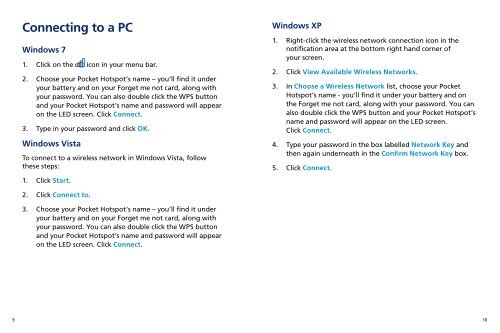O2 Pocket Hotspot
O2 Pocket Hotspot
O2 Pocket Hotspot
You also want an ePaper? Increase the reach of your titles
YUMPU automatically turns print PDFs into web optimized ePapers that Google loves.
Connecting to a PC<br />
Windows 7<br />
1. Click on the icon in your menu bar.<br />
2. Choose your <strong>Pocket</strong> <strong>Hotspot</strong>’s name – you’ll find it under<br />
your battery and on your Forget me not card, along with<br />
your password. You can also double click the WPS button<br />
and your <strong>Pocket</strong> <strong>Hotspot</strong>’s name and password will appear<br />
on the LED screen. Click Connect.<br />
3. Type in your password and click OK.<br />
Windows Vista<br />
To connect to a wireless network in Windows Vista, follow<br />
these steps:<br />
1. Click Start.<br />
2. Click Connect to.<br />
3. Choose your <strong>Pocket</strong> <strong>Hotspot</strong>’s name – you’ll find it under<br />
your battery and on your Forget me not card, along with<br />
your password. You can also double click the WPS button<br />
and your <strong>Pocket</strong> <strong>Hotspot</strong>’s name and password will appear<br />
on the LED screen. Click Connect.<br />
Windows XP<br />
1. Right-click the wireless network connection icon in the<br />
notification area at the bottom right hand corner of<br />
your screen.<br />
2. Click View Available Wireless Networks.<br />
3. In Choose a Wireless Network list, choose your <strong>Pocket</strong><br />
<strong>Hotspot</strong>’s name - you’ll find it under your battery and on<br />
the Forget me not card, along with your password. You can<br />
also double click the WPS button and your <strong>Pocket</strong> <strong>Hotspot</strong>’s<br />
name and password will appear on the LED screen.<br />
Click Connect.<br />
4. Type your password in the box labelled Network Key and<br />
then again underneath in the Confirm Network Key box.<br />
5. Click Connect.<br />
9 10