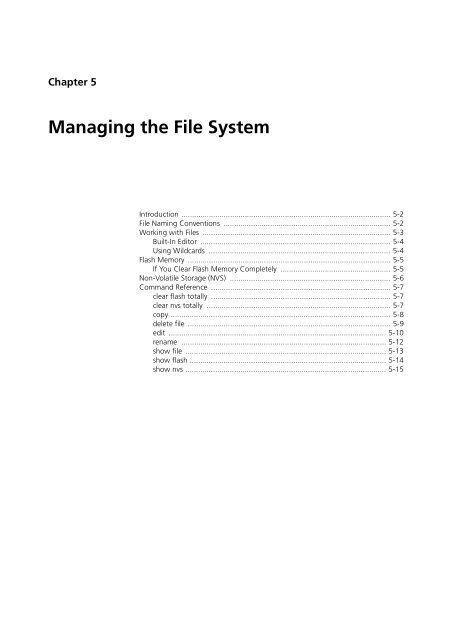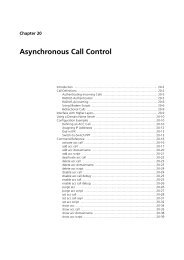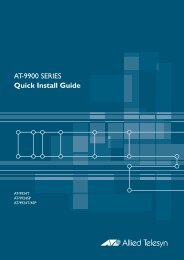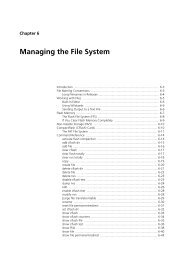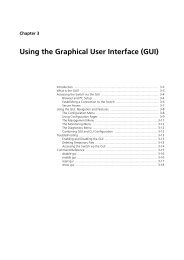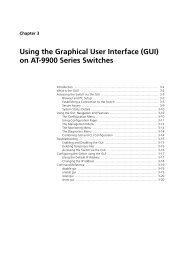Chapter 5: Managing the File System - Allied Telesis
Chapter 5: Managing the File System - Allied Telesis
Chapter 5: Managing the File System - Allied Telesis
You also want an ePaper? Increase the reach of your titles
YUMPU automatically turns print PDFs into web optimized ePapers that Google loves.
<strong>Chapter</strong> 5<br />
<strong>Managing</strong> <strong>the</strong> <strong>File</strong> <strong>System</strong><br />
Introduction ................................................................................................... 5-2<br />
<strong>File</strong> Naming Conventions ............................................................................... 5-2<br />
Working with <strong>File</strong>s ......................................................................................... 5-3<br />
Built-In Editor .......................................................................................... 5-4<br />
Using Wildcards ...................................................................................... 5-4<br />
Flash Memory ................................................................................................ 5-5<br />
If You Clear Flash Memory Completely .................................................... 5-5<br />
Non-Volatile Storage (NVS) ............................................................................ 5-6<br />
Command Reference ..................................................................................... 5-7<br />
clear flash totally ..................................................................................... 5-7<br />
clear nvs totally ....................................................................................... 5-7<br />
copy ........................................................................................................ 5-8<br />
delete file ................................................................................................ 5-9<br />
edit ....................................................................................................... 5-10<br />
rename ................................................................................................. 5-12<br />
show file ............................................................................................... 5-13<br />
show flash ............................................................................................. 5-14<br />
show nvs ............................................................................................... 5-15
5-2 AT-9900s Series Software Reference<br />
Introduction<br />
The file system provides a consistent file-based interface to <strong>the</strong> physical<br />
memory devices that store data on <strong>the</strong> switch. The memory devices are flash<br />
and NVS. The file system allows data, such as product software, licence<br />
information, and configuration scripts, to be stored on <strong>the</strong> switch in files with<br />
descriptive names and manipulated with a consistent set of commands,<br />
regardless of where <strong>the</strong>y are physically stored. The file system provides a<br />
single directory on each storage device.<br />
<strong>File</strong> Naming Conventions<br />
<strong>File</strong>s are uniquely identified by filenames that have <strong>the</strong> following format:<br />
where:<br />
[device:]filename.ext<br />
■ device specifies <strong>the</strong> physical memory device where <strong>the</strong> file is stored. If device<br />
is not specified, <strong>the</strong> default is flash.<br />
■ filename is a descriptive name for <strong>the</strong> file. Invalid characters are “ * / : < > ?<br />
\ |. Valid characters are:<br />
uppercase and lowercase letters<br />
digits<br />
! # $ % & ` ( ) + , - . ; = @ [ ] ^ _ ‘ { } ~ and a space<br />
■ filename cannot be any of <strong>the</strong> following:<br />
aux<br />
con<br />
com1 to com4<br />
lpt1 to lpt4<br />
nul<br />
prn<br />
■ .ext is a filename extension separated from <strong>the</strong> filename by a period. Valid<br />
characters are <strong>the</strong> same as for filename except that ext cannot contain a<br />
period.<br />
■ The combined length of filename and .ext can be from 1 to 32 characters.<br />
■ If a filename contains spaces or an equals sign, it must be in double quotes.<br />
Software Version 3.0.2<br />
C613-03093-00 REV B
<strong>Managing</strong> <strong>the</strong> <strong>File</strong> <strong>System</strong> 5-3<br />
Software Version 3.0.2<br />
C613-03093-00 REV B<br />
Switches determine file types based on filename extensions. Possible<br />
extensions include <strong>the</strong> following:<br />
Extension <strong>File</strong> Type/Function<br />
acc Accounting information<br />
bin Bootloader software image file<br />
cfg Configuration or boot script<br />
core Core memory dump<br />
hlp Help file<br />
htm HTML file used by <strong>the</strong> HTTP server<br />
lic Licence information<br />
log Log file<br />
mds Modem script<br />
paz Compressed patch<br />
pkg Product software package<br />
rez Compressed product release<br />
rnd Random number data<br />
rsc GUI resource file<br />
scp Script<br />
sec SNMP engine information<br />
txt Generic text file<br />
Example The following are examples of valid filenames:<br />
flash:config.scp<br />
“home office.log”<br />
“test1=2.txt”<br />
Working with <strong>File</strong>s<br />
To display a directory of <strong>the</strong> files stored on <strong>the</strong> switch, use <strong>the</strong> command:<br />
show file<br />
To limit <strong>the</strong> display to certain files, use <strong>the</strong> command:<br />
show file=filename<br />
filename can contain wildcard characters * and |.<br />
To permanently delete a file, use <strong>the</strong> command:<br />
delete file=filename<br />
filename can contain wildcard characters * and |.<br />
To create a text file, use <strong>the</strong> switch’s built-in editor by using <strong>the</strong> command:<br />
edit [filename]
5-4 AT-9900s Series Software Reference<br />
To load a file onto a switch with HTTP, TFTP, or ZMODEM, use <strong>the</strong> command:<br />
load file=filename<br />
To change <strong>the</strong> name of a file, use <strong>the</strong> command:<br />
rename src_filename dest_filename<br />
To make a copy of a file with a new name or on a different storage device, use<br />
<strong>the</strong> command:<br />
copy src_filename dest_filename<br />
Built-In Editor<br />
The switch has a built-in full-screen text editor for editing ASCII text files<br />
stored on <strong>the</strong> switch. You can use <strong>the</strong> editor to edit your current configuration<br />
file, or to create a script file that you can run manually or automatically.<br />
The editor uses VT100 command sequences and should be used only with a<br />
VT100-compatible terminal, terminal emulation program, or Telnet client.<br />
To start <strong>the</strong> editor with a new file or an existing file, enter <strong>the</strong> edit command on<br />
page 5-10.<br />
Using Wildcards<br />
Some file commands can process groups of files as well as single files. The<br />
asterisk ( * ) and vertical line ( | ) may be used as wildcard characters in <strong>the</strong>se<br />
commands to identify a group of files to be processed.<br />
Each part of [device:]filename.ext can have wildcard characters, interpreted as<br />
follows:<br />
■ In device, <strong>the</strong> asterisk ( * ) can be used instead of a storage device name so<br />
that <strong>the</strong> command processes files on all storage devices.<br />
■ In filename, <strong>the</strong> asterisk ( * ) matches all remaining characters in <strong>the</strong><br />
filename, and <strong>the</strong> vertical line ( | ) matches any single character.<br />
■ In .ext, <strong>the</strong> asterisk ( * ) matches all remaining characters in <strong>the</strong> extension,<br />
and <strong>the</strong> vertical line ( | ) matches any single character.<br />
The following are examples of valid wildcard expressions:<br />
Example Matches <strong>the</strong>se files...<br />
*.* all files on <strong>the</strong> default storage device, flash<br />
*:*.txt TXT files on all storage devices<br />
flash:sys*.core CORE files on flash whose filenames start with "sys”<br />
nvs:| |yz.s* files on NVS with 4-character filenames ending with “yz" and<br />
extensions starting with ".s"<br />
Software Version 3.0.2<br />
C613-03093-00 REV B
<strong>Managing</strong> <strong>the</strong> <strong>File</strong> <strong>System</strong> 5-5<br />
Software Version 3.0.2<br />
C613-03093-00 REV B<br />
Flash Memory<br />
Flash memory allows <strong>the</strong> switch to store large volumes of data (up to 32<br />
MBytes). It can store any type of file; product software and configuration files<br />
are stored in flash by default. Product software can be loaded into flash<br />
memory from a remote server over a switch port using <strong>the</strong> Loader<br />
functionality. Multiple files can be loaded and <strong>the</strong>n individually selected at<br />
runtime by <strong>the</strong> Install functionality.<br />
Flash memory is non-volatile memory that can be erased and reprogrammed<br />
many times in situ. Flash memory has advantages over o<strong>the</strong>r types of nonvolatile<br />
memory in that it has a very large storage capacity and does not<br />
require power from a battery to retain stored data.<br />
A limitation of flash is that it has a fixed erase block size so that individual<br />
bytes cannot be changed without first clearing a whole block of data.<br />
Additionally, <strong>the</strong>re is a limit on <strong>the</strong> number of erase cycles that can be done<br />
although <strong>the</strong> limit is quite high—typically at least 100,000 cycles. This would<br />
allow three erases per day for 100 years before <strong>the</strong> limit would be exceeded.<br />
To display <strong>the</strong> amount of flash memory installed, use <strong>the</strong> show system<br />
command on page 3-21 of <strong>Chapter</strong> 3, Configuring and Monitoring <strong>the</strong> <strong>System</strong>.<br />
See <strong>the</strong> Hardware Reference for <strong>the</strong> switch for more information about<br />
memory specifications.<br />
If You Clear Flash Memory Completely<br />
Caution Do not completely clear flash memory. <strong>File</strong>s with product software,<br />
licence information, and install information are stored in flash and clearing it<br />
destroys <strong>the</strong>m.<br />
To recover from accidentally clearing flash<br />
1. Boot up with default configuration.<br />
Reboot <strong>the</strong> switch from a terminal connected to <strong>the</strong> asynchronous terminal<br />
port (not Telnet). The switch uses fallback software to start.<br />
2. Log in.<br />
Log into <strong>the</strong> switch by using <strong>the</strong> default password friend for <strong>the</strong> manager<br />
account.<br />
3. Put current software release on server.<br />
Make sure you have <strong>the</strong> current product software files on a server<br />
connected to <strong>the</strong> switch. Current files can be downloaded from<br />
www.alliedtelesyn.co.nz/support/updates.<br />
4. Assign an IP address.<br />
Assign an IP address to <strong>the</strong> switch interface over which <strong>the</strong> software files<br />
are to be loaded.<br />
5. Load software files onto <strong>the</strong> switch.<br />
Load <strong>the</strong> required software onto <strong>the</strong> switch. See “Loading <strong>File</strong>s onto <strong>the</strong><br />
Switch” on page 4-4 of <strong>Chapter</strong> 4, <strong>Managing</strong> Configuration <strong>File</strong>s and<br />
Software Versions.
5-6 AT-9900s Series Software Reference<br />
6. Set <strong>the</strong> install information.<br />
Set <strong>the</strong> switch to use <strong>the</strong> software installed. See “Install Process” on<br />
page 4-10 of <strong>Chapter</strong> 4, <strong>Managing</strong> Configuration <strong>File</strong>s and Software<br />
Versions.<br />
7. Reconfigure <strong>the</strong> switch.<br />
If you have a copy of <strong>the</strong> recent configuration file stored on your network,<br />
you can download it onto <strong>the</strong> switch too. O<strong>the</strong>rwise, you must re-enter <strong>the</strong><br />
configuration.<br />
Non-Volatile Storage (NVS)<br />
Non-Volatile Storage (NVS) provides a facility to store information so that it is<br />
not destroyed when <strong>the</strong> switch is reset or powered off. NVS has less capacity<br />
than flash memory, but files can be written to NVS more quickly. <strong>File</strong>s can be<br />
copied between NVS and flash. NVS can store module configuration tables,<br />
interface configurations, and script files, but not <strong>the</strong> startup configuration file<br />
itself, so <strong>the</strong> switch cannot boot directly from NVS.<br />
Software Version 3.0.2<br />
C613-03093-00 REV B
<strong>Managing</strong> <strong>the</strong> <strong>File</strong> <strong>System</strong> clear nvs totally 5-7<br />
Software Version 3.0.2<br />
C613-03093-00 REV B<br />
Command Reference<br />
This section describes <strong>the</strong> commands available on <strong>the</strong> switch to support day-today<br />
operational and management activities.<br />
The shortest valid command is denoted by capital letters in <strong>the</strong> Syntax section.<br />
See “Conventions” on page lvii of About this Software Reference for details of<br />
<strong>the</strong> conventions used to describe command syntax. See Appendix A, Messages<br />
for a complete list of messages and <strong>the</strong>ir meanings.<br />
clear flash totally<br />
Syntax CLear FLash TOTally<br />
Description This command completely clears <strong>the</strong> file system in flash memory by erasing<br />
and reformatting it. Clearing flash is not required for normal operations. This<br />
command is intended for troubleshooting, and requires a user with Security<br />
Officer privilege when <strong>the</strong> switch is in security mode.<br />
Related Commands delete file<br />
clear nvs totally<br />
Caution This command destroys all files in flash, including essential ones with<br />
product software, licence information, and install information. <strong>File</strong>s cannot be<br />
salvaged after flash has been cleared.<br />
Clearing flash may take several minutes and <strong>the</strong> CLI does not respond while it<br />
is in progress.<br />
clear nvs totally<br />
Syntax CLear NVS TOTally<br />
Description This command completely clears <strong>the</strong> file system in non-volatile storage (NVS)<br />
memory by erasing and reformatting it. Clearing NVS is not required for<br />
normal operations. This command is intended for troubleshooting, and<br />
requires a user with Security Officer privilege when <strong>the</strong> switch is in security<br />
mode.<br />
Related Commands delete file<br />
clear flash totally<br />
Caution This command destroys all files in NVS. <strong>File</strong>s cannot be salvaged after<br />
NVS has been cleared.
5-8 copy AT-9900s Series Software Reference<br />
copy<br />
Syntax COPy src-filename.ext dest-filename.ext<br />
where:<br />
■ src-filename is <strong>the</strong> name of an existing file in <strong>the</strong> format [device:]filename.ext.<br />
Valid characters are:<br />
uppercase and lowercase letters<br />
digits<br />
! # $ % & ' ( ) + , - . ; = @ [ ] ^ _ ` { } ~ and space<br />
device indicates <strong>the</strong> physical location where each file is stored, ei<strong>the</strong>r flash or<br />
NVS. The default is flash.<br />
.ext is an extension such as .txt or .cfg. The original file and <strong>the</strong> copy must<br />
have <strong>the</strong> same extensions.<br />
■ dest-filename is name of a destination file in <strong>the</strong> same format as src-filename.<br />
The filename must not already exist.<br />
Description This command copies one file to ano<strong>the</strong>r.<br />
Example To copy <strong>the</strong> file admin.cfg to <strong>the</strong> file admin2.cfg, use <strong>the</strong> command:<br />
Related Commands delete file<br />
rename<br />
show file<br />
cop admin.cfg admin2.cfg<br />
To copy <strong>the</strong> file admin.cfg on NVS to <strong>the</strong> file admin2.cfg on flash, use <strong>the</strong><br />
command:<br />
cop nvs:admin.cfg admin2.cfg<br />
Software Version 3.0.2<br />
C613-03093-00 REV B
<strong>Managing</strong> <strong>the</strong> <strong>File</strong> <strong>System</strong> delete file 5-9<br />
Software Version 3.0.2<br />
C613-03093-00 REV B<br />
delete file<br />
Syntax DELete FIle=filename<br />
where filename is <strong>the</strong> name of an existing file or group of files in <strong>the</strong> format<br />
[device:]filename.ext. Valid characters are:<br />
uppercase and lowercase letters<br />
digits<br />
! # $ % & ' ( ) + , - . ; = @ [ ] ^ _ ` { } ~ and space<br />
device indicates <strong>the</strong> physical location where <strong>the</strong> file is stored, ei<strong>the</strong>r flash or<br />
NVS. The default is flash.<br />
.ext is an extension such as .txt or .cfg.<br />
Wildcard characters * and | may be used in <strong>the</strong> filename to specify a group of<br />
files.<br />
Description This command deletes specific files, and requires a user with Security Officer<br />
privilege when <strong>the</strong> switch is in security mode.<br />
Caution <strong>File</strong>s that contain product software, licences, and configurations are<br />
vital to <strong>the</strong> operation of <strong>the</strong> switch and should be deleted only after careful<br />
consideration.<br />
Examples To delete <strong>the</strong> file startup1.cfg, use <strong>the</strong> command:<br />
Related Commands copy<br />
rename<br />
show file<br />
del startup1.cfg<br />
To delete all coredump files with names that begin with <strong>the</strong> letter s, use <strong>the</strong><br />
command:<br />
del fi=s*.core<br />
To delete all script files on all storage devices, use <strong>the</strong> command:<br />
del fi=*:*.scp
5-10 edit AT-9900s Series Software Reference<br />
edit<br />
Syntax EDit [filename]<br />
where filename is in <strong>the</strong> format [device:]filename.ext. Valid characters are:<br />
uppercase and lowercase letters<br />
digits<br />
# $ % & ! ' ( ) + , - . ; = @ [ ] ^ _ ` { } ~ and space<br />
device indicates <strong>the</strong> physical location where <strong>the</strong> file is stored, ei<strong>the</strong>r flash or<br />
NVS. The default is flash.<br />
.ext is a text file extension such as .txt or .cfg.<br />
Description This command invokes <strong>the</strong> switch’s built-in full-screen text editor to edit a text<br />
file. This command requires a user with Security Officer privilege when <strong>the</strong><br />
switch is in security mode.<br />
If a filename is specified and it already exists, <strong>the</strong>n <strong>the</strong> editor loads it on <strong>the</strong><br />
system. If no filename is specified, <strong>the</strong> editor prompts you for one when you<br />
exit it.<br />
Before starting <strong>the</strong> editor make sure your terminal, terminal emulation<br />
program, or Telnet client is 100% compatible with a VT100 terminal. The editor<br />
uses VT100 control sequences to display text on <strong>the</strong> terminal, and accepts <strong>the</strong><br />
following command sequences:<br />
Cursor Movement Delete<br />
↑ or Ctrl+Z Up one line Ctrl+T Delete word right<br />
↓ or Ctrl+X Down one line Ctrl+Y Delete line<br />
→ Right one character<br />
← Left one character Block Operations<br />
Ctrl+B Start of file Ctrl+K,B Begin block mark<br />
Ctrl+D End of file Ctrl+K,D Unmark block<br />
Ctrl+A Start of line Ctrl+K,U Cut block to buffer<br />
Ctrl+E End of line Ctrl+K,C Copy block to buffer<br />
Ctrl+U Up one screen Ctrl+K,V Paste block from buffer<br />
Ctrl+V Down one screen Ctrl+K,Y Delete block<br />
Ctrl+F Word right<br />
Search Exit<br />
Ctrl+K,F Find text Ctrl+K,X Exit editor; save file<br />
Ctrl+L Repeat last find Ctrl+C Quit editor; do not save file<br />
Miscellaneous<br />
Ctrl+I Insert mode Ctrl+O Overstrike mode<br />
Ctrl+W Refresh <strong>the</strong> screen Ctrl+K,H Display help screen<br />
Ctrl+K,O Open a file<br />
Software Version 3.0.2<br />
C613-03093-00 REV B
<strong>Managing</strong> <strong>the</strong> <strong>File</strong> <strong>System</strong> edit 5-11<br />
Software Version 3.0.2<br />
C613-03093-00 REV B<br />
Figure 5-1 shows an example of <strong>the</strong> text editor screen. The VT100 screen<br />
supports 24 lines, unlike a PC. Lines 1–23 display <strong>the</strong> text of <strong>the</strong> file being<br />
edited; line 24 at <strong>the</strong> bottom of <strong>the</strong> screen is <strong>the</strong> status bar and command line.<br />
The status bar displays <strong>the</strong> current filename, line and column position in <strong>the</strong><br />
file, and <strong>the</strong> editing mode (overstrike or insert). When additional command<br />
information is required such as a filename or search text, a prompt is displayed<br />
in <strong>the</strong> status bar.<br />
Figure 5-1: The editor screen layout.<br />
The editor edits one file at a time but you can transfer text between files by<br />
using <strong>the</strong> cut and paste operations.<br />
Obtain help at any time while in <strong>the</strong> editor by pressing [Ctrl+K,H]; that is,<br />
holding down <strong>the</strong> Ctrl key, pressing K, <strong>the</strong>n <strong>the</strong> H key.<br />
Examples To edit a file in flash named show.scp, use <strong>the</strong> command:<br />
Related Commands delete file<br />
show file<br />
ed show.scp<br />
To edit a file in NVS called setup1.cfg, use <strong>the</strong> command:<br />
ed nvs:setup1.cfg
5-12 rename AT-9900s Series Software Reference<br />
rename<br />
Syntax REName src-filename dest-filename<br />
Description This command renames files and requires a user with Security Officer privilege<br />
when <strong>the</strong> switch is in security mode.<br />
Caution <strong>File</strong>s that contain product software licences, and configurations are<br />
vital to <strong>the</strong> operation of <strong>the</strong> switch and should be renamed only after careful<br />
consideration.<br />
Examples To rename boot.cfg to saveboot.cfg, use <strong>the</strong> command:<br />
Related Commands copy<br />
delete file<br />
show file<br />
Parameter Description<br />
src-filename <strong>File</strong>name of an existing source file. When <strong>the</strong> source is a secure file type,<br />
such as LIC or RND, its filename extension must match that of<br />
destination file.<br />
Default: no default<br />
With <strong>the</strong> following:<br />
• in [device:] filename..ext format. When no device is specified, flash<br />
is assumed. Source and destination devices must be <strong>the</strong> same.<br />
• uppercase and lowercase letters<br />
• digits<br />
• ! # $ % & ' ( ) + , - . ; = @ [ ] ^ _ ` { } ~ and space<br />
dest-filename <strong>File</strong>name of <strong>the</strong> destination file, which must not already exist.<br />
Default: no default<br />
With <strong>the</strong> following:<br />
• in [device:] filename .ext format. When no device is specified, flash<br />
is assumed. Source and destination devices must be <strong>the</strong> same.<br />
• uppercase and lowercase letters<br />
• digits<br />
• ! # $ % & ' ( ) + , - . ; = @ [ ] ^ _ ` { } ~ and space<br />
ren boot.cfg saveboot.cfg<br />
*All caps denote command shortcuts<br />
Software Version 3.0.2<br />
C613-03093-00 REV B
<strong>Managing</strong> <strong>the</strong> <strong>File</strong> <strong>System</strong> show file 5-13<br />
Software Version 3.0.2<br />
C613-03093-00 REV B<br />
show file<br />
Syntax SHow FIle[=filename] [DEvice={ALl|FLash|NVs}]<br />
where filename is in <strong>the</strong> format [device:]filename.ext. Valid characters are:<br />
uppercase and lowercase letters<br />
digits<br />
! # $ % & ' ( ) + , - . ; = @ [ ] ^ _ ` { } ~ and space<br />
The wildcard character * may be used for device. Both wildcard characters * and<br />
| may be used in filename and in .ext.<br />
Description This command requires a user with Security Officer privilege when <strong>the</strong> switch<br />
is in security mode.<br />
Depending on what is specified, this command displays one of <strong>the</strong> following:<br />
■ a list of all files in <strong>the</strong> file system (Figure 5-2, Table 5-1) when no filename is<br />
specified<br />
■ a list of files in <strong>the</strong> file system that match a filename when it is specified<br />
with wildcards<br />
■ <strong>the</strong> contents of a single file when a filename is specified without wildcards<br />
The device parameter specifies <strong>the</strong> physical storage devices whose files are to<br />
be listed. This parameter is ignored if <strong>the</strong> filename includes a device name.<br />
Figure 5-2: Example output from <strong>the</strong> show file command<br />
<strong>File</strong>name Device Size Created<br />
------------------------------------------------------------<br />
AT9924s_301-00.pkg flash 3351291 16-Mar-2005 12:20:48<br />
base_pkg.lic flash 300 09-Mar-2005 18:30:28<br />
config.ins flash 14 23-Feb-2005 17:15:08<br />
config.scp flash 40773 23-Feb-2005 17:04:52<br />
prefer.ins flash 1048 16-Mar-2005 12:21:08<br />
showtimetest.scp flash 141 23-Feb-2005 17:15:06<br />
snmpEngn.sec flash 40 18-Mar-2005 12:09:12<br />
startup.cfg nvs 3904 18-Mar-2005 12:29:22<br />
------------------------------------------------------------<br />
Table 5-1: Parameters in output of <strong>the</strong> show file command<br />
Parameter Meaning<br />
<strong>File</strong>name Name of <strong>the</strong> file.<br />
Device Device where <strong>the</strong> file is physically stored, ei<strong>the</strong>r flash or NVS.<br />
Size Size of <strong>the</strong> file in bytes as a decimal number.<br />
Created Date and time <strong>the</strong> file was created.<br />
Examples To display <strong>the</strong> contents of <strong>the</strong> config.scp script file, use <strong>the</strong> command:<br />
sh fi=config.scp<br />
To display a list of all product release files, use <strong>the</strong> command:<br />
sh fi=*.pkg
5-14 show flash AT-9900s Series Software Reference<br />
Related Commands delete file<br />
show flash<br />
show nvs<br />
show flash<br />
Syntax SHow FLash<br />
Description This command displays information about <strong>the</strong> file system stored in flash<br />
memory (Figure 5-3, Table 5-2).<br />
Related Commands show file<br />
show nvs<br />
Figure 5-3: Example output from <strong>the</strong> show flash command<br />
Used space .......... 15201282 bytes (31 files, 1 directory)<br />
Free space .......... 15843328 bytes<br />
Total space ......... 31651840 bytes<br />
Table 5-2: Parameters in output of <strong>the</strong> show flash command<br />
Parameter Meaning<br />
Used space Space that files use in flash followed by <strong>the</strong> number of files and<br />
directories in flash. The number of directories includes <strong>the</strong> root<br />
directory.<br />
Free space Available space in flash.<br />
Total space Total capacity of <strong>the</strong> file system in flash.<br />
Software Version 3.0.2<br />
C613-03093-00 REV B
<strong>Managing</strong> <strong>the</strong> <strong>File</strong> <strong>System</strong> show nvs 5-15<br />
Software Version 3.0.2<br />
C613-03093-00 REV B<br />
show nvs<br />
Syntax SHow NVS<br />
Description This command displays information about <strong>the</strong> file system stored in Non-<br />
Volatile Storage (NVS) memory, and can be issued only by a user with Security<br />
Officer privilege when <strong>the</strong> switch is in security mode (Figure 5-4, Table 5-3).<br />
Related Commands show file<br />
show flash<br />
Figure 5-4: Example output from <strong>the</strong> show nvs command<br />
Used space .......... 246847 bytes (18 files, 1 directory)<br />
Free space .......... 176128 bytes<br />
Total space ......... 503808 bytes<br />
Table 5-3: Parameters in output of <strong>the</strong> show nvs command<br />
Parameter Meaning<br />
Used space Space that files use in NVS followed by <strong>the</strong> number of files<br />
and directories in NVS. The number of directories includes<br />
<strong>the</strong> root directory.<br />
Free space Available space in NVS.<br />
Total space Total capacity of <strong>the</strong> file system in NVS.