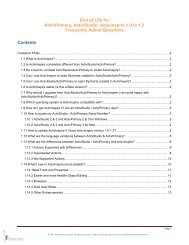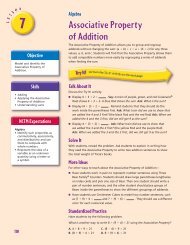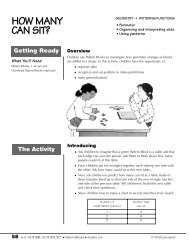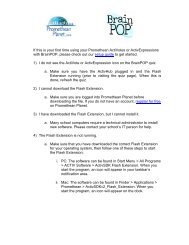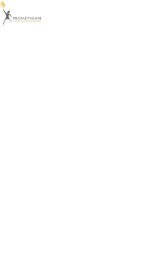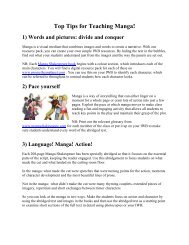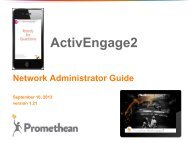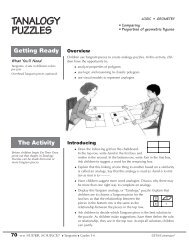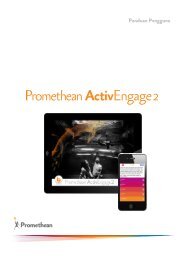Activexpression Quick Start (PDF) - Promethean Planet
Activexpression Quick Start (PDF) - Promethean Planet
Activexpression Quick Start (PDF) - Promethean Planet
You also want an ePaper? Increase the reach of your titles
YUMPU automatically turns print PDFs into web optimized ePapers that Google loves.
TP1705EN<br />
Issue 3<br />
activexpression<br />
<strong>Quick</strong> <strong>Start</strong> Guide
Copyright © 2008 <strong>Promethean</strong> Limited. All rights reserved.<br />
If this guide is distributed with <strong>Activexpression</strong>, it may only be reproduced for use within the<br />
institution to which the software is licensed. For use outside of your institution, no part of this<br />
guide may be reproduced, transmitted, stored in a retrieval system or translated into any other<br />
language without the prior permission of <strong>Promethean</strong> Limited. Please note that the content in<br />
this guide is protected under copyright law, even if it is not distributed with software that includes<br />
an end user licence agreement.<br />
Please remember that existing artwork or images that you may want to include in your<br />
<strong>Activexpression</strong> projects may be protected under copyright law. The unauthorized incorporation<br />
of such material into your flipcharts could be a violation of the rights of the copyright owner;<br />
please be sure to obtain any permissions required.<br />
Although every care has been taken in the compilation of this training manual, <strong>Promethean</strong><br />
Limited accepts no responsibility for errors or omissions, or for damages resulting from the use<br />
of information contained within the following pages.
Contents<br />
Welcome to <strong>Activexpression</strong> 5<br />
<strong>Activexpression</strong>: first steps 6<br />
Your <strong>Activexpression</strong> device explained 8<br />
Register the <strong>Activexpression</strong> devices 9<br />
Rename devices 11<br />
<strong>Activexpression</strong> votes 12<br />
Other Features 14<br />
Make the most of <strong>Activexpression</strong> 16<br />
More information 17<br />
© 2008 <strong>Promethean</strong> Ltd TP1705EN <strong>Activexpression</strong> <strong>Quick</strong> <strong>Start</strong> Guide
4 TP1705EN <strong>Activexpression</strong> <strong>Quick</strong> <strong>Start</strong> Guide © 2008 <strong>Promethean</strong> Ltd
WelCome to ACtivexpression<br />
<strong>Activexpression</strong> is the next, exciting development in real-time,<br />
learner-response technology. Use <strong>Activexpression</strong> to find out what<br />
your students think. Save those responses and you have a record of<br />
what your students thought at a given time.<br />
Each student can:<br />
Input their thoughts as text, which can be displayed to everyone<br />
via a projected image<br />
Input numbers - the answers can be reviewed in a number of<br />
ways<br />
Answer multiple choice questions<br />
Answer true/false and yes/no questions<br />
Sort lists - in numerical or alphabetical order<br />
Gauge how much students agree or disagree; find out how<br />
confident they are about a topic<br />
… and this is only the starting point for the many ways in which you<br />
can use <strong>Activexpression</strong>.<br />
What is this manual?<br />
This quick start guide takes you through the process of installing<br />
<strong>Activexpression</strong>, registering your <strong>Activexpression</strong> devices and using<br />
the <strong>Activexpression</strong> program.<br />
What is supplied with <strong>Activexpression</strong>?<br />
Activhub with holder and cable<br />
Software installation CD and set-up/demo DVD<br />
<strong>Activexpression</strong> devices<br />
<strong>Activexpression</strong> <strong>Quick</strong> <strong>Start</strong> Guide<br />
© 2008 <strong>Promethean</strong> Ltd TP1705EN <strong>Activexpression</strong> <strong>Quick</strong> <strong>Start</strong> Guide 5
ACtivexpression: first steps<br />
These are the first steps needed to get started with <strong>Activexpression</strong>.<br />
1. Existing Activprimary or Activstudio users only: update<br />
Activstudio or Activprimary.<br />
2. Install the <strong>Activexpression</strong> software.<br />
. Plug in the Activhub.<br />
1. Update Activstudio or Activprimary<br />
This step is only necessary if you already have Activprimary or<br />
Activstudio on your computer.<br />
Version users: On the dashboard, select the Support tab and<br />
click ‘Check for Update’<br />
Pre-version Users: Visit www.prometheanworld.com. Select<br />
Support>Software Upgrades. Follow the instructions on-screen.<br />
2. Install the <strong>Activexpression</strong> software<br />
Windows<br />
1. Place the application CD in the CD-ROM drive.<br />
2. If the CD-ROM runs automatically, follow the on-screen<br />
instructions to install the software. If the CD-ROM doesn’t run<br />
automatically, from your desktop select <strong>Start</strong>>Run. In the Run<br />
box type the drive letter that contains the CD follow by \menu.<br />
exe. For example d:\menu.exe. Click OK.<br />
Mac<br />
1. Place the application CD in your computer’s CD-ROM drive.<br />
2. Double-click the Activsoftware Expression Edition installer icon<br />
which appears on your desktop.<br />
. Double-click the .mpkg file.<br />
4. Follow the on-screen instructions to install the software.<br />
5. The software is installed in Go>Applications><strong>Promethean</strong>><br />
<strong>Activexpression</strong>. Drag the Activsoftware Expression Edition<br />
icon onto the dock.<br />
NOTE: Check the Support section of www.prometheanworld.com for<br />
<strong>Activexpression</strong> software upgrades.<br />
6 TP1705EN <strong>Activexpression</strong> <strong>Quick</strong> <strong>Start</strong> Guide © 2008 <strong>Promethean</strong> Ltd
. Plug in the Activhub<br />
The Activhub is needed to communicate<br />
between <strong>Activexpression</strong> devices and<br />
your computer. Make sure, therefore, that<br />
your Activhub is plugged in before using<br />
<strong>Activexpression</strong>.<br />
Insert the Activhub into a USB socket on your<br />
computer.<br />
A green light will flash to show the Activhub is working.<br />
<strong>Activexpression</strong> devices are registered on the Activhub, so you can<br />
take the Activhub to another computer and use the same set of<br />
devices without reregistering them.<br />
Optional tips for best use of the Activhub<br />
Connect the USB Activhub to the 1.8m (6ft) cable, place in the<br />
holder and position in clear view of the devices.<br />
Raise the antenna as shown in the image.<br />
© 2008 <strong>Promethean</strong> Ltd TP1705EN <strong>Activexpression</strong> <strong>Quick</strong> <strong>Start</strong> Guide 7
Your ACtivexpression deviCe explAined<br />
Hot keys. Use these to select options displayed on screen.<br />
On/Off button. Press and hold this button to switch the<br />
device on or off.<br />
a/A/1. Toggle between lower case, upper case and number<br />
input.<br />
Delete.<br />
Menu/symbol key. Use to register the device and to access<br />
a range of character symbols.<br />
Enter.<br />
8 TP1705EN <strong>Activexpression</strong> <strong>Quick</strong> <strong>Start</strong> Guide © 2008 <strong>Promethean</strong> Ltd
egister the ACtivexpression deviCes<br />
Here we explain two techniques<br />
• Register a complete set of devices<br />
• Add more <strong>Activexpression</strong> devices to your current list of<br />
devices<br />
Register a complete set of devices<br />
Here we show you how to register a full set of devices, deleting any<br />
devices you currently have registered.<br />
Devices are registered on the Activhub, so make sure your Activhub<br />
is plugged in.<br />
1. Open the <strong>Activexpression</strong> software. Click the Registration button<br />
on the Main toolbox.<br />
2. The Device Register box opens. Click ‘Activhub’ under the<br />
‘Device’ heading.<br />
. Click Action>Full Registration. If devices are registered, you<br />
are told that currently registered devices will be cleared. Click<br />
OK. A Full Registration box opens.<br />
4. In the Full Registration box, click the arrows to select the number<br />
of devices you want to register.<br />
5. Select the Named checkbox.<br />
NOTE: When you select Named, users can input their name along with the code.<br />
If you don’t select Named, users only have to input a code.<br />
6. Click OK. You are given the option to limit the name style. Click<br />
OK.<br />
7. A PIN number appears on screen.<br />
© 2008 <strong>Promethean</strong> Ltd TP1705EN <strong>Activexpression</strong> <strong>Quick</strong> <strong>Start</strong> Guide 9
<strong>Activexpression</strong> devices<br />
1. Press and hold the on/off button (see page 8 for diagram) to<br />
switch the devices on.<br />
2. Press the Menu button in the bottom right of the device.<br />
. Options appear on the device’s screen. Select the appropriate<br />
hot key for the Register option.<br />
4. Type the PIN number into each device using the hot keys.<br />
5. Type a name using the keypad. The keypad works just like a<br />
mobile phone. Use the a/A/1 button on the bottom left of the<br />
device to change case.<br />
6. Press the Send hot key to finish registering the device.<br />
When all devices are registered they appear in the Device<br />
Registration box.<br />
Add more <strong>Activexpression</strong> devices to your current list<br />
If you don’t want to delete the currently registered devices, use this<br />
method to register more devices.<br />
1. Open the <strong>Activexpression</strong> software. Click the Registration button<br />
on the Main toolbox.<br />
2. The Device Register box opens.<br />
. Click ‘<strong>Activexpression</strong>s’ under the ‘Device’ heading.<br />
4. Click Action>Top-Up Registration. A Top-Up Registration box<br />
opens.<br />
5. Click the arrows to select the number of devices you want to<br />
register. Click OK.<br />
6. A PIN number appears on screen.<br />
<strong>Activexpression</strong> devices<br />
1. Switch on the <strong>Activexpression</strong> devices, using the on/off button.<br />
2. Click the Menu button in the bottom right of the device. Options<br />
appear on the device’s screen. Select the Register hotkey.<br />
. Type the PIN number into each device using the hot keys.<br />
When all devices are registered they appear in the Device<br />
Registration box on the display.<br />
NOTE: You have registered the <strong>Activexpression</strong> devices on the Activhub. You<br />
won’t have to register these <strong>Activexpression</strong> devices again if you use the same<br />
Activhub on other computers.<br />
10 TP1705EN <strong>Activexpression</strong> <strong>Quick</strong> <strong>Start</strong> Guide © 2008 <strong>Promethean</strong> Ltd
enAme deviCes<br />
Here we explain three ways.<br />
• The class members rename their devices.<br />
• The teacher automatically renames all devices.<br />
• Rename individual devices.<br />
With all three ways follow these instructions:<br />
1. The Activhub must be plugged in and the relevant devices must<br />
be switched on and registered.<br />
2. Open the software and select the Device Registration button to<br />
open the Device Registration box.<br />
The class members rename their devices<br />
1. In the Device Registration box, right-click ‘<strong>Activexpression</strong>s’.<br />
Select End User Name.<br />
2. Students are then prompted, on the device, to input and send the<br />
new name.<br />
The teacher automatically renames all devices<br />
1. In the Device Registration box, right-click ‘<strong>Activexpression</strong>s’.<br />
Select Auto Name.<br />
2. In the Auto Name box, enter a prefix of up to 12 characters. Click<br />
OK.<br />
All devices registered on the Activhub will be given the prefix plus a<br />
number, for example, A1, A2, A3 etc.<br />
Rename individual devices<br />
1. Right-click a device in the Device Register box. Select Rename.<br />
2. Type in the new name. Click OK. The new name is sent to the<br />
device.<br />
NOTE: Right-click options also let you delete a device from the Activhub.<br />
© 2008 <strong>Promethean</strong> Ltd TP1705EN <strong>Activexpression</strong> <strong>Quick</strong> <strong>Start</strong> Guide 11
ACtivexpression votes<br />
Instant responses<br />
Here we show you how to gain a response from your students on<br />
any question you want. You can vote on a completely blank flipchart<br />
page, or in response to any question or statement that is on the<br />
display.<br />
With the Activhub plugged in and all the <strong>Activexpression</strong> devices<br />
registered:<br />
Software<br />
1. Open the <strong>Activexpression</strong> software.<br />
2. Click the Express Poll icon on the Main toolbox.<br />
The Express Question menu appears on screen. Click it.<br />
. Six voting options appear: Multiple choice; True-False; Sort in<br />
order; Likert; Text; Numeric. Select an option.<br />
Further options depend on the type of vote you have chosen.<br />
NOTE: If you select the wrong option, click the central button to go back a step.<br />
4. When the voting controls appear, the vote begins.<br />
<strong>Activexpression</strong> devices<br />
1. Switch on the devices.<br />
2. Read the <strong>Activexpression</strong> device for further instructions on the<br />
vote.<br />
Software<br />
When all votes are collected, the results are displayed in the Votes<br />
Results box.<br />
1. In the Vote Results box, click the drop-down arrow to see a<br />
range of ways to view the results.<br />
Close the Vote Results box and the Express Question menu.<br />
12 TP1705EN <strong>Activexpression</strong> <strong>Quick</strong> <strong>Start</strong> Guide © 2008 <strong>Promethean</strong> Ltd
Use the Express Question Wizard<br />
You can use the Express Question Wizard to preset the expression<br />
options before the lesson. When you do this, you only have to<br />
click the Ask Question button to start the vote rather than use the<br />
Express Poll options.<br />
Open a flipchart page.<br />
1. Click the Express Question Wizard button in the Flipchart<br />
toolstrip.<br />
2. In the box headed ‘Enter question text’, type your question.<br />
. Select the type of vote you want.<br />
4. Further options depend on they type of question you select.<br />
5. Select ‘Replace page content using template’ when you are<br />
given this option.<br />
6. Select an appropriate template. Click Next and explore further<br />
options until you are prompted to finish.<br />
NOTE: To create another question, click the Apply and Restart button.<br />
. Ask the wizard question<br />
When you have already prepared the voting page using the Express<br />
Question Wizard, ask the question in the following way:<br />
Software<br />
1. Click the Ask Question On Current Flipchart Page button in the<br />
Flipchart toolstrip.<br />
<strong>Activexpression</strong> devices<br />
1. When the devices are switched on, the answer options appear<br />
on screen.<br />
2. Read the device for further response options.<br />
Software<br />
1. When all responses have been received, the vote ends and the<br />
results are displayed.<br />
2. In the Vote Results box, click the drop-down arrow to see a<br />
range of ways to view the results<br />
. Click the Paste button to paste the results on the flipchart.<br />
4. Click the Close button to close the voting box.<br />
© 2008 <strong>Promethean</strong> Ltd TP1705EN <strong>Activexpression</strong> <strong>Quick</strong> <strong>Start</strong> Guide 1
other feAtures<br />
Access voting results<br />
When a vote has taken place and the Vote Results box has been<br />
closed, click the Results Browser icon to reopen the results.<br />
Every vote that has taken place on the flipchart is listed here.<br />
Use an Activstudio or Activprimary flipchart in<br />
<strong>Activexpression</strong><br />
Flipcharts created in Activstudio or Activprimary can be opened<br />
in <strong>Activexpression</strong>. You can use the Express Question Wizard to<br />
preset response options for these flipcharts.<br />
To do this, select the option ‘Do not modify flipchart page’ at the<br />
appropriate point as you work through the wizard.<br />
NOTE: Once opened and saved in <strong>Activexpression</strong>, flipcharts cannot be<br />
reopened in Activstudio or Activprimary.<br />
<strong>Activexpression</strong> and other programs<br />
You can ask <strong>Activexpression</strong> questions while any other program is<br />
open.<br />
1. Open any program and set up the display for the vote.<br />
2. Open <strong>Activexpression</strong>.<br />
3. Click the Express Poll icon. Select the response options.<br />
14 TP1705EN <strong>Activexpression</strong> <strong>Quick</strong> <strong>Start</strong> Guide © 2008 <strong>Promethean</strong> Ltd
Import ExamView ® documents into <strong>Activexpression</strong><br />
ExamView ® users can import ExamView ® question banks and tests<br />
into <strong>Activexpression</strong>’s flipchart format. Students can then answer the<br />
questions with their <strong>Activexpression</strong> devices.<br />
NOTE: This technique works with ExamView ® versions 4 and 5.<br />
Prepare the ExamView ® file<br />
1. Open the question bank or test in ExamView ® .<br />
2. An option to export the file is available the File menu. Using<br />
the export option, save the file as an XML file. Note where you<br />
save the file.<br />
Import into <strong>Activexpression</strong><br />
1. To open the import wizard, from your desktop, click<br />
<strong>Start</strong>>All programs>Activsoftware>Expression<br />
Edition>ExamView® XML Importer.<br />
2. Follow the instructions on screen.<br />
When the file has been imported, launch <strong>Activexpression</strong> and<br />
open the imported ExamView ® document, which will now have a<br />
‘.flipchart’ file extension.<br />
© 2008 <strong>Promethean</strong> Ltd TP1705EN <strong>Activexpression</strong> <strong>Quick</strong> <strong>Start</strong> Guide 15
mAke the most of ACtivexpression<br />
All-in-one response system<br />
<strong>Activexpression</strong> is an all-in-one response system. Make the most of<br />
all the response options on offer.<br />
Text answers<br />
Take advantage of the ability to input text. You can type up to 120<br />
characters. Your audience can contribute whole text messages<br />
using <strong>Activexpression</strong>.<br />
Number options<br />
Ask your students for instant answers. For example, ask your<br />
students to guess the year an event took place. How close will the<br />
average of their guesses be to the actual answer?<br />
Explore the range of multiple choice options<br />
Make the most of the wide range of multiple choice answers on<br />
offer. You can ask your students to give more than one answer,<br />
opening up the range of questions you can ask.<br />
Collaborative learning<br />
Pool a group’s knowledge by asking them all to suggest one answer<br />
to a multi-answer question. For example: name the months of the<br />
year in French. See if everyone, together, can give all the answers.<br />
Instant opinion gathering<br />
A group can instantly fill you in on a huge range of subjects, from<br />
whether they understood a topic to what their favourite food is. You<br />
can analyze these results in a number of ways.<br />
Find out what everyone knows<br />
Groups can tell you what they already know about a subject before<br />
you begin a topic.<br />
Give everyone a voice<br />
<strong>Activexpression</strong> gives everyone in the room the opportunity to have<br />
their say simultaneously.<br />
Keep records<br />
Save the votes and export them to Excel ® , so you have a record of<br />
how your students are progressing.<br />
16 TP1705EN <strong>Activexpression</strong> <strong>Quick</strong> <strong>Start</strong> Guide © 2008 <strong>Promethean</strong> Ltd
more informAtion<br />
Help files and DVD<br />
1. In <strong>Activexpression</strong>’s software, click the Main Menu button.<br />
2. Select Help.<br />
A DVD is also distributed with <strong>Activexpression</strong> showing you how to<br />
get started with the devices.<br />
Technical Support<br />
Visit http://prometheankb.com for a range of articles.<br />
An online form is available here for further queries.<br />
Technical Support telephone<br />
UK only 0844 855 2201<br />
German language +49 (0) 201 8561355<br />
France only 0826 621245<br />
French language +44 (0) 1254 290 997<br />
EMEA +44 (0) 1254 290 994<br />
Americas English language +1-678-762-1800<br />
Spanish language +1-678-762-8100<br />
Asia-Pacific +86 (0) 755 2983 2826<br />
<strong>Promethean</strong> <strong>Planet</strong> forum<br />
<strong>Promethean</strong> <strong>Planet</strong> is a free online community<br />
designed with one goal - supporting teachers.<br />
Visit: http://www.prometheanplanet.com<br />
<strong>Promethean</strong> Learning<br />
Free training courses are available for many of<br />
our products.<br />
http://www.prometheanlearning.com.<br />
© 2008 <strong>Promethean</strong> Ltd TP1705EN <strong>Activexpression</strong> <strong>Quick</strong> <strong>Start</strong> Guide 17
COMPLIANCE:<br />
United States of America<br />
This device complies with Part 15 of the FCC rules. Operation is subject to two conditions:<br />
This device may not cause harmful interference.<br />
This device must accept any interference received, including interference that may cause<br />
undesired operation.<br />
Changes or modifications to this equipment, not expressly approved by <strong>Promethean</strong>, may<br />
void the user’s authority to operate this equipment.<br />
For non-intentional radio parts, this equipment has been tested and found to comply with<br />
the limits for a Class B digital device, pursuant to part 15 of the FCC rules. These limits<br />
are designed to provide reasonable protection against harmful interference in a residential<br />
installation. This equipment generates, uses and can radiate radio frequency energy and, if<br />
not installed and used in accordance with the instructions, may cause harmful interference<br />
to radio communications. However, there is no guarantee that interference will not occur in a<br />
particular installation. If this equipment does cause harmful interference to radio or television,<br />
which can be determined by turning the equipment off and on, the user is encouraged to try to<br />
correct the interference by one or more of the following measures:<br />
Reorient or relocate the receiving antenna.<br />
Increase the separation between the equipment and receiver.<br />
Connect the equipment into an outlet on a circuit different from that to which the receiver is<br />
connected.<br />
Canada:<br />
This device complies with RSS-210 of Industry Canada and is subject to the following two<br />
conditions:<br />
This device may not cause harmful interference.<br />
This device must accept any interference received, including interference that may cause<br />
undesired operation.<br />
Changes or modifications to this equipment not expressly approved by <strong>Promethean</strong> may void<br />
the user’s authority to operate this equipment.<br />
This Class B digital apparatus complies with Canadian ICES-003.<br />
Europe:<br />
The radio interface on this product is intended for use with other <strong>Promethean</strong> radio devices<br />
for operation in the following countries:<br />
Austria, Belgium, Bulgaria, Cyprus, Czech Republic, Denmark, Estonia, Finland, France,<br />
Germany, Greece, Hungary, Iceland, Ireland, Italy, Latvia, Lithuania, Luxembourg, Malta,<br />
Netherlands, Norway, Poland, Portugal, Romania, Slovak Republic, Slovenia, Spain, Sweden,<br />
Switzerland, United Kingdom<br />
Declaration of Conformity statement:<br />
A copy of the Declaration of Conformity is available on the software application CD. Should<br />
this not be available, please contact <strong>Promethean</strong> for a copy.<br />
18 TP1705EN <strong>Activexpression</strong> <strong>Quick</strong> <strong>Start</strong> Guide © 2008 <strong>Promethean</strong> Ltd
ACtiv<br />
BoArd<br />
pen softWAre slAte vote support