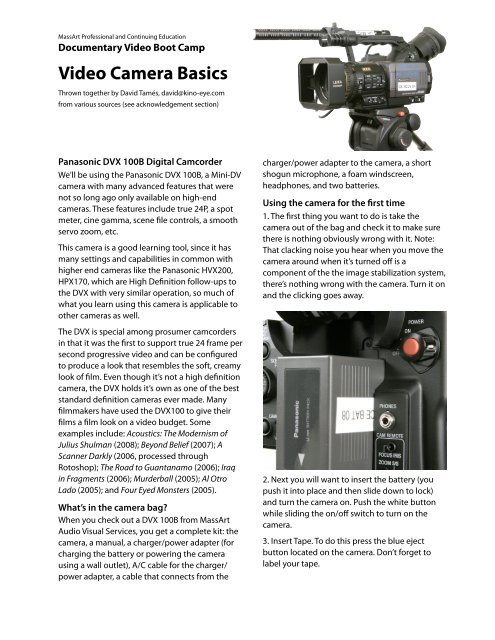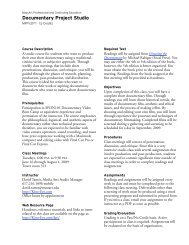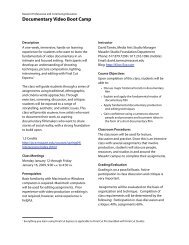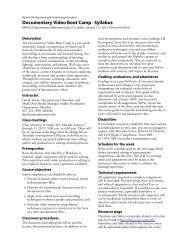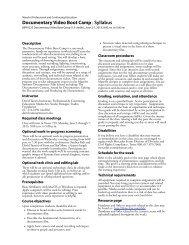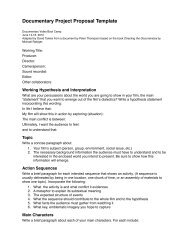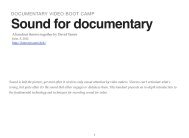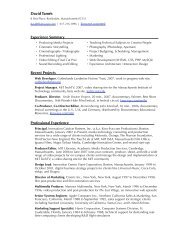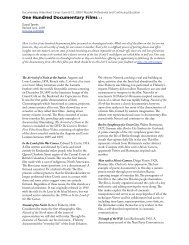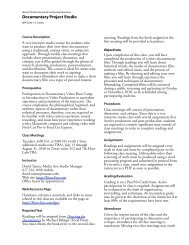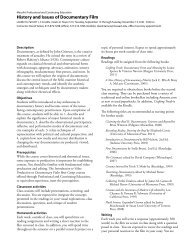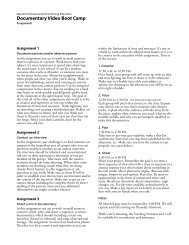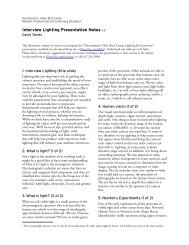DVB-Camera Basics v2
DVB-Camera Basics v2
DVB-Camera Basics v2
Create successful ePaper yourself
Turn your PDF publications into a flip-book with our unique Google optimized e-Paper software.
MassArt Professional and Continuing Education<br />
Documentary Video Boot Camp<br />
Video <strong>Camera</strong> <strong>Basics</strong><br />
Thrown together by David Tamés, david@kino-eye.com<br />
from various sources (see acknowledgement section)<br />
Panasonic DVX 100B Digital Camcorder<br />
We’ll be using the Panasonic DVX 100B, a Mini-DV<br />
camera with many advanced features that were<br />
not so long ago only available on high-end<br />
cameras. These features include true 24P, a spot<br />
meter, cine gamma, scene le controls, a smooth<br />
servo zoom, etc.<br />
This camera is a good learning tool, since it has<br />
many settings and capabilities in common with<br />
higher end cameras like the Panasonic HVX200,<br />
HPX170, which are High Denition follow-ups to<br />
the DVX with very similar operation, so much of<br />
what you learn using this camera is applicable to<br />
other cameras as well.<br />
The DVX is special among prosumer camcorders<br />
in that it was the rst to support true 24 frame per<br />
second progressive video and can be congured<br />
to produce a look that resembles the soft, creamy<br />
look of lm. Even though it’s not a high denition<br />
camera, the DVX holds it’s own as one of the best<br />
standard denition cameras ever made. Many<br />
lmmakers have used the DVX100 to give their<br />
lms a lm look on a video budget. Some<br />
examples include: Acoustics: The Modernism of<br />
Julius Shulman (2008); Beyond Belief (2007); A<br />
Scanner Darkly (2006, processed through<br />
Rotoshop); The Road to Guantanamo (2006); Iraq<br />
in Fragments (2006); Murderball (2005); Al Otro<br />
Lado (2005); and Four Eyed Monsters (2005).<br />
What’s in the camera bag?<br />
When you check out a DVX 100B from MassArt<br />
Audio Visual Services, you get a complete kit: the<br />
camera, a manual, a charger/power adapter (for<br />
charging the battery or powering the camera<br />
using a wall outlet), A/C cable for the charger/<br />
power adapter, a cable that connects from the<br />
charger/power adapter to the camera, a short<br />
shogun microphone, a foam windscreen,<br />
headphones, and two batteries.<br />
Using the camera for the rst time<br />
1. The rst thing you want to do is take the<br />
camera out of the bag and check it to make sure<br />
there is nothing obviously wrong with it. Note:<br />
That clacking noise you hear when you move the<br />
camera around when it’s turned off is a<br />
component of the the image stabilization system,<br />
there’s nothing wrong with the camera. Turn it on<br />
and the clicking goes away.<br />
2. Next you will want to insert the battery (you<br />
push it into place and then slide down to lock)<br />
and turn the camera on. Push the white button<br />
while sliding the on/off switch to turn on the<br />
camera.<br />
3. Insert Tape. To do this press the blue eject<br />
button located on the camera. Don’t forget to<br />
label your tape.
4. Push the “Auto” button to switch to auto<br />
recording mode. The <strong>Camera</strong> controls the<br />
following settings when in auto mode: Focus; Iris;<br />
Gain; and White Balance.<br />
5. Make sure that the inputs are on the right<br />
settings depending if you are using an external<br />
microphone or other source or using the internal<br />
microphones. Set Mic/Line switch on the front<br />
when using external audio source. When using<br />
external microphones that require phantom<br />
power, set the MIC POWER switches to ON.<br />
Set routing of Ch1 and Ch2 audio on the side of<br />
the camera (you can choose INT mic or EXT input<br />
to be fed into Ch1 and Ch2. If you are starting out<br />
using the camera mic, then make sure that that<br />
Ch. 1 audio is set to INT(L) and Ch. 2 audio is set to<br />
INT(R), otherwise, you will typically set this to<br />
route Input 1 to Ch. 1 ( Left ) and Input 2 to Ch. 2<br />
(Right).<br />
6. Check and adjust your audio levels. One or two<br />
red squares once in a while is OK. Several most of<br />
the time, too loud. But at the same time you want<br />
to see lots of white lines for a strong enough<br />
signal, otherwise your audio will be lost in the<br />
“noise oor.” When you see six (like Ch1 above)<br />
you’ve hit the digital “brick wall.” The DVX has a<br />
Limiter instead of Automatic Gain Control, so<br />
even on automatic you have to set the audio<br />
levels. This results in better sound, so it’s worth<br />
the effort. You will not hear the “pumping” or<br />
“breathing” you hear with the Automatic Gain<br />
Control common on other cameras. Make sure<br />
that the limiter is not disabled in the menu (see<br />
manual).<br />
Documentary Video Boot Camp <strong>Camera</strong> <strong>Basics</strong> v.2 Page 2 / 22
7. Monitor audio with<br />
headphones. These plug into<br />
the back of the camera.<br />
Monitor volume control is<br />
above the microphone<br />
switches on the side<br />
panel.<br />
8. Begin shooting by<br />
pressing the red record<br />
button. The red “REC”<br />
indicator on the LCD will conrm you’re actually<br />
recording. Stop shooting by<br />
pressing the red button again.<br />
Additional tips<br />
1. To zoom in and out use the<br />
toggle located near where the<br />
tape is loaded. If this does not<br />
affect the zoom, check the the<br />
“Manual / Servo” switch located on the front of<br />
the camera. Never move the zoom ring manually<br />
when the switch is set to “Servo” as it may<br />
damage the internal gears.<br />
2. Never point the camera directly into the sun.<br />
3. Use the ND Filter when lming outside on<br />
bright sunny days. You want to avoid shooting at<br />
small apertures like 11 or 16, so the ND comes in<br />
handy.<br />
4. Consider using outlet power when available,<br />
unless you’re mobile and need to use the battery.<br />
5. Use a tripod, or another camera stabilization<br />
device when possible to stabilize your shooting.<br />
If shooting hand-held, use the Optical Image<br />
Stabilization (OIS), the button for turing this on<br />
and off is on the side panel of the camera. When<br />
using a tripod, turn the OIS off.<br />
6. Avoid time code breaks: make sure to overlap<br />
with the previous video clip a little bit. If the time<br />
code number has gone back to zero, you can use<br />
the Rec Check button to go back and play a little<br />
bit of the previous shot which will then stop on<br />
the last frame of recorded video. If Rec Check<br />
does not work, you might have to go into play<br />
mode (on the back of the camera there’s a<br />
“<strong>Camera</strong>” / “VCR” button that toggles between<br />
<strong>Camera</strong> mode and VCR mode) and back up a little<br />
bit and play and then stop before the end of the<br />
clip to make sure it’s overlapping a little bit. The<br />
camera picks up the time code from the video<br />
recorded on the last frame of the previous shot.<br />
Adjustments Overview<br />
The things we are mostly concerned with when<br />
we’re adjusting things on the camera are:<br />
• Focus adjustment<br />
• Focal Length adjustment<br />
• Iris adjustment<br />
• Gain Setting<br />
• ND Setting<br />
• White Balance Setting<br />
• Set the Frame rate option (60i, 30P, 24P, 24PA)<br />
• Set the Aspect Ratio option (4x3 or 16x9)<br />
• Shutter speed setting (slow shutter, fast<br />
shutter)<br />
• Choose the Scene Settings (gamma, matrix,<br />
master pedestal, etc.) for a particular look.<br />
Primary <strong>Camera</strong> Functions<br />
White Balance<br />
A-B-PRESET: When switched into the A position,<br />
the camera stores the last setting in this storage<br />
bank – as is the same for the B switch when in<br />
position. This unique feature allows for two<br />
custom stored settings in the event of a multiple<br />
lighted shooting conditions. For instance: You<br />
may want to set and store and outdoor setting in<br />
A and then set and store an indoor setting in B in<br />
the event of needing to switch from indoor to<br />
outdoor during a shoot. The Preset switch is used<br />
Documentary Video Boot Camp <strong>Camera</strong> <strong>Basics</strong> v.2 Page 3 / 22
DVX100 Focus conversion chart (compiled by Eric Petersen)<br />
50% 3' 10" 59% 4' 10" 68% 6' 6" 77% 10' 86% 22' 9"<br />
51% 3' 11" 60% 4' 11.5" 69% 6' 9" 78% 10' 8" 87% 26' 6"<br />
52% 4' 61% 5' 70% 7' 79% 11' 6" 88% 31' 10"<br />
53% 4' 1" 62% 5' 2" 71% 7' 4" 80% 12' 4" 89% 39' 9"<br />
54% 4' 2.5" 63% 5' 4" 72% 7' 8" 81% 13' 4" 90% 52' 11"<br />
55% 4' 4" 64% 5' 6" 73% 8' 82% 14' 7" 91% 79' 5"<br />
56% 4' 5" 65% 5' 9.5" 74% 8' 6" 83% 16' 92% 160' 8"<br />
57% 4' 6.5" 66% 6' 75% 9' 84% 17' 9" 93% inf<br />
58% 4' 8" 67% 6' 3" 76% 9' 6" 85% 19' 11"<br />
in conjunction with the AWB Button. When the<br />
white balance switch is on PRST you can push the<br />
AWB Button to switch between two presets:<br />
• 3200K incandescent light, indoor.<br />
• 5200K typical daylight, outdoors.<br />
AWB Button<br />
Sets the white balance. The AWB button is in front<br />
of the camera. When this button is pushed while<br />
the white balance switch is in the A or B position,<br />
the white balance is automatically adjusted. The<br />
white balance value is then stored in the memory.<br />
When the AWB is pressed while the white balance<br />
switch is in the Preset position, the current white<br />
balance value is displayed. It<br />
also allows you to toggle<br />
between the Daylight and<br />
Tungsten settings while in<br />
Preset.<br />
ND Filter<br />
This can be considered sunglasses for the camera.<br />
The ND lter is used outside when it’s sunny or<br />
even when it’s cloudy there are two settings: 1/8<br />
& 1/64.<br />
Focus Switch and Button<br />
Auto, Manual, Push: Use Push in the manual<br />
position to quickly establish the focus setting and<br />
still maintain manual control. Be<br />
aware that the auto focus is slow,<br />
so you’ll want to hold this in for<br />
several seconds as the camera<br />
seeks to the new focus setting.<br />
Focus Ring<br />
Manually controls the focus. The<br />
distance is displayed in the<br />
viewnder as a number. To translate this curious<br />
number only an engineer can appreciate to feet<br />
and inches preferred by most humans, use the<br />
conversion chart on this page.<br />
Zoom Control<br />
Servo control of the zoom is provided by this<br />
rocker switch on the camera above the tape<br />
compartment. Notice you can press it a little for a<br />
slow zoom and press it further for a faster zoom.<br />
The Zoom Servo/Manual switch on the front of<br />
Documentary Video Boot Camp <strong>Camera</strong> <strong>Basics</strong> v.2 Page 4 / 22
the camera needs to be set to Servo for this<br />
rocker switch to work.<br />
Zoom Ring<br />
Switch the camera to MANUAL before doing<br />
manual zoom by hand. See Zoom Servo/Manual<br />
below.<br />
Iris Button<br />
When the Iris button is<br />
pressed, it toggles<br />
between the auto iris and<br />
manual iris modes.<br />
Iris Dial<br />
This is used to adjust the lens iris. It can be used in<br />
both the manual and auto setting. (See Iris Dial<br />
item in the menu under SW mode)<br />
Secondary <strong>Camera</strong> Functions<br />
Handle Zoom 1 2 3<br />
These are the speed<br />
settings for the handle<br />
zoom. This zoom is<br />
different from the other<br />
zoom because it is not<br />
pressure sensitive. In the<br />
menu of the camera the<br />
speed can be set to Low-<br />
Medium-High or Low-Off-<br />
High.<br />
Zoom Servo/Manual<br />
Use to choose auto zoom<br />
(controlled by the zoom buttons) or manual zoom<br />
(controlled manually by the zoom ring). Make<br />
sure to set the MANUAL/AUTO switch at the front<br />
of the camera to MANUAL before manually<br />
adjusting zoom.<br />
EVF DTN End Search Button<br />
This button can be set to search for blank tape or<br />
the last shot in the playback mode<br />
Counter - Reset Buttons<br />
This button is used to reset the counter value on<br />
the counter display and memory counter value to<br />
zero, not time code<br />
Mode CHK Button<br />
Use this button to check the current status of the<br />
camera in the Viewnder or LCD monitor.<br />
OIS<br />
The Optical Image Stabilization is used to set the<br />
camera shake compensation to on or off. In other<br />
terms this make the picture steadier when you are<br />
lming hand held. Avoid this setting when using<br />
a tripod.<br />
Zebra<br />
When turned on this can tell you when you are<br />
overexposing your shot, a zebra-like pattern will<br />
appear over the overexposed area. This button<br />
can be set for Zebra 1 = 80%, Zebra 2=100% (See<br />
Set Up mode in Menu to change the value of the<br />
Zebra). Pushing on the Zebra button takes you<br />
through the settings, Zebra 1, Zebra 2, Marker On,<br />
Marker Off.<br />
Shutter & Speed Sel Button<br />
Press the shutter button to change the speed<br />
then press the Speed-Sel button to set the speed.<br />
Documentary Video Boot Camp <strong>Camera</strong> <strong>Basics</strong> v.2 Page 5 / 22
Record Check<br />
Is used to view 2 seconds<br />
of the last recording,<br />
from with in the shooting<br />
pause mode. The<br />
recorder will reposition at<br />
the pause point of that<br />
most recent recording.<br />
User Buttons<br />
User 1,2, and 3: The setting options for the user<br />
buttons are in the menu under SW Mode. There<br />
are eleven functions that can be allotted to the<br />
user buttons for special shooting conditions or<br />
effects.<br />
VCR/Record<br />
Button<br />
When these two<br />
buttons are pressed<br />
at the same time in<br />
the VCR mode the<br />
camera can be used<br />
as a VTR.<br />
Audio Functions<br />
Audio Mon/Var Buttons<br />
Use these buttons to adjust the volume of the<br />
built in monitor or headphones connected to the<br />
camera.<br />
Audio Control Dials<br />
These dials control the audio recording level.<br />
Refer to the level readout (discussed later) and<br />
listen with headphones for the best results.<br />
Other Goodies<br />
Cold Shoe (a.k.a. accessory shoe)<br />
Used to mount a light, microphone, wireless<br />
receiver, or other gear.<br />
Tally Lamp<br />
A light that alerts you when you are recording or<br />
in some cases when the battery is running low.<br />
There is a lamp in the front and rear of the<br />
camera. These lights can also be turned off from<br />
the Menu – Other Functions – Rec. Lamp.<br />
Tripod Socket<br />
The camera has a standard 1/4-20 (1/4" diameter,<br />
20 threads per inch) socket for attachment to a<br />
tripod. This can also be used for attaching the<br />
camera to custom made mounts. You can nd<br />
compatible bolts at most any hardware store.<br />
Make sure that any bolt you get is not too long,<br />
you don’t want the bolt to bottom out in the<br />
threaded socket and risk damaging the socket or<br />
camera.<br />
Lens and Lens Shade<br />
Always keep the lens clean. If you need to clean<br />
the lens, apply a drop of lens uid and then clean<br />
gently with a crumpled piece of lens tissue. Never<br />
press on the lens while cleaning, as a small grain<br />
of dirt could easily scratch the lens. If you’re not<br />
condent with lens cleaning, ask someone with<br />
experience to show you how to do it.<br />
Documentary Video Boot Camp <strong>Camera</strong> <strong>Basics</strong> v.2 Page 6 / 22
The lens shade is removable (loosen the screw on<br />
the side an then turn gently, the lens shade<br />
attaches via a bayonet mount).<br />
Menu Functions<br />
The only reason to go into the menu is for<br />
changes in the functionality of the camera. There<br />
is no need to use the menu for basic shooting if<br />
you are happy with the camera defaults or how it<br />
was set up before you started using it. However, if<br />
someone was in the menus messing around, they<br />
have have set things you don’t want. This is the<br />
joy of a prosumer cameras, so many settings to<br />
mess you up (or give you creative options).<br />
If the camera is ever functioning in a manner<br />
inconsistent with this handout, it’s possible that<br />
there’s a menu setting that has been changed.<br />
Consult the user’s manual for specic details on<br />
adjusting the various menu settings.<br />
Menu<br />
The VCR controls double as menu controls<br />
depending on the mode. Push the pause button<br />
and left/right arrows for menu setting changes.<br />
Menu Options<br />
<strong>Camera</strong> Mode<br />
1. Scene File (changes with scene le dial on back<br />
of camera)<br />
2. <strong>Camera</strong> Setup<br />
3. SW Mode<br />
4. Auto SW<br />
5. Record Setup<br />
6. Display Setup<br />
7. Other Functions<br />
VCR mode<br />
1. Playback Functions<br />
2. Recording Setup<br />
3. AV In/Out Setup<br />
4. Display Setup<br />
5. Other Functions<br />
Scene File Settings<br />
Scene le dial<br />
This dial has setting designed for various shooting<br />
conditions. When shooting the needed le can be<br />
quickly loaded using this dial. (see the menu for<br />
Scene le mode options.)<br />
Scene File Dial Settings<br />
F1. Scene: Standard Settings (start with this one)<br />
F2. Scene Flou: Indoor shooting under uorescent<br />
lights<br />
F3. Scene Spark: Events increase color and detail<br />
F4. Scene B-STR: Enhanced gradation in dark<br />
areas of sunset shots<br />
F5. Scene 24p: 24p mode + Cine-Like gamma (use<br />
this one for a more lm-like look, be aware you’ll<br />
have 3-2 pulldown embedded in your video, if<br />
you’re not sure what this means, start with F1).<br />
F6. Scene Advance: Advanced 24p mode (only<br />
used 24pA if you know why you want to use it<br />
and are aware of the post-production issues<br />
associated with it, so start off using F1 or F5 until<br />
you have a specic need for 24pA.) Don’t use this<br />
scene le setting if you’re editing with Final Cut<br />
Express or another editing system that does not<br />
support 24p advanced (24pA).<br />
Recommended Settings<br />
For starting out, simply use one of the preset<br />
Scene File Settings mentioned above. However, if<br />
you want a nice creamy lm-look or your own<br />
custom look, you can adjust the camera settings<br />
Documentary Video Boot Camp <strong>Camera</strong> <strong>Basics</strong> v.2 Page 7 / 22
to your liking. These are the settings I like using<br />
with the DVX100:<br />
• Vertical Detail Frequency: Thin [See Note 1]<br />
• Vertical Detail: 0<br />
• Detail: -3 [See Note 2]<br />
• Detail Coring: 0 [See Note 3]<br />
• Skin Detail: Off<br />
• Chroma: 0<br />
• Phase: +3<br />
• Gamma: Cine Gamma<br />
• Matrix: Cine Look<br />
• Master Pedestal: -3 to -6<br />
• Format: 4:3 or 16:9 LETTERBOX [See Note 4]<br />
• Time Code: Record Run<br />
• First Record: Preset (set Tape #)<br />
• Shutter Speed: 1/48 [See Note 5]<br />
• Exposure: Use spot meter (”Marker”) in<br />
camera, highlights with some textural detail<br />
at 90%, “middle grey” ay 45-55%, dark areas<br />
with textural detail at 10-15%<br />
• Mode/Frame Rate: 24P (or 24P Advanced if<br />
you are using it with a good reason to be<br />
using it) [See Note 6]<br />
Start by resetting all camera settings to their<br />
default values, then set your scene settings and<br />
then name and save them into one of the camera<br />
scene les. Double check settings each time you<br />
insert a new tape or power-up the camera. These<br />
settings are a starting point, you should do your<br />
own testing and establish the look appropriate for<br />
your project. Refer to your DVX-100 User Manual<br />
and Barry Green’s most excellent DVX Book and<br />
DVD (links below) for more details.<br />
Notes on these settings<br />
1: Vertical Detail Frequency. If you are intending<br />
to do a video to lm transfer, up-convert to HD, or<br />
plan to project at festivals and other venues that<br />
are using 720P projectors, use the Thin setting.<br />
This provides the full 480 lines of vertical<br />
resolution the DVX is capable of and yields a<br />
better image when the SD video is up-converted<br />
(start with the sharpest and best image you can).<br />
The problem is that most television monitors are<br />
interlaced and thus can’t handle the high<br />
resolution, so you see what’s called line twitter (as<br />
a result of interlacing), but if you’re using a<br />
progressive display, projector, going out to lm,<br />
or able to do post-processing in post production,<br />
it’s the way to go. The Mid setting brings the<br />
vertical detail down to about 400 lines reducing<br />
the twitter artifacts on an interlaced display. The<br />
Thick setting offers about 360 lines without any<br />
artifacts and ideal for material intended for SD<br />
broadcast. You will notice the twitter effects of<br />
the Thin setting when looking at a scene with lots<br />
of ne detail on an interlaced display. Another<br />
alternative is to shoot with the Thin setting and<br />
process the video in post to lower the resolution if<br />
you need material for both up-conversion to HD<br />
an SD.<br />
2: Detail. Detail enhances edges, too much and<br />
the image starts to look electronic and articial,<br />
like oh too many bad wedding videos. Leave off<br />
unless you have a specic need for it. A slightly<br />
softer image is part of the lm look. Exaggerated<br />
edge detail is part of the video look.<br />
3: Detail Coring. When you enhance detail, you<br />
add noise, especially in the shadows. Detail<br />
Coring reduces the added noise.<br />
4: Aspect Ratio. Shooting 4:3 of 16:9 letterboxed<br />
within the 4:3 frame assures it plays on every TV, if<br />
you choose squeeze, you limit your screening to<br />
televisions and projectors capable of 16:9, which<br />
is not yet universal, also, some experts suggest<br />
even if you want squeeze, the scalers you can use<br />
in post will do a better job than the scaler built<br />
into the camera for creating a squeezed 16:9<br />
version. Shoot 4:3 with vertical detail set to thin<br />
and you will get the best up-convert to 16:9 HD or<br />
lm out possible. And while it’s more work to do<br />
the squeeze in post, the creative advantage is you<br />
can correct framing slightly up or down in post,<br />
so you might even consider shooting 4:3 even if<br />
your nal destination is a 16:9 video.<br />
5: Strobing. When shooting 24P, because you are<br />
“exposing” 24 frames per second (rather than 60<br />
elds per second as with video) you will notice<br />
“strobing” when you do a fast pan. This can be<br />
Documentary Video Boot Camp <strong>Camera</strong> <strong>Basics</strong> v.2 Page 8 / 22
educed by panning slowly. The rule of thumb is it<br />
should take seven seconds for an object to cross<br />
the screen as you pan. Another approach is to<br />
move with the subject and distract the viewer’s<br />
attention from the strobing background. Another<br />
way to deal with strobing is to use a lower shutter<br />
speed, the default for the DVX is 1/48 when<br />
shooting 24P, you can lower it to 1/24, for<br />
example. This will increase motion blur (not<br />
always a bad thing, it’s kind of cool and another<br />
element of the lm look). At the 1/24 shutter<br />
speed there is less strobing that at 1/48, however,<br />
more motion blur. Shooting at 30p exhibits less<br />
strobing, however, this format does not convert<br />
gracefully to other formats like lm (24fps) or PAL<br />
(25fps).<br />
6: Frame Rate and Scan Mode: For the standard<br />
video look, shoot 60i. For the lm look, shoot 24P<br />
Standard or 24P Advanced. Unless you<br />
understand clearly why you want to shoot 24P<br />
Advanced, Shoot 24P Standard and capture your<br />
project at 60i in Final Cut Pro or Final Cut Express.<br />
24P standard will provide you with the lm look<br />
and the ease of editing a standard video project<br />
at 29.97fps. Final Cut Express does not support<br />
capture of 24P Advanced material. If you chose to<br />
shoot 24P Advanced, make sure you capture the<br />
project in Final Cut Pro as 23.97. 24P advanced<br />
has advantages if you want a 24fps master, which<br />
is what I personally prefer. It’s easy to derive 60i<br />
from 24P. Getting 24P from 60i involved reverse<br />
telecine and some loss of quality. For web video<br />
24p is a good choice. For DVD 24P is a good<br />
choice. True 24P (shooting Advanced w/ the<br />
camera) is a universal standard easily converted<br />
to other standards. 24P advanced uses a 2:3:3:2<br />
candence to encode 24p onto 60i video and then<br />
the editing system reconstitutes the 24fps video<br />
from the 60i. Your editing system needs to know<br />
how to handle this. Some argue that it’s easier to<br />
simply shoot 24P standard which uses the<br />
standard video to lm cadence of 2:3 and edit<br />
standard 29.97 (60i) video in your editing system.<br />
If you are OK staying in 60i, then it’s OK to shoot<br />
24p standard. I prefer a true 24p master and I<br />
think the extra trouble in capture is worth it.<br />
However, it does require the use of Final Cut Pro<br />
or another non-linear editor that supports 24P<br />
Advanced and a lot of additional care and<br />
attention. Whatever you do, test your workow<br />
before you leap. One nice thing of tape going<br />
away is the digital card formats make it possible<br />
to shoot and ingest 24p material without any of<br />
these hassles.<br />
LCD Display<br />
The LCD display screen can seem like it’s literally<br />
swarming with information. In the following<br />
section I’m going to try and sort out what the<br />
most commons symbols and ashing light mean.<br />
Red ashing box in the upper left corner: This<br />
means you do not have a tape in the camera.<br />
TC with a bunch of numbers: The Time Code is a<br />
digital code or number inserted into videotape,<br />
unseen on the nal product, for editing purposes.<br />
The time code identies every frame of the<br />
videotape and displays hours, minutes, seconds<br />
and frames (HH:MM:SS:FF). When editing, Time<br />
Code allows each video frame to be addressed<br />
individually.<br />
Hand with lines: No you’re not hallucinating.<br />
That’s the image stabilization symbol, if you can<br />
see it, it is on. But, if you’re not as steady as you<br />
used to be, you’ll want this to be on. When the<br />
camera is mounted on a tripod you will want it to<br />
be off.<br />
Battery icon in bottom right corner: This is the<br />
power level of the current battery that you have<br />
Documentary Video Boot Camp <strong>Camera</strong> <strong>Basics</strong> v.2 Page 9 / 22
in the camera. Watch out if it’s ashing your<br />
battery is about to go kaput.<br />
Lines that move: The audio meters. Be sure to<br />
keep them out of the red, but at the same time<br />
you want to see lots of white lines for a strong<br />
enough signal.<br />
SP in the upper left corner: That stands for<br />
standard play and is the setting you want to<br />
record in. If you don’t record in SP the footage<br />
from your tape won’t work in some decks .<br />
There is a lot more to the display screen, but<br />
that should give you a general overview of the<br />
things you need to know to successfully operate<br />
the camera.<br />
If you don’t see timecode numbers as shown<br />
here, press the “Counter” button on the side panel<br />
of the camera (you may have to do this several<br />
times) to display time code on the LCD.<br />
Shooting <strong>Basics</strong><br />
To ensure you can capture everything you shoot,<br />
start off each tape with either black or bars for<br />
about 15 seconds at the start of tape.<br />
Properly white balance the camera whenever<br />
light changes.<br />
Shoot to edit - allow for at least ve-second preroll<br />
time. Take into consideration with all shots in<br />
relation to how they may look in an editing<br />
situation.<br />
Make sure that there is enough room in the shot<br />
to add titles, graphics, lower thirds, or other<br />
possible adjustments in the editing process..<br />
Pre-production check-list<br />
• Program outline<br />
• Shot list<br />
• Interview questions<br />
• Subject releases<br />
• Location releases<br />
• Location agreements (if needed)<br />
• Shooting permits (if needed)<br />
Shooting in the Field<br />
Stable body position - leg spacing, kneeling arm<br />
support, hold viewnder up to your eye for the<br />
steadiest hand-held shot (you head is very<br />
steady), or use a tripod if it’s more appropriate for<br />
what you’re shooting.<br />
Use your environment to your advantage:<br />
For support use a wall, step, chair or whatever you<br />
can nd. A monopod provides an interesting<br />
alternative to a tripod, and when used hand-held<br />
off the ground, helps to lower the camera centerof-gravity,<br />
which makes for a more stable shot.<br />
Find a unique angle, the more variety and mix of<br />
shots you have the more interesting your nal<br />
piece will be. Not everything should he shot at<br />
eye level. Documentary is an expressive medium.<br />
Focusing: different types: setting focus, depth of<br />
eld, deep focus.<br />
Zooming<br />
• Telephoto: perspective at, narrow eld, lacks<br />
depth<br />
• Wide angle: emphasize space and depth,<br />
distortion<br />
• Manual vs. servo zoom<br />
Framing and shot composition<br />
• Rule of thirds<br />
• Head room / Lead room<br />
• Cropping - crop at joints, allow for overscanning<br />
(still important to consider)<br />
• Foreground / background<br />
• Move with subjects / subject pushes frame<br />
Shot selection<br />
• Types: XLS, LS, MS, MCU, CU, XCU<br />
• Motivation<br />
• Light<br />
• Composition<br />
Remember to shoot to edit with these basic<br />
principles. It may be necessary to experiment<br />
with several clips in Final Cut in order to learn<br />
how best to apply these principles in a shoot to<br />
Documentary Video Boot Camp <strong>Camera</strong> <strong>Basics</strong> v.2 Page 10 / 22
edit situation. We’ll discuss the concept of<br />
coverage.<br />
Audio<br />
• Handheld - Omnidirectional<br />
• Lavaliere<br />
• Shotgun<br />
• Mic Cables<br />
• Boom Pole<br />
• Pistol Grip or other mount<br />
• Microphone Stands<br />
• Wireless system (avoid if you can, but oh so<br />
convenient, interference can be a problem)<br />
• Mixer (optional)<br />
Lighting<br />
• Reector (ex-ll)<br />
• Light Kit (soft/open/fresnel)<br />
• Gels<br />
• Diffusion material<br />
• Reective umbrellas to use w/ Tota lights<br />
• Light Stands<br />
• Clothes pins, groves, gaffer tape<br />
• Stingers<br />
Things to avoid<br />
Pointing camcorders at a bright light source will<br />
cause a vertical smear on the video, usually<br />
undesirable. Do not use the camcorder in<br />
situations under 32ºF or over 100ºF. Do not store<br />
camcorder in car trunk or in a closed van; it may<br />
be exposed to harmful conditions or theft. Do not<br />
expose camcorder to rain or moisture.<br />
Location Pre-Production Check List<br />
Permissions<br />
• Obtain permission to shoot location or event<br />
if needed.<br />
• Obtain release forms from subjects.<br />
• Shot List, think about transitions and cover<br />
shots, you want to express your idea visually,<br />
not just with people talking<br />
Location<br />
• Scout location prior to shoot if possible<br />
• Check for power outlets, lighting and audio<br />
issues.<br />
• Verify set-up time with location and crew.<br />
• Ask about a convenient unloading/loading<br />
area if you have more gear than you can easily<br />
carry in one trip<br />
• Inform any security or PR staff of your<br />
schedule if shooting in an institutional setting<br />
• Have any release or location release forms<br />
that may be needed, especially when working<br />
in a school or institution that may have<br />
particular concerns with cameras in their<br />
space, and usually you’ll need to get<br />
permission to use the location in advance.<br />
Things to Have on the Shoot<br />
• <strong>Camera</strong><br />
• Tripod<br />
• Tapes<br />
• Batteries<br />
• Extension cords, extra audio gear, gels, trickline,<br />
gloves, tools, gaffer (not duct) tape<br />
• Forms, subject and location releases, parking<br />
permits, admittance waivers, etc.<br />
• Garbage bags<br />
• First aid kit<br />
Lighting<br />
• Where will the sun and shadow be during the<br />
shoot?<br />
• If shooting indoors, are there windows in the<br />
background?<br />
• Where will the lighting go?<br />
• Is there enough power? Watts = Voltage x<br />
Amps<br />
• Will others be drawing power from the same<br />
circuits?<br />
• Fluorescent office lights, even “warm” ones are<br />
not attering on faces, use lighting for formal<br />
interviews when you can.<br />
Audio<br />
• Is there a lot of background noise? Can you<br />
get mics close enough to subject? Lavalieres<br />
work well in noisy environments as long as<br />
they are placed close to the subject speaking.<br />
• Do you need more than one microphone?<br />
Documentary Video Boot Camp <strong>Camera</strong> <strong>Basics</strong> v.2 Page 11 / 22
• If using a wireless, try it out rst. There may be<br />
interference from electrical sources or<br />
competing transmitters.<br />
More Information<br />
This handout is not a substitute for looking over<br />
the camera manual, so if it’s not clear how to<br />
make a particular adjustment, take a gander at<br />
the users manual. Point your browser to ftp://<br />
ftp.panasonic.com/pub/Panasonic/Drivers/PBTS/<br />
manuals/OM_AG-DVX100B.pdf to download the<br />
manual. The DVX Book by Barry Green is the<br />
perfect companion to this camera. It explains<br />
many of the things that are described but not<br />
explained in the owners manual. The book is<br />
available from: http://www.dvxuser.com/articles/<br />
dvxbook/<br />
Glossary of Video and <strong>Camera</strong><br />
Terminology<br />
360-degree pan. A panning shot which turns<br />
around a full circle.<br />
24p, 24pA, 30p,. See Progressive Scan.<br />
3:2 Pulldown. A technique used to convert 24<br />
frames per second lm to 30 frames per second<br />
video. Every other lm frame is converted to 3<br />
video elds resulting in a sequence of 3 elds, 2<br />
elds, 3 elds, 2 elds, etc. See also Progressive<br />
Scan.<br />
4x3. The aspect ratio of standard television, as<br />
opposed to the 16x9 of high denition television.<br />
Also known as 1.33: 1.<br />
16x9. The aspect ratio of wide screen television<br />
(may be either standard or high denition) as<br />
opposed to the 4x3 of standard television.<br />
Sometimes referred to as 1.77: 1 or 1.78:1.<br />
60i. See Interlace Scan.<br />
Aerial shot. An overhead shot, usually taken from<br />
a helicopter or airplane or some clever<br />
contraption involving wires. Can also refer to any<br />
high angle view of a subject taken from a crane or<br />
any high stationary position.<br />
Aliasing. Defects in the picture caused by too low<br />
of a sampling frequency or poor ltering. Usually<br />
seen as jaggies or stair steps in diagonal lines.<br />
Aliasing also can occur in the temporal domain,<br />
for example, as wagon wheels moving backward<br />
or slower than the wagon is moving, due to the<br />
frame rate of the camera vs. the speed of the<br />
wheel. Any undesirable distortion of image or<br />
sound that is a result of less than perfect digital<br />
encoding can be considered aliasing.<br />
Analog. A signal that varies continuously in<br />
relation to some reference. In contrast, a digital<br />
signal varies in discreet steps.<br />
Anamorphic lens. A lens that allows a wide image<br />
to be photographed on a standard-sized frame.<br />
For example, anamorphic lenses are available for<br />
the Panasonic DVX100 (and several other video<br />
cameras) which allows the use of the full 4x3<br />
video frame when shooting 16x9 video. The<br />
anamorphic lens essential takes a 16x9 image and<br />
squeezes it into a 4x3 frame. In video terms this is<br />
often called “squeeze” or anamorphic video.<br />
Angle. See <strong>Camera</strong> angle.<br />
Angle of view. The angle of acceptance of a lens<br />
which depends on the focal length of the lens<br />
and the camera aperture (related to the size of<br />
the imaging device or lm frame). Wide angle<br />
Documentary Video Boot Camp <strong>Camera</strong> <strong>Basics</strong> v.2 Page 12 / 22
lenses have a wide angle of view, telephoto lenses<br />
have a narrow angle of view.<br />
Anti-aliasing. The process of removing aliasing<br />
artifacts. For example, adding vertical blur to an<br />
interlaced video image, which assures that any<br />
ne detail straddle more than one line, prevents<br />
“line jitter” on an interlaced display.<br />
Aperture. An adjustable opening (iris) in a camera<br />
lens that controls the amount of light passing<br />
through a lens, often expressed as an f-number (a<br />
ratio of the opening and the focal length of the<br />
lens). The aperture has an effect on depth of eld.<br />
Wide openings (e.g. f/2.8) result in shallow depth<br />
of eld, smaller openings (e.g. f/11) result in<br />
greater depth of eld. Thus the aperture affects<br />
both the exposure and the depth of eld.<br />
Apple box. A sturdy rectangular box commonly<br />
used in media production made of wood used to<br />
support equipment, people, props, etc.<br />
Sometimes called a “man maker” since they are<br />
used to stand on to appear taller. Available in<br />
various sizes: Full, Half, Quarter, and Pancake<br />
(eight of a Full). Also works well on it’s side as a<br />
temporary place to sit on the set.<br />
Artifact. A visual effect caused by an error or<br />
limitation in the system.<br />
Aspect ratio. The ratio of the horizontal<br />
dimension to the vertical dimension of a picture.<br />
35mm lms are typically shot with an aspect ratio<br />
of 1.85: 1 or 2.35:1, widescreen video is 1.78:1<br />
(a.k.a. 16x9), and standard video and 16mm lm is<br />
1.33:1 (4x3).<br />
ATV. Advanced Television. An acronym for the<br />
new digital television standards. See HDTV.<br />
ATSC. Advanced Television Systems Committee.<br />
The standards organization that recommended<br />
the new digital television standards to the FCC.<br />
Automatic white balance. A circuit in a video<br />
camera that attempts to adjust the white balance<br />
automatically. See White Balance.<br />
B-roll. Shots in a documentary that are used to<br />
illustrate what an interviewee is talking about or<br />
to cover breaks in an interview. Often used to<br />
refer to the footage that is shot for the purpose of<br />
using later as cut-away shots. See Cut-away shot.<br />
Balanced signal. An audio circuit with 3 wires,<br />
two carry the signal, and the third provides the<br />
ground. Compared to unbalanced circuit using a<br />
single signal wire and a ground, balanced signals<br />
are much less susceptible to picking up<br />
interference. Therefore, professional sound<br />
recording equipment is usually designed to work<br />
with balanced wiring. While XLRs are the most<br />
widely used connectors with balanced wiring, a<br />
particular connector does not guarantee the<br />
existence of balanced wiring. Better camcorders<br />
provided balanced XLR connectors for audio<br />
input.<br />
Bandwidth. The amount of information that can<br />
be passed through a system at a given time.<br />
Typically, the greater the bandwidth the better<br />
the image or audio quality, however, the<br />
compression techniques (if any) used also<br />
inuence this, since some compression formats<br />
allow for a reduction of bandwidth while<br />
maintaining very similar image quality, for<br />
example, H.264 vs. MPEG-2.<br />
Bird's eye view. See Overhead shot.<br />
Bit. 1. A single element (1 or 0) of digital<br />
representation of information. 2. A minor role in<br />
which an actor may speak only a few lines of<br />
dialog. Also known as a bit part.<br />
Bit rate. The amount of data transported in a<br />
given amount of time, usually dened in Mega<br />
(Million) bits per second (Mbps). Bit rate is one<br />
way to dene the amount of compression used<br />
on a video signal. Uncompressed standard<br />
denition video has a bit rate of 270 Mbps. The<br />
DV and HDV video standards have a bit rate to 25<br />
Mbps. These video standards reduce the bit rate t<br />
Broadcast quality. An nebulous term used by<br />
marketing people to describe video products.<br />
<strong>Camera</strong> angle. The position of the camera in<br />
relation to the subject during lming. It may be<br />
straight (eye-level shot), tilted up at the subject<br />
Documentary Video Boot Camp <strong>Camera</strong> <strong>Basics</strong> v.2 Page 13 / 22
(low-angle shot), tilted down at the subject (highangle<br />
shot), or tilted off the vertical axis to either<br />
side (Dutch-angle shot).<br />
<strong>Camera</strong> movement. Any movement of the<br />
camera during a shot, such as panning, tilting,<br />
dollying, tracking, etc.<br />
<strong>Camera</strong> log. A sheet used to keep track of<br />
information about scenes or shots on a particular<br />
tape or memory card.<br />
<strong>Camera</strong> speed. The rate at which lm is run<br />
through a motion picture camera in frames per<br />
second (fps). The normal speed for sound lm<br />
recording is 24 fps. Video cameras that simulate<br />
lm shooting at 24 fps use the same terms as lm<br />
cameras to describe the camera speed. See also<br />
Overcrank and Undercrank.<br />
Canted frame. See Dutch angle.<br />
Chrominance. The color component of a video<br />
signal. See Luminance.<br />
Cinéma vérité. In French, literally, “cinema truth.”<br />
A style of documentary lmmaking in which the<br />
lmmaker captures real people in real situations<br />
with spontaneous use of hand-held camera,<br />
naturalistic sound recording, and with<br />
participation on the part of the lmmaker, for<br />
example, Chronicle of a Summer (1961, Jean Rouch<br />
& Edgar Morin, French title: Chronique d'un été).<br />
Also called direct cinema, however, direct cinema<br />
sometimes refers to a different style that was<br />
dominant in the United States in the 1960s and<br />
differs in terms much less lmmaker involvement,<br />
for example, Salesman (1968, Albert & David<br />
Maysles).<br />
Cinematographer. The person responsible for the<br />
camera work and lighting in a lm. Sometimes<br />
the term is used even though the medium in use<br />
is video. Also called a lighting cameraman or<br />
director of photography.<br />
Clipping. When an input signal exceeds the<br />
capability the equipment to reproduce the signal,<br />
clipping occurs. In an analog recording system<br />
the results are audible distortion, however, in a<br />
digital system you end up with incomprehensible<br />
noise.<br />
Close-up (CU). A close view of a person or object<br />
which features details isolated from their<br />
surroundings. A close-up of a person typically<br />
only shows their head.<br />
Component video. A video signal in which the<br />
Luminance and Chrominance signals are kept<br />
separate. This requires a higher bandwidth, but<br />
yields a higher quality picture.<br />
Composite video. The luminance and<br />
chrominance signals are combined in an encoder<br />
to create the common NTSC, PAL or SECAM video<br />
signals. Typically the format that comes out of a<br />
consumer VCR or camera (connector RCA<br />
connector color-coded with yellow). Essentially a<br />
form of analog video compression to allow the<br />
economical broadcasting of video.<br />
Compression. The process of reducing the<br />
amount of digital information required to<br />
represent an image. This is usually accomplished<br />
by throwing out redundant information, or doing<br />
sophisticated calculations to represent portions<br />
of the image in a manner that they can be<br />
reconstructed with minimal amounts of data.<br />
Compression techniques using DCT techniques<br />
simply throw out redundant information, other<br />
techniques like MPEG-2 and H.264 use more<br />
sophisticated analysis, modeling, and<br />
reconstruction techniques.<br />
Compression ratio. The ratio of the amount of<br />
data in the original video compared to the<br />
amount of data in the compressed video. The<br />
higher the ratio the greater the compression.<br />
Coverage. Additional and more detailed shots<br />
which are intended to be intercut with a master<br />
shot or scene. Typically involves shots and their<br />
respective reverse-shots in a dialog scene, along<br />
with inserts and possibly a two-shot, and any<br />
additional shots that will help the editor construct<br />
the scene.<br />
Crane shot. A shot taken from a crane or large<br />
mechanical arm that moves the camera and its<br />
Documentary Video Boot Camp <strong>Camera</strong> <strong>Basics</strong> v.2 Page 14 / 22
operator smoothly and noiselessly in any<br />
direction. See also Jib arm.<br />
CRT. Cathode Ray Tube. The technical name for a<br />
glass video picture tube. LCD at panel displays<br />
have all but replaced them, and most<br />
manufacturers have stopped making them for<br />
environmental and cost reasons, but some<br />
colorists and cinematographers still prefer to<br />
evaluate images on “glass” monitors (e.g. Sony<br />
BVM-A20F1U 20" BVMA14F5U 14" HD monitors)<br />
with SMPTE-C/EBU phosphors, providing the<br />
most accurate color, tonal range, and solid black.<br />
In spite of their image quality, their time is slowly<br />
coming to an end as LCD monitors improve and<br />
offer a weight, cost, and environmental<br />
advantage over CRTs.<br />
Curtain. Placing a conventional 4:3 video image<br />
within a wide screen image (typically 16x9) in a<br />
frame by placing black bands at the left and right<br />
of the screen.<br />
Cutaway. A shot of an image or action in a lm<br />
which is not part of the main action, sometimes<br />
used to cover breaks in a scene's continuity. In<br />
documentary often called “B-roll.”<br />
Dailies. In lm production the rst positive prints<br />
or video transfer made by the laboratory from the<br />
negative shot on the previous day. Also known as<br />
rushes. It can also mean on a video production<br />
the video shot the same day when it’s watched at<br />
the end of the day.<br />
Deep-focus cinematography. A cinematographic<br />
technique which keeps objects in a shot clearly<br />
focused from close-up range to innity. Involves<br />
the use of wide lenses and small apertures.<br />
Citizen Kane contains some wonderful examples<br />
of deep focus cinematography.<br />
Depth of eld. The range in front of the camera<br />
lens within which objects appear in sharp focus.<br />
Diagonal. A shot where the camera pivots both<br />
horizontally and vertically, a combination of<br />
DCT. Discrete Cosine Transform. A widely used<br />
method of video compression. The technique is<br />
employed in formats like DV and DVPRO HD. DCT<br />
requires more space than formats like MPEG-2,<br />
however, it exhibits signicantly fewer artifacts.<br />
Digital. A representation format in which data is<br />
translated into a series of ones and zeros.<br />
Numerical data (base 10) is translated into binary<br />
numbers (base 2). Symbolic data is translated<br />
according to codes (for example, the ASCII code<br />
system assigns binary numbers to characters so<br />
they can be encoded digitally). Audio and images<br />
are sampled. See also sample, sampling rate.<br />
Digital recording. A method of recording video<br />
(or audio) in which samples of the original analog<br />
signal are encoded on tape or a le as binary<br />
information for storage and retrieval. Unlike<br />
analog recordings, digital video (or audio) can be<br />
copied repeatedly without degradation.<br />
Digitizing. The act of taking analog video and<br />
converting it to digital form. The term is often<br />
used synonymously with ingest or capture, which<br />
is the process of transferring a digital video<br />
format into a non-linear editing system (it’s<br />
already digital, so you are simply capturing or<br />
ingesting, you’re not actually digitizing).<br />
Direct cinema. See Cinéma vérité.<br />
Distortion. The addition of artifacts to the original<br />
audio signal appearing in the output which was<br />
not present in the input.<br />
Documentary. A non-ction lm, usually<br />
photographed using actual people in real<br />
locations rather than with actors and a scripted<br />
stories. Dened by John Grierson as “the creative<br />
treatment of actuality,” a denition that allows for<br />
a wide range of lms to fall under the denition,<br />
which has always been a source of debate among<br />
lmmakers, viewers, and theoreticians.<br />
Dogme 95. An avant-garde lmmaking<br />
movement started in 1995 by directors Lars von<br />
Trier and Thomas Vinterberg with the signing of<br />
the Dogme 95 Manifesto and the "Vow of<br />
Chastity". The goal of the Dogme collective was to<br />
purify lmmaking by refusing expensive and<br />
spectacular special effects, postproduction<br />
modications and other gimmicks. More<br />
Documentary Video Boot Camp <strong>Camera</strong> <strong>Basics</strong> v.2 Page 15 / 22
information may be found on the official Dogme<br />
95 web site at: http://www.dogme95.dk/<br />
Dolly shot. See Tracking shot.<br />
Doorway dolly. A versatile plywood dolly with<br />
four soft tires which is narrow enough to t<br />
through a doorway. On big features it is used to<br />
transport equipment and cables, on smaller<br />
productions it is used as a camera dolly with the<br />
camera placed on a tripod which in turn sits on<br />
the plywood platform. The four soft tires can be<br />
replaced with track wheels allowing the doorway<br />
dolly to operate on standard track. Panther has<br />
developed a version of the doorway dolly called<br />
the briefcase dolly that folds up into a smaller unit<br />
for easier transport.<br />
Double exposure. The superimposition of two or<br />
more images. Also called multiple exposure. With<br />
lm it is achieved with multiple exposures.<br />
Double-system sound. The technique of<br />
recording sound and image using separate<br />
recording devices. In lm production this is the<br />
normal methodology since lm camera can’t<br />
record sound, however, it is sometimes used in<br />
video as well when mobility is required by the<br />
sound recordist who may want to avoid running<br />
wires to feed the video camera with the audio<br />
signal.<br />
Drop Frame (DF). A system of time code<br />
generation that adjusts the generated data every<br />
minute by skipping frames as it counts up (not<br />
dropping video frames) in order to compensate<br />
for the spread of the NTSC television system<br />
running at 29.97 frames per second. Otherwise,<br />
the running time code would not match real time.<br />
Drop out. Loss of a portion of an audio or video<br />
signal, usually caused by an imperfection in the<br />
tape’s coating or dirt covering a portion of the<br />
tape. HDV, due to its long GOP format is<br />
particularly susceptible to drop outs because an<br />
drop out is likely to affect multiple frames. Hi8<br />
was a format notorious for drop outs.<br />
DTV. Digital Television. Another acronym for the<br />
new digital television standards. See HDTV.<br />
Dutch-angle. A tilted camera angle obliquely<br />
slanted to the frame's vertical axis so that the<br />
horizontal frame line is not parallel to the horizon.<br />
Also called an oblique angle shot or a canted<br />
frame.<br />
DV (Digital Video). A digital video format<br />
developed by Sony, Panasonic, and JVC using a<br />
small tape that has become a widely used<br />
standard among consumers and professionals<br />
video production and well suited for<br />
documentary video using small camcorders. The<br />
DV specication (IEC 61834) denes both the<br />
codec and tape format. The intraframe DCT codec<br />
with a bit rate of 25 Mbit/sec provides good<br />
image quality and simplied editing. DV cameras<br />
are easy to connect to non-linear editing systems<br />
via a FireWire (IEEE 1394) interface. Unlike Hi8,<br />
which was notorious for video dropouts, DV<br />
provided excellent image and audio quality<br />
acceptable for video documentaries intended for<br />
broadcast and theatrical distribution. Sony also<br />
introduced DVCAM which uses a wider track pitch<br />
for increased reliability. See also HDV.<br />
Dynamic range. The difference in decibels<br />
between the loudest and quietest portions of<br />
audio that a system is capable of processing.<br />
Establishing shot. A camera shot, usually a long<br />
shot, which identies, or establishes, the location<br />
of a scene.<br />
Ethnographic lm. An anthropological lm that<br />
records and perhaps comments on a group of<br />
people and their culture of which the lmmaker is<br />
not a part of.<br />
Exposure index (E.I.). A lm's sensitivity denoted<br />
as a number, for example, EI 100 is relatively slow<br />
lm, EI 800 is relatively fast lm. often used to<br />
express sensitivity of a video camera.<br />
Extreme close-up (XCU). A very close view of a<br />
person or object which features specic details.<br />
An extreme close-up of a person typically shows<br />
only their eyes or mouth.<br />
Extreme long shot (XLS). A panoramic view of a<br />
scene, photographed from a great distance.<br />
Documentary Video Boot Camp <strong>Camera</strong> <strong>Basics</strong> v.2 Page 16 / 22
Eye line match. Editing shots that are aligned, or<br />
matched to suggest that two characters in<br />
separate shots are looking at each other.<br />
Fast motion. Shots photographed slower than<br />
the standard speed of 24 fps so that the action on<br />
the screen appears faster than normal when<br />
projected at standard speed. See Slow motion,<br />
Under-cranked, Over-cranked.<br />
Field. One half of a complete video image (frame),<br />
containing all the odd or even scanning lines of<br />
the image. See also Interlace, Frame.<br />
Filter. A piece of glass tted in front of a camera<br />
lens to control the color or quality of light<br />
entering the camera.<br />
First-person shot. See point-of-view shot.<br />
Fisheye lens. An extreme wide-angle lens that<br />
distorts the image so that straight lines appear<br />
rounded at the edges of the frame.<br />
Flicker. The alternation of light and dark which<br />
can be visually perceived.<br />
Focus pull. The process of refocusing a lens<br />
during a shot in order to keep a subject in focus<br />
or to change the subject of attention.<br />
Focal length. The distance from the center of the<br />
lens to the point on the lm plane where light<br />
rays meet in sharp focus. A wide-angle lens has a<br />
short focal length; a telephoto lens has a long<br />
focal length.<br />
Focus. The sharpness or denition of a lm image.<br />
Following shot. A shot in which the camera pans<br />
or travels to keep a moving gure or object within<br />
the frame.<br />
Footage. 1. Exposed lm stock. 2. Recorded video<br />
tape.<br />
Format. The video codec, resolution, and frame<br />
rate used for a production. For example, DVCPRO<br />
HD 720/24p (1280 x 720 progressive scan at 24<br />
frames per second using the DVCPRO HD video<br />
codec).<br />
Frame. 1. An individual photograph recorded on<br />
motion picture lm. The outside edges of a lm<br />
image on the screen. 2. One complete video<br />
image, or two video elds. There are 30 frames in<br />
one second of NTSC video. Also a single video or<br />
lm image. See also Interlace, Field.<br />
Framing. The visual composition of a shot within<br />
the frame.<br />
Frequency. The number of times a signal vibrates<br />
per second. Expressed in Hertz (Hz), which is the<br />
number of cycles per second.<br />
Full shot. A long shot that includes the human<br />
body "in full" within the frame.<br />
Gain. The ratio, expressed in decibels (dB), of the<br />
signal level at the output of an audio device to<br />
the signal level at its input.<br />
Gaffer’s tape. A strong cloth-based tape with a<br />
special adhesive that does not leave behind any<br />
residue when carefully “peeled” off surfaces. Not<br />
to be confused with duct tape which leaves a<br />
sticky mess behind.<br />
Gigabyte. 1 Billion bytes.<br />
Hand-held camera. A shot where a camera<br />
operator, rather than a tripod or a mechanical<br />
device, supports and moves the camera during<br />
lming.<br />
HDTV. High Denition Television. A television<br />
format with a wide screen (16x9 as opposed to<br />
the classic 4x3) and higher resolution. Rather than<br />
a single HDTV standard the FCC approved several<br />
different standards, allowing broadcasters to<br />
choose which to use. This means that HDTV<br />
television have to support all of them. All of the<br />
systems are broadcast as component digital. The<br />
New HDTV/SDTV standards include: HDTV 1920 x<br />
1080 @ 30i or 30p or 24p frame rate with a 16 x 9<br />
aspect ratio; HDTV 1280 x 720 @ 60p, 30p, 24p<br />
frame rate with a 16 x 9 aspect ratio; SDTV 720 x<br />
483 @ 60p, 30p, 24p frame rate with a 16 x 9<br />
aspect ratio; SDTV 640 x 480 @ 30i with a 4 x 3<br />
aspect ratio (i = interlaced, p = progressive, scan).<br />
Documentary Video Boot Camp <strong>Camera</strong> <strong>Basics</strong> v.2 Page 17 / 22
HDV. A consumer-oriented high-denition video<br />
format using MiniDV tapes which differs from DV<br />
in that it uses MPEG-2 inter-frame compression in<br />
order to encode the higher resolution needed for<br />
HD at the same bit rate as DV using the same<br />
tape. The use of a MPEG-2 long GOP inter-frame<br />
compression can sometimes produce motion<br />
artifacts. HDV also complicates the editing<br />
process since inter-frame compression requires<br />
signicantly more processing power than DV<br />
since editing systems have to reconstruct<br />
intermediate frames computationally. HDV has<br />
been widely adopted by both consumer and<br />
professional users who need to work with a small<br />
and portable camera but want to produce shows<br />
that are compatible with the newer high<br />
denition video standard. HDV does not<br />
implement full-resolution high denition, instead<br />
it records at 1440 lines (full HD is 1920 lines). See<br />
also AVCHD, XDCAM EX, and DVCPRO HD.<br />
Hertz (Hz). A unit for specifying the frequency of a<br />
signal, formerly called cycles per second (cps).<br />
High-angle shot (H/A). A shot where the camera<br />
is tilted down at the subject.<br />
In-camera editing. Editing done within the<br />
camera itself by selectively starting and stopping<br />
the camera for each shot.<br />
Independent lm. Any motion picture produced<br />
outside of a commercial lm studio. The term<br />
applies generally to avant-garde, experimental, or<br />
underground, narrative, and documentary lms<br />
made outside of the Hollywood establishment.<br />
Often the term implies independent vision as well<br />
as independent nancing.<br />
Interlace. A process in which the picture is split<br />
into two elds by sending all the odd numbered<br />
lines to eld one and all the even numbered lines<br />
to eld two. Field one is then displayed rst,<br />
followed by eld 2. This process was necessary in<br />
the early days of television broadcast when there<br />
was not enough bandwidth within a single<br />
television channel to send a complete frame fast<br />
enough to create a non-ickering image. See also<br />
Field, Frame.<br />
JPEG. Joint Photographic Experts Group. A lossy<br />
standard for compressing still images. JPEG-2000<br />
provides lossless compression.<br />
Jump cut. An abrupt transition between shots<br />
which disrupts (often deliberately) the continuity<br />
of time or space within a scene. When cuts are<br />
made between shots that don’t have at least a 30˚<br />
angle change, they appear more as jumps rather<br />
than seamless cuts. Jean-Luc Godard’s Breathless<br />
introduced a whole new way of thinking about<br />
the jump-cut.<br />
Kilobyte. One thousand bytes. Actually 1,024<br />
bytes because computer storage is measured<br />
using base 2 (binary) number system with each<br />
digit’s value based on a power of 2 (1, 2, 4, 8, 16,<br />
32, 64, 128, 256, 512, 1,024) rather than base 10<br />
based on powers of 10 (1, 10, 100, 1,000) which is<br />
our everyday number system.<br />
LCD. A solid state technology used for image<br />
display. See CRT.<br />
Lens. An assembly of several pieces of precision<br />
ground glass through which light rays are focused<br />
to create an image on lm or imaging device. See<br />
normal lens, telephoto lens, wide-angle lens,<br />
zoom lens.<br />
Lens aperture. See aperture.<br />
Long shot (LS). A shot that shows a fairly wide<br />
view of a subject within its setting. A long shot of<br />
a person typically includes his entire body and<br />
much of his surroundings.<br />
Long take. A take (shot) of lengthy duration.<br />
Low-angle shot (L/A). A shot in which the camera<br />
is tilted up at the subject.<br />
Letterbox. Placing a wide screen image (typically<br />
16x9) on a conventional 4:3 video frame by<br />
placing black bands at the top and bottom of the<br />
screen.<br />
Masking. Blocking out part of an image, usually<br />
at the edges of the frame, thus altering the size or<br />
the shape of the frame projected on the screen.<br />
See Curtains, Letterbox.<br />
Documentary Video Boot Camp <strong>Camera</strong> <strong>Basics</strong> v.2 Page 18 / 22
Master shot. A single shot, usually a long shot or<br />
a full shot, which provides an overview of the<br />
action in a scene.<br />
Megabyte. 1 million bytes.<br />
Medium shot (MS). A relatively close shot that<br />
shows part of a person or object in some detail. A<br />
medium shot of a person typically shows their bo<br />
MPEG. Moving Picture Experts Group. A standard<br />
for compressing moving pictures. MPEG-1 uses a<br />
data rate of 1.2 Mbps (Mega Bits per Second), the<br />
speed of CD-ROM. MPEG-2 supports much higher<br />
quality with a data rate (a.k.a. bit rate) from 2 to<br />
10 Mpbs. MPEG-2 is the format specied in the<br />
DVD standard and is also used in broadcast.<br />
MPEG-4 is a lower data rate version used for web<br />
video and mobile devices. For web video, the H.<br />
264 codec within a MPEG-4 wrapper is widely<br />
used.<br />
NTSC. National Television Standards Committee.<br />
The analog broadcast television and video<br />
standard in use in the United States. NTSC<br />
broadcast is scheduled to be turned off in 2009.<br />
Consists of 525 horizontal lines at a eld rate of 60<br />
elds per second. (Two elds equals one<br />
complete Frame). Only 487 of these lines are used<br />
for picture. The rest are used for sync or extra<br />
information such as VITC and Closed Captioning.<br />
Normal lens. A camera lens that shows a subject<br />
without signicantly exaggerating or reducing<br />
depth of eld in a shot. Neither wide nor<br />
telephoto, typically has a 45 degree or so angle of<br />
view.<br />
Oblique angle. See Dutch angle.<br />
Off-screen space. Space beyond the camera's<br />
eld of view which nevertheless the audience is<br />
aware of.<br />
On location. Also called shooting on location. See<br />
location shooting.<br />
Out-take. Any footage deleted from a lm during<br />
editing; more specically, a shot or scene that is<br />
removed from a lm before the nal cut.<br />
Overcrank. To run lm stock through the camera<br />
faster than the standard speed of 24 fps,<br />
producing slow motion on the screen when the<br />
lm is projected at standard speed. Also used to<br />
describe the analogous effect in a video camera.<br />
See Undercrank.<br />
Overhead shot. A shot photographed from<br />
directly overhead, a.k.a. bird's eye view.<br />
PAL. Phase Alternating Line. The standard<br />
denition television and video standard in most<br />
of Europe. Consists of 625 horizontal lines at a<br />
eld rate of 50 elds per second. (Two elds<br />
equals one complete Frame). Only 576 of these<br />
lines are used for picture. The rest are used for<br />
sync or extra information such as VITC and Closed<br />
Captioning.<br />
Pan. Short for "panorama." A shot where the<br />
camera pivots horizontally, turning from left to<br />
right or from right to left. Also called panning<br />
shot.<br />
Petabyte. 1,000 Terabytes, or 1 million Gigabytes.<br />
Today Terabyte drives are common, someday...<br />
Pixel. Picture Element. The basic unit from which<br />
a digital image is made. Essentially a dot with a<br />
given color and brightness value. High Denition<br />
video images are 1920 x 1080 pixels.<br />
Point-of-view shot (POV). A shot taken from the<br />
vantage point of a character in a lm. Also called a<br />
rst-person shot or subjective camera.<br />
Pull focus. To change the focus of a lens during a<br />
shot in order to follow a specic object or person.<br />
See rack focus.<br />
Documentary Video Boot Camp <strong>Camera</strong> <strong>Basics</strong> v.2 Page 19 / 22
Progressive scan. An image scanning system<br />
where each line is displayed progressively (1, 2, 3,<br />
4, 5 ...) in contrast to interlaced scanning,<br />
consisting of two elds: the rst eld (lines 1, 3, 5,<br />
7 … ) and then a second eld (lines 2, 4, 6, 8, ...).<br />
Computer monitors use progressive scan. The<br />
HDTV standard includes several progressive scan<br />
options. Video has historically been 60i (60<br />
interlaced elds per second, 30 frames per<br />
second). The Panasonic DVX100 was the rst<br />
prosumer camera to provide 24p and 30p<br />
progressive scan. Today, many video cameras<br />
offer a progressive scan option. Progressive scan<br />
offers an image that is well suited for web video<br />
and for display on computer monitors and atscreen<br />
displays. The Panasonic can be used to<br />
shoot true 24p progressive using 24pA (24p<br />
advanced) mode in which the progressive frames<br />
are recorded onto interlaced video using a 2:3:3:2<br />
cadence which is then unravelled back into 24p<br />
by the editing software. This can be tricky, so<br />
consult with your teacher before shooting 24pA.<br />
Rack focus. To change the focus of a lens during a<br />
shot in order to call attention to a specic object<br />
or person. Also called a shift focus or focus pull.<br />
RAW. An image format that consists of the raw<br />
image data collected from an image sensor with<br />
little or no additional processing. Requires<br />
processing in post production for use as an image<br />
with proper color rendition and tonal response.<br />
D-SLR cameras typically offer a RAW mode, and<br />
the Red digital cinema camera provides the<br />
equivalent of RAW images, unlike standard video<br />
cameras that record raw data off the image sensor<br />
but then throw away a substantial amount of<br />
image information in the conversion to a<br />
standard video format.<br />
Resolution. The amount of detail in an image.<br />
Higher resolution equals more detail. Also used to<br />
describe the size of an image, usually in pixels,<br />
e.g. a high denition video frame consists of 1920<br />
x 1080 pixels.<br />
Resolution independent. A term to describe<br />
equipment or software that can work in more<br />
than resolution. Some equipment and software<br />
work with only certain video resolutions, but<br />
many newer pieces of equipment and software<br />
are resolution independent (e.g. Final Cut Pro is<br />
able to work at various resolutions including<br />
standard denition video, high denition video,<br />
and digital lm, e.g. 2K).<br />
Reverse angle, (R/A). A shot where the camera is<br />
placed opposite its position in the previous shot,<br />
"reversing" its view of the scene.<br />
RGB. Red, Green, Blue. The primary colors of light.<br />
Computers, video cameras, scanners, and similar<br />
devices typically process images using separate<br />
red, green, and blue color channels. For example,<br />
a three CCD cameras has a CCD sensors for each<br />
primary.<br />
S-Video. A consumer version of component<br />
video that separates the luminance and<br />
chrominance of the video signal to maintain a<br />
higher quality picture compared to composite<br />
video.<br />
Sampling frequency. The number of sample<br />
measurements taken from an analog signal in a<br />
given period of time. These samples are then<br />
converted into numerical values stored in bytes to<br />
create the digital signal.<br />
SDTV. Standard Denition Television. The new<br />
HDTV standards call for a range of different<br />
resolutions. Those that are higher than today's<br />
NTSC are considered HDTV. The ones that are<br />
comparable to NTSC are considered SDTV.<br />
Documentary Video Boot Camp <strong>Camera</strong> <strong>Basics</strong> v.2 Page 20 / 22
Because SDTV is component and digital it is of<br />
higher quality than NTSC.<br />
Selective focus. See rack focus.<br />
Set-up. The positioning of the camera and lights<br />
for a specic shot.<br />
Shift focus. See rack focus.<br />
Shooting ratio. The amount of video footage shot<br />
compared to the length of the lm's nal cut.<br />
Shot. A single, continuous run of the camera. The<br />
images recorded by the camera from the time the<br />
camera starts until the time it stops.<br />
Shutter. 1. The mechanical device on a motion<br />
picture camera that shields the lm from light at<br />
the aperture during lming. Some shutters have a<br />
variable angle adjustment allowing the camera<br />
operator to vary the exposure time. The smaller<br />
the shutter angle, the crisper the image and the<br />
more “strobe like” its appearance. Used to good<br />
effect in Saving Private Ryan. Lowering the frame<br />
rate of a lm camera and step printing provides<br />
an effect very similar to show shutter on a video<br />
camera, in which the image update happens less<br />
often than 24 times per second and each frame<br />
exhibits motion blur. 2. On a video camera an<br />
electronic device that varies the effective shutter<br />
speed of the camera. Fast shutter provides crisp<br />
frames and the more “strobe like” its appearance.<br />
Slow shutter increases motion blur providing an<br />
effect very similar to lowering the frame rate and<br />
step printing, in other words, a single image is<br />
translated to multiple frames, with the<br />
appearance of motion blur when the camera<br />
moves. You have to experiment with the slow<br />
shutter of your video camera and see the effect<br />
for yourself.<br />
Slow motion. Shots photographed faster than the<br />
standard recording speed so that the action on<br />
the screen appears to move slower than normal<br />
when shown at standard speed. See fast motion.<br />
Smash zoom. A fast jarring zoom into specic<br />
detail or object in a scene.<br />
Soft focus. Blurring the sharpness of a lm image<br />
with a special lens or a gauze over the lens in<br />
order to diffuse or "soften" hard edges; used<br />
especially for close-ups to make the human face<br />
look more sensual or glamorous.<br />
Special effects (FX). Shots which are<br />
unobtainable by straightforward lming<br />
techniques and may require special models,<br />
compositing, computer modeling, etc. The term<br />
also applies to most pyrotechnic and ballistic<br />
effects in a lm.<br />
Stop-motion photography. Filming real objects<br />
or live action by starting and stopping the<br />
camera, rather than by running the camera<br />
continuously, in order to create pixilation, trick-<br />
lm effects, or time-lapse photography. Also<br />
called stop-action photography.<br />
Subjective camera. See point-of-view shot.<br />
Swish pan. A shot in which the camera pans<br />
rapidly causing motion blur. Also called a whip<br />
pan or zip pan.<br />
Take. A shot resulting from one continuous run<br />
of the camera. A lmmaker generally lms several<br />
"takes" of the same scene and then selects the<br />
best one. Rarely done in documentary.<br />
Telephoto lens, a.k.a. long lens. A camera lens<br />
with a long focal length that magnies the size of<br />
distant objects.<br />
Terabyte. One trillion bytes. A two hour highdenition<br />
movie at a resolution of 1920 x 1280<br />
would take about one terabyte to store in an<br />
uncompressed format. Acquisition formats like<br />
DVCPRO HD, XDCAM HD, and HDV involve<br />
signicant levels of compression in order to<br />
reduce the data required to store video.<br />
Three-shot. A medium shot with three actors or<br />
subjects.<br />
Tilt. A shot in which the camera pivots vertically,<br />
from top to bottom or from bottom to top.<br />
Time Code. A time reference recorded on video<br />
tape or video le to identify each frame.<br />
Documentary Video Boot Camp <strong>Camera</strong> <strong>Basics</strong> v.2 Page 21 / 22
Time-lapse. A type of cinematography or<br />
photography in which the camera photographs at<br />
time intervals the same scene over an extended<br />
period of time in order to speed up on the screen<br />
a lengthy process or action, for example, the<br />
growth of a eld of corn, traffic on the Golden<br />
Gate Bridge, the construction of a building, etc.<br />
Tracking shot. A shot in which the camera,<br />
mounted on a vehicle, dolly, or other moving<br />
support device, moves while lming. Some<br />
people differentiate tracking shots as those<br />
following a subject as they move. Thus the<br />
method of support and characteristic of the<br />
movement determines the actual term used, for<br />
example, we call it a dolly shot when a dolly is<br />
used, we call it a tracking shot when tracks are<br />
laid down for a dolly to roll on, though not always<br />
true, for the most part, dolly, tracking, traveling,<br />
and trucking shots are synonymous.<br />
Trucking shot. See Tracking shot.<br />
Two shot. A medium shot featuring two actors or<br />
subjects.<br />
Undercrank. To run lm stock through the camera<br />
slower than the standard speed of 24 fps,<br />
producing fast motion on the screen when the<br />
lm is projected at standard speed. Also used to<br />
describe the analogous effect in a video camera.<br />
See Overcrank.<br />
VBR. Variable Bit Rate. A video compression<br />
method in which the amount of compression is<br />
varied to allow for minimum degradation of<br />
image quality in scenes that are more difficult to<br />
compress. For example, the MPEG-2 video<br />
compression used for making DVDs is typically<br />
done using VBR.<br />
Whip pan. See Swish pan.<br />
Wide-angle lens. A short focal length lens that<br />
enables the camera to photograph a wider area<br />
than a normal lens. For 35mm lms a wide-angle<br />
lens is 30mm or less. Also called a short lens.<br />
XLR. One of several varieties of sound connectors<br />
having three or more conductors plus an outer<br />
shell which shields the connectors and locks the<br />
connectors into place.<br />
Zoom shot. A shot made with a zoom lens, which<br />
makes the image appear closer (zoom in) or<br />
farther away (zoom out) by varying the focal<br />
length of the lens. Offers a very different quality<br />
than a tracking shot. See Tracking Shot.<br />
Zip pan. See Swish pan.<br />
Acknowledgments<br />
This document is based, in part, on “Introduction to<br />
Digital Camcorder” by Suburban Community Channels,<br />
White Bear Lake, MN, www.scctv.org. Some materials<br />
have been derived from notes and sources too<br />
numerous to properly document. A special thanks go<br />
out to everyone who has so generously shared their<br />
knowledge on the web. Special thanks to Eric Petersen<br />
for the DVX focus chart. 3:2 Pulldown illustration<br />
courtesy of Adam Wilt.<br />
Copyright<br />
© 2009 by David Tamés, Some rights reserved. This<br />
document is provided to you under the terms of a<br />
Creative Commons Attribution-Noncommercial-Share<br />
Alike 3.0 License, a copy of which may be found at:<br />
creativecommons.org/licenses/by-nc-sa/3.0/us/ This<br />
means you can use these materials and share them as<br />
long as you provide attribution in the form of a link<br />
back to kino-eye.com/dvb/ with something along the<br />
lines of “based in part on…” and share what you create<br />
with the same license. Any trademarks mentioned in<br />
this document belong to their respective owners. All<br />
DVX100 images by the author. 3:2 and 24pA<br />
illustrations by Adam Wilt, used with permission for<br />
educational purposes. Other images not credited<br />
belong to the respective product manufacturers (for<br />
which they may retain copyright) and are used under<br />
guidelines of fair use.<br />
Disclaimer<br />
Mention of specic products, vendors, books, web<br />
sites, or techniques does not constitute an<br />
endorsement nor professional recommendation.<br />
Documentary Video Boot Camp <strong>Camera</strong> <strong>Basics</strong> v.2 Page 22 / 22