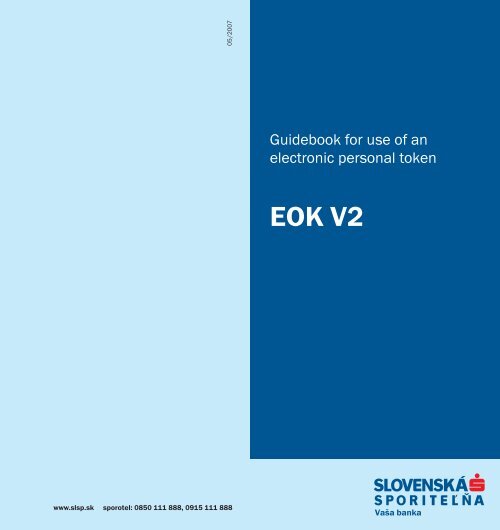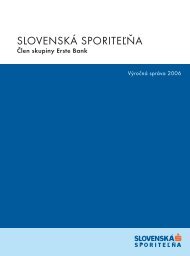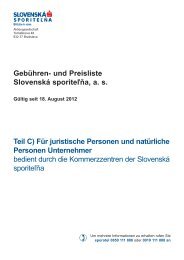Letak EOK angl new - Slovenská sporiteľňa
Letak EOK angl new - Slovenská sporiteľňa
Letak EOK angl new - Slovenská sporiteľňa
You also want an ePaper? Increase the reach of your titles
YUMPU automatically turns print PDFs into web optimized ePapers that Google loves.
05/2007<br />
www.slsp.sk sporotel: 0850 111 888, 0915 111 888<br />
Guidebook for use of an<br />
electronic personal token<br />
<strong>EOK</strong> V2<br />
0
List of contents:<br />
1. INTRODUCTION 3<br />
2. DESCRIPTION OF AN <strong>EOK</strong> 4<br />
3. SWITCHING ON AN <strong>EOK</strong><br />
FOR THE FIRST TIME 6<br />
4. SWITCHING ON AN <strong>EOK</strong> 7<br />
5. CERTIFICATION CODE 11<br />
6. STATUS INFORMATION IN AN <strong>EOK</strong> 16<br />
7. SYNCHRONIZATION<br />
OF THE AUTHORIZATION COUNTER 16<br />
8. CHANGING THE PERSONAL<br />
IDENTIFICATION NUMBER – PIN 17<br />
9. UNBLOCKING THE <strong>EOK</strong> 18<br />
10. OTHER MESSAGES 19<br />
11. BATTERY REPLACEMENT 19<br />
12. INSTRUCTIONS FOR CLIENTS 20<br />
2<br />
1. INTRODUCTION<br />
Thank you for deciding to use our services using<br />
an electronic personal token ActivCard One V2. In<br />
this way you will enter the world of electronic<br />
banking using one of the most modern security<br />
devices.<br />
An electronic personal token (hereinafter <strong>EOK</strong>) is<br />
a device ensuring high level of access protection<br />
to important and confidential information.<br />
Therefore, pay appropriate attention to your <strong>EOK</strong><br />
protection in order to ensure safety of your bank<br />
information.<br />
This guidebook describes an <strong>EOK</strong> and explains<br />
how it is used in electronic banking applications<br />
of <strong>Slovenská</strong> <strong>sporiteľňa</strong> – in the services<br />
of Internetbanking, Databanking, and Telephonebanking.<br />
Six most important rules for use of an <strong>EOK</strong>:<br />
– When you receive an <strong>EOK</strong> at a trade<br />
location of <strong>Slovenská</strong> <strong>sporiteľňa</strong> press<br />
ON/CE to check if your <strong>EOK</strong> is <strong>new</strong>.<br />
– Never make available your personal identification<br />
number (PIN) to another person.<br />
– In case of a loss or theft of an <strong>EOK</strong> immediately<br />
block access to your accounts in the bank by<br />
calling the numbers 0850 111 888 (from abroad<br />
+421 258 268 111) or 0915 111 888<br />
(from abroad +421 915 111 888).<br />
– Apart from battery replacement, of which<br />
you will be notified by the <strong>EOK</strong> itself, do not<br />
open the <strong>EOK</strong>.<br />
– Do not expose the <strong>EOK</strong> to an environment<br />
with possible electric shocks or big<br />
temperature fluctuations.<br />
During every access to the bank’s security<br />
system (by telephone or through the Internet)<br />
strictly follow the system instructions.<br />
3
2. DESCRIPTION OF AN <strong>EOK</strong><br />
Front view:<br />
Display<br />
Numerical<br />
keys<br />
Menu roll<br />
key<br />
Rear view:<br />
Bar code<br />
Serial<br />
number<br />
Battery<br />
cover<br />
4<br />
Menu ON<br />
Function<br />
key<br />
Model: ACC800<br />
SN: 0653473537<br />
ActivCard<br />
2.1. Meaning of symbols on the display of an<br />
<strong>EOK</strong><br />
During work with an <strong>EOK</strong>, symbols appear on its<br />
display that enable its correct usage. They have<br />
the following meaning:<br />
Switch on/Switch off/Confirmation<br />
Enter/Choice from a Menu<br />
Pressing a key lets you access another function<br />
(menu or a program step).<br />
If an <strong>EOK</strong> displays, e.g..:<br />
you can press Confirmation<br />
Note:<br />
Choice from menu<br />
– Your <strong>EOK</strong> will automatically switch off if none<br />
of the keys is pressed for approximately<br />
60 seconds.<br />
– In case of whatever problem, contact an operator<br />
of the service Sporotel at telephone<br />
numbers 0850 111 888 or 0915 111 888.<br />
Menu offer:<br />
– CERTIFY<br />
– VERIFICATION<br />
– CHANGE PIN<br />
– DISPLAY SN<br />
– CLOCK<br />
– COUNTER<br />
ActivCard<br />
5
3. SWITCHING ON AN <strong>EOK</strong> FOR THE FIRST TIME<br />
Be prepared that an <strong>EOK</strong> will request that you<br />
type a PIN (Personal Identification Number).<br />
– Switch on the <strong>EOK</strong> by pressing the key ON<br />
– When you switch on an <strong>EOK</strong> the following<br />
text is displayed:<br />
– Type the entry PIN 1221<br />
– Choose a NEW PIN and type it using the<br />
keypad of the <strong>EOK</strong>.<br />
Note:<br />
1. A PIN must have at least 4 characters. It may<br />
not contain repeating identical numbers or a<br />
succession of numbers (such as 1234, 6789,<br />
1111, 3333, etc.).<br />
6<br />
ZADAJ PIN (TYPE PIN)<br />
####<br />
ActivCard<br />
ActivCard<br />
NOVY PIN (NEW PIN)<br />
ActivCard<br />
– Confirm the NEW PIN by repeatedly typing it<br />
POTVRD PIN (CONFIRM PIN)<br />
ActivCard<br />
HOTOVO (READY)<br />
ActivCard<br />
4. SWITCHING ON AN <strong>EOK</strong><br />
– Press ON.<br />
The text on the display or the <strong>EOK</strong> is:<br />
ZADAJ PIN (TYPE PIN)<br />
ActivCard<br />
– The PIN you type is not visible, it is displayed<br />
in the format:<br />
####<br />
ActivCard<br />
Note:<br />
1. If you type a wrong number, delete it using the<br />
key MENU<br />
2. If you type a wrong PIN, the display will show:<br />
CHYBA (ERROR)<br />
ActivCard<br />
Note: The maximum number of attempts to type<br />
a PIN is 6. Before the last attempt the <strong>EOK</strong> will<br />
warn you.<br />
POSLEDNY POKUS (LAST ATTEMPT)<br />
ActivCard<br />
If you type a wrong PIN also during the last<br />
attempt, the <strong>EOK</strong> will lock. Unlocking the <strong>EOK</strong> will<br />
be done for you by employees of whichever trade<br />
location of <strong>Slovenská</strong> <strong>sporiteľňa</strong>.<br />
7
– If you type the correct PIN, a unique<br />
authorization code will be displayed for<br />
every login, such as<br />
By authorization you document your right to enter<br />
the system. An authorization code is generated<br />
in the same way during login to Internetbanking<br />
as well as Telephonebanking.<br />
4.1. LOGIN TO THE APPLICATION<br />
INTERNETBANKING:<br />
Launch the application Internetbanking on your<br />
computer.<br />
Type your identification number (it is stated in<br />
the “Contract on Establishing and Using<br />
Electronic Services “).<br />
You will get the authorization code in the<br />
following way:<br />
– Press the key ON<br />
– After you type the correct PIN an authorization<br />
code will be displayed, for example.<br />
Length of the authorization code is 10 digits.<br />
Log on by typing the authorization code at the specified<br />
place in the application Internetbanking.<br />
If you simultaneously want to verify whether<br />
you are connected to the server of <strong>Slovenská</strong><br />
<strong>sporiteľňa</strong> (this is not a condition to log on),<br />
proceed as follows:<br />
8<br />
1234567891<br />
1234567891<br />
ActivCard<br />
ActivCard<br />
– On your <strong>EOK</strong> press the key MENU .<br />
Repeatedly pressing the key moves you through<br />
individual offers of the MENU in the following<br />
order:<br />
– CERTIFY<br />
– VERIFICATION<br />
OVERENIE (VERIFICATION)<br />
ActivCard<br />
– Confirm the selection by pressing the key .<br />
– An 8-digit number will be displayed, which<br />
you can validate on the monitor of your PC<br />
as the answer from the server, for example:<br />
03456789<br />
ActivCard<br />
If the numbers are identical, you have successfully<br />
connected to the server of <strong>Slovenská</strong><br />
<strong>sporiteľňa</strong>. If they are not the same, cancel the<br />
connection and log in again.<br />
9
4.2 LOGIN TO THE TELEPHONEBANKING<br />
APPLICIATION<br />
Connect to the voice information system by<br />
calling the public telephone number of <strong>Slovenská</strong><br />
<strong>sporiteľňa</strong> 0850 111 888 (from abroad<br />
+421 258 268 111) or the privileged number<br />
in the Orange network 0915 111 888 (from<br />
abroad +421 915 111 888).<br />
The voice system will ask you to specify the<br />
identification number (it is stated in the “Contract<br />
on Establishing and Using Electronic Services).<br />
Subsequently it will ask you to provide the<br />
authorization code, which you will get in the following<br />
way:<br />
10<br />
– Press the key ON<br />
– After you type the correct PIN an authorization<br />
code will be displayed, for example:<br />
1234567891<br />
ActivCard<br />
Length of the authorization code is 10 digits.<br />
Follow instructions of the voice system or the<br />
operator of the Sporotel service when you<br />
provide the authorization code.<br />
If you simultaneously want to verify whether you are<br />
connected to the server of <strong>Slovenská</strong> <strong>sporiteľňa</strong><br />
(this is not a condition to log in), proceed as follows:<br />
– On your <strong>EOK</strong> press the key MENU .<br />
Repeatedly pressing the key moves you<br />
through individual offers of the MENU in the following<br />
order:<br />
– CERTIFY<br />
– VERIFICATION<br />
OVERENIE (VERIFICATION)<br />
ActivCard<br />
– Confirm pressing the key .<br />
– An 8-digit number will be displayed which<br />
you can compare with the voice system, or<br />
an answer of the operator, who will read it for<br />
you from the server, for example:<br />
03456789<br />
ActivCard<br />
If the numbers are identical, you have successfully<br />
connected to the server of <strong>Slovenská</strong> <strong>sporiteľňa</strong>. If<br />
they are not the same, cancel the connection and log<br />
in again.<br />
5. CERTIFICATION CODE<br />
Using this function protects the most sensitive data<br />
of a payment order or a requested operation against<br />
modification during transmission to the bank. Using<br />
an internal algorithm the <strong>EOK</strong> will convert the data<br />
you type and create a certification code. You will type<br />
this code in the confirmation screen into the field<br />
”Certification Code“. The security system of <strong>Slovenská</strong><br />
<strong>sporiteľňa</strong> will accept the sent requirement, convert<br />
the delivered data back using the same<br />
algorithm and finally compare the calculated code<br />
11
with the code that you typed. If your certification code<br />
is the same as the calculated code, which means<br />
that the data was not altered during transmission<br />
and the bank will accept your request for realization.<br />
Important notice: For a correct calculation of<br />
the certification code it is necessary to enter the<br />
data into the <strong>EOK</strong> in the same format as displayed<br />
for you in the confirmation screen, section<br />
”Data for the electronic personal token“.<br />
5.1 Confirmation of a Payment Order Issued<br />
through the Application Internetbanking<br />
In the application, type the data of the payment<br />
order and press „Submit“.<br />
You will get to the screen ”Order Confirmation“. In this<br />
part it is necessary to specify the certification code,<br />
which you will get by directly entering data into the <strong>EOK</strong>.<br />
Entering data into the <strong>EOK</strong><br />
12<br />
– After you type the correct PIN press .<br />
The display will show:<br />
CERTIFIKUJ (CERTIFY)<br />
ActivCard<br />
– Confirm the choice pressing .<br />
– The <strong>EOK</strong> will display fields for typing the<br />
most important data of a payment order.<br />
Z UCTU (FROM ACCOUNT)<br />
ActivCard<br />
– Type the account number from which the<br />
payment order will be performed.<br />
Your account number usually has ten digits. If<br />
your account number has zeroes at the beginning,<br />
do not type them into the <strong>EOK</strong>. Also do not<br />
type your bank code after the account number.<br />
– Move on to another field by pressing .<br />
NA UCET (TO ACCOUNT)<br />
ActivCard<br />
– Type the counter-account number into this<br />
field. If the payment order is done in favor of<br />
an account with a prefix, do not type the prefix<br />
into the <strong>EOK</strong>.<br />
For example: If your business partner stated in<br />
its bank connection the account number in the<br />
format 000321-0123456789/0900, this<br />
means an account with prefix 000321, account<br />
number 0123456789 and bank code 0900<br />
(<strong>Slovenská</strong> <strong>sporiteľňa</strong>). Type the account number<br />
into the <strong>EOK</strong> in the format 123456789. The<br />
maximum number of typed characters is 10. If<br />
the account number starts with zeroes, type it<br />
into the <strong>EOK</strong> without them.<br />
– Type the bank code:<br />
KOD BANKY (BANK CODE)<br />
ActivCard<br />
Note: The bank code has to be typed with zeroes,<br />
for example 0900.<br />
– Move to another field by pressing .<br />
– Type the required amount without decimal<br />
places:<br />
SUMA (AMOUNT)<br />
ActivCard<br />
13
14<br />
– Move to another field by pressing .<br />
– The last field in the menu CERTIFY is the<br />
field:<br />
OPERACIA (OPERATION)<br />
ActivCard<br />
Note: The code of operation determines the type<br />
of payment order. The code of operation is specified<br />
in the application Internetbanking in the<br />
screen ”Confirmation of a payment order,” section<br />
“Data for an electronic personal token“<br />
– After you type and confirm the latest information,<br />
a 10-digit certification code is generated.<br />
Type the displayed certification code into the pertinent<br />
field in the application Internetbanking.<br />
Note: You can check whether data typed into the<br />
<strong>EOK</strong> is correct by comparing it with data in the<br />
application Internetbanking. These are in the<br />
screen called ”Confirmation of a payment order “<br />
section ”Data for an electronic personal token“.<br />
5.2 Confirmation of a payment order made<br />
through the application Telephonebanking:<br />
After connecting to the voice information system<br />
choose ”Work with an Account“ and select the<br />
account from which you want to realize the ”Payment<br />
Order“.<br />
As asked, step by step provide to the voice information<br />
system the requested data for the payment<br />
order: prefix of the recipient’s account,<br />
number of the recipient’s account, recipient’s<br />
bank code, constant symbol, variable, specific<br />
symbol, and the amount.<br />
Give the voice information system the certification<br />
code you get from the <strong>EOK</strong> using the keypad<br />
of your telephone. You will get the certification<br />
code from your <strong>EOK</strong> the following way:<br />
Proceed according to 5.1 „Entering Data into the<br />
<strong>EOK</strong>“ until the last data „OPERATION“.<br />
The operation code depends on the currency in<br />
which the order is entered. Type the code valid to<br />
the given currency:<br />
SKK – 1<br />
CZK – 10001<br />
EUR – 20001<br />
USD– 30001<br />
CHF – 40001<br />
GBP – 50001<br />
AUD– 60001<br />
CAD– 70001<br />
JPY – 80001<br />
DKK – 90001<br />
NOK – 100001<br />
SEK – 110001<br />
HUF – 120001<br />
PLN – 130001<br />
SIT – 140001<br />
After you type and confirm the latest information,<br />
a 10-digit certification code is generated.<br />
Type the displayed certification code using the<br />
keypad of your telephone.<br />
15
6. STATUS INFORMATION IN AN <strong>EOK</strong><br />
An electronic personal token displays in the<br />
MENU some information that is important for its<br />
functioning.<br />
These are information:<br />
DISPLAY SN – after confirmation it displays the serial<br />
number of the <strong>EOK</strong><br />
CLOCK – an internal clock of the <strong>EOK</strong>, its character is<br />
informative and it displays total time of operation in<br />
seconds<br />
COUNTER – value of a counter for authorization<br />
Important notice: At least once in five logins we<br />
recommend that you type in the application Internetbanking<br />
the value from the counter obtained<br />
from the <strong>EOK</strong> into the field Counter A.<br />
7. SYNCHRONIZATION<br />
OF THE AUTHORIZATION COUNTER<br />
7.1 Synchronization of the authorization counter<br />
for the application Internetbanking<br />
If you log in to the application Internetbanking, and<br />
after you type the identification number and the authorization<br />
code the application tells you that you have<br />
typed a wrong authorization code, check its correctness.<br />
If you typed it correctly, you are probably desynchronized.<br />
This can happen when without being<br />
logged in you generated more than 10 authorization<br />
codes. In this case it is necessary to synchronize the<br />
authorization counter using the following procedure:<br />
Start the application Internetbanking on your<br />
computer.<br />
Type your identification number.<br />
Determining the value on the counter in the following<br />
way:<br />
16<br />
– Switch on the <strong>EOK</strong> and type your PIN.<br />
– Repeatedly press until you get to the<br />
menu COUNTER<br />
– After confirmation, i.e. pressing the value<br />
of the counter will be displayed. Without the<br />
starting zeroes type it into the application in<br />
your computer in the field ”Counter A“.<br />
– Repeatedly press until again authorization<br />
code is displayed.<br />
Into the field ”Authorization code“ in the application<br />
Internetbanking type its value and press “LOGIN“.<br />
7.2 Synchronization of the authorization counter<br />
for the application Telephonebanking<br />
If you log in to the application Telephonebanking,<br />
and after you enter the identification number and the<br />
authorization code the application tells you that you<br />
have provided a wrong authorization code, check its<br />
correctness. If it was stated correctly, your <strong>EOK</strong> is<br />
probably desynchronized. This can happen when<br />
without being logged in you generated more than 10<br />
authorization codes. In this case it is necessary to<br />
synchronize the authorization counter.<br />
Proceed precisely according to instructions of the<br />
voice information system.<br />
8. CHANGING THE PERSONAL<br />
IDENTIFICATION NUMBER – PIN<br />
– Switch on the <strong>EOK</strong>.<br />
– Repeatedly press the key MENU, until you<br />
get to CHANGE OF PIN.<br />
– Confirm by the key .<br />
NOVY PIN (NEW PIN)<br />
ActivCard<br />
– Type your <strong>new</strong> PIN.<br />
Notice: The function of PIN control is activated in<br />
the <strong>EOK</strong>. A PIN may not contain repeating numbers<br />
or a succession of numbers (For example<br />
1234, 6789, 1111, 3333, etc.).<br />
17
– If you type a PIN that does not meet required<br />
criteria, the <strong>EOK</strong> will display:<br />
CHYBA (ERROR)<br />
ActivCard<br />
– Repeat your selection of a PIN.<br />
– If the PIN is all right the <strong>EOK</strong> will display:<br />
POTVRD PIN (CONFIRM PIN)<br />
ActivCard<br />
– Confirm your <strong>new</strong> PIN by repeatedly typing<br />
it and pressing . If the PIN was typed<br />
correctly, the <strong>EOK</strong> will display:<br />
HOTOVO (READY)<br />
ActivCard<br />
– The <strong>EOK</strong> will automatically switch off. You<br />
can only switch it on using the <strong>new</strong> PIN.<br />
9. UNBLOCKING THE <strong>EOK</strong><br />
If you typed a wrong PIN six times, which is the<br />
maximum permitted number of repeated attempts,<br />
your <strong>EOK</strong> will lock and display:<br />
UZAMKNUTY (LOCKED)<br />
ActivCard<br />
10. OTHER MESSAGES<br />
Your <strong>EOK</strong> can display these following messages:<br />
LAST ATTEMPT: All typed PIN were wrong. This is<br />
your last attempt before your <strong>EOK</strong> locks.<br />
ERROR: Incorrectly typed PIN.<br />
11. BATTERY REPLACEMENT<br />
ActivCard V2 uses battery type CR 2032<br />
(LITHIUM), which is normally sold in stores selling<br />
household electronics or cameras.<br />
When a battery needs to be replaced the <strong>EOK</strong> will<br />
display the icon:<br />
ActivCard<br />
Replace the battery within 3 days.<br />
Otherwise the <strong>EOK</strong> may lose all<br />
applications.<br />
Before replacing the battery check whether the<br />
<strong>EOK</strong> is switched off.<br />
Replace the discharged<br />
battery<br />
by a <strong>new</strong> one.<br />
Make sure that<br />
the positive pole<br />
is facing upward.<br />
In this instance contact employees of any<br />
trade location of <strong>Slovenská</strong> <strong>sporiteľňa</strong> who will<br />
ATTENTION! If you insert the battery the other<br />
mediate unblocking the <strong>EOK</strong> for you.<br />
way round (i. e. the + symbol facing down), you<br />
can cause a loss of data or other irrecoverable<br />
18<br />
damage.<br />
19<br />
BATT<br />
Model: ACC800<br />
SN: 0653473537
12. INSTRUCTIONS FOR CLIENTS IN CASE OF<br />
LOSS, LOCKUP, OR TECHNICAL ERROR<br />
OF THE <strong>EOK</strong><br />
Loss. If you lose the <strong>EOK</strong> immediately call<br />
the service Sporotel at telephone numbers<br />
0850 111 888 (from abroad +421 258 268 111)<br />
or 0915 111 888 (from abroad +421 915 111 888).<br />
The bank will block the <strong>EOK</strong> so as to prevent its<br />
misuse.<br />
The Sporotel service is available to you 7 days<br />
a week 24 hours a day.<br />
Locked <strong>EOK</strong>. If after repeated typing of an<br />
incorrect PIN your <strong>EOK</strong> locks, personally contact<br />
employees of the nearest trade location<br />
of <strong>Slovenská</strong> <strong>sporiteľňa</strong>.<br />
Servicing. In case of any problems contact<br />
employees of the nearest trade location<br />
of <strong>Slovenská</strong> <strong>sporiteľňa</strong>.<br />
20<br />
21