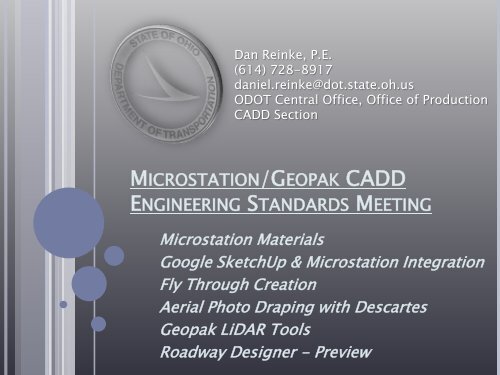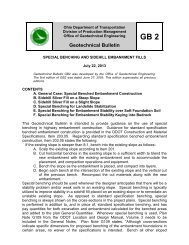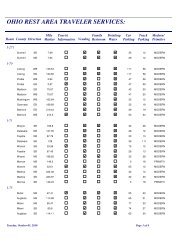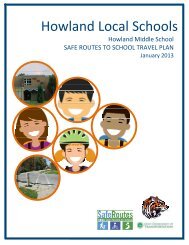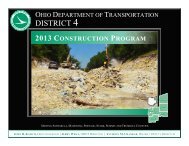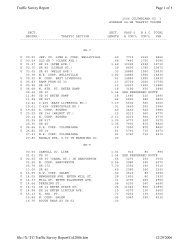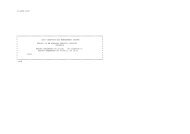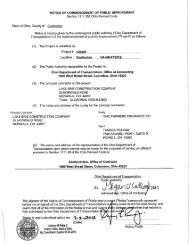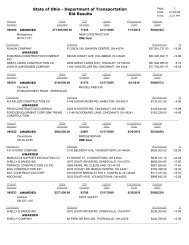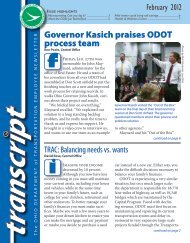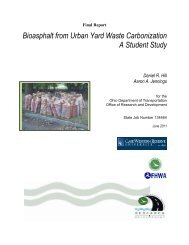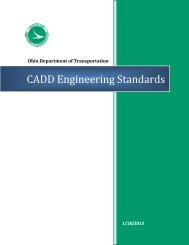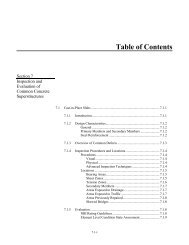microstation/geopak cadd engineering standards meeting
microstation/geopak cadd engineering standards meeting
microstation/geopak cadd engineering standards meeting
Create successful ePaper yourself
Turn your PDF publications into a flip-book with our unique Google optimized e-Paper software.
Dan Reinke, P.E.<br />
(614) 728-8917<br />
daniel.reinke@dot.state.oh.us<br />
ODOT Central Office, Office of Production<br />
CADD Section<br />
MICROSTATION/GEOPAK CADD<br />
ENGINEERING STANDARDS MEETING<br />
Microstation Materials<br />
Google SketchUp & Microstation Integration<br />
Fly Through Creation<br />
Aerial Photo Draping with Descartes<br />
Geopak LiDAR Tools<br />
Roadway Designer - Preview
Dan Reinke, P.E.<br />
(614) 728-8917<br />
daniel.reinke@dot.state.oh.us<br />
ODOT Central Office, Office of Production<br />
CADD Section<br />
MICROSTATION/GEOPAK CADD<br />
ENGINEERING STANDARDS MEETING<br />
Microstation Materials<br />
Google SketchUp & Microstation<br />
Integration
PRESENTATION OVERVIEW<br />
• What is a Material?<br />
• Material Editor<br />
o Material Tables<br />
o Material Palettes<br />
o Material Creation (Live Demo)<br />
o Material Application (Live Demo)<br />
o Material Manipulation (Live Demo)<br />
• Environment Maps (Live Demo)<br />
• Google 3D Warehouse Model Integration (Live Demo)
WHAT IS A MATERIAL?<br />
• Materials are used to make 3D Microstation<br />
objects look like the real world objects that<br />
they represent.
MATERIAL EDITOR<br />
• The material editor is where all material<br />
related functions are located.<br />
• It can be accessed from the “Rendering”<br />
toolbox. (Tools>Visualization>Rendering)
MATERIAL TABLES AND PALETTES<br />
• A Material Table (.mat) is a file containing all<br />
the various Material Palettes.<br />
• A Material Palette (.pal) is a file containing all<br />
the various material definitions.<br />
Material Table Name<br />
Material Definitions<br />
Material Palette Name
MATERIAL EDITOR (CONTINUED)<br />
• There are two modes;<br />
Advanced Mode On or Off<br />
Advanced Mode “On” Advanced Mode “Off”
MATERIAL CREATION, APPLICATION, AND<br />
MANIPULATION & ENVIRONMENT MAPPING<br />
• The creation, application, and manipulation<br />
of materials, environment mapping, and<br />
Google 3D Warehouse usage will be<br />
explained via a live demonstration in<br />
Microstation V8 XM Edition.
MICROSTATION/GEOPAK CADD<br />
ENGINEERING STANDARDS MEETING<br />
Dan Reinke, P.E.<br />
(614) 728-8917<br />
daniel.reinke@dot.state.oh.us<br />
ODOT Central Office, Office of Production<br />
CADD Section<br />
Questions?
MICROSTATION/GEOPAK CADD<br />
ENGINEERING STANDARDS MEETING<br />
Dan Reinke, P.E.<br />
(614) 728-8917<br />
daniel.reinke@dot.state.oh.us<br />
ODOT Central Office, Office of Production<br />
CADD Section<br />
Fly Through Creation
PRESENTATION OVERVIEW<br />
• What is a Fly Through?<br />
• Dialogue Box Overview and Definitions<br />
• Procedure Outline<br />
• Live Demonstration
WHAT IS A FLY THROUGH?<br />
• A fly through is a sequence of rendered<br />
images, or frames, strung together to create<br />
a movie, that can be used to represent a<br />
birds eye view of a project along any path<br />
that the user chooses.<br />
• The fly through producer is a tool that allows<br />
the user to generate an AVI file that can be<br />
viewed by anyone using only Windows Media<br />
Player or another compatible video player.
DIALOGUE BOX OVERVIEW & DEFINITIONS<br />
• Angle (Horizontal) – Sets the angle, in degrees,<br />
of the lens “field of vision”. Increasing the angle<br />
θ<br />
decreases the focal length.<br />
L<br />
• Focal Length (Horizontal) – Sets the lens “focal<br />
length”, in millimeters, to widen the lens “field of<br />
vision”. Decreasing the focal length increases<br />
the angle.<br />
• Front Clip Distance - Sets the distance along the<br />
view z-axis, in working units, to the plane at<br />
which the camera begins to “see” elements in<br />
the design. Any part of an element closer to the<br />
camera than this plane is not included in the<br />
frame. If the plane “clips” an element, the frame<br />
will show a “slice” of that element.<br />
• Back Clip Distance - Sets the distance along the<br />
view z-axis, in working units, to the plane<br />
beyond which the camera no longer “sees”<br />
elements in the design. Any element (or part of<br />
an element) further than this plane from the<br />
camera is clipped.
DIALOGUE BOX OVERVIEW & DEFINITIONS (CONT’D)<br />
• Target Position – Affects the definition of the<br />
“target” at which the camera points:<br />
o Fixed - The camera is always focused on the<br />
same point while moving along the camera<br />
path.<br />
o Floating - The camera always points in the<br />
direction tangent to the path.<br />
• Speed (ticks/frame) – Sets the number of ticks<br />
(1/60 th second) that each frame is displayed in<br />
the movie. (Only used in .FLI format)<br />
• Resolution (pixels) – Sets the size of the screen<br />
displayed in the movie. Higher resolutions will<br />
result in larger files, taking longer to create.<br />
• Gamma Correction - Sets the brightness of the<br />
images in the output file(s). The default value is<br />
1; the valid range is 0.1 to 3.0. Increasing the<br />
Gamma Correction setting lightens the images;<br />
decreasing it darkens the images.
DIALOGUE BOX OVERVIEW & DEFINITIONS (CONT’D)<br />
• Frame – This defines the number of frames that<br />
make up the movie. More frames will make the<br />
movie longer and “fly” slower, less frames will<br />
make the movie shorter and “fly” faster.<br />
o As a starting point, a smooth realistic<br />
“speed” for creating a fly through, note the<br />
following:<br />
0.122 frames/ft of camera path works<br />
well, and produces a smooth fly through.<br />
Example:<br />
Camera path = 1500 ft therefore;<br />
1500 ft * (0.122 frames/ft) =<br />
183 frames
PROCEDURE OUTLINE<br />
• Draw Camera Path<br />
• Open Fly Through Producer<br />
(Utilities>Render>Fly Through)<br />
• Populate Dialogue Box<br />
• Define Camera Path/Target<br />
• Preview<br />
• Record
LIVE DEMONSTRATION
MICROSTATION/GEOPAK CADD<br />
ENGINEERING STANDARDS MEETING<br />
Dan Reinke, P.E.<br />
(614) 728-8917<br />
daniel.reinke@dot.state.oh.us<br />
ODOT Central Office, Office of Production<br />
CADD Section<br />
Questions?
MICROSTATION/GEOPAK CADD<br />
ENGINEERING STANDARDS MEETING<br />
Dan Reinke, P.E.<br />
(614) 728-8917<br />
daniel.reinke@dot.state.oh.us<br />
ODOT Central Office, Office of Production<br />
CADD Section<br />
Aerial Photo Draping with<br />
Descartes
PRESENTATION OVERVIEW<br />
• What is aerial photo draping?<br />
• Requirements/Procedure Outline for draping<br />
with Descartes.<br />
• Live Demonstration
WHAT IS AERIAL PHOTO DRAPING?
COMPARISON:<br />
WITHOUT DRAPING
COMPARISON:<br />
WITH DRAPING
REQUIREMENTS/PROCEDURE OUTLINE FOR<br />
DRAPING WITH DESCARTES<br />
• Descartes installed. Five licenses currently<br />
available on server. (Image file size limitations<br />
draping with Microstation alone.)<br />
• Aerial image attached using Raster Manager<br />
• Aerial image properly located (horizontally)<br />
• “Draping” toggled on in Raster Manager<br />
• dcdrape.pal loaded and assigned in Material<br />
Editor<br />
• Render to verify results
LIVE DEMONSTRATION
MICROSTATION/GEOPAK CADD<br />
ENGINEERING STANDARDS MEETING<br />
Dan Reinke, P.E.<br />
(614) 728-8917<br />
daniel.reinke@dot.state.oh.us<br />
ODOT Central Office, Office of Production<br />
CADD Section<br />
Questions?
MICROSTATION/GEOPAK CADD<br />
ENGINEERING STANDARDS MEETING<br />
Dan Reinke, P.E.<br />
(614) 728-8917<br />
daniel.reinke@dot.state.oh.us<br />
ODOT Central Office, Office of Production<br />
CADD Section<br />
Geopak LiDAR Tools
PRESENTATION OVERVIEW<br />
• Description of new Geopak LAS tool<br />
• Location of North Zone OSIP LAS data<br />
• Overview of steps to create TIN model from LAS data<br />
• Live demo of TIN creation from LAS data
GEOPAK LAS TOOL<br />
• Geopak XM, Service Pack 1, version 08.09.05.36<br />
• LAS tool is located in “LIDAR XYZ Tools” within<br />
Geopak DTM tools.<br />
• Creates binary XYZ file as an output.<br />
• Horizontal location of LAS data will not line up<br />
initially when overlaid on ground survey.<br />
Suspected Grid to Ground issue.
LOCATION OF NORTH ZONE OSIP LAS DATA<br />
• LAS Data location<br />
o //itcfs007/gdrive/GEOMEDIA/warehouses/images/<br />
osip/lidar/”county”<br />
• Mr. SID Imagery location<br />
o //itcfs007/gdrive/GEOMEDIA/warehouses/images/<br />
imagery/North<br />
• LAS Data location on OGRIP website<br />
o http://gis3.oit.ohio.gov/geodata/<br />
o Note: Internet Explorer usually cannot handle the size of<br />
the downloads, so Firefox or Opera could be used. All<br />
data can be obtained on the G: drive so web interface<br />
should not be needed typically.<br />
• Information regarding OSIP program and status<br />
o http://ogrip.oit.ohio.gov/ServicesData/<br />
StatewideImagery/tabid/86/Default.aspx
OVERVIEW OF STEPS TO CREATE TIN MODEL<br />
FROM LAS DATA<br />
• Locate and copy LAS tiles for area in question<br />
o A Microstation .dgn file has been posted on the<br />
Central Office Production FTP site which contains<br />
each tile location along with county/district<br />
boundaries and roadways.<br />
o Central Office Production FTP site address<br />
ftp://ftp.dot.state.oh.us/pub/Production/OSIP_LAS_Tile<br />
s/OSIP_Tiles.dgn
OVERVIEW OF STEPS TO CREATE TIN MODEL<br />
FROM LAS DATA (CONTINUED)
OVERVIEW OF STEPS TO CREATE TIN MODEL<br />
FROM LAS DATA (CONTINUED)<br />
• Open “LIDAR XYZ Tools” in Geopak<br />
• Convert LAS file to binary XYZ (Use “Ground” feature)<br />
o Select input file (LAS), and define output file (XYZ)<br />
• Convert XYZ file to TIN file<br />
o Select input file (XYZ), and define output file (TIN)
LIVE DEMONSTRATION
MICROSTATION/GEOPAK CADD<br />
ENGINEERING STANDARDS MEETING<br />
Dan Reinke, P.E.<br />
(614) 728-8917<br />
daniel.reinke@dot.state.oh.us<br />
ODOT Central Office, Office of Production<br />
CADD Section<br />
Questions?