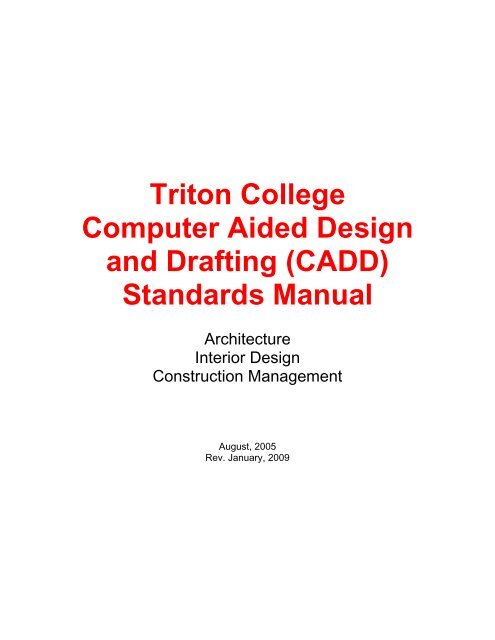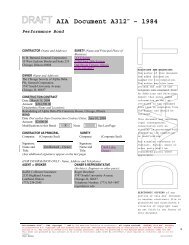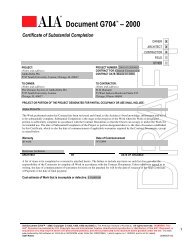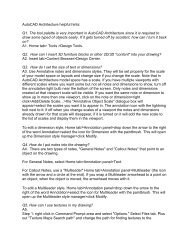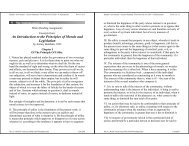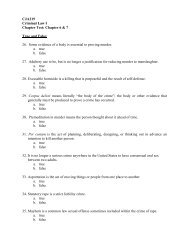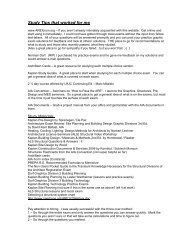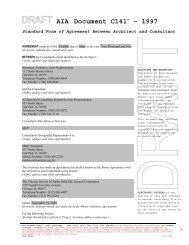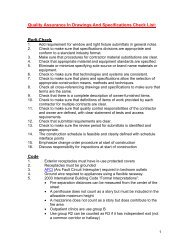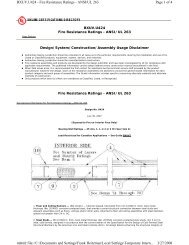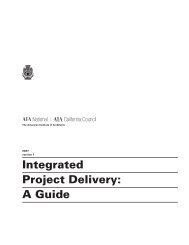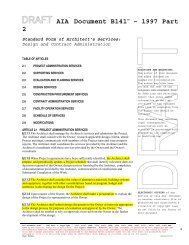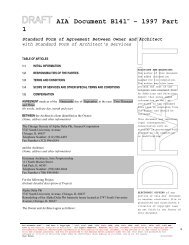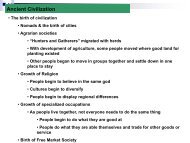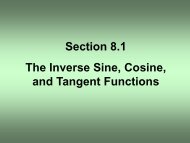(CADD) Standards Manual - Triton College Academic Server
(CADD) Standards Manual - Triton College Academic Server
(CADD) Standards Manual - Triton College Academic Server
You also want an ePaper? Increase the reach of your titles
YUMPU automatically turns print PDFs into web optimized ePapers that Google loves.
<strong>Triton</strong> <strong>College</strong><br />
Computer Aided Design<br />
and Drafting (<strong>CADD</strong>)<br />
<strong>Standards</strong> <strong>Manual</strong><br />
Architecture<br />
Interior Design<br />
Construction Management<br />
August, 2005<br />
Rev. January, 2009
<strong>Triton</strong> <strong>College</strong><br />
<strong>CADD</strong> <strong>Standards</strong> <strong>Manual</strong><br />
Table of Contents<br />
Chapter Contents Page<br />
1. General <strong>CADD</strong> Recommendations 1-5<br />
2. Standard Layer Names , colors, linetypes, and lineweight 6-14<br />
3. Text <strong>Standards</strong> 15<br />
4. How to Create a Text Style 16-17<br />
5. Entering Text Using the DTEXT Command 18<br />
6. Table of Text Sizes 19<br />
7. Entering Text Using the MTEXT Command 20<br />
8. Changing Text 21<br />
9. Dimensioning <strong>Standards</strong> 22<br />
10. How to Create a Dimension Style 23-28<br />
11. Entering Dimensions 29<br />
12. Editing Dimensions 29-30<br />
13. Personal Profiles 31-33<br />
14. Drawing Scale 34-36<br />
15. Lineweight 37<br />
16. Linetypes 37<br />
17. Drawing Titles and North Arrows 38<br />
18. Sheet Titles and Sheet Numbering 39-41<br />
19. Issues Date Format 42<br />
20. Drawing Revision Format 43<br />
21. Items to Show on the Drawing Title Sheet 44<br />
22. Material Symbols 45<br />
23. Site Symbols 46<br />
24. Architectural Symbols 47-48<br />
25. Mechanical Symbols 49<br />
26. Electrical Power Symbols 50<br />
27. Electrical Lighting Symbols 51<br />
28. Items to Show on the Site Plan 52-53<br />
29. Items to Show on the Basement Plan 54<br />
30. Items to Show on Floor Plans 55-56<br />
31. Doors in Plan 57<br />
32. Windows in Plan 58
33. Stairs and Fireplace in Plan 59<br />
34. Room Finish Schedule 60<br />
35. Door Schedule 61<br />
36. Door Types (for Door Schedule) 62<br />
37. Window Schedule 63<br />
38. Items to Show on Roof Plan 64<br />
39. Items to Show on the Reflected Ceiling Plans 65<br />
40. Items to Show on the Exterior Elevations 66<br />
41. Doors in Elevation 67<br />
42. Windows in Elevation 68<br />
43. Items to Show on the Interior Elevations 69<br />
44. Items to Show in the Wall Sections 70<br />
45. Items to Show in Details 71<br />
46. CSI Format For Organization of Specifications and Materials 72<br />
47. Terms Commonly Used 73-102<br />
48. Green (Sustainable) Products and Systems 103-106
<strong>Triton</strong> <strong>College</strong> <strong>CADD</strong> <strong>Standards</strong> <strong>Manual</strong> - August, 2005 Page 1<br />
General <strong>CADD</strong> Recommendations:<br />
These <strong>CADD</strong> <strong>Standards</strong> are based on AutoCAD 2006.<br />
1. Drawings must always be created and edited on the network file server (the<br />
M:\ drive at <strong>Triton</strong> <strong>College</strong>). Use the Folder called “Architecture Interior<br />
Design and Construction Management” and create a new folder for yourself<br />
within that folder using your last name. Do not use the C: hard drive<br />
because it is automatically erased when the computer is rebooted, which<br />
may occur if the computer freezes (this does happen from time to time). Do<br />
not use your USB plug-in drive, because then you do not have any backup<br />
in case you lose it or it becomes damaged. The network is much more<br />
reliable and is faster. Besides, you need to get used to working on a<br />
network environment, which is used in most offices.<br />
2. While drawing in AutoCAD, you must use the "save" command<br />
approximately every ten minutes to be sure that you have your file<br />
continuously updated to the network drive.<br />
3. At end of the editing session or end of each day, save the drawing to the<br />
network file server one last time and exit AutoCAD. Copy the drawing file<br />
from the file server to your own USB plug-in drive. If the network drive fails,<br />
or the drawing file is corrupt for some reason, copy the duplicate copy you<br />
made on your plug-in drive back to your folder on the M: drive. Do not save<br />
your files on the C: drive, because it is erased whenever the computer is<br />
rebooted and automatically every day after the studio is closed.<br />
4. AutoCAD can be set to automatically save your work periodically. It will save<br />
the current drawing to a special file called Drawing1_1_1_****.SV$ (or<br />
something like that name, but it will always have a filename extension of<br />
SV$). This is another fail-safe device, in addition to the *.BAK file described<br />
above. To use this file, open the folder, find the SV$ file, rename it to a<br />
.DWG filename extension, and double click to open it. Note that SV$ files<br />
are saved by default to the folder:<br />
M:\_Architecture\AutoCAD Autosave Files<br />
To save your drawing automatically in the form of an SV$ file to<br />
M:\_Architecture\AutoCAD Autosave Files every 10 minutes, at the<br />
Command: prompt, type: savetime 10 <br />
5. Never assume that either the network drive or any fixed or removable plugin<br />
drives are error-free. You can never have too many backups.<br />
6. In general, do not set a current color or linetype to anything other than<br />
"BYLAYER". Also do not CHANGE the color or linetype of an entity to<br />
anything other than "BYLAYER". There might be some exceptions to this in<br />
certain pieces of equipment, millwork, or furniture, but they should be very<br />
rare.
<strong>Triton</strong> <strong>College</strong> <strong>CADD</strong> <strong>Standards</strong> <strong>Manual</strong> - August, 2005 Page 2<br />
7. Draw in a locked viewport, rather than in pure Model Space, so that<br />
dimensions, notes and symbols (which are drawn in Paper Space) can be<br />
seen while you work.<br />
8. Always plot your drawing in a Layout (Paper Space).<br />
9. Show at least five visibly distinct lineweights in your drawing for visual<br />
clarity. Walls in plan have the thickest lineweight, then windows and doors,<br />
then notes, then objects on the floor in plan or wall in elevation, then faraway<br />
objects, then dimensions, and then hatch patterns (poché), which are<br />
the thinnest lines.<br />
10. When selecting objects to edit, if those objects do not show on the screen<br />
they will not get picked, even if their layers were just thawed: Turn ON or<br />
THAW all layers, then "regen" to get those objects to appear on the screen<br />
so they can be picked.<br />
11. Always THAW all layers prior to WBlocking to another file -- FROZEN layers<br />
will be purged during the WBlock. Also, layers with no entities on them,<br />
blocks which are not inserted and unused dimension and text styles will also<br />
be purged.<br />
12. Always turn ON and THAW all layers that you want to plot prior to plotting --<br />
OFF or FROZEN layers will not be plotted. To quickly turn ON and THAW<br />
all layers, type the following:<br />
LAON*T*REGENALL.<br />
13. Always zoom to extents prior to plotting, to make sure there are no "stray"<br />
lines outside of the area you think is the extents of the drawing. This will<br />
also REGEN the drawing to allow fill and text to be shown.<br />
14. The "Undo Back" command will only undo back to the last time drawing was<br />
plotted while in drawing editor.<br />
15. To avoid plotting a Viewport entity (the rectangular box around a viewport),<br />
change its layer to DEFPOINTS. If the DEFPOINTS layer does not exist on<br />
your drawing, you may make it and Change the Viewport entity to be on it.<br />
AutoCAD automatically creates a layer called DEFPOINTS when you draw<br />
your first dimension line. AutoCAD places points on this layer which are the<br />
Origin points for the dimension line. The DEFPOINTS layer has the peculiar<br />
characteristic that you will be able to see it (if ON and Thawed) but it never<br />
plots.<br />
16. A hatch pattern is a "pseudo-block" and has some block-like characteristics.<br />
For instance, a hatch pattern is made up of many lines but is considered<br />
one entity by AutoCAD. An exploded hatch pattern will "float" down to the<br />
"0" layer. Do not explode hatch patterns. You will get too many individual<br />
lines in the drawing as a result, and it will be difficult to edit them later.<br />
17. Dimensions are also "pseudo-blocks" and they have some block-like<br />
characteristics. For instance, a dimension is made up of 3 lines, 2 solids, 2<br />
points, and a text entity, but is considered one entity by AutoCAD. An<br />
exploded dimension will "float" down to the "0" layer. Do not explode<br />
dimensions. An exploded dimension will no longer be associative, so if the<br />
geometry of your drawing changes, the dimensions will not record the true<br />
measured sizes. You will no longer be able to use the "Dim" "Update"
<strong>Triton</strong> <strong>College</strong> <strong>CADD</strong> <strong>Standards</strong> <strong>Manual</strong> - August, 2005 Page 3<br />
command to change sizes of dimensions, either, if you decide to change<br />
your plot scale.<br />
18. Place dimensions in Paper space on the A-ANNO-DIM layer. Be sure to set<br />
the variable DIMASSOC to 2, to make them associative and reach into the<br />
Model Space drawing to find the origins of the dimensions.<br />
19. Place notes and drawing titles in Paper Space on the A-ANNO-NOTE layer.<br />
20. Place "Keys" or "Targets" (like door numbers and section or elevation<br />
marks) in Paper Space (in the Layout). Most targets are 3/16" radius circles.<br />
Make sure that you move them if you move the drawing.<br />
21. Make sure that units are set correctly:<br />
a. Type UNITS<br />
b. Set "Length Type" to "Architectural"<br />
c. Set "Length Precision" to 1/32"<br />
d. Set "Angle Type" to "Decimal Degrees"<br />
e. Set Angle Precision" to 0.00 Click "OK" button<br />
22. Set the following AutoCAD variables to their correct values:<br />
a. Type MIRRTEXT 0 . This will make text "right reading"<br />
even if it is mirrored using the "mirror" command.<br />
b. Type FILLETRAD 0 This will make fillet radius zero to<br />
start with. (If you change this during the course of making the<br />
drawing, be sure to change it back to zero, otherwise you may try to<br />
cleanup line intersections using the fillet command and find that the<br />
cleaned up intersections will have a radius.)<br />
c. Type VIEWRES 20000 This will make circles<br />
and arcs appear smooth. (The default value is 200 which makes<br />
circles look like octagons on the screen)<br />
d. Type UCSICONON This will turn the UCS icon on<br />
(make it visible).<br />
e. Type UCSICON OR This will place the "User<br />
Coordinate System" (UCS) icon at the drawing or UCS "origin" point<br />
(0,0,0).<br />
f. Type UCSICON P then select the radio button next to<br />
the 2D UCS Icon Style in the dialogue box that will appear. This is a<br />
much more informational icon style.<br />
g. Type REGENAUTOON This will eliminate that<br />
annoying AutoCAD Alert box asking, "About to regen -- proceed"<br />
whenever you zoom to extents or into a small area.<br />
h. Type VISRETAIN1 This will permit you to keep the<br />
layer visibility in the xref the way you have it set in the xref, rather<br />
than the host drawing.<br />
i. Type DIMASSOC2 This will permit associative<br />
dimensioning in paper space which will attach dimensions to their<br />
model space entities.<br />
j. Type UCSFOLLOW 0 This will prevent AutoCAD from<br />
automatically switching to the current plan view when you create a<br />
new User Coordinate System switch to one that is already made.
<strong>Triton</strong> <strong>College</strong> <strong>CADD</strong> <strong>Standards</strong> <strong>Manual</strong> - August, 2005 Page 4<br />
23. Set the Status Bar at the bottom of the screen to the following (buttons that<br />
have been pushed in are turned on):<br />
a. Turn on:<br />
i. GRID<br />
ii. POLAR<br />
iii. OSNAP<br />
iv. MODEL<br />
b. Turn Off:<br />
i. SNAP<br />
ii. ORTHO (this will automatically be turned off if POLAR is<br />
turned on)<br />
iii. OTRACK<br />
iv. DYN<br />
v. LWT<br />
24. Set the following OSNAP functions: Right click on the word OSNAP in the<br />
Status Bar and select “Settings…”<br />
a. Endpoint<br />
b. Midpoint<br />
c. Center<br />
d. Node<br />
e. Quadrant<br />
f. Intersection<br />
g. Perpendicular<br />
h. Nearest<br />
25. Set the following POLAR functions: Right click on the word POLAR in the<br />
Status Bar and select “Settings…”<br />
a. Change Increment angle to 45 degrees<br />
b. In the “Polar Angle measurement” area, select the radio button<br />
“Absolute”<br />
26. When you begin a new drawing, you should start it using the <strong>Triton</strong><br />
Template that has all the variables properly set, text and dimension styles<br />
created, and has a title block in the Layout. The Template to use is called<br />
“<strong>Triton</strong> D” which means that it is plotted at 24” x 36” size on the large<br />
plotter. To start a new drawing select the “QNEW” Icon that looks like a<br />
blank white sheet of paper with the upper right corner dog-eared. You may<br />
also use the pull down menu “File New” - it will take you to the “Select<br />
Template” dialogue box, so you will need to select a template that you want<br />
to use. If, for some reason, you do not want to select a template, pick the<br />
down arrow to the right of the “Open” button in the lower right hand corner of<br />
the dialogue box, and select “Open with no template – Imperial.” This will<br />
permit you to set up the drawing the way you want.<br />
27. Palettes and Toolbars settings:<br />
a. The “Draw” and “Modify” toolbars are useful to have displayed<br />
docked at the left side of the drawing.<br />
b. The “Standard” toolbar should be docked at the top of the drawing.
<strong>Triton</strong> <strong>College</strong> <strong>CADD</strong> <strong>Standards</strong> <strong>Manual</strong> - August, 2005 Page 5<br />
c. The “3D Orbit” toolbar should be docked to the immediate right of the<br />
“Standard” toolbar.<br />
d. The “Shade” toolbar should be docked to the right of the “3D Orbit”<br />
toolbar.<br />
e. The “Layer” toolbar should be docked immediately under the<br />
“Standard” toolbar.<br />
f. The “Properties” toolbar should be docked to the right of the “Layer”<br />
toolbar.<br />
g. The “Dimension” toolbar should be docked under the “Layer” toolbar.<br />
h. Always have the “Properties” palette floating on the right side of the<br />
drawing for easy access. It can “Auto-hide, which means that it can<br />
be closed up with only the Properties Palette bar showing on the<br />
screen. If the Properties Palette is not visible at all, you can turn it on<br />
by selecting the pull-down menu “Tools” and then select “Properties.”<br />
i. Optionally, you may also want to keep the “Tool Palettes” palette<br />
displayed. To display it select the pull-down menu “Tools” and then<br />
select “Tool Palettes Window.”<br />
28. To make a viewport current that lies on top of another viewport, use<br />
R to toggle from one viewport to another (It is the only way to do<br />
this).<br />
29. To find the distance between 2 parallel lines, select from the "Tools" Pulldown<br />
menu, "Inquiry," then "Distance." (or type DI ). Then OSNAP<br />
NEArest to one line, then OSNAP PERpendicular to the other.<br />
30. To draw a line through the center point of an arc or circle but stop it at the<br />
edge of the arc or circle, draw a line from a point and when prompted for a<br />
To Point: OSNAP PERpendicular and pick the arc or circle.<br />
31. When hiding lines using the HIDE command, polylines, filed Donuts and<br />
Solid fills will not be shown, even in plan. It will appear as if fill is turned off.<br />
Also, viewports in which "Shade Plot" has been turned to "Hidden" will not<br />
plot fill for polylines or donuts or solids. To allow solid fills to be seen in a<br />
viewport, shade the viewport in model space and set "Shade Plot" in the<br />
Plot dialogue box to "As Displayed." You could also create two overlapping<br />
viewports, one containing the hidden line model and the other containing<br />
only the solid fills, dimensions and notes. Turn on "hideplot" in the viewport<br />
containing the hidden line model and leave it off in the viewport that<br />
contains the other entities. To prevent double plotting of entities, you may<br />
want to freeze layers containing the hidden line model in the second<br />
viewport.
<strong>Triton</strong> <strong>College</strong> <strong>CADD</strong> <strong>Standards</strong> <strong>Manual</strong> - August, 2005 Page 6<br />
Standard Layer Names, Colors, Linetypes and Lineweights<br />
These names are based on CAD Layer Guidelines, Second Edition, Michael K.<br />
Schley, ed., published in 1997 by the American Institute of Architects in<br />
Washington, D.C. I have assigned colors, linetypes, and lineweights. These layers<br />
are already created for you in the Template Drawing “<strong>Triton</strong> D”.<br />
Layer Objects to Be Drawn<br />
on this Layer<br />
A-ANNO-<br />
BORD<br />
A-ANNO-<br />
DIMS<br />
A-ANNO-<br />
NOTE<br />
A-ANNO-<br />
SYMB<br />
A-ANNO-<br />
VPRT<br />
Information on sheet<br />
border<br />
Color Linetype Lineweight Plot<br />
Style:<br />
“Style1,”<br />
unless<br />
noted<br />
otherwise<br />
Cyan Continuous .3500 mm<br />
Dimensions Magenta Continuous .1500 mm<br />
Notes Cyan Continuous .3500 mm<br />
Symbols, Keys and<br />
Targets (Such as Door<br />
Numbers, Window<br />
Numbers, Furniture<br />
Numbers, Equipment<br />
Numbers, Toilet<br />
Accessory Numbers)<br />
Cyan Continuous .3500 mm<br />
Viewports Cyan Continuous .1000 mm (Nonplotting)<br />
A-AREA Area Calculations,<br />
Hatch Patterns, and<br />
Numbers<br />
A-CEIL Ceiling Information<br />
(Soffits, Holes,<br />
Skylights, Ceiling Grid)<br />
60 Continuous .1000 mm<br />
10 Continuous .1000 mm
<strong>Triton</strong> <strong>College</strong> <strong>CADD</strong> <strong>Standards</strong> <strong>Manual</strong> - August, 2005 Page 7<br />
Layer Objects to Be Drawn<br />
on this Layer<br />
A-DOOR Doors and Door<br />
Frames in Plan or<br />
Elevation (But Not<br />
Swing Arcs or<br />
Elevation Swing<br />
Indications of Doors)<br />
A-DOOR-<br />
GLAZ<br />
A-DOOR-<br />
SWNG<br />
Color Linetype Lineweight Plot<br />
Style:<br />
“Style1,”<br />
unless<br />
noted<br />
otherwise<br />
Blue Continuous .2500 mm<br />
Windows in Doors Green Continuous .2500 mm<br />
Swing Arcs or<br />
Elevation Swing<br />
Indications of Doors<br />
30 Hidden2 .1000 mm<br />
A-DOOR-ID Door Number Symbols Cyan Continuous .3500 mm<br />
A-ELEV Elevation Drawings,<br />
Interior or Exterior<br />
A-ELEV-<br />
PATT<br />
A-ELEV-<br />
OTLN<br />
Hatch Patterns for<br />
Elevations<br />
blue Continuous .2000 mm<br />
30 Continuous .0500 mm<br />
Elevation Outline yellow Continuous .5000 mm<br />
A-FLOR Any Information<br />
Relating to Floors<br />
Which Would Not Be<br />
Shown on Another<br />
Layer, Such as Holes<br />
in Floors, Edges of<br />
Slabs, Guardrails<br />
Around Floor<br />
Openings, or Curbs<br />
red Continuous .2500 mm
<strong>Triton</strong> <strong>College</strong> <strong>CADD</strong> <strong>Standards</strong> <strong>Manual</strong> - August, 2005 Page 8<br />
Layer Objects to Be Drawn<br />
on this Layer<br />
A-FLOR-<br />
APPL<br />
A-FLOR-<br />
APPL-ID<br />
Appliances:<br />
Refrigerators, Ovens,<br />
Stoves, and Any Fixed<br />
Element Which<br />
Requires a Plumbing<br />
or Electrical<br />
Connection to Make<br />
Operate<br />
Equipment Number<br />
Symbol<br />
Color Linetype Lineweight Plot<br />
Style:<br />
“Style1,”<br />
unless<br />
noted<br />
otherwise<br />
30 Continuous .2000 mm<br />
cyan Continuous .3500 mm<br />
A-FLOR-ID Room Numbers cyan Continuous .3500 mm<br />
A-FLOR-<br />
STRS<br />
A-FLOR-<br />
STRS-RAIL<br />
A-FLOR-<br />
STRS-<br />
AROW<br />
A-FLOR-<br />
STRS-RISE<br />
A-FLOR-<br />
TPTN<br />
A-FLOR-<br />
ELEV<br />
Stairs and Ladders in<br />
Plan or Elevation<br />
Stair Handrails in Plan<br />
or Elevation<br />
Direction Arrows and<br />
Break Lines for Stairs<br />
Risers of Stairs Should<br />
Be on a Separate<br />
Layer So That They<br />
Can Be Turned off on a<br />
Reflected Ceiling Plan<br />
Toilet Partitions, Doors,<br />
Door Swings<br />
red Continuous .2500 mm<br />
green Continuous .2000 mm<br />
cyan Continuous .1500 mm<br />
green Continuous .1500 mm<br />
green,<br />
but door<br />
swing<br />
should<br />
be color<br />
30<br />
Continuous .2500 mm<br />
Elevators Cars in Plan green Continuous .2500 mm
<strong>Triton</strong> <strong>College</strong> <strong>CADD</strong> <strong>Standards</strong> <strong>Manual</strong> - August, 2005 Page 9<br />
Layer Objects to Be Drawn<br />
on this Layer<br />
A-FLOR-<br />
RAMP<br />
A-FLOR-<br />
RAMP-RAIL<br />
A-FLOR-<br />
RAMP-<br />
AROW<br />
A-FLOR-<br />
ACCS<br />
Ramps in Plan or<br />
Elevation<br />
Ramp Handrails in<br />
Plan or Elevation<br />
Direction Arrows and<br />
Break Lines For<br />
Ramps<br />
Color Linetype Lineweight Plot<br />
Style:<br />
“Style1,”<br />
unless<br />
noted<br />
otherwise<br />
green Continuous .2500 mm<br />
green Continuous .2000 mm<br />
cyan Continuous .1500 mm<br />
Toilet Accessories green Continuous .2000 mm<br />
A-FURN Furniture magenta Continuous .2000 mm<br />
A-FURN-ID Furniture Numbers cyan Continuous .3500 mm<br />
A-FURN-<br />
PLNT<br />
A-FURN-<br />
PATT<br />
Interior Plants 60 Continuous .2000 mm<br />
Furniture Finish<br />
Patterns<br />
30 Continuous .0500 mm<br />
A-GLAZ Windows blue Continuous .2500 mm<br />
A-GLAZ-ID Window Number cyan Continuous .3500 mm<br />
A-ROOF Roof, Gutters,<br />
Skylights<br />
A-ROOF-<br />
PATT<br />
Hatch Patterns for<br />
Roofs<br />
red Continuous .2500 mm<br />
30 Continuous .0500 mm<br />
A-SECT Sections red Continuous .3500 mm<br />
A-SECT-<br />
HIDD<br />
A-SECT-<br />
MCUT<br />
Material Hidden in<br />
Section<br />
30 hidden2 .1500 mm<br />
Material Cut by Section yellow Continuous .5000 mm
<strong>Triton</strong> <strong>College</strong> <strong>CADD</strong> <strong>Standards</strong> <strong>Manual</strong> - August, 2005 Page 10<br />
Layer Objects to Be Drawn<br />
on this Layer<br />
A-SECT-<br />
MBND<br />
A-SECT-<br />
PATT<br />
Material Beyond<br />
Section cut<br />
Hatch Patterns of<br />
Section<br />
Color Linetype Lineweight Plot<br />
Style:<br />
“Style1,”<br />
unless<br />
noted<br />
otherwise<br />
60 Continuous .1500 mm<br />
30 Continuous .0500 mm<br />
A-WALL Walls yellow Continuous .7000 mm<br />
A-WALL-<br />
PATT<br />
A-WALL-<br />
HEAD<br />
A-WALL-<br />
SILL<br />
Wall Hatch Pattern<br />
(Poché)<br />
Door and Window<br />
Headers<br />
30 Continuous .0000 mm<br />
30 Continuous .2500 mm<br />
Door and window sills 30 Continuous .2500 mm<br />
A-FIGS People green Continuous .1500 mm<br />
C-PKNG-<br />
CARS<br />
C-PKNG-<br />
STRP<br />
Cars green Continuous .1500 mm<br />
Parking Lot Striping 30 Continuous .0500 mm<br />
C-PROP Property Lines Magenta Phantom2 .3500 mm<br />
C-COMM-<br />
UNDR<br />
C-COMM-<br />
OVHD<br />
Site communication<br />
lines underground<br />
Site communication<br />
lines above ground<br />
C-COMM Site communication<br />
poles and any other<br />
object above ground<br />
C-WATR-<br />
UNDR<br />
Site Water Lines<br />
Underground Piping<br />
140 Dashed .3500 mm<br />
140 Continuous .3500 mm<br />
140 Continuous .3500 mm<br />
140 Center2 .3500 mm
<strong>Triton</strong> <strong>College</strong> <strong>CADD</strong> <strong>Standards</strong> <strong>Manual</strong> - August, 2005 Page 11<br />
Layer Objects to Be Drawn<br />
on this Layer<br />
C-WATR Site Water Meter and<br />
any object above<br />
ground<br />
C-NGAS-<br />
UNDR<br />
Site Gas Lines<br />
Underground Piping<br />
C-NGAS Site Gas Meter and<br />
any object above<br />
ground<br />
C-STRM-<br />
UNDR<br />
Site Storm Sewer<br />
Lines Underground<br />
Piping<br />
C-STRM Site Storm Sewer<br />
Manholes<br />
C-FIRE-<br />
UNDR<br />
Site Fire Protection<br />
Lines Underground<br />
Piping<br />
C-FIRE Site Fire Hydrants,<br />
pumps, and any object<br />
above ground<br />
C-SSWR-<br />
UNDR<br />
Sanitary Sewer Lines<br />
Underground Piping<br />
C-SSWR Sanitary Sewer<br />
Manholes<br />
C-ROAD-<br />
CURB<br />
Color Linetype Lineweight Plot<br />
Style:<br />
“Style1,”<br />
unless<br />
noted<br />
otherwise<br />
140 Continuous .3500 mm<br />
140 Center .3500 mm<br />
140 Continuous .3500 mm<br />
140 Dashed .3500 mm<br />
140 Continuous .3500 mm<br />
140 Center2 .3500 mm<br />
140 Continuous .3500 mm<br />
140 Dashed .3500 mm<br />
140 Continuous .3500 mm<br />
Curbs 10 Continuous .2000 mm<br />
C-WALK Sidewalks 10 Continuous .2000 mm<br />
C-TOPO Proposed Contours 35 Continuous .2500 mm
<strong>Triton</strong> <strong>College</strong> <strong>CADD</strong> <strong>Standards</strong> <strong>Manual</strong> - August, 2005 Page 12<br />
Layer Objects to Be Drawn<br />
on this Layer<br />
C-TOPO-<br />
DEMO<br />
C-TOPO-<br />
EXST<br />
Contours, to Be<br />
Changed<br />
Contours, Existing to<br />
Remain<br />
E-COMM Telephone<br />
Receptacles<br />
Color Linetype Lineweight Plot<br />
Style:<br />
“Style1,”<br />
unless<br />
noted<br />
otherwise<br />
60 Hidden .1500 mm<br />
35 Continuous .1500 mm<br />
red Continuous .3500 mm<br />
E-CTRL Control Systems red Continuous .1500 mm<br />
E-LITE Lighting 30 Continuous .2500 mm<br />
E-LITE-<br />
EMER<br />
Emergency Lighting 30 Continuous .2500 mm<br />
E-LITE-ID Light Identification cyan Continuous .3500 mm<br />
E-LITE-<br />
SWIT<br />
Light Switch red Continuous .2500 mm<br />
E-POWR Electrical Power,<br />
Receptacles<br />
E-POWR-<br />
PANL<br />
red Continuous .2500 mm<br />
Power Panels red Continuous .2500 mm<br />
L-PLNT Landscape Materials 40 Continuous .2500 mm<br />
L-PLNT-<br />
TREE-<br />
EXST<br />
L-PLNT-<br />
TREE-<br />
DEMO<br />
L-PLNT-<br />
TREE-<br />
NEWW<br />
Trees - Existing to<br />
Remain<br />
40 Continuous .1000 mm<br />
Trees - to be removed 60 Continuous .1000 mm<br />
Trees - New 40 Continuous .3000 mm
<strong>Triton</strong> <strong>College</strong> <strong>CADD</strong> <strong>Standards</strong> <strong>Manual</strong> - August, 2005 Page 13<br />
Layer Objects to Be Drawn<br />
on this Layer<br />
L-SITE-<br />
FNCE<br />
Color Linetype Lineweight Plot<br />
Style:<br />
“Style1,”<br />
unless<br />
noted<br />
otherwise<br />
Fences yellow Continuous .1500 mm<br />
M-HVAC HVAC System,<br />
Ductwork, Equipment<br />
M-HVAC-<br />
CDFF<br />
M-HVAC-<br />
ODFF<br />
blue Continuous .2500 mm<br />
HVAC Ceiling Diffusers 30 Continuous .2500 mm<br />
HVAC Wall and Other<br />
Diffusers<br />
30 Continuous .2500 mm<br />
P-FIXT Plumbing Fixtures Green Continuous .2000 mm<br />
P-FIXT-ID Plumbing Fixture<br />
Identification<br />
S-BEAM Structural Beams (Any<br />
Material)<br />
S-BEAM-<br />
HIDD<br />
Structural Beams<br />
Hidden Elements<br />
S-COLS Structural Columns<br />
(Any Material)<br />
S-COLS-<br />
HIDD<br />
Structural Columns<br />
Hidden Elements<br />
S-JOIST Structural Joists (Any<br />
Material)<br />
S-JOIST-<br />
HIDD<br />
Structural Joists<br />
Hidden Elements<br />
Cyan Continuous .3500 mm<br />
Red Continuous .2500 mm<br />
30 Hidden2 .1000 mm<br />
Yellow Continuous .3500 mm<br />
30 Hidden2 .1000 mm<br />
Magenta Continuous .3500 mm<br />
30 Hidden2 .1000 mm<br />
S-FNDN Structural Foundation Yellow Continuous .4000 mm<br />
S-FNDN-<br />
HIDD<br />
Structural Foundation<br />
Hidden Elements<br />
30 Hidden2 .1000 mm
<strong>Triton</strong> <strong>College</strong> <strong>CADD</strong> <strong>Standards</strong> <strong>Manual</strong> - August, 2005 Page 14<br />
Layer Objects to Be Drawn<br />
on this Layer<br />
S-METL Miscellaneous Metal<br />
Shapes & Plates<br />
S-METL-<br />
HIDD<br />
Miscellaneous Metal,<br />
Hidden Lines<br />
Color Linetype Lineweight Plot<br />
Style:<br />
“Style1,”<br />
unless<br />
noted<br />
otherwise<br />
Magenta Continuous .3500 mm<br />
30 Hidden2 .1000 mm<br />
S-DECK Metal Deck Magenta Continuous .2000 mm<br />
S-GRID Structural Column Grid 20 Center2 .2500 mm<br />
S-GRID-ID Structural Column Grid<br />
Bubbles and Numbers<br />
20 Continuous .3500 mm
<strong>Triton</strong> <strong>College</strong> <strong>CADD</strong> <strong>Standards</strong> <strong>Manual</strong> - August, 2005 Page 15<br />
Text <strong>Standards</strong>:<br />
Text is always necessary in a drawing to tell the contractor in words what he or she<br />
is looking at in order to construct the building. There are a few rules to remember:<br />
1. Text should always be drawn in the Layout (Paper Space).<br />
2. Text is entered from the keyboard using either the "DTEXT" or the “MTEXT”<br />
command.<br />
3. Do not use abbreviations.<br />
4. Do not use a period after a line of text.<br />
5. Text lines should always be neatly organized on the sheet.<br />
6. Multiple lines of text should be left justified.<br />
7. If text refers to a graphic object, there should be a “callout” arrow from the<br />
text to the object, like this:<br />
A “callout” is a leader line with text at its end. Leader lines are entered by using<br />
the LE command. Under this command there is a default variable that needs to<br />
be changed. This is changed in the “<strong>Triton</strong> D” template, but if you do not use<br />
the template and need to change it, type LE Select the “Leader<br />
Line and Arrow” tab. Under the “Angle constraints” section, change the “Second<br />
segment” to “Horizontal.” Click OK. <br />
To create a callout, type LE, select the point where the arrow will be<br />
located, select the second point enter the text, select OK on the<br />
“Text Formatting” dialogue box.
<strong>Triton</strong> <strong>College</strong> <strong>CADD</strong> <strong>Standards</strong> <strong>Manual</strong> - August, 2005 Page 16<br />
How to Create a Text Style:<br />
The <strong>Triton</strong> D template has these text styles already created and the “Standard”<br />
style set as the current style.<br />
But if you were not to use a Template drawing, you would need to create text<br />
styles that look good. To create a new text style, click on the word ”Format" from<br />
the pull-down menu, then "Text Style..." The “Text Style” dialogue box will appear<br />
on the screen:<br />
Text styles consist of the following six variables which will need to be set:<br />
A "Style Name" for the style, which is any name that you want to give it. Use a<br />
single work with no spaces.<br />
A "Font Name" - this is a selection of one of several letter font designs which come<br />
with AutoCAD and your other Microsoft-compatible programs.<br />
A "Height" for the style - always make this 0 (i.e., "zero") Never, change it from<br />
zero.<br />
A "Width Factor" - this is set to the value 1 by default, but you can horizontally<br />
stretch out the width of the letters by setting this number to any number greater<br />
than 1, or you can skinny down the width by setting this value to any positive<br />
number less than one. Try to set this variable to various numbers in the dialogue<br />
box to observe instantly how the width would make your style look.
<strong>Triton</strong> <strong>College</strong> <strong>CADD</strong> <strong>Standards</strong> <strong>Manual</strong> - August, 2005 Page 17<br />
An "Oblique Angle" - this is set to the value of 0 by default. It is the angle of the<br />
vertical strokes of the letters. If you assign a positive value of some angle other<br />
than 0, the vertical strokes will angle toward the right at their tops. If you assign a<br />
negative value of some angle other than 0, the vertical strokes will angle toward<br />
the left at their tops. This is a way of creating an "Italics" type style.<br />
The so-called "Effects", or, as it is sometimes called the "Generation" of the text.<br />
The "Normal" generation is writing the text from left to right. You may check the<br />
boxes which create an "Upside Down, "Backwards,” or "Vertical" type effect. Note<br />
that some fonts will not allow a Vertical effect generation.<br />
The default text style is called "Standard" and by default makes use of a very boxy<br />
and ugly looking lettering font design called the "TXT" font. A "font" is a set of<br />
designs for all the letters of the alphabet, all numbers, and all symbols on the<br />
keyboard. For instance, the font in which this text is printed is called the "Arial"<br />
font. It is one of the most popular designs for lettering used for printed books. I<br />
usually use the AutoCAD "romans" style for most notes and titles. To use a nicer<br />
font, pull down the list of available fonts under the "Font Name" section in the<br />
dialogue box.<br />
Nota Bene: Do not set any value for the box after the word "BigFont" This is only<br />
to be used with Asian language (Japanese or Chinese) “Kanji” calligraphy<br />
alphabets which have more characters than the Latin alphabet which we use.<br />
Text Styles to Create:<br />
Style Name Font Name Height Width Factor Oblique Angle<br />
Standard (use this text<br />
style for all text except<br />
for dimensions and<br />
sheet titles)<br />
romans.shx 0 1 0<br />
Dimensions (use for<br />
dimension numbers)<br />
Title (use for drawing<br />
titles)<br />
Freehand (use as an<br />
alternate to the<br />
“Standard” style if you<br />
want a hand-lettered<br />
look)<br />
Freehand Dimensions<br />
(use for dimension<br />
numbers if you are<br />
using the “Freehand”<br />
style for notes)<br />
romans.shx 0 .75 0<br />
arial 0 1 0<br />
stylus 0 1 0<br />
stylus 0 .75 0
<strong>Triton</strong> <strong>College</strong> <strong>CADD</strong> <strong>Standards</strong> <strong>Manual</strong> - August, 2005 Page 18<br />
Entering Text using the DTEXT command:<br />
The easiest way to enter text into the drawing is to use the “DTEXT” command<br />
(Dtext stands for “Dynamic text” because you can dynamically see it appear as you<br />
type it, which you could not do in the earlier “Text” command - the rudimentary<br />
“Text” command is still available to you if you really want to go back to an earlier<br />
time – or how about just getting a pencil and a straight edge). Select the word<br />
"Draw" from the pull-down menu, then "Text," then "Single Line Text" from the Pulldown<br />
menu (or type DT). You will then be prompted for a .<br />
Pick the point where the lower left hand corner of the text string will be located.<br />
With the DTEXT command, each single line of text is one entity, although several<br />
lines may be typed sequentially.<br />
Once you have selected a "Start point" location, you will then be asked how high<br />
you want to make the lettering. You should always enter text in the Layout (Paper<br />
Space). In that case, all notes in the drawing should be are 3/32” high. However,<br />
if you are somewhat old-fashioned and are placing notes in a drawing in Model<br />
Space drawing, the height you make the letters will depend on the scale at which<br />
you want to plot the drawing. By default, the preset text height is always the last<br />
height which you used in the drawing, or, if no text has been drawn yet, the default<br />
height will be 3/16" high (which, wouldn’t you just know it, is too small for Model<br />
Space text, and too large for Paper Space text). The table below lists<br />
recommended sizes for text for each plot scale.<br />
After you have typed in a height for the lettering, then a , you will be asked<br />
for a "rotation angle." That means the angle of the text baseline measured from a<br />
horizontal line drawn toward the east. Normally it would be 0, which is the default,<br />
and which gives text reading from left to right, horizontally. You may accept the<br />
default by hitting a carriage return on the keyboard.<br />
You should not use too many variations of size of lettering you use on your<br />
drawings. Consistency and minimization of lettering variation is preferable. Text<br />
should be drawn on the A-ANNO-NOTE layer.<br />
Table of Text Sizes to be used when entering text in “Model Space” – Note that<br />
entering text in Model Space is not recommended.
<strong>Triton</strong> <strong>College</strong> <strong>CADD</strong> <strong>Standards</strong> <strong>Manual</strong> - August, 2005 Page 19<br />
Table of Text Sizes in Model Space:<br />
Architectural Drawing Scales:<br />
Scale of Plotted<br />
Drawing<br />
Plot Scale<br />
Height of<br />
Standard<br />
Note Text<br />
Height of<br />
More<br />
Important<br />
Note Text<br />
1/16"=1'-0" 192 16 24 48<br />
3/32"=1'-0" 128 12 18 36<br />
1/8"=1'-0" 96 8 12 24<br />
3/16"=1'-0" 64 6 9 18<br />
1/4"=1'-0" 48 4 6 12<br />
3/8"=1'-0" 32 3 4.5 9<br />
1/2"=1'-0" 24 2 3 6<br />
3/4"=1'-0" 16 1.33 2 4<br />
1"=1'-0" 12 1 1.5 3<br />
1 1/2" = 1'-0" 8 0.67 1 2<br />
3"=1'-0" 4 0.33 0.5 1<br />
Half Size 2 0.167 0.25 0.5<br />
Full Size 1 3/32 1/8 1/4<br />
Engineering Drawing Scales:<br />
Scale of Plotted<br />
Drawing<br />
Plot Scale<br />
Factor<br />
Height of<br />
Note Text<br />
Height of<br />
Important<br />
Note Text<br />
1"=10'-0" 120 12 15 30<br />
1"=20'-0" 240 24 30 60<br />
1"=30'-0" 360 36 45 90<br />
1"=40'-0" 480 45 60 120<br />
1"=50'-0" 600 60 75 150<br />
1"=60'-0" 720 68 90 180<br />
1"=100'-0" 1200 120 150 300<br />
1"=500'-0" 6000 600 750 1500<br />
Height of<br />
Drawing Title<br />
Text<br />
Height of<br />
Drawing Title<br />
Text
<strong>Triton</strong> <strong>College</strong> <strong>CADD</strong> <strong>Standards</strong> <strong>Manual</strong> - August, 2005 Page 20<br />
Entering Text using the MTEXT Command:<br />
Another more sophisticated and flexible way to enter multiple lines of text into the<br />
drawing is to use the "MTEXT" command (Mtext stands for “multi-line text”).<br />
Select the word "Draw" from the pull-down menu, then "Text," then "Multiline Text"<br />
- or type MT. You will then be prompted to "Specify First Corner." Pick<br />
the point where the upper left-hand corner of a text box will be located. Then pick<br />
a lower right corner of the defining text box. This is an imaginary border within<br />
which your text will be confined. With MTEXT, the entire paragraph of text that you<br />
type will be a single entity in AutoCAD. Once you have defined the text box area,<br />
the "Edit Mtext" dialogue box appears on the screen. This is where you will type in<br />
your text. You can set the height by clicking in the "Height:" box in this dialogue<br />
box and typing the height (in inches) you want the text to be, and then hitting a<br />
key. This should be done before you type in the text in the box. You can<br />
import Microsoft Word text files by copying it to the clipboard (C) and then<br />
pasting it within the text box ( V); or, click on the down arrow on the right side<br />
of the “Text Formatting” box and select “Import Text….” item. Browse for the text<br />
file that you want to import into the dialogue box.<br />
Once you have text in the text box, you have full editing capability. You can<br />
highlight letters or words and cut and paste them into different places in the<br />
dialogue box. You can delete letters or words. You can even format portions of<br />
the typed text by applying different fonts to highlighted text, change their color,<br />
change their case, underline them, or Italicize them.<br />
If you have fractions in the text, like 3/4, you can stack the 3 on top of the 4 by<br />
highlighting the fraction and right-clicking and selecting “stack.” To make the<br />
stacking look better with a diagonal line between the numerator and the<br />
denominator of the fraction, highlight the stacked fraction a second time and right<br />
click again. You will now see a command line called “Stack Properties.” Click on<br />
it. Under the “Appearance” area of the dialogue box, select “Fraction, Diagonal”<br />
from the “Style” pulldown on this dialogue box, Then click on the “AutoStack<br />
Properties” button. Check “Enable AutoStacking” and “Remove leading blank.”<br />
Select the radio button “Convert to a diagonal fraction.” Check “Don’t show this<br />
dialogue again, always use these settings.” When you have finished composing<br />
your text, click the "OK" button.
<strong>Triton</strong> <strong>College</strong> <strong>CADD</strong> <strong>Standards</strong> <strong>Manual</strong> - August, 2005 Page 21<br />
Changing Text:<br />
Text changes are frequent during the process of making a drawing. If you want to<br />
change one line of type to new wording or add text to a line or paragraph, simply<br />
double-click on the text to change.<br />
If it is DTEXT, a single line dialogue box will appear. Change the letters in this line.<br />
If it is MTEXT, the “Text Formatting” dialogue box will appear with the text in it -<br />
change what you want and then select OK on the dialogue box. You can change<br />
style, height, color, etc. in the “Text Formatting” dialogue box.<br />
To change the appearance of all text entered in the same text style throughout the<br />
drawing, simply change the definition of that text "style" by selecting from the pulldown<br />
menu "Format" then "Text Style..." and then change one of the six variables:<br />
Font Name, Height, Effects, Width Factor, and/or Oblique Angle then pick the<br />
"Apply" button, and then the "Close" button. You may have to regen the drawing to<br />
see the change.
<strong>Triton</strong> <strong>College</strong> <strong>CADD</strong> <strong>Standards</strong> <strong>Manual</strong> - August, 2005 Page 22<br />
Dimensioning standards:<br />
Dimensions are necessary for the contractor to construct the building. There are a<br />
few rules to remember:<br />
1. Dimensions should be drawn in the Layout (Paper Space)<br />
2. Only dimension an object once, do not repeat its dimension on more than<br />
one drawing or sheet. This leads to errors.<br />
3. Dimensions less than 12” are shown in inches only, such as 8 ½” Do not<br />
show this as 0’-8 ½” Zero feet is not expressed in standard architectural<br />
dimensioning.<br />
4. Dimensions equal to or greater than 12” are always shown in both feet and<br />
inches with a dash separating the feet from the inches, such as 1’-0” or 12’-<br />
6”<br />
5. Round off dimensions to the nearest 1/8” – for instance a dimension of 6<br />
13/16” would not be used, instead it would be rounded to 6 ¾” or 6 7/8”<br />
6. Horizontal dimensions are always placed above a horizontal dimension line<br />
and read from left to right<br />
7. Vertical dimensions are always placed to the left of a vertical dimension line<br />
and are always read from the right side of the sheet.<br />
8. If an object is placed on a center line of another object use a CL dimension<br />
symbol.<br />
9. If an object is placed at equal dimensions along a line, use the symbol EQ<br />
rather than an actual number.<br />
10. Use the bare minimum number of dimensions from which the contractor can<br />
build the building, but do not leave any out.
<strong>Triton</strong> <strong>College</strong> <strong>CADD</strong> <strong>Standards</strong> <strong>Manual</strong> - August, 2005 Page 23<br />
How to Create a Dimensioning Style:<br />
The <strong>Triton</strong> D template has dimensioning styles already created and the “1” style<br />
set as the current style.<br />
But if you were not to use a Template drawing with dimensioning styles already<br />
created, you would need to create dimensioning styles that look good. To create a<br />
new dimensioning style, click on the word ”Format" from the pull-down menu, then<br />
"Dimension Style..." The “Dimension Style Manager” dialogue box will appear on<br />
the screen:<br />
Pick "Format" from the pull-down menu<br />
Pick "Dimension Style..." (this brings up the “Dimension Style Manager” dialogue<br />
box).<br />
Click on the word "STANDARD" in the "Name:" box.<br />
Click on the "New" button.<br />
On the "New Style Name" line, type in a name for the dimension "style" you want<br />
to create. Type in 1 for the name of the new dimension style.<br />
Pick the "Continue" button.
<strong>Triton</strong> <strong>College</strong> <strong>CADD</strong> <strong>Standards</strong> <strong>Manual</strong> - August, 2005 Page 24<br />
Click on the “Symbols and Arrows” tab first<br />
In the "Arrowheads" portion of this dialogue box, select "Architectural tick"<br />
Change leader arrowhead to "Right angle"<br />
Change arrow size to 3/32
<strong>Triton</strong> <strong>College</strong> <strong>CADD</strong> <strong>Standards</strong> <strong>Manual</strong> - August, 2005 Page 25<br />
Click on the “Lines” tab<br />
Set “Extend beyond ticks” to 3/32<br />
Set “Baseline spacing” to 0<br />
Set “Extend beyond dim lines” to 3/32<br />
Set “Offset from origin” to 1/32
<strong>Triton</strong> <strong>College</strong> <strong>CADD</strong> <strong>Standards</strong> <strong>Manual</strong> - August, 2005 Page 26<br />
Click on the “Primary Units” tab<br />
In the “Lineal dimensions” section set “Unit format” to Architectural, “Precision” to<br />
0’-0 1/8”, “Fraction format” to Diagonal, and “Round off” to 0<br />
In the “Zero suppression” section, check “0 feet” but uncheck “0 inches”<br />
In the “Angular dimensions” section, set “Units format” to “Decimal degrees” and<br />
“Precision” to 0.00
<strong>Triton</strong> <strong>College</strong> <strong>CADD</strong> <strong>Standards</strong> <strong>Manual</strong> - August, 2005 Page 27<br />
Click on the “Text” tab<br />
In the “Text appearance” section, set text style to “Dimensions” (Note that this<br />
assumes that you have created a text style called “Dimensions” as explained in the<br />
“Text” chapter above)<br />
Set the text height to 3/32<br />
Set the “Fraction height scale” to 0.75<br />
In the “Text placement” section, select “Above” for vertical placement and<br />
“Centered” for horizontal text placement<br />
Set “Offset from dim line” to 1/32<br />
In the “Text alignment” section, click on the radio button “Aligned with dimension<br />
line”
<strong>Triton</strong> <strong>College</strong> <strong>CADD</strong> <strong>Standards</strong> <strong>Manual</strong> - August, 2005 Page 28<br />
Click on the “Fit” tab<br />
In the “Fit options” section, click on the radio button “Always keep text between ext<br />
lines”<br />
In the “Text placement” section, click on the radio button “Over dimension line<br />
without leader”<br />
In the “Scale for dimension features” section, select the radio button “Scale<br />
dimensions to layout”<br />
In the "Fine Tuning" section of this dialogue box, check the box "Draw dim line<br />
between ext lines"<br />
Select “OK”<br />
Select “Set Current”<br />
Select “Close”
<strong>Triton</strong> <strong>College</strong> <strong>CADD</strong> <strong>Standards</strong> <strong>Manual</strong> - August, 2005 Page 29<br />
Entering Dimensions:<br />
Turn on the "Dimension" tool bar - right-click on any other tool bar and select the<br />
"Dimension" tool bar. This has all the tools to create dimensions on it.<br />
Set variable DIMASSOC = 2 (in Command” prompt area, type in DIMASSOC<br />
2 )<br />
Set the current layer to "A-ANNO-DIMS"<br />
Select one of the Layout tabs at the bottom of the drawing (This will set the space<br />
to "Paper” space)<br />
From the dimension tool bar select the "Linear Dimension" icon.<br />
Snap to one of the endpoints of the line, then the other end point of the same line –<br />
(alternatively, hit a and select the line itself - AutoCAD will automatically<br />
find its endpoints)<br />
Select a point through which the dimension line will pass<br />
Done<br />
To continue with a string of dimensions to the next endpoint, select the "Continue<br />
Dimension" icon<br />
Continue picking endpoints<br />
When done with the string, hit two keys<br />
Editing Dimensions:<br />
If you want to edit text on a dimension, click on it and the "Modify Properties"<br />
window will display its properties. Click on the plus sign to the left of the word<br />
"Text". In the slot to the right of the "Text Override" type in the text you want to<br />
display on the dimension.<br />
To display text with the measured dimension, type the text and then . The ""<br />
will display as the measured dimension. If you want to have multiple lines of text,<br />
type \P where you want to start a new line. Note that the P must be in upper case.<br />
Using grips to change location of dimension lines, dimension text,<br />
and extension line origin points:<br />
If you select a dimension string at the Command: prompt, five grips will be placed<br />
on the dimension string, one at the insertion point of the text (at its center), one at<br />
each end of the dimension line where it crosses the extension lines, and one at the<br />
origin point of each extension line. You can make any of these grips "hot" and drag<br />
them to another location.
<strong>Triton</strong> <strong>College</strong> <strong>CADD</strong> <strong>Standards</strong> <strong>Manual</strong> - August, 2005 Page 30<br />
To change the length of a dimension line, make one of the grips at the extension<br />
line origin hot and move it parallel to the dimension line. The dimension text will<br />
always be automatically updated to read whatever the new length is.<br />
To change the location of a dimension line itself, make one of the grips hot on the<br />
dimension line and drag it to a new location.<br />
To change the location of the dimension text (this is a common requirement), make<br />
the grip on the dimension text hot and drag it to a new location. Note that if you<br />
drag it to a location which is near to or on the dimension line itself, a break will<br />
automatically be placed in the dimension line to allow for the text to be able to be<br />
read without interference from the dimension line crossing through it.<br />
If you move an object in model space, or pan or zoom the drawing, dimensions<br />
might not always update themselves. If that happens, Switch to the Layout<br />
(paperspace) right click on one or more dimensions, and select “Update.”<br />
Nota bene: you cannot dimension AEC walls in a Paper Space Layout. You can<br />
only dimension objects with “geometry” in a Paper Space Layout such as lines,<br />
polylines, blocks, arcs and circles. If you want to dimension AEC walls, you have to<br />
do it in model space. In this case, you will need to create a set of model space<br />
dimension styles, which have the following “Overall scale:” To set the scale, create<br />
a New dimension style and under the “Fit” tab, type in one the following numbers in<br />
the “Scale for dimensions features” section of the Dimension dialogue box. Select<br />
the radio button “Use overall scale of.”<br />
1/16" = 1'-0": 192<br />
3/32" = 1'-0": 128<br />
1/8" = 1'-0": 96<br />
3/16" = 1'-0": 64<br />
1/4" = 1'-0": 48<br />
3/8" = 1'-0": 32<br />
1/2" = 1'-0": 24<br />
3/4" = 1'-0": 16<br />
1" = 1'-0": 12<br />
1 1/2" = 1'-0": 8<br />
3" = 1'-0" 4<br />
Half size: 2<br />
Full size: 1<br />
1" = 1000'-0": 12000<br />
1" = 500'-0": 6000<br />
1" = 200'-0": 2400<br />
1" = 100'-0": 1200<br />
1" = 50'-0": 600<br />
1" = 20'-0": 240<br />
1" = 10'-0": 120
<strong>Triton</strong> <strong>College</strong> <strong>CADD</strong> <strong>Standards</strong> <strong>Manual</strong> - August, 2005 Page 31<br />
Personal Profiles:<br />
A "profile" is a personalized file (*.ARG) that contains information about how you<br />
want the screen to look and where you store your drawings while you are working<br />
in AutoCAD. The file can be loaded when you begin an AutoCAD session which<br />
will restore your personal profile settings.<br />
How to create a personal Profile:<br />
1. Right-click in Command: Line & select "Options..." from right-click menu.<br />
2. Click on the "Files" Tab.<br />
a. Click on the + sign to the left of "Support File Search Path" on the list.<br />
This will open the list of folders which are on the path of searching for<br />
files that will be inserted or externally referenced into the drawing.<br />
You can add your folder - select the "Browse" button and find your<br />
folder on the M:\ drive. The "Move Up" button will allow you to<br />
reposition the folders to make the ones at the top of the list be<br />
searched first - therefore if you have the same file name in two<br />
folders, the one in the folder at the top of the list will be found first.<br />
b. Click on the + sign to the left of the "Automatic Save File Location."<br />
Click on the "Browse" button and browse for the folder where you<br />
want to save your temporary save files. An automatic save will have<br />
the filename extension of ___.SV$ which is created automatically by<br />
AutoCAD and by default is saved to the folder C:\Documents and<br />
Settings\AT150\Local Settings\Temp\. These files are automatically<br />
deleted after you turn the computer off and on again, so it would be<br />
better to save them to your folder on the network drive (folder<br />
M:\_Architecture\Autocad Autosave Files). Then you can keep them<br />
and always go back to them later.<br />
c. Click on the + sign to the left of the "Template Settings" on the list.<br />
Then click on the + sign to the left of the "Drawing Template File<br />
Location." Click the Browse button and find the folder where your<br />
TEMPLATE DRAWING file is located.<br />
d. Click on the + sign to the left of “Default Template File Name for<br />
QNEW” Click on the “Browse” button and browse for the preferred<br />
template file, which is at M:\_Architecture\Template AutoCAD\<strong>Triton</strong><br />
D.dwt.<br />
3. Click on the "Display" tab.<br />
a. Click on the "Colors..." button. Select "Layout Tabs Background<br />
(paper). Pick Black for the color. Click Apply and Close button.<br />
b. Under the section labeled "Layout Elements" uncheck "Display<br />
printable area " and "Display paper background"<br />
c. Slide "Crosshair size" bar to 100%
<strong>Triton</strong> <strong>College</strong> <strong>CADD</strong> <strong>Standards</strong> <strong>Manual</strong> - August, 2005 Page 32<br />
d. Note that most of the choices on the right side of this tab "Display<br />
resolution" and "Display performance" have an AutoCAD blue icon to<br />
the left side of the choices. This means that you can change these<br />
variables for this session, but the permanent values are contained<br />
within the drawing you are working with. Therefore, you should make<br />
these changes in your TEMPLATE DRAWING, not in the PROFILE.<br />
e. Uncheck “Create viewport in new layouts.”<br />
4. Click on the "Open and Save" tab.<br />
a. Under the section labeled "File safety precautions" change the<br />
Automatic Save to 10 minutes between saves. This will create an<br />
automatic save with the filename extension of ___.SV$ which is<br />
created automatically by AutoCAD at 10 minute intervals and saved<br />
to your folder that you set in step 2 above.<br />
b. Under the File Open section, check box labeled "Display full path in<br />
title."<br />
5. Click on the "Plot and Publish" tab.<br />
a. Under the section "Default plot settings for new drawings" select the<br />
radio button "Use last successful plot settings."<br />
b. Click on "Plot Style Table Settings..." button in lower right hand<br />
corner. Select the radio button "Use named plot styles." Select the<br />
“MONOCHROME.STB” plot style from "Default plot style table" dropdown<br />
list. Click OK.<br />
6. Click on the "User Preferences" tab.<br />
a. Under the "Windows Standard Behavior" section, check box labeled<br />
"Shortcut menus in drawing area." Click the button "Right-Click<br />
Customization" and check box labeled "Turn on time-sensitive right<br />
click:"<br />
b. Under the “Associative Dimensioning Field,” click on “Make new<br />
dimensions associative”<br />
c. Click on the “Hidden Line Settings” button in the lower left hand<br />
corner of the dialogue box. Check “Display intersections.” Chick OK.<br />
d. Click on the “Edit Scale List” in the lower right corner. Delete all of the<br />
metric scales (such as 1:10, etc.) and the scales 1/64” = 1’-0” and<br />
1/32” = 1’-0”. Rename the scale 6” = 1’-0” to HALF SIZE. Rename<br />
the scale 1’-0” = 1’-0” to FULL SIZE. Add the following engineering<br />
scales:<br />
i. 1” = 10’-0” (1 paper inch = 120 drawing inches)<br />
ii. 1” = 20’-0” (1 paper inch = 240 drawing inches)<br />
iii. 1” = 30’-0” (1 paper inch = 360 drawing inches)<br />
iv. 1” = 40’-0” (1 paper inch = 480 drawing inches)<br />
v. 1” = 50’-0” (1 paper inch = 600 drawing inches)<br />
vi. 1” = 100’-0” (1 paper inch = 1200 drawing inches)<br />
vii. 1” = 200’-0” (1 paper inch = 2400 drawing inches)
<strong>Triton</strong> <strong>College</strong> <strong>CADD</strong> <strong>Standards</strong> <strong>Manual</strong> - August, 2005 Page 33<br />
viii. 1” = 500’-0” (1 paper inch = 6000 drawing inches)<br />
7. Click on the "Drafting" tab.<br />
a. Under the "AutoSnap Settings" section, check boxes labeled<br />
"Marker," "Display Autosnap Tooltip," and "Display Autosnap<br />
Aperture box."<br />
8. Click on the "Profiles" tab.<br />
a. Select the "Add to List..." button. Type in a profile name that you want<br />
to create in the "Add Profile" dialogue box. Type in a description. The<br />
name of that new profile will appear in the "Available Profiles" list.<br />
b. Click on the newly added profile on the list and select the button "Set<br />
Current." This will make your new profile the current one.<br />
c. Select the "Export…" button. Browse for your folder on the M:\ drive<br />
and type in the name you want to give to your profile. It should be the<br />
same name you gave it when you added it to the list of available<br />
profiles (although it does not have to be). AutoCAD will automatically<br />
append the filename extension *.ARG to whatever name you give it<br />
when you export it. The purpose of exporting the profile is to be able<br />
to use it at another computer and at a future drawing session.<br />
9. When you want to use this profile again in the future, right-click in Command<br />
Line and select "Options..." Select the "Profiles" tab. Select the "Import"<br />
button and find your profile (the .ARG file). Double-click on its name. This<br />
will insert the name of the profile in the "Import Profile" dialogue box. Select<br />
"Apply and Close" button. The imported profile name will now appear in the<br />
"Available Profiles" list. Click on it and then click the Set Current" button.<br />
Click OK.
<strong>Triton</strong> <strong>College</strong> <strong>CADD</strong> <strong>Standards</strong> <strong>Manual</strong> - August, 2005 Page 34<br />
Drawing Scale:<br />
There are twelve architectural scales that are normally used for drawings:<br />
3/32” = 1’-0”<br />
3/16” = 1’-0”<br />
1/8” = 1’-0” (for commercial building plans, elevations and building sections)<br />
¼” = 1’-0” (for house plans, elevations, and building sections)<br />
½” = 1’-0” (for kitchen and bath plans and elevations)<br />
1” = 1’-0” (for millwork details)<br />
3/8” = 1’-0”<br />
¾” = 1’-0” (for wall sections)<br />
1 ½” = 1’-0” (for building details)<br />
3” = 1’-0” (also called “quarter size”)<br />
Half size (for details)<br />
Full size (for details)<br />
There are ten scales that are normally used for site plans and civil engineering<br />
drawings:<br />
1” = 10’-0”<br />
1” = 20’-0”<br />
1” = 30’-0”<br />
1” = 40’-0”<br />
1” = 50’-0”<br />
1” = 60’-0”<br />
1” = 100’-0”<br />
1” = 200’-0”<br />
1” = 500’-0”<br />
1” = 1000’-0”<br />
Drawings in Model Space are always drawn full size, but they can be plotted in a<br />
Layout to one of the standard scales. There are two ways to set a plot scale in a<br />
layout:<br />
Method 1 – Zooming to a Plot Scale Factor in a Viewport (example<br />
for ¼” = 1’-0” scale):<br />
1. Switch to the Layout Tab.<br />
2. Double click inside the Viewport you want to scale.<br />
3. Zoom to extents by clicking the mouse wheel twice<br />
4. Type ZC<br />
5. Pick a point in the viewport with the left button of the mouse which you want to<br />
be the center of the drawing.<br />
6. Type 1/48XP<br />
7. For other scales, use the following plot scale factors:
<strong>Triton</strong> <strong>College</strong> <strong>CADD</strong> <strong>Standards</strong> <strong>Manual</strong> - August, 2005 Page 35<br />
Plotted Scale of Drawing Model Space Zoom Scale Factor<br />
1/64" = 1'-0" 1/768XP<br />
1/32" = 1'-0" 1/384XP<br />
1/16" = 1'-0" 1/192XP<br />
3/32" = 1'-0" 1/128XP<br />
1/8" = 1'-0" 1/96XP<br />
3/16" = 1'-0" 1/64XP<br />
1/4" = 1'-0" 1/48XP<br />
3/8" = 1'-0" 1/32XP<br />
1/2" = 1'-0" 1/24XP<br />
3/4" = 1'-0" 1/16XP<br />
1" = 1'-0" 1/12XP<br />
1 1/2" = 1'-0" 1/8XP<br />
3" = 1'-0" 1/4XP<br />
Half Size 1/2XP<br />
Full Size 1XP<br />
1" = 1000'-0" 1/12000XP<br />
1" = 500'-0" 1/6000XP<br />
1" = 400'-0" 1/4800XP<br />
1" = 200'-0" 1/2400XP<br />
1" = 100'-0" 1/1200XP<br />
1" = 80'-0" 1/960XP<br />
1" = 60'-0" 1/720XP<br />
1" = 50'-0" 1/600XP<br />
1" = 40'-0" 1/480XP<br />
1" = 30'-0" 1/360XP<br />
1" = 20'-0" 1/240XP<br />
1" = 10'-0" 1/120XP<br />
You can pan the drawing within the viewport to get it centered properly, but do not<br />
zoom or you will inadvertently change the plot scale factor. Once you are happy<br />
with where the object is within the viewport, lock it so you don’t disturb it. To lock<br />
the viewport, first double click outside of the viewport. This will put you back into<br />
Paper Space. Click on the viewport border, then right-click. This will bring up the<br />
cursor (context sensitive) menu. Select “Display Locked,” then “Yes.” From now
<strong>Triton</strong> <strong>College</strong> <strong>CADD</strong> <strong>Standards</strong> <strong>Manual</strong> - August, 2005 Page 36<br />
on, you can work within the viewport by double-clicking inside of it. It is usually<br />
more convenient to work in Model Space inside of a viewport (the “Layout” tab),<br />
rather than in “pure” Model Space (the “Model” tab).<br />
Method 2 – Scaling a Viewport (example for ¼” = 1’-0” scale):<br />
1. Switch to the Layout Tab.<br />
2. Click on the viewport border.<br />
3. On the “Properties” Palette, slide down until you find “Standard Scale” Select<br />
the scale from the pull-down list that you want the viewport to be set to.<br />
4. Double click inside the viewport and pan it so that the part of the drawing you<br />
want centered is centered.<br />
5. Double click outside of the viewport.<br />
6. Click on the viewport border, then right-click. This will bring up the cursor<br />
(context sensitive) menu. Select “Display Locked,” then “Yes.”<br />
7. Lock the Viewport: Select “Yes” after the “Display Locked” item on the<br />
Properties Palette. From now on, you can work within the viewport by doubleclicking<br />
inside of it. It is always best to work inside of the viewport<br />
Method 3 – Using the Viewport toolbar:<br />
1. Switch to the Layout Tab.<br />
2. Select the layer A-ANNO-VPRT<br />
3. Turn on the “Viewport” toolbar: Place your cursor over one of the existing<br />
toolbars and right-click; check the toolbar name “Viewports.”<br />
4. Select the “Single Viewport” icon (second from left on the toolbar).<br />
5. Pick a point for the lower left corner of the viewport, then the upper right corner.<br />
6. Click on the viewport (on the edge of the rectangle).<br />
7. Select the drop-down arrow on the right side of the toolbar. This will reveal a<br />
list of scales. Pick the scale you want from this list.
<strong>Triton</strong> <strong>College</strong> <strong>CADD</strong> <strong>Standards</strong> <strong>Manual</strong> - August, 2005 Page 37<br />
Lineweight<br />
Your drawings must exhibit a variety of line weights in every drawing as below from<br />
lightest to darkest<br />
1. Texture and material lines, poché<br />
2. Object lines (edge of surface, change of plane)<br />
3. Lettering<br />
4. Profile lines (cut through walls, doors, and windows in plan and section,<br />
edge of any surface which is adjoined by "air" in elevations and roof plans)<br />
5. Base lines (line at ground in elevations and sections)<br />
Linetypes<br />
Solid lines: use for all visible objects<br />
_____________________ “continuous” linetype<br />
Dashed lines: use for hidden objects or objects that are above the cutting<br />
plane<br />
__ __ __ __ __ __ __ __ “hidden” linetype<br />
_ _ _ _ _ _ _ _ _ _ _ _ _ _ “hidden2” linetype<br />
___ ___ ___ ___ ___ “hiddenx2” linetype<br />
Long dash – short dash – long dash: use for column and beam and object<br />
centerlines<br />
____ _ ____ _ ____ _ ____ “center2” linetype<br />
Long dash – two short dashes – long dash: use for property lines<br />
_____ _ _ _____ _ _ _____ “phantom2” linetype
<strong>Triton</strong> <strong>College</strong> <strong>CADD</strong> <strong>Standards</strong> <strong>Manual</strong> - August, 2005 Page 38<br />
Drawing Titles and North Arrows<br />
Every drawing on a drawing sheet must have the following information centered<br />
under the drawing:<br />
• Capitol letter to identify the drawing – start in the upper left corner of the<br />
drawing with the letter A and continue horizontally across. The next drawing to<br />
the right will be lettered drawing B. After the top line is filled, move to the next<br />
line below. The first drawing on that line will be the next letter in sequence.<br />
• Name of the drawing<br />
• Scale<br />
• North arrow for plans
<strong>Triton</strong> <strong>College</strong> <strong>CADD</strong> <strong>Standards</strong> <strong>Manual</strong> - August, 2005 Page 39<br />
Sheet Titles And Sheet Numbering<br />
Typical Drawing Sheet<br />
Lower right hand corner of drawing sheet<br />
showing the drawing number
<strong>Triton</strong> <strong>College</strong> <strong>CADD</strong> <strong>Standards</strong> <strong>Manual</strong> - August, 2005 Page 40<br />
The following standards for sheet numbering comes from “The Uniform Drawing<br />
System” published by the Construction Specifications System Institute (CSI) in<br />
1997 and incorporated into the National Institute of Building Sciences (NIBS)<br />
United States National CAD Standard, 2005.<br />
1. All drawings must be assigned a sheet number. The sheet number should<br />
appear in the lower right corner of the drawing.<br />
2. The first letter of a sheet number indicates the discipline name. Immediately<br />
after this is a three-digit number indicating the type of drawing and its<br />
sequence in the set. Thus, a typical drawing sheet number would look like<br />
this: A101. This would be the first architectural plan, usually the site plan or<br />
the basement floor plan. Sheets should be numbered consecutively within a<br />
series from 01 to 99.<br />
3. Sheets are bound into “sets” and should be organized in the following<br />
sequence of disciplines:<br />
C = Civil (earthworks, cut and fill, retaining walls, ponds,<br />
parking lots, streets, sidewalks, sewer and water outside of<br />
building, electrical power and lighting and<br />
telecommunications outside of building)<br />
L = Landscape (topsoil, trees, shrubs, turf, ground cover,<br />
brick or stone paving benches, usually only outside of<br />
building)<br />
A = Architectural<br />
S = Structural<br />
M = Mechanical (Heating, Ventilating and Air Conditioning)<br />
P = Plumbing (inside building)<br />
Q=Equipment (freezers, refrigerators, etc. - premanufactured<br />
items that are built-in and need to be<br />
connected to water, sewer, electricity or gas)<br />
F = Fire Protection (fire sprinklers, standpipes, fire<br />
extinguishers)<br />
E = Electrical (power and lighting)<br />
T = Telecommunications (telephone, CCTV, cable TV,<br />
wired computer network, intercom, sound, security and<br />
other low-voltage equipment)<br />
I = Interior Furnishings (furniture, sometimes carpet, and<br />
built-in custom or standard millwork and cabinets)
<strong>Triton</strong> <strong>College</strong> <strong>CADD</strong> <strong>Standards</strong> <strong>Manual</strong> - August, 2005 Page 41<br />
4. Drawings within a discipline are numbered sequentially with three-digit<br />
numbers according with the following system:<br />
100 series: site plans, floor plans, and reflected ceiling<br />
plans, selective demolition plans – starting with A101,<br />
which is usually the site plan.<br />
200 series: exterior elevations – starting with A201<br />
300 series: building sections – starting with A301<br />
400 series: large scale "blown up" plans, elevations and<br />
wall sections – starting with A401<br />
500 series: details and interior elevations – starting with<br />
A501<br />
600 series: schedules (such as room finish schedules,<br />
door schedules, window schedules) and diagrams<br />
(plumbing riser diagrams, single line electrical diagrams) -<br />
on small projects, schedules and diagrams can be included<br />
on the plan sheets - starting with A601
<strong>Triton</strong> <strong>College</strong> <strong>CADD</strong> <strong>Standards</strong> <strong>Manual</strong> - August, 2005 Page 42<br />
“Issues” Date Format<br />
From time to time, a drawing may be “issued.” For instance, it could be sent to the<br />
Owner for review, sent to the building department for a permit, sent to bidders for<br />
bidding, sent to the contractor for construction, or sent to the contractor to obtain a<br />
price for a proposed revision. Whenever an issue is made, a record copy must be<br />
made of the drawing at that stage of its development for future reference if a<br />
dispute develops about what was included on the drawing at that point in time.<br />
The date of the issue is placed in the “Issues and Revisions” block in the upper<br />
right hand corner of the individual drawing. Only drawings that have been issued<br />
for a specific purpose will receive a date as shown below. Thus not every drawing<br />
in the set will have identical information in this block.<br />
Upper right hand corner of drawing sheet:<br />
Issues and Revisions Block
<strong>Triton</strong> <strong>College</strong> <strong>CADD</strong> <strong>Standards</strong> <strong>Manual</strong> - August, 2005 Page 43<br />
Drawing Revision Format<br />
Drawings are revised frequently. If a drawing is revised after it is issued for<br />
construction, the part that is changed must be “clouded” with a black grease pencil<br />
on the back of the drawing (so the cloud can be easily erased when it is revised<br />
again), a small triangle with a number in it is placed next to each cloud. The<br />
number corresponds to the revision number for that sheet, and it is noted in the<br />
“Issues and Revisions” block with a date after it. The triangles with numbers in<br />
them remain on the drawing throughout its life to memorialize the approximate<br />
location of each revision, however, only the last revision’s “clouds” remain on the<br />
drawing. See the example below and above. Not every sheet in the set will have<br />
the same revision dates but may have the same revision numbers, for instance, if<br />
the plan is changed on August 1, but the elevations are not changed until October<br />
15, the plan revisions are clouded given the revision number 1 (and dated 1 AUG<br />
2005). When the elevations are changed, those changes are clouded and are also<br />
given the revision number 1 (and dated 15 OCT 2005). Thus every sheet has its<br />
own sequence of revision numbers possibly with different dates.<br />
If a drawing is revised prior to when it is issued for construction, there is usually no<br />
need to “cloud” and number the changes. If a drawing is changed during the<br />
bidding period, it is not clouded but it is dated and the date recorded in the “Issues<br />
and Revisions” block as per the following example: “24 JUL 2005 Addendum No.<br />
2”<br />
Example of a revised drawing that has been “clouded” indicating location of<br />
revision and given a revision number in a small triangle
<strong>Triton</strong> <strong>College</strong> <strong>CADD</strong> <strong>Standards</strong> <strong>Manual</strong> - August, 2005 Page 44<br />
Elements to show in each type of drawing:<br />
Title Sheet<br />
Name and address of project<br />
General Notes<br />
Index of drawings<br />
Material symbols<br />
Legend of symbols<br />
Perspective rendering of building (optional)<br />
Note that abbreviations are not normally used in <strong>CADD</strong> drawings,<br />
with exception of the following:<br />
Do not use periods after abbreviations:<br />
@: At (the rate of)<br />
∅: Diameter<br />
B/: Bottom of<br />
BOT: Bottom<br />
CFM: Cubic Feet per Minute<br />
DN: Down<br />
EQ: Equal<br />
F: Farenheit<br />
GSF: Gross Square Feet<br />
HVAC: Heating, Ventilating and Air Conditioning<br />
L: Angle<br />
LF: Linear Feet<br />
NIC: Not in Contract<br />
NSF: Net Square Feet<br />
OC: On Center<br />
PSF: Pounds per Square Foot<br />
PSI: Pounds per Square Inch<br />
SF: Square Feet<br />
T/: Top of<br />
TYP: Typical<br />
UNO: Unless Noted Otherwise<br />
W/:With
<strong>Triton</strong> <strong>College</strong> <strong>CADD</strong> <strong>Standards</strong> <strong>Manual</strong> - August, 2005 Page 52<br />
Items to Show on the Site Plan (usually at a scale 1” = 20’-0”)<br />
Property lines with dimensions and angles<br />
Building setback lines with dimensions and angles<br />
Easements with dimensions and angles<br />
North arrow showing true north and “plan” north<br />
Note that plan north should always be up throughout the drawing<br />
set – never change the north orientation of any plan in the set for<br />
convenience – it is very confusing<br />
If the plan is very long in the north-south direction, it may fit the<br />
sheet better by rotating north so that it is to the left<br />
Location of the bench mark and its elevation<br />
The “bench mark” is the location from which all vertical elevations<br />
are measured – it is usually the top of a fire hydrant in the vicinity or<br />
the top of a street curb.<br />
Outline of the building (s)<br />
Elevation of the first floor with relation to the bench mark<br />
First floor elevation is usually set at 0’-0” for convenience<br />
Topographic contours<br />
Existing<br />
Cut and fill<br />
New<br />
Stoops<br />
Streets<br />
Existing<br />
Removed<br />
New<br />
Sidewalks<br />
Existing<br />
Removed<br />
New<br />
Driveways
<strong>Triton</strong> <strong>College</strong> <strong>CADD</strong> <strong>Standards</strong> <strong>Manual</strong> - August, 2005 Page 53<br />
Parking lots<br />
Curb cuts<br />
Retaining walls<br />
Walls<br />
Fences<br />
Exterior steps<br />
Slopes of hard surfaces<br />
Air conditioner condensing unit<br />
Trees and large shrubs<br />
Existing<br />
Removed<br />
New<br />
Manholes<br />
Catch basins<br />
Yard drain inlets<br />
Fire hydrants<br />
Yard sprinkler locations<br />
Power poles<br />
Street lights<br />
Signs<br />
Lawn drain tiles<br />
Drainage ditches<br />
Site utilities<br />
Sewer, Water, Gas, Power, Telephone, Cable TV, Water Meter,<br />
Gas meter, Power meter
<strong>Triton</strong> <strong>College</strong> <strong>CADD</strong> <strong>Standards</strong> <strong>Manual</strong> - August, 2005 Page 54<br />
Items to Show on the Basement Plan (usually at a scale 1/4” = 1’-0” or for large<br />
buildings, or 1/8” = 1’-0”)<br />
Foundation walls<br />
Footings (show with dashed lines)<br />
Stoop arms (show with dashed lines)<br />
Steel beams supporting floor structure above (show with centerlines)<br />
Steel columns<br />
Column footings (show with dashed lines)<br />
Interior partition walls and doors<br />
Stairs<br />
Furnace<br />
Furnace flue<br />
Hot water heater<br />
Hot water heater flue<br />
Power panel board<br />
Floor drains<br />
Sump pump location<br />
Windows<br />
Window wells<br />
Escape window<br />
Dimensions<br />
Schedules:<br />
Room Finish Schedule<br />
Door Schedule<br />
Window Schedule
<strong>Triton</strong> <strong>College</strong> <strong>CADD</strong> <strong>Standards</strong> <strong>Manual</strong> - August, 2005 Page 55<br />
Items to Show on the Floor Plans (usually at a scale 1/4” = 1’-0” or for large<br />
buildings, 1/8” = 1’-0”)<br />
Walls in plan<br />
Walls are cut 3’-0” above floor<br />
Overhead objects<br />
Hidden objects<br />
Receptacles<br />
Power<br />
Telephone<br />
Cable TV<br />
Network wiring<br />
Hose bibs<br />
Floor registers<br />
Doors<br />
Swing doors<br />
Single<br />
Pair<br />
Bifold doors<br />
Pocket doors<br />
Bipass doors<br />
Double-acting doors<br />
Windows<br />
Double hung windows<br />
Casement windows<br />
Awning windows<br />
Hopper windows<br />
Sliding windows<br />
Pivoting windows<br />
Fixed windows<br />
Stairs<br />
Minimum width:<br />
36” for one and two family dwellings or where serving an<br />
occupant load of 50 or less<br />
44” for all other stairs<br />
Handrails:<br />
On at least one side for one and two family dwellings<br />
On both sides for all other stairs
<strong>Triton</strong> <strong>College</strong> <strong>CADD</strong> <strong>Standards</strong> <strong>Manual</strong> - August, 2005 Page 56<br />
Minimum Headroom: 6’-8” clear<br />
Minimum riser height:<br />
7 ¾” for one and two family dwellings<br />
7” for all other buildings<br />
Maximum tread width:<br />
10” for one and two family dwellings<br />
11” for all other buildings<br />
Maximum height between landings: 12’-0”<br />
Show direction of each stair with an arrow that points in the upward<br />
or downward direction – label arrows UP or DN<br />
Show thicker interior walls where plumbing riser sewer or vent pipes are<br />
located (usually 2x6 walls instead of 2x4)<br />
Fireplaces<br />
Kitchen cabinets and appliances<br />
Plumbing fixtures<br />
Fireplace<br />
Hearth<br />
Flue<br />
Heating registers<br />
Slope of garage floor slab<br />
Area drains<br />
Basement window wells and drains<br />
Downspouts<br />
Splashblocks<br />
Dimensions<br />
Overall dimension<br />
Face of finished walls<br />
Centerlines of doors<br />
Centerlines of windows<br />
Schedules:<br />
Room Finish Schedule<br />
Door Schedule<br />
Window Schedule
ROOM FINISH SCHEDULE<br />
REMARKS<br />
CEILING HT<br />
CEILING<br />
WALL<br />
BASE<br />
FLOOR<br />
ROOM NAME<br />
ROOM NUMBER<br />
LEVEL<br />
7'-0"<br />
EXP<br />
EXP<br />
EXP<br />
CONC<br />
STORAGE<br />
B01<br />
BASEMENT<br />
TYPE "X"<br />
DRYWALL<br />
7'-0"<br />
DW<br />
DW<br />
EXP<br />
CONC<br />
FURNACE RM<br />
B02<br />
10'-6"<br />
DWP<br />
DWP<br />
WOOD - S&S<br />
VCT<br />
VESTIBULE<br />
101<br />
1ST FLOOR<br />
SEE<br />
ELEVATIONS<br />
9'-0"<br />
DWP<br />
DWP<br />
WOOD - S&S<br />
WOOD<br />
LIVING ROOM<br />
102<br />
"CATHEDRAL"<br />
CEILING<br />
VARIES<br />
DWP<br />
DWP<br />
WOOD - S&S<br />
WOOD<br />
STUDY<br />
103<br />
9'-0"<br />
DWP<br />
DWP<br />
WOOD - PTD<br />
SHEET VINYL<br />
KITCHEN<br />
104<br />
10'-6"<br />
DWP<br />
DWP<br />
WOOD - PTD<br />
SHEET VINYL<br />
CLOSET #1<br />
105<br />
VARIES<br />
DWP<br />
DWP<br />
WOOD - S&S<br />
CPT<br />
STAIR `<br />
106<br />
8'-0"<br />
DWP<br />
DWP<br />
WOOD - S&S<br />
CPT<br />
HALL<br />
201<br />
2ND FLOOR<br />
8'-0"<br />
DWP<br />
DWP<br />
WOOD - S&S<br />
CPT<br />
BEDROOM #1<br />
202<br />
8'-0"<br />
DWP<br />
DWP<br />
CT<br />
CT<br />
BATHROOM<br />
203<br />
EXP: EXPOSED CONSTRUCTION<br />
SHEET VINYL: SHEET VINYL FLOORING OVER ½” PLYWOOD UNDERLAYMENT<br />
VCT: VINYL COMPOSITION TILE OVER ½” PLYWOOD UNDERLAYMENT<br />
WOOD: STRIP RED OAK, SANDED, STAINED & SEALED<br />
WOOD-S&S: RED OAK TRIM, STAINED & SEALED<br />
ROOM FINISH ABBREVIATIONS:<br />
CONC: CONCRETE, SEALED<br />
CPT: CARPET<br />
CT: CERAMIC TILE<br />
DW: DRYWALL, UNPAINTED<br />
DWP: DRYWALL, PAINTED
DOOR SCHEDULE<br />
REMARKS<br />
LABEL<br />
HARDWARE<br />
FRAME MATERIAL<br />
DOOR MATERIAL<br />
SIZE<br />
TYPE<br />
DOOR<br />
NO<br />
LEVEL<br />
SET 1<br />
HM-P<br />
HM-P<br />
A<br />
3'-0" x 6'-8" x 1 3/4"<br />
DB01<br />
BASEMENT<br />
SET 2<br />
WD-P<br />
WDSC-P<br />
A<br />
3'-0" x 6'-8" x 1 3/4"<br />
DB02<br />
SET 2<br />
WD-P<br />
WDSC-P<br />
A<br />
3'-0" x 6'-8" x 1 3/4"<br />
DB03<br />
MARVIN<br />
DOOR 3080<br />
W/GLASS<br />
LITE GL-T<br />
PREHUNG<br />
WD-P<br />
WDSC-P/GL-T<br />
B<br />
3'-0" x 6'-8" x 1 3/4"<br />
D101<br />
FIRST<br />
FLOOR<br />
SET 3<br />
WD-SS<br />
WDPAN-SS<br />
D<br />
PR 3'-0" x 6'-8" x 1 3/4"<br />
D102<br />
SET 4<br />
WD-SS<br />
WDPAN-SS<br />
C<br />
3'-0" x 6'-8" x 1 3/4"<br />
D103<br />
SET 5<br />
WD-SS<br />
WDHC-SS<br />
E<br />
D104<br />
BIFOLD 2'-6" x 6'-8" x 1 3/8"<br />
SET 5<br />
WD-P<br />
WDPAN-P<br />
C<br />
3'-0" x 6'-8" x 1 3/4"<br />
D201<br />
SECOND<br />
FLOOR<br />
SET 5<br />
WD-P<br />
WDPAN-P<br />
C<br />
3'-0" x 6'-8" x 1 3/4"<br />
D202<br />
SET 5<br />
WD-P<br />
WDPAN-P<br />
F<br />
PR BIFOLD 2'-6" x 6'-8" x 1 3/8"<br />
D203<br />
SET7<br />
WD-P<br />
WDPAN-P<br />
C<br />
3'-0" x 6'-8" x 1 3/4"<br />
D204<br />
WDSC-SS: SOLID CORE WOOD, STAINED & SEALED<br />
WDHC-P: HOLLOW CORE WOOD, PAINTED<br />
WDHC-SS: HOLLOW CORE WOOD, STAINED & SEALED<br />
WDPAN-P: PANELLED WOOD, PAINTED<br />
WDPAN-SS: PANELLED WOOD, STAINED & SEALED<br />
DOOR SCHEDULE ABBREVIATIONS:<br />
GL-T: TEMPERED GLASS<br />
HM-P: HOLLOW METAL, PAINTED<br />
WD-P: POPLAR OR BIRCH WOOD, PAINTED<br />
WD-SS: RED OAK, STAINED & SEALED<br />
WDSC-P: SOLID CORE WOOD, PAINTED
WINDOW SCHEDULE<br />
REMARKS<br />
MANUFACTURER’S<br />
NUMBER<br />
OPERATION<br />
WINDOW<br />
MATERIAL<br />
FRAME SIZE (W X H)<br />
WINDOW<br />
NO.<br />
LEVEL<br />
H-3030<br />
HOPPER<br />
WD-P<br />
3'-0" X 3’-0"<br />
WB01<br />
BASEMENT<br />
H-3030<br />
HOPPER<br />
WD-P<br />
3'-0" X 3’-0"<br />
WB02<br />
ESCAPE WINDOW<br />
S-3046<br />
SLIDING<br />
WD-P<br />
3'-0" X 4’-6”"<br />
WB03<br />
C-3050<br />
CASEMENT<br />
WD-P<br />
PR 3'-0" X 5’-0”<br />
W101<br />
FIRST<br />
FLOOR<br />
C-3050<br />
CASEMENT<br />
WDPAN-SS<br />
PR 3'-0" X 5’-0”<br />
W102<br />
GL-T<br />
F-3036<br />
FIXED<br />
WDPAN-P<br />
3'-0" X 3’-6”<br />
W201<br />
SECOND<br />
FLOOR<br />
D-3050<br />
DOUBLE-<br />
HUNG<br />
WDPAN-P<br />
3'-0" X 5’-0”<br />
W202<br />
WINDOW SCHEDULE ABBREVIATIONS:<br />
GL-T: TEMPERED GLASS<br />
WD-P: WOOD, PAINTED<br />
WD-SS: WOOD, STAINED & SEALED
<strong>Triton</strong> <strong>College</strong> <strong>CADD</strong> <strong>Standards</strong> <strong>Manual</strong> - August, 2005 Page 64<br />
Items to Show on Roof Plan (usually at a scale 1/4” = 1’-0” or for large buildings, 1/8”<br />
= 1’-0”)<br />
Slopes<br />
Materials<br />
Gutters and downspouts<br />
Parapets<br />
Skylights<br />
Dimensions<br />
Operation
<strong>Triton</strong> <strong>College</strong> <strong>CADD</strong> <strong>Standards</strong> <strong>Manual</strong> - August, 2005 Page 65<br />
Items to Show on the Reflected Ceiling Plans (usually at a scale 1/4” = 1’-0”, or for<br />
large buildings, 1/8” = 1’-0”)<br />
Lights<br />
Switches and conduit runs<br />
Ceiling tile pattern<br />
Identification of ceiling changes of plane<br />
Heads of doors<br />
Door swings
<strong>Triton</strong> <strong>College</strong> <strong>CADD</strong> <strong>Standards</strong> <strong>Manual</strong> - August, 2005 Page 66<br />
Items to Show on the Exterior Elevations (usually at a scale 1/4” = 1’-0”, or for large<br />
buildings, 1/8” = 1’-0”)<br />
Doors<br />
Show hinge side with dashed lines<br />
Windows<br />
Show hinge side on casements, awnings, hoppers and pivoting<br />
windows<br />
Show arrows depicting double hung, single hung, and sliding sash<br />
direction<br />
Show the letter F for fixed glazing<br />
Wall materials<br />
Roofing materials<br />
Change of plane<br />
Light fixtures<br />
Hose bibs<br />
Mailboxes<br />
House numbers<br />
Vertical dimensioning<br />
Floor elevation levels
<strong>Triton</strong> <strong>College</strong> <strong>CADD</strong> <strong>Standards</strong> <strong>Manual</strong> - August, 2005 Page 69<br />
Items to Show on the Interior Elevations (usually at a scale of 1/4” = 1’-0”)<br />
Doors<br />
Show hinge side<br />
Baseboard<br />
Moldings<br />
Chair rail<br />
Crown molding<br />
Plate rail<br />
Wainscotting<br />
Millwork<br />
Light fixtures<br />
Vertical dimensioning
<strong>Triton</strong> <strong>College</strong> <strong>CADD</strong> <strong>Standards</strong> <strong>Manual</strong> - August, 2005 Page 70<br />
Items to Show in the Wall Sections (usually at a scale of 3/4” = 1’-0”)<br />
Vertical dimensions<br />
Floor elevation marks<br />
Materials<br />
Sheathing<br />
Exterior finish<br />
Interior finish<br />
Insulation – show minimum R-value<br />
Floor deck<br />
Finish flooring<br />
Baseboard<br />
Wall moldings<br />
Roof sheathing<br />
Roof underlayment<br />
Roofing<br />
Roof ventilation<br />
Structural information<br />
Foundation and footing<br />
Wall structure<br />
Floor joists<br />
Ceiling joists<br />
Roof rafters<br />
Bridging<br />
Reinforcing bars in foundation walls<br />
Drainage bed of gravel under concrete floor slab<br />
Vapor retarder under concrete floor slab<br />
Welded wire fabric mesh reinforcing in concrete floor slab<br />
Dampproofing
<strong>Triton</strong> <strong>College</strong> <strong>CADD</strong> <strong>Standards</strong> <strong>Manual</strong> - August, 2005 Page 71<br />
Items to Show in the Details (various large scales)<br />
Plan and Section of a fireplace (1 ½” = 1’-0”)<br />
Riser and tread of a stair (1 ½” = 1’-0”)<br />
Section detail of a lintel above a window or other opening<br />
(3” = 1’-0”)<br />
Section and plan of cabinets (1” = 1’-0”)<br />
Threshold detail (1 ½” = 1’-0”)<br />
Column cladding (3” = 1’-0”)
<strong>Triton</strong> <strong>College</strong> <strong>CADD</strong> <strong>Standards</strong> <strong>Manual</strong> - August, 2005 Page 72<br />
CSI (“Construction Specifications Institute”) Format for Organization of<br />
Specifications and Materials:<br />
Division 1: General Requirements<br />
Division 2: Existing Conditions<br />
Division 3: Concrete<br />
Division 4: Masonry<br />
Division 5: Metals<br />
Division 6: Wood, Plastics and Composites<br />
Division 7: Thermal and Moisture Protection<br />
Division 8: Openings<br />
Division 9: Finishes (interior finishes)<br />
Division 10: Specialties (for example, signs, toilet accessories)<br />
Division 11: Equipment (for example, kitchen equipment)<br />
Division 12: Furnishings<br />
Division 13: Special Construction (for example, greenhouses)<br />
Division 14: Conveying Equipment (elevators, escalators, lifts)<br />
Division 21: Fire Suppression<br />
Division 22: Plumbing<br />
Division 23: Heating, Ventilating and Air Conditioning<br />
Division 26: Electrical<br />
Division 27: Communications<br />
Division 28: Electronic Safety and Security<br />
Division 31: Earthwork<br />
Division 32: Exterior Improvements<br />
Division 33: Utilities
<strong>Triton</strong> <strong>College</strong> <strong>CADD</strong> <strong>Standards</strong> <strong>Manual</strong> - August, 2005 Page 73<br />
Terms Commonly used in Architecture, Interior<br />
Design, and Construction Management<br />
ACCESS PANEL - A small metal or wood door flush with a wall or ceiling surface<br />
which provides a closure over a valve or other operable device which is recessed<br />
into the wall or located above a ceiling. The access door may be keyed and<br />
lockable.<br />
ACCESS FLOOR - Removable metal or concrete floor panels about 18" to 24"<br />
square which are supported on short steel pedestals so that wiring and ductwork<br />
may be installed, changed and maintained below the floor. The raised floor may be<br />
carpeted or tiled to create a finished floor surface.<br />
ACOUSTICAL TILE, ACOUSTICAL PANEL - A ceiling or wall tile finishing material<br />
with an inherent property to absorb sound; usually made of mineral, fiber or<br />
insulated metal materials. Not "Acoustic Tile" or "Acoustical Board."<br />
ACRYLIC (PAINT), ACRYLIC LATEX - A paint composed of acrylic resins, thinned<br />
with water.<br />
ADDENDUM - Written or graphic instruments issued prior to the execution of the<br />
Contract which modify or interpret the bidding documents, including Drawings and<br />
Specifications, by additions, deletions, clarifications or corrections. Addenda will<br />
become part of the Contract Documents when the Construction Contract is<br />
executed; (plural form: "Addenda").<br />
ADHESIVE - A sticky substance to bond one material to another. Use the term<br />
"Adhere" instead of "Glue." Do not use "Glue," "Cement," or Mastic."<br />
ADMIXTURE - A chemical which is added to concrete to accelerate or retard the<br />
setting process or to create air bubbles in the concrete, called "accelerators," or -<br />
air entraining agents."<br />
ADVERTISEMENT FOR BIDS - Published public notice soliciting bids for a<br />
construction project. Most frequently used to conform to legal requirements<br />
pertaining to projects to be constructed under public authority, and usually published<br />
on newspapers of general circulation in those districts from which the public funds<br />
are derived.<br />
AGGREGATE - Any of various hard, inert materials, like sand, gravel, crushed<br />
stone, or pebbles added to cement to make concrete, mortar, or plaster.
<strong>Triton</strong> <strong>College</strong> <strong>CADD</strong> <strong>Standards</strong> <strong>Manual</strong> - August, 2005 Page 74<br />
AGREEMENT<br />
(1) A legally enforceable promise or promises between two or among several<br />
persons.<br />
(2) On a construction project, the document stating the essential terms of the<br />
Construction Contract which incorporate by reference the other Contract<br />
Documents.<br />
(3) The document setting forth the terms of the Contract between the Architect and a<br />
consultant.<br />
AIR CONDITIONING SYSTEM - The process of treating air for simultaneous control<br />
of temperature, humidity, cleanliness, and distribution.<br />
ALKYD (PAINT) – A type of paint composed of a chemically synthesized, alkyd<br />
derived base, thinned with mineral spirits. This is the contemporary version of<br />
traditional "oil" based paints.<br />
ALTERATION - A planned or executed change to an existing building, short of<br />
complete demolition of the building. See also DEMOLITION and SELECTIVE<br />
DEMOLITION.<br />
ALTERNATE - Mechanism used in Bid Documents to seek separate bids for a<br />
different design than the "Base Bid" design. May be "Additive" or "Deductive"<br />
alternates.<br />
APPROVE - The term "approved," where used in conjunction with the Architect's<br />
action on the Contractor's submittal, applications, and requests, is limited to the<br />
Architect's duties and responsibilities as stated in General and Supplementary<br />
Conditions.<br />
APRON<br />
(1) A finish strip applied below the stool of a window to cover the rough plaster or dry<br />
wall edge.<br />
(2) A paved or hard packed area abutting a garage door or other opening.<br />
AREAWAY - An uncovered space next to the fountain walls of a building, for<br />
entrance of light and air to the basement.<br />
ARRIS - Sharp edge of a finished member.<br />
AS-BUILT DRAWING - A drawing or print marked by the Contractor to show actual<br />
conditions of a project as constructed after construction.<br />
ASHLAR - A rectangular pattern of stone used in a wall.<br />
ASPHALTIC CONCRETE - This is the proper term used for paving for roads and<br />
driveways. Not "Asphalt" or "Bituminous" Concrete.
<strong>Triton</strong> <strong>College</strong> <strong>CADD</strong> <strong>Standards</strong> <strong>Manual</strong> - August, 2005 Page 75<br />
ASTRAGAL - A small molding attached to one or both meeting stiles of<br />
a double door, used to provide a tight, draft - free fit.<br />
AWARD - The acceptance of a bid or negotiated proposal by an owner.<br />
BACKFILL - The material (earth, gravel, or sand) used for refilling around a<br />
foundation wall.<br />
BACKUP - The inner portion of a masonry wall, usually finished with face brick,<br />
stone ashlar, stucco, or other decorative or protective veneer on the outside.<br />
BALUSTER - Any of a number of closely spaced vertical supports for a railing or<br />
balustrade.<br />
BATT INSULATION - A preformed section of flexible fiberglass or mineral wool<br />
insulation with or without a vapor barrier covering on one side (either Kraft paper or<br />
aluminum foil) sized to fit snugly in a framed cavity between studs or joists.<br />
BATTEN - A narrow strip of wood or metal used to cover vertical joints between<br />
boards or panels.<br />
BAY - An opening in a wall; a horizontal area division of a building, usually defined<br />
as the space between two columns or piers.<br />
BEAM - A horizontal load - supporting member of a building which directly supports<br />
a floor; may be of wood steel, or concrete; transmits load horizontally to vertical<br />
columns or bearing walls. Normally beams are larger and are spaced further apart<br />
than "joist."<br />
BEARING WALL - A wall which supports any vertical load in a building (such as<br />
floors, roofs, joist, beams or girder) as well as its own weight.<br />
BEARING - The area of contact between a structural member (beam, girder, footing)<br />
and its underlying support (column, bearing wall, load bearing ground).<br />
BELT - A horizontal course of decorative stone or brick exposed to the exterior face<br />
and encircling a masonry building.<br />
BEVELED WOOD SIDING - Horizontal wood boards of varying widths, (usually 4",<br />
6", 8", or 10") with lower edge thicker than upper edge.<br />
BID - A complete and signed proposal to do the construction work or designated<br />
portion thereof for the dollar amount stated in the bid.<br />
BIDDER - One who submits a bid for a prime contract with the Owner,
<strong>Triton</strong> <strong>College</strong> <strong>CADD</strong> <strong>Standards</strong> <strong>Manual</strong> - August, 2005 Page 76<br />
as distinct from a sub - bidder who submits a bid to another bidder. Technically, a<br />
bidder is not a contractor on a specific project until a contract exists between him<br />
and the Owner.<br />
BIDDING DOCUMENTS - The advertisement or invitation to bid, instructions to<br />
Bidders, the bid form the drawings, the specifications, and any Addenda issued prior<br />
to receipt of bids.<br />
BLANKET INSULATION - Roll type fiberglass insulation for installation over<br />
ceilings or on wall surfaces either laid flat or secured with impaling pins.<br />
BOARD FOOT - A unit of measure represented by a board nominally one foot long,<br />
one foot wide and one inch thick, or 144 cubic inches.<br />
BOARD MEASURE - A system of cubic measurement for lumber; the basic unit is a<br />
board foot.<br />
BOND - The arrangement of bricks in certain overlapping patterns to give the<br />
finished structural unit additional strength and to allow the individual elements to act<br />
together as a cohesive, integrated unit. Commonly used bonds are Running,<br />
Common, English, and Flemish bonds.<br />
BORROWED LITE - An interior window between rooms which allows light from one<br />
room to enter another - use instead “glazed opening."<br />
BRACE - A structural member which reinforces a column, beam, or truss.<br />
BRACKET - A horizontally projecting support for an overhanging weight such as<br />
cornice.<br />
BRIDGING - A method of bracing wood or steel floor joists by providing lateral<br />
members between the joists. Cross - bridging forms an "x" shape between joists.<br />
The purpose of bridging is to distribute loading to several joists.<br />
BUDGET - The sum established by the Owner as available for the entire Project,<br />
including the construction budget, land costs, equipment costs, financing costs,<br />
compensation for professional services, contingency allowance, and other similar<br />
established or estimated costs.<br />
BUILDING PERMIT - A permit issued by a village, town, city, county, state or<br />
federal governmental authority allowing construction of a project in accordance with<br />
approved Drawings and Specifications.<br />
BUILDING TYPE - A classification of a building according to principal activities or<br />
uses for which it was constructed, such as housing, jail, shopping center. This is not<br />
the same as an "occupancy type" of building codes.
<strong>Triton</strong> <strong>College</strong> <strong>CADD</strong> <strong>Standards</strong> <strong>Manual</strong> - August, 2005 Page 77<br />
BUILT - UP ROOFING - roofing system used on relatively flat surfaces - hot<br />
asphalt or coal tar pitch mopped on with three to four plies of roofing felts. May be<br />
smooth surfaced, painted with fibrated aluminum paint, or graveled on top.<br />
BUTT JOINT - The cut ends of sheet or boards placed adjacent to one another with<br />
no overlap.<br />
BUTTRESS - An external structure usually brick or stone, built against a wall to<br />
support or reinforce it.<br />
BY OWNER - The term "by Owner" means that work shown or described in the<br />
contract documents and labeled with this designation is not included in the General<br />
Contractor's contract, but will be completed under a separate contract with another<br />
contractor by the Owner. Coordination and scheduling of the work thus described<br />
shall be the responsibility of the General Contractor.<br />
BY OTHERS - The term "by others" means that work shown or described in the<br />
contract documents and labeled with this designation is not included in the specific<br />
sub-trade's contract, but will be required to be done within the General Contractor's<br />
contract.<br />
CAISSON - A deep foundation type which is constructed by boring a large diameter<br />
hole in the ground and filling it with concrete.<br />
CAMBER - A slight upward arching given to a beam, girder, or truss to prevent<br />
sagging due to weight.<br />
CANT STRIP - A slanted or angled board laid at roof - wall intersection or in back of<br />
a parapet, to transition from horizontal to vertical for a roof membrane.<br />
CANTILEVER - A structural member projecting horizontally well beyond its vertical<br />
support.<br />
CASE WALL - A partition to enclose mechanical and plumbing systems.<br />
CASEMENT - A type of window having a sash with hinges on one side allowing the<br />
window to open. Most contemporary casement windows swing outward.<br />
CASING - The exposed trim molding, around a door or window; may be either flat or<br />
molded.<br />
CASING BEAD - A plaster stop - do not use for gypsum wallboard trim.
<strong>Triton</strong> <strong>College</strong> <strong>CADD</strong> <strong>Standards</strong> <strong>Manual</strong> - August, 2005 Page 78<br />
CAULK - An archaic term meaning to fill small cracks with a linseed oil and whiting<br />
compound called "caulk" which is not very flexible and will not provide a water tight<br />
joint - - use the term "seal" or "sealant" instead.<br />
CEMENT - Portland Cement for use in concrete, grout, mortar, cement plaster and<br />
stucco.<br />
CEMENT PLASTER - Material made from Portland cement sand and water for use<br />
on exterior walls and soffits, and on high use interior surfaces or in high humidity<br />
interior spaces. "Stucco" is cement plaster.<br />
CERTIFICATION FOR PAYMENT - A signed statement from the Architect to the<br />
Owner confirming the amount of money due the Contractor for Work accomplished<br />
and/or materials and equipment suitably stored.<br />
CHALKBOARD - Do not use the term "Blackboard" which is archaic since<br />
contemporary chalkboards are not normally black.<br />
CHAMFER - To bevel or round off a right angle corner.<br />
CHANGE ORDER - A written order to the Contractor signed by the Contractor,<br />
Owner, and the Architect, issued after the execution of the Contract, authorizing a<br />
Change in the Work or an adjustment in the Contract Sum or the Contract Time. The<br />
Contract Sum and the Contract Time may be changed only by Change Order.<br />
CHIPBOARD - Incorrect term - use the term "particle board" or OSB (“Oriented<br />
Strand Board”) instead.<br />
CLERESTORY WINDOW - A window or series of windows in a wall above the eye<br />
line, for lighting and/or ventilation of the building.<br />
CMU - Concrete Masonry Unit - Do not use "Cement Block" or "Cinder Block."<br />
CODES - Regulations, ordinances or statutory requirements of a village, town, city,<br />
county, state, or federal government relating to building construction, adopted and<br />
administered for the protection of the public health, safety, and welfare.<br />
COLUMN - A vertical load - carrying structural member supporting horizontal<br />
members (beams, girders, etc.).<br />
COMPLETE - The term "complete" means all surfaces or areas of a construction<br />
item.<br />
CONCRETE - A mixture of Portland cement, large and small aggregate, water and<br />
admixture.
<strong>Triton</strong> <strong>College</strong> <strong>CADD</strong> <strong>Standards</strong> <strong>Manual</strong> - August, 2005 Page 79<br />
CONDUCTOR - See "down spout".<br />
CONDUIT - A protective metal tube for electric wiring.<br />
CONSTRUCTION DOCUMENTS - The term "Construction Documents" means the<br />
Scope of Work list and reference drawings contained within the Volume by that<br />
name.<br />
CONSTRUCTION JOINT - A joint in concrete flatwork or walls which is necessary<br />
for stopping the pour for the day - do not use "cold joint."<br />
CONSTRUCTION MANAGEMENT - The combined operations for the<br />
authorization, purchasing, supervision, accomplishment, and acceptance of a<br />
construction project.<br />
CONSTRUCTION DOCUMENTS - Working Drawings and Specifications.<br />
CONSULTANT - An individual or organization engaged by the Owner or Architect<br />
to render professional consulting services, supplementing the Architect's services.<br />
Types of consultants could be Engineers, acoustical, energy, or cost consultants.<br />
CONTRACT DOCUMENTS - The term "Contract Documents" means all of the<br />
documents which make up the Contract between Owner and Contractor, including<br />
the Contract itself, the General and Special Conditions, the Technical Specifications,<br />
the Construction Documents (Scope of Work and Drawings), all Addenda issued<br />
prior to signing of the Contract and Change Orders issued by the Owner and agreed<br />
to by the Contractor after the signing of the Contract.<br />
CONTRACT ADMINISTRATION - The duties and responsibilities of the Architect<br />
during the Construction Phase, which includes observation of construction, checking<br />
shop drawings, and approving pay requests.<br />
CONTRACT DOCUMENTS - The Owner - Contractor Agreement, the Conditions of<br />
the Contract (General, Supplementary and other Conditions), the Drawings, the<br />
Specifications, and all addenda issued prior to execution of the contract.<br />
CONTRACTOR - In construction terminology, the person or organization<br />
responsible for performing the Construction Work and identified as such in the<br />
Owner - Contractor Agreement.<br />
CONTROL JOINT - A groove which is formed, sawed, or tooled in a concrete or<br />
masonry structure to regulate the location and the amount of cracking and<br />
separation resulting from the dimensional change of different parts of the structure,<br />
thereby avoiding the development of high stresses.
<strong>Triton</strong> <strong>College</strong> <strong>CADD</strong> <strong>Standards</strong> <strong>Manual</strong> - August, 2005 Page 80<br />
COPING - Top of a parapet, usually stone or metal, to prevent water from getting<br />
into the parapet.<br />
COR - TEN - Proprietary name for a brand of weathering steel made by the Inland<br />
Steel Company - use the generic term "weathering steel" instead.<br />
CORBEL - Masonry which is stepped out from each course to project from a wall.<br />
CORNICE - A horizontal molding along the top of the wall or ceiling.<br />
COURSE - A continuous horizontal layer of masonry.<br />
CRAWL SPACE - An unfinished, accessible space below the first floor, generally<br />
less than full story height, but at least 1' - 6" high clear under the joists or beams.<br />
CRICKET - A small saddle on a roof used to divert water around a chimney or<br />
other small projection (see saddle).<br />
CRIPPLE - A short supplemental wall framing member used between the door or<br />
window header (or window sill) and sill plate.<br />
CURB<br />
(1) The stone or concrete edging of a side walk or paved street;<br />
(2) The raised edge of a floor or well opening.<br />
CURTAIN WALL - An exterior wall which encloses but does not support the<br />
structural frame of the building.<br />
DAMPPROOFING - An impermeable coat or coats of asphalt brushed or sprayed<br />
on the foundation basement wall to prevent the passage of moisture.<br />
DATUM - A reference elevation to which other elevations are measured.<br />
DEAD LOAD - The part of the total building load contributed by the structural<br />
building elements and materials.<br />
DEFLECTION - The displacement in a structural member that occurs when a load<br />
is applied to the structure.<br />
DELETE - To take something out of the building or contract - do not confuse with<br />
"omit" which means not to install something in the first place.<br />
DEMISING WALL - An interior wall or partition used to sub - divide tenant spaces<br />
from one another.
<strong>Triton</strong> <strong>College</strong> <strong>CADD</strong> <strong>Standards</strong> <strong>Manual</strong> - August, 2005 Page 81<br />
DEMOLITION - Removal of an entire building - see also "alteration" and "selective<br />
demolition."<br />
DETAIL - A drawing, at a larger scale, of a part of another drawing, indicating in<br />
detail the design, location, composition and correlation of the elements and materials<br />
shown. (Usually referring to a plan detail.)<br />
DIRECTED - Terms such as "directed," "requested," "authorized," "selected,"<br />
"approved," "required," and "permitted" mean "directed by the Architect," "requested<br />
by the Architect," and similar phrases.<br />
DIVISION (OF THE SPECIFICATIONS) - One of the organizational subdivisions<br />
used in the specifications and in construction information filing. The divisions<br />
applicable to buildings are as follows:<br />
Division 1: General Requirements<br />
Division 2: Existing Conditions<br />
Division 3: Concrete<br />
Division 4: Masonry<br />
Division 5: Metals<br />
Division 6: Wood, Plastics and Composites<br />
Division 7: Thermal and Moisture Protection<br />
Division 8: Openings<br />
Division 9: Finishes (interior finishes)<br />
Division 10: Specialties (for example, signs, toilet accessories)<br />
Division 11: Equipment (for example, kitchen equipment)<br />
Division 12: Furnishings<br />
Division 13: Special Construction (for example, greenhouses)<br />
Division 14: Conveying Equipment (elevators, escalators, lifts)<br />
Division 21: Fire Suppression<br />
Division 22: Plumbing<br />
Division 23: Heating, Ventilating and Air Conditioning<br />
Division 26: Electrical<br />
Division 27: Communications<br />
Division 28: Electronic Safety and Security<br />
Division 31: Earthwork<br />
Division 32: Exterior Improvements<br />
Division 33: Utilities<br />
DOUBLE HUNG WINDOW - A type of window containing two movable sash<br />
sections which slide open vertically.<br />
DOWNSPOUT - A pipe to carry rainwater from the gutter or roof to the ground or the<br />
sewer - can be sheet metal, plastic, or other type of piping material.
<strong>Triton</strong> <strong>College</strong> <strong>CADD</strong> <strong>Standards</strong> <strong>Manual</strong> - August, 2005 Page 82<br />
DRAWING – one of the sheets of the construction documents - do not use "print,"<br />
"blueprint," or "sheet"<br />
DRIP - A projecting part of a sill or cornice that sheds rain water and protects<br />
structural parts below.<br />
DRYWALL - Gypsum board for interior wall and ceiling finish material. The preferred<br />
generic term is “Gyp Board.”<br />
DUCT - A rectangular or round sheet metal or fiberglass pipe used to convey warm<br />
or cooled air.<br />
DUMBWAITER - an elevator too small for a person - used for vertically transporting<br />
food, mail, dishes, trays, etc.<br />
EAVES - The lower or outer edge of a roof which overhangs the side wall of a<br />
building.<br />
ELASTOMERIC - A material which is inherently rubbery for sealants, flashings, and<br />
waterproof membranes.<br />
ELEVATION<br />
(1) A drawing of the front, side, or rear of the building drawn to sale.<br />
(2) The height above surface of the earth or the vertical distance from a given<br />
reference elevation.<br />
ENGLISH BASEMENT - A basement with half its height above grade level.<br />
EVACUATION - The removal of earth from its natural position, or the depression<br />
resulting from the removal of earth.<br />
EXPANSION JOINT - A joint in concrete, masonry, or metal designed for movement<br />
- expansion and contraction - not a "control joint," or "construction joint."<br />
EXPANSION SHIELD - a drilled-in lead shaft, into which a bolt is screwed,<br />
expanding the shaft tight against the hole - used for anchoring materials onto<br />
concrete or masonry surfaces.<br />
FACADE - The front of a building.<br />
FACE BRICK - A good grade of brick used to finished the exterior of building walls.<br />
FASCIA<br />
(1) Any relatively broad flat vertical surface like that on the outside of a cornice.<br />
(2) A finishing board used to conceal rafter ends.
<strong>Triton</strong> <strong>College</strong> <strong>CADD</strong> <strong>Standards</strong> <strong>Manual</strong> - August, 2005 Page 83<br />
FEASIBILITY STUDY - A detailed investigation and analysis conducted to determine<br />
the financial, economic, technical or other advisability of a proposed project.<br />
FEE - A term used to denote payment for a professional service, (not including<br />
compensation for reimbursable expenses, such as travel, long distance telephone<br />
calls, photo copy, printing or mailing).<br />
FELT PAPER - Archaic term - an asphalt-impregnated sheet used as a covering<br />
for wall sheathing or used for plys of built - up roofing, usually weighing 15 lbs. per<br />
100 square feet - use the term "building paper" for use over wall sheathing, and<br />
"ply" for roofing felts.<br />
FENESTRATION - The design and disposition or arrangement of windows or other<br />
openings in a building wall.<br />
FIBERBOARD - A building board of wood or other plant fibers compressed and<br />
bonded into a sheet, usually 4'-0" x 8'-0" x 1/2" thick.<br />
FIBERGLASS - Fine spun filaments of glass made into a yarn, used in blankets as<br />
insulation; or it may by added to gypsum or concrete products to increase tensile<br />
strength. It was invented in 1938 by Russell Games Slayter of Owens-Corning as a<br />
material to be used as insulation, and is marketed by OCF Company as “Fiberglas”<br />
It is sometimes called generically "glass fiber insulation."<br />
FILL - Soil, gravel, or sand used to equalize or raise the surface of the earth.<br />
FINISHED FLOOR - The top or wearing surface of a floor system, of hardwood,<br />
vinyl, terrazzo, or ceramic tile.<br />
FIRE RESISTANCE - The ability of a wall or floor assembly to maintain structural<br />
stability and act as an effective barrier to the transmission of heat for a stipulated<br />
period of time. Fire Resistance is measured in hours, such as 1hr, 2hr, 3hr, or 4hr.<br />
FIRE STOPPING - Solid wood members placed between studs to retard the spread<br />
of flame within the framing cavity.<br />
FIREPROOFING - The use of incombustible materials to protect steel structured<br />
membrane of a building so it can withstand a fire without losing structural integrity,<br />
for a stipulated period of time. Fireproofing is measured in hours, such as 1 hr, 2hr,<br />
3hr, or 4hr.<br />
FLAKE BOARD - use the term "particle board" instead.<br />
FLAME SPREAD CLASSIFICATION - A standard measurement of the relative<br />
surface burning characteristics of a building material when tested in accordance with<br />
ASTM standard E 84. Classes are A, B, or C.
<strong>Triton</strong> <strong>College</strong> <strong>CADD</strong> <strong>Standards</strong> <strong>Manual</strong> - August, 2005 Page 84<br />
FLASHING - The strips of sheet metal, copper, lead, or tin used to cover and protect<br />
structural angles and joints, to prevent water seepage or leaks.<br />
FLOAT FINISH - The surface of concrete finished by a continuous spreading of the<br />
material with a flat board.<br />
FLUE - The duct or open space within a chimney through which combustion gasses<br />
and smoke are allowed to escape.<br />
FOOTING - The projecting course at the base of a foundation wall which distributes<br />
the building load over a wider area of the soil.<br />
FOYER - The entrance hall of a house or other building type.<br />
FURNISH - The term "furnish" is used to mean "supply and deliver to the Project<br />
site, ready for unloading, unpacking, assembly, installation, and similar operations."<br />
If a person “furnishes” a product, it does not imply that that same person would<br />
install it. Use the term “PROVIDE” if you want a person to both furnish and install a<br />
product.<br />
FURRING - The strips of wood or metal applied to wall or other surface to make it<br />
plumb or true to line, which will provide a fastening surface for a finish covering - -<br />
be more precise by using the terms "wood furring" or "metal furring."<br />
FURRING CHANNEL - cold rolled steel channel for suspension of plaster or drywall<br />
ceilings - usually 3/4" or 1/2" deep.<br />
GABLE - The triangular-shaped wall at the end of a building between the slopes of a<br />
roof.<br />
GAGE - Same as the term "gauge” - measure of the thickness of metal.<br />
GAMBREL ROOF - A ridged roof, with sides having two pitches or slopes.<br />
GENERAL CONTRACT<br />
(1) Under the single contract system, the Contract between the Owner and the<br />
Contractor for construction of the entire Work.<br />
(2) Under the separate contract system, that Contract between the Owner and a<br />
Contractor for construction of architectural and structural Work.<br />
GENERAL CONDITIONS OF THE CONTRACT FOR CONSTRUCTION - That<br />
written part of the Contract Documents which sets forth many of the rights,<br />
responsibilities and relationships of the parties involved.
<strong>Triton</strong> <strong>College</strong> <strong>CADD</strong> <strong>Standards</strong> <strong>Manual</strong> - August, 2005 Page 85<br />
GIRDER - A Horizontal load-carrying member of a building which supports a beam<br />
or beams.<br />
GIRT - A secondary horizontal framing member extending between columns or<br />
studs to stiffen the framing system; also to provide support for the siding or<br />
sheathing.<br />
GLAZED OPENING - glass window in an interior wall or partition - do not use the<br />
term "window," "vision panel," "light," "lite," or "borrowed light."<br />
GRADE BEAM - A horizontal load-bearing foundation member but end - supported<br />
on piles, piers, or caissons like a standard beam; not ground-supported like a<br />
foundation wall.<br />
GRADE - Level of the earth's surface.<br />
GREEN – Process of selection of materials and systems that use materials that are<br />
made from renewable resources, are affordable and contain low amounts of<br />
embodied energy.<br />
GRILLAGE - A system of beams, laid crosswise to form a foundation to evenly<br />
distribute the load.<br />
GROSS AREA - The total enclosed floor area of all floors of a building measured<br />
from the outside surface of the exterior walls.<br />
GROUNDS - The strips of wood or metal placed around a wall opening to establish<br />
the finished plane for plaster finish.<br />
GROUT - A thin, fluid mortar mixture of Portland cement, fine aggregate and water<br />
used to fill small joints and cavities in masonry work - do not use mortar in place of<br />
grout.<br />
GUARD RAIL - A protective railing around an open raised platform.<br />
GYP BOARD - A prefabricated sheet used in drywall construction made of gypsum<br />
covered with paper which can be painted, or wall-papered – sometimes the term<br />
"drywall" is used.<br />
GYPSUM WALLBOARD – Gyp Board or Drywall.<br />
HANDRAIL - Single railing on wall at stair – not to be confused with the term "guard<br />
rail" which is a protective barrier at the edge of an opening.<br />
HANGER - Any suspended structural member to which other members are attached.
<strong>Triton</strong> <strong>College</strong> <strong>CADD</strong> <strong>Standards</strong> <strong>Manual</strong> - August, 2005 Page 86<br />
HARDBOARD - manufactured flat wood panel used for interior finish material - do<br />
not use the terms "Masonite," or "pressed board."<br />
HARDWOOD - wood obtained from deciduous trees, mainly used for finished wood<br />
trim, doors, panels, and furniture. It implies no specific wood species and could be<br />
oak, birch, ash, poplar, teak, mahogany, butternut, etc.<br />
HEAD ROOM - The distance between the top of a finished floor or stair nosing and<br />
the lowest part of the ceiling above.<br />
HEADER - In masonry, a brick laid across the thickness of a wall with one end<br />
toward the face of wall. In carpentry, a wood beam set at right angles to joists at a<br />
floor opening to provide a support for joist which are interrupted by the opening.<br />
HEARTH - The floor of a fire place, and the projection of noncombustible flooring<br />
material in front of the fireplace.<br />
HIP ROOF - A room whose four sides slope to a common point or to ridge; has no<br />
gabled ends.<br />
HOISTWAY - shaft for elevators and dumbwaiters.<br />
HOLLOW METAL - break-formed sheet metal used for doors, windows and frames.<br />
HVAC - Heating, Ventilating and Air Conditioning<br />
IN KIND - The term "in kind" means of the same type, size, material, etc. as the<br />
existing item.<br />
INDICATED - The term "indicated" refers to graphic representations, notes, or<br />
schedules on the Drawings, other paragraphs or schedules in the Specifications,<br />
and similar requirements in the Contract Documents. Where terms such as<br />
"shown," "noted," "scheduled” and "specified" are used, it is to help the reader locate<br />
the reference; no limitation on location is intended.<br />
INSTALL - The term "install" is used to describe operations at project site including<br />
the actual "unloading, unpacking, assembly, erection, placing, anchoring, applying,<br />
working to dimension, finishing, curing, protecting, cleaning, and similar operations."<br />
INSTALLER - An "Installer" is the Contractor or an entity engaged by the<br />
Contractor, either as an employee, subcontractor, or sub - subcontractor, for<br />
performance of a particular construction activity, including installation, erection,<br />
application, and similar operations.<br />
INSULATION - Any material used to slow down the transfer of heat.
<strong>Triton</strong> <strong>College</strong> <strong>CADD</strong> <strong>Standards</strong> <strong>Manual</strong> - August, 2005 Page 87<br />
IRON – The most abundant metal in the universe and the most abundant element<br />
(symbol Fe) making up the earth (34.6%). The large amount of iron in the earth is<br />
thought to contribute toward its magnetic field. Iron is not normally found in a free<br />
state, but must be extracted from iron ore, which is found in great quantities in the<br />
Lake Superior region of the United States. Iron is not normally used by itself in<br />
construction, but iron ore is alloyed with other elements and used for making steel<br />
and the following:<br />
CAST IRON: It is used for ornamental iron work by pouring molten iron into a<br />
mold. It is very brittle. It has high carbon content, more than 2%, and 1% to<br />
3% silicon.<br />
WROUGHT IRON: It is used for fences, grilles and other ornamental<br />
purposes in buildings. It is tough, malleable, ductile, and easily welded. It is<br />
the purest form of commercial iron containing very small carbon content. It is<br />
made in small pots into which iron ore is poured and covered with a thin layer<br />
of charcoal. Air is blown onto the charcoal after lighting it on fire. The heat<br />
produced melts the iron ore and adds only a small amount of carbon to the<br />
iron.<br />
MILD STEEL: It is used in structural steel products, stainless steel and mesh.<br />
It is neither extremely brittle nor ductile. Discovered in 1856 in an attempt to<br />
mass produce wrought iron, it is the most common form of steel. It contains<br />
medium carbon content - up to 0.8%.<br />
STEEL: A metal alloy of iron and carbon, containing up to 2.1% carbon. It has<br />
a much higher tensile strength (36,000 psi) than iron but is more brittle.<br />
HIGH STRENGTH STEEL: Used for structural steel which are subject to<br />
extremely high loads or long spans. Contains less than 1% carbon and other<br />
added metals.<br />
STAINLESS STEEL: Steel that contains more than 10% chromium. Used in<br />
objects in buildings that you do not want to corrode, such as exterior exposed<br />
metals or food service equipment.<br />
JACK RAFTER - The diagonal sloping ridge rafter of a hip roof.<br />
JALOUSIES - Adjustable glass louvers in doors or windows to regulate light and air<br />
or exclude rain.<br />
JAMB - The side framing or finish of a doorway or window.
<strong>Triton</strong> <strong>College</strong> <strong>CADD</strong> <strong>Standards</strong> <strong>Manual</strong> - August, 2005 Page 88<br />
JOINT FILLER - Material which fills the entire depth of a joint and in itself does not<br />
form a waterproof joint - may be topped with sealant to provide water tightness.<br />
JOIST - A horizontal closely spaced framing member supporting a floor or ceiling.<br />
KERF - A narrow slot cut in to the face of a material such as wood or metal.<br />
KEYSTONE - The central topmost stone or brick of an arch.<br />
KING POST - The vertical member at the center of a triangular truss.<br />
KNEE - A brace placed diagonally at the center of a triangular truss.<br />
LALLY COLUMN - A steel pipe column which is encased in light-weight concrete<br />
and another steel jacket on the outside to create a prefabricated fire-rated steel<br />
column. The term has come to be a generic term for any steel pipe column, but this<br />
is improper usage. True “Lally” columns are a proprietary (patented) product<br />
invented in1933 by the Dean Lally Company in Chicago. Their name for this type of<br />
fireproofed column is the “Fire-Trol Column.”<br />
LATH - Strips of wood (in older existing construction) or expanded metal used as<br />
base for plaster walls.<br />
LATTICE - Any openwork panel of crossed strips, rods, or bars of wood or metal,<br />
used as a screen.<br />
LEADER – An archaic term for "down spout."<br />
LIEN - See "mechanic's lien".<br />
LIGHT – See “Lite.”<br />
LIGHTWEIGHT CONCRETE - concrete which uses lightweight aggregate such as<br />
expanded shale or clay instead of crushed stone - normally weighs about 110 pcf.<br />
LIGHT WELL - An open area within a building or in a subsoil space around a<br />
basement window, which provides light and air.<br />
LINTEL - A piece of wood, stone, or steel placed horizontally across the top of door<br />
and window openings to support the wall above the opening.<br />
LITE - A window pane or section of a window sash for a single pane of glass.<br />
LIVE LOAD - That part of the total load on structural members that is not a<br />
permanent part of the structure. it may be variable, as in the case of loads<br />
contributed by people, furniture, wind, snow or earthquake loads.
<strong>Triton</strong> <strong>College</strong> <strong>CADD</strong> <strong>Standards</strong> <strong>Manual</strong> - August, 2005 Page 89<br />
LOAD-BEARING PARTITION - A vertical structural interior wall supporting a floor<br />
or roof.<br />
LOFT -<br />
(1) An attic - like space below the roof of a house or barn;<br />
(2) Any of the upper stories of a warehouse or factory,<br />
(3) A type of apartment unit which is usually built within an old factory and which<br />
provides the occupant with large, open, high - ceiling spaces. Usually only a<br />
bathroom is enclosed and plumbing is minimal. Interiors are finished by occupant.<br />
LOUVER - A slatted ventilator pitched to keep out fain or snow.<br />
LVL – “Laminated Veneer Lumber” a type of “engineered wood” used for structural<br />
headers, columns and beams – it is stronger, straighter, and more uniform than<br />
typical sawn lumber and is easy to handle and use, but won't warp, twist, bow, or<br />
shrink. LVL is created by using engineering technology to laminate several layers of<br />
lumber together.<br />
MANSARD ROOF - A roof with two slopes or pitches on each of the four sides, the<br />
lower slopes steeper than the upper.<br />
MASONRY - Brick, concrete block, or stone. Pronounce “mas’ on ry.” Do not<br />
pronounce “mas’ on ary.”<br />
MECHANIC'S LIEN - A legal charge on property in favor of persons supplying labor<br />
or materials for a building for the value of labor or materials supplied by them. Clear<br />
title to the claim for the labor, materials or professional services is settled through<br />
the "release of liens" which is accomplished through a form given to the owner by<br />
the contractor.<br />
METAL - Used to denote products fabricated from thin sheet steel.<br />
METAL LATH - Expanded metal used for plaster lath - - do not use the terms<br />
"mesh" or "chicken wire."<br />
METAL TRIM - edge trim for gyp board - do not use the term "casing bead" which is<br />
for plaster.<br />
MEZZANINE - An intermediary floor having less than 1/3 of the area than the floor<br />
below.<br />
MILL CONSTRUCTION - A type of "slow-burning" construction made of heavy<br />
timber framing with members at least 3” wide, and solid planked or laminated wood<br />
floors at least 1 ½” thick. Walls are solid masonry.
<strong>Triton</strong> <strong>College</strong> <strong>CADD</strong> <strong>Standards</strong> <strong>Manual</strong> - August, 2005 Page 90<br />
MILLWORK - Doors, windows and door frames, mantels, panel work, stairways, and<br />
woodwork.<br />
MITER - A joint formed by to pieces of material cut to meet at an angle.<br />
MOLDING - A finishing piece to cover construction joists or edges, usually a long<br />
narrow strip of plain or curved wood; may be ornamented.<br />
MONITOR - A raised rectangular and roofed structure on a roof having windows or<br />
louvers for ventilating or lighting the building.<br />
MOP BASIN - Floor mounted sink for building maintenance purposes - do not use<br />
terms "slop sink" or "service sink," which are wall - mounted sinks.<br />
MORTAR - A bonding agent in masonry work, made of lime, sand, and cement<br />
mixed with water.<br />
MUD - A common term for joist compound products.<br />
MULLION - Vertical framing which divides windows into major sections.<br />
MUNTIN - The vertical or horizontal bars which divide lights (panes of glass) in a<br />
window.<br />
NEWEL - The vertical post around which the steps of a winding staircase turn; the<br />
post at the top or bottom of a staircase, supporting the handrail or a balustrade.<br />
NOSING - The rounded projecting edge of a stair tread or landing.<br />
OAKUM - A loose fiber from hemp or rope, used as a backing for caulking joints in<br />
cast iron drain piping.<br />
OFFSET - A ledge formed by a difference in the thickness of a wall.<br />
OMIT - To leave something out by intention.<br />
ON CENTER (O.C.) - The distance from the center of one structural member to the<br />
center of another, term used for spacing studs, joists, rafters.<br />
OPTION - Term used in construction documents to indicate that contractor may use<br />
one of several products at his or her choice.<br />
OSB - “Oriented Strand Board” – inexpensive wood panels made from wood chips<br />
and glue, with chips oriented in the long direction of the board – they come in 4’-0” x<br />
8’-0” sheets usually ½” thick, but also other sizes, and are used for wall and roof<br />
sheathing.
<strong>Triton</strong> <strong>College</strong> <strong>CADD</strong> <strong>Standards</strong> <strong>Manual</strong> - August, 2005 Page 91<br />
PARAPET - An exterior low wall along the edge of a roof, balcony, ridge, or terrace.<br />
PARGING - A coating of cement mortar (Portland cement, sand, and water mix), on<br />
a masonry wall, used to waterproof the outside surface of an exterior wall or<br />
masonry foundation.<br />
PARQUET FLOOR - A hardwood floor laid in small rectangular or square patterns,<br />
not in long strips.<br />
PARTY WALL - A wall built along the dividing line between adjoining buildings for<br />
their common use.<br />
PATCH - The term "patch" means to remove any damaged or defective material<br />
within the area to be patched, and to replace it with new material, fitted in a<br />
workmanlike manner so as to provide a continuous plumb, level, and/or true to line<br />
surface, uninterrupted by flaws, defects, or blemishes.<br />
PARTICLE BOARD - A wood and glue composite panel for sheathing,<br />
underlayment, subflooring, and substrate for veneers and plastic laminate for<br />
millwork.<br />
PARTITION - A non - bearing wall which divides space and supports only its own<br />
weight.<br />
PENTHOUSE - A building on the roof of a building to enclose mechanical or elevator<br />
equipment; also, an apartment on the roof of a high - rise apartment.<br />
PERFORMANCE BOND - An insurance document purchased by the contractor from<br />
a bidding company (a "surety") which guarantees that the work will be performed in<br />
accordance with the Contract Documents.<br />
PERMEABILITY - The property of material to permit a fluid (or gas) to pass through<br />
it; in construction, commonly refers to water vapor permeability of a sheet material or<br />
assembly and is defined as Water Vapor Permeance per unit thickness.<br />
PERMIT - A document issued by a local, state, county, or federal governmental<br />
authority having jurisdiction to authorize specific work on a building.<br />
PIER - A column; a foundation type shaped like a column underground, created by<br />
drilling a hole and filling it with concrete.<br />
PILASTER - Half - column attached to or projecting from a wall.<br />
PILE - A timber, steel, or concrete pole which is driven into the ground to serve as<br />
support for the foundation.
<strong>Triton</strong> <strong>College</strong> <strong>CADD</strong> <strong>Standards</strong> <strong>Manual</strong> - August, 2005 Page 92<br />
PITCH - The slope or incline of a roof, expressed in inches of rise per foot of length,<br />
or by the ratio of the rise to the total roof span.<br />
PLANK - A piece of unfinished structural lumber 2 to 4 inches thick and at least 8<br />
inches wide.<br />
PLASTER - A mixture of gypsum, sand, and water, used as a finished surface for<br />
walls and ceilings, applied over gypsum, metal or wood lath.<br />
PLASTIC INSULATION - Generic term for polystyrene ("Styrofoam") or urethane<br />
insulation.<br />
PLASTIC LAMINATE - Thin sheet material of plastic composition used for finishing<br />
of interior millwork - do not use the proprietary terms "Formica," or "Melamine."<br />
PLATE - A horizontal wood framing member which provides bearing and anchorage<br />
for wall, floor, ceiling, and roof framing.<br />
PLENUM - An enclosed chamber for horizontal distribution of ventilation air, such as<br />
the space between a suspended finished ceiling and the floor above.<br />
PLINTH - A square block at the base of a column, pedestal, or door casing.<br />
PLY - A term to denote the number of thickness or layers as "3 - ply"; for roofing felt,<br />
veneers, etc.<br />
PLYWOOD - A fabricated wood product constructed of three or more layers of<br />
veneer joined with glue, laid with grain or adjoining plies at right angles.<br />
PORTALS - A door, gate, or entrance, especially one of imposing appearance.<br />
POST - A vertical wood structural column.<br />
PRESTRESSED CONCRETE - A method of giving tensile strength by stressing the<br />
reinforcing in the concrete before it sets, then releasing the tension after the<br />
concrete has hardened.<br />
PRIMER - A first base coat of paint to seal the surface of the finished material and<br />
equalize suction differences.<br />
PROJECT SITE - The term "Project Site" is the space available to the Contractor for<br />
performance of construction activities, either exclusively or in conjunction with others<br />
performing other work as part of the Project. The extent of the Project Site is shown<br />
on the Drawings and may or may not be identical with the description of the land<br />
upon which the Project is to be built.
<strong>Triton</strong> <strong>College</strong> <strong>CADD</strong> <strong>Standards</strong> <strong>Manual</strong> - August, 2005 Page 93<br />
PROJECT MANUAL - The 8 1/2" x 11" paper size bound book of written documents<br />
prepared by the Architect for a construction project, including the bidding<br />
requirements, General Conditions of the Contact and technical Specifications, used<br />
by the Contractor in bidding & building the project.<br />
PROPRIETARY PRODUCT - A product produced by only one manufacturer to his<br />
own design, and not available from competing manufactures.<br />
PROSCENIUM - In a theater, the front area of the stage still visible to the audience<br />
when the curtain is lower; the curtain and the opening that surrounds it.<br />
PROVIDE - The term "provide" means "to furnish and install, complete and ready for<br />
the intended use."<br />
PURLIN - A structural roof framing member laid horizontally across the roof beams<br />
to support a roof deck.<br />
QUANTITY SURVEY - Detailed analysis and listing of all items of material and<br />
equipment and quantities of each necessary to construct a Project.<br />
QUARRY TILE - Thick type of ceramic tile which is composed of fired clays and<br />
shales used for floors and bases.<br />
QUEEN POST - Either of two vertical members of a triangular truss, each being<br />
equidistant from the apex.<br />
QUOIN - The external corner of a building; any of the large square stones by which<br />
the corner is marked.<br />
RABBET (ALSO REBATE) - A longitudinal channel, groove, or recess cut out of the<br />
edge or face of a member to receive another member, or one to receive a frame<br />
inserted in a door or window opening; the recess into which glass is installed in a<br />
window sash.<br />
RACKING - Lateral stress exerted on an assembly which makes it lean to one side.<br />
RAFTER - A closely spaced sloping framing member supporting a roof.<br />
RAIL<br />
(1) The cross of horizontal piece of a door, window sash, or panel.<br />
(2) The top horizontal member of a balustrade.<br />
RAKE - A board or molding placed along the sloping sides of a frame gable to cover<br />
the ends of the siding.
<strong>Triton</strong> <strong>College</strong> <strong>CADD</strong> <strong>Standards</strong> <strong>Manual</strong> - August, 2005 Page 94<br />
RANDOM - Without uniformity of dimension or design; e.g., masonry wall with<br />
stones placed irregularly, not in a straight course.<br />
REBUILD - The term "rebuild" means to reconstruct a portion or portions of the<br />
building completely and properly using new or salvaged materials acceptable to the<br />
Owner and Architect.<br />
RECORD DRAWINGS - Sometimes called "as-built" drawings, these are normally<br />
modified from the construction documents to conform to all changes made during<br />
construction.<br />
REFINISH - To put finish back into its original condition - - do not use the terms<br />
"refurbish," "rehabilitate," "remodel," "renew," or "renovate."<br />
REGULATION - The term "Regulations" includes laws, ordinances, statutes, and<br />
lawful orders issued by authorities having jurisdiction, as well as rules, conventions,<br />
and agreements within the construction industry that control performance of the<br />
Work.<br />
REINFORCEMENT - A system of steel rods or mesh cast into concrete for accepting<br />
stresses.<br />
RELOCATE - To move an item from one location and install in another location.<br />
REMODEL - use the term "ALTER" instead.<br />
REPAIR - The term "repair" means to fix and restore a portion or portions of the<br />
building to a sound, acceptable state of operation and serviceability or appearance.<br />
Repairs will be expected to last approximately as long as a replacement.<br />
REPLACE - The term "replace" means to remove an existing element or elements<br />
from the building and install a new element of like kind or a salvaged element<br />
acceptable to the Owner and Architect, completely and properly anchored to the<br />
substrate and surrounding materials; also the term can mean to provide a substitute<br />
or replacement for an item.<br />
RESET - The term "Reset" means to remove an existing element or elements from<br />
the building and reinstall it completely and properly anchored to the substrate and<br />
surrounding materials.<br />
RESILIENT BASE - wall base material - use this term generically instead of "vinyl<br />
base," or "rubber base."<br />
RESILIENT FLOORING - Either tile or sheet goods for flooring material made from<br />
vinyl, rubber or cork.
<strong>Triton</strong> <strong>College</strong> <strong>CADD</strong> <strong>Standards</strong> <strong>Manual</strong> - August, 2005 Page 95<br />
RESILIENT TILE - Floor tile - use this term generically instead of "vinyl composition<br />
tile," "vinyl tile" or "rubber tile."<br />
RETAINING WALL - A wall built to keep a bank of earth from sliding.<br />
RIDGE - The top horizontal edge or peak of a roof.<br />
RIGID INSULATION - High density fiberglass, plastic, or cellular glass insulation.<br />
RISER - The vertical part of a stair step; a vertical HVAC, plumbing, or electrical run<br />
or extension.<br />
ROLL ROOFING - A roofing material made of compressed fibers saturated with<br />
asphalt, and coated with small gravel supplied in rolls.<br />
ROOF HATCH - Use this term instead of the archaic term "scuttle."<br />
ROOFING FELT - See "felt paper".<br />
RUNNER CHANNEL - Cold rolled steel channel 1/2" deep used for suspended<br />
ceiling framing.<br />
SADDLE - A roof crossing between two adjoining roofs to the ends of the valley.<br />
SANITARY SEWER - A sewer designed to carry sewage from bathroom, toilet room,<br />
and kitchen waste, not usually storm water.<br />
SASH - The framework which holds the glass in a window or door.<br />
SAWTOOTH ROOF - A roof composed of a series of single - pitch roofs whose<br />
shorter or vertical side has windows for light and air.<br />
SCORE - To cut a surface of a material part way through with a sharp blade before<br />
braking; glass and ceramic tile are cut using this method.<br />
SCRATCH COAT - The first coat of plaster applied to a wall, scratched or scored to<br />
provide a bond for the second coat.<br />
SCREED<br />
(1) A metal or wood strip placed at intervals on a wall or floor to gauge thickness of<br />
plaster or concrete.<br />
(2) To level, as in pulling a straight edge across a concrete slab within the formwork.<br />
SCRIBE - To score or mark along a cutting line.<br />
SCUTTLE - A framed opening in a ceiling or roof, fitted with a lid or a cover.
<strong>Triton</strong> <strong>College</strong> <strong>CADD</strong> <strong>Standards</strong> <strong>Manual</strong> - August, 2005 Page 96<br />
SEAL COAT - A fine thin coating of asphalt paving with bituminous material to<br />
provide water resistance.<br />
SEAL<br />
(1) To provide sealant at a joint to make it water tight.<br />
(2) An embossing device or stamp used by a design professional on his Drawings<br />
and Specifications as evidence of his registration in the state where the Work is to<br />
be preformed.<br />
SEALANT - A semi - liquid or "elastomeric" water proofing material placed in a joint<br />
between materials to create a water tight joint or to fill small openings in wall or<br />
ceiling systems to prevent leakage of sound or to create a finished appearance and<br />
seal between dissimilar materials.<br />
SEALER - A base coating of paint to seal and equalize suction differences and<br />
prevent absorption of subsequent coats.<br />
SEAMLESS FLOORING - Sheet flooring material with joints field welded or sealed.<br />
SECTION (DRAWING) - A drawing of a surface revealed by an imaginary plane cut<br />
through the project, or portion thereof, in such a manner as to show the composition<br />
of the surface as it would appear if the part intervening between the cut plane and<br />
the eye of the observer were removed.<br />
SECTION (MATERIAL) - Sometimes loosely used to describe a rolled steel shape,<br />
such as "W section" - use the term "W member" instead.<br />
SELF-EDGE - Plastic laminate edging in which the horizontal surface overlaps the<br />
vertical edge surface and is cut off flush with the vertical surface - this will expose a<br />
dark brown edge of the plastic laminate material and will be visible.<br />
SEPTIC TANK - A covered tank in which waste matter is decomposed by natural<br />
bacterial action, draining into a drainage field.<br />
SERVICE SINK - Wall-mounted sink for building maintenance purposes - do not<br />
use the terms "slop sink" or "mop basin."<br />
SEWER - An underground system of pipes which carry off waste matter or storm<br />
water to a sewage treatment plant or to an area of natural drainage.<br />
SHAKE - A shingle formed by splitting a short long into a number of tapered<br />
sections.<br />
SHEATHING - The first covering of boards, plywood, or wallboard placed over<br />
exterior wall studding or roof rafters - not "sheeting."
<strong>Triton</strong> <strong>College</strong> <strong>CADD</strong> <strong>Standards</strong> <strong>Manual</strong> - August, 2005 Page 97<br />
SHEET FLOORING - Resilient linoleum, vinyl or rubber flooring installed wall to wall.<br />
SHEET METAL - Usually thin steel sheets.<br />
SHEET PILING - Planking or steel plates driven close together vertically, to form a<br />
temporary wall around an excavation.<br />
SHIM - To build up low areas; to level or adjust height.<br />
SHINGLE - A roofing type using tapered pieces of cedar or asphalt composition<br />
pieces nailed one overlapping the other.<br />
SHOP DRAWINGS - Drawings, diagrams, illustrations, schedules, performance<br />
charts, brochures and other data prepared by the Contractor or any Subcontractor,<br />
manufacturer, supplier or distributor, which illustrate how specific portions of the<br />
Work will be fabricated and/or installed.<br />
SHORING - Structural bracing used as temporary support for a building during<br />
construction.<br />
SILL - A horizontal piece forming the bottom frame of a door or window.<br />
SITE - Geographical location of the Project, usually defined by legal boundary lines.<br />
SLEEPER - A strip of wood anchored to a concrete floor or nailed to subflooring and<br />
to which the finishes floor is nailed.<br />
SLUMP - A concrete test method to evaluate water/cement ratio consistency.<br />
SOFFIT - The undersurface of a building member, as of a cornice, arch or stairway.<br />
SOFTWOOD - Type of lumber from conifer evergreen trees, such as pine, fir, larch,<br />
cedar, and redwood.<br />
SOIL - Use this term instead of "earth" or "dirt."<br />
SPAN - The horizontal clear distance between supports, as those of a bridge, or<br />
between two piers.<br />
SPANDREL BEAM - A beam which lies in the same vertical plane as the exterior<br />
wall.<br />
SPANDREL - A portion of an exterior wall between a window on one floor and a<br />
window on the floor above.
<strong>Triton</strong> <strong>College</strong> <strong>CADD</strong> <strong>Standards</strong> <strong>Manual</strong> - August, 2005 Page 98<br />
SPECIFICATIONS -<br />
(1) A detailed description of requirements, composition and materials for a proposed<br />
building;<br />
(2) Apart of the Contract Documents contained in the Project <strong>Manual</strong> consisting of<br />
written descriptions of a technical nature of materials, equipment construction<br />
systems, standards and workmanship. Under the Uniform System, the Specifications<br />
comprise sixteen Divisions.<br />
SPRAYED FIREPROOFING - Mineral fiber composition applied to structural steel<br />
members by spraying with an applicator gun used to obtain a specific fire rating for<br />
the structure to comply with building code requirements.<br />
SQUARE<br />
(1) 100 Square feet of roofing surface;<br />
(2) edges of an object which are at a right angle to each other.<br />
STAGGER - To offset building members or fasteners in a horizontal or vertical plane<br />
in alternating sequence.<br />
STAGING - A temporary scaffolding to support workers and materials during<br />
construction.<br />
STANDARD - An approved criterion governing the quality of a construction material,<br />
operation, functional requirement, or method of assembly.<br />
STICK BUILT - Constructed by means of building stud-by-stud and joist-by-joist in<br />
the field from raw materials.<br />
STICK BUILDING - Light weight wood framed building typically used for singlefamily<br />
houses or small buildings. Type “V-B” construction under the International<br />
Building Code.<br />
STILE - The upright or vertical outside piece of a sash, door, or panel.<br />
STOCK - Standard size raw building materials or standard equipment.<br />
STONE - Granite, marble, limestone, slate, etc., used for fabricated interior or<br />
exterior finishes.<br />
STORM SEWER - A sewer carrying only storm water (but never sanitary waste).<br />
STORY (A CODE TERM) - A horizontal division of a building; that portion between<br />
one floor and the floor above.<br />
STRETCHER - A brick laid lengthwise in a wall.
<strong>Triton</strong> <strong>College</strong> <strong>CADD</strong> <strong>Standards</strong> <strong>Manual</strong> - August, 2005 Page 99<br />
STRIKE<br />
(1) In stone setting or bricklaying, to finish a mortar joint with a stroke of the trowel,<br />
simultaneously removing extruding mortar and smoothing the surface of the mortar<br />
remaining in the joint; strike off.<br />
(2) In door hardware terminology, a “strike” is the hole into which the latch engages<br />
when the door is closed.<br />
(3) A legal stoppage of work on a construction site by members of a trade union to<br />
demand higher wages or benefits for their members or to protest an unfair practice<br />
by an employer.<br />
STRINGER - The inclined structural framing member supporting the treads and<br />
risers of a stair.<br />
STUCCO - Plaster made from Portland cement, sand, and water used as an exterior<br />
wall surface finish; usually applied over a galvanized metal lath or wood lath base.<br />
STUD - A vertical wood or metal framing member to which sheathing and finished<br />
surfaces are nailed, as the supporting elements in walls and partitions.<br />
SUB STRUCTURE - That part of a building structure below the ground.<br />
SUBCONTRACTOR - A person or organization who has a direct Contract with a<br />
prime Contractor to perform a portion of the Work at the site.<br />
SUBFLOOR - A floor laid on top of the floor joists, to which the finished floor is<br />
fastened.<br />
SUBSOIL DRAIN - Also called a "footing drain". A perforated 4" diameter pipe which<br />
is installed on the outside of the footing surrounded by pea gravel, which allows<br />
storm water in the soil to drain into it and be carried off to the sewer system or to a<br />
sump pit inside the basement, and from there pumped out back to the gravel surface<br />
or into the sewer.<br />
SUBSTANTIAL COMPLETION - The term "Substantial Completion" means the date<br />
on which the Architect issues a Certificate of Substantial Completion based on an<br />
inspection of the Work, by which it can be determined that the Work is sufficiently<br />
complete in accordance with the Contract Documents so that the Owner can occupy<br />
or utilize the Work for the use for which it is intended. A Certificate of Substantial<br />
Completion may be issued for each individual building as it is completed, if this is in<br />
the Owner's best interests.<br />
SUPERSTRUCTURE - That part of a building structure above the foundation or<br />
ground level.
<strong>Triton</strong> <strong>College</strong> <strong>CADD</strong> <strong>Standards</strong> <strong>Manual</strong> - August, 2005 Page 100<br />
SUPPLIER - A person or organization who supplies materials or equipment for the<br />
Work, including that fabricated to a special design, but who does not perform labor<br />
at the site.<br />
SURVEY - Boundary and/or topographic mapping of a site.<br />
TACKBOARD - A bulletin board made of cork or other resilient tackable surface.<br />
TERRA COTTA - A hard, brown - red fired, clay product, typically used as exterior<br />
ornament. Can be glazed, or unglazed.<br />
TERRAZZO - A durable floor finish made of small chips of colored stone or marble,<br />
embedded in cement and polished in place to a high glaze.<br />
TESTING LABORATORIES - A "testing laboratory" is an independent entity<br />
engaged to perform specific inspections or tests, either at the Project Site or<br />
elsewhere, and to report on and, if required, to interpret results of those inspections<br />
or tests.<br />
THERMAL BRIDGE - A thermally conducive area of an exterior enclosure which will<br />
allow heat to transfer from the interior of the building to the exterior at a greater rate<br />
then the other parts of the enclosure.<br />
THERMAL BREAK - A separation between exterior and interior materials by an<br />
insulation material. Typically refers to a feature of a window wall system.<br />
THRESHOLD - A strip of wood, stone, or metal placed beneath a door to cover a<br />
change in floor materials, to receive weather - stripping and, sometimes, an<br />
automatic door closer.<br />
THRU - Short version of the word "Through" as used in drawings.<br />
TOEBOARD - Raised protective edge (usually 4" high) at edges of landings,<br />
balconies, mezzanines, etc. where there is no wall or knee wall, but only a guard rail.<br />
TOE SPACE - Recess of about 4” deep and 4” high at base of cabinets.<br />
TONGUE AND GROOVE - A factory formed notch and mating projection on wood<br />
flooring or deck.<br />
TOPSOIL - Soil used for planting trees, shrubs, ground cover, or grasses.<br />
TRADES – This term references specialty workers on a construction site such as<br />
carpenters, concrete workers, iron workers, plumbers, electricians, sheet metal<br />
workers, masons, or laborers. The terms are codified by trade unions who regulate
<strong>Triton</strong> <strong>College</strong> <strong>CADD</strong> <strong>Standards</strong> <strong>Manual</strong> - August, 2005 Page 101<br />
minimum wages and working conditions for their members through a legal practice<br />
called “collective bargaining” for wages. Use of titles such as "carpentry" in the<br />
construction documents is not intended to imply that certain construction activities<br />
must be performed by accredited or unionized individuals of a corresponding trade,<br />
such as "carpenter."<br />
TRUSS - Triangular structural framing members formed into a single plane for<br />
supporting loads over long spans, in wood or steel, or both.<br />
TYPICAL - Means that the item referred to is repeated several times in similar<br />
circumstances and locations.<br />
UNDERLAYMENT - A smooth, hard sheet material, such as hardboard, cement<br />
board, plywood, or particle board, placed over rougher substrates to achieve a<br />
surface suitable for application of finishes such as resilient flooring or ceramic tile.<br />
UNDISTURBED EARTH - Soil which has not previously been excavated.<br />
VAPOR RETARDER - A plastic sheet used to retard condensation in walls, floors,<br />
and ceilings, applied on the warm - in - winter side of the wall or ceiling structure or<br />
over the ground surface in a crawl space - do not use the term "vapor barrier."<br />
VERMICULITE - An inorganic mineral product that expands several times its initial<br />
volume when exposed to a high temperature (about 1000 degree F).<br />
VITRIFIED TILE - A pipe made of clay, baked hard, then glazed so it is impervious<br />
to moisture; used particularly for underground drainage.<br />
WAINSCOT - The lower part of an interior wall when its surface finish is different<br />
from that of the upper.<br />
WAIVER OF LINEN - An instrument by which a person or organization who has or<br />
may have a right of mechanic's lien against the property of another relinquishes such<br />
right. Waivers of linen are provided to the owner by the general contractor and his<br />
sub - contractors & suppliers, at the time a pay request is submitted.<br />
WALL - Vertical enclosure of a building or occupancy separation, usually load<br />
bearing.<br />
WALL BEARING CONSTRUCTION - A structural system in which the floor and roof<br />
systems are carried directly by the masonry walls rather than by structural framing<br />
system.<br />
WALLBOARD - A manufactured fibrous compressed material cut into sheets, used<br />
for sheathing (may be particle board, hardboard, or similar product).
<strong>Triton</strong> <strong>College</strong> <strong>CADD</strong> <strong>Standards</strong> <strong>Manual</strong> - August, 2005 Page 102<br />
WARM AIR SYSTEM - A heating system in which furnace - heated air moves to<br />
living space through a series of ducts, circulated by natural convection (gravity<br />
system) or by a fan blower in the ductwork (forced system) to registers in the floor,<br />
walls or ceilings.<br />
WATERPROOFING - A procedure to make a material impervious to water or<br />
dampness, designed to resist a head of water (water pressure). Any of the material<br />
used to waterproof - do not use the terms "roofing," "membrane," or "dampproofing."<br />
WEATHERING STEEL - Steel designed to rust to a certain extent on its surface,<br />
then stop rusting - COR-TEN is United States Steel Corporation’s patented name<br />
for weathering steel.<br />
WEATHERSTRIP - A thin strip of metal, felt, wood, etc., used to cover the joint<br />
between a door or window sash and the jamb, casing, or sill; to keep out air, dust,<br />
rain, etc.<br />
WINDOW WELL - See "light well".<br />
WOOD - Use the term for solid softwoods only, otherwise use the terms “hardwood,"<br />
"plywood," or "particle board."<br />
ZONING ORDINANCE - The control by a municipality of the use of land and<br />
buildings, the height and bulk of buildings, the density of population, the relation of a<br />
lot's building coverage to open space, the size and location of yards and setbacks,<br />
and the provision of any ancillary facilities such as parking. Zoning, established<br />
through the adoption of a municipal ordinance, is a principal instrument in<br />
implementing a master plan.
<strong>Triton</strong> <strong>College</strong> <strong>CADD</strong> <strong>Standards</strong> <strong>Manual</strong> - August, 2005 Page 103<br />
Green (Sustainable) Products and Systems<br />
Green building materials are composed of renewable, rather than nonrenewable<br />
resources. Green materials are environmentally responsible because impacts are<br />
considered over the life of the product. Depending upon project - specific goals, an<br />
assessment of green materials may involve an evaluation of one or more of the criteria<br />
listed below.<br />
Green building material/product selection criteria<br />
1. Resource Efficiency can be accomplished by utilizing materials that meet the<br />
following criteria -<br />
• Recycled Content - Products with identifiable recycled content, including<br />
postindustrial content with a preference for postconsumer content.<br />
• Natural, plentiful or renewable - Materials harvested from sustainably<br />
managed sources and preferably have an independent certification (e.g., certified wood)<br />
and are certified by an independent third party.<br />
• Resource efficient manufacturing process - Products manufactured with<br />
resource - efficient processes including reducing energy consumption, minimizing waste<br />
(recycled, recyclable and or source reduced product packaging), and reducing<br />
greenhouse gases.<br />
• Locally available - Building materials, components, and systems found locally<br />
or regionally saving energy and resources in transportation to the project site.<br />
• Salvaged, refurbished, or remanufactured - Includes saving a material from<br />
disposal and renovating, repairing, restoring, or generally improving the appearance,<br />
performance, quality, functionality, or value of a product.<br />
• Reusable or recyclable - Select materials that can be easily dismantled and<br />
reused or recycled at the end of their useful life.<br />
• Recycled or recyclable product packaging - Products enclosed in recycled<br />
content or recyclable packaging.<br />
• Durable - Materials that are longer lasting or are comparable to conventional<br />
products with long life expectancies.
<strong>Triton</strong> <strong>College</strong> <strong>CADD</strong> <strong>Standards</strong> <strong>Manual</strong> - August, 2005 Page 104<br />
2. Indoor Air Quality (IAQ) is enhanced by utilizing materials that meet the<br />
following criteria:<br />
• Low or non - toxic - Materials that emit few or no carcinogens, reproductive<br />
toxicants, or irritants as demonstrated by the manufacturer through appropriate testing.<br />
• Minimal chemical emissions - Products that have minimal emissions of<br />
Volatile Organic Compounds (VOCs). Products that also maximize resource and<br />
energy efficiency while reducing chemical emissions.<br />
• Low - VOC assembly - Materials installed with minimal VOC - producing<br />
compounds, or no - VOC mechanical attachment methods and minimal hazards.<br />
• Moisture resistant - Products and systems that resist moisture or inhibit the<br />
growth of biological contaminants in buildings.<br />
• Healthfully maintained - Materials, components, and systems that require only<br />
simple, non - toxic, or low - VOC methods of cleaning.<br />
• Systems or equipment - Products that promote healthy IAQ by identifying<br />
indoor air pollutants or enhancing the air quality.<br />
3. Energy Efficiency can be maximized by utilizing materials and systems that<br />
meet the following criteria -<br />
• Materials, components, and systems that help reduce energy consumption in<br />
buildings and facilities.<br />
• Passive design strategies can dramatically affect building energy performance.<br />
These measures include building shape and orientation, passive solar design, and the<br />
use of natural lighting.<br />
• Develop strategies to provide natural lighting. Studies have shown that it has a<br />
positive impact on productivity and well being.<br />
• Install high - efficiency lighting systems with advanced lighting controls. Include<br />
motion sensors tied to dimmable lighting controls. Task lighting reduces general<br />
overhead light levels.<br />
• Use a properly sized and energy - efficient heat/cooling system in conjunction<br />
with a thermally efficient building shell. Maximize light colors for roofing and wall finish<br />
materials; install high R - value wall and ceiling insulation; and use minimal glass on<br />
east and west exposures.<br />
• Minimize the electric loads from lighting, equipment, and appliances.<br />
• Consider alternative energy sources such as photovoltaics and fuel cells that are<br />
now available in new products and applications. Renewable energy sources provide a<br />
great symbol of emerging technologies for the future.<br />
• Computer modeling is an extremely useful tool in optimizing design of electrical<br />
and mechanical systems and the building shell.
<strong>Triton</strong> <strong>College</strong> <strong>CADD</strong> <strong>Standards</strong> <strong>Manual</strong> - August, 2005 Page 105<br />
4. Water Conservation can be obtained by utilizing materials and systems that<br />
meet the following criteria -<br />
• Products and systems that help reduce water consumption in buildings and<br />
conserve water in landscaped areas.<br />
• Design for dual plumbing to use recycled water for toilet flushing or a gray water<br />
system that recovers rainwater or other nonpotable water for site irrigation.<br />
• Minimize wastewater by using ultra low - flush toilets, low - flow shower heads,<br />
and other water conserving fixtures.<br />
• Use recirculating systems for centralized hot water distribution.<br />
• Install point - of - use hot water heating systems for more distant locations.<br />
• Use a water budget approach that schedules irrigation using the California<br />
Irrigation Management Information System data for landscaping.<br />
• Meter the landscape separately from buildings. Use micro - irrigation (which<br />
excludes sprinklers and high - pressure sprayers) to supply water in nonturf areas.<br />
• Use state - of - the - art irrigation controllers and self - closing nozzles on hoses.<br />
5. Affordability can be considered when building product life - cycle costs are<br />
comparable to conventional materials or as a whole, are within a project - defined<br />
percentage of the overall budget.
<strong>Triton</strong> <strong>College</strong> <strong>CADD</strong> <strong>Standards</strong> <strong>Manual</strong> - August, 2005 Page 106<br />
Three basic steps of green product selection<br />
Product selection can begin after the establishment of project - specific environmental<br />
goals. The environmental assessment process for building products involves three basic<br />
steps.<br />
1. Research. This step involves gathering all technical information to be evaluated,<br />
including manufacturers' information such as Material Safety Data Sheets (MSDS),<br />
Indoor Air Quality (IAQ) test data, product warranties, source material characteristics,<br />
recycled content data, environmental statements, and durability information. In addition,<br />
this step may involve researching other environmental issues, building codes,<br />
government regulations, building industry articles, model green building product<br />
specifications, and other sources of product data. Research helps identify the full range<br />
of the project’s building material options.<br />
2. Evaluation. This step involves confirmation of the technical information, as well as<br />
filling in information gaps. For example, the evaluator may request product certifications<br />
from manufacturers to help sort out possible exaggerated environmental product claims.<br />
Evaluation and assessment is relatively simple when comparing similar types of building<br />
materials using the environmental criteria. For example, a recycled content assessment<br />
between various manufacturers of medium density fiberboard is a relatively<br />
straightforward "apples to apples" comparison. However, the evaluation process is more<br />
complex when comparing different products with the same function. Then it may<br />
become necessary to process both descriptive and quantitative forms of data.<br />
A life cycle assessment (LCA) is an evaluation of the relative "greenness" of building<br />
materials and products. LCA addresses the impacts of a product through all of its life<br />
stages. Although rather simple in principle, this approach has been difficult and<br />
expensive in actual practice (although that appears to be changing).<br />
One tool that uses the LCA methodology is BEES (Building for Environmental and<br />
Economic Sustainability) software. It allows users to balance the environmental and<br />
economic performance of building products. The software was developed by the<br />
National Institute of <strong>Standards</strong> and Technology's Building and Fire Research Laboratory<br />
and can be downloaded free on their Web site. [http -<br />
//www.bfrl.nist.gov/oae/software/bees.html]<br />
3. Selection. This step often involves the use of an evaluation matrix for scoring the<br />
project - specific environmental criteria. The total score of each product evaluation will<br />
indicate the product with the highest environmental attributes. Individual criteria included<br />
in the rating system can be weighted to accommodate project - specific goals and<br />
objectives.