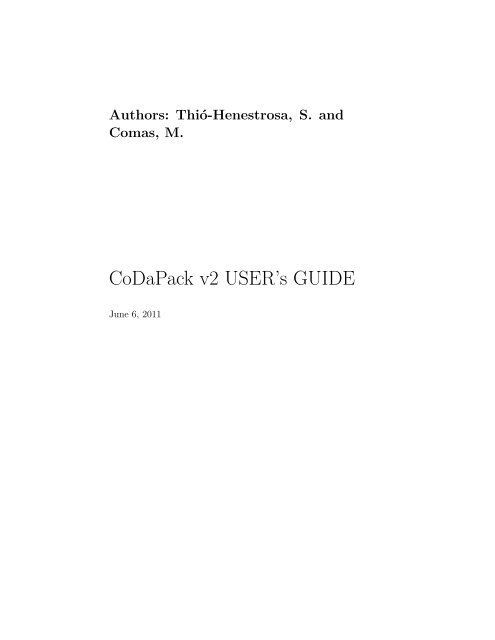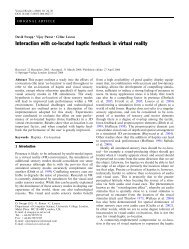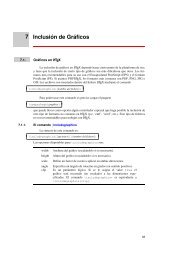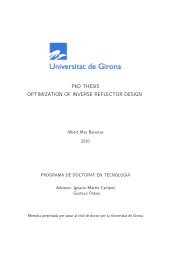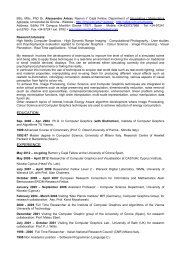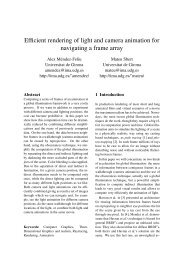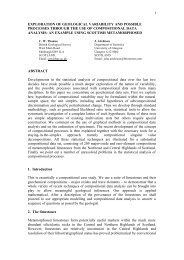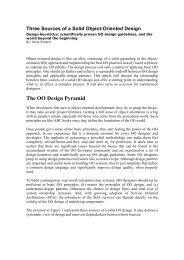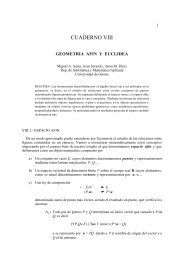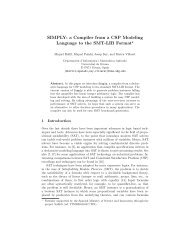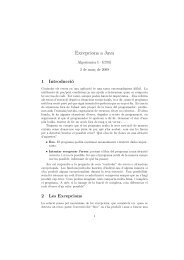CoDaPack v2 USER's GUIDE
CoDaPack v2 USER's GUIDE
CoDaPack v2 USER's GUIDE
Create successful ePaper yourself
Turn your PDF publications into a flip-book with our unique Google optimized e-Paper software.
Authors: Thió-Henestrosa, S. and<br />
Comas, M.<br />
<strong>CoDaPack</strong> <strong>v2</strong> USER’s <strong>GUIDE</strong><br />
June 6, 2011
Dr. Santiago Thió-Henestrosa<br />
Professor Titular d’Universitat (full professor)<br />
University of Girona<br />
Dept. of Computer Science and Applied Mathematics<br />
Campus Montilivi — P-1, E-17071 Girona, Spain<br />
santiago.thio@udg.edu<br />
Mr. Marc Comas-Cufí<br />
Professor Associat (adjunct professor)<br />
University of Girona<br />
Dept. of Computer Science and Applied Mathematics<br />
Campus Montilivi — P-1, E-17071 Girona, Spain<br />
marc.comas@udg.edu<br />
V
Preface<br />
The program <strong>CoDaPack</strong> <strong>v2</strong>, together with the present manual, can be downloaded<br />
for free from the web at<br />
http://ima.udg.edu/<strong>CoDaPack</strong><br />
There is also available a whole library of subroutines for Matlab, developed<br />
mainly by John Aitchison, which can be obtained from John Aitchison himself<br />
or from anybody of the compositional data analysis group at the University of<br />
Girona (www.udg.edu). Finally, those interested in working with R (or S-plus)<br />
may either use the full-fledged packages “compositions” van den Boogaart<br />
et al. (2010) or ”robCompositions” Hron et al. (2010).<br />
Santiago Thió-Henestrosa and Marc Comas-Cufí<br />
Girona, June 6, 2011
Contents<br />
1 Introduction . . . . . . . . . . . . . . . . . . . . . . . . . . . . . . . . . . . . . . . . . . . . . . . 1<br />
1.1 General considerations . . . . . . . . . . . . . . . . . . . . . . . . . . . . . . . . . . . 1<br />
2 File Menu . . . . . . . . . . . . . . . . . . . . . . . . . . . . . . . . . . . . . . . . . . . . . . . . . 5<br />
2.1 General remarks . . . . . . . . . . . . . . . . . . . . . . . . . . . . . . . . . . . . . . . . . 5<br />
3 Data Menu . . . . . . . . . . . . . . . . . . . . . . . . . . . . . . . . . . . . . . . . . . . . . . . . 7<br />
3.1 General remarks . . . . . . . . . . . . . . . . . . . . . . . . . . . . . . . . . . . . . . . . . 7<br />
3.2 Data: Transformations: ALR . . . . . . . . . . . . . . . . . . . . . . . . . . . . . . 7<br />
3.3 Data: Transformations: CLR . . . . . . . . . . . . . . . . . . . . . . . . . . . . . . 8<br />
3.4 Data: Transformations: ILR . . . . . . . . . . . . . . . . . . . . . . . . . . . . . . . 9<br />
3.5 Data: Centering . . . . . . . . . . . . . . . . . . . . . . . . . . . . . . . . . . . . . . . . . 11<br />
3.6 Data: Subcomposition/Closure . . . . . . . . . . . . . . . . . . . . . . . . . . . . 12<br />
3.7 Data: Amalgamation . . . . . . . . . . . . . . . . . . . . . . . . . . . . . . . . . . . . . 12<br />
3.8 Data: Perturbation . . . . . . . . . . . . . . . . . . . . . . . . . . . . . . . . . . . . . . 12<br />
3.9 Data: Power Transformation . . . . . . . . . . . . . . . . . . . . . . . . . . . . . . 13<br />
3.10 Data: Rounded Zero Replacement . . . . . . . . . . . . . . . . . . . . . . . . . 14<br />
3.11 Data: Numeric to categorical . . . . . . . . . . . . . . . . . . . . . . . . . . . . . . 15<br />
3.12 Data: Categoric to numeric . . . . . . . . . . . . . . . . . . . . . . . . . . . . . . . 16<br />
3.13 Data: Add numeric variables . . . . . . . . . . . . . . . . . . . . . . . . . . . . . . 16<br />
3.14 Data: Delete variables . . . . . . . . . . . . . . . . . . . . . . . . . . . . . . . . . . . . 16<br />
4 Statistics Menu . . . . . . . . . . . . . . . . . . . . . . . . . . . . . . . . . . . . . . . . . . . . 17<br />
4.1 General remarks . . . . . . . . . . . . . . . . . . . . . . . . . . . . . . . . . . . . . . . . . 17<br />
4.2 Statistics: Compositional statistics summary . . . . . . . . . . . . . . . . 17<br />
4.3 Statistics: Classical statistics summary . . . . . . . . . . . . . . . . . . . . . 18<br />
4.4 Statistics: Additive-Logistic normality test . . . . . . . . . . . . . . . . . . 19<br />
4.5 Statistics: Atypicality Indices (Fig. 4.7) . . . . . . . . . . . . . . . . . . . . 19
X Contents<br />
5 Graphs Menu . . . . . . . . . . . . . . . . . . . . . . . . . . . . . . . . . . . . . . . . . . . . . . 23<br />
5.1 General remarks . . . . . . . . . . . . . . . . . . . . . . . . . . . . . . . . . . . . . . . . . 23<br />
5.2 Graphs: Ternary Diagram . . . . . . . . . . . . . . . . . . . . . . . . . . . . . . . . 24<br />
5.3 Graphs: Principal Components . . . . . . . . . . . . . . . . . . . . . . . . . . . . 24<br />
5.4 Graphs: ALR Plot . . . . . . . . . . . . . . . . . . . . . . . . . . . . . . . . . . . . . . . 24<br />
5.5 Graphs: CLR Plot . . . . . . . . . . . . . . . . . . . . . . . . . . . . . . . . . . . . . . . 26<br />
5.6 Graphs: ILR Plot . . . . . . . . . . . . . . . . . . . . . . . . . . . . . . . . . . . . . . . . 26<br />
5.7 Graphs: Biplot . . . . . . . . . . . . . . . . . . . . . . . . . . . . . . . . . . . . . . . . . . 27<br />
5.8 Graphs. Balance Dendrogram . . . . . . . . . . . . . . . . . . . . . . . . . . . . . 27<br />
References . . . . . . . . . . . . . . . . . . . . . . . . . . . . . . . . . . . . . . . . . . . . . . . . . . . . . 31
1<br />
Introduction<br />
The software presented in this manual is still under construction. The idea<br />
is to build a user-friendly application to be used in all fields of science and<br />
technology which need to operate with compositional data. It is conceived<br />
as a complement to other statistical software, which is perfectly appropriate<br />
for working on coordinates, and not as standalone software for the statistical<br />
analysis of compositional data. Probably in a future it will incorporate more<br />
classical statistic features.<br />
To use this application the Software Java Virtual Machine is needed (minimum<br />
version 1.5.0). To get it working, it suffices to install and open the file<br />
<strong>CoDaPack</strong>.exe.<br />
<strong>CoDaPack</strong> <strong>v2</strong> is based on menus. Numerical results appear on the output<br />
part of the window, while graphs appear in new graphical windows.<br />
1.1 General considerations<br />
The freeware package can be downloaded from the web site:<br />
http://ima.udg.edu/<strong>CoDaPack</strong>.<br />
The package comes with a setup file and requires having Java Virtual Machine<br />
(minimum version 1.5.0) installed. When a new version is available, <strong>CoDaPack</strong><br />
<strong>v2</strong> shows a message asking for the user to import the new version.<br />
To use <strong>CoDaPack</strong> <strong>v2</strong>, one has to execute the file Codapack.exe. Data<br />
could be imported from Excel files or recovered from previous sessions. The<br />
observations are organized in rows and the variables in columns.<br />
<strong>CoDaPack</strong> <strong>v2</strong> main window 1.1 has four parts. On the very top there are<br />
the menus, on the left the active data frame and the name of its variables.<br />
The Bigger part is the right side. On top of this part there is the place where<br />
alphanumerical results are placed, and on bottom there is the data.<br />
Using menus, one can execute macros which return numerical results on<br />
the output part of the window and graphical output as independent windows.
2 1 Introduction<br />
Fig. 1.1. <strong>CoDaPack</strong> <strong>v2</strong> main window.<br />
Each routine asks the user for the data to be used. Some of the menus have<br />
some options buttons to modify default values.<br />
To execute a routine of <strong>CoDaPack</strong>, it has to be selected from the menus<br />
with only one mouse click. A new window appears, like the one shown in Figure<br />
1.2, which is standard for all <strong>CoDaPack</strong> routines, asking which columns of the<br />
data to select. The left side contains the Available Data structure, the middle<br />
part the Selected Data structure, the Groups structure and a Reset button. On<br />
the right side the secific options are available. Finally on bottom of the form<br />
there are the Accept and Cancel buttons. Between the left and the middle<br />
part there are two arrows to pass information between them. You can also<br />
pass information by double clicking on the item to move.<br />
First of all the user should select the parts to be used in a routine, in<br />
the example (Fig. 1.2) the parts which are to be plotted in a dendrogram.<br />
To do it, mark one or more of the variables of the Available Data list and<br />
then click on the arrow > or double clicking over its name. The name of<br />
the selected column will appear in the middle structure, i.e. in the Selected<br />
Data structure. This operation should be repeated in order to select all the<br />
parts involved in the routine. To unselect some part already included in the<br />
Selected Data structure, select the corresponding part inside the Selected Data<br />
structure and click on the arrow < or double clicking over its name.<br />
If a routine has the groups option only categorical variables could be selected<br />
to perform a ”by groups” execution of the routine.
Fig. 1.2. Menu: Dendrogram.<br />
1.1 General considerations 3<br />
<strong>CoDaPack</strong> has three different outputs: 1) New variables. They are placed<br />
at the end of the data window. 2) Alfanumerical output. It is placed on the<br />
output part on top of the window. And 3) Graphical output. It appears on<br />
independent window.<br />
<strong>CoDaPack</strong> has five main menus: File, Data, Statistics, Graphs and Help.
2<br />
File Menu<br />
2.1 General remarks<br />
This menu (Fig. 2.1) manages with files. <strong>CoDaPack</strong> stores a set of data on<br />
Data Frames or Tables. It is possible to have opened more than one Data<br />
frame. A set of Data frames could be saved as a Workspace and also it could<br />
be recovered by means of the item button Open Workspace. Workspace files<br />
have the extension .cdp by default. Internally the cdp file uses the JSON<br />
standard format.<br />
Fig. 2.1. Menu: File.<br />
Each Data frame contains the name of variables and its numerical values.<br />
There are two kind of Missing values, non-detected or non-available data and<br />
there should be an specific symbol to distinguish them. Non-detected data<br />
should begin with a character prefix, for example
6 2 File Menu<br />
Data frames could be imported and exported from Excel files. In case of<br />
an importation (Fig. 2.2) user should indicate in which row starts the data, if<br />
there are labels, non-available symbol and non-detected prefix. At any time,<br />
the user can delete a Data Frame from the active workspace. The exportation<br />
saves names variable into the first row of an Excel file and the data in rows<br />
below variable names.<br />
Fig. 2.2. Import Data Frame form.<br />
At this moment, Export/Import features are compatible with Excel 97/2003<br />
files. In future versions more formats are going to be supported (csv, rdata,etc)
3<br />
Data Menu<br />
3.1 General remarks<br />
This menu (Fig. 3.1) manages three kind of routines: 1) transformations of<br />
the data from the simplex to the real space or vice versa, 2) operations inside<br />
the simplex, i.e. operations where both the input data and the output are in<br />
the simplex, and 3) management of variables.<br />
Fig. 3.1. Menu: Data.<br />
3.2 Data: Transformations: ALR<br />
With this option (Fig 3.2)<br />
the data is transformed with the additive logratio transformation (alr)<br />
(Aitchison, 1986) from the simplex (raw data) to real space (alr coordinates),<br />
<br />
y = alr(x) = ln x1<br />
, ln<br />
xD<br />
x2<br />
, . . . , ln<br />
xD<br />
xD−1<br />
<br />
,<br />
xD
8 3 Data Menu<br />
Fig. 3.2. Data: Transformations: ALR.<br />
where y ∈ RD−1 , the (D − 1)-dimensional real space, or with its inverse, the<br />
generalised additive logistic transformation (agl),<br />
<br />
<br />
x = agl(y) =<br />
exp(y1)<br />
, . . . ,<br />
exp(yD−1)<br />
,<br />
1<br />
,<br />
1 + D−1 i=1 exp yi<br />
1 + D−1 i=1 exp yi<br />
1 + D−1 i=1 exp yi<br />
from the real space (alr coordinates) to the simplex (raw data).<br />
In the alr transformation the divisor is taken to be the last part according<br />
to the sequence selected by the user. The interface allows the user to reorder<br />
the variable once they have been selected just by dragging its name in the<br />
selected data list. Recall that alr coordinates depend on the divisor, and that<br />
they conform an oblique basis (Egozcue and Pawlowsky-Glahn, 2005).<br />
3.3 Data: Transformations: CLR<br />
With this feature (Fig 3.3) the data is transformed from the simplex (raw data)<br />
to real space (clr-coefficients) according to the centred logratio transformation<br />
(clr) (Aitchison, 1986),<br />
y = clr(x) =<br />
<br />
x<br />
ln = ln<br />
gD(x)<br />
x1<br />
<br />
x2 xD<br />
, ln , . . . , ln ,<br />
gD(x) gD(x) gD(x)<br />
where y ∈ R D−1 and gD(x) is the geometric mean of the parts involved, i.e.<br />
gD(x) =<br />
D<br />
i=1<br />
xi<br />
1/D<br />
<br />
D<br />
<br />
1<br />
= exp ln xi ,<br />
D<br />
or with the inverse transformation (clr −1 ), from real space (clr coefficients) to<br />
the simplex (raw data) (Aitchison, 1986),<br />
i=1
x = clr −1 (y) =<br />
Fig. 3.3. Data: Transformations: CLR.<br />
<br />
exp(y1)<br />
D i=1 exp yi<br />
,<br />
3.4 Data: Transformations: ILR 9<br />
exp(y2)<br />
D i=1 exp yi<br />
, . . . ,<br />
exp(yD)<br />
1 + D i=1 exp yi<br />
Recall that the clr coordinates represent a generating system, not a basis,<br />
and therefore clr coordinates sum up to zero (Egozcue and Pawlowsky-Glahn,<br />
2005). As a consequence, covariances and correlations between clr-parts have<br />
the same drawbacks as covariances and correlations between compositional<br />
parts: they are not subcompositionally coherent.<br />
3.4 Data: Transformations: ILR<br />
With this feature (Fig 3.4) the data is transformed from the simplex (raw<br />
data) to real space (ilr coordinates) with the isometric logratio transformation<br />
(ilr), or from real space to the simplex applying the inverse isometric logratio<br />
transformation (ilr−1 ), both defined by a sequential binary partition (Egozcue<br />
et al., 2003; Egozcue and Pawlowsky-Glahn, 2005).<br />
The ilr transformation consists on: y = ilr(x) = (y1, y2, . . . , yD−1) ∈<br />
RD−1 , where yi = D j=1 ψij ln xj , i = 1, 2, . . . , D − 1 , and<br />
⎧ <br />
si<br />
⎪⎨ ri(si+ri) , if at step i the part j is coded in the SBP as +1;<br />
<br />
ψij =<br />
ri<br />
− si(si+ri) , if at step i the part j is coded in the SBP as −1; ,<br />
⎪⎩<br />
0, if at step i the part j is coded in the SBP as 0;<br />
with ri the number of parts coded at step i in the SBP as +1, and si the<br />
number of parts coded at step i in the SBP as −1.<br />
And The ilr−1 transformation consists on: x = ilr−1 (y) = (x1, x2, . . . , xD) ∈<br />
SD , where [x1, x2, . . . , xD] = C exp [z1, z2, . . . , zD] , zj = D−1 j=1 ψijyi , C<br />
stands for the closure operation (Aitchison, 1986)<br />
,<br />
<br />
.
10 3 Data Menu<br />
C [z1, z2, . . . , zD] =<br />
Fig. 3.4. Data: Transformations: ILR.<br />
<br />
z1<br />
D j=1 zj<br />
,<br />
z2<br />
D j=1 zj<br />
, . . . ,<br />
zD<br />
D<br />
j=1 zj<br />
<br />
, (3.1)<br />
Definition of the partition (Egozcue and Pawlowsky-Glahn, 2005):<br />
A partition is a hierarchical grouping of parts of the original compositional<br />
vector, starting with the whole composition as a group and ending with each<br />
part in a single group. First, the compositional vector is divided into two<br />
non-overlapping groups of parts. In a similar way, each of these two groups<br />
is divided again, and so on until all groups contain only a single part. If D is<br />
the number of parts of the original composition, the number of steps of the<br />
partition is D −1. CoDapack includes two different ways to define a partition:<br />
1. Default partition. The default partition is defined by the Haar basis. It<br />
consists in separating, at each step, the parts approximately in the middle.<br />
Figure 3.4 shows the corresponding +1, −1 and 0 codification.<br />
2. Defined manually by the user. Activating this option, a new button<br />
appears and clicking on it to show a new window. This window, shown in<br />
Figure 3.5, has a grid where rows represents parts and columns the steps<br />
Fig. 3.5. Auxiliary window for defining a partition.
3.5 Data: Centering 11<br />
of the partition. To define the partition, every time the user marks with a<br />
single click one part, a + sign appears in the grid at the cell corresponding<br />
to this part in the current step. At each step of partition, a + sign means<br />
that the part is assigned to the first group, a − sign to the second, and<br />
it remains blank if this part is not in the group which is divided at this<br />
order. To remove a + sign from the current step it is necessary to mark<br />
the cell of the current step of the partition grid that contains this + sign<br />
with a single click. To finish a step, press the Next Step button. At each<br />
step it is only possible to divide one group. This group is marked with a<br />
green color on the partition grid. In order to facilitate this task, when the<br />
Next Step button is pressed, all the information (labels and partition) is<br />
reordered in such a way that the next parts to divide appear in a sequence.<br />
To eliminate some steps of the partition, press the Previous Step button<br />
as many times as required.<br />
3.5 Data: Centering<br />
With this feature (Fig. 3.6) the data is centered, that is, it is perturbed by the<br />
Fig. 3.6. Data: Centring.<br />
center or closed geometric mean of the data (Aitchison, 1986). This routine<br />
centers the data set, that is, it returns the data set Y formed by the D-part<br />
compositions y = gN(X) −1 ⊕ X, where<br />
⎡<br />
1/N<br />
N<br />
1/N N<br />
gN(X) = C ⎣<br />
, . . . ,<br />
⎤<br />
⎦<br />
k=1<br />
xk1<br />
is the closed geometric mean of the data set X. The center of the set Y is e,<br />
the barycenter of the simplex; e.g. for D = 3 the geometric center of a ternary<br />
k=1<br />
xkD
12 3 Data Menu<br />
diagram is [0.333, 0.333, 0.333]. If Show Center is activated this routine writes<br />
the center of the parts selected on the output window.<br />
3.6 Data: Subcomposition/Closure<br />
With this feature (Fig. 3.7) the data is closed, i.e. data are converted into parts<br />
Fig. 3.7. Data: Closure.<br />
of some whole summing to a given constant, Y = C(X) . This constant is, by<br />
default 1.0 but could be entered by the user by means of the Closure form.<br />
If S parts, S < D , are selected, a subcomposition with S-parts is obtained<br />
(Aitchison, 1986).<br />
3.7 Data: Amalgamation<br />
This feature (Fig. 3.8) amalgamates some columns of the data (Aitchison,<br />
1986). The result of the amalgamation of some of the parts of a D-composition<br />
selected by the user is the sum of those parts. Amalgamation should be used<br />
only as a first step in preparing the data for further analysis, as this operation<br />
is non-linear in the Aitchison geometry and might lead to inconsistent results if<br />
compared to analysis made without amalgamation (Egozcue and Pawlowsky-<br />
Glahn, 2005).<br />
3.8 Data: Perturbation<br />
With this feature (Fig. 3.9) a vector perturbs the data (Aitchison, 1986). The
Fig. 3.8. Data: Amalgamation.<br />
Fig. 3.9. Data: Perturbation.<br />
output is a matrix of D-part compositions<br />
y = p ⊕ x = C [p1x1, p2x2, . . . , pDxD] ,<br />
3.9 Data: Power Transformation 13<br />
where C stands for the closure operation (Eq. 3.1), and p is a given D-part<br />
composition. The user has to indicate on Perturbation box the vector p, which<br />
has to be the same length as the compositions x.<br />
3.9 Data: Power Transformation<br />
This feature (Fig. 3.10) applies a power transformation to the data (Aitchison,<br />
1986). For a ∈ R , the power transformation returns
14 3 Data Menu<br />
Fig. 3.10. Data: Powering.<br />
a ⊗ x = C [x a 1, x a 2, . . . , x a D] .<br />
The user has to indicate the constant of the operation on the Power box.<br />
3.10 Data: Rounded Zero Replacement<br />
This feature (Fig. 3.11) applies a transformation to the data to avoid zeros.<br />
Fig. 3.11. Data: Rounded Zero Replacement.<br />
Rounded zero replacement consists in substituting an observation x , with<br />
zeros in some parts, by an observation y using the expression:
3.11 Data: Numeric to categorical 15<br />
⎧<br />
⎨ δi, if xi <br />
= 0;<br />
<br />
yi =<br />
xj =0<br />
⎩ 1 −<br />
δj<br />
<br />
, if xi > 0.<br />
xi<br />
where δi is the replacement value for the i-th part defined by the user and Cx<br />
the components sum of observation x (Martín-Fernández et al., 2000).<br />
<strong>CoDaPack</strong> <strong>v2</strong> differentiates non-available and non-detected data. This routine<br />
applies to non-detected data. As it was seen on chapter there is an individual<br />
constant δi for each non-detected value, that is stored on the data<br />
frame.<br />
3.11 Data: Numeric to categorical<br />
This feature (Fig. 3.12) transforms the selected variables into a strings, and<br />
Cx<br />
Fig. 3.12. Data: Numeric to categorical.<br />
overwrites the result on the same variables.
16 3 Data Menu<br />
3.12 Data: Categoric to numeric<br />
This feature transforms the selected variables coded with a string into a numerical<br />
ones, and overwrites the result on the same variables.<br />
3.13 Data: Add numeric variables<br />
This is a usefull feature to import data directly to the data set by a simple<br />
copy-paste action.<br />
3.14 Data: Delete variables<br />
Fig. 3.13. Data: Add numeric variables.<br />
This routine deletes the selected variables from the Workspace.
4<br />
Statistics Menu<br />
4.1 General remarks<br />
This menu returns characteristic values for a data set from a compositional<br />
or a classical point of view (Fig. 4.1).<br />
Fig. 4.1. Menu: Statistics.<br />
4.2 Statistics: Compositional statistics summary<br />
This menu (Fig. 4.2) produces two types of descriptive statistics: the first<br />
related to logratios (Variation Array, CLR variance and Total Variance) and<br />
the second related to compositional descriptive statistics (Centre, Min, Max<br />
and quartiles).<br />
1. Variation Array: Returns a matrix where the upper diagonal contains<br />
the logratio variances and the lower diagonal contains the logratio means.<br />
That is, the ij-th component of the upper diagonal is var [ln(Xi/Xj)] ,<br />
and the ij-th component of the lower diagonal is E[ln(Xi/Xj)] , where<br />
i, j = 1, 2, . . . , D .<br />
2. CLR Variances: Returns, for each part, the sum of logratio variances<br />
that involve it. Thus, for the i-th clr component ξi we have<br />
var(ξi) = 1<br />
D<br />
D<br />
j=1,i=j<br />
var [ln (Xi/Xj)] .
18 4 Statistics Menu<br />
Fig. 4.2. Compositional Statistics Summary.<br />
3. Total Variance: The sum of all clr Variances is the Total Variance totvar.<br />
4. Centre: Returns the centre of the data set, that is, ˆ ξ = C[g1, g2, . . . , gD],<br />
N where gi = k=1 xki<br />
1/N stands for the geometric mean of part Xi in<br />
data set X. The data set X has been previously closed.<br />
5. Minimum and Maximum: For each part of the data set X it returns<br />
the maximum and the minimum of the closed data set.<br />
6. Quartiles: For each part of the data set X it returns the first quartile<br />
Q1, the median Q2 and the third quartile Q3 of the closed data set. The<br />
user has to select the columns to close and where to put the results. There<br />
are two buttons in this routine:<br />
The output of the routine (Fig. 4.3) is placed on the output part. It includes<br />
a color classification of the logratio variances (elements of the upper diagonal<br />
of Variation Array). It is assumed that the logarithm of the logratio variances<br />
follow a t-student distribution, then dark blue colores those elements below<br />
percentile 5, light blue from percentile 5 to 25, light red form percentiles 75<br />
to 95 and dark red up to percentile 95.<br />
4.3 Statistics: Classical statistics summary<br />
This menu (Fig. 4.4) produces an standard descriptive statistics, including<br />
mean (arithmetic), standard deviation, covariance matrix, Min, Max and<br />
quartiles). The output of the routine (Fig. 4.5) is placed on the output part.
4.5 Statistics: Atypicality Indices (Fig. 4.7) 19<br />
Fig. 4.3. Numerical output for Compositional Statistics Summary.<br />
4.4 Statistics: Additive-Logistic normality test<br />
This alows the user to perform a test for logistic normality of a D-part composition<br />
(Fig. 4.6) (Aitchison, 1986, p. 143). It includes all marginal, univariate<br />
distributions (with a total of (D − 1) tests); all bivariate angle distributions<br />
(with a total of D(D − 1)/2 tests); and the (D − 1)-dimensional radius distribution.<br />
For each kind of test the Anderson-Darling, Cramer-von Misses and<br />
Watson statistics are computed and their significance is given.<br />
4.5 Statistics: Atypicality Indices (Fig. 4.7)<br />
With this feature (Fig. 4.7) the user obtains the atypical observations and their<br />
indices under the assumption of Additive Logistic Normal distribution of the<br />
selected parts. The user has to select the columns to calculate its atypical<br />
observations and the threshold of atypicality (usually 0.95) has to be given.
20 4 Statistics Menu<br />
Fig. 4.4. Classical Statistics Summary.
4.5 Statistics: Atypicality Indices (Fig. 4.7) 21<br />
Fig. 4.5. Numerical output for Classical Statistics Summary.
22 4 Statistics Menu<br />
Fig. 4.6. Logistic Normality Tests.<br />
Fig. 4.7. Atypicality indices.
5<br />
Graphs Menu<br />
5.1 General remarks<br />
These menus enable the user to create graphs in independent windows. The<br />
user can customise the appearance of each graph and, in some cases, plot the<br />
observations in the graph according to a previous classification. These graphs<br />
can be zoomed and, in 3D, rotated.<br />
Fig. 5.1. Menu: Graphs.<br />
To perform a zoom in a graph it is possible to use the slider scroll at the<br />
bottom of the graph or just using the scroll wheel of the mouse.<br />
It is also possible to rotate a figure by means of the left button of the mouse.<br />
Holding the left mouse button and moving it the graph rotates following the<br />
direction of the mouse. If the graph is 2D then the figure just moves inside<br />
the windows without rotation. To move the graph inside the window holding<br />
the left mouse button and simultaneously holding the ALT key.<br />
Furthermore, the graphs can be saved by means of snapshots of what<br />
windows have each moment. This can be done with the menu File-Snapshot<br />
and the files produced could be in jpeg, eps, png and bitmap formats.
24 5 Graphs Menu<br />
The same menu File includes a submenu Configuration that allows to<br />
customize the elements of the graph like lines and labels by means of changing<br />
size and colors.<br />
5.2 Graphs: Ternary Diagram<br />
This feature displays a ternary diagram of three or four selected parts (Fig.<br />
5.2).<br />
Fig. 5.2. Graphs: Ternary Diagram form.<br />
Once the graph is produced it is possible to center de data into the ternary<br />
diagram and to draw a grid, the latest only on 2D graph (Fig. 5.3).<br />
Also by means of two buttons (Fig. 5.4) is possible to interchange the parts<br />
of the vertices of the ternary.<br />
5.3 Graphs: Principal Components<br />
This feature calculates the two (or three) compositional principal components<br />
for a 3-part (or 4-part) composition and displays the result in a ternary diagram<br />
(Fig. 5.5). Also it has the same features of grid and centering as ternary<br />
diagram.<br />
Also this routine returns, as a numerical result, the Principal Components<br />
and the cumulative proportion explained with each component (Fig. 5.6).<br />
5.4 Graphs: ALR Plot<br />
This feature displays a plot of three (four in 3D) alr-transformed parts (Fig.<br />
5.7). The new variables obtained with the ALR transformation are displayed
5.4 Graphs: ALR Plot 25<br />
Fig. 5.3. 2D Ternary Diagram display with or without centering and grid.<br />
Fig. 5.4. 2D Ternary Diagram display with or without centering and grid.<br />
in an orthogonal coordinate system to visualise how the plot changes when<br />
permuting the components or initial columns. Nevertheless, care is required<br />
when interpreting the plot, as the axis are not really orthogonal, but at 60 o<br />
(Egozcue and Pawlowsky-Glahn, 2005).
26 5 Graphs Menu<br />
Fig. 5.5. 3D Ternary Principal Component Analysis.<br />
Fig. 5.6. Numerical output of Ternary Principal Components.<br />
The 3D ALR Plot allows to change the 2D view by changing which of the<br />
two axes is displayed.<br />
5.5 Graphs: CLR Plot<br />
This feature displays a plot in an orthogonal coordinate system of the data<br />
after the centred logratio transformation (clr) of two (three in 3D) selected<br />
parts. It has the same capabilities than ALR Plot.<br />
5.6 Graphs: ILR Plot<br />
This feature displays a plot in an orthogonal coordinate system of the data<br />
after the isometric logratio transformation (ilr) of three (four in 3D) selected<br />
parts according to a sequential binary partition. The way to selec the partition<br />
is the same as in Transformation-ILR routine.
5.8 Graphs. Balance Dendrogram 27<br />
Fig. 5.7. ALR Plot window after some rotation with groups.<br />
The figure obtained has the same capabilities than ALR and CLR Plot.<br />
5.7 Graphs: Biplot<br />
This feature performs a biplot (Aitchison, 1997; Aitchison and Greenacre,<br />
2002) of selected parts. Once performed the graph (Fig. 5.8) the user could<br />
choose 1) which 2D view prefers (axes XY, YZ or XZ), 2) to display observations<br />
or not, and 3) which biplot display depending of α value (??). α = 0<br />
corresponds to a Covariance Biplot, α = 1 Form Biplot, and α = 0.5 Symmetric<br />
Scaling Biplot, which is the default value.<br />
Also this routine returns, as a numerical result, the Principal Components<br />
and the cumulative proportion explained with each component (Fig. 5.9).<br />
Biplot consists on the decomposition of clr matrix, X = UDV ′ . If numerical<br />
output is desired the routine writes three matrices: UD, D and V . UD<br />
are the ilr coordinates of the original data.<br />
5.8 Graphs. Balance Dendrogram<br />
This feature performs a Balance Dendrogram (Egozcue and Pawlowsky-Glahn,<br />
2005) by means of a sequential binary partititon of selected parts. The way to<br />
selec the partition is the same as in Transformation-ILR routine (Fig. 5.10).<br />
As a numerical output it this routine returns on the output window the<br />
sequential binary partition used, the mean and the variance of each balance<br />
(Fig. 5.11). Also on the Data window are the ilr coordinates produced with<br />
this partition.
28 5 Graphs Menu<br />
Fig. 5.8. Window of Graphs: Biplot.<br />
Fig. 5.9. Numerical output of Biplot.<br />
Fig. 5.10. Graphs: Balance Dendrogram.
5.8 Graphs. Balance Dendrogram 29<br />
Fig. 5.11. Numerical Output of Balance Dendrogram routine.
References<br />
Aitchison, J. (1986). The Statistical Analysis of Compositional Data. Monographs<br />
on Statistics and Applied Probability. Chapman & Hall Ltd., London<br />
(UK). (Reprinted in 2003 with additional material by The Blackburn<br />
Press). 416 p.<br />
Aitchison, J. (1997). The one-hour course in compositional data analysis<br />
or compositional data analysis is simple. In V. Pawlowsky-Glahn (Ed.),<br />
Proceedings of IAMG’97 — The third annual conference of the International<br />
Association for Mathematical Geology, Volume I, II and addendum, pp. 3–<br />
35. International Center for Numerical Methods in Engineering (CIMNE),<br />
Barcelona (E), 1100 p.<br />
Aitchison, J. and M. Greenacre (2002). Biplots for compositional data. Journal<br />
of the Royal Statistical Society, Series C (Applied Statistics) 51 (4),<br />
375–392.<br />
Egozcue, J. J. and V. Pawlowsky-Glahn (2005). Groups of parts and their<br />
balances in compositional data analysis. Mathematical Geology 37 (7), 795–<br />
828.<br />
Egozcue, J. J., V. Pawlowsky-Glahn, G. Mateu-Figueras, and C. Barceló-Vidal<br />
(2003). Isometric logratio transformations for compositional data analysis.<br />
Mathematical Geology 35 (3), 279–300.<br />
Hron, K., M. Templ, and P. Filzmoser (2010). Imputation of missing values<br />
for compositional data using classical and robust methods. Computational<br />
Statistics and Data Analysis 54.<br />
Martín-Fernández, J. A., C. Barceló-Vidal, and V. Pawlowsky-Glahn (2000).<br />
Zero replacement in compositional data sets. In H. Kiers, J. Rasson,<br />
P. Groenen, and M. Shader (Eds.), Studies in Classification, Data Analysis,<br />
and Knowledge Organization (Proceedings of the 7th Conference of<br />
the International Federation of Classification Societies (IFCS’2000), University<br />
of Namur, Namur, 11-14 July, pp. 155–160. Springer-Verlag, Berlin<br />
(D), 428 p.<br />
van den Boogaart, K. G., R. Tolosana, and M. Bren (2010). compositions:<br />
Compositional Data Analysis. R package version 1.10-1.