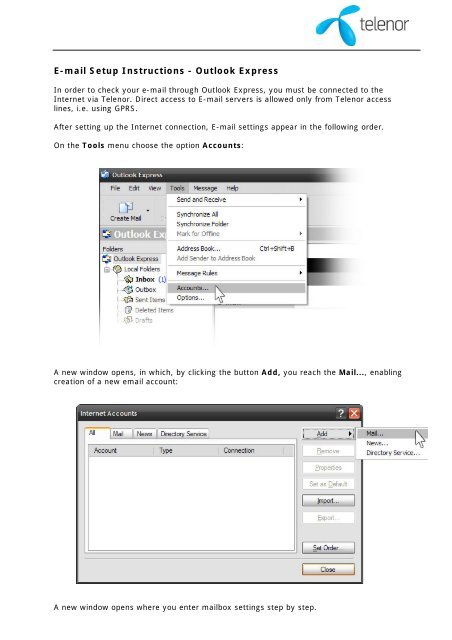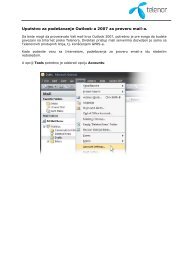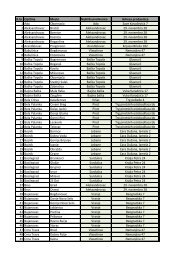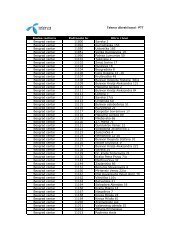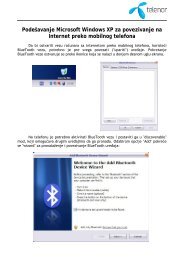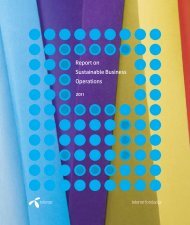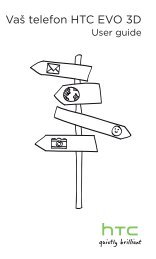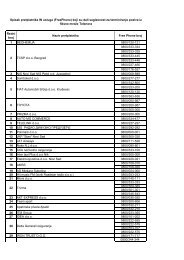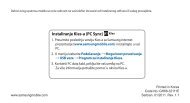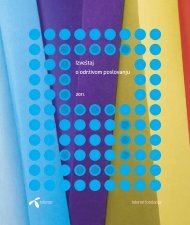E-mail Setup Instructions - Outlook Express - Telenor
E-mail Setup Instructions - Outlook Express - Telenor
E-mail Setup Instructions - Outlook Express - Telenor
Create successful ePaper yourself
Turn your PDF publications into a flip-book with our unique Google optimized e-Paper software.
E-<strong>mail</strong> <strong>Setup</strong> <strong>Instructions</strong> - <strong>Outlook</strong> <strong>Express</strong><br />
In order to check your e-<strong>mail</strong> through <strong>Outlook</strong> <strong>Express</strong>, you must be connected to the<br />
Internet via <strong>Telenor</strong>. Direct access to E-<strong>mail</strong> servers is allowed only from <strong>Telenor</strong> access<br />
lines, i.e. using GPRS.<br />
After setting up the Internet connection, E-<strong>mail</strong> settings appear in the following order.<br />
On the Tools menu choose the option Accounts:<br />
A new window opens, in which, by clicking the button Add, you reach the Mail..., enabling<br />
creation of a new e<strong>mail</strong> account:<br />
A new window opens where you enter <strong>mail</strong>box settings step by step.
First step:<br />
Enter your User name, i.e. name just as it would appear as a sender in any correspondence<br />
you may make over this account:
Second step:<br />
Enter your e<strong>mail</strong> address, in the format Your phone number@telenor<strong>mail</strong>.rs<br />
REMARK:<br />
Users with a 063 subscription number do not have a prefix in the user name (e.g. if your<br />
number is 063123456, your user name will be 123456).<br />
Users with a 062, i.e.069 subscription number have a prefix (e.g. if your number is<br />
062123456, your user name will be 62123456)
Third step:<br />
Enter incoming <strong>mail</strong> server (pop3.telenor<strong>mail</strong>.rs) and outgoing <strong>mail</strong> server (smtp.<br />
telenor<strong>mail</strong>.rs).
Fourth step:<br />
Enter user name (phone number without a prefix 063) and password for accessing the e<strong>mail</strong><br />
box. You create a password by sending a message "EMA password" to 9848. A password<br />
can contain 5 to 8 characters, consisting only from numbers and letters of English alphabet.
Fifth (and final) step:<br />
By clicking the button Finish you will finish setup of the e<strong>mail</strong> account and can start using it<br />
for sending and receiving e-<strong>mail</strong>s.