Print with Formidable The Formidable PrintProcessor ... - Ct-pen.com
Print with Formidable The Formidable PrintProcessor ... - Ct-pen.com
Print with Formidable The Formidable PrintProcessor ... - Ct-pen.com
You also want an ePaper? Increase the reach of your titles
YUMPU automatically turns print PDFs into web optimized ePapers that Google loves.
<strong>Print</strong> <strong>with</strong> <strong>Formidable</strong><br />
<strong>The</strong> <strong>Formidable</strong> <strong>Print</strong>Processor is specialised in printing backgrounds, pattern and pre-population data for digital <strong>pen</strong> &<br />
paper. <strong>Print</strong>Processor must be remotely connected to a <strong>Formidable</strong> system to exchange information about the application<br />
and the documents. <strong>The</strong> <strong>Print</strong>Processor is a Windows XP/2000/Vista based service that allows for printing out forms<br />
directly to PostScript printers or print-to-file for printing externally. <strong>Print</strong>Processor can be managed by a user or in the<br />
background through watched folders when using pre-population <strong>with</strong> <strong>Formidable</strong>.<br />
<strong>The</strong> user interface is divided into two main tabs, Settings and Forms. A third tab for log information can be enabled from<br />
Settings.<br />
Settings<br />
<strong>The</strong> settings tab allows the user to specify:<br />
• <strong>Print</strong>er<br />
• <strong>Formidable</strong> host<br />
• User id and password to authenticate the <strong>Print</strong>Processor in the <strong>Formidable</strong> system.<br />
• Proxy – define the custom proxy settings here<br />
In addition it is possible to Stop and Restart the <strong>Print</strong>Processor.<br />
SETTINGS<br />
• Default printer – select a default printer. <strong>The</strong> printer list in the <strong>Print</strong>Processor is based on the Windows printer queues.<br />
Set up a printer queue in Windows and it will be displayed in the Default printer list.<br />
• <strong>Formidable</strong> host – Define the <strong>Formidable</strong> host system. Type domain or IP-address to the installed <strong>Formidable</strong> system.<br />
Note: Do not type http before the address to the <strong>Formidable</strong> system<br />
• User name and Password – Enter the admin password for the <strong>Formidable</strong> system<br />
• Enable log tab – Mark the checkbox to get a new tab <strong>with</strong> detailed log information from the <strong>Print</strong>Processor<br />
• <strong>Print</strong>Processor Service – Start, stop and restart the <strong>Print</strong>Processor if necessary.<br />
Forms<br />
<strong>The</strong> forms list shows all applications that are available for printing for the connected <strong>Formidable</strong> system. If an application<br />
is not visible in the list the reasons could be:<br />
• <strong>Print</strong>Processor has no or wrong details (host name, user name or password) specified<br />
• <strong>The</strong> network connection is down<br />
• <strong>The</strong> application is not installed in the <strong>Formidable</strong> system<br />
• <strong>The</strong>re are no purchased pages associated <strong>with</strong> the application<br />
Update - click update to connect to the defined <strong>Formidable</strong> host and wait for the applications to be listed. Check the<br />
version number and date/time and number of pages to be sure that the right application is used. New applications are<br />
marked <strong>with</strong> bold and Italic.<br />
Note: A <strong>Formidable</strong> host name, Username and Password must be set in the Settings tab before the Update button is enabled<br />
Note: Always click update if a new version of an application has been installed or if <strong>Formidable</strong> host name has been changed.<br />
<strong>Print</strong>ing<br />
Select an application from the list and click <strong>Print</strong> (a new window is o<strong>pen</strong>ed).<br />
APPLICATION DETAILS<br />
• Application name - the name of the application<br />
• Application type - Standard or Limited Application<br />
6. <strong>Print</strong> <strong>with</strong> <strong>Formidable</strong>.docx<br />
• Page size - the page size in mm is presented.<br />
Note: It is important to use the same paper size in the printer as the size of the background that was uploaded into the DesignTool. If an<br />
application was created in A4 it is not re<strong>com</strong>mended to print it in Letter or Legal.<br />
PRINTER<br />
<strong>Print</strong>-to-file<br />
Select <strong>Print</strong>-to-file if the output is a printable file instead of a direct laser print (see more below for <strong>Print</strong>-to-file options)<br />
Name<br />
Select a printer or use the default printer.<br />
Copies<br />
Select the number of copies to be printed.<br />
Duplex<br />
If this option is selected multi-page forms will be printed duplex (on front and back of the sheet). <strong>The</strong> printer must support<br />
Duplex printing.<br />
Note: If nothing appears in the printer name list, Windows will have to be configured <strong>with</strong> printer queues.<br />
PRINT-TO-FILE OPTIONS<br />
Output file format<br />
Select PDF or Postscript for output<br />
<strong>Print</strong> type<br />
Select if the final output should be printed on laser or offset<br />
Crop marks<br />
Select if crop marks should be added to the final output<br />
Laser printing principles<br />
If the application shall be printed on office laser it is important that the printer is prepared <strong>with</strong> the same paper size as the<br />
application s size (PDF background that was loaded in DesignTool). <strong>Formidable</strong> identifies A4, Letter and Legal in both
portrait and landscape mode but if another paper size is put in the printer the final result could end up strangely or the<br />
printer can refuse.<br />
Smaller sizes such as A5 will be printed, “as is” which may result in a cut off page if the size is wider than the width of the<br />
paper in the printer.


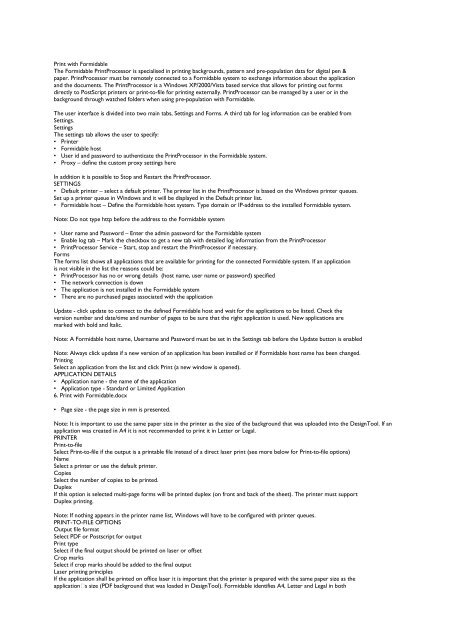
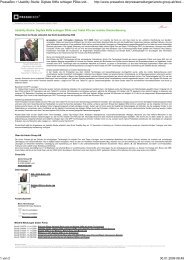
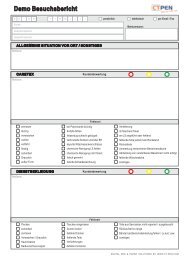


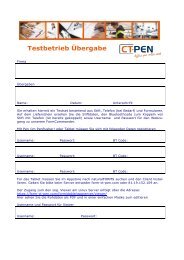

![Die [R]evolution der handschriftlichen Datenerfassung - Ct-pen.com](https://img.yumpu.com/12993835/1/184x260/die-revolution-der-handschriftlichen-datenerfassung-ct-pencom.jpg?quality=85)