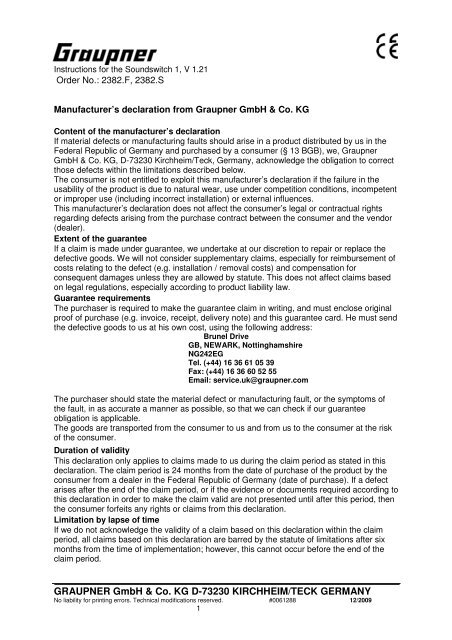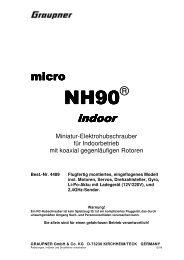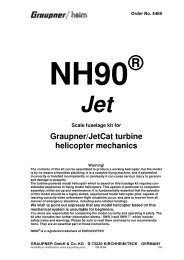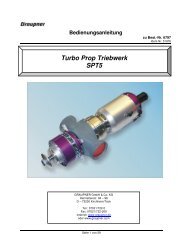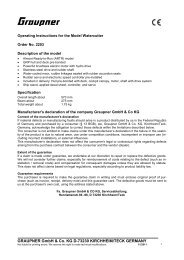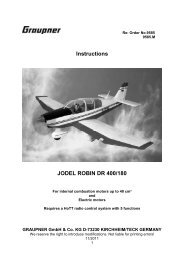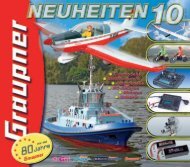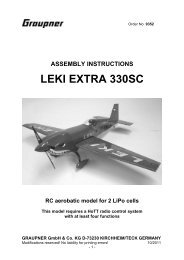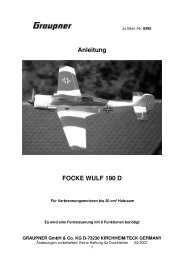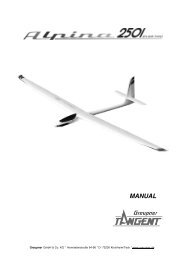0061288_2382 SOUNDSWITCH V1.21 EN - Graupner
0061288_2382 SOUNDSWITCH V1.21 EN - Graupner
0061288_2382 SOUNDSWITCH V1.21 EN - Graupner
You also want an ePaper? Increase the reach of your titles
YUMPU automatically turns print PDFs into web optimized ePapers that Google loves.
Instructions for the Soundswitch 1, V 1.21<br />
Order No.: <strong>2382</strong>.F, <strong>2382</strong>.S<br />
Manufacturer’s declaration from <strong>Graupner</strong> GmbH & Co. KG<br />
Content of the manufacturer’s declaration<br />
If material defects or manufacturing faults should arise in a product distributed by us in the<br />
Federal Republic of Germany and purchased by a consumer (§ 13 BGB), we, <strong>Graupner</strong><br />
GmbH & Co. KG, D-73230 Kirchheim/Teck, Germany, acknowledge the obligation to correct<br />
those defects within the limitations described below.<br />
The consumer is not entitled to exploit this manufacturer’s declaration if the failure in the<br />
usability of the product is due to natural wear, use under competition conditions, incompetent<br />
or improper use (including incorrect installation) or external influences.<br />
This manufacturer’s declaration does not affect the consumer’s legal or contractual rights<br />
regarding defects arising from the purchase contract between the consumer and the vendor<br />
(dealer).<br />
Extent of the guarantee<br />
If a claim is made under guarantee, we undertake at our discretion to repair or replace the<br />
defective goods. We will not consider supplementary claims, especially for reimbursement of<br />
costs relating to the defect (e.g. installation / removal costs) and compensation for<br />
consequent damages unless they are allowed by statute. This does not affect claims based<br />
on legal regulations, especially according to product liability law.<br />
Guarantee requirements<br />
The purchaser is required to make the guarantee claim in writing, and must enclose original<br />
proof of purchase (e.g. invoice, receipt, delivery note) and this guarantee card. He must send<br />
the defective goods to us at his own cost, using the following address:<br />
Brunel Drive<br />
GB, NEWARK, Nottinghamshire<br />
NG242EG<br />
Tel. (+44) 16 36 61 05 39<br />
Fax: (+44) 16 36 60 52 55<br />
Email: service.uk@graupner.com<br />
The purchaser should state the material defect or manufacturing fault, or the symptoms of<br />
the fault, in as accurate a manner as possible, so that we can check if our guarantee<br />
obligation is applicable.<br />
The goods are transported from the consumer to us and from us to the consumer at the risk<br />
of the consumer.<br />
Duration of validity<br />
This declaration only applies to claims made to us during the claim period as stated in this<br />
declaration. The claim period is 24 months from the date of purchase of the product by the<br />
consumer from a dealer in the Federal Republic of Germany (date of purchase). If a defect<br />
arises after the end of the claim period, or if the evidence or documents required according to<br />
this declaration in order to make the claim valid are not presented until after this period, then<br />
the consumer forfeits any rights or claims from this declaration.<br />
Limitation by lapse of time<br />
If we do not acknowledge the validity of a claim based on this declaration within the claim<br />
period, all claims based on this declaration are barred by the statute of limitations after six<br />
months from the time of implementation; however, this cannot occur before the end of the<br />
claim period.<br />
GRAUPNER GmbH & Co. KG D-73230 KIRCHHEIM/TECK GERMANY<br />
No liability for printing errors. Technical modifications reserved. #<strong>0061288</strong> 12/2009<br />
1
Applicable law<br />
This declaration, and the claims, rights and obligations arising from it, are based exclusively<br />
on the pertinent German Law, without the norms of international private law, and excluding<br />
UN retail law.<br />
Important Safety Notes<br />
You have acquired a Soundswitch 1 which can be installed as part of a fully working RC<br />
model when fitted out with suitable accessories. However, we as manufacturers have no<br />
control over the way you build and operate your RC model, nor how you install, operate and<br />
maintain the associated components, and for this reason we are obliged to deny all liability<br />
for loss, damage or costs which are incurred due to the incorrect use of our products or due<br />
to incompetent behaviour on the part of the user, or which are connected with such operation<br />
in any way. Unless otherwise prescribed by binding law, the obligation of the GRAUPNER<br />
Company to pay compensation, regardless of the legal argument employed, is excluded.<br />
This includes personal injury, death, damage to buildings, damages due to loss of business<br />
or turnover, interruption of business or other direct or indirect consequent damage whose<br />
root cause was the operation of the model.<br />
The total liability in all cases and under all circumstances is limited to the amount of money<br />
which you actually paid for the product.<br />
This Soundswitch 1 is installed and operated at the sole and express responsibility of<br />
the operator. The only way to avoid injury to persons and damage to property is to<br />
handle and operate the unit with the greatest care and consideration at all times.<br />
Before you use the Soundswitch 1 for the first time please check that your private third-party<br />
insurance policy covers you for the risks involved in operating models of this kind. If you are<br />
not sure about this, it is best to take out a special policy to cover modelling risks.<br />
These safety notes must be kept in a safe place. If you ever dispose of the Soundswitch 1,<br />
be sure to pass them on to the new owner.<br />
The following points are important, and must be observed at all times:<br />
• The Soundswitch 1 is not suitable for young persons under fourteen yeas of age.<br />
• Check that the radio control system components and all other plugged connections are<br />
firmly seated and secure before you run the model for the first time.<br />
• Ensure that the channel you wish to use is not already in use. Never switch your model<br />
on if you are not certain that your channel is free.<br />
• Please bear in mind that radio apparatus and transmitting systems can have a serious<br />
adverse effect on your model’s proper function. As far as possible, ensure that no<br />
equipment of this type is operating in the vicinity while you are running your model.<br />
• Do not exceed the recommended operating voltage. Higher voltages may ruin the<br />
Soundswitch 1.<br />
• Do not subject the Soundswitch 1 to high levels of humidity, heat, cold or dirt.<br />
• Always take great care to keep your model watertight. Allow the model to dry out<br />
thoroughly after each run.<br />
Care and maintenance<br />
• Any water which enters the model should be allowed to drain out by opening the hatch<br />
cover. If water gets inside the Soundswitch 1, dry it out carefully then send it to your<br />
nearest approved GRAUPNER Service Centre for checking.<br />
• An effective method of preventing the effects of damp is to spray the module with<br />
WET.PROTECT, Order No. 968.50.<br />
GRAUPNER GmbH & Co. KG D-73230 KIRCHHEIM/TECK GERMANY<br />
No liability for printing errors. Technical modifications reserved. #<strong>0061288</strong> 12/2009<br />
2
Operating Instructions<br />
Introduction<br />
The Soundswitch 1 has been developed specifically for RC modelling, and provides model<br />
vehicles and aircraft with a means of reproducing typical operating sounds (e.g. engine<br />
running noise) in as realistic a manner as possible. To make the sound environment totally<br />
convincing, the normal operating sound can be supplemented with up to sixteen additional<br />
sound effects. It is also possible to generate sounds automatically which represent engine<br />
start, engine stop, accelerate, stop, idle, brake and reversing procedures. A further eight<br />
random sounds can also be produced, and a convenient method of configuring all these<br />
features is provided.<br />
This module features four-channel sound reproduction, i.e. at any one time a maximum of<br />
three supplementary or random sounds can be generated in addition to the normal operating<br />
sounds. The running speed information (max. 75 increments!) can be derived either from one<br />
or two drive motors (analogue mode); alternatively one or two proportional receiver channels<br />
are used for the speed information (digital mode).<br />
All the sounds stored on the Soundswitch 1 itself can be edited (modified) at any time. To<br />
accomplish this all you need are a Windows PC with a spare USB port and the “USM-RC<br />
Sound-Teacher” software. This feature makes the Soundswitch 1 extremely versatile, i.e. it<br />
can be used to simulate a huge variety of model types.<br />
Since the circuit board includes an integral 3 W LF amplifier as standard, all you need to<br />
produce audible sound effects is a separate loudspeaker.<br />
The unit features seven switched outputs to which electrical consumer units such as LEDs,<br />
lamps and relays can be connected. These in turn can be used to implement various lighting<br />
effects such as running lights, reversing lights, brake lights, direction indicators (flashers),<br />
warning flashers, machine gun fire, flickering light, etc.<br />
Safety Notes<br />
• Please read right through these operating instructions before attempting to use the<br />
module for the first time. Keep them in a safe place for future reference.<br />
• The integrated circuits (ICs) of the Soundswitch 1 are sensitive to electrostatic<br />
charge. If you have to touch these components, be sure to “discharge” (earth)<br />
yourself beforehand, e.g. by grasping a central-heating radiator or other earthed<br />
metal object.<br />
• The Soundswitch 1 must be operated using a power supply voltage within the stated<br />
specification.<br />
• All wiring operations must be carried out with the module disconnected from any<br />
power supply (zero voltage).<br />
• The Soundswitch 1 is not suitable for use by young persons under fourteen years of<br />
age.<br />
GRAUPNER GmbH & Co. KG D-73230 KIRCHHEIM/TECK GERMANY<br />
No liability for printing errors. Technical modifications reserved. #<strong>0061288</strong> 12/2009<br />
3
Specification<br />
Power supply voltage (Ub): 5 – 14 V DC<br />
Current drain: Idle current: approx. 30 mA<br />
Operating (sound only): max. 0.4 A<br />
Operating (sound + sw. outputs): max. 2.5 A<br />
Switched inputs: 5 inputs<br />
LO signal = U < 2 V<br />
HI signal = U > 5 V<br />
Switched outputs: 7 outputs, max. 0.3 A (npn - open collector),<br />
universal, freely programmable<br />
Proportional inputs: 4 inputs<br />
Voltage input for running speed: 0 – 14 V DC<br />
LF amplifier: Max. 3 W<br />
Recommended loudspeaker: For Ub 5.0 – 9.6 V: 8 – 16 Ω (3 – 20 W)<br />
For Ub 9.6 – 14.0 V: 16 – 32 Ω (3 – 20 W)<br />
Volume adjustment: Using potentiometer and / or RC system<br />
Sound data memory: 4 MB flash memory (32 MBit)<br />
Maximum sound length: 380 seconds (at 11 kHz)<br />
Supported sound file types: WAV format, 8-bit, mono, 11 or 22 kHz<br />
Number of possible sounds: 75 for running sounds at full-load<br />
75 for running sounds at part-load<br />
1 engine start sound (automatic)<br />
1 engine stop sound (automatic)<br />
1 accelerate sound (automatic)<br />
1 halt sound (automatic)<br />
1 idle sound (automatic)<br />
1 brake sound (automatic)<br />
1 reverse sound (automatic)<br />
4 supplementary sounds (via inputs)<br />
12 supplementary sounds (via prop. channels)<br />
8 random sounds (random generator)<br />
Random generator: Times variable between 1 and 250 s<br />
Interface: USB 2.0 Mini B<br />
Ambient temperature range: 0 – 60°C<br />
Maximum relative humidity: 85%<br />
Dimensions: 67 x 44 x 16 mm<br />
Weight: 25 g<br />
Operating modes: digital and analogue<br />
The module features two different modes of operation in order to make the Soundswitch 1 as<br />
versatile in use as it could possibly be. Since the mode of operation is crucial to the functions<br />
which can be exploited, and to the connections involving the Soundswitch 1, it is important to<br />
decide right at the outset which of the two modes is the better choice for your individual<br />
GRAUPNER GmbH & Co. KG D-73230 KIRCHHEIM/TECK GERMANY<br />
No liability for printing errors. Technical modifications reserved. #<strong>0061288</strong> 12/2009<br />
4
model. The operating mode of the Soundswitch 1 is set using the USM-RC Sound-Teacher<br />
software (see page 28).<br />
Digital mode should always be chosen if possible, as it offers more functions than analogue<br />
mode.<br />
Digital mode:<br />
Digital mode is likely to be used by virtually all modellers who are using standard commercial<br />
radio control systems and receivers with PPM outputs. In this case the Soundswitch 1 is<br />
connected directly to the RC receiver, and detects the vehicle’s running speed directly via<br />
one or two proportional channels (in parallel with the speed controller). Two further<br />
proportional channels can be used to trigger twelve supplementary sounds, to switch the<br />
running sounds on and off, to adjust the sound volume and to switch lights, flashers and<br />
warning flashers on and off. Digital switched inputs can also be used to call up a further four<br />
supplementary sounds.<br />
Analogue mode:<br />
Analogue mode must be used whenever a standard commercial RC system is not used, i.e.<br />
if there is no “standard receiver” generating the usual individual proportional channels.<br />
In analogue mode the vehicle’s running speed is detected by measuring the voltage of one or<br />
two drive motors. In this case the digital switched inputs of the Soundswitch 1 must be used<br />
to trigger supplementary sounds, or to switch the running sounds on and off, typically using<br />
switch modules.<br />
It is an unfortunate fact that the number of possible functions in analogue mode is lower than<br />
in digital mode due to the lack of proportional channels. For example, a maximum of only six<br />
supplementary sounds can be triggered using the six switched inputs. In this case the radio<br />
control system cannot be used to adjust the sound volume or switch the light on and off.<br />
GRAUPNER GmbH & Co. KG D-73230 KIRCHHEIM/TECK GERMANY<br />
No liability for printing errors. Technical modifications reserved. #<strong>0061288</strong> 12/2009<br />
5
Sequence of connections in digital mode<br />
Connections on the Soundswitch 1:<br />
X1/1 Loudspeaker +<br />
X1/2 Loudspeaker -<br />
X1/3 Earth connection for supplementary LF amplifier<br />
X1/4 Power supply voltage + (5 – 14 V DC)<br />
X1/5 Power supply voltage -<br />
X1/6 Input for running sound, on / off<br />
X1/7 Input for supplementary sound 13<br />
X1/8 Input for supplementary sound 14<br />
X1/9 Input for supplementary sound 15<br />
X1/10 Input for supplementary sound 16<br />
X2/1 Connection for proportional channel 1 (speed)<br />
X2/2 Connection for proportional channel 2 (speed or supplementary sound 9 - 12)<br />
X2/3 Connection for proportional channel 3 (supplementary sound 1 - 4)<br />
X2/4 Connection for proportional channel 4 (supplementary sound 5 - 8)<br />
X3/1 Connection for output 1<br />
X3/2 Connection for output 2<br />
X3/3 Connection for output 3<br />
X3/4 Connection for output 4<br />
X3/5 Connection for output 5<br />
X3/6 Connection for output 6<br />
X3/7 Connection for output 7<br />
X4 USB connection<br />
X5 Volume control potentiometer<br />
GRAUPNER GmbH & Co. KG D-73230 KIRCHHEIM/TECK GERMANY<br />
No liability for printing errors. Technical modifications reserved. #<strong>0061288</strong> 12/2009<br />
6
Wiring diagram, digital mode<br />
RC System Receiver<br />
External amplifier<br />
(optional)<br />
Volume<br />
Order.-No.<br />
2383<br />
Power supply<br />
5 - 14V DC<br />
100k<br />
NF<br />
+<br />
-<br />
Loudspeaker<br />
3,15A<br />
Speed Controller<br />
+<br />
Speed Controller<br />
-<br />
Multi-function<br />
output 1<br />
brown<br />
red<br />
Multi-function<br />
output 2<br />
orange<br />
yellow<br />
Multi-function<br />
output 3<br />
green<br />
blue<br />
lilac<br />
gray<br />
GRAUPNER GmbH & Co. KG D-73230 KIRCHHEIM/TECK GERMANY<br />
No liability for printing errors. Technical modifications reserved. #<strong>0061288</strong> 12/2009<br />
7<br />
USB<br />
Multi-function<br />
output 4<br />
Maximum speed setting<br />
Supplementary<br />
sound 16<br />
Supplementary<br />
sound 15<br />
Supplementary<br />
sound 14<br />
Supplementary<br />
sound 13<br />
Running sound on/off<br />
Multi-function<br />
output 5<br />
white<br />
black<br />
Multi-function<br />
output 6<br />
brown<br />
red<br />
-<br />
Multi-function<br />
output 7<br />
orange<br />
yellow<br />
Switch module<br />
e.g. Nautic-Expert
Sequence of connections in analogue mode<br />
Connections on the Soundswitch 1:<br />
X1/1 Loudspeaker +<br />
X1/2 Loudspeaker -<br />
X1/3 Earth connection for supplementary LF amplifier<br />
X1/4 Power supply voltage + (5 – 14 V DC)<br />
X1/5 Power supply voltage -<br />
X1/6 Input for running sound, on / off<br />
X1/7 Motor 1 (speed)<br />
X1/8 Motor 1 (speed)<br />
X1/9 Motor 2 (speed) / input for supplementary sound 5<br />
X1/10 Motor 2 (speed) / input for supplementary sound 6<br />
X2/1 Input for supplementary sound 1<br />
X2/2 Input for supplementary sound 2<br />
X2/3 Input for supplementary sound 3<br />
X2/4 Input for supplementary sound 4<br />
X3/1 Connection for output 1<br />
X3/2 Connection for output 2<br />
X3/3 Connection for output 3<br />
X3/4 Connection for output 4<br />
X3/5 Connection for output 5<br />
X3/6 Connection for output 6<br />
X3/7 Connection for output 7<br />
X4 USB connection<br />
X5 Volume control potentiometer<br />
GRAUPNER GmbH & Co. KG D-73230 KIRCHHEIM/TECK GERMANY<br />
No liability for printing errors. Technical modifications reserved. #<strong>0061288</strong> 12/2009<br />
8
Wiring diagram, analogue mode<br />
Switch Module<br />
(optional)<br />
External amplifier<br />
-<br />
Volume<br />
Best.-Nr.<br />
2383<br />
Power supply<br />
5 - 14V DC<br />
100k<br />
Supplementary<br />
sound 4<br />
Supplementary<br />
sound 3<br />
Supplementary<br />
sound 2<br />
Supplementary<br />
sound 1<br />
NF<br />
+<br />
-<br />
Loudspeaker<br />
3,15A<br />
+<br />
-<br />
Multi-function<br />
output 1<br />
brown<br />
red<br />
Multi-function<br />
output 2<br />
orange<br />
yellow<br />
Multi-function<br />
output 3<br />
green<br />
blue<br />
lilac<br />
gray<br />
Maximum<br />
speed setting<br />
GRAUPNER GmbH & Co. KG D-73230 KIRCHHEIM/TECK GERMANY<br />
No liability for printing errors. Technical modifications reserved. #<strong>0061288</strong> 12/2009<br />
9<br />
USB<br />
Multi-function<br />
output 4<br />
Motor 1 Motor 2<br />
Multi-function<br />
output 5<br />
white<br />
black<br />
Supplementary<br />
sound 6<br />
Supplementary<br />
sound 5<br />
M<br />
M<br />
Running sound on/off<br />
Multi-function<br />
output 6<br />
(Option)<br />
brown<br />
red<br />
Speed Controller<br />
Multi-function<br />
output 7<br />
orange<br />
yellow<br />
-<br />
-<br />
Switch Module<br />
Switch Module
Installing the Soundswitch 1<br />
The Soundswitch 1 features a pair of 2.1 mm Ø holes for retaining screws, and these should<br />
be used for securing the unit in the model. When installing the module please ensure that no<br />
components or conductor tracks on the circuit board can possibly contact metal parts of any<br />
kind, as this could result in short-circuits which may wreck the Soundswitch 1 and any<br />
apparatus connected to it.<br />
Connecting the Soundswitch 1<br />
The method of connecting the power supply voltage, the loudspeaker and the outputs is<br />
always the same, regardless of the mode you wish to use, i.e. digital or analogue.<br />
However, the rest of the wiring varies according to the module’s operating mode.<br />
Always disconnect the power supply voltage before making any connections!<br />
The terminal X1 is a spring clamp which allows the Soundswitch 1 to be connected quickly<br />
and easily. To engage or disengage a cable, simply press the clamp actuating lever from<br />
above using a small screwdriver: this opens the clamp jaws, and the wire end can be slipped<br />
in or out. Strip the wire ends over a distance of around 7 - 8 mm; ideally you should tin<br />
(solder) the bare wire ends before completing the connections.<br />
Connecting the power supply voltage (battery):<br />
The Soundswitch 1 is designed for a Direct Current (D.C.) power supply of 5 - 14 V. Connect<br />
the positive wire of the power supply (e.g. the drive battery) to the clamp X1/4, and the<br />
negative wire to the clamp X1/5. When a suitable power supply is connected correctly, the<br />
green LED will light up.<br />
We recommend that you install a fuse (3.15 A) in the power supply line, to prevent any defect<br />
or fault in the wiring causing major damage to your model and the Soundswitch 1.<br />
A further option is to include a switch in the power supply line, which would enable you to<br />
turn off the Soundswitch 1 completely. The advantage of a switch - especially with batterypowered<br />
models - is that the current drain is reduced if you occasionally wish to operate your<br />
model with the sound effects switched off.<br />
Connecting the loudspeaker:<br />
Connect the positive terminal of the loudspeaker to the clamp X1/1, the negative terminal to<br />
the clamp X1/2.<br />
Connecting the outputs:<br />
The module’s seven outputs are present at the socket (pin-row) X3. To connect these<br />
outputs we recommend that you use the plug-in ribbon cable supplied in the set. Of course,<br />
you may wish to connect different leads or connectors to the socket. Each output features<br />
two pins, to which the load (e.g. lamps, LEDs, small motors) can be connected. The pin at<br />
the edge of the circuit board is the positive terminal; the pin adjacent to it the output<br />
(switched negative terminal).<br />
GRAUPNER GmbH & Co. KG D-73230 KIRCHHEIM/TECK GERMANY<br />
No liability for printing errors. Technical modifications reserved. #<strong>0061288</strong> 12/2009<br />
10
Output Ribbon cable<br />
# 1 brown (-) red (+)<br />
# 2 orange (-) yellow (+)<br />
# 3 green (-) blue (+)<br />
# 4 lilac (-) grey (+)<br />
# 5 white (-) black (+)<br />
# 6 brown (-) red (+)<br />
# 7 orange (-) yellow (+)<br />
It is important to connect the ribbon cable the right way round, otherwise the wire colours will<br />
not correspond with the key: the outer brown wire must face up (centre of circuit board), the<br />
yellow wire down (edge of circuit board).<br />
The switched voltage at the outputs is always at the same level as the power supply voltage<br />
connected to the Soundswitch 1. For example, if the Soundswitch 1 is connected to a 12 V<br />
supply, then only 12 V lamps should be connected to the outputs. If you wish to connect<br />
LEDs, then dropping resistors must be used to compensate for the higher voltage. When<br />
using LEDs you must also take care to maintain correct polarity. The value of the resistors<br />
required for LEDs varies according to the power supply voltage, the LED colour and the LED<br />
current. Modellers familiar with electronics will certainly be able to calculate the ideal value<br />
for the model’s LEDs, but everyone else should refer to the small table below, which shows<br />
the resistance values required for standard LEDs (approx. 15 mA rating):<br />
Power supply voltage Dropping resistor<br />
6 V 270 Ohm<br />
7.2 V 330 Ohm<br />
8.4 V 470 Ohm<br />
9.6 V 510 Ohm<br />
12 V 680 Ohm<br />
If multiple LEDs are connected to one output (e.g. front and rear direction indicators), it is<br />
always better to use separate dropping resistors than to wire the LEDs in series.<br />
Connecting a supplementary external amplifier (optional):<br />
An optional supplementary LF amplifier can be connected to the clamps X1/1 and X1/3. We<br />
recommend our LF amplifier, Order No. 2383, as it is perfectly matched to the Soundswitch<br />
1. General notes for the wiring in the model:<br />
Unfortunately the speed controllers and motors used in our models are very powerful<br />
sources of interference, and under unfavourable circumstances they can certainly interfere<br />
with the electronics of the Soundswitch 1, or have an adverse effect on sound quality<br />
(whistling, humming from the speaker). All electric motors must therefore be suppressed!<br />
It is also important to deploy cables as neatly as possible, i.e. wires should be as short as<br />
practicable, and should not be deployed in unnecessary loops.<br />
GRAUPNER GmbH & Co. KG D-73230 KIRCHHEIM/TECK GERMANY<br />
No liability for printing errors. Technical modifications reserved. #<strong>0061288</strong> 12/2009<br />
11
Wherever possible, the power supply cables to the Soundswitch should be connected<br />
directly to the drive battery, and not connected indirectly, e.g. to the same wiring as other<br />
consumer units or speed controllers.<br />
You can often obtain enormous improvements by deploying potentially problematic cables<br />
(e.g. motor power leads) as far away as possible from the electronic wiring.<br />
Connecting the Soundswitch 1 in digital mode<br />
Connecting the proportional channels<br />
Up to four proportional channels of an RC system receiver can be connected to the sockets<br />
(pin-rows) X2/1 – X2/4; use the two servo patch leads supplied in the set to make these<br />
connections. If you wish to connect more than two proportional channels, you will need to<br />
obtain additional patch leads, Order No. <strong>2382</strong>.1.<br />
The four individual channels are clearly identified on the circuit board. Channels # 1 and # 2<br />
are duplicated, so that the proportional signal can be passed on directly to a speed controller<br />
or servo. If you wish to connect additional speed controllers or servos to channels # 3 and #<br />
4, you will need separate Y-leads, Order No. 3936.11 or 3936.32.<br />
Please take care to connect the servo patch leads to the Soundswitch 1 with the brown wire<br />
facing the edge of the circuit board (right), the orange wire to the centre of the board (left).<br />
The four proportional channels can be used to trigger the following functions on the<br />
Soundswitch 1:<br />
Channel Model with one drive motor Model with two drive motors<br />
# 1 Speed-dependent running sound Speed-dependent running sound<br />
# 2 Supplementary sounds 9 - 12<br />
Light, flasher, warning flasher<br />
Speed-dependent running sound<br />
# 3 Supplementary sounds 1 - 4<br />
One-channel multi-function select<br />
# 4 Supplementary sounds 5 - 8<br />
Running sound on / off<br />
Volume adjustment<br />
Supplementary sounds 1 - 4<br />
One-channel multi-function select<br />
Supplementary sounds 5 - 8<br />
Running sound on / off<br />
Volume adjustment<br />
This means: if you have a model with two drive motors (e.g. a chain-driven vehicle), and wish<br />
to use proportional channel # 2 to detect running speed, unfortunately you cannot trigger<br />
supplementary sounds 9 - 12 using this proportional channel. Equally you cannot use it to<br />
switch outputs for lights and direction indicators / warning flashers.<br />
Connecting the switched inputs<br />
The supplementary sounds 13 - 16 can be triggered via the clamps X1/7 - X1/10. These<br />
inputs are negative-switching. To trigger a particular sound, the negative terminal of the<br />
power supply voltage must be switched at the appropriate input; switch modules (Order No.<br />
4108 / 4159) are generally used to do this. Since these switch modules are all negativeswitching,<br />
all you have to do is connect the output of the switch module to the input of the<br />
Soundswitch 1. The switch input at the clamp X1/6 is used to switch the running sound on<br />
and off. Here again, to switch this function it is only necessary to connect the negative<br />
terminal to the clamp, e.g. using a switch module or an actual switch.<br />
GRAUPNER GmbH & Co. KG D-73230 KIRCHHEIM/TECK GERMANY<br />
No liability for printing errors. Technical modifications reserved. #<strong>0061288</strong> 12/2009<br />
12
However, in digital mode the running sound can also be switched on and off directly via<br />
proportional channel # 4. For this reason it is not essential to connect this switch input.<br />
If the switched input X1/6 is not connected for the running sound, and the running sound is<br />
not switched on using proportional channel #3 or #4, then the running sound output is always<br />
switched off.<br />
Connecting the Soundswitch 1 in analogue mode<br />
Connecting the motors<br />
In analogue mode the module exploits the motor voltage to determine the vehicle’s running<br />
speed: this is accomplished by connecting one or two DC motors to the clamps X1/7 and<br />
X1/8, or X1/9 and X1/10. The connection to the Soundswitch 1 is made in parallel with the<br />
existing connections between the speed controller and the motor.<br />
You don’t need to worry about the polarity of the motor connections unless you wish to use<br />
the reversing light output: if the reversing light is switched on when the model moves forward,<br />
you simply need to swap the connections over.<br />
If only one motor is connected, then the clamps X1/9 and X1/10 can be used as switch<br />
inputs, which can be used in turn to switch two additional sounds and the direction indicators<br />
(flashers).<br />
Connecting the switch inputs<br />
The supplementary sounds 13 - 16 can be triggered using the three-pin sockets (pin-rows)<br />
X2/1 - X2/4. The input is assigned to the left-hand pin (towards the centre of the circuit<br />
board); the other two pins have no function.<br />
These inputs are negative-switching. To trigger a particular sound, the negative terminal of<br />
the power supply voltage must be switched at the appropriate input; switch modules are<br />
generally used for this. Since these switch modules are all negative-switching, all you have to<br />
do is connect the output of the switch module to the input of the Soundswitch 1.<br />
The switch input at the clamp X1/6 is used to switch the running sound on and off. Here<br />
again, to switch this function it is only necessary to connect the negative terminal to the<br />
clamp, e.g. using a switch module or an actual switch.<br />
If the switch input for the running sound is not connected,<br />
then the running sound output is permanently switched off!<br />
Function assignment, proportional channels # 1 - # 4<br />
The only function of proportional channel # 1 is to detect the vehicle’s running speed, but the<br />
other three channels have multiple functions. If channel # 2 is also used for vehicle speed<br />
detection, the other functions (lights, flashers, supplementary sounds 9 - 12) cannot be used.<br />
GRAUPNER GmbH & Co. KG D-73230 KIRCHHEIM/TECK GERMANY<br />
No liability for printing errors. Technical modifications reserved. #<strong>0061288</strong> 12/2009<br />
13
Proportional channels # 2 - # 4 are sub-divided into five “ranges” - A, B, N, C and D - so that<br />
these channels can be assigned multiple functions. In practice these ranges represent the<br />
possible positions of one transmitter stick<br />
plane.<br />
(2,0ms)<br />
(100)<br />
The N range is the neutral area, i.e. around the<br />
A<br />
centre position of the stick.<br />
Threshold 1 (60)<br />
The same principle also applies to the<br />
horizontal stick planes: the A range is located<br />
on the left, the D range on the right.<br />
If necessary, the four thresholds can be altered<br />
using the USM-RC Sound-Teacher software in<br />
order to adjust / optimise these ranges; this<br />
procedure is also used to adjust the system to<br />
match your particular transmitter.<br />
(1,5ms)<br />
(1,0ms)<br />
Channel # 2 assignment:<br />
Position Function<br />
Brief hold (0.5 - 1.0 s) Long hold (> 2.5 s)<br />
A<br />
Supplementary sound 9 (#22)<br />
Left flasher on / off<br />
Light on / off<br />
B Supplementary sound 11 (# 24)<br />
C Supplementary sound 12 (# 25)<br />
D<br />
Supplementary sound 10 (# 23)<br />
Right flasher on / off<br />
Warning flashers on / off<br />
Channel # 3 assignment:<br />
Position Function<br />
A Supplementary sound 1 (# 10 - # 12)<br />
B Supplementary sound 3 (# 16)<br />
C Supplementary sound 4 (# 17)<br />
D Supplementary sound 2 (# 13 - # 15)<br />
Threshold 12<br />
Threshold 3<br />
Threshold 14<br />
Channel # 4 assignment:<br />
Position Function<br />
Brief hold (0.5 - 1.0 s) Long hold (> 2.5 s)<br />
A Supplementary sound 5 (# 18) Volume on<br />
B Supplementary sound 7 (# 20)<br />
C Supplementary sound 8 (# 21)<br />
D Supplementary sound 6 (# 19) Running sound on / off<br />
Of course, you do not have to use all the functions listed here. This overview is only intended<br />
to indicate all the possibilities of channels # 2 - # 4.<br />
GRAUPNER GmbH & Co. KG D-73230 KIRCHHEIM/TECK GERMANY<br />
No liability for printing errors. Technical modifications reserved. #<strong>0061288</strong> 12/2009<br />
14<br />
B<br />
N<br />
C<br />
D<br />
(20)<br />
Neutral Position (0)<br />
(20)<br />
(60)<br />
(100)
For example, to trigger supplementary sound 5, the stick relating to proportional channel # 4<br />
must be moved from the centre position N to position A. However, this movement should be<br />
carried out very quickly (< 0.5 s), as - of course - the stick also has to move through range B<br />
to accomplish this. If you were to move the stick too slowly, then supplementary sound 7<br />
would also be triggered, and this is not desired.<br />
Neutral position<br />
In the Sound-Teacher program it is possible to set whether the neutral position of the four<br />
primary transmitter sticks is to be read in automatically when you switch the Soundswitch 1<br />
on, or whether the neutral position is set by default to the usual standard value (1.5 ms).<br />
If the automatic neutral position search is used, you must ensure that the sticks really are at<br />
the neutral position when you switch the Soundswitch 1 on.<br />
Tip:<br />
If you connect the sound module to your PC and run “Diagnosis” from the “Help” menu in<br />
the Sound-Teacher program, you can check which values the sound module is receiving<br />
from your radio control system; this can be extremely helpful when trying to trace an error.<br />
This process also provides a useful means of “practising” how the five ranges A, B, N, C and<br />
D are controlled using one stick.<br />
Loudspeakers<br />
Any loudspeaker with an impedance of 8 – 32 Ω can be connected to the Soundswitch 1,<br />
provided that it is rated for the maximum output of the unit. The maximum output and thus<br />
the volume of the Soundswitch 1 vary very greatly according to the level of the power supply<br />
voltage and the loudspeaker impedance.<br />
The following table indicates the maximum sine-wave power which can be achieved using<br />
various voltages and loudspeaker impedances:<br />
U = 6 V U = 7.2 V U = 8.4 V U = 9.6 V U = 12 V<br />
Output at 8 Ω 1.3 W 2.0 W 3.0 W 4.1 W -<br />
Output at 16 Ω 0.6 W 1.0 W 1.5 W 2.1 W 3.5 W<br />
Output at 32 Ω 0.3 W 0.5 W 0.7 W 1.0 W 1.7 W<br />
If the supply voltage of the Soundswitch 1 is higher than 9.6 V, any loudspeaker connected<br />
to the unit must have an impedance of 16 Ω otherwise the output stage might overheat.<br />
If you only have 8 Ω loudspeakers available, it is possible to connect two of them in series in<br />
order to obtain an impedance of 16 Ω.<br />
To obtain optimum volume and sound quality the loudspeaker must be installed in its own<br />
resonance chamber.<br />
Broad-band loudspeakers are the best choice, as they are able to reproduce a wide range of<br />
frequencies.<br />
Recommended loudspeakers<br />
Order No. 2384<br />
Broad-band loudspeaker, 3 Watt, 16 Ohm, with sound-box<br />
Contents: two loudspeakers and two sound-boxes, connecting leads<br />
GRAUPNER GmbH & Co. KG D-73230 KIRCHHEIM/TECK GERMANY<br />
No liability for printing errors. Technical modifications reserved. #<strong>0061288</strong> 12/2009<br />
15
If the volume of the integral output stage is not sufficient for your purpose, or if you wish to<br />
use lower-impedance speakers (2 - 4 Ω), then you might wish to connect the more powerful<br />
external amplifier, Order No. 2383.<br />
All output stages generate a certain amount of heat as they have to dissipate waste power;<br />
this must be dispersed into the surrounding air by means of a heat-sink. For this reason you<br />
must always ensure that good, efficient air circulation is possible through your model, so that<br />
waste heat can be dissipated effectively.<br />
Volume control<br />
The volume of the sound effects can be adjusted by means of the external potentiometer.<br />
If the Soundswitch 1 is operated in digital mode, the volume level can also be adjusted using<br />
the radio control system: this is accomplished using proportional channel # 4. To activate<br />
volume control, the stick must be held at position A for at least 2.5 seconds; volume<br />
adjustment is then active. This is indicated by the red LED on the Soundswitch 1, which<br />
glows constantly when volume control is active.<br />
If you now move the transmitter stick to position D, the sound becomes louder; at position A<br />
it becomes quieter. If you wish to hear the effect of changes to the volume level, it naturally<br />
makes sense to switch on the running sound before you activate volume control.<br />
If you do not move the channel # 4 stick for a period of five seconds, the volume control is<br />
switched off again: the red LED goes out, and the sound output is interrupted very briefly.<br />
The transmitter stick now reverts to its normal function.<br />
General notes regarding sound volume<br />
Please bear in mind that the sound data which you load into the Soundswitch 1 should also<br />
be recorded at the optimum signal level, i.e. you should take care not to record the effects at<br />
too low a level (too quiet).<br />
The “GoldWave” software supplied in the set can be used to adjust the volume of individual<br />
sound files to suit your personal preference.<br />
If the power supply voltage is low (e.g. 6 V) signal overloading may occur; this manifests<br />
itself as a less “clean” sound reproduction (scratching / scraping sounds). If this should<br />
occur, simply reduce the volume slightly.<br />
Sounds<br />
All the sounds are stored on the Soundswitch 1 in so-called “slots” by the USM-RC Sound-<br />
Teacher program. One general rule is that it is not necessary to assign a sound to every<br />
single slot. For example, if you don’t want to use the ‘initial accelerate’ sound, then you<br />
should just leave slot # 3 free.<br />
GRAUPNER GmbH & Co. KG D-73230 KIRCHHEIM/TECK GERMANY<br />
No liability for printing errors. Technical modifications reserved. #<strong>0061288</strong> 12/2009<br />
16
Overview of specific sounds which can be stored in particular slots:<br />
Sound<br />
Engine start sound<br />
Idle sound<br />
Initial accelerate sound (idle running)<br />
Running sound (speed-dependent)<br />
Running sound, part-load (speed-dependent)<br />
Vehicle stop sound (running idle)<br />
Engine stop sound<br />
Reversing sound<br />
Brake sound<br />
Supplementary sound 1 (entry)<br />
Supplementary sound 1 (loop)<br />
Supplementary sound 1 (exit)<br />
Supplementary sound 2 (entry)<br />
Supplementary sound 2 (loop)<br />
Supplementary sound 2 (exit)<br />
Supplementary sound 3<br />
Supplementary sound 4<br />
Supplementary sound 5<br />
Supplementary sound 6<br />
Supplementary sound 7<br />
Supplementary sound 8<br />
Supplementary sound 9<br />
Supplementary sound 10<br />
Supplementary sound 11<br />
Supplementary sound 12<br />
Supplementary sound 13<br />
Supplementary sound 14<br />
Supplementary sound 15<br />
Supplementary sound 16<br />
Random sound 1<br />
Random sound 2<br />
Random sound 3<br />
Random sound 4<br />
Random sound 5<br />
Random sound 6<br />
Random sound 7<br />
Random sound 8<br />
Running sound<br />
The ‘engine running sound’ is composed of several individual sounds: generally these<br />
consist of the engine start sound, idle sound, running sound and engine stop sound.<br />
However, the Soundswitch 1 also offers the facility to reproduce an ‘initial accelerate’ sound,<br />
a ‘vehicle halt’ sound, a running sound under part-load conditions, a ‘reversing’ sound and a<br />
‘brake sound’. However, all the running sounds (i.e. including the reversing and braking<br />
sounds) are only played back when the running sound is also switched on.<br />
GRAUPNER GmbH & Co. KG D-73230 KIRCHHEIM/TECK GERMANY<br />
No liability for printing errors. Technical modifications reserved. #<strong>0061288</strong> 12/2009<br />
17
Engine start sound<br />
The ‘engine start’ sound is played when the running sound is first switched on. Once the<br />
engine start sound has been played, the system reverts to the normal running sound.<br />
However, if the running sound is switched on when the vehicle is already in motion, the<br />
engine start sound is omitted, and the running sound starts immediately.<br />
Idle sound<br />
The ‘engine idle’ sound is reproduced whenever the vehicle is stationary. This sound is<br />
played in an endless loop, which means that it is sufficient to store a relatively short sound<br />
(approx. 1 - 2 s) in this sound slot.<br />
Initial accelerate sound<br />
The ‘initial accelerate’ sound is played back once as soon as the vehicle starts moving, i.e. at<br />
the transition from idle running.<br />
Running sound<br />
The ‘running sound’ is reproduced whenever the vehicle is in motion. Like the idle sound, the<br />
running sound is always played as an endless loop, although the playback rate varies<br />
according to the vehicle’s speed of motion. The Soundswitch 1 detects how fast the vehicle<br />
is moving, and plays back the running sound at the appropriate speed. In this sound slot the<br />
running sound is stored at the slowest running speed, and the Soundswitch 1 generates all<br />
the faster speed increments (up to 75) itself.<br />
Part-load running sound<br />
When a full-size vehicle slows down, the character of its ‘running sound’ usually alters at the<br />
same time, since - for example - the engine needs to produce less power when the vehicle is<br />
rolling to a stop. Even this sound effect is now possible with the Soundswitch 1. In slot # 5<br />
you can store a “different” running sound which is always played when the vehicle reduces<br />
speed. As you would expect, the part-load running sound is also reproduced in a speeddependent<br />
fashion.<br />
Vehicle stop sound<br />
This sound is played back once when the vehicle comes to a halt, i.e. at the transition from<br />
running stationary. A good example would be the hissing sound of a truck’s airbrake.<br />
Engine stop sound<br />
The engine stop sound is played back when the running sound is switched off.<br />
Reversing sound<br />
The reversing sound is reproduced whenever the vehicle runs backwards. Typically the<br />
sound might be the beeping of a truck’s reverse-running warning.<br />
Brake sound<br />
The brake sound is played when the vehicle slows down markedly.<br />
GRAUPNER GmbH & Co. KG D-73230 KIRCHHEIM/TECK GERMANY<br />
No liability for printing errors. Technical modifications reserved. #<strong>0061288</strong> 12/2009<br />
18
On the CD-ROM supplied in the set you will find a folder entitled “USM-RC Sounds”,<br />
containing a number of sample sounds suitable for various vehicles. To transfer a new sound<br />
into the Soundswitch 1, simply run the “USM-RC Sound-Teacher” program, open a *.usm<br />
project file in that folder, and load the new sounds into the Soundswitch 1 using the USB lead<br />
supplied.<br />
You will find brief instructions for transferring new sounds on page 26.<br />
However, the great advantage of the Soundswitch 1 is that you can also assemble your own<br />
set of preferred driving sounds and process them, making your model into a unique,<br />
individual object.<br />
Supplementary sounds 1 - 16<br />
Up to sixteen different supplementary sounds can be played back via the proportional<br />
channels and the switched inputs, depending on the mode of operation (digital or analogue)<br />
and the number of drive motors.<br />
To play back a supplementary sound it just has to be triggered using a start signal. This is<br />
accomplished either by briefly activating the corresponding switched input, or alternatively -<br />
in digital mode - by moving the stick to the appropriate position (A, B, C or D).<br />
Supplementary sound<br />
(slot)<br />
Digital mode Analogue mode<br />
1 Prop. # 3 - Pos. A X2/1<br />
2 Prop. # 3 - Pos. D X2/2<br />
3 Prop. # 3 - Pos. B X2/3<br />
4 Prop. # 3 - Pos. C X2/4<br />
5 Prop. # 4 - Pos. A X1/9<br />
6 Prop. # 4 - Pos. D X1/10<br />
7 Prop. # 4 - Pos. B -<br />
8 Prop. # 4 - Pos. C -<br />
9 Prop. # 2 - Pos. A -<br />
10 Prop. # 2 - Pos. D -<br />
11 Prop. # 2 - Pos. B -<br />
12 Prop. # 2 - Pos. C -<br />
13 X1/7 -<br />
14 X1/8 -<br />
15 X1/9 -<br />
16 X1/10 -<br />
A special feature is provided for the two supplementary sounds 1 and 2:<br />
Each of these sounds consists of three individual sound slots. If supplementary sound 1 is<br />
started, slot # 10 (entry) is played back first. The sound then switches to slot # 11 (loop), and<br />
continues to play this slot in the form of an endless loop for as long as the start signal for<br />
supplementary sound 1 is still present. If the start command for supplementary sound 1 is<br />
removed, slot # 12 (exit) is played once to complete the event. Supplementary sound 2<br />
operates according to the same principle. In this way it is possible to implement sound<br />
GRAUPNER GmbH & Co. KG D-73230 KIRCHHEIM/TECK GERMANY<br />
No liability for printing errors. Technical modifications reserved. #<strong>0061288</strong> 12/2009<br />
19
events such as a variable-length ship’s horn without the effect being “chopped off” at the end.<br />
Another good example is machine-gun fire, which can be assigned a very effective echo at<br />
the conclusion.<br />
However, the ‘entry’ and ‘exit’ are only options; they can be used, but it is not essential to use<br />
them. It is also possible just to leave these slots free.<br />
For supplementary sounds 3 - 16 various playback modes can be set up using the USM-RC<br />
Sound-Teacher software. In this way it is possible to fine-tune every supplementary sound to<br />
produce a perfect match to your particular model.<br />
Sound playback modes when triggered using proportional channels # 2 - # 4:<br />
Mode Function<br />
Once / Complete When the sound is started, it is played exactly once, from<br />
start to finish, and then stops. It is not possible to halt the<br />
sound prematurely; it is always played back completely.<br />
Once / Immediate stop When the sound is started, it is played exactly once, from<br />
start to finish, and then stops. However, if the sound is started<br />
again while it is already or still running, the sound is then<br />
stopped immediately.<br />
Loop / Complete When the sound is started, it is played again and again from<br />
start to finish in an endless loop. To switch the sound off<br />
again it must be virtually “started” again. The sound then runs<br />
from start to finish once more completely, and then stops.<br />
Loop / Immediate stop When the sound is started, it is played again and again from<br />
start to finish in an endless loop. To switch the sound off<br />
again it must be virtually “started” again. The sound then<br />
stops immediately.<br />
Sound playback modes when triggered via switched inputs:<br />
Mode Function<br />
Once / Complete When the input is switched on, the sound starts and is played<br />
exactly once, from start to finish, and then stops. It is not<br />
possible to halt the sound prematurely; it is always played<br />
back completely.<br />
Once / Immediate stop When the input is switched on, the sound starts and is played<br />
exactly once, from start to finish, and then stops. However, if<br />
the input is switched off again while it is still running, the<br />
sound is then stopped immediately.<br />
Loop / Complete When the input is switched on, the sound is played again and<br />
again from start to finish in an endless loop. If the input is<br />
switched off again, the sound runs from start to finish once<br />
more completely, and then stops.<br />
Loop / Immediate stop When the input is switched on, the sound is played again and<br />
again from start to finish in an endless loop. If the input is<br />
switched off again, the sound then stops immediately.<br />
Random sounds<br />
A maximum of eight random sounds can be played back using the Soundswitch 1 USM-RC.<br />
In this case a random generator is used to determine the time points when the sounds are<br />
played back. The time spans (min. / max.) can be programmed individually for each sound<br />
within the range 1 to 250 seconds. In the same way you can define the conditions (stationary<br />
GRAUPNER GmbH & Co. KG D-73230 KIRCHHEIM/TECK GERMANY<br />
No liability for printing errors. Technical modifications reserved. #<strong>0061288</strong> 12/2009<br />
20
unning, running sound on / off) under which the sound is to be played; this can be set<br />
separately for each of the eight random sounds. For example, if your model is a tank, you<br />
can lay down that a random chain-squeal is only played while the vehicle is running, and not<br />
when stationary.<br />
Since the eight random sounds are generated entirely independently of each other, it is<br />
perfectly possible that two or even three of the random sounds are emitted at the same time.<br />
Switching the running sound on and off<br />
The switched input X1/6 must be operated in order to switch the running sound on and off.<br />
For example, if a switch module is used to assign this input to negative, then the running<br />
sound is switched on. If the input is open, or if the switch module is not operated, then the<br />
running sound ceases again.<br />
In digital mode the running sound can also be switched on and off using proportional channel<br />
# 4. If the transmitter stick is held at position D (see page 13) for at least 2.5 seconds, then<br />
the running sound is switched on or off again.<br />
In EKMFA mode and Nautic mode the running sound can also be switched on and off using<br />
proportional channel #3.<br />
In this case the switch input X1/6 is not required.<br />
Matching the running sound to the vehicle’s maximum speed<br />
The maximum ‘engine sound’ speed can be adjusted using the trimmer P1: run your model<br />
at its maximum speed, and turn the trimmer until the effect sounds appropriate to your ears.<br />
If there are “breaks” in the running sound when the vehicle is running at high speed, the cure<br />
is to convert the sounds in slots # 4 and # 5 to a sample rate of 11.025 kHz and save them<br />
again.<br />
Switched outputs<br />
The Soundswitch 1 features seven outputs which can be used to control electrical consumer<br />
units such as lamps, light-emitting diodes, relays etc.<br />
Different switched functions can be assigned to these seven outputs using the Sound-<br />
Teacher software.<br />
The following functions are possible:<br />
• Static output when playing back one or more sounds<br />
• Flashing output when playing back one or more sounds<br />
• Flickering output when playing back one or more sounds<br />
• Light<br />
• Reversing light<br />
• Brake light<br />
• Right flasher<br />
• Left flasher<br />
• Output on when model is in motion<br />
• Output on when model is stationary<br />
• Output on when model is accelerating<br />
• Output on starting from a user-defined running speed<br />
“Static” output when sounds are played back<br />
If this function is selected, the output is always switched on when the unit is actually<br />
generating a sound for which this output is selected. To accomplish this, the desired outputs<br />
simply have to be activated in the sound slots.<br />
GRAUPNER GmbH & Co. KG D-73230 KIRCHHEIM/TECK GERMANY<br />
No liability for printing errors. Technical modifications reserved. #<strong>0061288</strong> 12/2009<br />
21
“Flashing” output when sounds are played back<br />
This function is similar to the previous one, but the output flashes at a user-defined rate<br />
(frequency) while the sound is running, instead of being switched on continuously.<br />
The flashing frequency can be set separately for each output in the Sound-Teacher software.<br />
Values within the range 1 to 255 can be set: 1 corresponds to the fastest flashing frequency<br />
(50 Hz) and 255 the slowest (0.196 Hz).<br />
The flashing frequency can be calculated as follows: f = 1 / (value x 0.02)<br />
“Flickering” output when sounds are played back<br />
When this function is selected the outputs flicker at the same rhythm as the sound currently<br />
being reproduced.<br />
This can be used to generate some very impressive lighting effects, such as a simulation of<br />
fire or a welding torch.<br />
The Sound-Teacher program allows you to adjust the sensitivity of the flickering effect<br />
separately for each of the outputs; the range of values available is 1 to 255. The higher the<br />
value, the higher the sound volume must be in order to activate the flicker effect.<br />
Outputs “Light 1”, “Light 2” and “Light 3”<br />
If you wish to be able to switch the outputs for Light 1, Light 2 and Light 3 on and off, you<br />
must leave the stick for channel #2 at position A for longer than 2.5 sec. (light 1), or move it<br />
briefly to position B (light 2) or position C (light 3). These outputs can also be used to switch<br />
functions other than lights.<br />
“Reversing light” output<br />
The reversing light output is always switched on when the vehicle runs backwards. If the<br />
Soundswitch 1 is configured for two drive motors, the reversing light is only triggered when<br />
both motors are running in reverse.<br />
“Brake light” output<br />
The brake light is always switched on briefly when the vehicle slows down markedly. The<br />
sensitivity of this function can be adjusted in the Sound-Teacher software.<br />
“Left flasher” output<br />
The left-hand flasher is switched on and off again by briefly moving the transmitter stick<br />
corresponding to proportional channel # 2 to position A.<br />
In analogue mode the flasher is controlled via the switched input X1/9.<br />
“Right flasher” output<br />
The right-hand flasher is switched on and off again by briefly moving the transmitter stick<br />
corresponding to proportional channel # 2 to position D.<br />
In analogue mode the flasher is controlled via the switched input X1/10.<br />
Warning flashers<br />
To switch the warning flasher on and off again it is necessary to hold the transmitter stick<br />
corresponding to proportional channel # 2 at position D for at least 2.5 seconds. In analogue<br />
mode the two switched inputs X1/9 und X1/10 simply have to be activated.<br />
When the warning flasher is switched on, the left and right direction indicators flash together.<br />
“Motion” output<br />
This output is always switched on when the model is in motion, whether it is moving forwards<br />
or in reverse.<br />
“Stationary” output<br />
This output is always switched on when the model is stationary.<br />
GRAUPNER GmbH & Co. KG D-73230 KIRCHHEIM/TECK GERMANY<br />
No liability for printing errors. Technical modifications reserved. #<strong>0061288</strong> 12/2009<br />
22
“Accelerate” output<br />
This output is always switched on briefly as soon as the model accelerates from rest.<br />
“Starting from running speed” output<br />
This output is switched on when the model exceeds the running speed previously selected in<br />
the Sound-Teacher software.<br />
One-channel multi-function select (EKMFA)<br />
If “One-channel multi-function select” (EKMFA) is activated, you can control virtually all the<br />
functions of the Soundswitch 1 using just one proportional channel. Proportional channel # 3<br />
is used for this mode of operation. As in “normal” mode, the travel of the transmitter stick is<br />
sub-divided into the five ranges A, B, N, C and D (see page 13). Of course, other switches<br />
already fitted to the transmitter can also be used to control the functions in this mode.<br />
To trigger a particular sound or function, the transmitter stick must be moved from position N<br />
to position A or D a particular number of times. In the one direction (A) the movement only<br />
triggers sound effects; movement in the other direction (D) switches the running sound, the<br />
seven switched outputs and the flasher / warning flasher on and off.<br />
The last numerical value is always stored, enabling you to repeat the last sound or the last<br />
function as many times as you wish by holding the stick at position B (sound) or C (function)<br />
for one second, thereby eliminating the need to count a particular number of movements<br />
again.<br />
Example - sound:<br />
Let us assume that we wish to trigger supplementary sound 3, which we have programmed<br />
in the “Loop” playback mode. We quickly move the stick three times from the neutral position<br />
N to position A. If the stick is now left alone for one second, the sound starts, and runs in an<br />
endless loop. There are two methods of switching it off again:<br />
1. We again move the stick three times from position N to position A, and wait one<br />
second.<br />
2. We move the stick to position B and hold it there for one second.<br />
If the playback mode is programmed as “Once” rather than as “Loop”, there is no need to<br />
switch the sound off again, as - of course - it only runs through once, and then stops<br />
automatically.<br />
Counter position A Sound<br />
1 Supplementary sound 1 (on)<br />
2 Supplementary sound 2 (on)<br />
3 Supplementary sound 3 (on / off)<br />
4 Supplementary sound 4 (on / off)<br />
5 Supplementary sound 5 (on / off)<br />
6 Supplementary sound 6 (on / off)<br />
7 Supplementary sound 7 (on / off)<br />
8 Supplementary sound 8 (on / off)<br />
9 Supplementary sound 9 (on / off)<br />
10 Supplementary sound 10 (on / off)<br />
11 Supplementary sound 11 (on / off)<br />
12 Supplementary sound 12 (on / off)<br />
In the case of the three-stage supplementary sounds 1 und 2 the control system behaves<br />
GRAUPNER GmbH & Co. KG D-73230 KIRCHHEIM/TECK GERMANY<br />
No liability for printing errors. Technical modifications reserved. #<strong>0061288</strong> 12/2009<br />
23
slightly differently from the rest of the supplementary sounds: in this case the sound is played<br />
back constantly as long as the stick is held in position A or B.<br />
Typical function:<br />
Let us assume that we wish to switch output # 4 on: we quickly move the stick five times from<br />
the neutral point N to position D. If the stick is now left alone for one second, the output is<br />
switched on. There are two options for switching the same output off again:<br />
1. Move the stick five times from position N to position D, and wait one second.<br />
2. Move the stick to position C and hold it there for one second.<br />
Counter position D Function<br />
1 Running sound (on / off)<br />
2 Output #1 (on / off)<br />
3 Output #2 (on / off)<br />
4 Output #3 (on / off)<br />
5 Output #4 (on / off)<br />
6 Output #5 (on / off)<br />
7 Output #6 (on / off)<br />
8 Output #7 (on / off)<br />
9 Left flasher (on / off)<br />
10 Right flasher (on / off)<br />
11 Warning flasher (on / off)<br />
To ensure that the seven outputs can be switched, it is essential to set them to “static” or<br />
“flashing” in the Sound-Teacher program. An output which is configured, say, as a<br />
reversing light or brake light cannot be switched on in this manner.<br />
If EKMFA mode is active, all the functions which are assigned to proportional channels # 2<br />
and # 4 (light, flasher, warning flasher, running sound on / off, volume control) can still be<br />
controlled using these channels.<br />
In contrast, the sounds assigned to proportional channels # 2 and # 4 can no longer be<br />
triggered using these channels!<br />
Nautic mode<br />
Nautic mode is probably the most convenient method of operating the sound module using<br />
your radio control system, although this does require the appropriate switch module at the<br />
transmitter. At present the USM-RC supports the following switch modules (and modules<br />
compatible with them):<br />
· <strong>Graupner</strong> Nautic-Expert module (No. 4108)<br />
· Robbe Multi-Switch 16 module (No. 8084)<br />
· Mergen 12-channel Multiswitch<br />
· nauticMC 16 plus - TR24<br />
The MC-19 includes a “software Nautic module”, and in this case additional hardware switch<br />
modules are not absolutely essential. Please refer to the operating instructions supplied with<br />
your transmitter for further details.<br />
To activate Nautic mode, access Configuration in the Sound-Teacher program and select the<br />
point “Prop. #3: Nautic mode” under “General - sound module configuration”.<br />
A particular function can now be assigned to each switch position. Operating the<br />
GRAUPNER GmbH & Co. KG D-73230 KIRCHHEIM/TECK GERMANY<br />
No liability for printing errors. Technical modifications reserved. #<strong>0061288</strong> 12/2009<br />
24
corresponding switch triggers the set function at the sound module. The following functions<br />
are possible:<br />
· Trigger supplementary sounds 1 - 12<br />
· Switch outputs 1 - 7 (must be configured as static or flashing)<br />
· Switch right and left flashers<br />
· Switch warning flasher<br />
· Switch running sound on / off<br />
· Adjust volume (the volume setting is not stored)<br />
A memory function can also be activated for each switch position. If the memory function is<br />
active, the function at the sound module is switched on or off when the switch is operated,<br />
and remains in that state until the switch is operated a second time.<br />
Use a servo patch lead to connect the corresponding receiver output (according to the<br />
channel which your switch module occupies at the transmitter) to proportional channel #3<br />
(X2/3) of the sound module.<br />
If the sound module is picking up the data correctly from your switch module, the red LED on<br />
the sound module will flash briefly at regular intervals.<br />
If the red LED does not flash, or if the Nautic switches do not work, check the settings at your<br />
transmitter. If you are unsure about this, please read the operating instructions supplied with<br />
your transmitter, as they generally provide information on the settings required for Nautic<br />
modules (e.g. servo travel at maximum).<br />
“USM-RC Sound-Teacher” PC software<br />
Our software “USM-RC Sound-Teacher” can be used to configure the Soundswitch 1 sound<br />
module, and transfer sound data to the Soundswitch 1.<br />
System requirements<br />
• Windows compatible PC<br />
• 16 MB RAM<br />
• 5 MB hard disc space<br />
• Windows 98, ME, 2000, NT, XP or Vista<br />
GRAUPNER GmbH & Co. KG D-73230 KIRCHHEIM/TECK GERMANY<br />
No liability for printing errors. Technical modifications reserved. #<strong>0061288</strong> 12/2009<br />
25
• Free USB port (1.0, 1.1 or 2.0)<br />
• CD / DVD-ROM drive<br />
Software installation<br />
In most cases the CD installer will start automatically when<br />
you insert the CD-ROM. If this does not occur, please start the<br />
file “CD-Installer.exe”, which you will find in the main folder on<br />
the CD-ROM.<br />
Click on “Install USM-RC Sound-Teacher”, and then follow the<br />
remainder of the on-screen instructions in order to install<br />
Sound-Teacher on your PC.<br />
USB driver installation<br />
Before you start USM-RC Sound-Teacher, the USB driver for the Soundswitch 1 should be<br />
installed.<br />
This is accomplished by connecting the USB lead to one of your computer’s vacant USB<br />
ports (1.0, 1.1 or 2.0), and connecting the other end to the USB port of the Soundswitch 1.<br />
No additional power supply is necessary for this, as the USB port supplies currently directly<br />
to the Soundswitch 1.<br />
The Windows automatic hardware detect system now detects the new Soundswitch 1 and<br />
starts the Hardware Assistant. This screen will look different depending on the operating<br />
system you are using, but it always works in approximately the same way.<br />
The only important point is that the CD-ROM supplied in the set must be present in a<br />
CD / DVD drive.<br />
In principle you can now continue to click on “Continue” until<br />
the driver installation is concluded.<br />
If the message “Windows Logo Test not passed” appears<br />
during the installation procedure, it is essential to click on<br />
“Continue installation”.<br />
Once the USB driver is successfully installed, this message<br />
will appear. At this point click on “Complete”.<br />
You can now start USM-RC Sound-Teacher and program the<br />
GRAUPNER GmbH & Co. KG D-73230 KIRCHHEIM/TECK GERMANY<br />
No liability for printing errors. Technical modifications reserved. #<strong>0061288</strong> 12/2009<br />
26
Soundswitch 1.<br />
Detailed instructions for transferring new sounds to the module<br />
Starting Sound-Teacher<br />
During the installation of Sound-Teacher an entry is placed in the Start menu which can be<br />
used to launch the program. This is accomplished by clicking on the “Start” button at bottom<br />
left, then on “Programs”, then on “USM-RC Sound-Teacher”, and finally again on “USM-RC<br />
Sound-Teacher”: the program should now start. If you opted to place an icon on the desktop<br />
during the installation procedure, you can, of course, start the program by double-clicking the<br />
desktop icon.<br />
When the program starts, it automatically opens the project on which you last worked.<br />
Brief instructions for transferring new sounds to the module<br />
If you wish to transfer a new sound to the module, please follow this procedure:<br />
1. Connect the Soundswitch 1 to your PC using the USB lead supplied in the set.<br />
2. Start the USM-RC Sound-Teacher program.<br />
3. Click on “Open project” in the “File” menu at the top of the window.<br />
4. Select the sound project (.usm file) you wish to use, located on - for example - the<br />
CD-ROM, and click on the “Open” button.<br />
5. Click on the “Transfer sounds to the Soundswitch 1” button to transfer the new<br />
sounds to the Soundswitch 1.<br />
Operating the “USM-RC Sound-Teacher” software<br />
The software is designed to be as simple to operate as possible, with the result that it can be<br />
controlled in an intuitive manner. Many experienced Windows users will certainly find it<br />
possible to operate the program without referring to this description.<br />
The following section contains a brief description of all the program’s functions:<br />
Menus<br />
Create new project Creates a new project<br />
Open project Opens an existing project<br />
Save project Saves the current project<br />
Save project as Saves the current project under a new<br />
name<br />
Load firmware from the Allows new firmware to be loaded from the<br />
File<br />
Internet<br />
Internet<br />
Carry out firmware update Allows the Soundswitch 1 firmware to be<br />
updated<br />
Load sounds from the Allows new sounds to be loaded from the<br />
Internet<br />
Internet<br />
Load USM-RC Sound- Allows updates for the USM-RC Sound-<br />
Teacher update from the<br />
Internet<br />
Teacher to be loaded from the Internet<br />
End Closes the program<br />
Port<br />
Search for Soundswitch 1 Searches for the Soundswitch 1 at the PC’s<br />
USB ports<br />
Operating instructions Opens these operating instructions<br />
Help<br />
Diagnosis Opens the Diagnosis program, which can<br />
be used to check the Soundswitch 1<br />
Info Displays information relating to the software<br />
Configuring sounds<br />
GRAUPNER GmbH & Co. KG D-73230 KIRCHHEIM/TECK GERMANY<br />
No liability for printing errors. Technical modifications reserved. #<strong>0061288</strong> 12/2009<br />
27
Up to 37 different sounds can be stored in the slots In the Soundswitch 1.<br />
The sounds are divided up into four different ranges:<br />
• Running sounds<br />
• Auxiliary sounds 1 - 12<br />
• Auxiliary sounds 13 - 16<br />
• Random sounds<br />
Use the mouse to click on the corresponding tab in order to configure a particular<br />
sound.<br />
Project folder Indicates the folder where the sound project is to be saved.<br />
Slot name Indicates the name of this slot, i.e. what sort of sound can be<br />
saved here (e.g. engine start sound).<br />
File File name of the WAV file which is saved in this slot.<br />
This button is used to load a new sound file into the slot.<br />
Erases the file from the slot.<br />
Plays back the file via the PC’s integral loudspeaker.<br />
Playback mode At this point you can select the different playback modes<br />
Outputs Determines which outputs are used when particular sounds<br />
are played back.<br />
Sound length Length of the sound in seconds.<br />
Sample rate Quality of the sound.<br />
Memory use Indicates the percentage of the sound module’s total<br />
memory occupied by the sound.<br />
Opening sound files<br />
Clicking on the button opens the usual Windows file select window, in which you<br />
can select the sound file on your hard disc which you wish to use.<br />
The program can open any WAV file with the following characteristics:<br />
• 8 Bit<br />
• Mono<br />
• 11.025kHz or 22.050kHz<br />
GRAUPNER GmbH & Co. KG D-73230 KIRCHHEIM/TECK GERMANY<br />
No liability for printing errors. Technical modifications reserved. #<strong>0061288</strong> 12/2009<br />
28
If the file you wish to open is not present in the requisite format, you will see a<br />
message to this effect. If you still want to use this file, you must first convert it using a<br />
suitable program. You will find an example on page 35 which explains how this<br />
works.<br />
We recommend that you save all the sound files for a complete project in a separate<br />
folder on your hard disc, as this makes it much easier to manage the project.<br />
The Memory usage bar shows how much of the<br />
memory of the Soundswitch 1 is already occupied.<br />
Once you have assigned all the desired sound files to the slots, and configured the<br />
module, it is advisable to save the entire project (File Save project). This action<br />
saves all the settings of the sound slot and the entire configuration of the sound<br />
module in a project file (*.usm).<br />
In the “Sounds” folder on the CD you will find a few general sample sounds.<br />
The “USM-RC Sounds” folder contains the running sounds for a very wide variety of<br />
vehicles.<br />
Configuring the Soundswitch 1<br />
Click on the “Configure” tab in order to carry out adjustments to the sound module.<br />
The settings are divided up into different ranges:<br />
• General<br />
• Proportional channels<br />
• Outputs<br />
• Random sounds<br />
• Nautic mode<br />
If you alter a value in the configuration, you must remember to transfer the new<br />
configuration into the sound module, otherwise the changes will not take effect.<br />
When saving a project, the sound settings for the slots are saved in the project file<br />
together with the sound module configuration.<br />
GRAUPNER GmbH & Co. KG D-73230 KIRCHHEIM/TECK GERMANY<br />
No liability for printing errors. Technical modifications reserved. #<strong>0061288</strong> 12/2009<br />
29
Soundswitch 1 configuration: general<br />
Sound module configuration<br />
Module mode:<br />
At this point you determine whether the module is to operate in digital or analogue<br />
mode (see page 4).<br />
For the proportional channel #3 you have the option of operating it in normal mode, in<br />
EKMFA mode or in Nautic mode.<br />
As an option the auxiliary sounds 1 – 4 can be swapped with the auxiliary sounds 13<br />
– 16. Of course, the auxiliary sound 1 is normally triggered by the proportional<br />
channel #3, and the auxiliary sound 13 by the switched input X1/7. If you activate this<br />
option, then proportional channel #3 triggers auxiliary sound 13, and the three-stage<br />
auxiliary sound 1 is assigned to the switched input at X1/7. The purpose of all this is<br />
to allow both the three-stage sounds to be triggered using the switched inputs.<br />
At this point you can also define the volume which is set on the sound module after<br />
the data transfer.<br />
Running sound<br />
At this point you can define whether the model is fitted with one or two drive motors<br />
whose speed dictates the running sound.<br />
If the model has two drive motors, you can decide whether the direction of vehicle<br />
travel is to be defined only by proportional channel #1. This may be necessary, for<br />
example, if the throttle channels and steering channels are superimposed using a<br />
mixer after the sound module.<br />
Zero point deadband threshold:<br />
When your vehicle is stationary, i.e. the drive motors are not turning, the sound<br />
module should generate the idle sound. If it occasionally plays the running sound<br />
instead, then this value should be raised slightly.<br />
On the other hand, if the idle sound continues to play when the vehicle is no longer<br />
stationary, then this value can be reduced slightly.<br />
GRAUPNER GmbH & Co. KG D-73230 KIRCHHEIM/TECK GERMANY<br />
No liability for printing errors. Technical modifications reserved. #<strong>0061288</strong> 12/2009<br />
30
Idle / running hysteresis:<br />
If the sound constantly alternates between idle and running sound when the vehicle<br />
is moving very slowly, then this value should be raised slightly.<br />
Part-load:<br />
The two thresholds for part-load on and part-load off are used to set the extent to<br />
which the vehicle’s speed must change in order to trigger the switch between normal<br />
running sound and the part-load running sound.<br />
If you activate “fast switching”, the module immediately switches between full-load<br />
and part-load when there is a change in speed. This is particularly useful for long<br />
sounds in the running sound slots. If the module is required to simulate a slowrevving<br />
engine (e.g. single-cylinder power plant), fast switching should be disabled.<br />
The brake sound threshold determines how strongly the vehicle must be braked<br />
before the brake sound is played back.<br />
The brake light threshold determines how strongly the vehicle must be braked before<br />
the brake light is switched on.<br />
The higher these thresholds are set, the more strongly the vehicle must be braked in<br />
order to trigger the associated functions.<br />
Configuration – proportional channels<br />
Thresholds<br />
At this point it is possible to set the thresholds for the proportional channels #2 - #4 at<br />
which the five ranges / A, B, N, C and D are limited (see page 14).<br />
Options<br />
It is possible to invert the direction of the four proportional channels. For example, if<br />
the reversing light output is triggered when the vehicle moves forward, you can<br />
correct it by inverting the corresponding channel at this point.<br />
GRAUPNER GmbH & Co. KG D-73230 KIRCHHEIM/TECK GERMANY<br />
No liability for printing errors. Technical modifications reserved. #<strong>0061288</strong> 12/2009<br />
31
The software also offers the option of disabling the special functions of proportional<br />
channel #4, i.e. running sound on / off and volume control.<br />
Neutral position<br />
At this point It is also possible to set whether the neutral position of the transmitter<br />
sticks should be read in automatically when the sound module is switched on, or<br />
whether a pre-defined value is to be adopted for the neutral position.<br />
Caution: if you activate automatic neutral position, it is essential to check that all your<br />
transmitter’s sticks, sliders, switches etc. really are in the neutral position when you<br />
switch on the transmitter and / or the sound module. If you ignore this, it is possible<br />
that incorrect values will be read in, and in the worst case it will no longer be possible<br />
to operate the sound module correctly.<br />
Configuration - outputs<br />
Outputs<br />
At this point you can assign the seven multi-function outputs to the various functions<br />
(see page 21).<br />
For the flashing outputs you can set how fast the outputs are to flash (1 - 255).<br />
For the flickering outputs you can set how strongly the outputs are to flicker (1 - 255).<br />
For outputs which are required to be triggered when a particular running speed is<br />
reached, it is possible at this point to set the speed at which the outputs are to be<br />
switched (1 - 100).<br />
If you activate the select point “Brake light always on at idle”, the brake light is always<br />
switched on when the vehicle is stationary.<br />
If you activate the select point “Warning flasher automatically on when reversing”,<br />
GRAUPNER GmbH & Co. KG D-73230 KIRCHHEIM/TECK GERMANY<br />
No liability for printing errors. Technical modifications reserved. #<strong>0061288</strong> 12/2009<br />
32
oth flashers are always switched on as soon as the model starts moving backwards.<br />
It is also possible to set a variable period for the brake light to remain on when<br />
triggered.<br />
It is even possible to define a particular number of flashes after which the flashers<br />
are switched off automatically.<br />
One option at this point is to activate Infra-Red transmission at output 4. This would<br />
typically be used to transmit the lighting signals to a truck trailer wirelessly. Caution: if<br />
you activate Infra-Red transmission, you cannot use output 4 of the sound module for<br />
any other function.<br />
Configuration – random sounds<br />
Random sounds<br />
If you wish to play back random sounds using your sound module (see page 26), at<br />
this point you can set the time intervals at which the random sounds are to be<br />
generated. The available time range is 1 to 255 seconds.<br />
At this point it is also possible to define the conditions under which the random<br />
sounds are to be triggered, i.e. whether the random sounds are to be produced only<br />
when the model is stationary and / or moving, or whether the running sound must be<br />
on and / or off.<br />
If a random sound is to be played, there must be at least one tick to right and left of<br />
the “&” character.<br />
GRAUPNER GmbH & Co. KG D-73230 KIRCHHEIM/TECK GERMANY<br />
No liability for printing errors. Technical modifications reserved. #<strong>0061288</strong> 12/2009<br />
33
Configuration – Nautic mode<br />
Switch assignment<br />
The desired function can be assigned to each switch position at this point (see page<br />
31).<br />
At this point you can also activate a Memory function for each switch.<br />
Type<br />
Here you should select the type of your radio control system and your switch module.<br />
If problems occur in picking up the Nautic signal, at this point you can activate error<br />
correction, as this may cause the Nautic switch transmission to operate more reliably.<br />
Activating error correction does slow down the transmission of the switched states<br />
slightly (approx. +200 ms) compared with operation without error correction. In<br />
particular in the case of some 2.4 GHz transmitters it is advisable to switch error<br />
correction on, as under certain circumstances incorrect switch positions are<br />
occasionally transmitted, and this could trigger undesired actions.<br />
Manual settings<br />
Opting for manual settings enables you to set the values for the transmission protocol<br />
of the Nautic mode manually. These values should only be altered as instructed.<br />
Generally speaking it is not necessary to set the values manually.<br />
GRAUPNER GmbH & Co. KG D-73230 KIRCHHEIM/TECK GERMANY<br />
No liability for printing errors. Technical modifications reserved. #<strong>0061288</strong> 12/2009<br />
34
Transferring sounds to the sound module<br />
!!! CAUTION !!!<br />
If the sound module is powered only via the USB lead, the seven switched outputs<br />
must not be connected or switched on.<br />
If you ignore this warning and switch the outputs on, the current required for the<br />
connected loads will be drawn directly from the USB port. Under unfavourable<br />
circumstances this could damage or ruin the PC’s USB port.<br />
You can avoid this by disconnecting the ribbon cable of X3 during programming!<br />
To transfer new sound data or an altered configuration, connect the USB lead<br />
(supplied in the set) to your PC and the sound module. The sound module is now<br />
powered by the USB port, i.e. you do not need an external power source (battery).<br />
However, if you leave a battery connected to the sound module, no damage ensues.<br />
Now start USM-RC Sound-Teacher and select the new sounds or set the desired<br />
configuration.<br />
It is only ever possible to transfer all the sound data to the sound module, i.e. it is not<br />
possible to transfer individual sounds separately.<br />
The data transfer is initiated by clicking on the button.<br />
Depending on the quantity of data, this may take up to two minutes. Once the<br />
transfer is complete, the data is available in the sound module, and can be played<br />
back. When sound data is transferred, the configuration of the sound module is<br />
always transferred automatically at the same time.<br />
If you have only changed a setting in the configuration, you do not need to transfer all<br />
the sound data again; in this case it is sufficient just to transfer the new configuration.<br />
This is accomplished by clicking on the button.<br />
While data is being transferred to the sound module, the red LED flashes to confirm<br />
the action.<br />
If an error occurs during the transfer, you will see a message on the PC screen to<br />
this effect. If transfer errors occur regularly, we recommend that you re-start the PC,<br />
close all unnecessary programs, and try the data transfer again.<br />
Caution: the sounds and the configuration cannot be read out from the sound<br />
module. For this reason it is essential that you save your projects every time you<br />
make a modification, and create regular back-ups of your data.<br />
GRAUPNER GmbH & Co. KG D-73230 KIRCHHEIM/TECK GERMANY<br />
No liability for printing errors. Technical modifications reserved. #<strong>0061288</strong> 12/2009<br />
35
Firmware update<br />
USM-RC Sound-Teacher can also be used to update the sound module’s firmware<br />
(i.e. its internal software).<br />
Calling up the menu File Load firmware from the Internet enables you to check<br />
whether new firmware (e.g. with new functions) is available for the USM-RC sound<br />
module. If so, you can download it to your hard disc from our Internet site.<br />
The firmware update is carried out using the USB lead. Start by connecting the<br />
sound module to the PC with the USB lead. As when transferring sounds, there is no<br />
need for an external power supply.<br />
The update process is initiated through the menu File Carry out firmware<br />
update. The firmware version is first read out from the sound module and displayed<br />
on-screen. Now select the new firmware (.bin file) on your hard disc which is to be<br />
transferred to the sound module. Once the firmware file has been loaded, the update<br />
is started with a click on the “Yes” button.<br />
Caution: at this point it is essential to avoid disconnecting the sound module<br />
from the USB lead! The actual update process only takes about five seconds. When<br />
it is completed, the sound module can be used again in the normal way with the new<br />
firmware.<br />
Converting sound files<br />
A further option is to record your own sounds using your PC’s sound card. If the sound files<br />
are not present in the required form, they must be converted before they can be loaded into<br />
the sound module.<br />
Any sound processing program can be used for this, provided that it offers the required<br />
functions.<br />
The CD supplied in the set includes a Demo-version of the “GoldWave” software; you will<br />
find the program in the “Goldwave” folder. To install the software, start “CD-Installer”, click<br />
on “Install Goldwave”, and follow the on-screen instructions.<br />
This is a free test-version of the software, but the sole limitation is that it only permits a<br />
maximum sound length of 45 seconds when saving; however, this is certainly adequate for<br />
many applications. For more information on this software please visit the manufacturer’s<br />
website: http://www.goldwave.de<br />
Please note that we are not the developers of the “GoldWave” software, possess no rights to<br />
the product, and are unable to offer any further support for it.<br />
GRAUPNER GmbH & Co. KG D-73230 KIRCHHEIM/TECK GERMANY<br />
No liability for printing errors. Technical modifications reserved. #<strong>0061288</strong> 12/2009<br />
36
The next section explains briefly how an existing sound file can be converted using the<br />
“GoldWave” program:<br />
1. Start “GoldWave”.<br />
2. Open the file to be converted.<br />
3. Click on “Resample” in the “Effects” menu, and set 11025 or 22050.<br />
4. Now store the file under a new name:<br />
a. Click on “Save as” in the “File” menu.<br />
b. Enter the folder and name under which the file is to be saved.<br />
c. Be sure to select “Wave (*.wav)” under “File type”.<br />
d. Be sure to set “8-bit, Mono, unsigned” under “Attributes”.<br />
5. Now you can load the newly created file using our “USM-RC Sound-Teacher”<br />
software, and transfer it into the sound module.<br />
Of course, the program offers many more functions for processing your sounds, e.g. record<br />
sounds, process sounds, cut sounds to length, adjust volume, etc. ..<br />
If you wish to make use of these functions please refer to the program’s Help section.<br />
Recording and processing new sounds on the PC<br />
The CD-ROM supplied in the set contains a number of sample sounds with which you can<br />
carry out your first experiments with the sound module. However, sooner or later you are<br />
bound to want to transfer your own sounds into the sound module. The first problem is<br />
always: where can I get hold of these sounds?<br />
The Internet is the obvious source, as it contains a virtually infinite number of sound files,<br />
most of which you can download at no charge, and then load into your sound module.<br />
Simply enter the desired sound together with the term “download” into a search engine<br />
(http://www.google.de).<br />
Another option is to record your own sounds using your PC’s sound card. The source could<br />
be a cassette recorder, an MP3 player, a CD / DVD or a microphone.<br />
The following example explains how you can do this using the “GoldWave” software.<br />
1. Start the “GoldWave” program.<br />
2. Select the “New” point in the “File” menu.<br />
3. In the newly opened window click on “Radio” followed by “OK”.<br />
4. Setting the volume for the recording source (e.g. Line-In, Microphone or Audio CD):<br />
a. In the “Tools” menu select the point “Volume control” (opens the volume<br />
settings).<br />
b. Set the volume for the recording device you wish to use in such a way that the<br />
recording level is correct. Experience shows that the slider will usually be in<br />
the top third of its range for the correct setting. The level indicator in the<br />
“Device control” window should not move beyond the yellow area during the<br />
recording process.<br />
c. Close the “Volume control” window.<br />
5. The recording is started by a click on the record button in the “Device control”<br />
window.<br />
6. Now check whether the volume level which you set under Point 4 was correct. If<br />
necessary, adjust the volume level as described previously.<br />
7. A click on the stop button in the window “Device control” stops the recording<br />
process again.<br />
GRAUPNER GmbH & Co. KG D-73230 KIRCHHEIM/TECK GERMANY<br />
No liability for printing errors. Technical modifications reserved. #<strong>0061288</strong> 12/2009<br />
37
8. The blue window now displays the wave-form (curve) of the recorded sound. You can<br />
listen to the recorded sound by clicking on the playback button .<br />
9. The sound can now be further processed using the comprehensive functions<br />
provided by the software. As an example of this the next section explains how the<br />
sound can be “trimmed to length”.<br />
a. Click with the left mouse-button on the point at which your sound is to start.<br />
b. Click with the right mouse-button on the point at which your sound is to end.<br />
c. Now move to the “Process” menu and click on “Trim”, in order to remove the<br />
excess sound data.<br />
10. Now save the file on your hard disc as follows:<br />
a. Click on “Save as” in the “File” menu.<br />
b. Enter the folder and name under which the file is to be saved.<br />
c. Be sure to select “Wave” (*.wav) under “File type”.<br />
d. At “Attributes” be sure to set “8-bit, Mono, unsigned”.<br />
11. The newly created file can now be loaded using our “USM-RC Sound-Teacher”<br />
software, and transferred to the Soundswitch 1.<br />
If you have queries regarding the “GoldWave” software please refer to the program’s Help<br />
menu.<br />
Contents<br />
Manufacturer’s declaration from <strong>Graupner</strong> GmbH & Co. KG........................................................... 1<br />
Operating Instructions ...................................................................................................................... 3<br />
Introduction ................................................................................................................................... 3<br />
Safety Notes ................................................................................................................................. 3<br />
Specification ..................................................................................................................................... 4<br />
Operating modes: digital and analogue ........................................................................................... 4<br />
Sequence of connections in digital mode ........................................................................................ 6<br />
Connections on the Soundswitch 1: ............................................................................................. 6<br />
Wiring diagram, digital mode ........................................................................................................ 7<br />
Sequence of connections in analogue mode ............................................................................... 8<br />
Wiring diagram, analogue mode................................................................................................... 9<br />
Installing the Soundswitch 1........................................................................................................... 10<br />
Connecting the Soundswitch 1....................................................................................................... 10<br />
Connecting the power supply voltage (battery): ......................................................................... 10<br />
Connecting the loudspeaker:...................................................................................................... 10<br />
Connecting the outputs:.............................................................................................................. 10<br />
Connecting a supplementary external amplifier (optional): ........................................................ 11<br />
Connecting the Soundswitch 1 in digital mode .............................................................................. 12<br />
Connecting the proportional channels........................................................................................ 12<br />
Connecting the switched inputs.................................................................................................. 12<br />
Connecting the Soundswitch 1 in analogue mode......................................................................... 13<br />
Connecting the motors................................................................................................................ 13<br />
Connecting the switch inputs...................................................................................................... 13<br />
Function assignment, proportional channels # 1 - # 4................................................................ 13<br />
Loudspeakers................................................................................................................................. 15<br />
Volume control............................................................................................................................ 16<br />
Sounds ........................................................................................................................................... 16<br />
Running sound ............................................................................................................................... 17<br />
Supplementary sounds 1 - 16..................................................................................................... 19<br />
Random sounds.......................................................................................................................... 20<br />
Switching the running sound on and off ..................................................................................... 21<br />
Matching the running sound to the vehicle’s maximum speed................................................... 21<br />
Switched outputs............................................................................................................................ 21<br />
One-channel multi-function select (EKMFA).................................................................................. 23<br />
Nautic mode ................................................................................................................................... 24<br />
“USM-RC Sound-Teacher” PC software........................................................................................ 25<br />
GRAUPNER GmbH & Co. KG D-73230 KIRCHHEIM/TECK GERMANY<br />
No liability for printing errors. Technical modifications reserved. #<strong>0061288</strong> 12/2009<br />
38
Software installation.................................................................................................................... 26<br />
Detailed instructions for transferring new sounds to the module ............................................... 27<br />
Starting Sound-Teacher ................................................................................................................. 27<br />
Brief instructions for transferring new sounds to the module ..................................................... 27<br />
Operating the “USM-RC Sound-Teacher” software ....................................................................... 27<br />
Transferring sounds to the sound module ..................................................................................... 35<br />
Firmware update ............................................................................................................................ 36<br />
Converting sound files.................................................................................................................... 36<br />
Recording and processing new sounds on the PC ........................................................................ 37<br />
Contents ......................................................................................................................................... 38<br />
We all hope that you have loads of fun with your new Soundswitch<br />
Yours - the <strong>Graupner</strong> team<br />
GRAUPNER GmbH & Co. KG D-73230 KIRCHHEIM/TECK GERMANY<br />
No liability for printing errors. Technical modifications reserved. #<strong>0061288</strong> 12/2009<br />
39