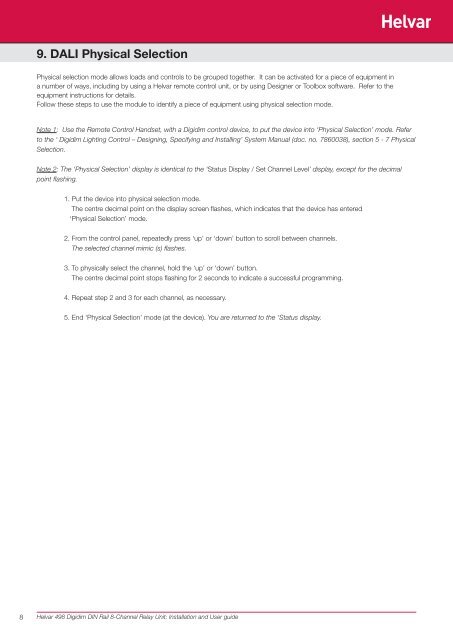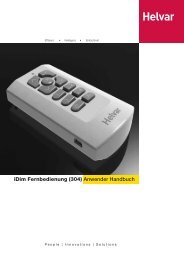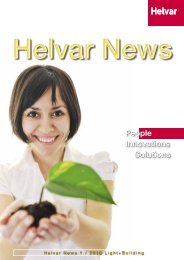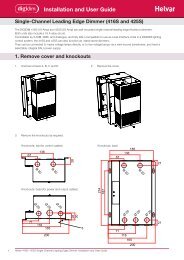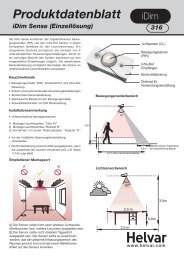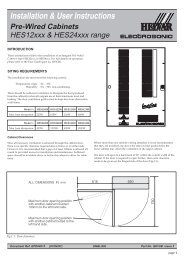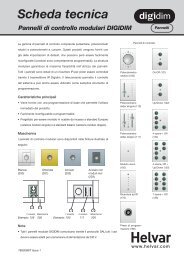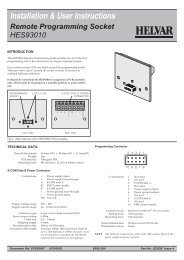Digidim 498 8-Channel Relay Unit - Helvar
Digidim 498 8-Channel Relay Unit - Helvar
Digidim 498 8-Channel Relay Unit - Helvar
You also want an ePaper? Increase the reach of your titles
YUMPU automatically turns print PDFs into web optimized ePapers that Google loves.
9. DALI Physical Selection<br />
Physical selection mode allows loads and controls to be grouped together. It can be activated for a piece of equipment in<br />
a number of ways, including by using a <strong>Helvar</strong> remote control unit, or by using Designer or Toolbox software. Refer to the<br />
equipment instructions for details.<br />
Follow these steps to use the module to identify a piece of equipment using physical selection mode.<br />
Note 1: Use the Remote Control Handset, with a <strong>Digidim</strong> control device, to put the device into ‘Physical Selection’ mode. Refer<br />
to the ‘ <strong>Digidim</strong> Lighting Control – Designing, Specifying and Installing’ System Manual (doc. no. 7860038), section 5 - 7 Physical<br />
Selection.<br />
Note 2: The ‘Physical Selection’ display is identical to the ‘Status Display / Set <strong>Channel</strong> Level’ display, except for the decimal<br />
point flashing.<br />
1. Put the device into physical selection mode.<br />
The centre decimal point on the display screen flashes, which indicates that the device has entered<br />
‘Physical Selection’ mode.<br />
2. From the control panel, repeatedly press ‘up’ or ‘down’ button to scroll between channels.<br />
The selected channel mimic (s) flashes.<br />
3. To physically select the channel, hold the ‘up’ or ‘down’ button.<br />
The centre decimal point stops flashing for 2 seconds to indicate a successful programming.<br />
4. Repeat step 2 and 3 for each channel, as necessary.<br />
5. End ‘Physical Selection’ mode (at the device). You are returned to the ‘Status display.<br />
8 <strong>Helvar</strong> <strong>498</strong> <strong>Digidim</strong> DIN Rail 8-<strong>Channel</strong> <strong>Relay</strong> <strong>Unit</strong>: Installation and User guide