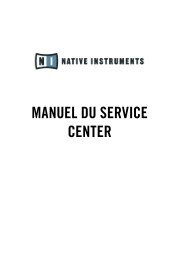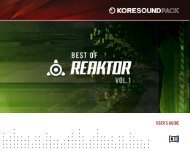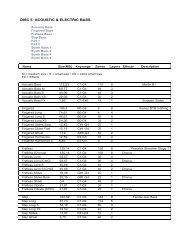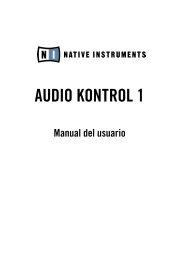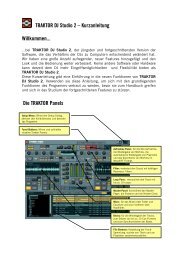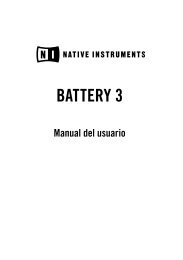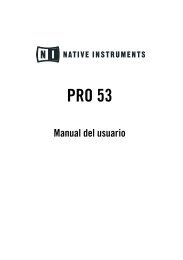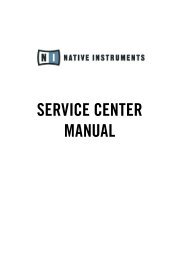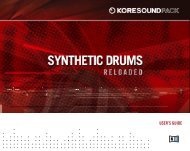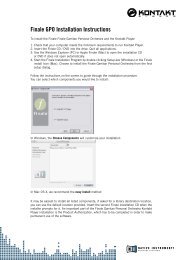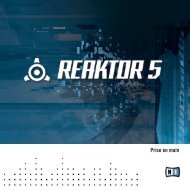KORE SOUNDPACK – North India English - Native Instruments
KORE SOUNDPACK – North India English - Native Instruments
KORE SOUNDPACK – North India English - Native Instruments
You also want an ePaper? Increase the reach of your titles
YUMPU automatically turns print PDFs into web optimized ePapers that Google loves.
4. How to use NORTH INDIA<br />
The following sections will give you a brief overview over some of the basic operations:<br />
you will learn how to search for sounds you have in mind and how to load and play <strong>KORE</strong><br />
SOUNDS. For details about these topics please consult the <strong>KORE</strong> 2/<strong>KORE</strong> PLAYER manual.<br />
4.1 Finding a <strong>KORE</strong> SOUND<br />
All NORTH INDIA <strong>KORE</strong> SOUNDS are directly integrated into <strong>KORE</strong> 2’s/<strong>KORE</strong> PLAYER’s<br />
database. They will show up in the Browser’s Search Results List alongside all the other<br />
sounds that match your specific search criteria <strong>–</strong> for example, a combination of <strong>KORE</strong><br />
Attributes. To restrict your search results to a specific pack’s sounds, select the desired<br />
<strong>SOUNDPACK</strong> from the <strong>SOUNDPACK</strong> column of the Attributes List. The Search Results<br />
List shows the entire content of the particular pack.<br />
There is another way to restrict your search results to a specific pack’s sounds: simply<br />
enter the <strong>KORE</strong> <strong>SOUNDPACK</strong>’s name into the Quick Serch Field of the Browser, or even<br />
just a part of the name <strong>–</strong> for example, “refraction” The corresponding <strong>KORE</strong> SOUNDS<br />
automatically appear on the Search Results List.<br />
If you don’t want to limit the results to a specific <strong>KORE</strong> <strong>SOUNDPACK</strong>, but do want to<br />
have the display grouped by <strong>SOUNDPACK</strong>S, you can have the list sorted by <strong>SOUNDPACK</strong><br />
Banks; to do so, right-click the Search Results List’s header row and activate the Bank<br />
entry in the upcoming context menu. This will show each <strong>KORE</strong> SOUND’s bank name in<br />
a new column of the Search Results List. Now click the Bank column’s header to sort the<br />
list according to this specification. This will group the results.<br />
! <strong>KORE</strong> 2 users: if the Soundpack<br />
! column is not visible in the<br />
Attributes List, right-click on the<br />
Attributes List header and select the<br />
<strong>SOUNDPACK</strong> entry in the upcoming<br />
context menu.<br />
<strong>KORE</strong> 2 users: if the Soundpack<br />
column is not visible in the<br />
Attributes List, right-click on the<br />
Attributes List header and select the<br />
<strong>SOUNDPACK</strong> entry in the upcoming<br />
context menu.<br />
NORTH INDIA <strong>–</strong> 8