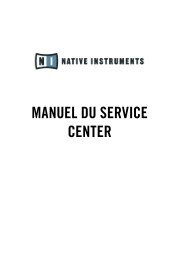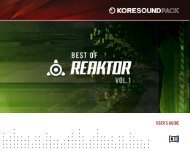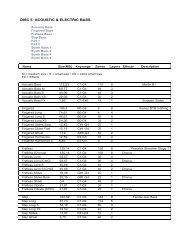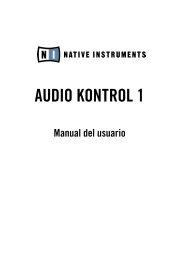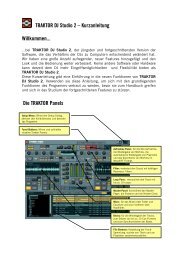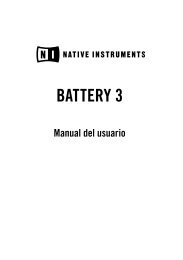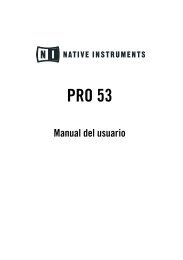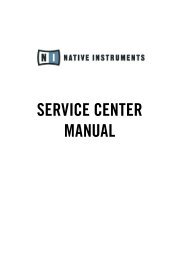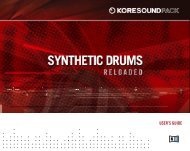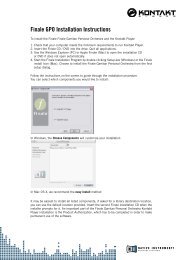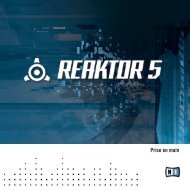KORE SOUNDPACK – North India English - Native Instruments
KORE SOUNDPACK – North India English - Native Instruments
KORE SOUNDPACK – North India English - Native Instruments
Create successful ePaper yourself
Turn your PDF publications into a flip-book with our unique Google optimized e-Paper software.
OPERATION MANUAL
The information in this document is subject to change without notice and does not represent a<br />
commitment on the part of <strong>Native</strong> <strong>Instruments</strong> GmbH. The software described by this document is<br />
subject to a License Agreement and may not be copied to other media. No part of this publication<br />
may be copied, reproduced or otherwise transmitted or recorded, for any purpose, without prior<br />
written permission by <strong>Native</strong> <strong>Instruments</strong> GmbH, hereinafter referred to as <strong>Native</strong> <strong>Instruments</strong>. All<br />
product and company names are or ® trademarks of their respective owners.<br />
Operation Manual written by Nicki Marinic<br />
Version: 1.0 (04/2009)<br />
Special thanks to the Beta Test Team, who were invaluable not just in tracking down bugs, but in<br />
making this a better product.
Germany<br />
<strong>Native</strong> <strong>Instruments</strong> GmbH<br />
Schlesische Str. 28<br />
D-10997 Berlin<br />
Germany<br />
info@native-instruments.de<br />
www.native-instruments.de<br />
USA<br />
<strong>Native</strong> <strong>Instruments</strong> <strong>North</strong> America, Inc.<br />
5631 Hollywood Boulevard<br />
Los Angeles, CA 90028<br />
USA<br />
sales@native-instruments.com<br />
www.native-instruments.com<br />
MASSIVE was designed and developed entirely by <strong>Native</strong> <strong>Instruments</strong> GmbH. Solely the name<br />
Massive is a registered trademark of Massive Audio Inc, USA.<br />
© <strong>Native</strong> <strong>Instruments</strong> GmbH, 2009. All rights reserved.
1. Welcome to NORTH INDIA!<br />
Thank you for purchasing NORTH INDIA. On behalf of the entire <strong>Native</strong> <strong>Instruments</strong> team,<br />
we hope that this <strong>KORE</strong> <strong>SOUNDPACK</strong> will truly inspire you.<br />
NORTH INDIA adds 30 new sounds to your collection of instantly usable <strong>KORE</strong> SOUNDS ® .<br />
These <strong>KORE</strong> SOUNDS have been designed to integrate seamlessly into your <strong>KORE</strong> SOUND<br />
database. Also, like the <strong>KORE</strong> 2/<strong>KORE</strong> PLAYER factory content, all <strong>KORE</strong> <strong>SOUNDPACK</strong>S<br />
utilize the <strong>KORE</strong> 2/<strong>KORE</strong> PLAYER’s Integrated Engines: You only need <strong>KORE</strong> 2 or <strong>KORE</strong><br />
PLAYER to make full use of their sonic capabilities. Furthermore, the sounds have been<br />
equipped with dedicated Control Page assignments, putting the most important musical<br />
parameters right at your fingertips. Individual Sound Variations have been created for each<br />
<strong>KORE</strong> SOUND of this product, adding to the number of preconfigured sounds.<br />
This manual will help you get started with your <strong>KORE</strong> <strong>SOUNDPACK</strong>. If you want to start<br />
immediately, proceed to section 3 “Installation and Activation”. Please read that chapter<br />
carefully and fully, as it explains all the steps required to integrate the <strong>KORE</strong> <strong>SOUNDPACK</strong><br />
into <strong>KORE</strong> 2/<strong>KORE</strong> PLAYER. Following the Installation chapter is an explanation of how<br />
to use the <strong>KORE</strong> SOUNDS within <strong>KORE</strong> 2/<strong>KORE</strong> PLAYER. If you are already familiar with<br />
<strong>KORE</strong> 2/<strong>KORE</strong> PLAYER, this will be straightforward, but it might be worth a look nonetheless.<br />
Finally, the last section of this manual adds some more details regarding the sounds<br />
that come with NORTH INDIA.<br />
NORTH INDIA <strong>–</strong> 4
2. What is NORTH INDIA?<br />
Inaugurating a new regional-themed series, this <strong>KORE</strong> <strong>SOUNDPACK</strong> journeys to <strong>North</strong> <strong>India</strong><br />
to draw on the rich and varied musical heritage of Hindustani classical music. Packed with<br />
beautifully sampled classical instruments as well as some contemporary realizations, this<br />
sound pack is perfect for creating authentic classical performances or for adding <strong>North</strong><br />
<strong>India</strong>n textures to film scores, urban, pop or electronic productions.<br />
<strong>North</strong> <strong>India</strong>n classical music is a complex and distinct musical style which has evolved over<br />
many centuries. In its simplest definition, it is characterized by a highly ornamented melodic<br />
line above a static drone with rhythmic accompaniment. NORTH INDIA: DISCOVERY<br />
SERIES contains the two main instruments of Hindustani Music, the Sitar and the Tabla<br />
as well as other important <strong>North</strong> <strong>India</strong>n instruments such as the male and female Tanpura,<br />
the Bansuri, the Harmonium or the Shehnai. See the carousel for more details.<br />
Except for the Bansuri and Shehnai, all instruments have been recorded exclusively for this<br />
pack and were rendered highly playable via advanced scripting. The melodic instruments<br />
can be played in both the <strong>North</strong> <strong>India</strong>n modal and microtonal context or in a chromatic<br />
fashion and feature extensive implementations of different glissandi and other ornaments,<br />
while the Tabla has been programmed to easily realize virtuosic rhythmic passages. With<br />
such an emphasis on authenticity, this pack brings the stunning sounds of <strong>North</strong> <strong>India</strong><br />
into a contemporary format.<br />
Utilising the power of <strong>KORE</strong> 2 and <strong>KORE</strong> PLAYER’s KONTAKT, REAKTOR and GUITAR<br />
RIG engines, this soundpack also contains synthetic drones and melodic sounds that reference<br />
the influence of <strong>India</strong>n music on western culture, from The Beatles to contemporary<br />
urban music.<br />
NORTH INDIA <strong>–</strong> 5
3. Installation and Activation<br />
The following section explains how to install and activate NORTH INDIA. Although this<br />
process is straightforward, please take a minute to read these instructions, as doing so<br />
might prevent some common problems.<br />
3.1 Installing NORTH INDIA<br />
After downloading the <strong>KORE</strong> <strong>SOUNDPACK</strong>, unzip the compressed archive you received<br />
from <strong>Native</strong> <strong>Instruments</strong>. It contains this documentation as a PDF file, as well as an installer<br />
application.<br />
To install NORTH INDIA, double-click the installer application and follow the instructions on<br />
the screen. The installer application automatically places the new <strong>KORE</strong> SOUND content<br />
files into the folders that <strong>KORE</strong> 2/<strong>KORE</strong> PLAYER expects them to be in. In the course of<br />
the installation procedure, the installer application will ask you to specify another folder<br />
for additional files, like this manual.<br />
3.2 Activating NORTH INDIA<br />
When installation is finished, start the SERVICE CENTER, which was installed with <strong>KORE</strong><br />
2/<strong>KORE</strong> PLAYER. It will connect your computer to the internet and activate your NORTH<br />
INDIA installation. In order to activate your copy of NORTH INDIA, you have to perform<br />
the following steps within the SERVICE CENTER:<br />
1. Log in: Enter your <strong>Native</strong> <strong>Instruments</strong> user account name and password on the initial<br />
page. This is the same account information you use in the <strong>Native</strong> <strong>Instruments</strong> Online<br />
Shop, where you bought your <strong>KORE</strong> <strong>SOUNDPACK</strong>, and for previous <strong>Native</strong> <strong>Instruments</strong><br />
product activations.<br />
! A c t i v a t i o n o f K O R E<br />
! <strong>SOUNDPACK</strong>S is optional.<br />
However, it will give you access to free<br />
updates.<br />
A c t i v a t i o n o f K O R E<br />
<strong>SOUNDPACK</strong>S is optional.<br />
However, it will give you access to free<br />
updates.<br />
NORTH INDIA <strong>–</strong> 6
2. Select products: The Service Center detects all products that have not yet been activated<br />
and lists them. You can activate multiple products at once <strong>–</strong> for example, <strong>KORE</strong><br />
2/<strong>KORE</strong> PLAYER and your <strong>KORE</strong> <strong>SOUNDPACK</strong>, or several <strong>KORE</strong> <strong>SOUNDPACK</strong>S at<br />
once.<br />
3. Activation: Proceed to the next page. The Service Center now connects to the <strong>Native</strong><br />
<strong>Instruments</strong> server and activates your product.<br />
4. Download of updates: When the server has confirmed the activation, the Service Center<br />
automatically displays the Update Manager with a list of all available updates for your<br />
installed products. Please make sure that you always use the latest version of your<br />
<strong>Native</strong> <strong>Instruments</strong> products to ensure proper functioning.<br />
Now you are ready to use NORTH INDIA. Please start <strong>KORE</strong> 2/<strong>KORE</strong> PLAYER in standalone<br />
mode. This will trigger the database update process automatically and integrate the<br />
new <strong>KORE</strong> SOUNDS into <strong>KORE</strong> 2/<strong>KORE</strong> PLAYER’s database. The next chapter will explain<br />
how to use the new sounds in <strong>KORE</strong> 2/<strong>KORE</strong> PLAYER.<br />
! Downloading updates is option-<br />
! al. After activation is complete,<br />
you can always quit the Service Center.<br />
Downloading updates is optional.<br />
After activation is complete,<br />
you can always quit the Service Center.<br />
NORTH INDIA <strong>–</strong> 7
4. How to use NORTH INDIA<br />
The following sections will give you a brief overview over some of the basic operations:<br />
you will learn how to search for sounds you have in mind and how to load and play <strong>KORE</strong><br />
SOUNDS. For details about these topics please consult the <strong>KORE</strong> 2/<strong>KORE</strong> PLAYER manual.<br />
4.1 Finding a <strong>KORE</strong> SOUND<br />
All NORTH INDIA <strong>KORE</strong> SOUNDS are directly integrated into <strong>KORE</strong> 2’s/<strong>KORE</strong> PLAYER’s<br />
database. They will show up in the Browser’s Search Results List alongside all the other<br />
sounds that match your specific search criteria <strong>–</strong> for example, a combination of <strong>KORE</strong><br />
Attributes. To restrict your search results to a specific pack’s sounds, select the desired<br />
<strong>SOUNDPACK</strong> from the <strong>SOUNDPACK</strong> column of the Attributes List. The Search Results<br />
List shows the entire content of the particular pack.<br />
There is another way to restrict your search results to a specific pack’s sounds: simply<br />
enter the <strong>KORE</strong> <strong>SOUNDPACK</strong>’s name into the Quick Serch Field of the Browser, or even<br />
just a part of the name <strong>–</strong> for example, “refraction” The corresponding <strong>KORE</strong> SOUNDS<br />
automatically appear on the Search Results List.<br />
If you don’t want to limit the results to a specific <strong>KORE</strong> <strong>SOUNDPACK</strong>, but do want to<br />
have the display grouped by <strong>SOUNDPACK</strong>S, you can have the list sorted by <strong>SOUNDPACK</strong><br />
Banks; to do so, right-click the Search Results List’s header row and activate the Bank<br />
entry in the upcoming context menu. This will show each <strong>KORE</strong> SOUND’s bank name in<br />
a new column of the Search Results List. Now click the Bank column’s header to sort the<br />
list according to this specification. This will group the results.<br />
! <strong>KORE</strong> 2 users: if the Soundpack<br />
! column is not visible in the<br />
Attributes List, right-click on the<br />
Attributes List header and select the<br />
<strong>SOUNDPACK</strong> entry in the upcoming<br />
context menu.<br />
<strong>KORE</strong> 2 users: if the Soundpack<br />
column is not visible in the<br />
Attributes List, right-click on the<br />
Attributes List header and select the<br />
<strong>SOUNDPACK</strong> entry in the upcoming<br />
context menu.<br />
NORTH INDIA <strong>–</strong> 8
4.2 Loading the <strong>KORE</strong> SOUND<br />
4.2.1 Loading a <strong>KORE</strong> SOUND in <strong>KORE</strong> PLAYER<br />
After you have located your <strong>KORE</strong> SOUND, load it by double-clicking its Search Results<br />
List entry. Alternatively, drag it onto <strong>KORE</strong> PLAYER’s Global Controller. Both actions replace<br />
the currently loaded <strong>KORE</strong> SOUND <strong>–</strong> if it is the first <strong>KORE</strong> SOUND you are loading after<br />
start-up, it will replace an “empty” <strong>KORE</strong> SOUND.<br />
When the <strong>KORE</strong> SOUND is loaded, its Control Page is mapped onto the Global Controller.<br />
This pre-assigned Control Page gives you access to the <strong>KORE</strong> SOUND’s most important<br />
parameters. The exact buttons and knobs assignments on the Control Page are specific to<br />
each <strong>KORE</strong> SOUND, as well as the number of Control Pages. With the Global Controller,<br />
you also have immediate control of the <strong>KORE</strong> SOUND’s Sound Variations. Please refer to<br />
the <strong>KORE</strong> PLAYER manual for details about Control Pages and Sound Variations.<br />
Saving the <strong>KORE</strong> PLAYER Settings<br />
If you are using <strong>KORE</strong> PLAYER as a plug-in in a host environment, you can save the positions/states<br />
that you set on the eight knobs and eight buttons of the Control Page: saving<br />
the host’s project saves all settings of all incorporated plug-ins (among others, <strong>KORE</strong><br />
PLAYER) and thus all changes you made to the loaded <strong>KORE</strong> SOUND.<br />
4.2.2 Loading a <strong>KORE</strong> SOUND in <strong>KORE</strong> 2<br />
After you have located your <strong>KORE</strong> SOUND, load it by double-clicking its entry from the<br />
Search Results List. Alternatively, drag it onto <strong>KORE</strong> 2’s Global Controller. Both actions will<br />
replace the <strong>KORE</strong> SOUND currently focussed on <strong>–</strong> if it is the first <strong>KORE</strong> SOUND you load<br />
after start-up, it will replace an “empty” <strong>KORE</strong> SOUND. If you want to place the <strong>KORE</strong><br />
SOUND into a specific Channel Insert within the Edit Area (instead of loading the <strong>KORE</strong><br />
SOUND into the focused one), you can also drag it directly into the Sound Matrix.<br />
NORTH INDIA <strong>–</strong> 9
When loaded, the <strong>KORE</strong> SOUND will automatically be displayed so that its Control Pages<br />
are directly mapped onto the Global Controller. For each <strong>KORE</strong> SOUND, a User Page has<br />
been pre-assigned, granting direct access to the <strong>KORE</strong> SOUND’s most important parameters.<br />
The exact buttons and knobs assignments on the User Page are specific to each<br />
<strong>KORE</strong> SOUND. With the Global Controller, you also have immediate control over the <strong>KORE</strong><br />
SOUND’s Sound Variations. Please refer to the <strong>KORE</strong> 2/<strong>KORE</strong> PLAYER manual for details<br />
about Control Pages and Sound Variations.<br />
If you have the full version of the Integrated Engine installed, you can also open the engine<br />
itself. Just click the Plug-in editor icon within the Global Controller, or double-click the<br />
Channel Insert within the Sound Matrix. This will give you full access to all parameters of<br />
the <strong>KORE</strong> SOUND, exceeding the options in <strong>KORE</strong> 2’s Control Pages. Note that this will<br />
change the status of the <strong>KORE</strong> SOUND: After you have opened a <strong>KORE</strong> SOUND using its<br />
associated plug-in editor, it will always require the respective fully licensed plug-in version<br />
to be installed (of course, opening a <strong>KORE</strong> SOUND as full version does not alter the<br />
original <strong>KORE</strong> SOUND file, but creates a copy that you might want to save as a separate<br />
file later). If you do not use the full editor for editing a <strong>KORE</strong> SOUND, but instead only<br />
use the Control Pages and the Sound Variations, the <strong>KORE</strong> SOUND will again be loadable<br />
without the full license.<br />
Saving the <strong>KORE</strong> 2 Player Settings<br />
After you have tweaked the <strong>KORE</strong> SOUND to your liking, you can save it to the User Sounds<br />
content by dragging it back onto the Search Results List <strong>–</strong> just the opposite of the loading<br />
process. Within the Save List, you can edit the <strong>KORE</strong> SOUND’s name, enter your name as<br />
the <strong>KORE</strong> SOUND’s author and so on. When finished, click the done Button to save the<br />
<strong>KORE</strong> SOUND to the database. It is now available for each project you are working on.<br />
Alternatively, the <strong>KORE</strong> SOUND and all changes you made are also saved when you store<br />
the Performance of <strong>KORE</strong> 2. However, the <strong>KORE</strong> SOUND is not automatically added to<br />
the Browser’s database. The same happens if you are using <strong>KORE</strong> 2 as a plug-in: saving<br />
the host’s project saves all settings of all incorporated plug-ins (like <strong>KORE</strong> 2) and thus all<br />
changes you made to the loaded <strong>KORE</strong> SOUND.<br />
% If these terms are completely<br />
% new to you, chapter 3.1 of the<br />
<strong>KORE</strong> 2 manual provides general information<br />
on how to use the modwheel on<br />
C1 to trigger different slides, and chapter<br />
3.1.4 covers the Control Page system<br />
and Sound Variations.<br />
If these terms are completely<br />
new to you, chapter 3.1 of the<br />
<strong>KORE</strong> 2 manual provides general information<br />
on how to use the modwheel on<br />
C1 to trigger different slides, and chapter<br />
3.1.4 covers the Control Page system<br />
and Sound Variations.<br />
NORTH INDIA <strong>–</strong> 10
5. Content Description<br />
The following paragraphs describe the NORTH INDIA <strong>SOUNDPACK</strong> content, how to use<br />
and perform it and provides some general information on <strong>North</strong> <strong>India</strong>n classical music.<br />
However please note that this documentation is not intended to be an extensive treatise<br />
on Hindustani music. You can find plenty of information on the web, plus there is a small<br />
list of recommended books in the appendix.<br />
Indeed, we have chosen to not even use <strong>India</strong>n terms throughout this documentation, e.g.<br />
when distinguishing between the tabla drums we’ll simply refer to them as the left (or low)<br />
drum and the right (or high) drum, not “dayan” and “bayan”. This is a tradeoff since many<br />
of these terms are impossible to be translated well into simple <strong>English</strong>. So for the sake of<br />
simplicity we have chosen to do so.<br />
5.1 Quick Tour<br />
NORTH INDIA consists of 30 <strong>KORE</strong> SOUNDS in these main three categories:<br />
►<br />
►<br />
►<br />
acoustic instruments<br />
contemporary interpretations of acoustic instruments<br />
synthetic drones<br />
There are seven acoustic instruments: sitar, tabla, bansuri, two tanpuras, harmonium and<br />
shehnai. Those instruments with the prefix “Authentic” are programmed to enable you to<br />
play the most authentic sounding performance in a <strong>North</strong> <strong>India</strong>n classical music context.<br />
The contemporary instruments use the same samples but are intended to be used in a<br />
non traditional context. Finally, the drones are purely synthetic and a counterpart to the<br />
acoustic tanpura.<br />
NORTH INDIA <strong>–</strong> 11
5.2 A Small Introduction to <strong>North</strong> <strong>India</strong>n Music<br />
Again, this is not a textbook on <strong>North</strong> <strong>India</strong>n Music. However, we still would like to give<br />
you some background information to help you better understand this fascinating music.<br />
<strong>North</strong> <strong>India</strong>n classical music (or Hindustani music) is a deeply rooted <strong>India</strong>n music style.<br />
This music has a tradition spanning centuries. There is also another classical music style<br />
in <strong>India</strong> called “South <strong>India</strong>n Music” or respectively “Carnatic” music. While the two styles<br />
share some similar roots and principles, they diverged centuries ago and are different in<br />
many ways today. The sitar and tabla for example are not being used in South <strong>India</strong>n<br />
music.<br />
A <strong>North</strong> <strong>India</strong>n ensemble usually comprises three elements:<br />
►<br />
►<br />
►<br />
melodic instrument (sitar, bansuri) or a singer<br />
rhythmic accompaniment (tabla)<br />
drone playing the root and fifth or fourth scale degree (tanpura)<br />
<strong>North</strong> <strong>India</strong>n music is monophonic, modal and contains no harmonies or modulations. The<br />
choice of a particular root note is up to the musicians and their instruments (for example<br />
many sitars are tuned to C sharp).<br />
Melody<br />
A concept of <strong>India</strong>n music that is quite well known in the western world (but also very<br />
often misunderstood) is the concept of raga. It is not easy to define a raga, but to put it in<br />
simple words, a raga is more than a scale and less than a composition. A raga is not just<br />
defined by a scale but also by certain melodic movements, ornaments, dominant notes,<br />
note variations being used when moving through scales and much more. The theory and<br />
performance of ragas is a complex matter and we have chosen not to implement any form<br />
of a “Raga Selector Knob”, since it is simply not possible. However, you have the option<br />
to play the instruments in one of the ten scales known as “Thaat”.<br />
NORTH INDIA <strong>–</strong> 12
Any raga can (more or less) be attached to one of ten scales known as “Thaat”. A “Thaat”<br />
is merely a scale and is used to classify ragas. You will find a list of all ten scales in the<br />
appendix of this document.<br />
Some suggestions when trying to perform a melodic instrument:<br />
►<br />
►<br />
►<br />
►<br />
Rhythm<br />
always choose a particular scale, do not perform with Scale set to “Chromatic”.<br />
try to play as many ornaments as possible like glides and bends.<br />
from the seven notes of a given scale, you do not need to play all seven notes, you<br />
could just pick five or six of them. The first and fifth scale degree however should<br />
always be included.<br />
usually in a raga performance, one note (not necessarily the root note) is more prominent<br />
than others.<br />
Similar to the concept of the raga is the concept of tala. A tala in its simplest definition is<br />
a meter or metric phrase structure. For example, the most common tala in <strong>North</strong> <strong>India</strong>n<br />
music is called tintal and is structured in four measures with 4 beats each: 4 + 4 + 4<br />
+ 4. When you play a C5 with the “Authentic Tabla” Kore Sound, you will hear a kind of<br />
basic groove (called theka) in this particular tala.<br />
Putting together a piece<br />
There are two basic sections in a performance of <strong>North</strong>ern <strong>India</strong>n music<br />
►<br />
►<br />
a slow section without tabla accompaniment, just the melody instrument unfolding<br />
the raga supported by the tanpura drone. This section has no meter and no definite<br />
rhythm.<br />
a section with tabla accompaniment. This section is in a specific meter (tala) and can<br />
have a moderate tempo where a fixed composition is stated to a very fast improvisational<br />
section.<br />
But again, this little chapter cannot substitute for listening to the actual music. For a tiny<br />
list of very famous performers, check the appendix. You will also find a small list of suggested<br />
books.<br />
And now have fun exploring NORTH INDIA!<br />
NORTH INDIA <strong>–</strong> 13
5.3 The Acoustic <strong>Instruments</strong><br />
NORTH INDIA comes with seven acoustic instruments. Five of them carry the prefix<br />
“Authentic” in their <strong>KORE</strong> SOUND name:<br />
We’ll discuss these instruments in detail in this chapter.<br />
5.3.1 Common Elements of the “Authentic <strong>Instruments</strong>”<br />
There are certain features that are used in more than one instrument and which are described<br />
here.<br />
Scale (Thaat)<br />
The Scale knob is available for the melody instruments (sitar & bansuri). This knob allows<br />
you to constrain played notes to one of ten available scales. When a particular scale is<br />
chosen, the seven white keys on the keyboard always respond to the seven “<strong>India</strong>n” scale<br />
degrees:<br />
►<br />
►<br />
►<br />
►<br />
►<br />
►<br />
►<br />
C Sa<br />
D Re<br />
E Ga<br />
F Ma<br />
G Pa<br />
A Dha<br />
B Ni<br />
NORTH INDIA <strong>–</strong> 14
The black keys are also remapped:<br />
►<br />
►<br />
►<br />
►<br />
►<br />
Db Re<br />
Eb Ga<br />
Gb Ma<br />
Ab Dha<br />
Bb Ni<br />
Turn the Scale knob all the way to the left to play the instrument chromatically.<br />
Microtuning<br />
The second user page of the sitar and bansuri enables you to retune the individual scale<br />
degrees by cents:<br />
The button eQual tmP switches from Equal Temperament to user tuning, so make sure to<br />
turn it off when making adjustments to the tuning. The pre-programmed user tuning has<br />
been set to just intonation.<br />
Drone<br />
The sitar and bansuri <strong>KORE</strong> SOUNDS are equipped with a small version of the (male)<br />
tanpura:<br />
Clicking on run starts the typical tanpura accompaniment sequence. 4th/5th lets you<br />
choose the scale degree of the first note, and drone Vol sets the volume of the tanpura.<br />
NORTH INDIA <strong>–</strong> 15
5.3.2 The Sitar<br />
The sitar is a plucked instrument (a type of lute) and is considered as the main melody<br />
instrument of <strong>North</strong> <strong>India</strong>. It is the rich sound of this instrument many people in the western<br />
world associate with <strong>India</strong>n music, since it was introduced to the Western world in late<br />
60s rock music by people like George Harrison and Ravi Shankar.<br />
The sitar is a complex instrument, both in terms of playing but also from the way it is<br />
constructed. In the main sitar <strong>KORE</strong> SOUND “Authentic Sitar” we have tried to capture<br />
the fascinating resonating qualities of this instrument as well as to come up with a simple<br />
yet powerful way of performing authentic sounding performances with a 61 MIDI note<br />
keyboard.<br />
The sitar usually has 19 metal strings, which are subdivided into these three categories:<br />
►<br />
►<br />
►<br />
the main melody string (plus one auxiliary main melody string) - on this string the<br />
various melody tones and bends are produced.<br />
five “accompaniment” strings - these strings are tuned to the tonic and fifth and are<br />
accompanying the melody.<br />
eleven resonance strings - these strings are located under the other seven strings and<br />
are tuned to a specific scale. The resonance strings are excited by the playing of the<br />
other seven strings.<br />
The following is important about the sitar and its playing:<br />
►<br />
►<br />
►<br />
due to the construction of the frets, bends on the melody strings can easily be performed.<br />
This kind of ornament is very common and important in <strong>India</strong>n music.<br />
accompanying the melody by frequently striking the accompanying strings <strong>–</strong> especially<br />
in the slow introductions <strong>–</strong> is a characteristic trade of sitar playing.<br />
due to the nature of the instrument and the modal principles of <strong>India</strong>n music, the<br />
sitar is best played in a modal context (see below) and not in a chromatic fashion.<br />
NORTH INDIA <strong>–</strong> 16
Now let’s get familiar with this instrument; load the <strong>KORE</strong> SOUND “Authentic Sitar”. The<br />
sitar samples alone have 1.7 GB in size, so the loading process may take a while. There<br />
is also a smaller <strong>KORE</strong> SOUND called “Sitar (small)”. It features the same programming<br />
but with far less samples (hence less authentic).<br />
Upon loading, you will see the following user page:<br />
Now, with your right hand, play some notes in the range C2 to G4: these are the plucked<br />
notes from the main and auxiliary melody string.<br />
Now, with your left hand, play the black keys in the octave C1 to B1, that is (Db1, Eb1, Gb1,<br />
Ab1 and Bb1) and make sure to play them from the lowest key (Db1) to the highest key<br />
(Bb1) quite fast, as if you would strum a guitar chord or perform a glissando on a harp.<br />
Practice both hands: play melody notes with the right hand and accompany yourself with<br />
the left hand playing the black keys.<br />
Now let’s perform some bends:<br />
►<br />
►<br />
play and hold E1, then play C3: you’ll hear a bend of a major second down (that is<br />
from D3 to C3) while still holding E1, play C3 softer and louder: the bend will be performed<br />
slower and faster.<br />
you can also do the opposite: first play and hold C3 (a normal note is played) and then<br />
play E1: the same bend will be performed (we call this dynamic key switches).<br />
Now, with the same key switch (E1) play some other notes from C3 to C4: notice that not<br />
all bends are major seconds! This is the case since Scale is set to “Major” and E1 triggers<br />
a bend from the note above in the scale, and not merely a fixed interval. This allows<br />
you to perform various bends without having to worry about playing notes outside a given<br />
scale!<br />
NORTH INDIA <strong>–</strong> 17
It’s up to you now to explore other key switches. Try the white notes in the octave from<br />
C1 to B1:<br />
►<br />
►<br />
►<br />
►<br />
C1 will trigger the same note again.<br />
D1/E1 will trigger a bend from the note below/above the scale to the played note.<br />
F1/G1 will trigger a bend from the note a third (scale wise) below/above the played<br />
note.<br />
A1/B1 will trigger always trigger a bend from the note a fourth below/above the played<br />
note.<br />
Last but not least there are eleven resonance strings tuned to a given scale. These strings<br />
are mapped to Ab4 and the white keys from A4 to C6. Note these strings are not really<br />
played during a performance, they are initially strummed at the beginning of a performance<br />
to establish the mood of a given scale. You can imitate this by playing a glissando on your<br />
MIDI keyboard; play the white keys from C6 downwards.<br />
There are times when you need to play the sitar in a chromatic fashion. You can do so by<br />
turning the Scale knob all the way to the left (“Chromatic” will appear in the display). This<br />
mode will change the following settings:<br />
The key switches for the bends are now chromatic and also triggered by the black keys.<br />
Thus, the accompanying strings are triggered an octave below. Also, the resonance strings<br />
are now chromatically mapped. Needless to say, this is more or less impossible on a real<br />
sitar.<br />
Here are the remaining controls of these powerful instruments:<br />
c/c#: this changes the overall instrument from C to C#. Note that the sitar is originally<br />
tuned to C#, the overall sound will sound better when played in this key.<br />
random: Enables randomization of the melody notes.<br />
rel Vol: Controls the volume of the release sound when Short is activated.<br />
NORTH INDIA <strong>–</strong> 18
Short: The melody notes are usually not dampened or stopped. If Short is activated, the<br />
note will be dampened and a release sound (that of the metal plectrum touching the<br />
strings) will be heard. This is especially useful in a fast passage.<br />
reSo Vol: controls the volume of the resonance strings. When turned all the way to the left,<br />
no sound is heard and no notes will be triggered, resulting in a lower voice count.<br />
The other controls refer to an EQ and to the included drone (see chapter 5.3.1 “Common<br />
Elements of the Authentic <strong>Instruments</strong>” for a discussion).<br />
5.3.3 The Tabla<br />
The tabla is a set of two small drums played with the hands. They could be thought of<br />
two miniature timpani drums, since both drums produce a more or less defined pitch. The<br />
tabla is the main percussion instrument of <strong>North</strong> <strong>India</strong> and is used for the accompaniment<br />
of both melody instruments (sitar, bansuri, sarod etc.) and singers, but is also used in a<br />
solo context.<br />
The following is important to note about the tabla and its playing:<br />
►<br />
►<br />
►<br />
►<br />
the right drum is smaller and produces a clear pitch, usually C#.<br />
the left drum is bigger and is known for its characteristic pitch slides.<br />
there are open (aka resonant) and closed (aka non resonant) strokes for each drum.<br />
each stroke is named with a specific syllable, e.g. Ta, Ti, Ke, Dha etc.<br />
The <strong>KORE</strong> SOUND “Authentic Tabla” is the main tabla patch of this <strong>KORE</strong> <strong>SOUNDPACK</strong>.<br />
The playable keys range from C1 to C6 and are structured in the following manner:<br />
►<br />
►<br />
►<br />
►<br />
C1 - B1: strokes of the left drum (use the modwheel on C1 to trigger different<br />
slides)<br />
C2 - B2: strokes of the right drum<br />
C3 - E3: compound strokes (stroke left and right drum, use the modwheel on C3 and<br />
D3 to trigger different slides of the left drum)<br />
F3 - B3: various closed and open strokes triggered both on note down and up<br />
You can also turn up the mod wheel, this<br />
will also dampen the melody string.<br />
The compund strokes are not static samples<br />
but triggered in real time from the left<br />
and right single strokes. This yields a much<br />
more realistic and dynamic result and enables<br />
you to tune the right drum without<br />
altering the pitch of the left drum.<br />
NORTH INDIA <strong>–</strong> 19
►<br />
►<br />
►<br />
C4 - B4: white keys trigger several rolls, the black keys trigger a kind of ending cadence<br />
(always 8 beats in length). You can change the velocity with the pitch bend<br />
wheel while the phrase is playing.<br />
C5 - B5: each note triggers one basic groove in a specific meter (i.e. tala).<br />
C6: a loud and resonant stroke of both drums, usually played at the end of a performance<br />
For additional information, please refer to the list of tabla strokes in the appendix of this<br />
document.<br />
Now let’s continue with the control assignments of the two user pages. The first user page<br />
offers the following controls:<br />
The SPeed Knob and the latch button refer to the groove section (C5 - B5). Pressing latch<br />
will keep the groove playing even when you release the note. SPeed changes the tempo of<br />
the groove, from quarter notes to triple time.<br />
Next to the right, the SuB diV Knob changes the rhythmic subdivision of the rolls and<br />
phrases from C5 to B5 from 4 (sixteenths) to 7 (septuplets). SPeed changes the tempo of<br />
the rolls to double time.<br />
The temPo knob enables you to accelerate the grooves and phrases temporarily and independently<br />
from the master tempo. Tempo acceleration appears frequently in <strong>North</strong> <strong>India</strong>n<br />
music.<br />
The remaining knobs and buttons control Reverb, EQ and Compression.<br />
The second user page offers controls for mixing and tuning the two drums:<br />
When you trigger a groove from C5 to<br />
B5, you can still trigger other strokes<br />
or rolls. While the loop will continue to<br />
play internally, there will be no sound<br />
output until the notes outside this range<br />
are released. This is a great way of adding<br />
variety, accents and fills to the static<br />
groove.<br />
NORTH INDIA <strong>–</strong> 20
Here you can change the tuning, pan position and volume of the drums independently<br />
from each other. As stated above, the right drum is tuned to C#, which sometimes might<br />
cause a conflict with your song, so try tuning the right drum to C or D.<br />
5.3.4 The Bansuri Flute<br />
The Bansuri Flute is a transverse flute made of bamboo with open holes. In <strong>North</strong> <strong>India</strong>n<br />
music the bansuri functions either as a solo instrument accompanied by the tabla and<br />
tanpura, or as an auxiliary melodic instrument supporting a main melody instrument like<br />
a sitar.<br />
Since the bansuri has open holes, it is able to achieve all kinds of ornaments and bends<br />
(glissando), which again, is so important in this style of music. The <strong>KORE</strong> SOUND<br />
“Authentic Bansuri” lets you play a variety of ornaments and bends.<br />
Load up the <strong>KORE</strong> SOUND “Authentic Bansuri”:<br />
Play and hold G3, then play G2: the pitch slides down and the note decays. You can also<br />
first play G2 and then G3: the note is faded in with a small slide upwards. There is a<br />
number of slides available, which are triggered in the range of C2 to B2 (see below).<br />
►<br />
►<br />
►<br />
►<br />
►<br />
C2/Db2: volume decay slow/fast<br />
D2/Eb2: intensity increase slow/fast<br />
E2: vibrato (same as mod wheel)<br />
F2/Gb2: bend down/up<br />
G2 - B2 : various bends<br />
You can also combine the above bends. Try playing E2 first (vibrato) and then C2 (slow<br />
fade out).<br />
NORTH INDIA <strong>–</strong> 21
Now again play and hold G3 and then play G1: notice the little ornament which is executed<br />
on the G3. The notes from C1 to B1 trigger different ornaments. Of course you can combine<br />
the ornaments with the bends. As with the sitar, the ornaments are implemented as<br />
dynamic key switches meaning, you can play the key switch first and then the note, or vice<br />
versa. The latter is great for making ornaments and bends on the same note. Ornaments<br />
are such an important element in <strong>India</strong>n Music. Don’t try to play as many notes as possible,<br />
try to concentrate on some notes and come up with many different ornaments by<br />
combining notes from the range C1 - B1 and C2 - B2.<br />
Just as with the sitar, it is important to note the difference between the authentic modal<br />
approach and Scale being set to chromatic. When Scale is being set to anything other<br />
than “Chromatic”, the ornaments will always be in scale. A complex ornament like the one<br />
triggered by B1 will therefore sound much more natural.<br />
The speed of the played ornaments can be set with ornt time.<br />
5.3.5 The Tanpura<br />
The Tanpura is an unfretted lute with four strings. It is solely used as an accompanying<br />
drone instrument. NORTH INDIA comes with two tanpuras, the larger male tanpura and a<br />
smaller female tanpura. The <strong>KORE</strong> SOUND “Authentic Tanpura” is a male tanpura.<br />
Load up the <strong>KORE</strong> SOUND “Authentic Tanpura”:<br />
You can play this instrument either by playing MIDI notes or by pressing the run button<br />
and triggering a typical accompaniment sequence. The tuning of the four strings is always<br />
like this:<br />
►<br />
►<br />
►<br />
the 1st string is tuned to either the 4th or 5th scale degree.<br />
the 2nd and 3rd strings are tuned to the 1st scale degree (root note).<br />
the 4th string is also tuned to the 1st scale degree (root note), an octave below the<br />
2nd and 3rd string.<br />
NORTH INDIA <strong>–</strong> 22
In a performance, the tanpura player usually strums the four strings from the first to the<br />
fourth string, regardless of the tempo. The function of the tanpura player is to supply a<br />
steady drone.<br />
If run is activated, you can control the sequence with the following controls:<br />
►<br />
►<br />
►<br />
►<br />
temPo controls the speed of the sequence.<br />
root sets the root note.<br />
4th/5th chooses the note for the 1st string.<br />
Buzz changes the timbre of the plucked strings. Technically speaking, it triggers different<br />
recorded samples. The buzzing nature of the strings is achieved by a little<br />
thread under the string and the bridge. By adjusting this thread, the string either<br />
buzzes or not.<br />
The goal is to achieve a unified stream of tones, which is why we included controls for the<br />
volume envelope (Attack and Decay), Stereo image and added a Delay control to thicken<br />
up the sound. In <strong>North</strong> <strong>India</strong>, often an electronic tanpura or a tanpura CD is used to supply<br />
the drone, so it’s ok to adjust the sound even if it is not possible to get that result from<br />
an acoustic instrument.<br />
As a special feature, we have included controls for changing the tuning and panorama of<br />
the individual strings:<br />
Check out the sound variations of this <strong>KORE</strong> SOUND. You can get pretty drastic results<br />
by morphing though them. Also try the smaller version of the Tanpura by loading the<br />
sound “Female Tanpura”, or try the <strong>KORE</strong> SOUND “Two Tanpuras” with both tanpuras<br />
included.<br />
NORTH INDIA <strong>–</strong> 23
5.3.6 The Harmonium<br />
The <strong>India</strong>n harmonium originates from the European harmonium, but it was modified over<br />
the decades to better suit the practices of <strong>India</strong>n music. It is played with the right hand<br />
while the left hand operates a bellow, supplying the air for producing tones. The <strong>India</strong>n harmonium<br />
is used as an accompanying instrument for singers and solo tabla performances.<br />
It then plays a single melodic line which depicts the tala and raga.<br />
Please load the sound “Authentic Harmonium”:<br />
Here’s what you can do when performing the harmonium:<br />
►<br />
►<br />
►<br />
►<br />
change the sound by adjusting the two stops with the StoP 1 Vol and StoP 2 Vol<br />
knobs.<br />
add an octave to the played note by activating couPler.<br />
dampen the instrument with damP (this simulates the actual damping mechanism).<br />
finally, adjust the sound of the key clicks with noiSe Vol.<br />
This last knob also controls the volume of the sound of the bellow. This sound is heard<br />
when you turn the mod wheel up and down. The pitch bend wheel controls the volume of<br />
the instrument and lets you simulate the changes in volume of a real harmonium.<br />
Note that <strong>India</strong>n harmoniums are supplied with a drone stop. You can activate it with<br />
drone and set its Volume with drone Vol. You can change the root note with root note,<br />
switch from a perfect fifth to a perfect fourth with the 4th/5th button and even adjust the<br />
volume of this second note with 4th/5th Vol knob.<br />
The harmonium can also be tuned microtonally on the second user page.<br />
There is also a version with a Leslie added to the sound. The <strong>KORE</strong> SOUND is called<br />
“Rotor Harmonium”.<br />
NORTH INDIA <strong>–</strong> 24
5.4 The Contemporary <strong>Instruments</strong><br />
The contemporary instruments have the same acoustic samples as the authentic instruments<br />
as their starting point but feature extensive programming:<br />
►<br />
►<br />
►<br />
►<br />
►<br />
►<br />
►<br />
“Ancient Empire” - A koto like instrument made from samples of the sitar’s sympathetic<br />
strings being plucked and the least resonant tanpura samples.<br />
“Distant City” - playable resonances from the sitar.<br />
“Forbidden City” - a layered bansuri flute and harmonium create the base of this patch.<br />
It can sound anywhere between an organ and a Tibetan horn.<br />
“Over the Ganges” - a lonesome pad from the sound of the bansuri flute.<br />
“Prepared Sitar” - a layering of the sounds of a Mizrab (a metal plectrum) muting the<br />
strings and the sympathetic strings. The volume of each can be adjusted to produce<br />
unusual percussive sounds.<br />
“Tanpura Strings” - easily playable chromatic tanpura with adjustable buzzing. It is<br />
important to note that the buzz control does not alter the volume of the buzzing, but<br />
switches between layers, so a note can be played at full buzz and left ringing as secondary<br />
buzzless notes are played on top.<br />
“Easy Pluck” - a stripped down version of the Authentic Sitar. It has none of the<br />
Kontakt scripting featured in the Authentic Sitar patch and, thus, is playable chromatically<br />
in an equal tempered scale. “Easy Pluck” also features Tanpura samples in<br />
the lower registers, for manual accompaniment. The modwheel switches between a<br />
static note, a halftone bend up and a halftone bend down.<br />
There are also 3 additional Kore sounds, based on this patch, that utilize the power of<br />
guitar rig to create different flavors; from Bollywood to 60s psychedelia. For each of these<br />
patches, the playing style of the sitar remains the same as the “Easy Pluck” patch.<br />
NORTH INDIA <strong>–</strong> 25
5.5 The Drones<br />
The included synthetic drones were created using REAKTOR’s Metaphysical Function<br />
ensemble. All ten patches are based on the <strong>North</strong> <strong>India</strong>n musical concept of drones as<br />
accompaniment. In keeping with this concept, each drone features an open fifth with a<br />
root pitch adjusted using the Pitch Kore control. The moVement button switches on or off<br />
a pattern that mimics the traditional playing style of the Tanpura.<br />
The controls are spread across two pages. The first page (Main Controls) controls the main<br />
effect parameters as well as the switches for activating/deactivating the effects:<br />
The second page (Additional Controls) allows for further tweaking of these effects as well<br />
as a master volume knob:<br />
The midi button (situated at the top right of the first page) when activated allows the user<br />
to control the main pitch of the drone with his MIDI keyboard or sequencer. This can be<br />
a useful tool for some unique sounding bass lines.<br />
A mute button was also included to stop the drones pre-effects, so that once the sound<br />
stops, the delay and reverb trails continue for a natural sounding finish.<br />
NORTH INDIA <strong>–</strong> 26
6. Credits<br />
Concept and Specification: Nicki Marinic<br />
Sound Design: Adam Hanley<br />
Kontakt Script Programming: Nicki Marinic<br />
Samples recorded by <strong>Native</strong> <strong>Instruments</strong> in Berlin<br />
Documentation written by Nicki Marinic<br />
The instrument pictures were kindly made available by <strong>India</strong> <strong>Instruments</strong> GbR Berlin<br />
(www.india-instruments.de)<br />
NORTH INDIA <strong>–</strong> 27
7. Appendix<br />
7.1 Suggested Reading & Listening<br />
“The Raga Guide” by Joep Bor - ISBN 0-9543976-0-6<br />
“My Music, My Life” by Ravi Shankar - ISBN 1-60109-005-6<br />
“Music in <strong>North</strong> <strong>India</strong>” by George E. Ruckert - ISBN 978-0-19-513993-8<br />
“Learning the Tabla” by David Courtney - ISBN 0786607815<br />
Suggested Listening would include recordings of Nikhil Banerjee, Vilayat Khan, Ravi<br />
Shankra (all sitar), , Hariprasad Chaurasia (bansuri) and akir akir Hussain (Tabla) among many<br />
others…<br />
7.2 Detailed List of Tabla Strokes (Bols)<br />
Here’s a list of the different tabla strokes, phrases and thekas of the “Authentic Tabla”<br />
<strong>KORE</strong> SOUND:<br />
NOTE STROKE<br />
C1 Ga (change with mod wheel)<br />
Db1 Ghin<br />
D1 Ga Down 1<br />
Eb1 Ga Down 2<br />
E1 Ga Down 3<br />
F1 Ga Up 1 (change with pitch bend)<br />
Gb1 Ga Up 2<br />
G1 Ga Up 3<br />
Ab1 Ki<br />
NORTH INDIA <strong>–</strong> 28
NOTE STROKE<br />
A1 Ka<br />
Bb1 Ke<br />
B1 Kat<br />
C2 Na<br />
Db2 Na (Damp)<br />
D2 Tin<br />
Eb2 Tun<br />
E2 Di<br />
F2 Ti<br />
Gb2 Ti (Ghost)<br />
G2 Re<br />
Ab2 Ta<br />
A2 Te<br />
Bb2 Tik<br />
B2 Tak<br />
C3 Dha (change with mod wheel)<br />
Db3 Dha (change with pitch bend)<br />
D3 Dhin (change with mod wheel)<br />
Eb3 Dhin (change with pitch bend)<br />
E3 Dhun (change with mod wheel)<br />
F3 Na - Ka<br />
Gb3 Ta - Ke<br />
G3 Ti - Te<br />
Ab3 Ki - Te<br />
A3 Na - Re<br />
Bb3 Ti - Re<br />
B3 Tik - Tak<br />
C4 Roll: Ti Re Ki Ta Ta Ke Ti Re Ki Ta<br />
Db4 Tihai 1<br />
NORTH INDIA <strong>–</strong> 29
NOTE STROKE<br />
D4 Roll: Na Ka Ti Ra Ki Ta Ta Ka<br />
Eb4 Tihai 2<br />
E4 Roll: Ti Ta Ka Ta Ga Di Ge Na<br />
F4 Roll: Ki Ra Na Ka Ta Te Ki Ra Ta Re Ki Ta<br />
Gb4 Tihai 3<br />
G4 Ta - Ti Ta Ki Ra Na Ka<br />
Ab4 Tihai 4<br />
A4 Roll: Dha - Ti Ta Gi Ra Na Ga Ta Ka<br />
Bb4 Tihai 5<br />
B4 Roll: Dha - Ti Ta Gi Da Na Ga Dhin Na Ta Ga<br />
C5 Tintal (4+4+4+4)<br />
Db5 Ank (2+4+3)<br />
D5 Jhaptal (2+3+2+3)<br />
Eb5 Chatrus (4+2+2+2)<br />
E5 Dadra (3+3)<br />
F5 Dipchandi (3+4+3+4)<br />
Gb5 Lokmata (2+2+2+2+2+2+4+2+1)<br />
G5 Rupak (3+2+2)<br />
Ab5 Arjun (4+2+4+2+2+4+2)<br />
A5 Kaherava (4+4)<br />
Bb5 Bhairav (4+4+2+4+2+2+4)<br />
B5 Dhammar (5+2+3+4)<br />
C6 Final Stroke of Performance<br />
NORTH INDIA <strong>–</strong> 30
Here’s a chart with short explanation of the used bols. Please note that some syllables are<br />
called differently depending on the particular tabla style.<br />
BOL DRUM SOUND SOUND DESCRIPTION<br />
Ka Left Closed common stroke, flat slapping sound<br />
Kat Left Closed more accentuated than Ka, alternative to Ka<br />
Ke Left Closed softer and lighter than Ka<br />
Ki Left Closed similar to Ka<br />
Ga Left Open most common stroke of the lft drum, through various<br />
degress of pressure the pitch can be raised or lowered<br />
Ghin Left Open similar to Ga, but without modulation and louder<br />
Na Right Open most common stroke of the right drum, sharp sound<br />
with defined pitch<br />
Tin Right Open softer and less overtones than Na<br />
Tun Right Open soft and resonant tone, no muting, contains more bass<br />
than Na or Tin<br />
Di Right Open harder than Tun<br />
Ti Right Closed flat tapping sound<br />
Re Right Closed flat tapping sound, slightly different than Ti<br />
Ta Right Closed flat tapping sound, slightly different than Ti or Re<br />
Te Right Closed flat tapping sound, slightly different from the above<br />
Tik Right Closed sharp closed sound, with some tonality, accentuated<br />
version of Tin<br />
Tak Right Closed sharp closed sound, played often in conjunction with Tik<br />
Dha both Open very common sound, combination of Ga and Na<br />
Dhin both Open very common sound, much softer than Dha, combination<br />
of Ga and Tin<br />
Dhun both Open combination of Ga and Tun<br />
NORTH INDIA <strong>–</strong> 31
7.3 List of Scales (Thaat)<br />
Here’s a list of the ten different scales used by the Scale remapping feature:<br />
NORTH INDIA <strong>–</strong> 32