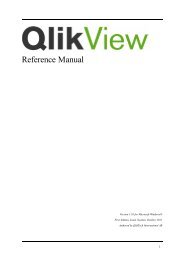- Page 1 and 2: Reference Manual Book I: Installati
- Page 3: OVERVIEW BOOK I INTRODUCTION INSTAL
- Page 6 and 7: 6 PART III: GENERAL 6 STARTING QLIK
- Page 8 and 9: 16 VARIABLE OVERVIEW DIALOG .......
- Page 10 and 11: 10 26.6 Section Access system field
- Page 13 and 14: 1 BEFORE YOU BEGIN BEFORE YOU BEGIN
- Page 15 and 16: BEFORE YOU BEGIN Finally, the Appen
- Page 17 and 18: WHAT’S NEW IN QLIKVIEW 10 2 WHAT
- Page 19 and 20: WHAT’S NEW IN QLIKVIEW 10 Separat
- Page 21 and 22: WHAT’S NEW IN QLIKVIEW 10 Linked
- Page 23 and 24: WHAT’S NEW IN QLIKVIEW 10 Graphic
- Page 25 and 26: WHAT’S NEW IN QLIKVIEW 10 Trigger
- Page 27 and 28: COMPATIBILITY ISSUES FOR EARLIER VE
- Page 29: PART II: INSTALLATION • Installin
- Page 33 and 34: INSTALLING QLIKVIEW 4.4 Network dis
- Page 35 and 36: 5 OLE DB AND ODBC OLE DB AND ODBC 5
- Page 37 and 38: OLE DB AND ODBC 3 Go to the ODBC Dr
- Page 39: PART III: GENERAL • Menu Commands
- Page 42 and 43: 42 /NoSecurity Overrides QlikView s
- Page 44 and 45: 44 change in the layout (of course
- Page 46 and 47: 46 When connected, the central pane
- Page 48 and 49: QlikView Publisher QlikView Publish
- Page 51 and 52: THE GETTING STARTED WIZARD 7 THE GE
- Page 53 and 54: Step 2 - Verify data presentation F
- Page 55 and 56: Step 4 - Select chart type Figure 9
- Page 57 and 58: Step 6 - Add expression Figure 11.
- Page 59 and 60: 8 QLIKVIEW DOCUMENTS QLIKVIEW DOCUM
- Page 61 and 62: 9 MENU COMMANDS MENU COMMANDS The m
- Page 63 and 64: MENU COMMANDS Save As... Saves the
- Page 65 and 66: MENU COMMANDS Import Import Documen
- Page 67 and 68: MENU COMMANDS Paste Pastes a sheet
- Page 69 and 70: MENU COMMANDS Design Grid Toggles t
- Page 71 and 72: MENU COMMANDS Provided that both cl
- Page 73 and 74: MENU COMMANDS ties for the sheet ob
- Page 75 and 76: MENU COMMANDS list of reports will
- Page 77 and 78: Available Documents... MENU COMMAND
- Page 79: MENU COMMANDS update server. This f
- Page 82 and 83:
82 This command can also be invoked
- Page 84 and 85:
10.3 The Navigation Toolbar Figure
- Page 86 and 87:
86 Create Input Box Creates an inpu
- Page 88 and 89:
88 Edit Module Opens the Edit Modul
- Page 90 and 91:
Commands Figure 16. The Commands pa
- Page 92 and 93:
92 Show ScreenTips on toolbars Mark
- Page 95 and 96:
11 USER PREFERENCES USER PREFERENCE
- Page 97 and 98:
USER PREFERENCES Keep Orphaned QVD
- Page 99 and 100:
USER PREFERENCES affects both the l
- Page 101 and 102:
11.2 Save Figure 19. The Save page
- Page 103 and 104:
11.3 Editor USER PREFERENCES settin
- Page 105 and 106:
USER PREFERENCES Operators The oper
- Page 107 and 108:
USER PREFERENCES Expression dialog.
- Page 109 and 110:
USER PREFERENCES Key Bindings Visua
- Page 111 and 112:
11.5 Objects Figure 22. The Objects
- Page 113 and 114:
Off No progress information is disp
- Page 115 and 116:
11.7 Export Figure 24. The Export p
- Page 117 and 118:
USER PREFERENCES Text for Buttons I
- Page 119 and 120:
11.8 Printing Figure 25. The Printi
- Page 121 and 122:
11.9 Mail Figure 26. The Mail page
- Page 123 and 124:
11.10Locations Figure 27. The Locat
- Page 125 and 126:
11.11Security Figure 28. The Securi
- Page 127 and 128:
11.12License Figure 29. The License
- Page 129 and 130:
12 LOGIC AND SELECTIONS LOGIC AND S
- Page 131 and 132:
LOGIC AND SELECTIONS If several lis
- Page 133 and 134:
LOGIC AND SELECTIONS Finally, when
- Page 135 and 136:
LOGIC AND SELECTIONS Forward By cli
- Page 137 and 138:
PgDn PgUp Home End LOGIC AND SELECT
- Page 139 and 140:
LOGIC AND SELECTIONS to an exclusio
- Page 141 and 142:
LOGIC AND SELECTIONS down the prima
- Page 143 and 144:
LOGIC AND SELECTIONS Clear Other Fi
- Page 145 and 146:
Locked Blue/Yellow Locked Excluded
- Page 147 and 148:
LOGIC AND SELECTIONS Another Exampl
- Page 149 and 150:
LOGIC AND SELECTIONS This means tha
- Page 151 and 152:
13 BOOKMARKS BOOKMARKS 13.1 About b
- Page 153 and 154:
BOOKMARKS and the cycling position
- Page 155 and 156:
BOOKMARKS bookmarks (server documen
- Page 157 and 158:
BOOKMARKS Bookmarks dialog. You can
- Page 159 and 160:
BOOKMARKS 13.6 Importing Bookmark(s
- Page 161 and 162:
14 REPORTS REPORTS 14.1 About Repor
- Page 163 and 164:
Report List Figure 36. The Report L
- Page 165 and 166:
REPORTS Demote Push this button to
- Page 167 and 168:
REPORTS Edit Copy Copies the curren
- Page 169 and 170:
REPORTS the right. Also available a
- Page 171 and 172:
REPORTS Page Settings Opens the Pag
- Page 173 and 174:
REPORTS Center Horizontally Only av
- Page 175 and 176:
REPORTS Zoom In this drop-down you
- Page 177 and 178:
REPORTS Comment This is a commentar
- Page 179 and 180:
REPORTS Margins This page contains
- Page 181 and 182:
REPORTS Loop Report Over Possible V
- Page 183 and 184:
REPORTS also be changed by dragging
- Page 185 and 186:
Stretch REPORTS This control is onl
- Page 187 and 188:
15 ALERTS ALERTS 15.1 About alerts
- Page 189 and 190:
ALERTS 3 Restoring original selecti
- Page 191 and 192:
ALERTS The bookmark should be state
- Page 193 and 194:
ALERTS Mail Subject Type the subjec
- Page 195 and 196:
Click Next to continue. Figure 49.
- Page 197 and 198:
Step 2 - Define the Alert Condition
- Page 199 and 200:
ALERTS On Post Reload Mark this che
- Page 201 and 202:
Step 5 - Define the action(s) to ta
- Page 203 and 204:
VARIABLE OVERVIEW DIALOG 16 VARIABL
- Page 205 and 206:
EXPRESSION OVERVIEW DIALOG 17 EXPRE
- Page 207 and 208:
EXPRESSION OVERVIEW DIALOG Overview
- Page 209 and 210:
18 INTERNAL FILES INTERNAL FILES 18
- Page 211 and 212:
INTERNAL FILES Other images A numbe
- Page 213 and 214:
qmem:///sounds/qv_ok.wav qmem:///so
- Page 215 and 216:
PART IV: SCRIPT • Variables and F
- Page 217 and 218:
19 VARIABLES AND FIELDS VARIABLES A
- Page 219 and 220:
19.4 Other Entities in QlikView VAR
- Page 221 and 222:
20 SCRIPT DIALOGS 20.1 Edit Script
- Page 223 and 224:
SCRIPT DIALOGS Change Hidden Script
- Page 225 and 226:
SCRIPT DIALOGS Goto... Opens a dial
- Page 227 and 228:
Tools Menu Help menu SCRIPT DIALOGS
- Page 229 and 230:
Paste SCRIPT DIALOGS Click the butt
- Page 231 and 232:
SCRIPT DIALOGS wish to use, then cl
- Page 233 and 234:
SCRIPT DIALOGS Word Search If this
- Page 235 and 236:
SCRIPT DIALOGS • The Internal Tab
- Page 237 and 238:
View OK Cancel SCRIPT DIALOGS Selec
- Page 239 and 240:
SCRIPT DIALOGS Note For MS Access d
- Page 241 and 242:
20.6 Create Select Statement Figure
- Page 243 and 244:
SCRIPT DIALOGS Database Tables This
- Page 245 and 246:
SCRIPT DIALOGS divider. This proced
- Page 247 and 248:
SCRIPT DIALOGS In the Open QlikView
- Page 249 and 250:
SCRIPT DIALOGS Connect Click this b
- Page 251 and 252:
Cancel SCRIPT DIALOGS Closes the di
- Page 253 and 254:
20.11Access Restriction Table Wizar
- Page 255 and 256:
Source Page Figure 72. The Source p
- Page 257 and 258:
Text Info Blob If the value is text
- Page 259 and 260:
SCRIPT DIALOGS tom. Custom opens th
- Page 261 and 262:
Excel (xls) Figure 78. The File Wiz
- Page 263 and 264:
SCRIPT DIALOGS Analyze Fix Position
- Page 265 and 266:
Reset OK Garbage Cancel Resets the
- Page 267 and 268:
SCRIPT DIALOGS Compare with Column
- Page 269 and 270:
Fill Cells Dialog Figure 86. The Fi
- Page 271 and 272:
New Label SCRIPT DIALOGS Opens the
- Page 273 and 274:
SCRIPT DIALOGS Expand Opens the Con
- Page 275 and 276:
Unwrap Figure 93. The Unwrap tab of
- Page 277 and 278:
Options Figure 95. The Options page
- Page 279 and 280:
Where Clause Figure 96. The Where C
- Page 281 and 282:
Hierarchy Parameters Parameters as
- Page 283 and 284:
Script Figure 99. The Script page o
- Page 285 and 286:
SCRIPT DIALOGS Breakpoints In the B
- Page 287 and 288:
21 SCRIPT SYNTAX SCRIPT SYNTAX In t
- Page 289 and 290:
SCRIPT SYNTAX Left ................
- Page 291 and 292:
SCRIPT SYNTAX A check for duplicate
- Page 293 and 294:
SCRIPT SYNTAX option ::= incrementa
- Page 295 and 296:
Examples: // example 1 sub INCR (I,
- Page 297 and 298:
Examples: Commentmap: mapping Load
- Page 299 and 300:
SCRIPT SYNTAX Example: ODBC connect
- Page 301 and 302:
do [ ( while | until ) condition ]
- Page 303 and 304:
Examples: Execute C:\MSOffice95\Exc
- Page 305 and 306:
Examples: // load files file1.csv..
- Page 307 and 308:
The syntax is: SCRIPT SYNTAX force
- Page 309 and 310:
SCRIPT SYNTAX The prefix creates a
- Page 311 and 312:
SCRIPT SYNTAX first one with the fi
- Page 313 and 314:
Examples: Inputfield B; Inputfield
- Page 315 and 316:
Examples: Join Load * from abc.csv;
- Page 317 and 318:
[ let ] variablename = expression S
- Page 319 and 320:
SCRIPT SYNTAX The filename may cont
- Page 321 and 322:
Examples: Different file formats: L
- Page 323 and 324:
SCRIPT SYNTAX txt | fix | dif | bif
- Page 325 and 326:
SCRIPT SYNTAX ifier. A header is a
- Page 327 and 328:
SCRIPT SYNTAX ment is made. See fur
- Page 329 and 330:
SCRIPT SYNTAX Noconcatenate If two
- Page 331 and 332:
Outer SCRIPT SYNTAX NullAsNull F??;
- Page 333 and 334:
SCRIPT SYNTAX rem string where stri
- Page 335 and 336:
SCRIPT SYNTAX Examples: Tab1: Repla
- Page 337 and 338:
SCRIPT SYNTAX The load statement sy
- Page 339 and 340:
SCRIPT SYNTAX Field names and table
- Page 341 and 342:
Examples: sleep 10000; sleep t*1000
- Page 343 and 344:
SCRIPT SYNTAX SQLTypes The sqltypes
- Page 345 and 346:
SCRIPT SYNTAX table is a script lab
- Page 347 and 348:
SCRIPT SYNTAX clause, the statement
- Page 349 and 350:
Examples: exit script unless A=1 un
- Page 351 and 352:
SCRIPT SYNTAX To remove individual
- Page 353 and 354:
SCRIPT SYNTAX Examples: Table1: Loa
- Page 355 and 356:
SCRIPT SYNTAX HideSuffix All field
- Page 357 and 358:
SCRIPT SYNTAX Example: Set DecimalS
- Page 359 and 360:
1 No Error 2 General Error 3 Syntax
- Page 361 and 362:
SCRIPT SYNTAX very large/small numb
- Page 363 and 364:
"land" as Country SCRIPT SYNTAX as
- Page 365 and 366:
22 SCRIPT EXPRESSIONS SCRIPT EXPRES
- Page 367 and 368:
SCRIPT EXPRESSIONS characters * (an
- Page 369 and 370:
itor bitxor >>
- Page 371 and 372:
SCRIPT EXPRESSIONS NULL is returned
- Page 373 and 374:
SCRIPT EXPRESSIONS Examples: Load M
- Page 375 and 376:
SCRIPT EXPRESSIONS Example: Load Cl
- Page 377 and 378:
SCRIPT EXPRESSIONS Unless both y0 a
- Page 379 and 380:
SCRIPT EXPRESSIONS Unless both y0 a
- Page 381 and 382:
Financial Aggregation Functions SCR
- Page 383 and 384:
chi2test_chi2 ( col, row, observed_
- Page 385 and 386:
SCRIPT EXPRESSIONS Example: Load Ye
- Page 387 and 388:
SCRIPT EXPRESSIONS of records as de
- Page 389 and 390:
SCRIPT EXPRESSIONS Example: Load Ye
- Page 391 and 392:
SCRIPT EXPRESSIONS TTest1w_upper (
- Page 393 and 394:
SCRIPT EXPRESSIONS Example: Load Ye
- Page 395 and 396:
SCRIPT EXPRESSIONS modula function,
- Page 397 and 398:
numavg( expr1 [ , expr2, … exprN
- Page 399 and 400:
SCRIPT EXPRESSIONS rangecount( expr
- Page 401 and 402:
SCRIPT EXPRESSIONS rangemissingcoun
- Page 403 and 404:
SCRIPT EXPRESSIONS Date is a paymen
- Page 405 and 406:
SCRIPT EXPRESSIONS chidist ( value,
- Page 407 and 408:
Example: fdist( 15, 8, 6 ) returns
- Page 409 and 410:
SCRIPT EXPRESSIONS nper( rate, pmt,
- Page 411 and 412:
SCRIPT EXPRESSIONS Fv is the future
- Page 413 and 414:
Example: SCRIPT EXPRESSIONS Load *,
- Page 415 and 416:
SCRIPT EXPRESSIONS right( s , n ) S
- Page 417 and 418:
Example: keepchar( 'a1b2c3' , '123'
- Page 419 and 420:
Example 3 (two parameters): MyTab:
- Page 421 and 422:
SCRIPT EXPRESSIONS Examples: // Ass
- Page 423 and 424:
Load A, B, numsum(B, peek( 'Bsum' )
- Page 425 and 426:
SCRIPT EXPRESSIONS alt( case1 [ , c
- Page 427 and 428:
SCRIPT EXPRESSIONS IsText( expr ) R
- Page 429 and 430:
SCRIPT EXPRESSIONS 0 or 'OK' for a
- Page 431 and 432:
Example: Load *, filedir() as X fro
- Page 433 and 434:
SCRIPT EXPRESSIONS Filename is name
- Page 435 and 436:
TableNumber(table_name) Returns the
- Page 437 and 438:
SCRIPT EXPRESSIONS week number belo
- Page 439 and 440:
SCRIPT EXPRESSIONS today( [ timer_m
- Page 441 and 442:
yeartodate( '1999-02-01' ) returns
- Page 443 and 444:
SCRIPT EXPRESSIONS yearend ( '2001-
- Page 445 and 446:
SCRIPT EXPRESSIONS tive values in s
- Page 447 and 448:
SCRIPT EXPRESSIONS indicate succeed
- Page 449 and 450:
SCRIPT EXPRESSIONS lunarweekstart (
- Page 451 and 452:
SCRIPT EXPRESSIONS dayend ('2006-01
- Page 453 and 454:
SCRIPT EXPRESSIONS inquarter ( '200
- Page 455 and 456:
SCRIPT EXPRESSIONS Examples: inweek
- Page 457 and 458:
SCRIPT EXPRESSIONS indaytotime ( '2
- Page 459 and 460:
SCRIPT EXPRESSIONS 4 are omitted, t
- Page 461 and 462:
SCRIPT EXPRESSIONS time format hh:m
- Page 463 and 464:
SCRIPT EXPRESSIONS Note For reasons
- Page 465 and 466:
SCRIPT EXPRESSIONS time( expression
- Page 467 and 468:
Color Functions SCRIPT EXPRESSIONS
- Page 469 and 470:
23 DATA STRUCTURES DATA STRUCTURES
- Page 471 and 472:
DATA STRUCTURES info this table is
- Page 473 and 474:
DATA STRUCTURES 1 You cannot displa
- Page 475 and 476:
DATA STRUCTURES It could also be th
- Page 477 and 478:
DATA STRUCTURES 23.8 Join and Keep
- Page 479 and 480:
DATA STRUCTURES Inner The join and
- Page 481 and 482:
DATA STRUCTURES Right The join and
- Page 483 and 484:
EVALUATING THE LOADED DATA 24 EVALU
- Page 485 and 486:
Example 2: ex2.csv EVALUATING THE L
- Page 487 and 488:
EVALUATING THE LOADED DATA We can n
- Page 489 and 490:
EVALUATING THE LOADED DATA Loading
- Page 491 and 492:
EVALUATING THE LOADED DATA The ance
- Page 493 and 494:
EVALUATING THE LOADED DATA The seco
- Page 495 and 496:
EVALUATING THE LOADED DATA clicked,
- Page 497 and 498:
EVALUATING THE LOADED DATA used onl
- Page 499 and 500:
EVALUATING THE LOADED DATA 24.9 Wil
- Page 501 and 502:
EVALUATING THE LOADED DATA Associat
- Page 503 and 504:
EVALUATING THE LOADED DATA 0 * NULL
- Page 505 and 506:
25 QVD FILES QVD FILES 25.1 About Q
- Page 507 and 508:
QVD FILES 1 Explicitly created and
- Page 509 and 510:
QVD FILES When no transformations a
- Page 511 and 512:
QVD FILES Case 3: Insert and Update
- Page 513 and 514:
26 SECURITY SECURITY It is importan
- Page 515 and 516:
SECURITY A person with ADMIN access
- Page 517 and 518:
SECURITY If only some of the access
- Page 519 and 520:
Example: section access; load * inl
- Page 521 and 522:
INDEX Symbols ! (forced exclusion)
- Page 523 and 524:
now ...............................
- Page 525 and 526:
GetRegistryString .................
- Page 527 and 528:
MoneyFormat variable in script ....
- Page 529 and 530:
Replace statement .................
- Page 531 and 532:
Switch..case..default..end switch s
- Page 533 and 534:
Reference Manual Book II: Layout, N
- Page 537:
OVERVIEW BOOK II SHEETS AND SHEET O
- Page 540 and 541:
8 4.1 Creating a List Box .........
- Page 542 and 543:
10 PART II: NUMBER FORMATS 22 DATA
- Page 545:
PART I: SHEETS AND SHEET OBJECTS
- Page 548 and 549:
1.1 General Figure 1. The General p
- Page 550 and 551:
18 Color Area dialog (see page 23)
- Page 552 and 553:
20 Use WebView in Layout Toggles We
- Page 554 and 555:
Pop-up Window Settings Figure 2. Th
- Page 556 and 557:
24 One Color Gradient Select this b
- Page 558 and 559:
1.2 Opening Figure 4. The Opening p
- Page 560 and 561:
28 Document Thumbnail Sets how the
- Page 562 and 563:
30 # Objects The current number of
- Page 564 and 565:
32 Bottom (Min) The current vertica
- Page 566 and 567:
34 below. If this is not possible,
- Page 568 and 569:
36 Corresponding settings are also
- Page 570 and 571:
1.6 Variables Figure 8. The Variabl
- Page 572 and 573:
40 Predefined Values Only Input val
- Page 574 and 575:
1.7 Security Figure 9. The Security
- Page 576 and 577:
44 become visible. This functionali
- Page 578 and 579:
Note Actions that trigger other act
- Page 580 and 581:
1.9 Groups Figure 11. The Groups pa
- Page 582 and 583:
50 Add > Moves the selected fields
- Page 584 and 585:
52 more examples of how this featur
- Page 586 and 587:
54 keys in the table and the loosel
- Page 588 and 589:
56 Reset State Sorts the field valu
- Page 590 and 591:
58 when these are opened. Previousl
- Page 592 and 593:
1.14 Scrambling Figure 17. The Scra
- Page 594 and 595:
1.16 Layout Figure 19. The Layout p
- Page 596 and 597:
64 Rainbow Creates a rainbow colore
- Page 598 and 599:
66 values between -128 and 127 are
- Page 600 and 601:
Caption and Border Properties Figur
- Page 602 and 603:
70 Font Opens the Font Dialog where
- Page 604 and 605:
72 Allow Maximize If this check box
- Page 606 and 607:
74 If the tab on which you click be
- Page 608 and 609:
General Figure 22. The General page
- Page 610 and 611:
78 Change Opens the Select Wallpape
- Page 612 and 613:
Fields Figure 23. The Fields page i
- Page 614 and 615:
Objects page Figure 24. The Objects
- Page 616 and 617:
84 Right (Min) The current horizont
- Page 618 and 619:
86 Access Sheet Object Properties I
- Page 620 and 621:
Note Actions that trigger other act
- Page 623 and 624:
3 SHEET OBJECTS There are fifteen t
- Page 625:
SHEET OBJECTS 3.6 Minimized and Max
- Page 628 and 629:
96 Cycle-> Only available when the
- Page 630 and 631:
98 Create QuickChart... Opens the Q
- Page 632 and 633:
100 Remove Removes the current list
- Page 634 and 635:
102 for a calculated field, the log
- Page 636 and 637:
104 No Excluded values are not incl
- Page 638 and 639:
106 sion to display the placeholder
- Page 640 and 641:
108 using this command on a main ex
- Page 642 and 643:
110 Circular Gauge When selecting t
- Page 644 and 645:
112 the minimum value can be set. T
- Page 646 and 647:
114 Sort by In this group, the sort
- Page 648 and 649:
116 file on disk (e.g. C:\Mypic.jpg
- Page 650 and 651:
Background Settings Figure 32. The
- Page 652 and 653:
Number Figure 33. The Number page i
- Page 654 and 655:
Layout Figure 35. The Layout page i
- Page 656 and 657:
124 Rainbow Creates a rainbow color
- Page 658 and 659:
126 Options In the Options group, i
- Page 660 and 661:
Caption 128 All object types Applie
- Page 662 and 663:
130 Height Sets the height of the s
- Page 664 and 665:
132
- Page 666 and 667:
134 Properties... Opens the Statist
- Page 668 and 669:
136 Adjust Position of Linked Objec
- Page 670 and 671:
138 Field The field to be shown in
- Page 672 and 673:
140 Std dev Sample standard deviati
- Page 674 and 675:
Font 142 In the Font page (page 121
- Page 676 and 677:
144
- Page 678 and 679:
146 Bring to Front Sets the layout
- Page 680 and 681:
148 Adjust Position of Linked Objec
- Page 682 and 683:
150 document. By selecting a specif
- Page 684 and 685:
Sort Figure 43. The Sort page in th
- Page 686 and 687:
Presentation Figure 44. The Present
- Page 688 and 689:
156 Ignore NULL The value in a spec
- Page 690 and 691:
158 Text When selecting this option
- Page 692 and 693:
Number 160 Use Fuzzy Search The ini
- Page 694 and 695:
162
- Page 696 and 697:
8.3 Table Box Object Menu The table
- Page 698 and 699:
166 Print... Opens the standard Pri
- Page 700 and 701:
8.4 Custom Format Cell Dialog Figur
- Page 702 and 703:
170 Italic Mark this check box for
- Page 704 and 705:
172 Show Systems Fields Check this
- Page 706 and 707:
Sort Figure 50. The Sort page in th
- Page 708 and 709:
Presentation Figure 51. The Present
- Page 710 and 711:
Style 178 tables this setting takes
- Page 712 and 713:
Font 180 Fields A list showing all
- Page 714 and 715:
182 Bring to Front Sets the layout
- Page 716 and 717:
184 Object border depending on the
- Page 718 and 719:
186 (see page 479) for dynamic upda
- Page 720 and 721:
Layout On the Layout page (page 122
- Page 722 and 723:
Sometimes the input box variable va
- Page 724 and 725:
192 Minimize Iconizes the object. C
- Page 726 and 727:
194 Displayed Variables Variables t
- Page 728 and 729:
196 Background... Opens the Backgro
- Page 730 and 731:
198 Include in Bookmarks Variables
- Page 732 and 733:
200 Number Series If this check box
- Page 734 and 735:
202
- Page 736 and 737:
204 Send Backward Decreases the lay
- Page 738 and 739:
206 Background In the Background gr
- Page 740 and 741:
Actions Figure 62. The Actions page
- Page 742 and 743:
210 Layout Bookmark Print 1 Clear A
- Page 744 and 745:
212 one you wish to open. The opene
- Page 746 and 747:
214 < Remove Removes fields from th
- Page 748 and 749:
Font Figure 64. The Font page in th
- Page 750 and 751:
218
- Page 752 and 753:
220 Print... Opens the standard Pri
- Page 754 and 755:
General Figure 65. The General page
- Page 756 and 757:
224 Fill If this option is selected
- Page 758 and 759:
226 object ID may be changed to any
- Page 760 and 761:
228 Copy to Clipboard This menu con
- Page 762 and 763:
230 Style In this group the formatt
- Page 764 and 765:
232
- Page 766 and 767:
234 Once the calendar control is cl
- Page 768 and 769:
236 Restore Restores a minimized or
- Page 770 and 771:
238 Data Mode In this group you def
- Page 772 and 773:
240 Object ID The unique ID of the
- Page 774 and 775:
242 Label Orientation Sets whether
- Page 776 and 777:
Sort On the Sort page the sort orde
- Page 778 and 779:
246 Send Backward Decreases the lay
- Page 780 and 781:
General Figure 73. The General page
- Page 782 and 783:
250 Vertical The buttons are positi
- Page 784 and 785:
252 Image Object Copies an image of
- Page 786 and 787:
254 List of Fields Mark this radio
- Page 788 and 789:
256 Visual Style Highlight Search S
- Page 790 and 791:
Layout On the Layout page (page 122
- Page 792 and 793:
260 Bring to Front Sets the layout
- Page 794 and 795:
General Figure 77. The General page
- Page 796 and 797:
Presentation Figure 78. The Present
- Page 798 and 799:
266
- Page 800 and 801:
268 Order-> This menu is only avail
- Page 802 and 803:
General Figure 79. The General page
- Page 804 and 805:
272
- Page 806 and 807:
274 arrowhead next to shared object
- Page 808 and 809:
At the top of the dialog you will f
- Page 810 and 811:
278 Modified A timestamp indicating
- Page 812 and 813:
General Figure 85. The General page
- Page 814 and 815:
Layout Figure 86. The Layout page i
- Page 816 and 817:
Header/Footer Figure 87. The Header
- Page 818 and 819:
286 Font The font of each text can
- Page 820 and 821:
288 Previous If the preview contain
- Page 822 and 823:
20.5 Export to File Figure 90. The
- Page 824 and 825:
292
- Page 826 and 827:
294 3 Create (if necessary) and for
- Page 828 and 829:
21.3 Making Themes with theTheme Ma
- Page 830 and 831:
298 Click Next to continue. If you
- Page 832 and 833:
Step 3 - Select Specific Properties
- Page 834 and 835:
Step 5 - Save Theme Figure 96. The
- Page 836 and 837:
304
- Page 838 and 839:
306
- Page 840 and 841:
308 • currency: the default setti
- Page 842 and 843:
310 2 The operating system settings
- Page 844 and 845:
312 Example: Original data: 1 2.4 3
- Page 846 and 847:
314 The following data is read into
- Page 848 and 849:
316 B4) With number format time 'hh
- Page 850 and 851:
318 Variables A list of the variabl
- Page 852 and 853:
The Input Box Properties dialog con
- Page 854 and 855:
322
- Page 856 and 857:
324 The non-capitalized version wil
- Page 858 and 859:
326 hh:mm:tt describes the time as
- Page 860 and 861:
328
- Page 862 and 863:
330 Sheet events: 5 A macro can be
- Page 864 and 865:
All subroutines and functions which
- Page 866 and 867:
Cancel This button discards changes
- Page 868 and 869:
26.2 Macro debugger Figure 101. The
- Page 870 and 871:
26.3 Invoking Macros Note There are
- Page 872 and 873:
340 OnChange The action will be exe
- Page 874 and 875:
342 OnLeaveSheet The action will be
- Page 876 and 877:
Using VBScript Input Boxes for User
- Page 878 and 879:
346
- Page 880 and 881:
348 rem ***************************
- Page 882 and 883:
350
- Page 884 and 885:
Field.OnSelect Field.OnChange Field
- Page 886 and 887:
I Image border definition file ....
- Page 888 and 889:
Reference Manual Book III: Charts V
- Page 892:
OVERVIEW BOOK III CHARTS GLOSSARY A
- Page 895 and 896:
8 PIE CHART .......................
- Page 897 and 898:
10 APPENDIX LIMITATIONS AND REQUIRE
- Page 900:
PART I: CHARTS • Creation of Char
- Page 903 and 904:
Line chart Radar chart Grid chart G
- Page 905 and 906:
Graph Charts The bar chart below sh
- Page 907 and 908:
chart object menu looks different d
- Page 909 and 910:
General Figure 1. The General page
- Page 911 and 912:
24 of one expression as bars while
- Page 913 and 914:
26 Error Messages Opens the Custom
- Page 916 and 917:
2 BAR CHART Figure 3. The bar chart
- Page 918 and 919:
BAR CHART Bring Forward Increases t
- Page 920 and 921:
BAR CHART General On the General pa
- Page 922 and 923:
BAR CHART Used Dimensions This list
- Page 924 and 925:
BAR CHART lated formula (see page 4
- Page 926 and 927:
BAR CHART of interpolated frames th
- Page 928 and 929:
Expressions Figure 6. The Expressio
- Page 930 and 931:
BAR CHART Text Color Click on Text
- Page 932 and 933:
BAR CHART ing an expression in the
- Page 934 and 935:
Enable BAR CHART Marking this check
- Page 936 and 937:
BAR CHART has been selected for an
- Page 938 and 939:
BAR CHART Bar Border Width Specifie
- Page 940 and 941:
BAR CHART can be set. Pivot tables
- Page 942 and 943:
BAR CHART • A third dimension can
- Page 944 and 945:
Presentation BAR CHART Figure 9. Th
- Page 946 and 947:
BAR CHART page of the User Preferen
- Page 948 and 949:
BAR CHART Reversed When this check
- Page 950 and 951:
BAR CHART Glass Legend with semi-tr
- Page 952 and 953:
BAR CHART Continuous X Select this
- Page 954 and 955:
Axes BAR CHART Angle (degrees) Here
- Page 956 and 957:
BAR CHART Static Min By selecting t
- Page 958 and 959:
BAR CHART Scale In the Scale group
- Page 960 and 961:
BAR CHART ors or gradients via the
- Page 962 and 963:
BAR CHART Border Color Click the co
- Page 964 and 965:
Number Figure 16. The Number page i
- Page 966 and 967:
Layout Figure 18. The Layout page i
- Page 968 and 969:
BAR CHART Rainbow Creates a rainbow
- Page 970 and 971:
BAR CHART Allow Copy/Clone If this
- Page 972 and 973:
Caption Figure 20. The Caption page
- Page 974:
BAR CHART Horizontal Sets the horiz
- Page 977 and 978:
90 Detach Makes the charts static,
- Page 979 and 980:
92 Restore Restores a minimized or
- Page 981 and 982:
94 Top Angle Defines the vertical a
- Page 983 and 984:
96 Width Specifies the width of the
- Page 985 and 986:
98 Limit Legend (Characters) Select
- Page 987 and 988:
Axes 100 In the Axes page, the disp
- Page 989 and 990:
102 Set Reference By choosing this
- Page 991 and 992:
104 Unlink This Object/Unlink Objec
- Page 993 and 994:
106 Look Select one of the availabl
- Page 995 and 996:
Presentation Figure 26. The Present
- Page 997 and 998:
110 Line/Symbol Settings In the Lin
- Page 999 and 1000:
112 Reversed When this check box is
- Page 1001 and 1002:
114
- Page 1003 and 1004:
116 Attach Attaches a detached char
- Page 1005 and 1006:
118 Print as PDF... Opens the Print
- Page 1007 and 1008:
Style Figure 28. The Style page for
- Page 1009 and 1010:
Presentation Figure 29. The Present
- Page 1011 and 1012:
124 If nothing is specified, the de
- Page 1013 and 1014:
126 Text in Chart In the Text in Ch
- Page 1015 and 1016:
128
- Page 1017 and 1018:
130 Clone Creates a copy of the cha
- Page 1019 and 1020:
132 Remove Removes the chart. 6.3 C
- Page 1021 and 1022:
Sort 134 Z By clicking the ... butt
- Page 1023 and 1024:
136 Solid Color Sets all colors in
- Page 1025 and 1026:
138 Trendline Width Here you can se
- Page 1027 and 1028:
140 Limit Legend (Characters) Selec
- Page 1029 and 1030:
142 Axis In the Axis group you defi
- Page 1031 and 1032:
Axes Figure 35. The Axes page for s
- Page 1033 and 1034:
146 Static Max By selecting this ch
- Page 1035 and 1036:
148
- Page 1037 and 1038:
150 Order-> This menu is only avail
- Page 1039 and 1040:
7.3 Chart Properties When you click
- Page 1041 and 1042:
154 Dark Gradient Sets all colors i
- Page 1043 and 1044:
156 inches (", inch), pixels (px, p
- Page 1045 and 1046:
158 Limit Legend (Characters) Selec
- Page 1047 and 1048:
160
- Page 1049 and 1050:
162 Detach Makes the chart static,
- Page 1051 and 1052:
164 Restore Restores a minimized or
- Page 1053 and 1054:
Style Figure 40. The Style page for
- Page 1055 and 1056:
Presentation Figure 41. The Present
- Page 1057 and 1058:
170 Delete Mark an existing text in
- Page 1059 and 1060:
172 Clone Creates a copy of the cha
- Page 1061 and 1062:
174 Help Opens context specific hel
- Page 1063 and 1064:
176 Dark Gradient Sets all colors i
- Page 1065 and 1066:
178 Pop-up Labels Mark this check b
- Page 1067 and 1068:
Caption In the Caption page advance
- Page 1069 and 1070:
182 Attach Attaches a detached char
- Page 1071 and 1072:
184 Help Opens context specific hel
- Page 1073 and 1074:
186 Solid Color Sets all colors in
- Page 1075 and 1076:
188 Visible Levels A block chart ca
- Page 1077 and 1078:
190 levels. Block borders are not a
- Page 1079 and 1080:
192
- Page 1081 and 1082:
194 Clone Creates a copy of the cha
- Page 1083 and 1084:
11.3 Chart Properties When you clic
- Page 1085 and 1086:
Presentation Figure 50. The Present
- Page 1087 and 1088:
200 Mode Style Specifies the value
- Page 1089 and 1090:
202 Add By pressing this button you
- Page 1091 and 1092:
204 Color Style Click the color but
- Page 1093 and 1094:
206 Clone Creates a copy of the cha
- Page 1095 and 1096:
208 Remove Removes the chart. 12.3
- Page 1097 and 1098:
210 Top Angle Defines the vertical
- Page 1099 and 1100:
212
- Page 1101 and 1102:
214 Note You can disable the pivoti
- Page 1103 and 1104:
216 A click on the first displays t
- Page 1105 and 1106:
ton on a pivot table. The menu cont
- Page 1107 and 1108:
220 Full Table Copies the table to
- Page 1109 and 1110:
222 on page 33). A pivot table can
- Page 1111 and 1112:
224 defined in Visual Basic), which
- Page 1113 and 1114:
226 the expression text. The text m
- Page 1115 and 1116:
228 cell. The visual settings for t
- Page 1117 and 1118:
Presentation Figure 56. The Present
- Page 1119 and 1120:
232 be disregarded in the calculati
- Page 1121 and 1122:
234 Normal Settings for the normal
- Page 1123 and 1124:
236 column area will have a constan
- Page 1125 and 1126:
238
- Page 1127 and 1128:
Rearranging the Columns You can mov
- Page 1129 and 1130:
242 Print... Opens the standard Pri
- Page 1131 and 1132:
When the desired properties are set
- Page 1133 and 1134:
246 entered for a dimension, its ic
- Page 1135 and 1136:
248 Ungroup This command is only av
- Page 1137 and 1138:
250 gauge can be modified via the G
- Page 1139 and 1140:
252 Highlight Min Value with Color
- Page 1141 and 1142:
Sort Figure 62. The Sort page for s
- Page 1143 and 1144:
Presentation Figure 63. The Present
- Page 1145 and 1146:
258 Setting. The Others bar will th
- Page 1147 and 1148:
Visual Cues Visual Cues are used to
- Page 1149 and 1150:
Cancel Cancels the expression editi
- Page 1151 and 1152:
Variables In the Variables tab you
- Page 1153 and 1154:
266 Paste Pastes the contents of th
- Page 1155 and 1156:
Step One - Enter a value expression
- Page 1157 and 1158:
270 Auto Normalize If this check bo
- Page 1159 and 1160:
272
- Page 1161 and 1162:
16.2 Pages of the Box Plot Wizard S
- Page 1163 and 1164:
276
- Page 1165 and 1166:
17.1 Starting the Quick Chart Wizar
- Page 1167 and 1168:
Step 2 - Define Dimension(s) Figure
- Page 1169 and 1170:
Count Choose this option if you wan
- Page 1171 and 1172:
Style Select a line chart style by
- Page 1173 and 1174:
Click Finish to finalize the chart
- Page 1175 and 1176:
Click Finish to finalize the chart
- Page 1177 and 1178:
18.1 Starting the Time Chart Wizard
- Page 1179 and 1180:
Step 2 - Define dimension(s) Figure
- Page 1181 and 1182:
Step 4- Select Time Period Figure 8
- Page 1183 and 1184:
Step 6 - Define Comparison Period F
- Page 1185 and 1186:
298 Click Finish to finalize the ch
- Page 1187 and 1188:
19.2 Chi2-Test This option generate
- Page 1189 and 1190:
302 Test Value Specify a field or e
- Page 1191 and 1192:
304 Mean Difference Mark this check
- Page 1193 and 1194:
306 constant is a string (a text, a
- Page 1195 and 1196:
308 * / Arithmetic multiplication.
- Page 1197 and 1198:
310 representation of the right-han
- Page 1199 and 1200:
312 the calculation will be made ov
- Page 1201 and 1202:
314 The word distinct before an exp
- Page 1203 and 1204:
316 tion (see page 364) in combinat
- Page 1205 and 1206:
318 If the word total occurs before
- Page 1207 and 1208:
320 returns share within total docu
- Page 1209 and 1210:
322 avg( distinct Price ) avg( tota
- Page 1211 and 1212:
324 skew( [set_expression][ distinc
- Page 1213 and 1214:
326 correl( total Payments, Dates)
- Page 1215 and 1216:
328 more advanced nested aggregatio
- Page 1217 and 1218:
330 more advanced nested aggregatio
- Page 1219 and 1220:
332 more advanced nested aggregatio
- Page 1221 and 1222:
334 more advanced nested aggregatio
- Page 1223 and 1224:
336 more advanced nested aggregatio
- Page 1225 and 1226:
338 By default, the aggregation fun
- Page 1227 and 1228:
340 records can be defined by a set
- Page 1229 and 1230:
342 all of the variables in the gro
- Page 1231 and 1232:
344 records can be defined by a set
- Page 1233 and 1234:
346 Examples: ttest_conf( Group, Va
- Page 1235 and 1236:
348 Examples: TTestw_df( Weight, Gr
- Page 1237 and 1238:
350 TTestw_lower ( [set_expression]
- Page 1239 and 1240:
352 The same limitations with regar
- Page 1241 and 1242:
354 By default, the aggregation fun
- Page 1243 and 1244:
356 TTest1w_sterr ( [set_expression
- Page 1245 and 1246:
358 By default, the aggregation fun
- Page 1247 and 1248:
360 ZTestw_z ( [set_expression][ to
- Page 1249 and 1250:
362 By default, the aggregation fun
- Page 1251 and 1252:
364 '/' - The value is divided equa
- Page 1253 and 1254:
366 Set Operators returns sales for
- Page 1255 and 1256:
368 Empty element sets, either expl
- Page 1257 and 1258:
370 Set Modifiers Using Assignments
- Page 1259 and 1260:
372 ment function P( ) here returns
- Page 1261 and 1262:
Document functions ................
- Page 1263 and 1264:
376 of an interval, it is rounded u
- Page 1265 and 1266:
378 odd( 3.14 ) returns NULL bitcou
- Page 1267 and 1268:
380 rangemax (max(sum(x),-1,3)) ret
- Page 1269 and 1270:
382 rangetextcount (null()) returns
- Page 1271 and 1272:
384 rangeminstring (above(sum(x),-1
- Page 1273 and 1274:
386 Date is a payment date or a sch
- Page 1275 and 1276:
388 tanh( x ) Tangent hyberbolicus
- Page 1277 and 1278:
390 fdist ( value, degrees_freedom1
- Page 1279 and 1280:
392 Type should be 0 if payments ar
- Page 1281 and 1282:
394 pv( 0.07/12, 12*5, 100, 0, 0 )
- Page 1283 and 1284:
396 mid( Date,3,2 ) where Date = 97
- Page 1285 and 1286:
398 subfield( s, 'delimiter' , inde
- Page 1287 and 1288:
400 umn segment in a table or, in t
- Page 1289 and 1290:
402 By specifying a third parameter
- Page 1291 and 1292:
404 If the chart is one-dimensional
- Page 1293 and 1294:
406 Examples: before( sum( Sales ))
- Page 1295 and 1296:
408 By specifying a third parameter
- Page 1297 and 1298:
410 The inter field sort order for
- Page 1299 and 1300:
412 The inter field sort order for
- Page 1301 and 1302:
414 ReportName(report_number) Retur
- Page 1303 and 1304:
416 hrank( [total] expression [, mo
- Page 1305 and 1306:
418 Example: if( Amount >= 0, 'OK',
- Page 1307 and 1308:
420 IsText( expr ) Returns -1 (true
- Page 1309 and 1310:
422 getcurrentselections (chr(13),
- Page 1311 and 1312:
424 Example: year( Date ) where Dat
- Page 1313 and 1314:
426 second( expr ) Returns an integ
- Page 1315 and 1316:
428 yeartodate( '1999-11-19' ) retu
- Page 1317 and 1318:
430 YearName( date [, shift = 0 [,
- Page 1319 and 1320:
432 monthstart ( '2001-10-19', -1 )
- Page 1321 and 1322:
434 Examples: monthsname ( 4, '2001
- Page 1323 and 1324:
436 lunarweekstart ( '2006-01-12',
- Page 1325 and 1326:
438 dayend ('2006-01-25 16:45', 0,
- Page 1327 and 1328:
440 Examples: inyeartodate ( '2006-
- Page 1329 and 1330:
442 If you want to align with (fisc
- Page 1331 and 1332:
444 inday ( '2006-01-12 12:23', '20
- Page 1333 and 1334:
446 Default setting 1 Default setti
- Page 1335 and 1336:
448 string number string number 09:
- Page 1337 and 1338:
450 num( expression [ , format-code
- Page 1339 and 1340:
452 see page 323 in Book II. If the
- Page 1341 and 1342:
454 color( n ) Returns the color re
- Page 1343 and 1344:
456 colormaphue(value) returns a co
- Page 1345 and 1346:
458 lightred([alpha]) Returns the R
- Page 1347 and 1348:
460 27 COLOR_GRADIENTACTIVECAPTION
- Page 1349 and 1350:
Example 2: Study the following tabl
- Page 1351 and 1352:
464 Mode 0 (default) Rows 2 and 3 s
- Page 1353 and 1354:
466 Example 2: Study the table belo
- Page 1355 and 1356:
468 The third column shows the expr
- Page 1357 and 1358:
470
- Page 1359 and 1360:
The following data has been read fr
- Page 1361 and 1362:
Let’s say that we have a school c
- Page 1363 and 1364:
22.4 Linear Regression in Table Cha
- Page 1365 and 1366:
478 linest_m(total aggr(Y,X),X) lin
- Page 1367 and 1368:
480 Example: = Currency is equal to
- Page 1369 and 1370:
24.2 Non-Hierarchic Groups (Cyclic)
- Page 1371 and 1372:
484 Help Provides help on this dial
- Page 1373 and 1374:
486
- Page 1375 and 1376:
application Software designed to ca
- Page 1377 and 1378:
driver A program that runs in the b
- Page 1379 and 1380:
mapping An operation for data clean
- Page 1381 and 1382:
eport editor QlikView has a built-i
- Page 1383 and 1384:
URL Universal Resource Locator. A g
- Page 1385 and 1386:
498
- Page 1387 and 1388:
Operating System You need one of th
- Page 1389 and 1390:
502
- Page 1391 and 1392:
B.2 Edit Menu Command Shortcuts CTR
- Page 1393 and 1394:
CTRL+SHIFT+B Equivalent to More...
- Page 1395 and 1396:
F12 Equivalent to Save As... on the
- Page 1397 and 1398:
Here the “peek“ compares the va
- Page 1399 and 1400:
512 table_2: Load *, If (Alfa = ‘
- Page 1401 and 1402:
On the other hand, if the object ti
- Page 1403 and 1404:
516 Q: Can the installation overwri
- Page 1405 and 1406:
518 more than once in a script. How
- Page 1407 and 1408:
520 Q: How can I display the number
- Page 1409 and 1410:
522 Q: Can I change the name of a f
- Page 1411 and 1412:
524
- Page 1413 and 1414:
E.3 The Right to View Data The fina
- Page 1415 and 1416:
528 2 Run QlikView on the informati
- Page 1417 and 1418:
ents use their web browser to acces
- Page 1419 and 1420:
• Only one access per day or so i
- Page 1421 and 1422:
F.15 QlikView Publisher The update
- Page 1423 and 1424:
536
- Page 1425 and 1426:
Chart Texts .......................
- Page 1427 and 1428:
ate ...............................
- Page 1429 and 1430:
M MakeDate ........................
- Page 1431 and 1432:
Ranking functions in chart hrank ..
- Page 1433 and 1434:
TextCount .........................