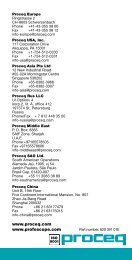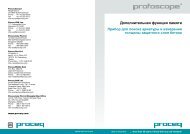How to install Parolink on Windows 7 64 Bit Version 1 - Proceq
How to install Parolink on Windows 7 64 Bit Version 1 - Proceq
How to install Parolink on Windows 7 64 Bit Version 1 - Proceq
Create successful ePaper yourself
Turn your PDF publications into a flip-book with our unique Google optimized e-Paper software.
<str<strong>on</strong>g>How</str<strong>on</strong>g> <str<strong>on</strong>g>to</str<strong>on</strong>g> <str<strong>on</strong>g>install</str<strong>on</strong>g> and run PAROLINK <strong>on</strong> <strong>Windows</strong> 7 / <strong>64</strong> <strong>Bit</strong><br />
Problem<br />
PAROLINK cannot be <str<strong>on</strong>g>install</str<strong>on</strong>g>ed <strong>on</strong> <strong>Windows</strong> 7 / <strong>64</strong>‐<strong>Bit</strong>. <str<strong>on</strong>g>How</str<strong>on</strong>g>ever the program runs without any<br />
problem under <strong>Windows</strong> 7 / 32‐<strong>Bit</strong>. The following error message appears when you try <str<strong>on</strong>g>to</str<strong>on</strong>g> <str<strong>on</strong>g>install</str<strong>on</strong>g><br />
<str<strong>on</strong>g>Parolink</str<strong>on</strong>g> <strong>on</strong> a <strong>64</strong>‐<strong>Bit</strong> system:<br />
Which <strong>Windows</strong> versi<strong>on</strong> is <str<strong>on</strong>g>install</str<strong>on</strong>g>ed?<br />
In order <str<strong>on</strong>g>to</str<strong>on</strong>g> find out which <strong>Windows</strong> versi<strong>on</strong> is <str<strong>on</strong>g>install</str<strong>on</strong>g>ed <strong>on</strong> your computer, open the Start menu and<br />
then the C<strong>on</strong>trol Panel. Select System and Security and then System. The window shown below will<br />
be displayed. Under System type you can see it is a <strong>64</strong>‐<strong>Bit</strong> or a 32‐<strong>Bit</strong> versi<strong>on</strong> of <strong>Windows</strong> 7. Above<br />
this (circled) you can see which editi<strong>on</strong> it is.<br />
Soluti<strong>on</strong><br />
There are two possibilities <str<strong>on</strong>g>to</str<strong>on</strong>g> run PAROLINK <strong>on</strong> your computer:<br />
1) Dualboot‐System<br />
2) <strong>Windows</strong> 7 XP Mode
Method 1: DualbootSystem<br />
Install the <strong>Windows</strong> 7 32‐bit versi<strong>on</strong> in parallel <str<strong>on</strong>g>to</str<strong>on</strong>g> the <strong>64</strong>‐bit versi<strong>on</strong>. When you want <str<strong>on</strong>g>to</str<strong>on</strong>g> use<br />
PAROLINK, boot the 32‐bit <strong>Windows</strong> versi<strong>on</strong>. Nothing further will be said about this method.<br />
Method 2: <strong>Windows</strong> 7 XP Mode<br />
<strong>Windows</strong> 7 provides <strong>Windows</strong> XP mode for incompatible programs. This is essentially a virtual PC <strong>on</strong><br />
which <strong>Windows</strong> XP/32‐bit is <str<strong>on</strong>g>install</str<strong>on</strong>g>ed. This means that a <strong>Windows</strong> XP is simulated <strong>on</strong> your <strong>Windows</strong> 7<br />
/ <strong>64</strong>‐bit system. PAROLINK works without any problem <strong>on</strong> this virtual PC. Also the USB‐<str<strong>on</strong>g>to</str<strong>on</strong>g>‐Serial‐<br />
adapter sold by PROCEQ SA runs without problem in this envir<strong>on</strong>ment. Unfortunately this XP mode is<br />
not included as standard in <strong>Windows</strong> 7, but it can be downloaded free of charge and without any<br />
registrati<strong>on</strong> from Microsoft.<br />
Installati<strong>on</strong> of <strong>Windows</strong> 7 XP mode<br />
Open the <strong>Windows</strong> XP mode page: www.microsoft.com/windows/virtual‐pc/download.aspx<br />
Choose the versi<strong>on</strong> of <strong>Windows</strong> 7 that you have <str<strong>on</strong>g>install</str<strong>on</strong>g>ed (e.g. Professi<strong>on</strong>al <strong>64</strong>‐bit) and follow the<br />
instructi<strong>on</strong>s <strong>on</strong> the website.<br />
Once it has <str<strong>on</strong>g>install</str<strong>on</strong>g>ed, you should see <strong>Windows</strong> XP in a window. Copy the PAROLINK Setup file <str<strong>on</strong>g>to</str<strong>on</strong>g> this<br />
virtual PC.
Install PAROLINK and start it as usual via the XP‐Start menu:<br />
PAROLINK will start without any problem and run under XP :