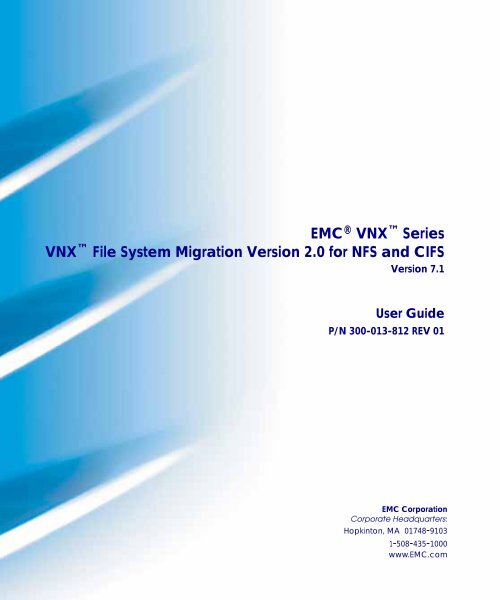You also want an ePaper? Increase the reach of your titles
YUMPU automatically turns print PDFs into web optimized ePapers that Google loves.
EMC ® VNX Series<br />
VNX <strong>File</strong> <strong>System</strong> <strong>Migration</strong> Version 2.0 for NFS and CIFS<br />
Version 7.1<br />
User Guide<br />
P/N 300-013-812 REV 01<br />
EMC Corporation<br />
Corporate Headquarters:<br />
Hopkinton, MA 01748-9103<br />
1-508-435-1000<br />
www.EMC.com
2<br />
Copyright © 1998-2012 EMC Corporation. All rights reserved.<br />
Published July, 2012<br />
EMC believes the information in this publication is accurate as of its publication date. The information is<br />
subject to change without notice.<br />
THE INFORMATION IN THIS PUBLICATION IS PROVIDED “AS IS.” EMC CORPORATION MAKES NO<br />
REPRESENTATIONS OR WARRANTIES OF ANY KIND WITH RESPECT TO THE INFORMATION IN THIS<br />
PUBLICATION, AND SPECIFICALLY DISCLAIMS IMPLIED WARRANTIES OF MERCHANTABILITY OR<br />
FITNESS FOR A PARTICULAR PURPOSE.<br />
Use, copying, and distribution of any EMC software described in this publication requires an applicable<br />
software license.<br />
For the most up-to-date regulatory document for your product line, go to the Technical Documentation and<br />
Advisories section on EMC Online Support.<br />
For the most up-to-date listing of EMC product names, see EMC Corporation Trademarks on EMC.com.<br />
All other trademarks used herein are the property of their respective owners.<br />
VNX <strong>File</strong> <strong>System</strong> <strong>Migration</strong> Version 2.0 for NFS and CIFS User Guide 7.1
Preface<br />
Contents<br />
Chapter 1 CDMS Overview<br />
Introduction ........................................................................................16<br />
Supported capabilities.......................................................................17<br />
Scope....................................................................................................21<br />
Assumptions.......................................................................................23<br />
Configuration .....................................................................................26<br />
<strong>System</strong> requirements .........................................................................29<br />
Restrictions and limitations..............................................................31<br />
<strong>Migration</strong> tools ...................................................................................34<br />
CDMS functionality...........................................................................36<br />
Options.........................................................................................37<br />
Updating data .............................................................................37<br />
Data migration example ............................................................37<br />
E-Lab Interoperability Navigator ....................................................42<br />
Issue tracker........................................................................................43<br />
Chapter 2 Site Preparation<br />
Introduction ........................................................................................46<br />
Checklist..............................................................................................47<br />
NFS................................................................................................47<br />
CIFS...............................................................................................48<br />
Installing migration tools..................................................................50<br />
Establishing a Control Station interface ..................................50<br />
Procedure .....................................................................................50<br />
Using the server_cdms command............................................51<br />
User interfaces choices ......................................................................53<br />
VNX <strong>File</strong> <strong>System</strong> <strong>Migration</strong> Version 2.0 for NFS and CIFS User Guide 7.1 3
Contents<br />
4<br />
GUI supported functionality .................................................... 53<br />
Running the GUI ........................................................................ 54<br />
Accessing the GUI online help facility .................................... 54<br />
Determining file system size............................................................ 55<br />
Running the diskUsage.pl script.............................................. 55<br />
Extending the MGFS .................................................................. 55<br />
Preliminary setup items.................................................................... 56<br />
International character sets .............................................................. 58<br />
International character set support (NFS)............................... 58<br />
I18N support ............................................................................... 58<br />
Unicode support (CIFS)............................................................. 60<br />
Usermapper methods........................................................................ 61<br />
Adding Win32 API to Perl script (CIFS)......................................... 63<br />
Backup considerations ...................................................................... 66<br />
Chapter 3 <strong>Migration</strong> Process Phases<br />
<strong>Migration</strong> process phases ................................................................. 68<br />
Personnel qualifications.................................................................... 69<br />
Chapter 4 Planning and Design<br />
Operational issues and frequently asked questions ..................... 72<br />
Planning and design.......................................................................... 77<br />
Assessment .................................................................................. 77<br />
Data <strong>Migration</strong> Analysis and detailed planning ................... 81<br />
Optional files ...................................................................................... 84<br />
Chapter 5 NFS<br />
Introduction........................................................................................ 88<br />
Summary............................................................................................. 89<br />
One-to-one migration........................................................................ 90<br />
Many-to-one migration................................................................... 119<br />
Parallelization or serialization................................................ 123<br />
Verification................................................................................. 124<br />
Conversion ................................................................................ 125<br />
Changing the file system type ................................................ 125<br />
Correcting GIDs (optional)............................................................. 126<br />
Postmigration testing ...................................................................... 127<br />
Chapter 6 CIFS<br />
Introduction...................................................................................... 130<br />
VNX <strong>File</strong> <strong>System</strong> <strong>Migration</strong> Version 2.0 for NFS and CIFS User Guide 7.1
Administrative share methodology...............................................131<br />
Local groups ..............................................................................131<br />
Shares..........................................................................................131<br />
Data .............................................................................................131<br />
Strategies ....................................................................................132<br />
One-to-one migration ......................................................................133<br />
Source file server assumptions................................................133<br />
VNX assumptions .....................................................................134<br />
Conventions...............................................................................134<br />
Summary ....................................................................................135<br />
Implementation .........................................................................136<br />
Many-to-one migration ...................................................................184<br />
Benefits .......................................................................................184<br />
Merge strategies ........................................................................184<br />
Summary ....................................................................................185<br />
Implementation .........................................................................186<br />
Retained server name merge strategy....................................188<br />
New server name merge strategy...........................................214<br />
Postmigration testing.......................................................................220<br />
Chapter 7 Troubleshooting CDMS<br />
Introduction ......................................................................................222<br />
Problems and solutions ...................................................................223<br />
NFS..............................................................................................223<br />
CIFS.............................................................................................224<br />
Using the server_cdms -info command ........................................226<br />
Examples ....................................................................................226<br />
<strong>Migration</strong> suspension (hang) conditions (NFS)...........................227<br />
Causes.........................................................................................227<br />
Network problems between Data Mover and source file<br />
server...........................................................................................227<br />
Permission-related hangs.........................................................227<br />
Stale NFS handles .....................................................................230<br />
Connection command failures (CIFS) ...........................................231<br />
Summary ....................................................................................231<br />
Explanations ..............................................................................232<br />
Managing a failed verification or conversion ..............................237<br />
Analyzing the error...................................................................239<br />
Removing an unwanted connection..............................................240<br />
Using the specialCmd utility...................................................240<br />
Using the server_cdms command ..........................................241<br />
Error codes ........................................................................................242<br />
VNX <strong>File</strong> <strong>System</strong> <strong>Migration</strong> Version 2.0 for NFS and CIFS User Guide 7.1<br />
Contents<br />
5
Contents<br />
6<br />
Index<br />
CDMS server log error messages .................................................. 245<br />
VNX <strong>File</strong> <strong>System</strong> <strong>Migration</strong> Version 2.0 for NFS and CIFS User Guide 7.1
Figures<br />
Title Page<br />
1 NFS configuration .......................................................................................... 36<br />
2 CIFS configuration ......................................................................................... 37<br />
3 Source file server directory structure .......................................................... 38<br />
4 Application program read request .............................................................. 39<br />
5 Transferring /Mail/Users directory attributes.......................................... 40<br />
6 Transferring /Mail/Users/Joe directory attributes.................................. 40<br />
7 <strong>Migration</strong> of an 8 KB file ............................................................................... 41<br />
8 One-to-one migration strategy ................................................................... 133<br />
9 CIFS source file server to Data Mover migration .................................... 136<br />
10 User account on Windows 2000 or Windows Server 2003 system:<br />
One-to-one migration 138<br />
11 User account on a Windows NT 4.0 system: One-to-one migration .... 139<br />
12 <strong>File</strong> Conversion dialog box ......................................................................... 142<br />
13 Local Security Settings: Windows 2000 or Windows Server 2003<br />
system 157<br />
14 User Rights Policy: Windows NT 4.0 system........................................... 158<br />
15 Restricting access on source file server: Windows 2000 or Windows Server<br />
2003 system 159<br />
16 Restricting access on source file server: Windows NT 4.0 system........ 160<br />
17 User Rights Policy: Windows NT 4.0 system........................................... 165<br />
18 Many-to-one migration strategy ................................................................ 184<br />
19 Retained server name merge ...................................................................... 187<br />
20 New server name merge ............................................................................. 187<br />
21 Local security settings: Windows 2000 or Windows Server 2003<br />
system 194<br />
22 User Manager for domains: Windows NT 4.0 system............................ 195<br />
23 Local Security Settings: Windows 2000 or Windows Server 2003<br />
system 201<br />
24 User Rights Policy: Windows NT 4.0 system........................................... 202<br />
25 The sharedup.exe utility output file (before editing).............................. 210<br />
VNX <strong>File</strong> <strong>System</strong> <strong>Migration</strong> Version 2.0 for NFS and CIFS User Guide 7.1 7
Figures<br />
8<br />
26 The sharedup.exe utility output file (after editing)................................. 211<br />
27 Local Security Settings: Windows 2000 or Windows Server 2003<br />
system 216<br />
28 User Rights Policy: Windows NT 4.0 system........................................... 217<br />
VNX <strong>File</strong> <strong>System</strong> <strong>Migration</strong> Version 2.0 for NFS and CIFS User Guide 7.1
Tables<br />
Title Page<br />
1 CIFS migration source file servers............................................................... 19<br />
2 NFS system requirements ............................................................................. 29<br />
3 CIFS system requirements ............................................................................ 30<br />
4 Tool locations.................................................................................................. 50<br />
5 Adding Win32 API to Perl script ................................................................. 64<br />
6 One-to-one migration summary .................................................................. 89<br />
7 Many-to-one migration summary ............................................................. 119<br />
8 One-to-one migration summary ................................................................ 135<br />
9 Many-to-one retained server name merge migration summary........... 185<br />
10 Many-to-one new server name merge migration summary.................. 185<br />
11 NFS problems and solutions....................................................................... 223<br />
12 CIFS problems and solutions...................................................................... 225<br />
13 CIFS connection command error indications........................................... 231<br />
14 <strong>Migration</strong> error codes .................................................................................. 242<br />
15 <strong>Migration</strong> tool descriptions......................................................................... 249<br />
16 Window output format descriptions......................................................... 266<br />
17 Disk Usage Info table entry definitions .................................................... 288<br />
18 The lgdup.exe utility options...................................................................... 291<br />
19 The shareup.exe utility options.................................................................. 292<br />
20 <strong>Migration</strong> transfer rates............................................................................... 297<br />
21 Calculating migration times ....................................................................... 300<br />
VNX <strong>File</strong> <strong>System</strong> <strong>Migration</strong> Version 2.0 for NFS and CIFS User Guide 7.1 9
Tables<br />
10<br />
VNX <strong>File</strong> <strong>System</strong> <strong>Migration</strong> Version 2.0 for NFS and CIFS User Guide 7.1
Preface<br />
As part of an effort to improve and enhance the performance and capabilities<br />
of its product line, EMC periodically releases revisions of its hardware and<br />
software. Therefore, some functions described in this guide might not be<br />
supported by all revisions of the software or hardware currently in use. For<br />
the most up-to-date information on product features, refer to your product<br />
release notes.<br />
If a product does not function properly or does not function as described in<br />
this guide, please contact your EMC representative.<br />
Audience This guide is part of the VNX documentation set, and is intended for<br />
use by EMC Customer Support Representatives, end-user customers,<br />
and third-party consulting vendors to prepare for and execute data<br />
migrations by using the CLI.<br />
Readers of this guide are expected to be familiar with the following<br />
topics:<br />
◆ VNX, networking concepts, and UNIX or Windows operating<br />
systems.<br />
◆ UNIX, Windows 2000, Windows Server 2003, or Windows NT 4.0<br />
operating-system environments. One to two years experience is<br />
preferred.<br />
◆ Configuration and implementation of VNX software and<br />
hardware for NFS and CIFS data migration.<br />
VNX <strong>File</strong> <strong>System</strong> <strong>Migration</strong> Version 2.0 for NFS and CIFS User Guide 7.1 11
Preface<br />
Related<br />
documentation<br />
Conventions used in<br />
this guide<br />
!<br />
Related documents include:<br />
◆ VNX Glossary<br />
◆ Problem Resolution Roadmap for VNX<br />
◆ EMC VNX Command Line Interface Reference for <strong>File</strong><br />
◆ VNX 1.0 Release Notes<br />
◆ Configuring Events and Notifications on VNX for <strong>File</strong><br />
◆ Configuring NDMP Backups on VNX<br />
◆ Configuring NDMP Backups to Disk on VNX<br />
◆ Configuring and Managing CIFS on VNX<br />
◆ Configuring VNX User Mapping<br />
◆ Configuring and Managing Networking on VNX<br />
◆ Managing a Multiprotocol Environment on VNX<br />
◆ Managing Volumes and <strong>File</strong> <strong>System</strong>s for VNX Manually<br />
◆ Managing Volumes and <strong>File</strong> <strong>System</strong>s with VNX Automatic Volume<br />
Management<br />
◆ Using VNX Event Enabler<br />
◆ Using EMC Utilities for the CIFS Environment<br />
◆ Using FTP and TFTP on VNX<br />
◆ Using International Character Sets on VNX for <strong>File</strong><br />
◆ Using Windows Administrative Tools on VNX<br />
EMC uses the following conventions for special notices.<br />
Note: A note presents information that is important, but not hazard-related.<br />
CAUTION<br />
A caution contains information essential to avoid data loss or<br />
damage to the system or equipment.<br />
WARNING<br />
A warning contains information essential to avoid a hazard that can<br />
cause severe personal injury, death, or substantial property damage<br />
if you ignore the warning.<br />
12 VNX <strong>File</strong> <strong>System</strong> <strong>Migration</strong> Version 2.0 for NFS and CIFS User Guide 7.1
Typographical conventions<br />
EMC uses the following type style conventions in this document:<br />
Normal Used in running (nonprocedural) text for:<br />
• Names of interface elements (such as names of windows,<br />
dialog boxes, buttons, fields, and menus)<br />
Names of resources, attributes, pools, Boolean expressions,<br />
buttons, DQL statements, keywords, clauses, environment<br />
variables, functions, utilities<br />
URLs, pathnames, filenames, directory names, computer<br />
names, filenames, links, groups, service keys, file systems,<br />
notifications<br />
Bold Used in running (nonprocedural) text for:<br />
Names of commands, daemons, options, programs,<br />
processes, services, applications, utilities, kernels,<br />
notifications, system calls, man pages<br />
Used in procedures for:<br />
Names of interface elements (such as names of windows,<br />
dialog boxes, buttons, fields, and menus)<br />
What user specifically selects, clicks, presses, or types<br />
Italic Used in all text (including procedures) for:<br />
Full titles of publications referenced in text<br />
Emphasis (for example a new term)<br />
Variables<br />
Courier Used for:<br />
<strong>System</strong> output, such as an error message or script<br />
URLs, complete paths, filenames, prompts, and syntax when<br />
shown outside of running text<br />
Courier bold Used for:<br />
Specific user input (such as commands)<br />
Courier italic Used in procedures for:<br />
Variables on command line<br />
User input variables<br />
< > Angle brackets enclose parameter or variable values supplied by<br />
the user<br />
[ ] Square brackets enclose optional values<br />
| Vertical bar indicates alternate selections - the bar means “or”<br />
{ } Braces indicate content that you must specify (that is, x or y or z)<br />
... Ellipses indicate nonessential information omitted from the<br />
example<br />
Preface<br />
VNX <strong>File</strong> <strong>System</strong> <strong>Migration</strong> Version 2.0 for NFS and CIFS User Guide 7.1 13
Preface<br />
Where to get help EMC support, product, and licensing information can be obtained as<br />
follows.<br />
Product information — For documentation, release notes, software<br />
updates, or for information about EMC products, licensing, and<br />
service, go to the EMC Online Support website (registration required)<br />
at:<br />
http://Support.EMC.com<br />
Technical support — For technical support, go to EMC Customer<br />
Service on the EMC Online Support website. After logging in, locate<br />
the applicable Support by Product page, and choose either Live Chat<br />
or Create a service request. To open a service request through EMC<br />
Online Support, you must have a valid support agreement. Contact<br />
your EMC Customer Support Representative for details about<br />
obtaining a valid support agreement or to answer any questions<br />
about your account.<br />
Your comments Your suggestions will help us continue to improve the accuracy,<br />
organization, and overall quality of the user publications. Please send<br />
your opinion of this guide to:<br />
techpubcomments@EMC.com<br />
14 VNX <strong>File</strong> <strong>System</strong> <strong>Migration</strong> Version 2.0 for NFS and CIFS User Guide 7.1
Invisible Body Tag<br />
1<br />
CDMS Overview<br />
The following topics introduce EMC VNX <strong>File</strong> <strong>System</strong> <strong>Migration</strong> for<br />
network file system and Common Internet <strong>File</strong> <strong>System</strong> migrations to<br />
a VNX:<br />
◆ Introduction ........................................................................................ 16<br />
◆ Supported capabilities....................................................................... 17<br />
◆ Scope .................................................................................................... 21<br />
◆ Assumptions....................................................................................... 23<br />
◆ Configuration ..................................................................................... 26<br />
◆ <strong>System</strong> requirements ......................................................................... 29<br />
◆ Restrictions and limitations.............................................................. 31<br />
◆ <strong>Migration</strong> tools ................................................................................... 34<br />
◆ CDMS functionality........................................................................... 36<br />
◆ E-Lab Interoperability Navigator .................................................... 42<br />
◆ Issue tracker ........................................................................................ 43<br />
CDMS Overview 15
CDMS Overview<br />
Introduction<br />
This section contains EMC ® VNX <strong>File</strong> <strong>System</strong> <strong>Migration</strong> (also<br />
known as CDMS) overviews for the network file system (NFS) and<br />
Common Internet <strong>File</strong> <strong>System</strong> (CIFS) protocols. It contains<br />
information on document structure, relevant terminology, NFS and<br />
CIFS restrictions, migration tools, supported capabilities, document<br />
assumptions, migration requirements, and configuration guidelines.<br />
NFS CDMS allows you to seamlessly migrate existing NFS file systems<br />
from source file servers to the VNX while providing full read/write<br />
access to the affected data. It preserves file attribute-related<br />
information such as permissions, atime/mtime, and UID/GIDs. NFS<br />
is a file-sharing protocol that enables you to share a file system over a<br />
TCP/IP network. The file systems might be migrated from a<br />
general-purpose NFS source file server, VNX, or an appliance<br />
product such as NetApp. During data migration, there is little or no<br />
disruption of data availability and access to the UNIX workstation<br />
client.<br />
During data migration, it is a best practice to monitor the VNX and<br />
EMC Symmetrix ® system resources. It is recommended that you use<br />
the tools that are provided to do this monitoring such as the EMC<br />
Unisphere GUI. If a further level of monitoring is needed, use<br />
Workload Analyzer as this tool allows you to monitor the system’s<br />
resources.<br />
CIFS CDMS allows you to seamlessly migrate existing data by using the<br />
CIFS protocol from source file servers to the VNX with limited<br />
interruption to normal business operations. The CIFS protocol<br />
enables Microsoft Windows clients to map share file systems on the<br />
VNX as network drives. Table 1 on page 19 provides a list of<br />
supported CIFS source file servers.<br />
Each Data Mover can be configured as one or more virtual CIFS<br />
servers. Each virtual CIFS server can have its own shares and can<br />
belong to a different Windows domain. The VNX supports access<br />
control lists (ACLs) for shares, directories, and files accessed with the<br />
CIFS protocol.<br />
16 VNX <strong>File</strong> <strong>System</strong> <strong>Migration</strong> Version 2.0 for NFS and CIFS User Guide 7.1
Supported capabilities<br />
CDMS Overview<br />
This section describes currently supported NFS and CIFS migration<br />
capabilities. It describes capabilities common to protocols as well as<br />
NFS-specific and CIFS-specific capabilities.<br />
Common The following supported functions are common to NFS and CIFS<br />
data migrations:<br />
◆ Simultaneous migration of multiple servers and file systems.<br />
◆ Use of international characters in file system migration, I18N for<br />
file/directory names for NFS. For CIFS, Unicode is used to format<br />
the character set.<br />
Using International Character Sets on VNX for <strong>File</strong> provides more<br />
information.<br />
◆ CDMS on all models of Data Movers. At a minimum, 507 Data<br />
Movers are recommended for best performance.<br />
◆ Consolidation of multiple, existing, file systems into a single,<br />
standard, Data Mover UxFS file system.<br />
NFS specific The following supported functions are unique to NFS data<br />
migrations:<br />
◆ <strong>Migration</strong> of a single file system in parts to several UxFS file<br />
systems by using one or more Data Movers.<br />
◆ Unchanged migration of the following file inode information:<br />
Size<br />
Access time<br />
Modification time<br />
User ID (UID)<br />
GID, privilege, and mode bits<br />
Link count<br />
Supported capabilities 17
CDMS Overview<br />
◆ <strong>Migration</strong> of file systems from NFS general-purpose hosts.<br />
Note: All source file servers use NFS V2/NFS V3 and UDP/TCP<br />
protocols. The target VNX must be at version 4.2 or later, with a Data<br />
Mover 507 or later with a minimum of 512 MB of RAM.<br />
The E-Lab TM Interoperability Navigator is a searchable,<br />
web-based application that provides access to EMC<br />
interoperability support matrices. It is available on the EMC<br />
Online Support website at http://Support.EMC.com. After<br />
logging in to the EMC Online Support website, locate the<br />
applicable Support by Product page, find Tools, and click E-Lab<br />
Interoperability Navigator.<br />
◆ Migrated file systems can use international character sets for<br />
directory and filenames. However, the VNX must be configured<br />
to support international character sets prior to beginning the<br />
migration.<br />
Using International Character Sets on VNX for <strong>File</strong> provides<br />
information on how to configure and enable the VNX to support<br />
a variety of international character sets.<br />
◆ NFS version 2 and NFS version 3 protocols.<br />
◆ User Datagram Protocol (UDP) and Transmission Control<br />
Protocol (TCP).<br />
◆ Export aliasing to permit consolidated file systems to be<br />
reexported under their original names.<br />
For aliasing, read “Step 5: Connecting the file systems” on<br />
page 99.<br />
18 VNX <strong>File</strong> <strong>System</strong> <strong>Migration</strong> Version 2.0 for NFS and CIFS User Guide 7.1
CIFS specific The following supported functions are unique to CIFS data<br />
migrations:<br />
◆ A native Windows client on the Data Mover.<br />
◆ <strong>Migration</strong> of shares from Windows source file servers by using<br />
the CIFS protocol, as shown in Table 1 on page 19.<br />
Table 1 CIFS migration source file servers<br />
Source CIFS platform OS versions Target VNX NAS<br />
Windows NT Windows NT In 4.x code stream, 4.2.10 or later<br />
In 5.x code stream, 5.0.11 or later<br />
Data Mover 507 or later with minimum 512 MB RAM<br />
Windows 2000 Windows 2000 In 4.x code stream, 4.2.10 or later<br />
In 5.x code stream, 5.0.11 or later<br />
Data Mover 507 or later with minimum 512 MB RAM<br />
Windows Server 2003 Windows Server<br />
2003<br />
CIFS Servers CIFS servers from<br />
NAS 2.2 onwards<br />
All other CIFS Servers N/A<br />
via RPQ only<br />
CDMS Overview<br />
The E-Lab Interoperability Navigator, which is available at EMC<br />
Online Support, provides the latest information on supported<br />
Windows hosts and VNX Data Movers. “Restrictions and<br />
limitations” on page 31 provides more information about CIFS<br />
source file servers.<br />
◆ Windows NT 4.0, Windows 2000, Windows Server 2003, and<br />
Windows XP are the network clients.<br />
◆ CIFS protocols.<br />
In 4.x code stream, 4.2.10 or later<br />
In 5.x code stream, 5.0.11 or later<br />
Data Mover 507 or later with minimum 512 MB RAM<br />
In 4.x code stream, 4.2.10 or later<br />
In 5.x code stream, 5.0.11 or later<br />
Data Mover 507 or later with minimum 512 MB RAM<br />
In 4.x code stream, 4.2.10 or later<br />
In 5.x code stream, 5.0.11 or later<br />
Data Mover 507 or later with minimum 512 MB RAM<br />
◆ Data migration between a source file server and target server<br />
within a common Windows NT 4.0 domain, or migration between<br />
a source file server and target server within a common Windows<br />
2000 or Windows Server 2003 domain.<br />
Supported capabilities 19
CDMS Overview<br />
◆ Data migration of the following CIFS attributes:<br />
ACLs<br />
DOS attributes<br />
Audit bits<br />
◆ When local user accounts are migrated to the destination<br />
Windows server by using LGDUP or a similar tool, CDMS<br />
supports the migration of local user security IDs (SIDs) in ACLs<br />
on files.<br />
20 VNX <strong>File</strong> <strong>System</strong> <strong>Migration</strong> Version 2.0 for NFS and CIFS User Guide 7.1
Scope<br />
CDMS Overview<br />
This section contains information on the scope and boundaries of<br />
NFS and CIFS migration processes. It describes capabilities common<br />
to protocols as well as NFS- and CIFS-specific information.<br />
Common The following scope and boundaries are common to NFS and CIFS<br />
data migrations:<br />
◆ The Control Station, a dedicated management computer that<br />
monitors processes and sends commands to the Data Mover,<br />
must be accessible from the network.<br />
◆ Data migration is accomplished by using the features of CDMS<br />
and industry “best practices.”<br />
◆ Data migration can include one or more servers. Simultaneous<br />
migration generally employs multiple exports or shares. In this<br />
context, an export or share is a file system, directory, or<br />
subdirectory that has been made available to users on the<br />
network.<br />
◆ The NFS and CIFS storage and the NFS and CIFS server<br />
consolidation can be accommodated through the merging of<br />
exports or shares from single or multiple source file servers.<br />
◆ In addition to the facilities provided by the UNIX, Windows<br />
Server 2003, Windows 2000, and Windows NT 4.0 operating<br />
systems on the migration client, you need to use a secure,<br />
encrypted, remote login application to the Control Station.<br />
◆ The migration might require a formal network analysis if a<br />
private network or virtual local area network (VLAN) cannot be<br />
provided to support the migration effort.<br />
NFS specific CDMS does not support NFSv4. There are no scope and boundaries<br />
unique to NFS data migrations.<br />
Scope 21
CDMS Overview<br />
CIFS specific The following scope and boundaries are unique to CIFS data<br />
migrations:<br />
◆ Only Windows Server 2003, Windows 2000, and Windows NT 4.0<br />
servers are supported as CIFS source file servers.<br />
Note: Windows XP systems are not supported as source file servers.<br />
◆ Usermapper must be configured for all domains so the VNX can<br />
resolve all ACLs associated with users and groups during data<br />
migration from the source file server. “Usermapper methods” on<br />
page 61 provides more details.<br />
Configuring VNX User Mapping provides more information.<br />
◆ The source server must be a Unicode CIFS server. ASCII CIFS is<br />
not supported.<br />
22 VNX <strong>File</strong> <strong>System</strong> <strong>Migration</strong> Version 2.0 for NFS and CIFS User Guide 7.1
Assumptions<br />
CDMS Overview<br />
This section contains document assumptions for NFS and CIFS<br />
migrations. It describes assumptions common to protocols as well as<br />
NFS- and CIFS-specific assumptions.<br />
Common The following assumptions with regard to the migration environment<br />
are common to NFS and CIFS data migrations:<br />
◆ Network connections have been installed, adequate bandwidth is<br />
available, and the network has no congestion during the period<br />
that would affect migration times.<br />
◆ There are no known issues on the source file server that could<br />
affect the migration such as faulty network connection, or a<br />
corrupted file system on the source file server, and so forth.<br />
◆ All servers involved in the migration effort are part of a campus<br />
network environment.<br />
◆ All network connections to the VNX are configured for a<br />
minimum of 100 Mb/s. <strong>Migration</strong>s performed with CDMS use a<br />
significant amount of bandwidth. Any network below 100 Mb/s<br />
might be unable to support this type of migration effort, and<br />
might incur long delays of frequent timeouts. In addition, the<br />
ability to support full duplex operations is highly recommended<br />
between the source file server and the Data Mover. This<br />
configuration option further enhances migration performance.<br />
◆ Installing cabling, network equipment (fiber or Ethernet cables,<br />
interface cards, and so forth), and extensions to the physical<br />
network might be required to complete physical connections.<br />
Installation might include provisions for multiple network<br />
connections to the Data Movers, adding additional network<br />
interface cards (NICs) to specific file servers, or even replacing<br />
lower-speed components with higher-speed ones. NICs in the<br />
Data Movers determine the speed and cable types supported in<br />
this environment.<br />
◆ Although it is possible to configure a migration effort by using<br />
common or public interconnections of an intranet, it is highly<br />
recommended that all migration efforts be configured to occur on<br />
a dedicated connection between the source file server and target<br />
Data Mover. This design affords the highest possible bandwidth<br />
availability to the migration.<br />
Assumptions 23
CDMS Overview<br />
◆ For small migrations, the level of planning required to migrate<br />
data from source file servers to a VNX is likely modest, but still a<br />
necessary part of the process. At a minimum, the following tasks<br />
are performed:<br />
Analyzing CIFS shares and NFS exports<br />
Calculating the amount of data to be migrated<br />
Configuring VNX storage<br />
Estimating migration times<br />
Optionally, excluding certain files/directories from migration<br />
Optionally, identifying large/highly used files<br />
Mapping source and destination shares and exports<br />
Reviewing the basic network for the migration process<br />
Scheduling the migration<br />
Understanding the source file server’s data structure<br />
However, migrations of more than 10 servers require a significant<br />
effort in planning and designing the migration. For large<br />
migrations, a detailed project plan might be required as a<br />
roadmap.<br />
NFS specific The following environmental assumptions are unique to NFS data<br />
migrations:<br />
◆ The UNIX environment, including the source file server and Data<br />
Mover, is configured correctly for appropriate access, including<br />
Domain Name <strong>System</strong> (DNS) and Network Information Service<br />
(NIS) access, if required.<br />
◆ For Perl migration planning scripts only, CDMS has a UNIX<br />
workstation capable of supporting an NFS connection. In<br />
addition, ensure that the Perl package is 64-bit compatible.<br />
CIFS specific The following environmental assumptions are unique to CIFS data<br />
migrations:<br />
◆ The CIFS environment, including the Windows source file server<br />
and Data Mover, is configured within the same domain.<br />
Usermapper is strongly recommended for CDMS migrations that<br />
use the CIFS protocol. Usermapper should be configured for all<br />
domains that have access to files and shares on the source file<br />
server.<br />
24 VNX <strong>File</strong> <strong>System</strong> <strong>Migration</strong> Version 2.0 for NFS and CIFS User Guide 7.1
Configuring VNX User Mapping provides more information.<br />
CDMS Overview<br />
◆ For Perl migration planning scripts only, CDMS has a Windows<br />
client with Windows NT 4.0, Windows 2000, or Windows Server<br />
2003 software within the Windows domain where migration is<br />
being performed. If the Perl script is used, the Perl package<br />
should be 5.6 or 5.8; but in the case of 5.8, the procedure for<br />
incorporating the Roth pragmas needs to also be updated to<br />
reflect changes in Perl Package Manager (PPM) commands. This<br />
requirement is valid for the diskUsage.pl, dirprivW.pl scripts, and<br />
so forth.<br />
Assumptions 25
CDMS Overview<br />
Configuration<br />
This section contains configuration guidelines and helpful tips you<br />
should consider before setting up an NFS or CIFS migration. It<br />
describes configuration information common to protocols as well as<br />
NFS- and CIFS-specific information.<br />
Common The following configuration guidelines are common to NFS and CIFS<br />
data migrations:<br />
◆ The source file server must be read-only to prevent users from<br />
having write or modify access from the client side.<br />
◆ CDMS migrations can only be targeted to <strong>Migration</strong> <strong>File</strong> <strong>System</strong><br />
(MGFS) file systems on the Data Mover.<br />
◆ The Perl package is 64-bit compatible.<br />
NFS specific The following configuration guidelines are common to NFS data<br />
migrations:<br />
◆ If consolidating from multiple NFS source file servers that are not<br />
covered by a common NIS, you should verify that GID numbers<br />
and names are consistent on each source file server. Otherwise,<br />
the ch_group.pl script might be needed after the migration to<br />
change GID numbers, if they match another GID number in a<br />
directory or subdirectory tree.<br />
◆ Either the owner of each file must have read privileges on every<br />
file within the file system, and execute privileges on all directories<br />
to be migrated, or the Data Mover must have been granted root<br />
access on the source file server export.<br />
CIFS specific The following configuration guidelines are common to CIFS data<br />
migrations:<br />
◆ Data Mover security should be set to Windows NT mode for<br />
CDMS migrations.<br />
◆ The CIFS source file server must be set to read-only after share<br />
migration has begun. The file system should be read-only for all<br />
accounts except the account performing the migration. You can<br />
remove the Access from Network privilege from the source file<br />
server to prevent users from accessing the server.<br />
26 VNX <strong>File</strong> <strong>System</strong> <strong>Migration</strong> Version 2.0 for NFS and CIFS User Guide 7.1
CDMS Overview<br />
◆ The user account used for migration should have enough<br />
privileges to access a share, meaning the user is able to read all<br />
entries within a share. The minimum requirements are the user<br />
rights (under Local Security Policies) to back up and restore files.<br />
These rights are frequently granted by becoming a member of the<br />
Backup Operators local group.<br />
◆ Domain account privileges with backup operator, generate<br />
security audits, and manage auditing and security log rights.<br />
◆ CDMS provides a method to migrate data of the file system<br />
objects (files, directories, short cuts, and so forth) and their<br />
attributes. Other Windows security-related information is not<br />
migrated by CDMS, such as:<br />
CIFS local groups<br />
All CIFS shares<br />
However, EMC tools are provided to migrate the following items:<br />
Local group migration must be done by using the lgdup.exe<br />
utility. Run this tool before you set up a CDMS connection<br />
because it preserves privileges to the groups/accounts for that<br />
system.<br />
Share definition migration must be done using the<br />
sharedup.exe utility. Run this tool after you set up the<br />
connection because the Windows client needs a valid<br />
pathname when the share is created. The sharedup.exe utility<br />
handles the ACL on the share.<br />
◆ If you are migrating data from:<br />
A Windows NT 4.0 server, the Network Basic Input Output<br />
<strong>System</strong> (NetBIOS) name syntax must be used for server<br />
domain names.<br />
A Windows 2000 server or Windows Server 2003, the fully<br />
qualified domain name (FQDN) must be used for server<br />
domain names.<br />
The account used for migration should always follow the<br />
migrated server’s format, either in:<br />
domain\\user (Windows NT 4.0)<br />
or<br />
FQDN\\user (Windows 2000 or Windows Server 2003)<br />
Configuration 27
CDMS Overview<br />
This procedure eliminates confusion about migration in a<br />
Windows 2000 or Windows Server 2003 domain with a Windows<br />
NT 4.0 system as the source file server.<br />
◆ Evaluate and document all domains assigned privileges on the<br />
source file server. In a multidomain environment, this task is<br />
important for proper Windows user and group authentication on<br />
the VNX. This is particularly true when using the Usermapper<br />
usrmap.cfg file in which all domains must be identified and given<br />
user ID (UID) and group ID (GID) ranges.<br />
28 VNX <strong>File</strong> <strong>System</strong> <strong>Migration</strong> Version 2.0 for NFS and CIFS User Guide 7.1
<strong>System</strong> requirements<br />
CDMS Overview<br />
This section lists system requirements for NFS and CIFS migrations,<br />
including hardware, software, network, and storage considerations.<br />
This section describes minimum system requirements necessary to<br />
run CDMS version 2.0 successfully.<br />
NFS specific Table 2 on page 29 provides requirement details for hardware,<br />
software, network, and storage items.<br />
Item Requirements<br />
Table 2 NFS system requirements<br />
Hardware A minimum of one UNIX workstation must be available to the data migration specialist to act as a client.<br />
Software Perl script version 5.6 or later must be installed at the UNIX workstation.<br />
UNIX Perl script versions began dropping leading zeros on the version number (although some still retain<br />
them). Perl script binaries for most UNIX workstations can be found at the following URL:<br />
http://perl.com/CPAN/ports/index.html<br />
Version 5.6 or later of the software must be installed (latest revisions are encouraged) on the VNX.<br />
The VNX 1.0 Release Notes provide version-specific information.<br />
Network All servers involved in the migration should be part of a campus network environment. <strong>Migration</strong>s using<br />
wide area networks (WANs) are not supported.<br />
A network analysis is highly recommended before any migration effort begins. The viability of the network<br />
to support the migration must be evaluated. A thorough understanding of the network is vital to a<br />
successful CDMS migration effort.<br />
All network connections to the VNX must be configured for a minimum of 100 Mb/s.<br />
Full-duplex operation support is highly recommended between the source file server and the VNX Data<br />
Mover.<br />
Storage Allocating adequate VNX storage is key to an effective network-attached storage (VNX for file) migration.<br />
Because the block size on the VNX is 8 KB, migration of very small files (1 KB or less) can cause an<br />
eight-fold increase in the amount of storage required to complete the migration. Therefore, ensure to run<br />
the diskUsage.pl script before the migration begins to determine your needs.<br />
“diskUsage.pl script” on page 283 provides more information about this tool.<br />
<strong>System</strong> requirements 29
CDMS Overview<br />
CIFS specific Table 3 on page 30 provides requirement details for hardware,<br />
software, network, and storage items.<br />
Item Requirements<br />
Table 3 CIFS system requirements<br />
Hardware A minimum of one Windows Server 2003, Windows 2000, or Windows NT 4.0 system must be available to<br />
the data migration specialist to act as a client.<br />
Software Perl script version 5.6 or 5.8 must be installed at the Windows client. In addition, the Win32 API<br />
extensions must also be installed on the Windows client.<br />
“Adding Win32 API to Perl script (CIFS)” on page 63 provides more information on the installation.<br />
Perl script version 5.6 and the Win32 API for Windows Server 2003, Windows 2000, or Windows NT 4.0<br />
might be obtained from the ActiveState website URL: http://activestate.com/<br />
Version 5.6 or later of the software must be installed (latest revisions are encouraged) on the VNX.<br />
The VNX 1.0 Release Notes provide version-specific information.<br />
Microsoft’s Word and Excel 2000 or later are used with the EMC scripts and utilities. Therefore, they must<br />
be installed on the Windows client where the premigration scripts are run.<br />
Usermapper must be configured for all domain users and groups assigned on the source file servers.<br />
Network All servers involved in the migration should be part of a campus network environment. <strong>Migration</strong>s using<br />
WANs are not supported.<br />
A network analysis is highly recommended before any migration effort begins. The viability of the network<br />
to support the migration must be evaluated. A thorough understanding of the network is vital to a<br />
successful CDMS migration effort.<br />
All network connections to the VNX must be configured for a minimum of 100 Mb/s.<br />
Full-duplex operation support is highly recommended between the source file server and the Data Mover.<br />
Storage Allocating adequate VNX storage is key to an effective VNX migration.<br />
Because the block size on the VNX is 8 KB, migration of very small files (1 KB or less) can cause an<br />
eight-fold increase in the amount of storage required to complete the migration. Therefore, ensure to run<br />
the diskUsage.pl script before the migration begins to determine your needs.<br />
“diskUsage.pl script” on page 283 provides more information about this tool.<br />
30 VNX <strong>File</strong> <strong>System</strong> <strong>Migration</strong> Version 2.0 for NFS and CIFS User Guide 7.1
Restrictions and limitations<br />
CDMS Overview<br />
This section lists and briefly describes restrictions and limitations for<br />
NFS and CIFS migrations. It describes restrictions and limitations<br />
common to protocols as well as NFS- and CIFS-specific information.<br />
Common Common NFS and CIFS restrictions and limitations include the<br />
following:<br />
◆ EMC VNX Replicator , the EMC SnapSure feature, the EMC<br />
TimeFinder ® /FS feature, and business continuance volumes<br />
(BCVs) are not supported on volumes containing MGFS file<br />
systems. They can be enabled, however, after the migration<br />
completes and the migration volume is remounted as a UxFS file<br />
system.<br />
◆ EMC’s VNX HighRoad ® multiplex file system (MPFS) is not<br />
supported during the migration. It can be enabled, however, after<br />
file system conversion completes.<br />
◆ Data Mover-based Network Data Management Protocol (NDMP)<br />
is not supported. However, LAN-based NDMP is supported.<br />
◆ <strong>File</strong> system quota data is not migrated to the VNX. MGFS does<br />
not allow quotas to be turned on to the file system itself during<br />
migration. They can be enabled after migration completes,<br />
however.<br />
◆ No extended attributes are supported beyond those supported by<br />
the VNX (none for Network Appliance’s Qtrees, none for IBM’s<br />
OS/2, none for media access control (MAC), none for Novell, and<br />
so forth).<br />
◆ CDMS migrations can only be targeted to MGFS file systems.<br />
◆ Virus checker has a performance impact for CDMS migration and<br />
the impact could be significant depending on the settings.<br />
◆ Users should not start multiprotocol directory (MPD) translation<br />
during a migration.<br />
◆ Verify that the source file server does not have any cron jobs that<br />
remove entries. These jobs cause migration verify and convert<br />
failures.<br />
Restrictions and limitations 31
CDMS Overview<br />
NFS specific NFS restrictions and limitations include the following:<br />
◆ <strong>File</strong>s that cannot be opened by the Data Mover by using the NFS<br />
protocol (for example, device files in use by the source operating<br />
system, named pipes, and so forth) cannot be migrated by CDMS.<br />
They can be copied to the destination Data Mover by other<br />
methods, however.<br />
◆ Timestamps associated with attribute changes are not migrated.<br />
◆ An NFS/CIFS file system shared by UNIX workstations and<br />
Windows clients cannot be migrated to an MGFS volume on a<br />
VNX. To migrate it, you must choose to migrate either CIFS or<br />
NFS attributes, therefore losing the other.<br />
CIFS specific CIFS restrictions and limitations include the following:<br />
◆ Data encrypted by the Microsoft encrypt attribute feature must<br />
not be migrated to the VNX. If you need to migrate this data, you<br />
must decrypt it before the migration begins. The data is skipped<br />
during migration. The dirprivW.pl script can identify the<br />
Microsoft-encrypted data.<br />
Refer to http://www.microsoft.com, and search on “decrypting”<br />
for information on decrypting any encrypted files.<br />
◆ <strong>File</strong>name alternate streams are not migrated in CIFS.<br />
◆ A CIFS 8.3 DOS name might not be preserved. Since the mangling<br />
mechanism is different between Windows NT 4.0 and VNX, the<br />
M8.3 name might be different before and after migration.<br />
◆ Compressed files based on NTFS are migrated as noncompressed<br />
files.<br />
◆ Cross-domain migration (for example, Windows NT 4.0 to<br />
Windows 2000 or Windows Server 2003) is not supported. The<br />
source file server, Windows client, and Data Mover must all be<br />
within the same domain.<br />
◆ Data migration is not supported from domain controllers such as<br />
DCs, PDCs, or BDCs.<br />
◆ Domain local groups used in Windows 2000 or Windows Server<br />
2003 can be migrated to a Data Mover. Domain local groups used<br />
in Windows NT 4.0 can only be copied by LGDUP and become<br />
ordinary local groups on the VNX.<br />
◆ Share names that are connection points are not supported.<br />
32 VNX <strong>File</strong> <strong>System</strong> <strong>Migration</strong> Version 2.0 for NFS and CIFS User Guide 7.1
CDMS Overview<br />
◆ Microsoft guarantees a maximum pathname length of 256<br />
characters. If the current path is close to 256 characters and the<br />
new path for CDMS access (including the new NetBIOS name on<br />
the Data Mover) is greater than 256 characters, the Windows<br />
client loses access to the file due to this software restriction.<br />
◆ The VNX only supports migrations between Windows NT 4.0<br />
and the VNX by using Windows NT 4.0 security, and between<br />
Windows 2000 or Windows Server 2003 and the VNX by using<br />
Windows 2000 or Windows Server 2003 security. CDMS does not<br />
support migrations between Windows NT 4.0 and the VNX using<br />
Windows 2000 or Windows Server 2003 security.<br />
Note: You cannot migrate data from a member server in a Windows NT 4.0<br />
domain to a Data Mover file server that is joined to a Windows 2000 or<br />
Windows Server 2003 Active Directory. Likewise, you cannot migrate data<br />
from a Windows 2000 or Windows Server 2003 source file server to a Data<br />
Mover file server that is a member of a Windows NT 4.0 domain.<br />
◆ Repermissioning is not performed by the CDMS service. In<br />
systems using version 5.3 and later, repermissioning can be done<br />
with the server_cifs command options -Migrate and -Replace.<br />
◆ CDMS is not supported on Virtual Data Movers.<br />
◆ Windows XP systems are not supported as source file servers.<br />
◆ An NFS/CIFS file system shared by UNIX workstations and<br />
Windows clients cannot be migrated to an MGFS volume on a<br />
VNX. To migrate it, you must choose to migrate either CIFS or<br />
NFS attributes, therefore losing the other.<br />
◆ When creating connections from the VNX for CDMS, you must<br />
use the actual computer name of the Microsoft Windows file<br />
server. A DNS alias will not work.<br />
◆ If you want to use CDMS to migrate data from a Microsoft<br />
Windows clustered file server, you need VNX version 5.3.23.0,<br />
5.4.20.0, 5.5, 5.6, or later.<br />
Restrictions and limitations 33
CDMS Overview<br />
<strong>Migration</strong> tools<br />
This section lists and briefly describes NFS and CIFS migration tools.<br />
These and other tools are available on the Celerra Network Server<br />
Applications and Tools CD shipped to the customer site.<br />
Appendix A, “Using CDMS <strong>Migration</strong> Tools,” provides more<br />
information about the listed scripts and executables.<br />
CDMS requires several EMC scripts and utilities to accomplish a<br />
complete NFS and CIFS migration by using the CLI.<br />
Common The following tools are common to NFS and CIFS data migrations:<br />
◆ dircount.pl<br />
This Perl script gathers information that allows you to observe<br />
what a directory tree structure looks like, and determine the<br />
number of files at each level.<br />
◆ diskUsage.pl<br />
This Perl script allows you to estimate the amount of storage<br />
space you need on the target VNX when you migrate a specified<br />
directory or file. It also provides a list of the amount of data in<br />
various filesizes that you can use to estimate migration times.<br />
◆ specialCmd<br />
This utility, run on a Control Station, allows you to bring an<br />
offline directory online, or disconnect a current connection.<br />
The primary migration tool, the server_cdms command, run from<br />
the Control Station, is described in “Using the server_cdms<br />
command” on page 51 and in the EMC VNX Command Line<br />
Interface Reference for <strong>File</strong>.<br />
34 VNX <strong>File</strong> <strong>System</strong> <strong>Migration</strong> Version 2.0 for NFS and CIFS User Guide 7.1
NFS specific The following tools are unique to NFS data migrations:<br />
CDMS Overview<br />
◆ ch_group.pl<br />
This Perl script changes a GID number if it matches another GID<br />
number in a directory or subdirectory tree. All other files remain<br />
unchanged.<br />
◆ dirprivU.pl<br />
This Perl script should be used before a migration starts to check<br />
that all files can be read and thus migrated successfully.<br />
CIFS specific The following tools are unique to CIFS data migrations:<br />
◆ backupWrapper.exe<br />
This executable file provides the necessary backup operator<br />
privilege for the running process so a script such as dircount.pl<br />
can read files accessed exclusively by owners.<br />
◆ connBuilder.pl<br />
This script generates the connection commands for top-level<br />
shares, and creates possible exclude files. It is intended to build<br />
the connection commands to minimize typing errors. However,<br />
you must still manually type text in Microsoft Word files,<br />
command files, and the optional exclude file.<br />
◆ dirprivW.pl<br />
This Perl script should be used before a migration starts to check<br />
that all files can be read and thus migrated successfully.<br />
◆ lgdup.exe<br />
This utility duplicates the local groups and the privileges<br />
database from a Windows source file server to the VNX.<br />
◆ sharedup.exe<br />
This utility duplicates the share names from one server to<br />
another, preserving the permission and comments on the shares.<br />
It requires that you be a member of the administrator group. In<br />
addition, you can use this utility to identify all shares on a CIFS<br />
source file server.<br />
<strong>Migration</strong> tools 35
CDMS Overview<br />
CDMS functionality<br />
To start migrating data, you must establish network connectivity<br />
from a VNX Data Mover to the existing source file servers containing<br />
the NFS or CIFS protocol data. When adding the Data Mover to the<br />
network, it can be assigned a new IP address, or it can assume the IP<br />
address of the original file server. Prior to beginning the migration,<br />
UNIX workstation or Windows client access must be shifted to the<br />
VNX from the source file server. This task might require you to<br />
rename the original source file server, and set the original source file<br />
server name on the VNX. Then, you must mount the source file<br />
server as a read-only file system (in other words, no allowed user<br />
updates or deletes). Now the Data Mover assumes total I/O activity.<br />
Figure 1 on page 36 shows the NFS logical (not physical) relationship<br />
among the VNX, a source file server, and the network.<br />
UNIX Workstations<br />
Network<br />
Figure 1 NFS configuration<br />
Symmetrix<br />
PS0 PS1 PS2 PS3 PS4 SMB0 SMB1<br />
On read requests, the VNX acts as a server to the network and as a<br />
client to the source file server. It only accesses the source file server if<br />
the information being requested is not already on the VNX. On write<br />
requests, the VNX accepts the new information that must be stored,<br />
instead of the source file server. The Data Mover uses the NFS or CIFS<br />
protocol to retrieve files and directories from the source file server in<br />
the background as they are requested from clients.<br />
36 VNX <strong>File</strong> <strong>System</strong> <strong>Migration</strong> Version 2.0 for NFS and CIFS User Guide 7.1<br />
SB14<br />
SB12<br />
SB10<br />
SB8<br />
SB6<br />
NFS/FTP NFS<br />
SB4<br />
SB2<br />
SB0<br />
VNX<br />
SB15<br />
SB13<br />
SB11<br />
SB9<br />
SB7<br />
SB5<br />
SB3<br />
SB1<br />
Source <strong>File</strong><br />
Server<br />
VNX-000051
CDMS Overview<br />
Figure 2 on page 37 shows the CIFS logical (not physical) relationship<br />
among the VNX, a source file server, and the network.<br />
Figure 2 CIFS configuration<br />
Options Data is migrated to the VNX when:<br />
◆ Any file is accessed on the source file server by a UNIX<br />
workstation or Windows client user. This action initiates file<br />
migration to the VNX. For large files, only the requested data<br />
might be moved, while for small files, all data is moved.<br />
◆ The server_cdms -start command is run from the Control Station.<br />
This command starts an internal code thread that reads all parts<br />
of all files, and forces untouched data to be migrated to the Data<br />
Mover. The command ensures that all source file server data is<br />
migrated to the VNX.<br />
Updating data After starting the migration of data, modified and new files are only<br />
stored on the VNX.<br />
Data migration<br />
example<br />
Windows Clients<br />
Windows<br />
Domain<br />
Network<br />
Symmetrix<br />
PS0 PS1 PS2 PS3 PS4 SMB0 SMB1<br />
The following example shows how data is migrated to the VNX. You<br />
should assume the following directory structure exists on the source<br />
file server, as shown in Figure 3 on page 38.<br />
SB14<br />
SB12<br />
SB10<br />
SB8<br />
SB6<br />
CIFS CIFS<br />
SB4<br />
SB2<br />
SB0<br />
SB15<br />
SB13<br />
SB11<br />
SB9<br />
SB7<br />
SB5<br />
SB3<br />
SB1<br />
VNX<br />
Source <strong>File</strong><br />
Server<br />
VNX-000059<br />
CDMS functionality 37
CDMS Overview<br />
Mail<br />
Options<br />
Users<br />
Source <strong>File</strong> Server CNS-000286a<br />
Figure 3 Source file server directory structure<br />
In this example, migration begins when a client’s application<br />
program issues a request to read the first 8 KB of the mail.txt file<br />
through the VNX. This request triggers the opening and migration of<br />
each component in the path from the root of the file system to the<br />
mail.txt file, as shown in Figure 4 on page 39. The steps are as follows:<br />
1. The /Mail directory is opened and migrated to the VNX.<br />
This migration includes attributes for the /Mail/Options and the<br />
/Mail/Users directories, but not their contents.<br />
A “placeholder” is created for the /Options directory.<br />
38 VNX <strong>File</strong> <strong>System</strong> <strong>Migration</strong> Version 2.0 for NFS and CIFS User Guide 7.1<br />
Alex<br />
Ted<br />
Joe<br />
mail.txt
Mail<br />
Options<br />
Users<br />
Alex<br />
Ted<br />
Joe<br />
mail.txt<br />
PS0 PS1 PS2 PS3 PS4 SMB0 SMB1<br />
PS0 PS1 PS2 PS3 PS4 SMB0 SMB1<br />
Source <strong>File</strong> Server VNX<br />
Figure 4 Application program read request<br />
SB14<br />
SB12<br />
SB10<br />
SB8<br />
SB6<br />
SB4<br />
SB2<br />
SB0<br />
Mail<br />
Options<br />
CDMS Overview<br />
Note: In all instances, a gray box indicates a file or directory’s attributes<br />
are migrated, but not its data. The white boxes indicate the directory<br />
structure that must be opened to read the file.<br />
2. The /Mail/Users directory is opened.<br />
In this step, the /Mail/Users directory is migrated by transferring<br />
the attributes for the /Mail/Users/Alex, /Mail/Users/Ted, and<br />
/Mail/Users/Joe directories, as shown in Figure 5 on page 40.<br />
A “placeholder” is created for the /Alex and /Ted directories.<br />
SB15<br />
SB13<br />
Users<br />
SB11<br />
SB9<br />
SB7<br />
SB5<br />
SB3<br />
SB1<br />
CDMS functionality 39
CDMS Overview<br />
PS0 PS1 PS2 PS3 PS4 SMB0 SMB1<br />
Source <strong>File</strong> Server VNX<br />
Figure 5 Transferring /Mail/Users directory attributes<br />
3. The /Mail/Users/Joe directory is opened.<br />
In this step, the /Mail/Users/Joe directory is migrated by<br />
transferring the attributes for the /Mail/Users/Joe/mail.txt file,<br />
as shown in Figure 6 on page 40.<br />
Figure 6 Transferring /Mail/Users/Joe directory attributes<br />
40 VNX <strong>File</strong> <strong>System</strong> <strong>Migration</strong> Version 2.0 for NFS and CIFS User Guide 7.1<br />
Mail<br />
Options<br />
Mail<br />
Users<br />
Alex<br />
Ted<br />
Joe<br />
Options<br />
Users<br />
mail.txt<br />
Alex<br />
Ted<br />
Joe<br />
mail.txt<br />
SB14<br />
SB12<br />
SB10 SB10<br />
SB8<br />
SB6<br />
SB4<br />
SB2<br />
SB0<br />
Mail<br />
Options<br />
SB15<br />
SB13<br />
Users<br />
Source <strong>File</strong> Server VNX<br />
SB14 SB14<br />
SB12<br />
SB10<br />
SB8<br />
SB6<br />
SB4<br />
SB2<br />
SB0<br />
Mail<br />
SB11<br />
Alex<br />
SB9<br />
SB7<br />
SB5<br />
SB3<br />
SB1<br />
PS0 PS1 PS2 PS3 PS4 SMB0 SMB1<br />
Ted<br />
Joe<br />
Options<br />
SB15<br />
SB13<br />
Users<br />
SB11<br />
Alex<br />
SB9<br />
SB7<br />
SB5<br />
SB3<br />
SB1<br />
Ted<br />
Joe<br />
mail.txt<br />
VNX-000054
CDMS Overview<br />
4. The mail.txt file is read, as shown in Figure 7 on page 41.<br />
The first 8 KB of the mail.txt file is migrated to satisfy the client’s<br />
application program request. The remainder of the file is<br />
migrated when the last byte of the file is read. If no application<br />
program reads the last byte of the file, it is read by the internal<br />
migration command later.<br />
Mail<br />
Options<br />
Users<br />
Alex<br />
Ted<br />
Joe<br />
mail.txt<br />
Source <strong>File</strong> Server VNX<br />
Figure 7 <strong>Migration</strong> of an 8 KB file<br />
SB14 SB14<br />
SB12 SB12<br />
SB10 SB10<br />
SB8<br />
SB6<br />
SB4<br />
SB2<br />
SB0<br />
Mail<br />
Options<br />
PS0 PS1 PS2 PS3 PS4 SMB0 SMB1<br />
PS0 PS1 PS2 PS3 PS4 SMB0 SMB1<br />
SB15 SB15<br />
SB13 SB13<br />
Users<br />
SB11 SB11<br />
Alex<br />
SB9<br />
SB7<br />
SB5<br />
SB3<br />
SB1<br />
Ted<br />
Joe<br />
mail.txt<br />
VNX-000055<br />
CDMS functionality 41
CDMS Overview<br />
E-Lab Interoperability Navigator<br />
The E-Lab Interoperability Navigator is a searchable, web-based<br />
application that provides access to EMC interoperability support<br />
matrices. It is available at http://Support.EMC.com. After logging in<br />
to the EMC Online Support website, locate the applicable Support by<br />
Product page, find Tools, and click E-Lab Interoperability Navigator.<br />
42 VNX <strong>File</strong> <strong>System</strong> <strong>Migration</strong> Version 2.0 for NFS and CIFS User Guide 7.1
Issue tracker<br />
CDMS Overview<br />
The issue tracker contains a dynamic list of bugs, similar to release<br />
notes, for selected EMC products. This tool allows to search on<br />
keyword fields to find particular bugs, and identify the software<br />
release in which the bugs were identified or fixed. You can use this<br />
tool to check if a bug was fixed in a particular revision. You can also<br />
use it if you are upgrading and want to know about the revision to<br />
which you are going. This is not, however, a problem or status<br />
tracking system. To access this tool, go to EMC Online Support,<br />
EMC’s secure extranet site.<br />
Issue tracker 43
CDMS Overview<br />
44 VNX <strong>File</strong> <strong>System</strong> <strong>Migration</strong> Version 2.0 for NFS and CIFS User Guide 7.1
Invisible Body Tag<br />
2<br />
Site Preparation<br />
The following topics provide information that you need prior to<br />
implementing a CDMS migration:<br />
◆ Introduction ........................................................................................ 46<br />
◆ Checklist .............................................................................................. 47<br />
◆ Installing migration tools.................................................................. 50<br />
◆ User interfaces choices ...................................................................... 53<br />
◆ Determining file system size ............................................................ 55<br />
◆ Preliminary setup items .................................................................... 56<br />
◆ International character sets............................................................... 58<br />
◆ Usermapper methods........................................................................ 61<br />
◆ Adding Win32 API to Perl script (CIFS)......................................... 63<br />
◆ Backup considerations ...................................................................... 66<br />
Site Preparation 45
Site Preparation<br />
Introduction<br />
You must obtain specific information and complete certain<br />
procedures prior to starting any CDMS migration to a VNX.<br />
This chapter provides:<br />
◆ Process checklists for NFS and CIFS migrations<br />
◆ Instructions for installing migration tools on the client<br />
◆ User interface functionality through the Unisphere GUI<br />
◆ Instructions on how to determine file size and accessibility<br />
◆ Preliminary migration setup items<br />
◆ Configuration information for international character support<br />
◆ Instructions for installing a Win32 API module to the Perl script<br />
It also includes several considerations for information backup, a list<br />
of items that are required for CDMS migration, configuration<br />
information for Unicode, and user translation methods.<br />
46 VNX <strong>File</strong> <strong>System</strong> <strong>Migration</strong> Version 2.0 for NFS and CIFS User Guide 7.1
Checklist<br />
This section contains a checklist for NFS and CIFS migrations,<br />
including preliminary assessment, planning and design,<br />
premigration setup, migration of data, and postmigration<br />
considerations.<br />
Site Preparation<br />
NFS ❑ Assessment<br />
❑ Summarize installed hardware.<br />
❑ Evaluate migration issues.<br />
❑ Planning and design<br />
❑ Define limits of migration.<br />
❑ Determine the VNX storage configuration.<br />
❑ Evaluate and define file system merging and export aliasing<br />
requirements.<br />
❑ Define source file server-to-Data Mover mapping.<br />
❑ Check the access privilege to the data on the source file server<br />
with the dirprivU.pl script.<br />
❑ Estimate migration times from diskUsage.pl script and<br />
dircount.pl script outputs.<br />
❑ Review network evaluation, and identify network<br />
enhancements.<br />
❑ Determine schedule and priorities.<br />
❑ Define acceptance criteria and sign-off procedures.<br />
❑ Develop a migration plan and implementation checklist.<br />
❑ Premigration setup<br />
❑ Configure the VNX.<br />
❑ Prepare the UNIX workstation client.<br />
❑ Configure international character set support (if necessary).<br />
❑ Set up migration logging.<br />
❑ Back up the source file server.<br />
Checklist 47
Site Preparation<br />
❑ Migrate data<br />
❑ Add the Data Mover to the network.<br />
❑ Prepare file systems for migration.<br />
❑ Prepare source file servers for migration.<br />
❑ Connect source file servers to the VNX.<br />
❑ Export the file systems so clients can access them on the VNX.<br />
❑ Run the server_cdms -start command to complete data<br />
migration.<br />
❑ Postmigration<br />
❑ Ensure that all remaining source data is migrated to the VNX.<br />
❑ Verify that migration has completed.<br />
❑ Convert the migrated file system to a UxFS.<br />
❑ Document the migration.<br />
❑ Verify completion to customer acceptance criteria.<br />
❑ Obtain customer acceptance.<br />
❑ Close the EMC Customer Service call.<br />
CIFS ❑ Planning<br />
❑ Summarize installed hardware.<br />
❑ Evaluate migration issues.<br />
❑ Perform analysis and detailed planning of the data migration.<br />
❑ Premigration setup<br />
❑ Install Perl scripts, Microsoft Word, and Excel 2000 on a<br />
Windows client.<br />
❑ Copy the EMC premigration utilities onto the Windows client.<br />
❑ Evaluate the source file server directory structure for files and<br />
directories that might be excluded from the migration.<br />
❑ Identify any high-priority files on all drives from the source<br />
file server, and create the optional include file.<br />
❑ Back up the source file server.<br />
48 VNX <strong>File</strong> <strong>System</strong> <strong>Migration</strong> Version 2.0 for NFS and CIFS User Guide 7.1
Site Preparation<br />
❑ Configure the Data Mover for the migration environment and<br />
for CIFS.<br />
❑ Create an MGFS on the VNX.<br />
❑ Prepare the source file server for migration.<br />
❑ Grant the required rights/privileges on the source file server<br />
and Windows client.<br />
❑ Migrate data<br />
❑ Migrate the local groups.<br />
❑ Create CDMS connections for the shares specified in the<br />
planning and design phase.<br />
❑ Execute the sharedup.exe utility against each drive from the<br />
source file server.<br />
❑ Run the server_cdms -start command.<br />
❑ Postmigration<br />
❑ Ensure that all remaining data is migrated to the VNX.<br />
❑ Verify that migration has completed.<br />
❑ Convert the migrated file system to a UxFS.<br />
❑ Document the migration.<br />
❑ Verify completion to customer acceptance criteria.<br />
❑ Obtain customer acceptance.<br />
❑ Close the EMC Customer Service call.<br />
Checklist 49
Site Preparation<br />
Installing migration tools<br />
Establishing a<br />
Control Station<br />
interface<br />
This section tells where the premigration planning tools are located,<br />
and how to install scripts and executables needed to perform an NFS<br />
or CIFS data migration.<br />
You need to establish a secure, encrypted, remote login application<br />
interface to the Control Station so you can run utilities and<br />
commands from that unit.<br />
Procedure Premigration tools you use to migrate data from a source file server<br />
to a VNX are located in the Control Station /nas/tools/cdms<br />
directory. To install these tools, perform the following:<br />
1. Download a Perl script to the UNIX workstation or Windows<br />
client from this URL:<br />
http://perl.org/CPAN/ports/index.html<br />
If performing a CIFS migration, download Perl script version 5.6<br />
for the Windows client. If performing an NFS migration, the only<br />
requirement is that the Perl script be 64-bit compatible.<br />
2. Install the Perl script on the UNIX workstation and/or Windows<br />
client.<br />
3. Copy the appropriate tools from the CD to the UNIX workstation<br />
and/or Windows client.<br />
All EMC utilities and scripts that are used to automate<br />
premigration tasks should be placed in the same directory on the<br />
UNIX workstation or Windows client.<br />
Standard VNX tools, present on the Control Station, are run from<br />
that location. Table 4 on page 50 supplies the tool installation<br />
locations.<br />
Table 4 Tool locations (page 1 of 2)<br />
Tool <strong>Migration</strong> application Installation location<br />
backupWrapper.exe Utility CIFS From CD to Windows client<br />
ch_group.pl Script NFS From CD to UNIX workstation<br />
connBuilder.pl Script CIFS From CD to Windows client<br />
50 VNX <strong>File</strong> <strong>System</strong> <strong>Migration</strong> Version 2.0 for NFS and CIFS User Guide 7.1
Using the<br />
server_cdms<br />
command<br />
Table 4 Tool locations (page 2 of 2)<br />
Tool <strong>Migration</strong> application Installation location<br />
dircount.pl Script NFS and CIFS From CD to UNIX workstation or CD to<br />
Windows client<br />
dirprivU.pl and dirprivW.pl Scripts NFS (U) and CIFS (W) From CD to UNIX workstation or CD to<br />
Windows client<br />
diskUsage.pl Script NFS and CIFS From CD to UNIX workstation<br />
lgdup.exe Utility CIFS From CD to Windows client<br />
server_cdms Command NFS and CIFS Control Station /nas/bin directory<br />
sharedup.exe Utility CIFS From CD to Windows client<br />
snapshotHandler.pl Script NetApp /nas/tools/cdms<br />
Site Preparation<br />
specialCmd Utility NFS and CIFS Control Station /nas/tools/cdms directory<br />
Appendix A, “Using CDMS <strong>Migration</strong> Tools,” provides more<br />
information about the listed scripts and executables.<br />
For CIFS migrations, you must install the Win32 API module and<br />
replace the library on the Windows client, as described in “Adding<br />
Win32 API to Perl script (CIFS)” on page 63.<br />
The server_cdms command, run from the Control Station, establishes<br />
and removes connections to remote systems, which allows users to<br />
start on-access migration. It handles all CDMS management,<br />
including supervision of new migration threads, and formatting of<br />
status information for the user.<br />
The server_cdms command can create auto-migration threads on the<br />
Data Mover to ensure that all data is migrated from the remote<br />
system.<br />
The server_cdms command also checks the MGFS state as well as all<br />
auto-migration processes, and the connection or the entire MGFS file<br />
system, reporting if all data has been migrated successfully (but still<br />
allows future connections on the MGFS).<br />
Note that the MGFS identifies whether the file or directory is an<br />
offline or online (in other words, a normal system) inode. The UxFS<br />
has been modified to extend the inode structure to hold offline<br />
inodes.<br />
Installing migration tools 51
Site Preparation<br />
Offline inodes represent file system objects that are in the process of<br />
being migrated, or have not yet started migration. Each of these<br />
offline inodes stores up-to-date attributes for the object it represents.<br />
UxFS inodes create temporary migration inodes. <strong>Migration</strong> inodes<br />
hold the actual data for an object during migration. When an object<br />
(or file system) is fully migrated, and verified or converted, the<br />
migration inode overwrites the offline inode, and the migration inode<br />
is destroyed.<br />
The EMC VNX Command Line Interface Reference for <strong>File</strong> provides<br />
information about the server_cdms command.<br />
52 VNX <strong>File</strong> <strong>System</strong> <strong>Migration</strong> Version 2.0 for NFS and CIFS User Guide 7.1
User interfaces choices<br />
GUI supported<br />
functionality<br />
Site Preparation<br />
CDMS can be executed from either a command line interface (CLI) or<br />
graphical user interface (GUI). This document describes how to<br />
perform data migration for the NFS and CIFS protocols by using the<br />
CLI.<br />
Note: Web management is only offered through the use of the Unisphere<br />
Advanced Edition.<br />
The GUI provides a subset of the functionality supplied by the CLI.<br />
You can use the GUI to perform the following operational tasks:<br />
◆ View a list of migrations.<br />
◆ View the properties of a specific migration.<br />
◆ View Usermapper on the Data Mover.<br />
◆ View NFS source file server exports.<br />
◆ View the properties of a specific MGFS file system.<br />
◆ View a list of MGFS file systems.<br />
◆ View migrations of an MGFS file system.<br />
◆ Add a new migration.<br />
◆ Add a new MGFS file system.<br />
◆ Add a new CIFS source file server.<br />
◆ Add a new CIFS source file server share.<br />
◆ Add a new NFS source file server export.<br />
◆ Delete a connection.<br />
◆ Delete an MGFS file system.<br />
◆ Start an internal migration thread (limit is one thread per<br />
connection).<br />
◆ Stop a migration.<br />
◆ Modify a CIFS source file server configuration.<br />
◆ Modify an NFS source file server export.<br />
◆ Extend the capacity of an MGFS file system.<br />
User interfaces choices 53
Site Preparation<br />
◆ Convert a file system from type MGFS to UxFS.<br />
◆ Download migration files, error logs, include files, and/or<br />
exclude files to your desktop.<br />
For other tasks that are not provided by GUI functionality, use the<br />
instructions found in this guide.<br />
Running the GUI To run Data <strong>Migration</strong> from the GUI:<br />
1. Create a network interface with an IP address identical to the<br />
source file server.<br />
“Step 1: Adding the Data Mover” on page 90 provides more<br />
information about the following procedure:<br />
a. From the Network Interface page, click New.<br />
b. From the Network Route page, create a network route.<br />
c. From the Network Services page, set up the DNS service.<br />
d. From the CIFS server page, set up CIFS if it is a CIFS<br />
migration, or NFS if it is an NFS migration.<br />
2. Click New on the New <strong>Migration</strong> <strong>File</strong> <strong>System</strong> page to create a<br />
new MGFS file system.<br />
3. Click New on the New <strong>Migration</strong> page to add a new migration.<br />
4. Type the share or export path.<br />
5. Click Start on the Start <strong>Migration</strong> page to begin the migration to<br />
the VNX.<br />
6. Repeat steps 2 through 5 if it is a many-to-one merge migration.<br />
7. From the <strong>File</strong> <strong>System</strong>s page, select the MGFS to be converted to<br />
type UxFS.<br />
8. Click Convert.<br />
Accessing the GUI<br />
online help facility<br />
The GUI’s "How to" Help facility of CDMS provides more<br />
information about these features. In addition, the Page Help facility<br />
gives you information about each tab or page element.<br />
54 VNX <strong>File</strong> <strong>System</strong> <strong>Migration</strong> Version 2.0 for NFS and CIFS User Guide 7.1
Determining file system size<br />
Running the<br />
diskUsage.pl script<br />
Site Preparation<br />
An important preliminary step during site preparation is to identify<br />
the amount of data that you want to migrate, and determine file sizes<br />
to enable you to allocate enough disk space on the VNX’s backend<br />
storage system for these file systems.<br />
The diskUsage.pl script, as described in “diskUsage.pl script” on<br />
page 283, takes the VNX block size into account when calculating the<br />
overall space to be used on the backend disk storage system.<br />
Note: When planning disk usage, note that the VNX uses 8 KB blocks. A<br />
migrated file occupies a full block even if it is smaller than 8 KB. If, for<br />
example, a file of 12 KB is migrated, it requires two 8 KB blocks or 16 KB on<br />
the VNX.<br />
Extending the MGFS If the migration file system was configured without enough space, it<br />
can be extended while file activity and migration are taking place,<br />
with little or no interruption to the process. Extending the file system<br />
eliminates the need to restart the server_cdms command from the<br />
beginning.<br />
Note: You can increase the allotted storage for a selected MGFS file system by<br />
using the Data <strong>Migration</strong> feature of the Unisphere GUI, or the VNX nas_fs<br />
-xtend CLI command.<br />
Managing Volumes and <strong>File</strong> <strong>System</strong>s with VNX Automatic Volume<br />
Management and Managing Volumes and <strong>File</strong> <strong>System</strong>s for VNX Manually<br />
provide more details.<br />
Determining file system size 55
Site Preparation<br />
Preliminary setup items<br />
This section lists the preliminary setup items for NFS and CIFS data<br />
migrations to a Data Mover MGFS file system:<br />
◆ An NFS or CIFS source file server containing the data to be<br />
migrated to the VNX.<br />
It can be any source file server that supports the NFS version 2 or<br />
3 protocol. It can be a Windows NT 4.0, Windows 2000, or<br />
Windows Server 2003 file server, or even a VNX, as listed in<br />
Table 1 on page 19.<br />
◆ A target (destination) VNX to which the data is to be migrated<br />
from the source file server.<br />
The VNX must contain one or more Data Movers that are running<br />
version 5.6 or later that can access a sufficient amount of backend<br />
disk storage to accommodate the file systems to be migrated.<br />
◆ For certain assessment and associated premigration tools, a<br />
validated server acting as a UNIX workstation or Windows client.<br />
EMC recommends the UNIX workstation and Windows client be<br />
on the same LAN subnet as the migration Data Mover. You must<br />
ensure that the client is not run over a WAN connection to the<br />
VNX Data Mover.<br />
The Windows NT 4.0, Windows 2000, or Windows Server 2003<br />
client should optimally match the source file server type, and<br />
must be in the same domain. As a best practice, the VNX, domain<br />
controllers, DNS service, and when necessary, a Windows<br />
Internet Naming Service (WINS) server should also be within the<br />
same campus network.<br />
◆ Perl script version 5.6 or later installed on the UNIX workstation<br />
and/or Windows client.<br />
◆ If desired, logging set up, as described in Appendix D,<br />
“Logging.”<br />
◆ If migrating NFS protocol data from a Network Appliance source<br />
file server that makes use of the Network Appliance Snapshot<br />
feature, installing additional software on the Control Station, and<br />
performing further steps during the migration.<br />
Appendix E, “Network Appliance Considerations,” provides<br />
details about this procedure.<br />
56 VNX <strong>File</strong> <strong>System</strong> <strong>Migration</strong> Version 2.0 for NFS and CIFS User Guide 7.1
Site Preparation<br />
◆ If the source file server uses an international character set, the<br />
VNX set up, as described in “International character set support<br />
(NFS)” on page 58.<br />
Note: Do not migrate multiple encodings into one file system. For example,<br />
SJIS and EUC encodings should not be migrated to one MGFS.<br />
◆ Preliminary migration planning tools such as the lgdup.exe,<br />
sharedup.exe, and backupWrapper.exe utilities, and the<br />
dirprivW.pl, dirprivU.pl, diskUsage.pl, and/or connBuilder.pl<br />
scripts residing on the same client.<br />
◆ The ch_group.pl script copied to the UNIX workstation. Ensure<br />
that this script is configured correctly, as described in<br />
Appendix C, “NFS Mount and Export Options.”<br />
Win32 API must be installed on the Windows client.<br />
“Adding Win32 API to Perl script (CIFS)” on page 63 provides<br />
more information about this procedure. Appendix A, “Using<br />
CDMS <strong>Migration</strong> Tools,” provides more information about<br />
migration scripts and utilities.<br />
However, if you want to support migrations from multiple<br />
Windows servers, then you should use a separate client for<br />
premigration efforts. Microsoft’s Word and Excel 2000 must be<br />
installed on this client as well. The connBuilder.pl script uses<br />
Excel spreadsheet output as an intermediary tool in the process to<br />
create optional include and/or exclude files.<br />
Preliminary setup items 57
Site Preparation<br />
International character sets<br />
International<br />
character set<br />
support (NFS)<br />
This section contains instructions on how to configure CDMS for<br />
international character set support (NFS) and Unicode support<br />
(CIFS), and describes I18N functionality.<br />
Using International Character Sets on VNX for <strong>File</strong> provides information<br />
about setting up and configuring the VNX for file for international<br />
characters.<br />
Enabling support To enable international character support for NFS migration, you<br />
must make a small modification to the xlt.cfg file.<br />
When you edit the xlt.cfg file, you must include a line specifying the<br />
encoding scheme of the source file server.<br />
Example For example, if your source file server’s IP address is 128.221.252.103<br />
and the source file server uses big5 encoding, you would add the<br />
following line:<br />
::128.221.252.103::big5.txt:This source server uses big5 encoding<br />
Note: You must configure the VNX for file for international characters before<br />
migration begins. If you determine international character support is<br />
required after migration starts, you must wait until the migration completes,<br />
convert the file system from type MGFS to UxFS, and then perform the tasks<br />
in Using International Character Sets on VNX for <strong>File</strong>.<br />
I18N support Internationalization (sometimes shortened to I18N, meaning<br />
"I - eighteen letters -N") is the process of planning and implementing<br />
products and services so they can easily be adapted to specific local<br />
languages and cultures, a process called localization. The<br />
internationalization process is sometimes called translation or<br />
localization enablement.<br />
Enablement can include:<br />
◆ Allowing space in user interfaces (for example, hardware labels,<br />
help pages, and online menus) for translation into languages<br />
requiring more characters.<br />
◆ Developing with products (such as Web editors or authoring<br />
tools) that can support international character sets.<br />
58 VNX <strong>File</strong> <strong>System</strong> <strong>Migration</strong> Version 2.0 for NFS and CIFS User Guide 7.1
Site Preparation<br />
◆ Creating print or website graphic images so their text labels can<br />
be translated inexpensively.<br />
◆ Using written examples that have global meaning.<br />
◆ For software, ensuring data space so messages can be translated<br />
from languages with single-byte character codes (such as English)<br />
into languages requiring multiple-byte character codes (such as<br />
Japanese Kanji).<br />
Setup process For CDMS migration, you must specify the source file server’s<br />
encoding scheme in the same way as you set up the I18N clients.<br />
Create all source file server file systems before you turn on I18N.<br />
For example:<br />
IP address::encoding scheme in /.etc_common/xlt.cfg<br />
You might also need to let the source file server understand that you<br />
are indicating big5 by setting up the file server correctly.<br />
CDMS is set up while I18N is on as a normal migration process and<br />
when the aforementioned change is made to the xlt.cfg file. You must<br />
ensure that both sides (source and target) turn on I18N, and that the<br />
clients can detect big5.<br />
Conversion process CDMS does not work with I18N conversion. You cannot turn on the<br />
I18N in the middle of a CDMS migration. You either wait for the<br />
migration to complete (after the CDMS conversion process), or turn<br />
on the I18N first, and then create the migration file system:<br />
◆ If I18N is turned on after a CDMS file system conversion, the<br />
destination file system is UxFS, a standard conversion.<br />
◆ If I18N is turned on before the CDMS file system creation, CDMS<br />
does the conversion while migrating data.<br />
Examples Condition: I18N is off on both sides, the source file server is big5, and<br />
expected destination is big5.<br />
Result: I18N is not involved in this case; disk names are big5.<br />
Condition: I18N is on both sides, the source file server is Unicode,<br />
and the expected destination is Unicode.<br />
Result: I18N is not involved because CDMS does nothing for UTF8.<br />
International character sets 59
Site Preparation<br />
Unicode support<br />
(CIFS)<br />
Condition: I18N is off on the source file server, and the source ID is<br />
big5. On the target I18N is on, and the destination is Unicode.<br />
Result: In this case, the source is not specified as big5 in the xlt.cfg<br />
file. CDMS stores big5 filenames to the disk. Then, CDMS performs<br />
an I18N conversion to encode it to UTF8.<br />
The Windows NT 4.0, Windows 2000, and Windows Server 2003<br />
environments support Unicode standard for character set translation.<br />
To ensure that the Data Mover and file systems are consistent before<br />
and after migration, the Data Mover must be set to use Unicode before<br />
the migration starts.<br />
Using International Character Sets on VNX for <strong>File</strong> provides more<br />
details about how to configure and enable international characters<br />
sets on a VNX.<br />
60 VNX <strong>File</strong> <strong>System</strong> <strong>Migration</strong> Version 2.0 for NFS and CIFS User Guide 7.1
Usermapper methods<br />
Site Preparation<br />
As part of the Data Mover configuration for the CIFS environment,<br />
Usermapper is highly recommended for CDMS.<br />
Purpose Usermapper is a service that helps the VNX automatically map<br />
distinct Windows users and groups to distinct UNIX-style user IDs<br />
(UIDs) and group IDs (GIDs). Because the VNX uses UIDs and GIDs<br />
to identify users, Windows clients must be assigned UIDs and GIDs<br />
to enforce CIFS quotas.<br />
Background Usermapper uses UIDs and GIDs to map the users and groups for<br />
that Windows domain. Any Windows user not specified in the<br />
Usermapper databases cannot access files through the Data Mover<br />
unless the user is otherwise known to the Data Mover from other<br />
user mapping resources. When a user logs in to a Windows domain<br />
and requests access to a Data Mover’s resources, the following<br />
sequence of events occurs:<br />
1. When logging in to a Windows NT domain or when accessing a<br />
Data Mover that was declared as a pre-Windows 2000 computer,<br />
the user is authenticated by using NTLM (NT LAN Manager). If<br />
the Data Mover is using a computer name and is joined to a<br />
Windows 2000 or Windows Server 2003 domain, the user is<br />
authenticated through Kerberos or NTLMSSP (NT LAN Manager<br />
secure-socket provider).<br />
2. The user’s identification is forwarded to the Data Mover.<br />
3. The Data Mover searches the following sources for an existing<br />
mapping of the user’s SID to a UID/GID:<br />
a. The Data Mover first checks its local resources (its local cache<br />
and then its local passwd and group files) for an existing SID<br />
to UID/GID mapping.<br />
b. If no mapping is found, and NIS is configured, the Windows<br />
domain controller is queried for the user or group name<br />
associated with the SID, and then NIS is queried for a<br />
UID/GID to associate with the name.<br />
Usermapper methods 61
Site Preparation<br />
c. If no mapping is found, and queries to the Active Directory<br />
are configured (in Windows 2000 and Windows Server 2003<br />
environments), the Data Mover queries the Active Directory<br />
for a SID to UID/GID mapping.<br />
d. If no mapping is found, the Data Mover queries Usermapper<br />
for a SID to UID/GID mapping.<br />
Configuring VNX User Mapping provides more details, including how<br />
to implement and manage Usermapper.<br />
62 VNX <strong>File</strong> <strong>System</strong> <strong>Migration</strong> Version 2.0 for NFS and CIFS User Guide 7.1
Adding Win32 API to Perl script (CIFS)<br />
The Win32 API Perl script module adds the necessary functions to<br />
provide Windows backup privileges when using the server_cdms<br />
command.<br />
The steps listed in Table 5 on page 64 apply only to CDMS<br />
migrations.<br />
Site Preparation<br />
Adding Win32 API to Perl script (CIFS) 63
Site Preparation<br />
Step Action<br />
Table 5 Adding Win32 API to Perl script (page 1 of 2)<br />
1 For Windows migration and preparation, the 5.6 Perl package should be installed together with the special<br />
prototype.pm.<br />
Install the special library: Win32::API::Prototype.<br />
The URL, http://www.roth.net, provides information about supported ActivePerl versions under<br />
Win32-API-Prototype. You can install the software and installation guide from this URL:<br />
http://www.roth.net/perl/packages/<br />
For example, using ActivePerl 5.6:<br />
c:\>ppm<br />
PPM interactive shell (2.1.5) - type ‘help’ for available commands.<br />
PPM>set repository RothConsulting http://www.roth.net/perl/packages<br />
PPM>set<br />
Note: The syntax could change per version of ActivePerl.<br />
Note: Perl script version 5.8.0.805 does not support the extension from URL:<br />
http://www.roth.net<br />
The following actions occur:<br />
Commands are confirmed<br />
Temporary files are deleted<br />
Download status is updated every 16384 bytes<br />
Case-insensitive searches are performed<br />
Package installations continue if a dependency cannot be installed<br />
Tracing information is not written<br />
Windows pauses after 24 lines<br />
Query/search results are verbose<br />
Current PPD Repository paths:<br />
ActiveState Package Repository: http://ppm.ActiveState.com/cgibin/PPM/ppmserver.pl?urn:<br />
/PPMServer<br />
RothConsulting: http://www.roth.net/perl/packages<br />
64 VNX <strong>File</strong> <strong>System</strong> <strong>Migration</strong> Version 2.0 for NFS and CIFS User Guide 7.1
Step Action<br />
Table 5 Adding Win32 API to Perl script (page 2 of 2)<br />
2 Packages are built under: c:\temp<br />
PPM>install Win32-API-Prototype<br />
Install package ‘Win32-API-Prototype?’ (y/n): y<br />
Installing package ‘Win32-API-Prototype’...<br />
Bytes transferred: 12461<br />
Installing c:\Perl\site\lib\auto\Win32\API\API.bs<br />
Installing c:\Perl\site\lib\auto\Win32\API\API.dll<br />
Installing c:\Perl\site\lib\auto\Win32\API\API.exp<br />
Installing c:\Perl\site\lib\auto\Win32\API\API.lib<br />
Installing c:\Perl\html\site\lib\Win32\API.html<br />
Installing c:\Perl\site\lib\Win32\API.pm<br />
Writing c:\Perl\site\lib\auto\Win32\API\.packlist<br />
Bytes transferred: 2615<br />
Installing c:\Perl\site\lib\Win32\API\Prototype.PM<br />
Writing c:\Perl\site\lib\auto\Win32\API\Prototype\.packlist<br />
PPM>quit<br />
Quit!<br />
c:\><br />
Site Preparation<br />
3 The standard prototype.pm file that comes with the special installation does not cover certain data<br />
types used by Win32 APIs and the server_cdms command. In other words, the command uses some<br />
standard Win32 APIs that have data types undefined in the standard prototype.pm file, which can<br />
cause an error. Therefore, you must replace it with the one that comes with the CD.<br />
Copy the prototype.pm file, located in the \CDMS\cifs folder on the Applications Tools CD, to the<br />
following location:<br />
C:\>\Perl\site\lib\Win32\API\<br />
4 Keep the backupWrapper.exe utility and all the Perl scripts in the same directory.<br />
5 The backupWrapper.exe utility, run as part of three Perl scripts, adds backup operator privileges.<br />
Add a fully qualified path to the backupWrapper.exe utility.<br />
When you are instructed to execute script commands while completing the migration process steps later in<br />
this document, execute the scripts by using the following syntax:<br />
backupWrapper dircount.pl <br />
backupWrapper dirprivW.pl <br />
backupWrapper diskUsage.pl -m<br />
Adding Win32 API to Perl script (CIFS) 65
Site Preparation<br />
Backup considerations<br />
Small data<br />
migration<br />
Large data<br />
migration<br />
Since the migration process might take a considerable amount of<br />
time, and user data might be updated on the VNX during this<br />
process, implementing a proven backup strategy is essential for this<br />
time period.<br />
Configuring NDMP Backups on VNX and Configuring NDMP Backups<br />
to Disk on VNX provide information about VNX-qualified backup<br />
options and procedures.<br />
During migration, all changes accumulate on the VNX. This process<br />
makes incremental backups crucial because if the migration fails or if<br />
the source file server crashes, migration must be started again.<br />
If a small amount of migrated data is changed during migration and<br />
you expect migration to take less than a day, you might not need to<br />
make a full backup. Since data ultimately resides in two places (on<br />
the source file server and the VNX), you might consider the source<br />
file server as your backup location.<br />
If you expect a lengthy migration process, consider a more robust<br />
backup strategy. For environments migrating a significant amount of<br />
data, EMC recommends the following backup steps:<br />
Step Action<br />
1 After you switch to restricting network access to the source file server, begin<br />
making a full backup of the server. After the connection is established between<br />
the MGFS and the source file server, updates are only done on the VNX. While<br />
the full backup is underway, migration can continue.<br />
2 After the full backup of the source file server completes, you can begin taking<br />
incremental backups on the VNX.<br />
Note: The first incremental backup might take longer than subsequent<br />
backups because it impacts every directory, causing each directory to be<br />
migrated.<br />
Before beginning the procedure, be sure you have implemented a<br />
backup strategy. This process might take a considerable amount of<br />
time to complete, and data updates are made during the migration.<br />
66 VNX <strong>File</strong> <strong>System</strong> <strong>Migration</strong> Version 2.0 for NFS and CIFS User Guide 7.1
Invisible Body Tag<br />
3<br />
<strong>Migration</strong> Process<br />
Phases<br />
The following topics provide information about the three phases of a<br />
CDMS migration as well as required job qualifications of migration<br />
personnel:<br />
◆ <strong>Migration</strong> process phases.................................................................. 68<br />
◆ Personnel qualifications .................................................................... 69<br />
<strong>Migration</strong> Process Phases 67
<strong>Migration</strong> Process Phases<br />
<strong>Migration</strong> process phases<br />
There are three phases to most large migration efforts involving<br />
CDMS:<br />
1. Planning and Design — Details the migration effort and identifies<br />
potential network issues associated with the migration.<br />
Chapter 4, “Planning and Design,” provides details.<br />
2. Implementation — Executes the plan developed during the<br />
planning and design phase for one-to-one or many-to-one<br />
migrations.<br />
Chapter 5, “NFS,” and Chapter 6, “CIFS,” provide details.<br />
3. Postmigration Testing — Verifies the migration went according to<br />
plan. Included in the respective Implementation chapters.<br />
All three phases might employ the skills of one or more individuals.<br />
The roles and tasks might be combined or divided, as required by the<br />
complexity of the environment and the availability of resources.<br />
68 VNX <strong>File</strong> <strong>System</strong> <strong>Migration</strong> Version 2.0 for NFS and CIFS User Guide 7.1
Personnel qualifications<br />
<strong>Migration</strong> Process Phases<br />
This section describes the job qualifications needed for migration<br />
specialist and network analysis personnel.<br />
<strong>Migration</strong> specialist Particular attention should be paid to the design and implementation<br />
skills of the migration personnel. In addition to a thorough<br />
understanding of the VNX hardware/software environment, these<br />
individuals should have one to two years of experience with UNIX<br />
workstations, Windows clients, and some knowledge of the Linux<br />
operating system running on the Control Station. The greater the<br />
level of experience with these operating environments, the more<br />
likely the success of the migration project.<br />
Since the process of qualifying, planning, designing, and migrating<br />
file systems to the VNX requires the talents of a number of people, the<br />
skills of the network consultant and the VNX design analyst are key<br />
to the migration.<br />
Network analyst Secondarily to the migration personnel are those individuals<br />
involved in the analysis of the network environment and associated<br />
tasks. These individuals are key to any VNX data migration. The<br />
network analysis tasks demand quality results. Therefore, this staff<br />
should not be pooled under the auspices of an individual performing<br />
other tasks within the project.<br />
The project might require the skills of a network administrator and a<br />
system administrator. You might also find it necessary to have<br />
application specialists available to consult on any unusual network<br />
interface needs of client-based applications.<br />
Personnel qualifications 69
<strong>Migration</strong> Process Phases<br />
70 VNX <strong>File</strong> <strong>System</strong> <strong>Migration</strong> Version 2.0 for NFS and CIFS User Guide 7.1
Invisible Body Tag<br />
4<br />
Planning and Design<br />
The following topics supply answers to tactical and frequently asked<br />
questions, discuss the two main elements in the planning and design<br />
phase of a migration, and describe the include and exclude files:<br />
◆ Operational issues and frequently asked questions ..................... 72<br />
◆ Planning and design.......................................................................... 77<br />
◆ Optional files....................................................................................... 84<br />
Planning and Design 71
Planning and Design<br />
Operational issues and frequently asked questions<br />
This section contains CDMS operational issue information and<br />
answers to frequently asked questions you should understand prior<br />
to beginning an NFS or CIFS data migration.<br />
Will UNIX workstations be able to access the migrated data transparently without<br />
configuration changes?<br />
CDMS minimizes the impact to clients. This assumes the IP address<br />
can be retrieved from the NFS source file server and a private (or<br />
dedicated) network is being used for migration. If this is not the case,<br />
there is a strong probability of disrupting the client interaction with<br />
the file serving environment. Disruptions can include file system<br />
mount point changes, fstab or vfstab modifications, application file<br />
pointers, network connectivity, IP address changes, and perhaps<br />
many other subtle issues could appear during and after the<br />
migration. You must be aware of these types of disruptions, which<br />
without preplanning, numerous failures can be expected of the<br />
environment. You should investigate the ramifications of migrating<br />
to a new file server.<br />
Will Windows clients be able to access the migrated data transparently without<br />
configuration changes?<br />
Depending on the chosen migration strategy, the CIFS migration has<br />
a moderate to significant impact on clients. In a one-to-one strategy,<br />
the impact to Windows clients is a limited outage while the CIFS<br />
source file server is renamed and a VNX assumes its identity. In a<br />
many-to-one merge strategy, it might be necessary to remap all share<br />
connections from a client. This task might be automated through the<br />
Sharedup utility, or might involve changing login scripts, desktop<br />
icons, and potentially some URLs. Ensure that you are fully aware of<br />
these interruptions and necessary client modifications.<br />
What type of information should be provided by a network evaluation?<br />
A network evaluation provides point-to-point migration path<br />
information concerning available bandwidth, routing complexities,<br />
and authentication and resolution services (in other words, NIS and<br />
DNS servers and WINS, DNS service, and PDC/BDC/DC servers).<br />
Evaluation information provided by this assessment is a prerequisite<br />
to VNX migrations that use any methodology. Many of the decisions<br />
concerning how the migration is planned, designed, and<br />
implemented are predicated upon network capabilities. For small<br />
72 VNX <strong>File</strong> <strong>System</strong> <strong>Migration</strong> Version 2.0 for NFS and CIFS User Guide 7.1
Planning and Design<br />
migrations, a comprehensive network analysis might not be<br />
necessary. However, you must review the network as VNX<br />
migrations require suitable networks and might require significant<br />
network bandwidth.<br />
Can parallel migration streams be initiated?<br />
Starting multiple, simultaneous, migration processes per Data Mover<br />
can significantly reduce migration time. However, the number of<br />
parallel migrations that can occur over a single 100 Mb/s network<br />
segment should be limited to three.<br />
In addition, in CIFS migrations with CDMS, it is very likely there will<br />
be multiple connections for each server. Each connection represents<br />
another migration process (or thread) and thus produces parallel<br />
migration streams and an increased load to the network.<br />
Is there a priority to the migration of exports and shares in this effort?<br />
User application or operational requirements might dictate that<br />
certain exports or shares be migrated prior to others. The gathered<br />
information from the analysis of the source file server-to-Data Mover<br />
mapping helps to track this sequence of importance. As part of the<br />
migration process, you also need to identify high-priority files that<br />
need to be migrated early in the migration cycle (in other words,<br />
when access to the servers is offline), or very large files that need a<br />
significant amount of migration time. Generally, files that are larger<br />
than 100 MB should be considered high priority. In addition, large<br />
OutLook.pst files and access databases (.mdb files) should be<br />
evaluated for potential high-priority status.<br />
Are there periods of inactivity available for migration? What is the production schedule?<br />
To accomplish a complete and orderly migration, it might be<br />
necessary to perform migration activities during nonpeak periods of<br />
the processing day. CDMS requires some downtime on each server<br />
involved in the migration engagement. You should understand<br />
production schedule requirements. These needs should be balanced<br />
with the overall migration timeline.<br />
How will network connections be configured between the source file server and the target<br />
Data Mover?<br />
This effort is one of the more difficult challenges in the configuration<br />
of CDMS. The easiest configuration would be one in which the Data<br />
Mover takes over the IP address of the source file server and in<br />
essence clones its personality. All client activity would be directed to<br />
the Data Mover. This is only possible when all source file servers are<br />
Operational issues and frequently asked questions 73
Planning and Design<br />
being migrated, and the source file server no longer retains its current<br />
functionality. At least for some of the time, this is not the case.<br />
Therefore, alternative plans might need to be considered. Remember<br />
that network changes of any kind might require restart of the source<br />
file server.<br />
Are there time constraints that need to be managed? Can a staged migration be<br />
implemented?<br />
Depending on the size and number of servers, exports, and shares<br />
that need to be migrated, CDMS usage can be a very lengthy process.<br />
In a large, complex environment involving hundreds of servers and<br />
thousands of files, a complete migration effort might take several<br />
weeks, or more of virtually round-the-clock transfers. Therefore, it is<br />
better to assume things will take longer than to expect a quick<br />
migration effort. You should allow extra time for unexpected<br />
challenges.<br />
Is VNX HighRoad (MPFS) a consideration for a VNX implementation?<br />
VNX HighRoad should be configured after all migration has been<br />
completed.<br />
Should a backup solution be implemented on the VNX?<br />
A backup solution should be implemented on the VNX prior to data<br />
migration to avoid any delta data loss.<br />
Can nightly backups be run while data is being migrated?<br />
You should run a full backup of the source file server before<br />
beginning the migration process. After migration begins, you can<br />
perform incremental (or nightly) backups on the VNX according to<br />
the regular backup schedule. The first incremental backup might take<br />
a little extra time because it impacts every directory, thus causing it to<br />
be migrated. Backups trigger the migration of all data. The backup<br />
process can be slow if all data is not migrated, however.<br />
Does running the migration command cause slower response times?<br />
Yes, until more data is migrated. The first time data is accessed<br />
(causing it to be migrated), response time is slower. After the data is<br />
migrated, response time improves significantly.<br />
How can you check where you are in the process?<br />
You can use the server_cdms -info command to<br />
check progress. The command shows connection and thread status.<br />
74 VNX <strong>File</strong> <strong>System</strong> <strong>Migration</strong> Version 2.0 for NFS and CIFS User Guide 7.1
Planning and Design<br />
Do files get corrupted if the source file server or the network goes down during the<br />
migration?<br />
User applications receive an I/O error, but the data is not corrupted.<br />
When you rerun the command, the migration begins where it was<br />
when the network or file server went down.<br />
Note: If a source file server is corrupted badly, it might introduce a migration<br />
problem, preventing certain files and/or directories from being read and<br />
keeping them offline. In this case, you might have to bring those files and/or<br />
directories online manually by using the specialCmd getOnline command,<br />
and then restore the data by using another method such as from a tape<br />
backup. Alternatively, you can identify the problematic files and/or<br />
directories by using the procedure described in “Managing a failed<br />
verification or conversion” on page 237, and then remove these files and/or<br />
directories.<br />
What do I do if the conversion command returns an error?<br />
Investigate why the error occurred, fix the problem, and rerun the<br />
server_cdms -Convert command again, if<br />
necessary. “Managing a failed verification or conversion” on page 237<br />
provides more information if the conversion does not complete<br />
successfully. If a second conversion does not run error free, you<br />
should follow the normal EMC Customer Service procedures to<br />
escalate the issue.<br />
What happens to my symbolic links and hardlinks during migration?<br />
Symbolic and hardlinks are all migrated and preserved. No<br />
validation checking is performed on these links, however, so that<br />
absolute (as opposed to relative) links might not work afterwards if<br />
the mount points are changed by the migration.<br />
Relative links within the file system always work after migration.<br />
Can I dial in from a remote location to check the status of the migration?<br />
Use the server_cdms -info command to<br />
display the status of a migration. “Step 8: Verifying migration<br />
completion” on page 113 provides an example of the data that should<br />
appear.<br />
Is it necessary to perform the migration effort offline?<br />
Although CDMS is generally considered an online migration tool, it<br />
can be used in a totally offline capacity. This might be one of the<br />
Operational issues and frequently asked questions 75
Planning and Design<br />
options the migration specialist uses in designing the total migration<br />
effort.<br />
76 VNX <strong>File</strong> <strong>System</strong> <strong>Migration</strong> Version 2.0 for NFS and CIFS User Guide 7.1
Planning and design<br />
Planning and Design<br />
This section contains NFS and CIFS planning and design<br />
recommendations for CDMS data migrations.<br />
The planning and design phase is a very important step in any<br />
successful migration project. Detailed analysis and process planning<br />
provide you with the foundation for a timely implementation.<br />
There are two major elements to planning and design:<br />
◆ Assessment<br />
◆ Analysis and detailed planning<br />
Assessment This section requests that you:<br />
Summarize installed<br />
hardware<br />
Step Action<br />
◆ Summarize the installed hardware<br />
◆ Evaluate any migration issues<br />
To understand the state of the currently installed hardware, perform<br />
the following:<br />
1 Document the VNX disk storage systems involved in the migration.<br />
2 Review:<br />
Current server storage configuration<br />
Data layout<br />
Content of source file servers, exported file systems, and/or shares to be migrated to the VNXData<br />
Mover.<br />
Obtain a full report on file systems and shares to be migrated.<br />
3 Review user application access to targeted disk volumes on the NFS or CIFS source file servers, and<br />
determine any specific tasks required for migration.<br />
There might be extensive issues associated with application use of the data. This might involve migrating<br />
specific files and directories first in the migration cycle. Ensure that you understand the details so<br />
accommodations can be made accordingly.<br />
Planning and design 77
Planning and Design<br />
Step Action<br />
4 Server Readiness:<br />
Identify the NFS and/or CIFS source file servers and network paths to be evaluated before you begin the<br />
VNX data migration. Gather the necessary information:<br />
Identify the names, locations, and so forth of the original servers from which data will be migrated.<br />
Document the server names, location, and operating system of the original servers/filers from which data<br />
will be migrated, including details of their network connections. Ensure to include each IP address, speed,<br />
duplex mode, and so on.<br />
Determine if there is a priority to the migration effort for these server/filers.<br />
Determine if there is a priority for particular files within any file system or share.<br />
For example, since the file system is accessible during migration, if one of the files within it was an index<br />
to other file’s contents, it might provide better performance if that file is migrated first, especially if it was a<br />
large file.<br />
Identify the NFS and MOUNT versions supported on these servers, if appropriate. If necessary, use the<br />
rpcinfo command to obtain this information.<br />
Use the dirprivU.pl or dirprivW.pl script to check each file system, and determine if any files cannot be<br />
read and/or might not be readable during the data migration. Also identify the solution to remedy any file<br />
problems.<br />
Some possible choices include changing the source file server’s export parameters, changing the MGFS<br />
mount parameters, or individual chmod or chown commands of the files. Appendix A, “Using CDMS<br />
<strong>Migration</strong> Tools,” provides more information about migration scripts and utilities.<br />
Note: If there are any Client cannot error messages reported by the dirprivU.pl or dirprivW.pl script,<br />
the results of the diskUsage.pl script are incorrect by the size of those files or the contents of those<br />
directories, unless those errors are fixed first.<br />
Determine the destination size for each designated migration file system by using the diskUsage.pl script<br />
with hardlink size excluded. Record the file size distribution in each file system (at the end of the<br />
diskUsage.pl script output) to use to estimate migration times.<br />
Appendix B, “Estimating NFS Data <strong>Migration</strong> Times,” and Appendix E, “Network Appliance<br />
Considerations,” provide details.<br />
Check each file system’s structure by using the dircount.pl script, and determine if it is possible or<br />
desirable to move several parts in parallel.<br />
Verify if hard- or soft-link files are relative or absolute. If some are absolute, and you plan to change the<br />
file system or server name as part of the migration, determine what to do about the absolute links.<br />
Obtain the original export parameters from the source file server for each file system. You need to<br />
duplicate the access control from them on the server_export command.<br />
Determine if the original NFS or CIFS source file servers can be backed up and restored before data<br />
migration.<br />
Understand the test to prove the servers are restored correctly.<br />
Determine whether the NFS or CIFS source file servers contain files streaming data, or need to be<br />
accessed in a latency-jitter-free manner during the migration (a migration effort might affect the network<br />
streaming capability).<br />
Server Readiness: continues on the following page.<br />
78 VNX <strong>File</strong> <strong>System</strong> <strong>Migration</strong> Version 2.0 for NFS and CIFS User Guide 7.1
Step Action<br />
Planning and Design<br />
4 (cont.) Server Readiness: continued:<br />
Decide whether you plan to migrate the contents of several NFS or CIFS source file servers to one VNX<br />
volume/Data Mover combination. Understand whether you plan to merge one or more file systems into a<br />
single file system as these decisions affect traffic estimates.<br />
Identify the protocols currently used to share data on the original source file server, and the protocols that<br />
cannot be used on the migrated data on the VNX.<br />
A VNXsupports NFS, CIFS, and FTP over TCP/IP. IPX (even if encapsulated in IP) cannot be used on the<br />
VNX. HTTP and Java script might access data on the original servers. The VNX does not use either of<br />
these protocols.<br />
Inform the UNIX workstation or Windows client support staff of deficiencies in server readiness, or<br />
recommended modifications to the current system configuration.<br />
5 Network Evaluation:<br />
For small migration engagements, the level of planning required to migrate data from NFS and CIFS source<br />
file servers to a VNX is likely modest, but still a necessary part of the process. At a minimum, the following<br />
tasks must be accomplished:<br />
Analyze disk usage<br />
Analyze file systems or shares<br />
Configure VNX storage<br />
Create a schedule for the migration<br />
Estimate the migration time<br />
Map source and destination file systems<br />
Review the basic network<br />
However, on migrations of more than 20 file systems, a significant effort is required in planning and designing<br />
the migration. For large engagements, a detailed project plan might be required as a roadmap.<br />
The network must be able to support the migration effort effectively. The success or failure of the project<br />
depends specifically on this functionality. The results of the network analysis might dictate that temporary or<br />
permanent changes to the network are required to accomplish the migration. Be prepared to adjust the<br />
migration schedule to accommodate the time necessary to make these changes.<br />
Planning and design 79
Planning and Design<br />
Evaluate migration<br />
issues<br />
Step Action<br />
To outline areas to consider with regard to migration issues, perform<br />
the following:<br />
1 Document future plans for the VNXstorage configuration.<br />
The migration analyst must understand growth potential regarding VNX requirements. At a minimum, obtain<br />
growth patterns over the last several months on each of the identified file systems. Take that information and<br />
increase the value by a minimum of 20%.<br />
2 If appropriate, review and document the Windows domain model for trust relationships from the CIFS source<br />
file server's domain to other domains in the environment.<br />
For every domain with a trust to the source file server, ensure that there is a domain entry in Usermapper.<br />
3 Identify any additional hardware required to achieve the migration.<br />
Additional hardware could be limited to a UNIX workstation or Windows client that acts as an NFS or domain<br />
client in the network, or might include adding NICs to each server for the purposes of providing a private<br />
network.<br />
Additional switches and other network hardware might be necessary to accomplish the migration in a timely<br />
manner.<br />
4 Consider that CDMS requires that a Data Mover mount an NFS or CIFS source file server to permit the<br />
copying of files to the MGFS.<br />
Although the source file servers must be shared or exported to permit this, they might be shared with<br />
permissions limited to allow only the destination Data Mover to access the source, and deny any other<br />
means of access which could modify the source during the migration.<br />
5 Determine whether any of the NFS source file servers are NetApp servers.<br />
If NetApp servers are present, migration from the server requires additional migration steps. Appendix E,<br />
“Network Appliance Considerations,” provides further information about the steps required for this particular<br />
environment.<br />
This release of CDMS does not support migration of CIFS data from NetApp servers.<br />
6 Identify any additional software or software upgrades required to achieve the migration.<br />
If the target VNX is not running version 5.6 or later, you must install a software upgrade.<br />
7 Define any other constraints pertinent to the migration effort.<br />
Note: Even if the Data Mover is configured for Virus Checker, the data<br />
migration of CDMS with the server_cdms command script does not trigger<br />
Virus Scan as long as scan on read is turned off on the Data Mover. If scan on<br />
read is turned on, the CDMS data migration does trigger Virus Scan. In this<br />
case, the performance impact on the Virus Checker software and the Data<br />
Mover must be considered.<br />
80 VNX <strong>File</strong> <strong>System</strong> <strong>Migration</strong> Version 2.0 for NFS and CIFS User Guide 7.1
Data <strong>Migration</strong><br />
Analysis and<br />
detailed planning<br />
Step Action<br />
Planning and Design<br />
To outline actions for analysis and planning of the data migration,<br />
perform the following:<br />
1 Determine the required configuration for VNX disk storage. Base these calculations on:<br />
<strong>File</strong> system<br />
Sizing information<br />
Performance requirements<br />
Expected storage growth patterns as defined by the client<br />
Information about how to arrive at these estimates is in “Determining file system size” on page 55.<br />
2 Map the NFS or CIFS source file server to the destination Data Mover and its associated migration file<br />
system.<br />
This setup is critical to the implementation phase of the project.<br />
3 Review the results of the network evaluation:<br />
Assess the impact of network usage, based on the ability to perform the migration in a timely manner.<br />
Identify areas of concern.<br />
Evaluate how recommended changes from the network evaluation might alter the schedule.<br />
Look at the physical and logical (IP address and compname) impact of the Data Mover within the domain<br />
and name assignments on client accessibility.<br />
4 Based on information from the network evaluation, determine whether any enhancements to the network are<br />
required to enable the migration effort, including:<br />
Enabling a private network for migration transfers only<br />
Adding trunking options<br />
Upgrading the VNX network interface<br />
Upgrading other portions of the internal network infrastructure<br />
5 Define the limits of the migration effort, including:<br />
Number and names of servers involved in the migration<br />
Server locations<br />
Size of the source file servers<br />
Understand the number of file systems to be migrated to the Data Mover.<br />
6 Determine the methodology for migration.<br />
CDMS might not be able to accomplish all migration requirements. You might need to consider tape,<br />
third-party products, or some other option as the case demands.<br />
Planning and design 81
Planning and Design<br />
Step Action<br />
7 Develop a viable strategy and plan for the data migration as this is the most important step in the migration<br />
effort. During the design and planning process:<br />
Determine minimum network usage factors permitted to execute the migration successfully.<br />
A network more than 30% busy might prove to be nearly unusable for migration.<br />
Determine whether parallel migration streams can be initiated.<br />
Most of the time, if the network allows, processing multiple migration processes on a single Data Mover<br />
can be accomplished. On a relatively quiet 100 Mb/s network, you should be able to process three<br />
migration streams. Remember, however, that there might be other file systems that can be processed on<br />
other Data Movers, or for that matter, other ports on the same Data Mover. The limiting factor is the<br />
network.<br />
For a single file system, you might be able to migrate multiple, directory, tree segments within the same<br />
file system concurrently. To accomplish directory parallelism, select a subdirectory, give the command the<br />
full path to the directory, and start the migration.<br />
Determine the migration strategies that you want to use for all servers being migrated.<br />
It is likely one-to-one and many-to-one migration strategies are required to fully accomplish the migration.<br />
Document the strategy prior to beginning the implementation effort.<br />
Consider how IP addresses are to be assigned to the Data Movers.<br />
“Step 1: Adding the Data Mover” on page 90 suggests the easiest configuration is to have the Data Mover<br />
assume the IP address of the source file server. This is possible when the source file server functions<br />
only as a file server, does not provide any other user application support, and does not require access by<br />
clients to additional file systems while the migration is in progress. The limitations of this recommendation<br />
suggest that most of the time the Data Mover will be assigned a new or different IP address.<br />
Note: The result of assigning the Data Mover a new address is that all UNIX workstations need to unmount<br />
the old file system, mount the new file system with the Data Mover IP address, and ensure that they<br />
permanently update the file system tables (fstab or vfstab) to reflect the new location of the NFS data.<br />
Identify the order in which the file systems should be processed.<br />
Your applications or client needs might determine file system order. If parallel migration streams are to be<br />
implemented, the order might become more complex.<br />
Ensure that the migration schedule takes into account production schedules, periods of downtime or<br />
minimal activity, and maintenance windows.<br />
Since the migration of a large file system or share with many small files (1 KB or less) might take several<br />
days to complete, there might be periods that do not require onsite monitoring. You need to take into<br />
account wait time for migrations to complete.<br />
Consider intermediate checkpoints in large migration efforts.<br />
These stages provide an opportunity to confirm progress and demonstrate ongoing success.<br />
Provide for contingency efforts as there might be unforeseen issues that cause the migration to take<br />
longer, or to vary from the projected schedule.<br />
Allow for some contingency time in the plan.<br />
Provide time for client changes, outages, or other interruptions that are necessary to activate UNIX<br />
workstation or Windows client use of the VNX.<br />
8 Refine the resources and associated costs to perform the migration.<br />
82 VNX <strong>File</strong> <strong>System</strong> <strong>Migration</strong> Version 2.0 for NFS and CIFS User Guide 7.1
Step Action<br />
To complete the file system migration process, proceed to:<br />
◆ Chapter 5, “NFS”<br />
◆ Chapter 6, “CIFS”<br />
Planning and Design<br />
9 Determine any unusual tasks required to complete the migration.<br />
An example might include specific database files that remain locked and require special handling when<br />
copied or moved.<br />
10 Estimate migration time scales, and compare with the available migration window.<br />
Information obtained from the network evaluation diskUsage.pl script is invaluable in helping to determine<br />
how long the migration of a file system might take. If appropriate, use the backupWrapper.exe utility<br />
to give the diskUsage.pl script the necessary backup operator privileges during execution. The diskUsage.pl<br />
script provides file system sizing and file size distribution information. However, there are no hard and fast<br />
rules. Remember the network ultimately enhances or tempers migration performance. Ensure that you<br />
integrate the process into the overall timeline, if you can only migrate data during certain times of the day (for<br />
example, 2 a.m. to 6 a.m.).<br />
11 Determine any server overhead caused by the server_cdms migration command.<br />
It is possible to have the source file server and the client on the same computer, however. In this case, you<br />
might want to monitor the impact of the migration command on the source file server.<br />
12 Assess potential risks, and determine risk mitigation strategies.<br />
This assessment should identify fallback plans in the event of catastrophic hardware failures, natural<br />
disasters, or other unforeseen events.<br />
13 Define plans for migration verification testing.<br />
Planning and design 83
Planning and Design<br />
Optional files<br />
The server_cdms -start command, enabling all untouched data to be<br />
migrated from the source file server to the Data Mover, can include<br />
and/or exclude the migration of certain files.<br />
The include file An include file identifies any high-priority files on the source file<br />
server. When an include file is used with the server_cdms -start<br />
option, only the named files (and any directory structure needed to<br />
correctly locate the files) are migrated to the destination. All other<br />
files are left on the source.<br />
This list is usually very short, and often contains references to all files<br />
with specific extensions. Of particular importance in Windows<br />
migrations are OutLook PST (.pst) files and access database (.mdb)<br />
files. If it is used, it is normal to have one include file for each disk<br />
drive associated with the source file server.<br />
The exclude file An exclude file identifies files and directories that should not be<br />
migrated from the source file server. If they exist, entries are removed<br />
on the MGFS. If files matching the entries in the exclude file have not<br />
been migrated yet, the directory tree is migrated to the point where<br />
the file entries are found, and they are then removed. All other files<br />
are not migrated, and are left on the source.<br />
Although all data from a disk drive on a Windows source file server<br />
can be migrated, some elements do not need to be migrated. These<br />
elements typically include directories such as the WINNT directory,<br />
the system volume information directory, and the recycler<br />
(wastebasket directory). You can list files and directories that should<br />
not be migrated in the exclude file.<br />
84 VNX <strong>File</strong> <strong>System</strong> <strong>Migration</strong> Version 2.0 for NFS and CIFS User Guide 7.1
Planning and Design<br />
<strong>File</strong> format The files can be created by using any text editor whose output is<br />
recognized as a text file by the Data Mover. The file format is the<br />
same for files:<br />
◆ Use f to indicate an entry is a file; use d to indicate an entry is a<br />
directory. For example:<br />
f subtree_long/*.txt<br />
◆ You can use a full path or path relative to the thread start path to<br />
represent files and directories. The path (if used) is interpreted as<br />
being on the Data Mover. In the case where the Data Mover<br />
mount point is named differently from the source, the path<br />
specified in the include file should be the Data Mover version,<br />
and not the source one. Otherwise, the file to be included (or<br />
excluded) might not be found.<br />
◆ # indicates a comment.<br />
◆ For an exclude file, all matching entries are removed from the<br />
migration file system.<br />
◆ For an include file, only file entries can be added to the include<br />
file. If -include is specified, only the matching entries will be<br />
migrated.<br />
Include and exclude files can be used separately or together. If<br />
include and exclude options are specified for the same migration<br />
thread, it will have the following effect:<br />
◆ All matching include entries are migrated.<br />
◆ All matching exclude entries are removed.<br />
◆ All other entries remain offline.<br />
The naming convention for include and exclude files should be the<br />
same (for example, include-server1-C.txt or include.txt), and they<br />
should reside in the same directory of a file system mounted on<br />
. An example is as follows:<br />
$ server_cdms server_2 -start pmacF30 -path /dest1 -log<br />
/mgfslog -exclude /amounted_fs/exclude.txt<br />
Note: You can download include and exclude files by using the Unisphere<br />
Data <strong>Migration</strong> GUI.<br />
Optional files 85
Planning and Design<br />
86 VNX <strong>File</strong> <strong>System</strong> <strong>Migration</strong> Version 2.0 for NFS and CIFS User Guide 7.1
Invisible Body Tag<br />
5<br />
NFS<br />
The following topics provide step-by-step procedures about how to<br />
perform NFS file system migrations and merge multiple file systems:<br />
◆ Introduction ........................................................................................ 88<br />
◆ Summary ............................................................................................. 89<br />
◆ One-to-one migration ........................................................................ 90<br />
◆ Many-to-one migration ................................................................... 119<br />
◆ Correcting GIDs (optional) ............................................................. 126<br />
◆ Postmigration testing ...................................................................... 127<br />
NFS 87
NFS<br />
Introduction<br />
At this point in the overall NFS migration effort, the planning phase<br />
is complete. You should have read Chapter 4, “Planning and Design.”<br />
Now it is time to execute the plan.<br />
All mapping from NFS source file servers to target VNX, choices for<br />
migration strategies, storage design, and network evaluation have<br />
been completed and documented thoroughly.<br />
From this point forward, the migration proceeds as designated in the<br />
plan.<br />
Note: CDMS supports NFSv2 and NFSv3 only.<br />
88 VNX <strong>File</strong> <strong>System</strong> <strong>Migration</strong> Version 2.0 for NFS and CIFS User Guide 7.1
Summary<br />
Table 6 on page 89 summarizes the steps to implement NFS source<br />
file server migration.<br />
Table 6 One-to-one migration summary<br />
Step Description and location<br />
1 “Step 1: Adding the Data Mover” on page 90<br />
2 “Step 2: Preparing file systems for migration” on page 93<br />
3 “Step 3: Preparing the source file server” on page 98<br />
4 “Step 4: Starting the CDMS migration service” on page 99<br />
5 “Step 5: Connecting the file systems” on page 99<br />
6 “Step 6: Ensuring that all data is migrated” on page 107<br />
7 “Step 7: Examining the error log” on page 112<br />
8 “Step 8: Verifying migration completion” on page 113<br />
9 “Step 9: Converting the migration file system” on page 117<br />
“Many-to-one migration” on page 119 explains how to merge<br />
multiple file systems into a single file system on the Data Mover.<br />
NFS<br />
Summary 89
NFS<br />
One-to-one migration<br />
Step 1: Adding the<br />
Data Mover<br />
This section contains step-by-step instructions for migrating NFS file<br />
systems from supported clients to a VNX Data Mover.<br />
As a best practice, EMC recommends that the Data Mover assumes<br />
the IP address of the original NFS source file server. This strategy<br />
avoids problems and complexities in setting up the migration.<br />
However, this strategy might not always be possible. For example,<br />
the VNX and the original NFS source file server might be in different<br />
subnets of the network, or the file server might need to be retained<br />
for other purposes. Then the actions in the following steps might vary<br />
somewhat.<br />
If the Data Mover assumes the IP address and hostname of the<br />
original server/filer, and the original server/filer does not need to be<br />
available on the network for other purposes, you do not have to<br />
modify the hosts files, DNS service, NIS, nor client mount points.<br />
Note: If there are multiple IP addresses associated with one hostname in the<br />
configuration, the server_cdms -connect command<br />
should use the actual IP address instead of the hostname.<br />
To add the Data Mover to the network, perform the following:<br />
1. If the original server/filer continues to use its original IP address<br />
and hostname, and the Data Mover takes a new hostname and IP<br />
address on the network, you need to do the following:<br />
a. Create new names and IP addresses for the Data Mover.<br />
b. Type the new names and IP addresses in the hosts files, the<br />
DNS service, and the appropriate sections of NIS, as required.<br />
c. Ensure that the UNIX workstations that need to use the Data<br />
Mover, as the old server/filer was used, are updated or<br />
reconfigured to mount the new name/address.<br />
Note: If you use an automount server, this task is much simpler.<br />
90 VNX <strong>File</strong> <strong>System</strong> <strong>Migration</strong> Version 2.0 for NFS and CIFS User Guide 7.1
2. If the Data Mover assumes the IP address and hostname of the<br />
original server/filer, but the original server/filer must be<br />
available on the network for other purposes, perform the<br />
following:<br />
Note: You can add a new migration by using the Unisphere Data<br />
<strong>Migration</strong> GUI.<br />
a. Create a new name and IP address for the old server/filer.<br />
b. Type these new names and IP addresses in the hosts files, the<br />
DNS service, and the appropriate sections of NIS, as required.<br />
c. Ensure that the UNIX workstations and user applications on<br />
those workstations that need to continue to use the old server<br />
are updated or reconfigured to mount the new name/address.<br />
Note: If you use an automount server, this task is much simpler.<br />
There might be other instances, such as taking over either the<br />
hostname or IP address, but not both, or the Data Mover<br />
replacing multiple servers with hostnames in different<br />
domains, and so forth. These situations would need some<br />
combination of name or address changes, customized for the<br />
specific circumstances.<br />
3. Before the migration starts, you should attach the Data Mover’s<br />
network ports to the physical network, if possible, with the<br />
agreed IP configuration, and test connectivity with the<br />
server_ping command.<br />
If the network name or address changes, and connectivity can<br />
only be done at the start of the migration, you might need a zone<br />
update on DNS before changes are known to all systems in a<br />
network. Also, Address Resolution Protocol (ARP) tables<br />
(containing IP-address-to-MAC address mappings on a LAN)<br />
normally take several minutes to age out. Therefore, the first<br />
server_ping commands should be sent from ports where the<br />
address has changed to ensure that the correct, new MAC<br />
addresses are updated in network switches, servers, and so on.<br />
NFS<br />
One-to-one migration 91
NFS<br />
4. Whenever the Data Mover and NFS source file server are<br />
attached and IP-addressed, you should verify communication by<br />
issuing a server_ping command between the Data Mover and the<br />
source file server, and from the server to the Data Mover port, as<br />
described in the following table.<br />
Note: If DNS service is configured on the Data Mover, you might ping by<br />
name instead of by address.<br />
Similarly, check the ability to communicate between one of the<br />
UNIX workstations (or client) and the Data Mover.<br />
Action<br />
To verify communication between the source and target servers, use this command syntax:<br />
$ server_ping {|ALL} [-send|-interface<br />
] {|}<br />
where:<br />
= name of the Data Mover<br />
= send an ECHO_REQUEST message to a specific host through a<br />
specific port to a specified or for a remote host<br />
= name of the remote host being pinged<br />
= NFS source file server IP address being pinged<br />
The ALL option executes the command for all of the Data Movers.<br />
Example:<br />
To verify communications between the server_2 Data Mover and IP address<br />
172.24.67.54, type:<br />
$ server_ping server_2 172.24.67.54<br />
Output Note<br />
server_2 : 172.24.67.54<br />
is alive,time= 0 ms<br />
92 VNX <strong>File</strong> <strong>System</strong> <strong>Migration</strong> Version 2.0 for NFS and CIFS User Guide 7.1<br />
server_2 is the name of the Data Mover<br />
from which you are pinging.<br />
172.24.67.54 is the IP address of the<br />
NFS source file server.
Step 2: Preparing file<br />
systems for migration<br />
To prepare the VNX to receive migrated data from the source NFS<br />
server, perform the following:<br />
Appendix E, “Network Appliance Considerations,” provides<br />
information about migrating data from a NetApp file server by using<br />
the Network Appliance Snapshot feature.<br />
1. Log in as nasadmin.<br />
2. Use the output of the diskUsage.pl script to determine the<br />
minimum size of the MGFS to be created on the Data Mover.<br />
The final size might be much larger than this size, depending on<br />
the future plans.<br />
3. Select one or more disks on the VNX backend where you can<br />
create a metavolume.<br />
For performance reasons, create the MGFS on a striped volume.<br />
The choice of location and selection of disk volumes should be<br />
preplanned in larger migrations.<br />
Managing Volumes and <strong>File</strong> <strong>System</strong>s with VNX Automatic Volume<br />
Management and Managing Volumes and <strong>File</strong> <strong>System</strong>s for VNX<br />
Manually provide more information about creating volumes, file<br />
systems, and mount points.<br />
To be created, the metavolume must be at least as large as the<br />
MGFS file system. It can be extended later if this size proves to be<br />
inadequate.<br />
Note: You can extend an MGFS by using the Unisphere Data <strong>Migration</strong><br />
GUI.<br />
NFS<br />
One-to-one migration 93
NFS<br />
Action<br />
To create a metavolume, use this command syntax:<br />
$ nas_volume [-name ] -create [-Stripe<br />
[]|-Meta] {{,...}<br />
where:<br />
= assigns a volume name. If a name is not specified, one is assigned<br />
automatically. The name of a volume is case-sensitive.<br />
|Meta = sets the type for the volume to be either a stripe volume or<br />
metavolume (default). If the -Stripe option is specified, a stripe depth must be typed in<br />
multiples of 8192 bytes. The recommended size is 32,768 bytes (default).<br />
= metavolume specified by name.<br />
= if size is specified (between 1 and 1024 GB), a volume match is found equal to or<br />
greater than the specified size.<br />
Example:<br />
To create a metavolume named mtv1d30 (on which you later create an MGFS) on the<br />
d30 disk drive, type:<br />
$ nas_volume -name mtv1d30 -create -Meta d30<br />
Output Note<br />
id = 122<br />
name = mtv1d30<br />
acl = 0<br />
in_use = True<br />
type = meta<br />
volume_set = d30<br />
disks = d30<br />
clnt_filesys = pmacF30<br />
A delay occurs while the MGFS is being created.<br />
Note: You can view a current list of migration file systems, and create an<br />
MGFS by using the Unisphere Data <strong>Migration</strong> GUI.<br />
94 VNX <strong>File</strong> <strong>System</strong> <strong>Migration</strong> Version 2.0 for NFS and CIFS User Guide 7.1<br />
The server displays information on the<br />
metavolume you created.<br />
mtv1d30 is the metavolume name you created<br />
for the MGFS. This is a name of your choice.<br />
d30 is the disk where the metavolume is being<br />
created. Select enough disks to accommodate<br />
the file system being migrated. Be sure to<br />
consider the file system layout (striping).
Action<br />
To create an MGFS, use this command syntax:<br />
$ nas_fs [-name ] [-type ] -create<br />
{|size=[G|M] pool=}<br />
[-option ]<br />
where:<br />
= assigns the name to the file system<br />
= assigns the file system type. It must be mgfs for a CDMS migration. The default<br />
value is uxfs.<br />
= creates a file system on the specified metavolume, or the available<br />
metavolume with the specified size. A metavolume must be at least 2 MB in size to host a<br />
migration file system.<br />
= new MGFS is greater than or equal to the requested size, but does not<br />
exceed 1 terabyte<br />
= specified file system profile such as symm_std, clar_r1,<br />
clar_5_performance, and so forth<br />
= specifies a comma-separated list of characteristics to create a file system<br />
Example:<br />
To create an mgfs file system type named pmacF30 on the mtv1d30 metavolume,<br />
type:<br />
$ nas_fs -name pmacF30 -type mgfs -create mtv1d30<br />
Output<br />
id = 30<br />
name = pmacF30<br />
acl = 0<br />
in_use = False<br />
type = mgfs<br />
volume = mtv1d30<br />
profile =<br />
rw_servers =<br />
ro_servers =<br />
symm_devs = 002804000192-0015<br />
disks = d30<br />
Note: You can view properties of an MGFS by using the Unisphere Data<br />
<strong>Migration</strong> GUI.<br />
NFS<br />
One-to-one migration 95
NFS<br />
4. Create a mount point on the Data Mover.<br />
Action<br />
To create a mount point on the Data Mover, use this command syntax:<br />
$ server_mountpoint {|ALL}<br />
[-create|-delete|-exist] <br />
where:<br />
= Date Mover name to which you want to create a mount point<br />
= directory pathname on which the file system is mounted. All pathnames<br />
must begin with a forward slash (/).<br />
The ALL option executes the command for all of the Data Movers.<br />
Example:<br />
To create a mount point on the server_2 Data Mover with a pathname of /pmac3,<br />
type:<br />
$ server_mountpoint server_2 -create /pmac3<br />
Output Note<br />
server_2 : done server_2 is the VNX to which you are migrating data.<br />
/server1 is the file system mount point to which you<br />
are migrating data.<br />
5. Mount the MGFS on the Data Mover.<br />
Action<br />
To mount the MGFS on the Data Mover, use the following command syntax:<br />
$ server_mount [-Force] [-option ]<br />
[]<br />
where:<br />
= name of the Data Mover<br />
= specifies a comma-separated list of mount options<br />
= name of the file system to be mounted<br />
= stipulated mount point for the specified file system<br />
Example:<br />
To mount the pmacF30 file system on the server_2 Data Mover by using the<br />
/pmac3 mount point, type:<br />
$ server_mount server_2 -option rw pmacF30 /pmac3<br />
Output<br />
server_2 : done<br />
96 VNX <strong>File</strong> <strong>System</strong> <strong>Migration</strong> Version 2.0 for NFS and CIFS User Guide 7.1
6. Check that the file system is mounted properly.<br />
Action<br />
To check if the file system is mounted correctly and recognized as a migration file system,<br />
use this command syntax:<br />
$ server_cdms {|ALL} -info []<br />
where:<br />
= name of the Data Mover<br />
= file system name<br />
Verify that the MGFS special information lines look correct.<br />
The ALL option displays the attributes of all file systems, including the configuration of<br />
associated disks.<br />
Example:<br />
To check to see if the pmacF30file system is mounted properly, type:<br />
$ server_cdms server_2 -info pmacF30<br />
You should see rw_servers and MGFS information added to the information output.<br />
Output<br />
server_2 :<br />
pmacF30:<br />
NFS<br />
One-to-one migration 97
NFS<br />
Step 3: Preparing the<br />
source file server<br />
You must prepare the NFS source file server data for migration to the<br />
VNX. If you have assigned the VNX a new IP address, perform the<br />
following:<br />
Step Action<br />
1 Unmount the file systems on all UNIX workstations mapped to the NFS source file<br />
server.<br />
Applications might receive an Abort, Fail, or Retry? error message if they<br />
attempt a file I/O process while the Data Mover is being added. If this occurs,<br />
select Retry. The error could occur multiple times until the Data Mover is in<br />
place and the shared disk drives are reattached.<br />
2 Make a note of the original export options parameters because you often need to<br />
reproduce them (or their effect) on the export of the migrated file system from the<br />
VNX used in a later step.<br />
3 Unmount and then remount the NFS source file server as read-only to the IP<br />
address of the Data Mover. This action ensures data integrity because data<br />
updates can only occur on the VNX.<br />
4 Export the file system from the NFS source file server with root access privileges<br />
granted to the Data Mover.<br />
As an example, in the case of Solaris, the export command is:<br />
$ share -F nfs -option ro,root=@128.221.252.54/0<br />
/fs1<br />
where:<br />
128.221.252.54/0 = Data Mover IP address<br />
/fs1 = NFS source file server<br />
In this example, you can check the command result by issuing a share command<br />
on Solaris to display the characteristics of all shared or exported file systems.<br />
Output:<br />
/sourcefs<br />
ro=@128.221.252.104/0,root=@128.221.252.104/0 ""<br />
The following example allows everyone access to the /home directory in the<br />
default root volume on a Network Appliance system, but only adminhost and<br />
dm3 (VNX Data Mover 3 in this network) have root privileges on the file system:<br />
$ exportfs -option root=adminhost:dm3<br />
/vol/vol0/home<br />
98 VNX <strong>File</strong> <strong>System</strong> <strong>Migration</strong> Version 2.0 for NFS and CIFS User Guide 7.1
Step 4: Starting the<br />
CDMS migration<br />
service<br />
Step 5: Connecting<br />
the file systems<br />
Run the following command to start the CDMS migration service.<br />
Note: If the CDMS migration service is already started on the Data<br />
Mover, you might not have to perform this task.<br />
Action<br />
To start the CDMS migration service, use this command syntax:<br />
$ server_setup -Protocol cdms -option<br />
start[=]<br />
where:<br />
= name of the specified Data Mover<br />
= number of threads for internal migration tasks. Default number of CDMS threads is<br />
32, maximum is 128 threads per Data Mover.<br />
Example:<br />
To start CDMS for the server_2 Data Mover with 25 threads, type:<br />
$ server_setup server_2 -Protocol cdms -option start=25<br />
Output<br />
server_2 : done<br />
To connect the NFS source file server and MGFS file system, perform<br />
the following:<br />
1. Connect the file system (one source) to a subdirectory.<br />
You can also connect a second NFS source file server, verify that<br />
connection, and then check the server log.<br />
“Many-to-one migration” on page 119 provides details of this<br />
process.<br />
Note: This step cannot be interrupted. If a failure occurs, the process may<br />
take a significant amount of time before it finishes.<br />
NFS<br />
One-to-one migration 99
NFS<br />
Action<br />
To connect to the NFS source file server so its content can be replicated to an MGFS<br />
subdirectory, use this command syntax:<br />
$ server_cdms -connect -type<br />
{nfsv2|nfsv3} -path -source<br />
:/ [-option<br />
[useRootCred={true|false}] [proto={TCP|UDP}]<br />
[nfsPort=] [mntPort=] [mntVer={1|2|3}]<br />
[localPort=]]<br />
where:<br />
= name of the Data Mover<br />
= migration file system name<br />
nfsv2|nfsv3 = NFS source file server type<br />
= subdirectory name (that is created if it does not exist; if it exists, it fails)<br />
within the mount point of the file system. You cannot connect to the file system mount point,<br />
only to the subdirectory.<br />
:/ = name or IP address of the remote server, and export<br />
and path to where the root of this connection should exist.<br />
useRootCred={true|false} = default is false. When true, the mount option that<br />
ensures the MGFS reads from the source file server where the root access UID=0, GID=0.<br />
This action assumes the NFS source file server is exported to allow root access from the<br />
specified Data Mover. When false, the MGFS uses the owner’s UID and GID to access data.<br />
Note: Values typed that use the server_cdms command are case-sensitive.<br />
Consequently, a value must be typed in all lowercase or all uppercase letters. For example, if<br />
you type True using mixed-case letters, the value is interpreted as false.<br />
proto={TCP|UDP} = NFS connection, by default, uses TCP communications but can<br />
be overridden to use UDP communications<br />
nfsPort= = remote NFS port number in case Portmapper, rpc bind, is not<br />
running, and port is not the default of 2049<br />
mntPort= = remote mount port number in case Portmapper, rpc bind, is not<br />
running<br />
mntVer={1|2|3} = version used for mount protocol. By default, NFS V2 uses mount<br />
version 2, unless user specified version 1; NFS V3 only uses mount version 3.<br />
100 VNX <strong>File</strong> <strong>System</strong> <strong>Migration</strong> Version 2.0 for NFS and CIFS User Guide 7.1
Action<br />
localPort= = port number used for NFS services, it needs to be different<br />
from the default. By default, the CDMS connection uses a nonprivileged local NFS port<br />
(>=1024). If the remote NFS daemon is set up to check the privileged port for clients, you<br />
should use this option to specify a port number lower than 1024. For example, on a Solaris<br />
machine, if nfssrv:nfs_portmon=1 appears in the /etc/system file, then the NFS<br />
daemon on this Solaris machine requires clients’ NFS requests to come from a privileged<br />
port. Port 1021 is used as the local port for mount; therefore, the localPort option should not<br />
be 1021.<br />
The connection cannot be made to the MGFS mount point, only to a previously uncreated<br />
path (subdirectory) of the mount point. If the connection command fails, an appropriate error<br />
message appears.<br />
Examples:<br />
To connect the /dest1 subdirectory of the pmacF30 file system to the /home1<br />
directory of the source file server IP address 10.100.50.14, type:<br />
$ server_cdms server_2 -connect pmacF30 -type nfsv3<br />
-path /dest1 -source 10.100.50.14:/home1<br />
To connect the /export1 subdirectory of the mgfs1 file system to the /export1<br />
directory of the source file server path server.domain:/export1, type:<br />
$ server_cdms server_2 -connect mgfs1 -type nfsv2<br />
-path /export1 -source server.domain:/export1<br />
-option proto=UDP<br />
Output Note<br />
server_2 : done 10.100.50.14 is the IP address of the NFS source<br />
file server.<br />
Note: You can use hostnames as long as DNS is configured<br />
correctly. You can also use an IP address.<br />
pmacF30 is the MGFS name you created when<br />
preparing the NFS source file server.<br />
pmacF30 is the MGFS to which you are migrating.<br />
You must define the NFS type, otherwise, the command<br />
fails. If you do not supply the protocol type (UDP, TCP),<br />
the default value is TCP.<br />
NFS<br />
One-to-one migration 101
NFS<br />
2. Check that the NFS source file server is connected properly on the<br />
destination.<br />
Action<br />
To check if the NFS source file server is connected properly to the destination, use this<br />
command syntax:<br />
$ server_cdms {|ALL} -info []<br />
where:<br />
= name of the Data Mover<br />
= name of the migration file system<br />
The ALL option displays the attributes of all file systems, including the configuration of<br />
associated disks.<br />
Example:<br />
To check if the pmacF30 file system is connected properly to the server_2, type:<br />
$ server_cdms server_2 -info pmacF30<br />
You should see that the first connection information appears in<br />
the MGFS lines of the output display.<br />
Output<br />
server_2 :<br />
pmacF30:<br />
path = /dest1<br />
cid = 0<br />
type = nfs<br />
source = 10.100.14.50:/home1<br />
options =<br />
102 VNX <strong>File</strong> <strong>System</strong> <strong>Migration</strong> Version 2.0 for NFS and CIFS User Guide 7.1
3. Check the server log to ensure that the connection succeeded<br />
properly.<br />
Action<br />
To check the server log contents since the last restart, use this command syntax:<br />
$ server_log [-a][-f][-n][-s]<br />
where:<br />
= Data Mover where the mount command was executed<br />
-a = complete log<br />
-f = log growth by entering into an endless loop, pausing, reading the log being generated.<br />
The output is updated every second. To exit, press [CTRL] and [C] together.<br />
-n = log without the timestamp<br />
-s = time in yyyy-mm-dd format when each command was executed in the log<br />
Example:<br />
To check the server_2 Data Mover’s log content, type:<br />
$ server_log server_2<br />
Output<br />
2002-04-09 11:03:54: ADMIN: 4: Command<br />
succeeded: connect fsid=22 type=nfsv3 path=/dest2<br />
nfs=10.100.50.15:/home2 proto=TCP<br />
The following example shows the output from the server_cdms<br />
-info command for two sources (remote 0<br />
and remote 1) when they are properly connected to the<br />
destination.<br />
Output<br />
server_2 :<br />
pmacF30:<br />
path = /dest1<br />
cid = 0<br />
type = nfs<br />
source = 10.100.14.50:/home1<br />
options =<br />
path = /dest2<br />
cid = 1<br />
type = nfs<br />
source = 10.100.14.50:/home2<br />
options = proto=UDP<br />
NFS<br />
One-to-one migration 103
NFS<br />
4. Export the MGFS so others can use it.<br />
Action<br />
To export the MGFS, use this command syntax:<br />
$ server_export [-Protocol nfs [-name<br />
]] [-ignore] [-option ] [-comment<br />
] <br />
where:<br />
= Data Mover name you are migrating to and exporting from<br />
= name as it appears to others. If you do not use a , use<br />
server_export -option []<br />
/.<br />
where:<br />
= name of the Data Mover<br />
= exports an NFS assigning an optional alias for the<br />
as the <br />
= normal export options<br />
= export table comment<br />
= exports an NFS assigning an optional alias for the<br />
as the <br />
The EMC VNX Command Line Interface Reference for <strong>File</strong> provides details about the<br />
server_cdms command and its options.<br />
Usually, when migrating, these options are a copy or equivalent of the options on the original<br />
source export. If these options were restrictive, some permissions or access for the system<br />
running the server_cdms command might need to be added.<br />
Example:<br />
To export the /pmac3/dest1 path from the MGFS so other clients can mount it as the<br />
/home1 directory, type:<br />
$ server_export server_2 -Protocol nfs -name home1<br />
-option anon=0 /pmac3/dest1<br />
Output Note<br />
server_2 : done /pmac3/dest1 is the real pathname inside the<br />
server.<br />
The option is useful when you do not want to change the<br />
fstab or automount configuration of UNIX workstations.<br />
For example, mount 10.1.1.1:/mnt1 /mnt1 and<br />
mount 10.1.1.1:/mnt2 /mnt2 are in the fstab of the client. The<br />
data is then consolidated into one migration file system on the<br />
VNX. The new mount point is /mnt_new.<br />
104 VNX <strong>File</strong> <strong>System</strong> <strong>Migration</strong> Version 2.0 for NFS and CIFS User Guide 7.1
The fstab must be modified as follows:<br />
mount 10.1.1.1:/mnt_new/mnt1 /mnt1 and<br />
mount 10.1.1.1:/mnt_new/mnt2 /mnt2<br />
However, if you use:<br />
server_export server_2 -Protocol nfs -name mnt1 -option<br />
anon=0 /mnt_new/mnt1<br />
and<br />
server_export server_2 -Protocol nfs -name mnt2 -option<br />
anon=0 /mnt_new/mnt2<br />
you do not have to change the fstab. You can access the file<br />
system as before.<br />
5. Verify that the file system is exported with an alias name.<br />
Action<br />
To verify that the file system was exported with the alias name, use this command syntax:<br />
$ server_export {|ALL}<br />
where:<br />
= name of the Data Mover<br />
The ALL option executes the command for all of the Data Movers.<br />
Example:<br />
To verify that the server_2 Data Mover file system was exported with an alias name,<br />
type:<br />
$ server_export server_2<br />
Output<br />
server_2:<br />
export "/pmac3/dest1" name=/home1 anon=0<br />
export "/mp1" anon=0<br />
export "/mgfslog" anon=0<br />
export "/" anon=0<br />
access=128.221.252.100:128.221.253.100:128.221.252.101:<br />
128.221.253.101<br />
6. Mount the servers you unmounted in “Step 3: Preparing the<br />
source file server” on page 98 to export from the Data Mover that<br />
is now available.<br />
From this point forward, all files are migrated to the VNX as they<br />
are read.<br />
7. Optionally, you can verify the status of the migration with a<br />
nas_fs command.<br />
NFS<br />
One-to-one migration 105
NFS<br />
Information appears in the client window. The type should be<br />
mgfs. Status displays the amount of free space available and the<br />
amount of that space used so far. You can use this information to<br />
determine how much of the file system was migrated, and<br />
possibly how much still remains.<br />
Action<br />
To verify the status of the migration, use this command syntax:<br />
$ nas_fs -info []<br />
Note that the remote information appears within the MGFS special lines, and is equivalent to<br />
the numbers in a df -k command of the source file server.<br />
where:<br />
= name of the migration file system<br />
Verify the MGFS special information lines look correct.<br />
Example:<br />
To verify the status of the migration of the pmacF30 file system, type:<br />
$ nas_fs -info pmacF30<br />
106 VNX <strong>File</strong> <strong>System</strong> <strong>Migration</strong> Version 2.0 for NFS and CIFS User Guide 7.1
Step 6: Ensuring that<br />
all data is migrated<br />
Output<br />
# nas_fs -info pmacF30<br />
id = 22<br />
name = pmacF30<br />
acl = 0<br />
in_use = True<br />
type = mgfs<br />
volume = mtv1d30<br />
pool = symm_std<br />
member_of = root_avm_fs_group_1<br />
rw_servers= server_2<br />
ro_servers=<br />
rw_vdms =<br />
ro_vdms =<br />
status =<br />
Total KBytes Used KBytes Total inodes Used inodes<br />
Dart cid: 8703632 3856 1062718 10073<br />
--------------------------<br />
remote 0: 703632 67384 1062718 8425<br />
dest1 nfs=10.100.50.14:/home1<br />
--------------------------<br />
remote 1: 703632 13144 1062718 1645<br />
dest2 nfs=10.100.50.15:/home2 proto=TCP<br />
--------------------------<br />
Command succeeded: mgfs action=query fsid=22<br />
symm_devs = 000184501314-0023<br />
disks = d30<br />
disk=d30 symm_dev=000184501314-0023 addr=c0t2l11-03-0<br />
server=server_2<br />
Note: Status information for the remote system might not be completely<br />
reliable. Many servers give information relative to the entire volume<br />
rather than just the mounted or exported file system. However, the<br />
displayed Data Mover information is accurate.<br />
At the beginning of this step, the MGFS contains some directories and<br />
files copied from the NFS source file servers by the action of<br />
individual clients.<br />
However, you still need to migrate all untouched files from the NFS<br />
source file server to the VNX. The server_cdms -start<br />
command can be run when the file systems are not mounted<br />
on the Control Station or the UNIX workstation.<br />
NFS<br />
One-to-one migration 107
NFS<br />
Note: EMC recommends you use the server_cdms -start command during a<br />
period of low user activity because response time from the source file server<br />
might be slow as large amounts of data are migrated. As the command runs,<br />
response time improves because more data is being accessed from the VNX<br />
rather than from the NFS source file server.<br />
To start the internal migration, run the server_cdms command.<br />
Action<br />
To start the CDMS internal migration, use this command syntax:<br />
$ server_cdms -start -path<br />
[-Force] -log [-include<br />
] [-exclude ]<br />
where:<br />
= name of the Data Mover<br />
= NFS source file server name from which the files are to be migrated<br />
= local path on the Data Mover, within this MGFS, on which the internal<br />
migration thread starts processing<br />
= directory path on a file system mounted or accessible on the Data Mover.<br />
Internal migration and error log files are created in this directory. Do not include this directory<br />
in the MGFS.<br />
= migrate only entries defined in the <br />
= skip all entries defined in the <br />
The include and exclude files have the same format.<br />
Use f to indicate an entry is a file, use d to indicate an entry is a directory.<br />
You can use a full path or path relative to the thread start path to represent files and<br />
directories.<br />
# indicates a comment.<br />
For an exclude file, all matching entries are removed from the migration file system.<br />
For an include file, only file entries can be added to the include file. If -include is specified,<br />
only the matching entries are migrated.<br />
Include and exclude files can be used separately or together. If include and exclude options<br />
are specified for the same migration thread, it has the following effect:<br />
All matching include entries are migrated.<br />
All matching exclude entries are removed.<br />
All other entries remain offline.<br />
Example:<br />
To execute the server_cdms command to force complete migration of the contents of<br />
the /home1 directory (the /dest1 subdirectory of pmacF30 file system), type:<br />
$ server_cdms server_2 -start pmacF30 -path /dest1<br />
-log /mgfslog<br />
108 VNX <strong>File</strong> <strong>System</strong> <strong>Migration</strong> Version 2.0 for NFS and CIFS User Guide 7.1
Output<br />
$ server_2 :<br />
pmacF30:<br />
path = /dest1<br />
cid = 0<br />
type = nfs<br />
source = 10.100.14.50:/home1<br />
options =<br />
threads:<br />
path = /dest1<br />
state = ON_GOING<br />
log = /mgfslog<br />
path = /dest2<br />
cid = 1<br />
type = nfs<br />
source = 10.100.14.50:/home2<br />
options = proto=UDP<br />
The command starts a migration thread, which traverses a directory<br />
tree, and forces the migration of files from that tree to the MGFS. You<br />
can use include and exclude files separately or concurrently.<br />
Chapter 4, “Planning and Design,” provides more information about<br />
using include and exclude files.<br />
The -Force option is used only if you need to start a migration thread<br />
a second time on the same local path where a previous migration<br />
thread had already finished. For example, -Force is needed to start a<br />
thread that has no include file (that is, to migrate all remaining files)<br />
on a local path where a thread with an include file was already run.<br />
Note that if the migration thread status shows FAILED, it does not<br />
mean that the entire migration has failed or that the thread has<br />
stopped running. It only means that one (or more) of the files touched<br />
by the migration thread could not be migrated. The thread may still<br />
be running. There will be a message in server_log if the thread<br />
completes. For the exact status of the files that failed to migrate, you<br />
should examine the thread log files in the log directory. Similarly, if<br />
the thread status shows ERROR, it means that the parts of one or<br />
more files could not be read for migration. It does not indicate that<br />
the entire migration is in error. The thread log files in the log directory<br />
provide the exact status of the files that are incompletely migrated.<br />
Note: You can start or stop migration threads by using the Unisphere Data<br />
<strong>Migration</strong> GUI or the CLI. You can also download include and exclude files<br />
by using the Unisphere Data <strong>Migration</strong> GUI or the CLI.<br />
NFS<br />
One-to-one migration 109
NFS<br />
<strong>File</strong>names appear in the client window as files are migrated to the<br />
Data Mover.<br />
Note: You can view migrations to an MGFS by using the Unisphere Data<br />
<strong>Migration</strong> GUI.<br />
This process might take a significant amount of time, depending<br />
upon:<br />
◆ Migrated file system size<br />
◆ Type of server on which the source resides<br />
◆ Network speed<br />
◆ VNX software version<br />
◆ Network traffic<br />
Checking migration progress<br />
You can check the status of the migration while it is in progress by<br />
using the following command syntax from the Control Station:<br />
$ server_cdms -info <br />
For example, for the previous example, execute the following<br />
command:<br />
$ server_cdms server_2 -info pmacF30<br />
Note: You can view the properties of a migration by using the Unisphere<br />
Data <strong>Migration</strong> GUI.<br />
The command displays connection and thread status. You can check<br />
all MGFS file systems or a specified one, or only threads in a<br />
particular state. Note that if the migration thread status shows<br />
FAILED, it does not mean that the entire migration has failed or that<br />
the thread has stopped running. It only means that one (or more) of<br />
the files touched by the migration thread could not be migrated. The<br />
thread may still be running. There will be a message in server_log if<br />
the thread completes. For the exact status of the files that failed to<br />
migrate, you should examine the thread log files in the log directory.<br />
Similarly, if the thread status shows ERROR, it means that the parts of<br />
one or more files could not be read for migration. It does not indicate<br />
that the entire migration is in error. The thread log files in the log<br />
directory provide the exact status of the files that are incompletely<br />
migrated.<br />
110 VNX <strong>File</strong> <strong>System</strong> <strong>Migration</strong> Version 2.0 for NFS and CIFS User Guide 7.1
Extending disk space<br />
If you run out of disk space during the migration, you can extend the<br />
Data Mover migration file system while files are being migrated.<br />
Note: You can extend an MGFS by using the Unisphere Data <strong>Migration</strong> GUI.<br />
Managing Volumes and <strong>File</strong> <strong>System</strong>s with VNX Automatic Volume<br />
Management and Managing Volumes and <strong>File</strong> <strong>System</strong>s for VNX Manually<br />
provide more details.<br />
NFS<br />
One-to-one migration 111
NFS<br />
Step 7: Examining the<br />
error log<br />
Before you run the server_cdms command, as described in “Step 8:<br />
Verifying migration completion” on page 113, check the migration<br />
log file, and convert all errors. The migration log and error log are<br />
automatically created by using the following naming convention:<br />
◆ migLog_path<br />
◆ migErr_path<br />
$ ls -l /nas/rootfs/slot_2/s2ufs2/log<br />
total 16<br />
-rw-r--r-- 1 root bin 0 Sep 30 2003 migErr_demo_mgfs_nfsv3<br />
-rw-r--r-- 1 root bin 10556 Sep 30 2003 migLog_demo_mgfs_nfsv3<br />
Note: You can download error log content by using the Unisphere Data<br />
<strong>Migration</strong> GUI.<br />
If the error log is not empty, follow these steps:<br />
1. Extract all pathnames from the error log by using the following<br />
command syntax:<br />
$ cat |grep Fullpath<br />
where:<br />
= name of the error log file produced by the<br />
server_cdms command. The last line of each error description<br />
shows the full path of the erroneous file.<br />
2. Mount the source on the local UNIX workstation or the Control<br />
Station.<br />
3. For each pathname in the error log file, determine if it can be<br />
remotely accessed on the NFS source file server.<br />
4. Do one of the following:<br />
If the source directory or file is readable, migrate the file or<br />
directory by using the server_cdms command on the Data<br />
Mover version of this pathname.<br />
If the source directory or file is unreadable, there is an error on<br />
the source file server. Retain a list of problem source files for<br />
this file system.<br />
112 VNX <strong>File</strong> <strong>System</strong> <strong>Migration</strong> Version 2.0 for NFS and CIFS User Guide 7.1
Step 8: Verifying<br />
migration completion<br />
!<br />
5. Do one of the following:<br />
If you have completely migrated the log file error list’s<br />
content, determine if there are any listed problem source files.<br />
If you have not completely migrated the content of the log file<br />
error list, return to “Step 4: Starting the CDMS migration<br />
service” on page 99.<br />
6. If problem source files are present, perform the following:<br />
a. Deliver the errors corresponding to these files and their<br />
pathnames to the customer.<br />
b. Work with the customer to determine a suitable method to<br />
handle these files such as copying by another method, or<br />
deleting them on the VNX.<br />
7. When all problem source files have been handled, check to see if<br />
the error log is empty:<br />
If the log is still not empty, go back to “Step 1: Adding the Data<br />
Mover” on page 90.<br />
If the log is empty, go to “Step 8: Verifying migration<br />
completion” on page 113.<br />
CAUTION<br />
Do not run a verify command if there are any migration threads<br />
running or active on other CDMS connections in the same file<br />
system. Any CDMS data transfer to the same file system, even if it<br />
is on a different path from the one being verified, causes the verify<br />
process to restart from the beginning of the path given in the verify<br />
command. Running a CDMS migration thread typically produces<br />
near-continuous CDMS transfers. This causes near-continuous<br />
restarts of the verify command and therefore, high Data Mover<br />
CPU loads, which results in problems for all other users of that<br />
Data Mover. Because the verify command is a non-interruptible<br />
command, this condition persists until all migration threads are<br />
stopped on that file system or the verify command fails. Running a<br />
verify command when there are no active migration threads avoids<br />
these problems. Normally, a verify command is run only at the end<br />
of the migration process, when all migration threads have<br />
completed satisfactorily, so this is usually not an issue.<br />
NFS<br />
One-to-one migration 113
NFS<br />
Do not run a verify command if there is another verify command<br />
still in progress on a different file system on the same Data Mover.<br />
Either one or both commands will fail, and you will have to run<br />
them again separately.<br />
Note: The server_cdms -verify command verifies the completion of the<br />
migration. After you migrate file systems to a Data Mover, verify that the<br />
connections migrated successfully.<br />
Optionally, you can verify on a per-connection basis:<br />
◆ If all the connections you are examining are completely migrated,<br />
verification passes.<br />
◆ If any files, inodes, or directories are not completely migrated,<br />
verification fails and an error message appears.<br />
Note: You can view properties of a migration by using the Unisphere Data<br />
<strong>Migration</strong> GUI.<br />
A successful verification changes inode formats, but not the file<br />
system type. It remains MGFS. This design enables further<br />
connections, if desired, prior to executing the server_cdms -Convert<br />
command from the Control Station. A successful verification<br />
disconnects any currently open migration source connections.<br />
An incomplete, unsuccessful, or failed verification might result in an<br />
error message, leaving the file system in MGFS format so that further<br />
connections and consolidation migrations are possible. Check in the<br />
error log for further information.<br />
114 VNX <strong>File</strong> <strong>System</strong> <strong>Migration</strong> Version 2.0 for NFS and CIFS User Guide 7.1
Action<br />
To verify the status of a migration, use this command syntax:<br />
$ server_cdms -verify [-path<br />
{|}]<br />
where:<br />
= name of the Data Mover<br />
= MGFS name to be verified<br />
= unique name specified to identify the destination of a particular<br />
connection<br />
= connection ID 0 through 1023. If no cid is supplied, all connections with that<br />
MGFS name are verified. The cid for each connection can be seen on the output of a<br />
server_cdms -info command.<br />
Examples:<br />
To verify the migration status of the pmacF30 file system to the server_2 Data Mover,<br />
type:<br />
$ server_cdms server_2 -verify pmacF30<br />
To verify the migration status of the mgfs1 file system by using the /export1 path to<br />
the server_2 Data Mover, type:<br />
$ server_cdms server_2 -verify mgfs1 -path /export1<br />
NFS<br />
One-to-one migration 115
NFS<br />
Output<br />
server_2 : done<br />
or<br />
server_2 : failed<br />
For the results of this command, you must look in the<br />
server log using the server_log server_2 command. For<br />
example:<br />
2002-04-09 13:06:34: MGFS: 4: Checking<br />
2002-04-09 13:06:34: MGFS: 4: in-processing: fsid=22 0%<br />
done<br />
2002-04-09 13:06:36: MGFS: 4: in-processing: fsid=22<br />
10% done<br />
2002-04-09 13:06:37: MGFS: 4: in-processing: fsid=22<br />
20% done<br />
2002-04-09 13:06:39: MGFS: 4: in-processing: fsid=22<br />
30% done<br />
2002-04-09 13:06:40: MGFS: 4: in-processing: fsid=22<br />
40% done<br />
2002-04-09 13:06:42: MGFS: 4: in-processing: fsid=22<br />
50% done<br />
2002-04-09 13:06:44: MGFS: 4: in-processing: fsid=22<br />
60% done<br />
2002-04-09 13:06:45: MGFS: 4: in-processing: fsid=22<br />
70% done<br />
2002-04-09 13:06:47: MGFS: 4: in-processing: fsid=22<br />
80% done<br />
2002-04-09 13:06:48: MGFS: 4: in-processing: fsid=22<br />
90% done<br />
2002-04-09 13:06:49: MGFS: 4: in-processing: fsid=22<br />
100% done<br />
2002-04-09 13:06:50: MGFS: 4: remove cid 0 in namedb<br />
succeed.<br />
2002-04-09 13:06:50: MGFS: 4: remove cid 1 in namedb<br />
succeed.<br />
2002-04-09 13:06:50: ADMIN:4: Command succeeded: mgfs<br />
action=verify fsid=22<br />
The server_cdms -info command allows<br />
you to monitor migration status as it displays Data Mover MGFS<br />
status information.<br />
“Managing a failed verification or conversion” on page 237 provides<br />
more information if the verification does not complete successfully.<br />
116 VNX <strong>File</strong> <strong>System</strong> <strong>Migration</strong> Version 2.0 for NFS and CIFS User Guide 7.1
Step 9: Converting the<br />
migration file system<br />
!<br />
After the migration has been validated successfully, with all inodes<br />
migrated to the Data Mover, you need to run the server_cdms<br />
-Convert command to change the migrated<br />
MGFS files to UxFS files, removing information maintained by the<br />
MGFS while performing the migration.<br />
If successful, disconnect the NFS source file server, or redeploy it for<br />
some other purpose.<br />
The server_cdms -Convert command<br />
performs verify actions on any files and directories not yet verified by<br />
the server_cdms -verify command. A<br />
successful conversion makes the file system type UxFS, preventing<br />
any further attempt to migrate data into that migration file system.<br />
Conversely, an unsuccessful conversion leaves the file system in an<br />
MGFS state.<br />
CAUTION<br />
Do not run a convert command if there is another convert command<br />
still in progress on a different file system on the same Data Mover.<br />
Either one or both of the commands fail and have to be run again<br />
separately.<br />
Note: You can convert a type MGFS to a UxFS by using the Unisphere Data<br />
<strong>Migration</strong> GUI.<br />
The command can be run while the file system is mounted, exported,<br />
or in use. It is not an offline operation. Because the file system type is<br />
changed during the final part of the command operation, it can cause<br />
a momentary delay in access. Therefore, it is recommended as a best<br />
practice to convert at a quiet time when there are few outstanding<br />
I/O requests on the file system. Avoid converting during periods of<br />
heavy I/O use, which may be caused not only by user interaction but<br />
also by automated backups or report generation.<br />
NFS<br />
One-to-one migration 117
NFS<br />
Step 10: Where to go<br />
from here<br />
!<br />
Action<br />
To convert from type MGFS to UxFS format, use this command syntax:<br />
$ server_cdms -Convert <br />
where:<br />
= name of the Data Mover where the MGFS is located<br />
= migration file system name to be converted from type MGFS to UxFS<br />
Example:<br />
To convert the pmacF30 migration file system on the server_2 Data Mover to a UxFS<br />
format, type:<br />
$ server_cdms server_2 -Convert pmacF30<br />
Output Note<br />
server_2 : done pmacF30 represents the ID of the MGFS you chose when<br />
preparing the NFS source file server. There might be a<br />
significant pause while this command completes, depending on<br />
file system size.<br />
“Removing an unwanted connection” on page 240 provides more<br />
information if the conversion does not complete successfully.<br />
CAUTION<br />
If a CDMS connection to the source system is the reason for a<br />
failure of the server_cdms -Convert command, it is likely that some<br />
prior server_cdms -verify command has failed or was not<br />
completed. You should first correct all issues on the verify<br />
commands and have the connection removed by a flawless verify<br />
process for the whole file system before attempting the convert<br />
command. Manually removing the connection without a successful<br />
verify may force you to delete all incompletely migrated files to<br />
succeed with the convert.<br />
If you want to:<br />
◆ Learn how to merge multiple file systems into a single file system,<br />
go to “Many-to-one migration” on page 119.<br />
◆ Complete the single file system migration process, go to<br />
“Postmigration testing” on page 127.<br />
118 VNX <strong>File</strong> <strong>System</strong> <strong>Migration</strong> Version 2.0 for NFS and CIFS User Guide 7.1
Many-to-one migration<br />
Step 5: Connecting<br />
the file systems<br />
You can merge several file systems together into a single file system<br />
by repeating steps 5, 6, and 7 for each file system that needs to be<br />
combined. Each file system might be from one or more NFS source<br />
file servers, and might include file systems that reside on different<br />
operating systems such as Solaris and AIX.<br />
Note: All users must get their identities and privileges from the same NIS.<br />
The merge process can handle up to 1,024 file systems<br />
simultaneously. However, it is rarely used for more than four or five<br />
file systems migrating in parallel because network bandwidth is a<br />
limiting factor.<br />
Note: This procedure is similar to the CIFS migration procedure, described in<br />
“Many-to-one migration” on page 184.<br />
Any selected NFS source file server follows the procedure as shown<br />
in Table 7 on page 119.<br />
Table 7 Many-to-one migration summary<br />
Step Description and location<br />
5 “Step 5: Connecting the file systems” on page 119<br />
6 “Step 6: Ensuring that all data is migrated” on page 120<br />
7 “Step 7: Examining the error log” on page 120<br />
Step Action<br />
1 Connect the NFS source file server to the target VNX migration file system.<br />
2 Check the connection to the destination.<br />
3 Check for connection success by using the server_log <br />
command that displays the log generated by each server.<br />
NFS<br />
Many-to-one migration 119
NFS<br />
Step 6: Ensuring that<br />
all data is migrated<br />
Step 7: Examining the<br />
error log<br />
Step Action<br />
4 Export the target file system for client usage.<br />
5 Mount active clients.<br />
6 Verify migration status.<br />
Step Action<br />
1 Log in to the UNIX workstation (or client).<br />
2 Mount the target file system.<br />
3 Run the server_cdms command from the Control<br />
Station.<br />
Verify the migrated data.<br />
Note: You can download the migration log or error log by using the<br />
Unisphere Data <strong>Migration</strong> GUI.<br />
The server_cdms -connect command<br />
syntax, as described in “Step 5: Connecting the file systems” on<br />
page 99, allows you to merge multiple file systems. All command<br />
parameters can be different for each NFS source file server that needs<br />
to be migrated, including type, path, nfsPort, and protocol.<br />
“Examples” on page 121 shows each element separately in the<br />
context of file merging:<br />
$ server_cdms -connect -type {nfsv2|nfsv3} -path<br />
-source :/ [-option<br />
[useRootCred={true|false}] [proto={TCP|UDP}] [nfsPort=]<br />
[mntPort=] [mntVer=1|2|3] [localPort=]]<br />
where:<br />
= target migration file system name. This is the only<br />
parameter that remains the same for each file system being merged<br />
into the MGFS.<br />
120 VNX <strong>File</strong> <strong>System</strong> <strong>Migration</strong> Version 2.0 for NFS and CIFS User Guide 7.1
-type {nfsv2|nfsv3} = NFS version 3 or NFS version 2 for each<br />
NFS source file server.<br />
-path = subdirectory name within the mount point of<br />
the file system. If the name does not exist, it is created automatically.<br />
This is the primary method by which separate file systems are<br />
merged. Each additional source file server is added as a subdirectory<br />
of the mount point.<br />
For example:<br />
/pmacF30<br />
/dest1<br />
/dest2<br />
/dest3<br />
nfsPort= = remote mount point information that allows you<br />
to identify the same system or a different system as the file system<br />
source.<br />
proto={TCP|UDP} = protocol that can be different for each NFS<br />
source file server.<br />
localPort= = (optional) might be different on each mount.<br />
Examples The following examples use the server_cdms command,<br />
consolidating three file systems from three different NFS source file<br />
servers into one migration file system. Again, the option<br />
of the server_cdms -connect command<br />
accomplishes this migration.<br />
<strong>File</strong> system 1:<br />
Connect the data1 file system from the first source file server:<br />
$ server_cdms server_2 -connect pmacF30 -type nfsv3 -path<br />
/dest1 nfsPort=10.100.50.14:/data1 -option proto=UDP<br />
<strong>File</strong> system 2:<br />
Connect the data2 file system from the second source file server:<br />
$ server_cdms server_2 -connect pmacF30 -type nfsv2<br />
-path=/dest2 nfsPort=10.100.50.15:/data2 -option<br />
proto=UDP<br />
<strong>File</strong> system 3:<br />
Connect the data3 file system from the third source file server:<br />
$ server_cdms server_2 -connect pmacF30 -type nfsv3 -path<br />
/dest3 nfsPort=10.100.50.16:/data3 -option proto=TCP<br />
NFS<br />
Many-to-one migration 121
NFS<br />
As with a single file system migration, the server_cdms<br />
-verify command verifies connections for<br />
multiple source file servers, and changes the file system type to UxFS.<br />
If the connection command fails, an appropriate error message<br />
appears.<br />
The following example shows the output from the command for<br />
three sources after they are properly connected to the destination:<br />
◆ remote 0:<br />
◆ remote 1:<br />
◆ remote 2:<br />
Output<br />
id = 22<br />
name = pmacF30<br />
acl = 0<br />
in_use = True<br />
type = mgfs<br />
volume = mtv1d30<br />
rw_servers = server_2<br />
ro_servers =<br />
status =<br />
Total Kbytes Used Kbytes Total inodes Used inodes<br />
Dart cid: 8703632 24 1062718 11<br />
-------------------------remote<br />
0: 8703632 67384 1062718 8425<br />
dest1 nfs=10.100.50.14:/data1 proto=UDP<br />
-------------------------remote<br />
1: 8703632 13144 1062718 1645<br />
dest2 nfs=10.100.50.15:/data2 proto=UDP<br />
-------------------------remote<br />
2: 8703632 73144 1062718 9246<br />
dest3 nfs=10.100.50.16:/data3 proto=TCP<br />
--------------------------<br />
Command succeeded: mgfs action=query fsid=22<br />
symm_devs = 000184501314-0023<br />
disks = d30<br />
disk=d30 symm_dev=000184501314-0023 addr=c0t2l11-03-0<br />
server=server_2<br />
After the file systems are connected, each one must be exported to the<br />
Data Mover sequentially.<br />
122 VNX <strong>File</strong> <strong>System</strong> <strong>Migration</strong> Version 2.0 for NFS and CIFS User Guide 7.1
Parallelization or<br />
serialization<br />
Simultaneous file<br />
system migration<br />
Sequential file system<br />
migration<br />
The following example shows the exporting of three connected file<br />
systems. This is also a good case for the potential need for export<br />
aliasing.<br />
$ server_export server_2 -Protocol nfs -name data1<br />
-option anon=0 /pmacF30/dest1<br />
server_2 : done<br />
$ server_export server_2 -Protocol nfs -name data2<br />
-option anon=0 /pmacF30/dest2<br />
server_2 : done<br />
$ server_export server_2 -Protocol nfs -name data3<br />
-option anon=0 /pmacF30/dest3<br />
server_2 : done<br />
At this point, the UNIX workstation client can mount each file<br />
system.<br />
For a single file system, the server_cdms command is the preferred<br />
method to force all untouched file systems to be migrated to the<br />
VNX. However, with multiple file systems connected to a single<br />
target migration file system, you have a choice about how to ensure<br />
that the data is fully migrated from the NFS source file servers.<br />
If you want to simultaneously execute an individual copy of the<br />
server_cdms command per connection within that file system, all file<br />
systems are migrated at the same time. The migration of multiple file<br />
systems can improve data throughput while reducing overall<br />
migration time. However, this type of migration might also be more<br />
difficult to monitor.<br />
In addition, if any of the migrations are not successful, it might be<br />
difficult to determine where the migration failed. Therefore, EMC<br />
suggests that in addition to the log file, you ensure to save the output<br />
of the server_cdms command to a file so any failures might be<br />
identified more accurately.<br />
Note: The number of parallel streams are limited by the bandwidth of the<br />
migration network. As a best practice, keep the number of parallel streams to<br />
three on a 100 Mb/s network.<br />
Optionally, you can execute the server_cdms command against each<br />
connection, one at a time. This method might be more manageable,<br />
but it increases the overall migration time. The choice for either<br />
method is based on the needs and schedule.<br />
NFS<br />
Many-to-one migration 123
NFS<br />
Verification The verification process is exactly the same for multiple file systems<br />
as it is for a single file system. You can execute the server_cdms<br />
-verify command against individual CIDs as<br />
the data transfer completes, or you can execute the verification<br />
process against all connected file systems involved in the merging<br />
effort by omitting the cid from the CLI. Do not run a verify command<br />
if there are any migration threads running or active on other CDMS<br />
connections in the same file system. Any CDMS data transfer to the<br />
same file system, even if it is on a different path from the one being<br />
verified, causes the verify process to restart from the beginning of the<br />
path given in the verify command. Running a CDMS migration<br />
thread typically produces near-continuous CDMS transfers. This<br />
causes near-continuous restarts of the verify command and therefore,<br />
high Data Mover CPU loads, which results in problems for all other<br />
users of that Data Mover. Because the verify command is a<br />
non-interruptible command, this condition persists until all<br />
migration threads are stopped on that file system or the verify<br />
command fails. Running a verify command when there are no active<br />
migration threads avoids these problems. Normally, a verify<br />
command is run only at the end of the migration process, when all<br />
migration threads have completed satisfactorily, so this is usually not<br />
an issue.<br />
Do not run a verify command if there is another verify command still<br />
in progress on a different file system on the same Data Mover. Either<br />
one or both of the commands will fail, and you will have to run them<br />
again separately.<br />
An example is as follows:<br />
$ server_cdms server_2 -verify pmacF30 [-path {|}]<br />
Note: You can view migrations to an MGFS by using the Unisphere Data<br />
<strong>Migration</strong> GUI.<br />
With regard to a single file system:<br />
◆ If all of the current connections are completely migrated, then<br />
verification passes.<br />
◆ If any files or directories are not completely migrated, verification<br />
fails.<br />
A successful verification disconnects any currently open migration<br />
source connections.<br />
124 VNX <strong>File</strong> <strong>System</strong> <strong>Migration</strong> Version 2.0 for NFS and CIFS User Guide 7.1
Ensure that you monitor the progress of the verification through the<br />
server_log command, and the success or failure of the verification<br />
through the server_cdms -info command.<br />
Conversion The MGFS-to-UxFS conversion process is exactly the same for<br />
multiple file systems as it is for a single file system. The difference is<br />
that the verification process is run against all connected file systems<br />
involved in the merging effort. An example is as follows:<br />
Changing the file<br />
system type<br />
!<br />
$ server_cdms server_2 -Convert pmacF30<br />
Note: You can convert a type MGFS to UxFS by using the Unisphere Data<br />
<strong>Migration</strong> GUI.<br />
The final steps are the same as for a single file system, as described in<br />
“Step 9: Converting the migration file system” on page 117.<br />
CAUTION<br />
If a CDMS connection to the source system is the reason for a<br />
failure of the server_cdms -Convert command, it is likely that some<br />
prior server_cdms -verify command has failed or was not<br />
completed. You should first correct all issues on the verify<br />
commands and have the connection removed by a flawless verify<br />
process for the whole file system before attempting the convert<br />
command. Manually removing the connection without a successful<br />
verify may force you to delete all incompletely migrated files to<br />
succeed with the convert.<br />
The file system type changes automatically after successful<br />
completion of the conversion process.<br />
NFS<br />
Many-to-one migration 125
NFS<br />
Correcting GIDs (optional)<br />
If the NFS source file servers for components of a multiple file system<br />
merge were not administered under a common NIS, or if the file<br />
systems did not come from a common server, there is a possibility<br />
that different group names have identical group ID numbers.<br />
If the previous situation causes a problem, you can use the<br />
ch_group.pl script to modify specified GIDs in certain subdirectory<br />
trees on the file system.<br />
“ch_group.pl script” on page 257 provides more details about this<br />
script.<br />
126 VNX <strong>File</strong> <strong>System</strong> <strong>Migration</strong> Version 2.0 for NFS and CIFS User Guide 7.1
Postmigration testing<br />
Assuming the migration was successful, verify that all applications<br />
and file accessibility issues have been resolved successfully.<br />
Complete the following tasks:<br />
◆ Ensure that the new VNX systems and UxFS file systems are<br />
accessible from various UNIX workstations (or clients).<br />
◆ If there are specific user applications, verify that they are<br />
functioning correctly.<br />
◆ Verify all necessary operational modifications with the new VNX<br />
infrastructure.<br />
◆ Disconnect, and reconfigure or remove the source file servers<br />
from the network.<br />
NFS<br />
Postmigration testing 127
NFS<br />
128 VNX <strong>File</strong> <strong>System</strong> <strong>Migration</strong> Version 2.0 for NFS and CIFS User Guide 7.1
Invisible Body Tag<br />
6<br />
CIFS<br />
The following topics provide step-by-step procedures about how to<br />
perform one-to-one and many-to-one CIFS migrations:<br />
◆ Introduction ...................................................................................... 130<br />
◆ Administrative share methodology .............................................. 131<br />
◆ One-to-one migration ...................................................................... 133<br />
◆ Many-to-one migration ................................................................... 184<br />
◆ Postmigration testing ...................................................................... 220<br />
CIFS 129
CIFS<br />
Introduction<br />
At this point in the overall migration effort, planning should be<br />
complete. You should have read “Operational issues and frequently<br />
asked questions” on page 72. Now it is time to execute the plan.<br />
All mapping from CIFS source file servers to target VNX systems,<br />
choices for migration strategies, storage design, and network<br />
evaluation have been completed and documented thoroughly. From<br />
this point forward, the migration proceeds as designated in the plan.<br />
Note: The VNX supports domain migration (for example, Windows NT 4.0 to<br />
Windows 2000 or Windows Server 2003). Managing a Multiprotocol<br />
Environment on VNX provides more information.<br />
The methodology chosen to fully accomplish a migration is described<br />
in “Administrative share methodology” on page 131. This process<br />
establishes all connections to each drive’s administrative share on the<br />
CIFS source file servers. This action simplifies the connection process,<br />
permitting all shares and corresponding data on that drive to be<br />
migrated to the VNX.<br />
Note: Due to the similarities between Windows 2000 domains and Windows<br />
Server 2003 domains, these two environments are grouped together in this<br />
discussion of CIFS migrations.<br />
130 VNX <strong>File</strong> <strong>System</strong> <strong>Migration</strong> Version 2.0 for NFS and CIFS User Guide 7.1
Administrative share methodology<br />
Using administrative share methodology, the following three<br />
components must be migrated from a CIFS source file server:<br />
◆ Local groups<br />
◆ Shares<br />
◆ Data<br />
Local groups Local groups are migrated from the CIFS source file server to the Data<br />
Mover by using the lgdup.exe utility. “lgdup.exe utility” on page 291<br />
and “Step 10: Migrating local group information” on page 164<br />
provide more information.<br />
A local group is a group that can be granted permissions and rights<br />
from its own computer to only those resources on its own computer<br />
on which the group resides. Computers must be running Windows<br />
Professional and member services.<br />
Shares Share names are migrated from the CIFS source file server to the Data<br />
Mover by using the sharedup.exe utility. To migrate share names<br />
with spaces in them, or into local paths with spaces in them, you can<br />
use the asterisk (*) character to replace the space in the server_cdms<br />
-connect command.<br />
“sharedup.exe utility” on page 292 and “Step 12: Executing the<br />
sharedup.exe utility” on page 170 provide more information about<br />
this utility.<br />
A share is a resource on the file system, such as a volume, directory,<br />
or service, made available to CIFS users on the network.<br />
Data Data is migrated through connections created between Data Mover’s<br />
MGFS and share directories on the CIFS source file server by using<br />
the server_cdms command, which is run from the<br />
Control Station.<br />
The EMC VNX Command Line Interface Reference for <strong>File</strong> provides more<br />
information about the server_cdms command.<br />
To accommodate these connections, the server_cdms <br />
-connect command allows the Data Mover to act as a<br />
Windows client to a CIFS source file server. This design allows the<br />
CIFS<br />
Administrative share methodology 131
CIFS<br />
Data Mover to establish a connection to a share on the source file<br />
server. Therefore, it is important to the implementation that these<br />
events occur in the following order:<br />
1. The lgdup.exe utility migrates the local groups.<br />
2. The CDMS connections are created to link the source file server<br />
and the VNX.<br />
3. The sharedup.exe utility migrates the share names to the MGFS<br />
file system.<br />
4. The server_cdms command migrates all<br />
untouched data to the corresponding share names on the MGFS<br />
file system.<br />
Using the Administrative Share methodology, this is the basic<br />
sequence for CIFS migration. To ensure that the migration of all<br />
components is successful, it is important to thoroughly plan for the<br />
migration.<br />
Home-to-home level migration is recommended. For example,<br />
migrate from the parent directory of the user’s home directories; all<br />
users are migrated with one connection. Otherwise, separate<br />
connections must be made for each user’s home directory migration<br />
at the MGFS level.<br />
Strategies The following sections provide the migration specialist with details<br />
necessary to execute one of the following strategies:<br />
◆ “One-to-one migration” on page 133<br />
◆ “Many-to-one migration” on page 184<br />
The two strategies associated with many-to-one migration are:<br />
◆ “Retained server name merge” on page 187<br />
◆ “New server name merge strategy” on page 214<br />
These strategies are presented as a set of step scenarios. Use this<br />
document and the migration plan as the guide for all technical<br />
aspects of the migration.<br />
During a migration, you can always begin another migration from<br />
any CIFS source file server to any Data Mover within the domain.<br />
132 VNX <strong>File</strong> <strong>System</strong> <strong>Migration</strong> Version 2.0 for NFS and CIFS User Guide 7.1
One-to-one migration<br />
Source file server<br />
assumptions<br />
One-to-one CIFS migration involves completely taking over the<br />
identity of a single member server in a Windows Server 2003,<br />
Windows 2000, or Windows NT 4.0 domain. The approach used to<br />
migrate from this source file server is known as migration through<br />
the use of Administrative Share. This is perhaps the least complex<br />
method of migration with CDMS, and is likely to be used the most<br />
frequently.<br />
Figure 8 on page 133 depicts a simple-but-typical environment for<br />
one-to-one migration.<br />
Windows Client<br />
Network<br />
Windows Client<br />
Figure 8 One-to-one migration strategy<br />
SB14<br />
SB12<br />
SB10<br />
SB8<br />
SB6<br />
SB4<br />
SB2<br />
SB0<br />
VNX<br />
PS0 PS1 PS2 PS3 PS4 SMB0 SMB1<br />
The scenario described in this section is based on the following<br />
source file server assumptions:<br />
SB15<br />
SB13<br />
SB11<br />
SB9<br />
SB7<br />
SB5<br />
SB3<br />
SB1<br />
Source <strong>File</strong> Server<br />
VNX-000057<br />
◆ One-to-one migration is performed using the Administrative<br />
Share strategy.<br />
◆ Most migration tasks are invoked by using a Windows client with<br />
administrative access to the domain, and a secure, encrypted,<br />
remote login application interface access to the Control Station.<br />
◆ The CIFS source file server is a member server within a single<br />
Windows Server 2003, Windows 2000, or Windows NT 4.0<br />
domain.<br />
Note: CDMS does not support migration from domain controllers such<br />
as DCs, PDCs, or BDCs.<br />
◆ Multiple disk drives are configured on the CIFS source file server.<br />
CIFS<br />
One-to-one migration 133
CIFS<br />
◆ All shares of a source file server are migrated to a Data Mover.<br />
◆ The migration includes multiple local groups.<br />
◆ The VNX (one-to-one migration) assumes (or adopts) the name of<br />
the CIFS source file server.<br />
◆ The CIFS source file server is not used (or is used for other<br />
purposes) after the migration completes.<br />
◆ Windows administrative privileges are required to perform the<br />
migration.<br />
◆ Rights are set on the CIFS source file server, the new target (VNX),<br />
and the Windows client performing the migration.<br />
◆ The CIFS source file server does not handle printing functions.<br />
◆ The migration does not include Microsoft Distributed <strong>File</strong><br />
<strong>System</strong>s (DFSs), nor encrypted files or directories.<br />
◆ Directories are migrated only if they have shares associated with<br />
them at the time of the migration.<br />
VNX assumptions The scenario described in this section is based on the following VNX<br />
assumptions:<br />
◆ Unicode is enabled, as described in “Step 6: Configuring the Data<br />
Mover” on page 146.<br />
◆ A single migration file system is created, containing the shares<br />
and data of all disk drives from the CIFS source file server, as<br />
described in “Step 7: Creating the MGFS file system” on page 152.<br />
Conventions The scenario described in this section is based on the following<br />
conventions:<br />
◆ The mount point name of the VNX is the name of the CIFS source<br />
file server.<br />
◆ CIFS source file server drive letters are used for VNX local<br />
pathnames (for example, C$, E$, and so on).<br />
134 VNX <strong>File</strong> <strong>System</strong> <strong>Migration</strong> Version 2.0 for NFS and CIFS User Guide 7.1
Summary Table 8 on page 135 summarizes the steps to implement one-to-one<br />
CIFS migration to a VNX.<br />
Perform the following steps only once per migration effort.<br />
Table 8 One-to-one migration summary<br />
Step Activity<br />
1 “Step 1: Creating an account” on page 137<br />
2 “Step 2: Installing components” on page 139<br />
3 “Step 3: Evaluating the CIFS source file server” on page 140<br />
4 “Step 4: Identifying high-priority files (optional)” on page 145<br />
5 “Step 5: Backing up the source file server” on page 146<br />
6 “Step 6: Configuring the Data Mover” on page 146<br />
7 “Step 7: Creating the MGFS file system” on page 152<br />
8 “Step 8: Preparing for migration” on page 157<br />
9 “Step 9: Setting up the CIFS environment” on page 161<br />
10 “Step 10: Migrating local group information” on page 164<br />
11 “Step 11: Creating CDMS connections” on page 167<br />
12 “Step 12: Executing the sharedup.exe utility” on page 170<br />
13 “Step 13: Monitoring and waiting” on page 172<br />
14 “Step 14 : Ensuring that all data is migrated” on page 173<br />
15 “Step 15: Examining the error log” on page 174<br />
16 “Step 16: Verifying migration completion” on page 176<br />
17 “Step 17: Converting the MGFS to a UxFS” on page 181<br />
18 “Step 18: The next step” on page 183<br />
CIFS<br />
One-to-one migration 135
CIFS<br />
Implementation Assume the CIFS source file server name is retained in a one-to-one<br />
migration. Figure 9 on page 136 shows the relationship between a<br />
Data Mover and one CIFS source file server.<br />
Data Mover assumes<br />
existing server name<br />
(for example, Server 1)<br />
Figure 9 CIFS source file server to Data Mover migration<br />
To start the one-to-one migration process, perform the following:<br />
Note: Ensure that you have read Chapter 4, “Planning and Design,” before<br />
you start the Implementation phase.<br />
◆ Create an account with domain administrator rights from a<br />
domain controller or a primary controller<br />
◆ Install all premigration components such as scripts, utilities, and<br />
applications on the Windows client<br />
◆ Evaluate the source file server directory<br />
◆ Identify any high-priority files<br />
◆ Back up the source file server<br />
If you have not performed the previous tasks in the migration<br />
environment, complete “Step 1: Creating an account” on page 137<br />
through “Step 6: Configuring the Data Mover” on page 146.<br />
If you have already completed these tasks, go to “Step 7: Creating the<br />
MGFS file system” on page 152 to originate the MGFS on the Data<br />
Mover, and complete the migration process.<br />
136 VNX <strong>File</strong> <strong>System</strong> <strong>Migration</strong> Version 2.0 for NFS and CIFS User Guide 7.1<br />
Source <strong>File</strong> Server 1<br />
CNS-000999
Step 1: Creating an<br />
account<br />
Create an account with domain administrator rights from a domain<br />
controller (DC) or a primary domain controller (PDC). Create or<br />
request a cdms_migrator user account using:<br />
◆ Active Directory Users and Computers (Windows 2000 or<br />
Windows Server 2003)<br />
◆ User Manager for Domains (Windows NT 4.0)<br />
Figure 10 on page 138 and Figure 11 on page 139 illustrate this.<br />
Step Action<br />
1 Assign a cdms_migrator account to the Domain Admins group.<br />
2 Set the Primary Group membership to Domain Admins.<br />
3 Remove the cdms_migrator account from the Domain Users Group.<br />
This step allows restricted access to the CIFS source file server only from the<br />
cdms_migrator account when the CDMS procedure denies user access to<br />
the source file server in subsequent steps.<br />
CIFS<br />
One-to-one migration 137
CIFS<br />
For a Windows 2000 or Windows Server 2003 environment<br />
If you are using a DC in a Windows 2000 or Windows Server 2003<br />
environment, review Figure 10 on page 138.<br />
Figure 10 User account on Windows 2000 or Windows Server 2003 system:<br />
One-to-one migration<br />
138 VNX <strong>File</strong> <strong>System</strong> <strong>Migration</strong> Version 2.0 for NFS and CIFS User Guide 7.1
For a Windows NT 4.0 environment<br />
If you are using a PDC in a Windows NT 4.0 environment, review<br />
Figure 11 on page 139.<br />
Figure 11 User account on a Windows NT 4.0 system: One-to-one migration<br />
Step 2: Installing<br />
components<br />
Install the following components on the Windows client:<br />
◆ Perl script (ActivePerl 5.6 or later)<br />
◆ Win32 API extensions for the Perl script<br />
◆ Appropriate EMC premigration utilities and scripts<br />
◆ Microsoft Word and Excel 2000 applications<br />
“Adding Win32 API to Perl script (CIFS)” on page 63 provides<br />
information about replacing the library file, and installing the Win32<br />
API extensions to the Windows client.<br />
At a minimum, client tools should include the sharedup.exe,<br />
lgdup.exe, and backupWrapper.exe utilities, but might also include<br />
dircount.pl, diskusage.pl, connBuilder.pl, and dirprivW.pl scripts.<br />
Be sure to place all EMC utilities and scripts in the same directory on<br />
the Windows client. Be sure the server_cdms command is available<br />
on the Control Station in the /nas/bin directory.<br />
CIFS<br />
One-to-one migration 139
CIFS<br />
Step 3: Evaluating the<br />
CIFS source file server<br />
Evaluate the CIFS source file server directory structure for files and<br />
directories that should be excluded from the migration. Use the<br />
sharedup.exe utility and connBuilder.pl script to assist with this<br />
evaluation. Chapter 4, “Planning and Design,” provides more<br />
information on using include and exclude files.<br />
To begin the evaluation, perform the following:<br />
1. Log in to a Windows client with network administrative<br />
privileges.<br />
2. In a command window, navigate to the directory where the EMC<br />
utilities and scripts are stored on the client.<br />
3. Run the sharedup.exe utility to create a basic share listing, as<br />
described in the following table.<br />
Action<br />
To run the sharedup.exe utility to create a basic share name listing, use this command<br />
syntax:<br />
C:\> sharedup \\\\ ALL /FO:<br />
where:<br />
= CIFS source file server name<br />
= reachable target file server name. This operation creates a list of shares on<br />
the CIFS source file server, but you must also specify the target file server. Any server name<br />
can be used as a dummy for the target server in this case.<br />
= share list to duplicate on the target server by using selected options<br />
This filename becomes the input to the connBuilder.pl script.<br />
Convert the filename from a .txt file to a .doc file as input to the connBuilder.pl<br />
script.<br />
“sharedup.exe utility” on page 292 provides more information about the sharedup.exe<br />
utility.<br />
Example:<br />
To run the sharedup.exe utility from the server1 source file server to the mypc<br />
target server to create a server1_shares.doc share name listing, type:<br />
C:\> sharedup \\server1 \\mypc ALL<br />
/FO:server1_shares.doc<br />
140 VNX <strong>File</strong> <strong>System</strong> <strong>Migration</strong> Version 2.0 for NFS and CIFS User Guide 7.1
Output<br />
SHAREDUP 01.06<br />
Copyright (c) 2004, All Right Reserved,<br />
by EMC Corporation, Hopkinton, MA.<br />
Source server:server1 5.0<br />
Target server:mypc 5.0<br />
*******************************************************<br />
SHAREDUP source:server1 target:mypc<br />
Summary results:<br />
Amount of share(s) stored in file server1_shares.doc: 43<br />
*******************************************************<br />
This output file becomes the input to the connBuilder.pl script,<br />
which identifies any directories deleted from the exclude file.<br />
4. In the same command window, run the connBuilder.pl script to<br />
produce the exclude file that might be required by the<br />
server_cdms command.<br />
This action ensures that only specified files and directories are<br />
transferred to theVNX:<br />
a. Run the connBuilder.pl script.<br />
The output of the script is placed in the directory in which it is<br />
running. Ensure that the output listing of the sharedup.exe<br />
utility is also placed in the same directory.<br />
C:\> perl connBuilder.pl <br />
where:<br />
= filename produced by the<br />
sharedup.exe utility<br />
b. Select Encoded Text in the Convert <strong>File</strong> box.<br />
CIFS<br />
One-to-one migration 141
CIFS<br />
Figure 12 <strong>File</strong> Conversion dialog box<br />
The connBuilder.pl script displays a dialog box, as shown in<br />
Figure 12 on page 142.<br />
c. Click OK to complete the evaluation process.<br />
Note: Depending on what Word conventions have been loaded<br />
previously, it might be necessary to use the Microsoft’s Word CD to<br />
install additional convention packs.<br />
While completing the evaluation process, the connBuilder.pl<br />
script displays an Excel spreadsheet in the window. After the<br />
script disappears, there might be a need to close the Word and<br />
Excel windows. The connBuilder.pl script produces multiple<br />
files, depending on the number of drives configured with the<br />
source file server. These files end with.txt, .xls, and .cmd<br />
extensions. For the Administrative Share migration strategy,<br />
however, CDMS is only interested in the files ending with<br />
.txt.<br />
The connBuilder.pl script uses the following syntax in naming<br />
the files:<br />
exclude<br />
142 VNX <strong>File</strong> <strong>System</strong> <strong>Migration</strong> Version 2.0 for NFS and CIFS User Guide 7.1
where:<br />
exclude = default prefix<br />
= name of the CIFS source file server<br />
= disk drive letter<br />
For example, the exclude-server1-C.txt filename indicates that<br />
the exclude file is for source file server server1, drive C:. This<br />
information is important for modifying the exclude file.<br />
5. Modify the pathname of each entry in every exclude file to<br />
include the target server name and drive letter.<br />
This change allows the exclude file to properly address the<br />
pathname structure that is set up on the VNX by using the<br />
sharedup.exe utility.<br />
The following example shows an optional exclude file with the<br />
name exclude-server1-C.txt:<br />
d M:\2users<br />
f M:\AUTOEXEC.BAT<br />
f M:\CONFIG.SYS<br />
f M:\IO.SYS<br />
f M:\MSDOS.SYS<br />
f M:\NTDETECT.COM<br />
d M:\RECYCLER<br />
d M:\<strong>System</strong> Volume Information<br />
f M:\_NavCClt.Log<br />
f M:\arcldr.exe<br />
f M:\arcsetup.exe<br />
f M:\boot.ini<br />
d M:\fmc1_data<br />
f M:\h12_copy_s.bat<br />
f M:\h12_copy_t.bat<br />
f M:\h12_h113_z.bat<br />
f M:\h12_h11_z.bat<br />
f M:\ntldr<br />
d M:\pst<br />
Note: The d or f before each entry identifies a directory or file that needs to be<br />
excluded from this migration.<br />
CIFS<br />
One-to-one migration 143
CIFS<br />
To modify the pathname within the exclude file, perform the<br />
following:<br />
1. Locate the exclude file by using Windows Explorer, or My<br />
Computer from the Windows client.<br />
2. Double-click the exclude file that you want to edit.<br />
This action brings up Microsoft’s Notepad. If not, open the file<br />
from within Notepad.<br />
3. From the Edit menu, select Replace.<br />
4. In the Replace dialog box:<br />
a. Type M:/ in the Find what: box.<br />
b. Type M:/server1/c/ in the Replace with: box.<br />
c. Click Replace All to complete the modifications.<br />
d. Click Cancel to close the dialog box.<br />
5. Exit Notepad after saving all changes.<br />
Remember to make these modifications on each exclude file. The<br />
resulting files become the basis of the exclude lists used with the<br />
server_cdms -start command.<br />
Given the previous exclude file, exclude-server1-C.txt, the result<br />
should appear as follows:<br />
d /server1/c/2users<br />
f /server1/c/AUTOEXEC.BAT<br />
f /server1/c/CONFIG.SYS<br />
f /server1/c/IO.SYS<br />
f /server1/c/MSDOS.SYS<br />
f /server1/c/NTDETECT.COM<br />
d /server1/c/RECYCLER<br />
d /server1/c/<strong>System</strong> Volume Information<br />
f /server1/c/_NavCClt.Log<br />
f /server1/c/arcldr.exe<br />
f /server1/c/arcsetup.exe<br />
f /server1/c/boot.ini<br />
d /server1/c/mc1_data<br />
f /server1/c/h12_copy_s.bat<br />
f /server1/c/h12_copy_t.bat<br />
f /server1/c/h12_h113_z.bat<br />
f /server1/c/h12_h11_z.bat<br />
f /server1/c/ntldr<br />
d /server1/c/pst<br />
144 VNX <strong>File</strong> <strong>System</strong> <strong>Migration</strong> Version 2.0 for NFS and CIFS User Guide 7.1
Step 4: Identifying<br />
high-priority files<br />
(optional)<br />
Note: The M: drive letter is a value produced through the connBuilder.pl<br />
script, identifying a mapped drive on the CIFS source file server. This<br />
drive letter is important when running the server_cdms command later<br />
in the process. Although it can be modified in the exclude file to identify<br />
another drive letter, the same drive letter must be used in “Step 15:<br />
Converting the MGFS to a UxFS” on page 218 with the net use and<br />
server_cdms commands. You are encouraged not to change this letter.<br />
At this time, you can add to the exclude file any other files you do not<br />
want to migrate to the Data Mover. However, ensure the format of<br />
each entry is consistent with existing entries.<br />
Note: For a successful migration, check the details of the CIFS source file<br />
server with the backupWrapper.exe utility, and dircount.pl, dirprivW.pl, and<br />
diskUsage.pl scripts.<br />
Identify any high-priority files on all drives from the CIFS source file<br />
server, and create corresponding include files from the Windows<br />
client. Chapter 4, “Planning and Design,” provides more information<br />
about using include and exclude files.<br />
You can create these optional include files by using Notepad. Identify<br />
the files that should be migrated before all other files. These files are<br />
migrated in an online state with all other files remaining in an offline<br />
state. This list is usually very short, often containing references to all<br />
files with specific extensions. Of particular importance are Outlook<br />
PST (.pst) files and access database (.mdb) files. There can be one<br />
include file for each disk drive associated with the CIFS source file<br />
server. The format of this file is the same as the exclude file. The<br />
naming convention for the include file should be identical to the<br />
exclude file (for example, include-server1-C.txt), and should reside in<br />
the same directory as the exclude files. Remember you can use<br />
include files and exclude files concurrently. For example:<br />
$ server_cdms server_2 -start mgfs1 -path /export1 -log<br />
/mgfs1/logs.txt<br />
Note: You can download include files by using the Unisphere Data <strong>Migration</strong><br />
GUI.<br />
CIFS<br />
One-to-one migration 145
CIFS<br />
Step 5: Backing up the<br />
source file server<br />
Step 6: Configuring<br />
the Data Mover<br />
An example listing of the include-server1-C.txt file might appear as<br />
follows:<br />
f /export1/server1/c/*.pst<br />
f /export1/server1/c/*.mdb<br />
Note: Do not use tabs; use spaces only. The d or f before each entry identifies<br />
a directory or file that needs to be included in this migration.<br />
If there are no high-priority files, it is still a good idea to include a<br />
single entry with an extension that is not in any of the directories of<br />
the exclude list. This action forces CDMS to create the directory<br />
structure on the VNX.<br />
For example, if a site has no high-priority files, the sample<br />
include-server1-C.txt file might contain the following entry:<br />
f /export1/server1/*.none-exist<br />
Use a reliable method to perform a full backup of the CIFS source file<br />
server prior to any data migration. Ensure that the restore method<br />
has been tested previously.<br />
Perform the following steps to configure the Data Mover for the<br />
migration environment. Configuring and Managing CIFS on VNX<br />
provides more details:<br />
Note: It is most effective to configure the Data Mover through a secure,<br />
encrypted, remote login application interface on the Windows client.<br />
1. Synchronize Data Mover time to the Windows domain controller.<br />
If time is not synchronized, Windows 2000 or Windows Server<br />
2003 usernames are not validated by Kerberos.<br />
146 VNX <strong>File</strong> <strong>System</strong> <strong>Migration</strong> Version 2.0 for NFS and CIFS User Guide 7.1
Note: Kerberos is a security system that authenticates users. It does not<br />
provide authorization to services or databases; it establishes identity at<br />
login, which is used throughout the session.<br />
Action<br />
To synchronize Data Mover time to the Windows domain controller, use this command<br />
syntax:<br />
$ server_date {|ALL} [[]]<br />
where:<br />
= name of the Data Mover<br />
[] = required synchronization time. Sets a two-digit number for<br />
the year, month, hour, minutes, and seconds in this order where is the year; the first<br />
is the month; is the day; is the hour (in 24-hour system); and the<br />
second is the minute, and is the second.<br />
The ALL option executes the command for all of the Data Movers.<br />
Example:<br />
To synchronize the server_2 Data Mover time to the 030110173026 time found on the<br />
domain controller, type:<br />
$ server_date server_2 030110173026<br />
Output Note<br />
server_2 : Fri Jan 10<br />
05:30:26 EDT 2003<br />
Set to the time that is synchronized with the<br />
domain controller, or specify the NTP server.<br />
Alternatively, the domain controller and the Data Movers can be<br />
synchronized to the same Network Time Protocol (NTP)<br />
time-server host.<br />
The EMC VNX Command Line Interface Reference for <strong>File</strong> provides<br />
more information about the server_date command.<br />
2. Configure the target Data Mover for either:<br />
DNS (Windows 2000 and Windows Server 2003)<br />
or<br />
WINS (Windows NT 4.0)<br />
The following Windows 2000/Windows Server 2003 and<br />
Windows NT 4.0 tables illustrate this.<br />
CIFS<br />
One-to-one migration 147
CIFS<br />
For a Windows 2000 or Windows Server 2003 environment<br />
Action<br />
To configure DNS service for the Data Mover, use this command syntax:<br />
$ server_dns {|ALL} [[-protocol {tcp|udp}]<br />
{,...}]<br />
where:<br />
= name of the Data Mover<br />
{,...} = IP address of a name server in that domain<br />
(usually on the domain controller)<br />
The ALL option executes the command for all of the Data Movers.<br />
Example:<br />
To configure DNS service for the server_2 Data Mover as a member of the<br />
adnative.com domain on the DNS server from IP address 10.5.44.29, type:<br />
$ server_dns server_2 adnative.com 10.5.44.29<br />
Output<br />
server_2 : done<br />
For a Windows NT 4.0 environment<br />
Action<br />
To configure WINS for the Data Mover, use this command syntax:<br />
$ server_cifs {|ALL} -add wins=<br />
[,wins=...]<br />
where:<br />
= specified Data Mover name<br />
-add wins= [,wins=...] = adds WINS servers to<br />
the CIFS configuration<br />
The ALL option executes the command for all of the Data Movers.<br />
Example:<br />
To configure the server_2 Data Mover to access WINS services from IP address 10.5.44.23,<br />
type:<br />
$ server_cifs server_2 -add wins=10.5.44.23<br />
Output<br />
server_2 : done<br />
148 VNX <strong>File</strong> <strong>System</strong> <strong>Migration</strong> Version 2.0 for NFS and CIFS User Guide 7.1
3. Enable Unicode for the Data Mover.<br />
Action<br />
To enable Unicode for the Data Mover, use this command syntax:<br />
$ /nas/sbin/uc_config -on -mover <br />
where:<br />
= specified Data Mover name<br />
Example:<br />
To enable Unicode on the server_2 Data Mover, type:<br />
$ /nas/sbin/uc_config -on -mover server_2<br />
Output<br />
server_2 : done<br />
4. Verify the server security mode.<br />
Action<br />
To verify the server security mode, use this command syntax:<br />
$ server_cifs {|ALL} []<br />
where:<br />
= specified Data Mover name<br />
The ALL option executes the command for all of the Data Movers.<br />
Example:<br />
To verify the security mode on the server_2 Data Mover, type:<br />
$ server_cifs server_2<br />
CIFS<br />
One-to-one migration 149
CIFS<br />
Output<br />
server_2 :<br />
32 Cifs threads started<br />
Security mode = NT<br />
Max protocol = NT1<br />
I18N = UNICODE<br />
Home Directory Shares DISABLED<br />
Usermapper[0]=[10.127.15.230] last access 0<br />
Enabled interfaces:(All interfaces are enabled)<br />
DOMAIN CDMS FQDN=cdms.local<br />
SID=S-1-5-15-5c37d02a-56b177fd-2b3be507-ffffff<br />
>DC=W2K1(10.127.15.194) ref=1 time=1 ms<br />
CIFS Server (Default) W2KDM2[CDMS]<br />
Full computer name=w2kdm2.cdms.local realm=CDMS.LOCAL<br />
Comment=’EMC-SNAS:T5.1.10.0’<br />
if=ana0 1=10.127.15.231 b=10.127.15.255<br />
mac=0:6:2b:3:e0:7a<br />
FQDN=w2kdm2.cdms.local (Updated to DNS)<br />
5. If security mode is not set to NT on the Windows client, use the<br />
following command syntax:<br />
$ server_cifs -add security=NT<br />
6. Configure migration interfaces between the CIFS source file<br />
server and the Data Mover with IP addresses.<br />
150 VNX <strong>File</strong> <strong>System</strong> <strong>Migration</strong> Version 2.0 for NFS and CIFS User Guide 7.1
Action<br />
To configure interfaces between the CIFS source file server and Data Mover, use this<br />
command syntax:<br />
$ server_ifconfig {|ALL} -create -Device<br />
-name -protocol {IP <br />
|ATMLEC }<br />
where:<br />
= specified Data Mover name<br />
= device name containing the specified configuration<br />
= usually the same as the device name, but can be any user-chosen<br />
identifier<br />
= assigns the IP protocol with the specified IP address, mask, and broadcast<br />
address<br />
= includes the network part of the local address and the subnet, which is taken<br />
from the host field of the address<br />
= special destination address specifying a broadcast message to a<br />
network<br />
= creates a virtual device on the specified device where the elan is the emulated<br />
LAN name to join for this interface<br />
The ALL option executes the command for all of the Data Movers.<br />
Example:<br />
To configure interfaces between the server_2 Data Mover and the ana0 source file<br />
server device with 10.5.44.89 and 255.255.255.0.10.5.44.255 IP addresses, respectively,<br />
type:<br />
$ server_ifconfig server_2 -create -Device ana0 -name<br />
ana0 -protocol IP 10.5.44.89 255.255.255.0.10.5.44.255<br />
Output<br />
server_2 : done<br />
CIFS<br />
One-to-one migration 151
CIFS<br />
Step 7: Creating the<br />
MGFS file system<br />
7. Configure the default gateway, if not already completed.<br />
Action<br />
To configure the default gateway, use this command syntax:<br />
$ server_route {|ALL} {-add|-delete} default<br />
<br />
where:<br />
= specified Data Mover name<br />
= adds a default gateway for the specified destination<br />
The ALL option executes the command for all of the Data Movers.<br />
Example:<br />
To configure a 10.5.44.15 IP gateway address for the server_2 Data Mover, type:<br />
$ server_route server_2 -add default 10.5.44.15<br />
Output<br />
server_2 : done<br />
8. Set up user authentication, either Internal or External<br />
Usermapper.<br />
Configuring VNX User Mapping provides more information on<br />
configuring Usermapper.<br />
Create the MGFS file system. Be sure to calculate the size of the<br />
migration file system, based on all drives from the CIFS source file<br />
server. Include growth factors per local requirements or generally<br />
accepted guidelines. The migration file system size calculation also<br />
must account for the 8 KB block size of the VNX. When moving data<br />
from a Windows environment, there can be as much as double the<br />
storage requirements.<br />
Configure the Data Mover by using a secure, encrypted, remote login<br />
application interface on the Windows client.<br />
Note: You can add a new MGFS file system by using the Unisphere Data<br />
<strong>Migration</strong> GUI.<br />
Managing Volumes and <strong>File</strong> <strong>System</strong>s with VNX Automatic Volume<br />
Management and Managing Volumes and <strong>File</strong> <strong>System</strong>s for VNX Manually<br />
provide more information about creating volumes, file systems, and<br />
mount points.<br />
152 VNX <strong>File</strong> <strong>System</strong> <strong>Migration</strong> Version 2.0 for NFS and CIFS User Guide 7.1
Perform the following:<br />
1. Create striped volumes, if required.<br />
Action<br />
To create striped volumes, use this command syntax:<br />
$ nas_volume [-name ] -create [-Stripe<br />
[]|-Meta] {{,...} |size=}<br />
where:<br />
= name assigned to the volume<br />
-Stripe |-Meta = sets the type for the volume to be either a<br />
stripe or metavolume (default)<br />
If the Stripe option is specified, a stripe depth must be typed in multiples of 8,192 bytes.<br />
= if size is specified (between 1 and 1024 GB), a volume match is found equal to or<br />
greater than the specified size<br />
Example:<br />
To create 32768 byte stripes on d3, d4, d5, and d6 disks and combine them into one striped<br />
volume named stv1, type:<br />
$ nas_volume -name stv1 -create -Stripe 32768<br />
d3,d4,d5,d6<br />
Output Note<br />
id = 246<br />
name = stv1<br />
acl = 0<br />
in_use = False<br />
type = stripe<br />
stripe_size = 32768<br />
volume_set = d3,d4,d5,d6<br />
disks = d3,d4,d5,d6<br />
Default stripe size is 32,768 bytes.<br />
Volumes are initially configured as disk<br />
volumes.<br />
CDMS is not supported on Virtual Data<br />
Movers.<br />
CIFS<br />
One-to-one migration 153
CIFS<br />
2. Create a metavolume.<br />
Action<br />
To create a metavolume, use this command syntax:<br />
$ nas_volume [-name ] -create [-Stripe<br />
[]|-Meta] {{,...}|size=}<br />
where:<br />
= name assigned to a volume<br />
-Stripe |-Meta = sets the type for the volume to be either a<br />
stripe or metavolume (default)<br />
= volume table entry name from the set of volumes<br />
= volume table entry volume size<br />
Example:<br />
To create a metavolume named mtv1 (on which you later create an MGFS) on the stv1<br />
volume, type:<br />
$ nas_volume -name mtv1 -create -Meta stv1<br />
Output Note<br />
id = 247<br />
name = mtv1<br />
acl = 0<br />
in_use = False<br />
type = meta<br />
volume_set = stv1<br />
disks = d3,d4,d5,d6<br />
3. Create the MGFS on the Data Mover.<br />
Action<br />
154 VNX <strong>File</strong> <strong>System</strong> <strong>Migration</strong> Version 2.0 for NFS and CIFS User Guide 7.1<br />
The default volume is -Meta.<br />
Volumes are initially configured as disk<br />
volumes.<br />
To create the MGFS, use this command syntax:<br />
$ nas_fs [-name ] [-type ] -create<br />
{|size=[G|M] pool=}[-option<br />
]<br />
where:<br />
= name assigned to a file system<br />
= type assigned to the file system. Valid types are uxfs, rawfs, mgfs.<br />
This must be mgfs for a CDMS migration. The default value is uxfs.<br />
-create {|size=G pool=} = creates a file<br />
system on the specified metavolume, or available metavolume with the specified size<br />
= specifies a comma-separated list of characteristics to create a file system<br />
Example:<br />
To create an mgfs file system type named mgfs1 on the mtv1 metavolume, type:<br />
$ nas_fs -name mgfs1 -type mgfs -create mtv1
Output Note<br />
id = 18<br />
name = mgfs1<br />
acl = 0<br />
in_use = False<br />
type = mgfs<br />
volume = mtv1<br />
profile =<br />
rw_servers =<br />
ro_servers =<br />
symm_devs =<br />
002806000209-006,0028060002<br />
09 -007,002806000209-008,<br />
002806000209-009<br />
disks = d3,d4,d5,d6<br />
4. Create a mount point by using the server name of the CIFS source<br />
file server.<br />
Action<br />
The default file system type is uxfs.<br />
To create a mount point on the Data Mover, use this command syntax:<br />
$ server_mountpoint <br />
[-create|-delete|-exist] <br />
where:<br />
= Data Mover name to which you want to create a mount point<br />
= directory pathname on which the file system is mounted. Up to seven<br />
mount points can be created under a pathname. All pathnames must begin with a forward<br />
slash (/).<br />
Example:<br />
To create a mount point on the server_2 Data Mover with a pathname of /server1,<br />
type:<br />
$ server_mountpoint server_2 -create /server1<br />
Output Note<br />
server_2 : done server_2 is the VNXto which you are migrating data.<br />
/server1 is the file system mount point to which you<br />
are migrating data.<br />
CIFS<br />
One-to-one migration 155
CIFS<br />
5. Mount the MGFS on the Data Mover.<br />
Action<br />
To mount the MGFS on the Data Mover, use the following command syntax:<br />
$ server_mount [-option ]<br />
[]<br />
where:<br />
= name of the Data Mover<br />
= specifies a comma-separated list of mount options<br />
= file system name<br />
= specified mount point. The mount point must begin with a forward<br />
slash (/).<br />
Example:<br />
To mount the pmacF30 file system on the server_2 Data Mover by using the<br />
/pmac3 mount point, type:<br />
$ server_mount server_2 -option rw pmacF30 /pmac3<br />
Output<br />
server_2 : done<br />
6. Check that the file system is mounted properly.<br />
Action<br />
To check if the file system is mounted correctly and recognized as a migration file system,<br />
use this command syntax:<br />
$ server_cdms {|ALL} -info []<br />
where:<br />
= name of the Data Mover<br />
= file system name<br />
Verify that the MGFS special information lines look correct.<br />
The ALL option displays the attributes of all file systems, including the configuration of<br />
associated disks.<br />
Example:<br />
To check to see if the pmacF30file system is mounted properly, type:<br />
$ server_cdms server_2 -info pmacF30<br />
You should see rw_servers and MGFS information added to the information output.<br />
Output<br />
server_2 :<br />
pmacF30:<br />
156 VNX <strong>File</strong> <strong>System</strong> <strong>Migration</strong> Version 2.0 for NFS and CIFS User Guide 7.1
Step 8: Preparing for<br />
migration<br />
Perform the following steps to prepare the source file server and<br />
Windows client for migration:<br />
1. Set required rights for the lgdup.exe utility migration account on<br />
the CIFS source file server and the Windows client.<br />
To perform this task, use either the:<br />
Local Security Policy (Windows 2000 and Windows Server<br />
2003)<br />
or<br />
User Manager for Domains (Windows NT 4.0)<br />
Figure 13 on page 157 and Figure 14 on page 158 illustrate this.<br />
Two rights are required for the lgdup.exe utility:<br />
Generate security audits<br />
Manage auditing and security logs<br />
Ensure that these user rights changes are performed once on the<br />
CIFS source file server and once on the Windows client.<br />
Figure 13 Local Security Settings: Windows 2000 or Windows Server 2003<br />
system<br />
CIFS<br />
One-to-one migration 157
CIFS<br />
Figure 14 User Rights Policy: Windows NT 4.0 system<br />
2. Using the appropriate administrative tool on the CIFS source file<br />
server (for example, Manage Computer in Windows 2000 and<br />
Windows Server 2003 or User Manager for Domains in Windows<br />
NT 4.0), place the cdms_migrator account in the backup operator<br />
group.<br />
3. Log out and log in again on the CIFS source file server and<br />
Windows client to ensure that these rights and memberships are<br />
invoked correctly.<br />
4. Restrict network access on the CIFS source file server by using<br />
either:<br />
Local Security Policy (Windows 2000 and Windows Server<br />
2003)<br />
or<br />
User Manager for Domains (Windows NT 4.0)<br />
Figure 15 on page 159 and Figure 16 on page 160 illustrate this.<br />
158 VNX <strong>File</strong> <strong>System</strong> <strong>Migration</strong> Version 2.0 for NFS and CIFS User Guide 7.1
a. If migrating from a Windows 2000 or Windows Server 2003<br />
environment, use the Local Security Policy administrative<br />
tool:<br />
– Assign the Deny Access to this computer from the<br />
network right to the Domain Users group.<br />
Figure 15 Restricting access on source file server: Windows 2000 or Windows<br />
Server 2003 system<br />
b. If migrating from a Windows NT 4.0 environment, use the<br />
User Manager for Domains administrative tool for Windows<br />
NT 4.0 systems:<br />
– Grant Access to this computer from the network to the<br />
cdms_migrator account.<br />
– Remove all other groups and users.<br />
CIFS<br />
One-to-one migration 159
CIFS<br />
Figure 16 Restricting access on source file server: Windows NT 4.0 system<br />
5. Rename the CIFS source file server, retaining the original name<br />
for use with the Data Mover.<br />
6. Restart the CIFS source file server.<br />
7. For Windows NT 4.0 environments, remove the original source<br />
file server name from the domain by using Server Manager.<br />
Note: Due to the Microsoft domain database update process, removing a<br />
server name from the domain can take as long as 45 minutes to complete.<br />
Be prepared to wait.<br />
160 VNX <strong>File</strong> <strong>System</strong> <strong>Migration</strong> Version 2.0 for NFS and CIFS User Guide 7.1
Step 9: Setting up the<br />
CIFS environment<br />
Configure the Data Mover by using a secure, encrypted, remote login<br />
application interface on the Windows client. Configuring and<br />
Managing CIFS on VNX provides more details.<br />
To configure the Data Mover for CIFS migration, perform the<br />
following.<br />
1. Verify connections between the Data Mover and the CIFS source<br />
file server by performing the following:<br />
a. Ping the CIFS source file server from the Data Mover.<br />
b. Ping the Data Mover from the CIFS source file server.<br />
2. Set up the migration Data Mover with the CIFS original source<br />
file server name.<br />
The server name created on the Data Mover is also known as the<br />
target server.<br />
For a Windows 2000 or Windows Server 2003 environment<br />
Action<br />
To set up the Data Mover for a Windows 2000 or Windows Server 2003 environment, use<br />
this command syntax:<br />
$ server_cifs -add<br />
compname=,domain=<br />
where:<br />
= Data Mover name being configured<br />
= Windows 2000 or Windows Server 2003 compatible CIFS server. It can<br />
be up to 63 UTF8 characters.<br />
= NetBIOS name is assigned to the specified domain name<br />
Example:<br />
To configure the server_2 Data Mover with a server1 compname, type:<br />
$ server_cifs server_2 -add<br />
compname=server1,domain=adnative.com<br />
Output<br />
server_2 : done<br />
If the Data Mover emulates multiple Microsoft servers, a more<br />
comprehensive command might be necessary. The EMC VNX<br />
Command Line Interface Reference for <strong>File</strong> provides more information<br />
about the server_cifs command.<br />
CIFS<br />
One-to-one migration 161
CIFS<br />
For a Windows NT 4.0 environment<br />
Action<br />
To set up the Data Mover for a Windows NT 4.0 environment, use this command syntax:<br />
Using the Server Manager for Domains, delete the original server name from the domain<br />
and synchronize PDCs and BDCs.<br />
Using the Server Manager for Domains, add the original server name back into the domain<br />
and synchronize PDCs and BDCs.<br />
Add the NetBIOS name and the WINS server to the migration Data Mover.<br />
$ server_cifs -add<br />
netbios=,domain=<br />
[,hidden={y|n}[[,interface=[,wins=[]]]<br />
...]<br />
[-comment ]<br />
where:<br />
= Data Mover name being configured<br />
= replaces the default NetBIOS name assigned automatically and<br />
derived from <br />
= NetBIOS name is assigned to the specified domain name<br />
= specifies an interface for the CIFS source file server<br />
= associates one or more WINS IP addresses with each interface<br />
= assigns a comment enclosed with quotes to the configuration<br />
Example:<br />
To configure the server_2 Data Mover with a server1 NetBIOS name, type:<br />
$ server_cifs server_2 -add<br />
netbios=server1,domain=ntnative.com,wins=10.5.44.14<br />
Output<br />
server_2 : done<br />
162 VNX <strong>File</strong> <strong>System</strong> <strong>Migration</strong> Version 2.0 for NFS and CIFS User Guide 7.1
3. For Windows environments, ensure that all servers have joined<br />
the domain.<br />
Action<br />
To join the domain in a Windows environment, use this command syntax:<br />
$ server_cifs -Join compname=<br />
,domain=,admin=<br />
where:<br />
= specified Data Mover name<br />
= name of the Windows-compatible CIFS server. It can be up to 63 UTF8<br />
characters<br />
= NetBIOS name is assigned to the specified domain name<br />
= login name of the user with administrative rights in the domain. The<br />
user is prompted to input a password for the admin account.<br />
Example:<br />
To allow server_2 to join server1 in the adnative.com domain in a Windows<br />
environment, type:<br />
$ server_cifs server_2 -Join compname=server1,<br />
domain=adnative.com,admin=administrator.<br />
If in a Windows NT 4.0 environment, add the NetBIOS name to the Domain and identify the<br />
WINS server.<br />
Output<br />
server_2 : done<br />
If the server is not a member of the domain, the server is not seen<br />
as a server in that domain, and any resources the server shares<br />
cannot be accessed by users (or clients) in the domain.<br />
For example, server A and server B do not see the servers or<br />
resources because server A logged in to the CORP domain and<br />
server B logged in to the Engineering domain.<br />
The EMC VNX Command Line Interface Reference for <strong>File</strong> provides<br />
more information about the server_cifs command.<br />
CIFS<br />
One-to-one migration 163
CIFS<br />
Step 10: Migrating<br />
local group<br />
information<br />
4. Start the CDMS migration service.<br />
If the CDMS migration service is already started on the Data<br />
Mover, you might not have to perform this task.<br />
Action<br />
To start the CDMS migration service, use this command syntax:<br />
$ server_setup -Protocol -option<br />
start[=]<br />
where:<br />
= specified Data Mover name<br />
= number of threads for users. Default number of CDMS threads is 32.<br />
Example:<br />
To start CIFS for the server_2 Data Mover with 25 threads, type:<br />
$ server_setup server_2 -Protocol cdms -option start=25<br />
Output<br />
server_2 : done<br />
This step requires scripts and utilities on the CIFS source file server,<br />
the Windows client, and the target VNX. In addition, ensure that the<br />
server_cdms command is available on the Control Station in the<br />
/nas/bin directory.<br />
To migrate the local group information, perform the following:<br />
1. Set required rights for the cdms_migrator account on the target<br />
file server as was done previously for the CIFS source file server<br />
and the Windows client.<br />
To perform this task, use the User Manager for Domains in<br />
Windows NT 4.0 administrative tool, as shown in Figure 17 on<br />
page 165.<br />
Note: The User Manager for Domains tool must be accessed on the<br />
domain controller. If you are in a Windows 2000 or Windows Server 2003<br />
environment, select Start > Run, and type the usrmgr program name.<br />
User Manager for Domains allows you to manage remote domains.<br />
Select the Domain option from the User menu, and then type the target<br />
file server name.<br />
164 VNX <strong>File</strong> <strong>System</strong> <strong>Migration</strong> Version 2.0 for NFS and CIFS User Guide 7.1
Two rights are required for the lgdup.exe utility:<br />
Generate security audits<br />
Manage auditing and security log<br />
Figure 17 User Rights Policy: Windows NT 4.0 system<br />
2. Place the cdms_migrator account in the backup operator group<br />
on the target file server.<br />
3. On the Windows client, log out and log in again to ensure that<br />
these rights and memberships are invoked correctly.<br />
4. From a command window on the Windows client, run the<br />
lgdup.exe utility to migrate the local group information.<br />
CIFS<br />
One-to-one migration 165
CIFS<br />
Action<br />
To migrate local group information, use this command syntax:<br />
C:\> lgdup -v -l \\ \\<br />
where:<br />
= log filename<br />
= CIFS source file server name<br />
= specified Data Mover name<br />
“lgdup.exe utility” on page 291 provides more information about the lgdup.exe utility.<br />
Example:<br />
To migrate the lgdup.log file from the server1_old source file server to the<br />
server_1 Data Mover, type:<br />
C:\> lgdup -v -l lgdup.log \\server1_old \\server1<br />
Output<br />
LGDUP 1.0.7<br />
Copyright © 2004, All Rights Reserved,<br />
by EMC Corporation, Hopkinton MA.<br />
*************************************************<br />
LGDUP source:server1_old target:server1<br />
- 4 local group(s) have been fully duplicated.<br />
- 2 local group(s) have been partially duplicated.<br />
- 1 local group duplication ERROR(S).<br />
- 7 privilege(s) have been successfully duplicated.<br />
Log file: E:\server1 files\lgdup.log<br />
*************************************************<br />
Note: The lgdup.exe utility preserves any groups or domain user<br />
accounts. The utility duplicates source file server local rights on the Data<br />
Mover, provided that the Data Mover supports the same rights. The VNX<br />
supports all standard Windows 2000 and Windows Server 2003 rights.<br />
166 VNX <strong>File</strong> <strong>System</strong> <strong>Migration</strong> Version 2.0 for NFS and CIFS User Guide 7.1
Step 11: Creating<br />
CDMS connections<br />
!<br />
You should carefully examine the errors in the LGDUP log file<br />
because several issues reported in the duplication process by LGDUP<br />
do not have any impact on the effectiveness or functionality of the<br />
overall migration. For example, the following are acceptable but<br />
reported as errors by LGDUP:<br />
◆ Source local group contains a member that is already configured<br />
in the destination local group.<br />
◆ Source local group contains a SID that cannot be resolved at the<br />
destination server (usually from a deleted user or a user from a<br />
domain that is not trusted).<br />
◆ User rights are not copied from a NetApp (Network Appliance<br />
servers do not implement Windows local user rights).<br />
◆ Source local group contains a member that is only a local user on<br />
the source server, so cannot exist on the destination server.<br />
However, other errors may affect the functionality of the migration.<br />
CAUTION<br />
The lgdup.exe utility duplicates the privilege settings of groups<br />
and users. However, each Data Mover’s NetBIOS name has one<br />
user rights file. In many-to-one migrations, if there are duplicate<br />
users on different servers, the last server where the utility was run<br />
overwrites the user rights file. Therefore, you must plan which<br />
server needs to retain the user rights when running the lgdup.exe<br />
utility without the -NOPRIV option.<br />
For servers from which you want to remove the user rights<br />
duplication, you must run the utility with the -NOPRIV option.<br />
Create CDMS connections for each CIFS source file server disk drive.<br />
Since there are two disk drives (C: and D:) in the following tables, the<br />
server_cdms command must be run once for each drive on the CIFS<br />
source file server.<br />
The WINS server is not used in Windows 2000 or Windows Server<br />
2003 if resolutions are handled by the DNS service.<br />
Configure the Data Mover by using a secure, encrypted, remote login<br />
application interface on the Windows client.<br />
CIFS<br />
One-to-one migration 167
CIFS<br />
For a Windows 2000 or Windows Server 2003 environment<br />
Action<br />
To create CDMS connections for each CIFS source file server disk drive, use this command<br />
syntax:<br />
$ server_cdms -connect -type cifs<br />
-path -netbios -source<br />
\\[.]\[\] -admin<br />
[\] [-wins ]<br />
where:<br />
= specified Data Mover name<br />
= migration file system name<br />
= subdirectory name (created if it does not exist; if it exists, it fails) within<br />
the mount point of the file system. You cannot connect to the file system mount point, only to<br />
the subdirectory.<br />
= NetBIOS name of the Data Mover-CIFS server name (since it can have<br />
more than one)<br />
\\[.]\[\] =<br />
is the CIFS source file server name, is the CIFS source<br />
file server share name, and allows migration that is not at the root of the<br />
share. If specified, the root of the migration is \\share\\dir1... instead of just<br />
\\share.<br />
\] = domain name, and the name of the administrator to<br />
connect as [a password is asked interactively when the command is executed to hide (or<br />
mask) the password]<br />
Note: The -source and -admin syntax strings must be enclosed in single quotation<br />
marks. An example is: ‘\\myserver\myshare\mypath’.<br />
= IP address of the WINS server, only required for Windows NT 4.0.<br />
Example:<br />
If you have a Windows 2000 or Windows Server 2003 source file server configured with two<br />
disk drives, C: and D:, the commands would be similar to the following:<br />
For drive C:<br />
$ server_cdms server_2 -connect mgfs1 -type cifs<br />
-path /c -netbios server1.adnative.com -source<br />
‘\\server1_old.adnative.com\c$’ -admin<br />
‘adnative.com\cdms_migrator’<br />
For drive D:<br />
$ server_cdms server_2 -connect mgfs1 -type cifs<br />
-path /d -netbios server1.adnative.com -source<br />
‘\\server1_old.adnative.com\d$’ -admin<br />
‘adnative.com\cdms_migrator’<br />
Output<br />
server_2 : done<br />
168 VNX <strong>File</strong> <strong>System</strong> <strong>Migration</strong> Version 2.0 for NFS and CIFS User Guide 7.1
For a Windows NT 4.0 environment<br />
Action<br />
To create CDMS connections for each CIFS source file server disk drive, use this command<br />
syntax:<br />
$ server_cdms -connect -type cifs<br />
-path -netbios -source<br />
\\[.]\[\] -admin<br />
[\] [-wins ]<br />
where:<br />
= specified Data Mover name<br />
= migration file system name<br />
= subdirectory name (created if it does not exist; if it exists, it fails) within<br />
the mount point of the file system. You cannot connect to the file system mount point, only to<br />
the subdirectory.<br />
= NetBIOS name of the Data Mover-CIFS server name (since it can have<br />
more than one)<br />
\\[.]\[\] =<br />
is the CIFS source file server name, is the CIFS source<br />
file server share name, and allows migration that is not at the root of the<br />
share. If specified, the root of the migration is \\share\\dir1... instead of just<br />
\\share.<br />
\] = domain name, and the name of the administrator to<br />
connect as [a password is asked interactively when the command is executed to hide (or<br />
mask) the password]<br />
Note: The -source and -admin syntax strings must be enclosed in single quotation<br />
marks. An example is: ‘\\myserver\myshare\mypath’.<br />
= IP address of the WINS server, only required for Windows NT 4.0<br />
Example:<br />
If you have a Windows NT 4.0 source file server configured with two disk drives, C: and D:,<br />
the commands would be similar to the following:<br />
For drive C:<br />
$ server_cdms server_2 -connect mgfs1 -type cifs<br />
-path /c -netbios server1.adnative.com -source<br />
‘\\server1_old.adnative.com\c$’ -admin<br />
‘adnative.com\cdms_migrator’ -wins 10.5.44.23<br />
For drive D:<br />
$ server_cdms server_2 -connect mgfs1 -type cifs<br />
-path /d -netbios server1.adnative.com -source<br />
‘\\server1_old.adnative.com\d$’ -admin<br />
‘adnative.com\cdms_migrator’ wins 10.5.44.23<br />
Output<br />
server_2 : done<br />
CIFS<br />
One-to-one migration 169
CIFS<br />
Step 12: Executing the<br />
sharedup.exe utility<br />
If the connection command fails, an appropriate error message<br />
appears.<br />
Note: After the server_cdms command is executed, you are prompted for<br />
the password of the you are using. In this example, it is<br />
cdms_migrator. In addition, if you want to remove user rights, use the<br />
-NOPRIV option.<br />
In the event of an error, the server log’s content and “Removing<br />
an unwanted connection” on page 240 provide more details.<br />
Check that the CDMS source file server is connected properly to<br />
the destination.<br />
Action<br />
To check if the CDMS source file server is connected properly to the destination, use this<br />
command syntax:<br />
$ server_cdms {|ALL} -info []<br />
where:<br />
= name of the Data Mover<br />
= name of the migration file system<br />
The ALL option displays the attributes of all file systems, including the configuration of<br />
associated disks.<br />
Example:<br />
To check if the pmacF30 file system is connected properly to the server_2, type:<br />
$ server_cdms server_2 -info pmacF30<br />
You should see that the first connection information appears in<br />
the MGFS lines of the output display.<br />
Output<br />
server_2 :<br />
pmacF30:<br />
path = /dest1<br />
cid = 0<br />
type = nfs<br />
source = 10.100.14.50:/home1<br />
options =<br />
Execute the sharedup.exe utility against each disk drive from the CIFS<br />
source file server, as described in the following table.<br />
170 VNX <strong>File</strong> <strong>System</strong> <strong>Migration</strong> Version 2.0 for NFS and CIFS User Guide 7.1
Configure the Data Mover by using a secure, encrypted, remote login<br />
application interface on the Windows client.<br />
Note: The local path should correspond to the used with the<br />
server_cdms -connect command in “Step 11:<br />
Migrating local group information” on page 201.<br />
Action<br />
To execute the sharedup.exe utility against each disk drive from the CIFS source file server,<br />
use this command syntax:<br />
C:\> sharedup \\ \\ /SD<br />
/P:\ /LOG:<br />
where:<br />
= CIFS source file server name<br />
= target Data Mover name<br />
= drive letter of the CIFS source file server containing shares to be<br />
migrated<br />
/SD = causes the sharedup .exe utility to transfer all ACLs<br />
/P: = identifies the path to which the shares are migrated<br />
= mount point name of the MGFS (with no slash before mount<br />
point)<br />
= local pathname identified with the server_cdms command<br />
/LOG: = log file optional parameter<br />
= log filename<br />
“sharedup.exe utility” on page 292 provides more information about the sharedup.exe<br />
utility.<br />
Example:<br />
If you have a source file server configured with two disk drives, C: and D:, the commands<br />
would be similar to the following:<br />
For drive C:<br />
C:\> sharedup \\server1_old \\server1 c: /SD<br />
/P:server1\c /LOG:server1-c-shares-log.txt<br />
For drive D:<br />
C:\> sharedup \\server1_old \\server1 d: /SD<br />
/P:server1\d /LOG:server1-d-shares-log.txt<br />
The previous example assumes you are moving shares from an entire<br />
disk drive to a local path on the VNX to which the drive content is<br />
being migrated. The example is not intended for the case where you<br />
are moving shares from the same source drives to different Data<br />
Movers.<br />
CIFS<br />
One-to-one migration 171
CIFS<br />
Step 13: Monitoring<br />
and waiting<br />
Note: There is a relationship between the modified \server1\c file and the<br />
sharedup.exe utility where the /P:server1\c option is used from the<br />
sharedup.exe utility command line.<br />
Output<br />
SHAREDUP 01.06<br />
Copyright (c) 2004, All Right Reserved,<br />
by EMC Corporation, Hopkinton, MA.<br />
Source server:server1_old 5.0<br />
Target server:server1 5.0<br />
*******************************************************<br />
SHAREDUP source:server1_old target:server1<br />
Summary results:<br />
Elapsed time: hours:00,mins: 00,secs:00<br />
Number of share(s) successfully duplicated on drive c: 6<br />
Output<br />
SHAREDUP 01.06<br />
Copyright (c) 2004, All Right Reserved,<br />
by EMC Corporation, Hopkinton, MA.<br />
Source server:server1_old 5.0<br />
Target server:server1 5.0<br />
*******************************************************<br />
SHAREDUP source:server1_old target::server1<br />
Summary results:<br />
Elapsed time: hours:00,mins: 00,secs:00<br />
Number of share(s) successfully duplicated on drive d: 4<br />
At this point, all shares have been exported externally, and are<br />
available on the VNX for Windows client access.<br />
Check on migration progress before running the server_cdms<br />
command to copy all file systems to the VNX.<br />
Note: You can check on the progress of a migration by using the Unisphere<br />
Data <strong>Migration</strong> GUI.<br />
172 VNX <strong>File</strong> <strong>System</strong> <strong>Migration</strong> Version 2.0 for NFS and CIFS User Guide 7.1
Step 14: Ensuring that<br />
all data is migrated<br />
At the beginning of this step, the MGFS contains some directories and<br />
files copied from the CIFS source file servers by the action of<br />
individual Windows clients.<br />
Note: EMC recommends you use the server_cdms command during a period<br />
of low user activity because response time from the source file server might<br />
be slow as large amounts of data are migrated. As the command runs,<br />
response time improves because more data is being accessed from the VNX<br />
rather than from the CIFS source file server.<br />
However, you still need to migrate all untouched files from the CIFS<br />
source file server to the VNX. The server_cdms -start<br />
command can be run when the file systems are not mounted<br />
on the Control Station or the Windows client.<br />
To start the internal migration, run the server_cdms command, as<br />
described in the following table.<br />
Action<br />
To start the CDMS internal migration, use this command syntax:<br />
$ server_cdms -start -path<br />
[-Force] -log [-include<br />
] [-exclude ]<br />
where:<br />
= name of the Data Mover<br />
= CIFS source file server name from which the files are to be migrated<br />
= local path on the Data Mover, within this MGFS, on which the internal<br />
migration thread starts processing<br />
= directory path on a file system mounted or accessible on the Data Mover.<br />
Internal migration and error log files are created in this directory. Do not include this<br />
directory in the MGFS.<br />
= migrate only entries defined in the <br />
= skip all entries defined in the <br />
Example:<br />
To execute the server_cdms command to force complete migration of the contents of<br />
the /home1 directory (the /dest1 subdirectory of pmacF30 file system), type:<br />
$ server_cdms server_2 -start pmacF30 -path /home1<br />
-log /mgfslog<br />
Output<br />
$ server_2 : done<br />
CIFS<br />
One-to-one migration 173
CIFS<br />
Step 15: Examining<br />
the error log<br />
The command starts a migration thread, populates a directory tree,<br />
and then begins migrating data to the MGFS. You can use include and<br />
exclude files separately or concurrently.<br />
The -Force option is used only if you need to start a migration thread<br />
a second time on the same local path where a previous migration<br />
thread had already finished. For example, -Force would be needed to<br />
start a thread that had no include file (that is, to migrate all remaining<br />
files) on a local path where a thread with an include file had already<br />
been run.<br />
Note: You can start or stop migration threads and download include and<br />
exclude files by using the Unisphere Data <strong>Migration</strong> GUI or the CLI. You can<br />
view migrations to an MGFS by using the Unisphere Data <strong>Migration</strong> GUI.<br />
<strong>File</strong>names appear in the client window as files are migrated to the<br />
Data Mover.<br />
This process might take a significant amount of time, depending<br />
upon:<br />
◆ Migrated file system size<br />
◆ Type of server on which the source resides<br />
◆ Network speed<br />
◆ VNX software version<br />
◆ Network traffic<br />
Before you run the server_cdms command, as described in “Step 16:<br />
Verifying migration completion” on page 176, check the migration<br />
log file, and convert all errors. The migration log and error log are<br />
automatically created by using the following naming convention:<br />
◆ migLog_path<br />
◆ migErr_path<br />
$ ls -l /nas/rootfs/slot_2/s2ufs2/log<br />
total 16<br />
-rw-r--r-- 1 root bin 0 Sep 30 2003 migErr_demo_mgfs_nfsv3<br />
-rw-r--r-- 1 root bin 10556 Sep 30 2003 migLog_demo_mgfs_nfsv3<br />
Note: You can download error log content by using the Unisphere Data<br />
<strong>Migration</strong> GUI.<br />
174 VNX <strong>File</strong> <strong>System</strong> <strong>Migration</strong> Version 2.0 for NFS and CIFS User Guide 7.1
If the error log is not empty, follow these steps:<br />
1. Extract all pathnames from the error log by using the following<br />
command syntax:<br />
$ cat |grep Fullpath<br />
where:<br />
= name of the error log file produced by the<br />
server_cdms command. The last line of each error description<br />
shows the full path of the erroneous file.<br />
2. Mount the source on the local UNIX workstation or the Control<br />
Station.<br />
3. For each pathname in the error log file, determine if it can be<br />
remotely accessed on the NFS source file server.<br />
4. Do one of the following:<br />
If the source directory or file is readable, migrate the file or<br />
directory by using the server_cdms command on the Data<br />
Mover version of this pathname.<br />
If the source directory or file is unreadable, there is an error on<br />
the source file server. Retain a list of problem source files for<br />
this file system.<br />
5. Do one of the following:<br />
If you have completely migrated the log file error list’s<br />
content, determine if there are any listed problem source files.<br />
If you have not completely migrated the content of the log file<br />
error list, return to “Step 4: Identifying high-priority files<br />
(optional)” on page 145.<br />
6. If problem source files are present, perform the following:<br />
a. Deliver the errors corresponding to these files and their<br />
pathnames to the customer.<br />
b. Work with the customer to determine a suitable method to<br />
handle these files such as copying by another method, or<br />
deleting them on the VNX.<br />
CIFS<br />
One-to-one migration 175
CIFS<br />
Step 16: Verifying<br />
migration completion<br />
!<br />
7. When all problem source files have been handled, check to see if<br />
the error log is empty:<br />
If the log is still not empty, go back to “Step 1: Creating an<br />
account” on page 137.<br />
If the log is empty, go to “Step 16: Verifying migration<br />
completion” on page 176.<br />
Open a client window to run a continuous server log, and then<br />
convert the file system. Monitor and verify migration progress, as<br />
described in the following tables.<br />
Configure the Data Mover by using a secure, encrypted, remote login<br />
application interface on the Windows client.<br />
CAUTION<br />
Do not run a verify command if there are any migration threads<br />
running or active on other CDMS connections in the same file<br />
system. Any CDMS data transfer to the same file system, even if it<br />
is on a different path from the one being verified, causes the verify<br />
process to restart from the beginning of the path given in the verify<br />
command. Running a CDMS migration thread typically produces<br />
near-continuous CDMS transfers. This causes near-continuous<br />
restarts of the verify command and therefore, high Data Mover<br />
CPU loads, which results in problems for all other users of that<br />
Data Mover. Because the verify command is a non-interruptible<br />
command, this condition persists until all migration threads are<br />
stopped on that file system or the verify command fails. Running a<br />
verify command when there are no active migration threads avoids<br />
these problems. Normally, a verify command is run only at the end<br />
of the migration process, when all migration threads have<br />
completed satisfactorily, so this is usually not an issue.<br />
Do not run a verify command if there is another verify command<br />
still in progress on a different file system on the same Data Mover.<br />
Either one or both of the commands will fail, and you will have to<br />
run them again.<br />
176 VNX <strong>File</strong> <strong>System</strong> <strong>Migration</strong> Version 2.0 for NFS and CIFS User Guide 7.1
Monitoring progress<br />
Action<br />
To monitor the progress of the migration during conversion, use this command syntax:<br />
$ server_log [-a][-f][-n][-s]<br />
where:<br />
= CIFS source file server name<br />
-a = displays the complete log<br />
-f = monitors the growth of the log by entering into an endless loop, pausing, and reading<br />
the Data Mover-generated log<br />
-n = displays the log without the timestamp<br />
-s = displays the time in yyyy-mm-dd format when each command in the log was executed<br />
Example:<br />
To check on the migration status of the server_2 source file server by displaying the<br />
migration log, type:<br />
$ server_log server_2 -f<br />
Output<br />
NAS LOG for slot 2:<br />
--------------------<br />
1013710123: ADMIN: 4: Command succeeded: logsys add<br />
output disk=root_log_2 bufsz=256<br />
1013710123: ADMIN: 4: Command succeeded: logsys add<br />
output event bufsz=2048<br />
1013710123: ADMIN: 4: Command succeeded: bufcache<br />
1013710123: ADMIN: 4: Command succeeded: device isa<br />
isa-0<br />
1013710123: KERNEL: 3: PCI BIOS Rev 02.10<br />
1013710123: KERNEL: 4: CMB-100 Motherboard<br />
1013710123: ADMIN: 4: Command succeeded: device pci<br />
pci-0<br />
1013710123: ADMIN: 4: Command succeeded: dskdumpconfig<br />
full slot=2<br />
1013710123: DRIVERS:4: scsi-0 (AHA3944AUW Ch: A) @<br />
1400,irq 7,bus 0, func 0<br />
1013710123: DRIVERS:4: scsi-1 (AHA3944AUW Ch: B) @<br />
1800,irq f,bus 0, func 1<br />
1013710125: DRIVERS:4: scsi-2 (AHA3944AUW Ch: A) @<br />
2000,irq f,bus 0, func 0<br />
1013710126: DRIVERS:4: scsi-3 (AHA3944AUW Ch: B) @<br />
2400,irq f,bus 0, func 1<br />
Note: Exit by pressing [CTRL] and [C] together.<br />
CIFS<br />
One-to-one migration 177
CIFS<br />
Note: You can monitor the progress of a migration by using the Unisphere<br />
Data <strong>Migration</strong> GUI.<br />
Verifying migration completion<br />
Do not run a verify command if there are any migration threads<br />
running or active on other CDMS connections in the same file system.<br />
Any CDMS data transfer to the same file system, even if it is on a<br />
different path from the one being verified, causes the verify process to<br />
restart from the beginning of the path given in the verify command.<br />
Running a CDMS migration thread typically produces<br />
near-continuous CDMS transfers. This causes near-continuous<br />
restarts of the verify command and therefore, high Data Mover CPU<br />
loads, which results in problems for all other users of that Data<br />
Mover. Because the verify command is a non-interruptible command,<br />
this condition persists until all migration threads are stopped on that<br />
file system or the verify command fails. Running a verify command<br />
when there are no active migration threads avoids these problems.<br />
Normally, a verify command is run only at the end of the migration<br />
process, when all migration threads have completed satisfactorily, so<br />
this is usually not an issue.<br />
Do not run a verify command if there is another verify command still<br />
in progress on a different file system on the same Data Mover. Either<br />
one or both of the commands will fail, and you will have to run them<br />
again separately.<br />
178 VNX <strong>File</strong> <strong>System</strong> <strong>Migration</strong> Version 2.0 for NFS and CIFS User Guide 7.1
Action<br />
To verify the status of a migration, use this command syntax:<br />
$ server_cdms -verify [-path<br />
{|}]<br />
where:<br />
= CIFS source file-server name from which files are being migrated<br />
= migration file system name<br />
= unique name specified to identify the destination of a particular<br />
connection<br />
= connection ID 0 through 1023. If no cid is supplied, all connections with the<br />
specified MGFS name are verified.<br />
The -verify argument determines whether all files and directories have been migrated<br />
successfully. This process might take several minutes, depending on the number of migrated<br />
files and directories.<br />
Examples:<br />
To verify the migration status of the pmacF30 file system from the server_2 source file<br />
server, type:<br />
$ server_cdms server_2 -verify pmacF30<br />
To verify the migration status of the mgfs1 file system by using the /export1 path to<br />
the server_2 Data Mover, type:<br />
$ server_cdms server_2 -verify mgfs1 -path /export1<br />
CIFS<br />
One-to-one migration 179
CIFS<br />
Output<br />
server_2 : done<br />
or<br />
server_2 : failed<br />
For the results of this command, you must look in the server log by using the<br />
server_log server_2 command. For example:<br />
2002-04-09 13:06:34: MGFS: 4: Checking<br />
2002-04-09 13:06:34: MGFS: 4: in-processing: fsid=22 0%<br />
done<br />
2002-04-09 13:06:36: MGFS: 4: in-processing: fsid=22<br />
10% done<br />
2002-04-09 13:06:37: MGFS: 4: in-processing: fsid=22<br />
20% done<br />
2002-04-09 13:06:39: MGFS: 4: in-processing: fsid=22<br />
30% done<br />
2002-04-09 13:06:40: MGFS: 4: in-processing: fsid=22<br />
40% done<br />
2002-04-09 13:06:42: MGFS: 4: in-processing: fsid=22<br />
50% done<br />
2002-04-09 13:06:44: MGFS: 4: in-processing: fsid=22<br />
60% done<br />
2002-04-09 13:06:45: MGFS: 4: in-processing: fsid=22<br />
70% done<br />
2002-04-09 13:06:47: MGFS: 4: in-processing: fsid=22<br />
80% done<br />
2002-04-09 13:06:48: MGFS: 4: in-processing: fsid=22<br />
90% done<br />
2002-04-09 13:06:49: MGFS: 4: in-processing: fsid=22<br />
100% done<br />
2002-04-09 13:06:50: MGFS: 4: remove cid 0 in namedb<br />
succeed.<br />
2002-04-09 13:06:50: MGFS: 4: remove cid 1 in namedb<br />
succeed.<br />
2002-04-09 13:06:50: ADMIN:4: Command succeeded: mgfs<br />
action=verify fsid=22<br />
180 VNX <strong>File</strong> <strong>System</strong> <strong>Migration</strong> Version 2.0 for NFS and CIFS User Guide 7.1
Step 17: Converting<br />
the MGFS to a UxFS<br />
Identifying the CID<br />
To identify the connections and associated IDs to an MGFS, from the<br />
Control Station, type the following command:<br />
$ server_cdms -info<br />
where:<br />
= name of the Data Mover<br />
For example:<br />
$ server_cdms server_2 -info<br />
server_2:<br />
CDMS enabled with 128 threads<br />
pmacF30:<br />
mgfs1:<br />
path = /c<br />
cid = 0<br />
type = cifs<br />
source = \\server1_old.adnative.com\c$<br />
netbios= server1.adnative.com<br />
admin = cdms_migrator<br />
path = /d<br />
cid = 1<br />
type = cifs<br />
source = \\server1_old.adnative.com\d$<br />
netbios= server1.adnative.com<br />
admin = cdms_migrator<br />
“Managing a failed verification or conversion” on page 237 provides<br />
more information if the verification does not complete successfully.<br />
After the migration has been validated successfully, with all inodes<br />
migrated to the Data Mover, you need to run the server_cdms<br />
-Convert command to change the migrated<br />
MGFS files to UxFS files, removing information maintained by the<br />
MGFS while performing the migration.<br />
If successful, disconnect the NFS source file server, or redeploy it for<br />
some other purpose.<br />
The server_cdms -Convert command<br />
performs verify actions on any files and directories not yet verified by<br />
the server_cdms -verify command. A<br />
successful conversion makes the file system type UxFS, preventing<br />
any further attempt to migrate data into that migration file system.<br />
CIFS<br />
One-to-one migration 181
CIFS<br />
Conversely, an unsuccessful conversion leaves the file system in an<br />
MGFS state.<br />
Do not run a convert command if there is another convert command<br />
still in progress on a different file system on the same Data Mover.<br />
Note: You can convert a type MGFS to a UxFS by using the Unisphere Data<br />
<strong>Migration</strong> GUI.<br />
The command can be run while the file system is mounted, exported,<br />
or in use. It is not an offline operation. Because the file system type is<br />
changed during the final part of the command operation, it can cause<br />
a momentary delay in access. Therefore, it is recommended as a best<br />
practice to convert at a quiet time when there are few outstanding<br />
I/O requests on the file system. Avoid converting during periods of<br />
heavy I/O use, which may be caused not only by user interaction but<br />
also by automated backups or report generation.<br />
Action<br />
To convert the MGFS to a UxFS, use this command syntax:<br />
$ server_cdms -Convert <br />
where:<br />
= name of the Data Mover<br />
= MGFS filename to be converted to UxFS format<br />
Example:<br />
To convert the mgfs1 file system on the server_2 Data Mover to a UxFS format, type:<br />
$ server_cdms server_2 -Convert mgfs1<br />
Output Note<br />
server_2 : done This command changes the MGFS to a UxFS.<br />
Note: You can convert an MGFS file system by using the Unisphere Data<br />
<strong>Migration</strong> GUI.<br />
“Removing an unwanted connection” on page 240 provides more<br />
information if there are outstanding connections remaining after the<br />
“verify” command and the conversion does not complete<br />
successfully.<br />
182 VNX <strong>File</strong> <strong>System</strong> <strong>Migration</strong> Version 2.0 for NFS and CIFS User Guide 7.1
!<br />
CAUTION<br />
Step 18: The next step If you want to:<br />
If a CDMS connection to the source system is the reason for a<br />
failure of the server_cdms -Convert command, it is likely that some<br />
prior server_cdms -verify command has failed or was not<br />
completed. You should first correct all issues on the verify<br />
commands and have the connection removed by a flawless verify<br />
process for the whole file system before attempting the convert<br />
command. Manually removing the connection without a successful<br />
verify may force you to delete all incompletely migrated files to<br />
succeed with the convert.<br />
If successful, disconnect the CIFS source file server (remove the path<br />
created in the server_cdms connect <br />
command), or reuse it for some another purpose.<br />
◆ Learn how to merge multiple file systems into a single file system,<br />
go to “Many-to-one migration” on page 184.<br />
◆ Complete the single file system migration process, go to<br />
“Postmigration testing” on page 220.<br />
CIFS<br />
One-to-one migration 183
CIFS<br />
Many-to-one migration<br />
This section describes migrations that involve combining shares from<br />
two or more CIFS source file servers, and placing them under a single<br />
computer name on a Data Mover.<br />
Note: This procedure is similar to the NFS procedure, described in<br />
“Many-to-one migration” on page 119.<br />
Benefits The many-to-one strategy effectively reduces the number of servers<br />
to be managed at the customer’s site. As such, there is minimal client<br />
disruption because one or more of the computer names from the<br />
original servers are removed from the network.<br />
Merge strategies Depending on what you are attempting to accomplish within the<br />
migration, this section describes two ways to merge shares within a<br />
single Windows domain from multiple (many-to-one) CIFS source<br />
file servers:<br />
◆ “Retained server name merge” on page 187<br />
◆ “New server name merge strategy” on page 214<br />
The approach you use to merge multiple servers can follow a number<br />
of paths. Figure 18 on page 184 represents a typical environment that<br />
might be a candidate for merging share data.<br />
Windows Client<br />
Network<br />
Windows Client<br />
PS0 PS1 PS2 PS3 PS4 SMB0 SMB1<br />
Figure 18 Many-to-one migration strategy<br />
184 VNX <strong>File</strong> <strong>System</strong> <strong>Migration</strong> Version 2.0 for NFS and CIFS User Guide 7.1<br />
SB14<br />
SB12<br />
SB10<br />
SB8<br />
SB6<br />
SB4<br />
SB2<br />
SB0<br />
VNX<br />
SB15<br />
SB13<br />
SB11<br />
SB9<br />
SB7<br />
SB5<br />
SB3<br />
SB1<br />
Source <strong>File</strong> Server 1<br />
Source <strong>File</strong> Server 2<br />
Source <strong>File</strong> Server 3<br />
VNX-000058
Summary The steps to implement many-to-one retained server name merge<br />
CIFS migration are summarized in Table 9 on page 185.<br />
Table 9 Many-to-one retained server name merge migration summary<br />
Step Activity<br />
1 “Step 1: Creating an account” on page 188<br />
2 “Step 2: Installing components” on page 188<br />
3 “Step 3: Evaluating servers for duplicate shares” on page 188<br />
4 “Step 4: Evaluating the source file server” on page 189<br />
5 “Step 5: Identifying high-priority files (optional)” on page 189<br />
6 “Step 6: Backing up the source file server” on page 189<br />
7 “Step 7: Configuring the data mover” on page 190<br />
8 “Step 8: Creating the MGFS file system” on page 190<br />
9 “Step 9: Preparing for migration” on page 194<br />
10 “Step 10: Setting up the CIFS environment” on page 197<br />
11 “Step 11: Migrating local group information” on page 201<br />
12 “Step 12: Creating CDMS connections” on page 204<br />
13 “Step 13: Executing the sharedup.exe utility” on page 206<br />
14 “Step 14: Ensuring all data is migrated” on page 213<br />
15 “Step 15: Converting the MGFS to a UxFS” on page 213<br />
16 “Step 16: The next step” on page 213<br />
The steps to implement many-to-one new server name merge CIFS<br />
migration are summarized in Table 10 on page 185.<br />
Table 10 Many-to-one new server name merge migration summary<br />
(page 1 of 2)<br />
Step Activity<br />
1 “Step 1: Creating an account” on page 214<br />
2 “Step 2: Installing components” on page 214<br />
CIFS<br />
Many-to-one migration 185
CIFS<br />
Table 10 Many-to-one new server name merge migration summary<br />
(page 2 of 2)<br />
Step Activity<br />
3 “Step 3: Evaluating servers for duplicate shares” on page 214<br />
4 “Step 4: Evaluating the source file server” on page 214<br />
5 “Step 5: Identifying high-priority files (optional)” on page 214<br />
6 “Step 6: Backing up the source file server” on page 215<br />
7 “Step 7: Configuring the Data Mover” on page 215<br />
8 “Step 8: Creating the MGFS file system” on page 215<br />
9 “Step 9: Preparing for migration” on page 216<br />
10 “Step 10: Setting up the CIFS environment” on page 217<br />
11 “Step 11: Migrating local group information” on page 218<br />
12 “Step 12: Creating CDMS connections” on page 218<br />
13 “Step 13: Executing the sharedup.exe utility” on page 218<br />
14 “Step 14: Ensuring all data is migrated” on page 218<br />
15 “Step 15: Converting the MGFS to a UxFS” on page 218<br />
16 “Step 16: The next step” on page 219<br />
Implementation Within this context, the one-to-one migration Administrative Share<br />
methodology is extended to handle many-to-one requirements that<br />
merge multiple source file servers.<br />
There are two possible strategies to merge shares from CIFS source<br />
file servers:<br />
◆ A retained server name merge<br />
◆ A new server name merge<br />
186 VNX <strong>File</strong> <strong>System</strong> <strong>Migration</strong> Version 2.0 for NFS and CIFS User Guide 7.1
Retained server name<br />
merge<br />
New server name<br />
merge<br />
The retained server name merge strategy configures the Data Mover<br />
so it assumes one of the existing CIFS source file server names, as<br />
shown in Figure 19 on page 187. All other source file servers are<br />
renamed.<br />
Data Mover assumes<br />
existing server name<br />
(For example, Server 1)<br />
Figure 19 Retained server name merge<br />
The new server name merge strategy configures the Data Mover with<br />
a new server name, as shown in Figure 20 on page 187. All source file<br />
servers are renamed.<br />
Data Mover assumes<br />
new server name<br />
(For example, Server 4)<br />
Figure 20 New server name merge<br />
Source <strong>File</strong> Server 1<br />
Source <strong>File</strong> Server 2<br />
Source <strong>File</strong> Server 3<br />
CNS-000293<br />
Source <strong>File</strong> Server 1<br />
Source <strong>File</strong> Server 2<br />
Source <strong>File</strong> Server 3<br />
CNS-000294<br />
CIFS<br />
Many-to-one migration 187
CIFS<br />
Retained server<br />
name merge<br />
strategy<br />
Step 1: Creating an<br />
account<br />
Step 2: Installing<br />
components<br />
Step 3: Evaluating<br />
servers for duplicate<br />
shares<br />
This process is very similar to the one-to-one migration strategy with<br />
variations for the server name retained (first source file server) and all<br />
other server names being consolidated (subsequent servers).<br />
Note: Steps 1 through 9 are performed once for the collection of CIFS source<br />
file servers being merged while steps 10 through 17 apply to the first CIFS<br />
source file server and all subsequent servers. Also note that only differences<br />
are documented in this section between the one-to-one and many-to-one<br />
retained server name merge migration strategies.<br />
For a successful migration, ensure that you have read Chapter 4, “Planning<br />
and Design,” before you start the Implementation phase.<br />
To migrate a group of CIFS source file servers by using the retained<br />
server name merge strategy, perform the following:<br />
Create an account with domain administrator rights from a domain<br />
controller (DC) or primary domain controller (PDC). This task is<br />
exactly the same as “Step 1: Creating an account” on page 137 of the<br />
one-to-one migration strategy.<br />
This step is not necessary if the cdms_migrator user was already<br />
added to the Windows domain.<br />
This task installs the Perl script (ActivePerl 5.6 or later), Win32 API<br />
extensions for the Perl script, EMC migration utilities, and Microsoft<br />
Word and Excel 2000 on the Windows client. This task is exactly the<br />
same as “Step 2: Installing components” on page 139 of the<br />
one-to-one migration strategy.<br />
To evaluate all CIFS source file servers for duplicate shares prior to<br />
migration, perform the following:<br />
1. Run the net view command from a command window on the<br />
Windows client against each CIFS source file server.<br />
2. Redirect the output to a text file.<br />
188 VNX <strong>File</strong> <strong>System</strong> <strong>Migration</strong> Version 2.0 for NFS and CIFS User Guide 7.1
Step 4: Evaluating the<br />
source file server<br />
Step 5: Identifying<br />
high-priority files<br />
(optional)<br />
Step 6: Backing up the<br />
source file server<br />
In the following example, three source file servers are being<br />
merged into a single server:<br />
C:\> net view \\server1 > shares.txt<br />
C:\> net view \\server2 >> shares.txt<br />
C:\> net view \\server3 >> shares.txt<br />
3. Review the output from the net view commands, identifying<br />
duplicate share names by comparing the information from all<br />
servers.<br />
You might want to import the files into an Excel spreadsheet to<br />
assist in this process. Clearly identify the share name, the source<br />
file server name, and the drive on which the share resides. You<br />
need to determine how the share names are modified. As a best<br />
practice, keep all share names from the first server the same, and<br />
modify the share names for all other servers. Document the<br />
original, and modified share name, the CIFS source file server<br />
name, and the drive on which the share resides. You will use this<br />
information in a subsequent step.<br />
Note: For a successful migration, check the details of the source file<br />
server with the backupWrapper.exe utility, and dircount.pl, dirprivW.pl,<br />
and diskUsage.pl scripts.<br />
Evaluate each source file server directory structure for files and<br />
directories that might be excluded from the migration. Use the<br />
sharedup.exe utility and the connBuilder.pl script to assist with the<br />
evaluation of the directory structure.<br />
This task is exactly the same as “Step 3: Evaluating the CIFS source<br />
file server” on page 140 of the one-to-one migration strategy.<br />
Identify any high-priority files on all source file servers and create<br />
optional corresponding include files for each disk drive from the<br />
source file servers. This task is exactly the same as “Step 4:<br />
Identifying high-priority files (optional)” on page 145 of the<br />
one-to-one migration strategy.<br />
Use a reliable method to perform a full backup of the CIFS source file<br />
server prior to any migration to a Data Mover.<br />
This task is exactly the same as “Step 5: Backing up the source file<br />
server” on page 146 of the one-to-one migration strategy.<br />
CIFS<br />
Many-to-one migration 189
CIFS<br />
Step 7: Configuring<br />
the data mover<br />
Step 8: Creating the<br />
MGFS file system<br />
Configure the Data Mover for the migration environment by using a<br />
secure, encrypted, remote login application interface on the Windows<br />
client. If using a different Data Mover, this step is the same as “Step 6:<br />
Configuring the Data Mover” on page 146 of the one-to-one<br />
migration strategy. If using the same Data Mover, add a new<br />
interface, and modify Usermapper for any additional domains.<br />
Configuring and Managing CIFS on VNX provides complete details.<br />
Create one MGFS file system for each source file server. Calculate<br />
migration file system size based on all drives from each CIFS source<br />
file server. Include growth factors per customer or generally accepted<br />
guidelines. The size calculation must account for the block size of the<br />
VNX. When moving from a Windows environment, there can be as<br />
much as double the storage requirements.<br />
Configure the Data Mover by using a secure, encrypted, remote login<br />
application interface on the Windows client.<br />
Managing Volumes and <strong>File</strong> <strong>System</strong>s with VNX Automatic Volume<br />
Management and Managing Volumes and <strong>File</strong> <strong>System</strong>s for VNX Manually<br />
provide more complete information about the creation of volumes,<br />
file systems, and mount points.<br />
Perform the following:<br />
1. Create striped volumes, if required, as described in the following<br />
table.<br />
Action<br />
To create striped volumes, use this command syntax:<br />
$ nas_volume [-name ] -create [-Stripe<br />
[]|-Meta] {{,...}|size=}<br />
where:<br />
= assigns a volume name (case-sensitive)<br />
-Stripe |-Meta = sets the type for the volume to be either a<br />
stripe or metavolume (default)<br />
= volume table entry from the set of volumes<br />
= a volume match is found equal to or greater than the specified size<br />
Example:<br />
To create 32768 byte stripes on d3, d4, d5, and d6 disk drives and combine them into one<br />
striped volume named stv1, type:<br />
$ nas_volume -name stv1 -create -Stripe 32768<br />
d3,d4,d5,d6<br />
190 VNX <strong>File</strong> <strong>System</strong> <strong>Migration</strong> Version 2.0 for NFS and CIFS User Guide 7.1
Output Note<br />
id = 246<br />
name = stv1<br />
acl = 0<br />
in_use = False<br />
type = stripe<br />
stripe_size = 32768<br />
volume_set = d3,d4,d5,d6<br />
disks = d3,d4,d5,d6<br />
2. Create the metavolume.<br />
Action<br />
Stripe depth must be typed in multiples of<br />
8,192 bytes.<br />
Default stripe size is 32,768 bytes.<br />
CDMS is not supported on Virtual Data<br />
Movers.<br />
To create the metavolume, use this command syntax:<br />
$ nas_volume [-name ] -create [-Stripe<br />
[]|-Meta] {{,...}|size=}<br />
where:<br />
= assigns a volume name (case-sensitive)<br />
-Stripe |-Meta = sets the type for the volume to be either a<br />
stripe or metavolume (default)<br />
= volume table entry from the set of volumes. Volumes can be<br />
specified by name or size.<br />
= a volume match is found equal to or greater than the specified size<br />
Example:<br />
To create a metavolume named mtv1 (on which you later create an MGFS) on the stv1<br />
volume, type:<br />
$ nas_volume -name mtv1 -create -Meta stv1<br />
Output Note<br />
id = 247<br />
name = mtv1<br />
acl = 0<br />
in_use = False<br />
type = meta<br />
volume_set = stv1<br />
disks = d3,d4,d5,d6<br />
The default volume is -Meta.<br />
CIFS<br />
Many-to-one migration 191
CIFS<br />
3. Create an MGFS per CIFS source file server.<br />
Action<br />
To create an MGFS for each CIFS source file server, use this command syntax:<br />
$ nas_fs [-name ] [-type ] -create<br />
{|size=[G|M] pool=} [-option<br />
]<br />
Default is -type uxfs.<br />
where:<br />
= name assigned to the migration file system being created<br />
= type assigned to the migration file system being created. Valid types are uxfs,<br />
rawfs, and mgfs.<br />
This must be mgfs for a CDMS migration. The default value is uxfs.<br />
-create |size=G pool= = creates a file system<br />
on the specified metavolume, or available metavolume with the specified size<br />
= specifies a comma-separated list of characteristics to create a file system<br />
Example:<br />
To create MGFS file system types named mgfs1, mgfs2, and mgfs3 on the mtv1,<br />
mtv2, and mtv3 metavolumes, type:<br />
$ nas_fs -n mgfs1 -type mgfs -create mtv1<br />
$ nas_fs -n mgfs2 -type mgfs -create mtv2<br />
$ nas_fs -n mgfs3 -type mgfs -create mtv3<br />
Output<br />
id = 33<br />
name = mgfs1<br />
acl = 0<br />
in_use = False<br />
type = mgfs<br />
volume = mtv1<br />
profile =<br />
rw_servers =<br />
ro_servers =<br />
sym_devs = 002804000192-000D<br />
disks = 10<br />
Note: You can create a new MGFS by using the Unisphere Data <strong>Migration</strong><br />
GUI. The default file system type is uxfs.<br />
192 VNX <strong>File</strong> <strong>System</strong> <strong>Migration</strong> Version 2.0 for NFS and CIFS User Guide 7.1
Output<br />
id = 33<br />
name = mgfs2<br />
acl = 0<br />
in_use = False<br />
type = mgfs<br />
volume = mtv2<br />
profile =<br />
rw_servers =<br />
ro_servers =<br />
sym_devs = 002804000192-000D<br />
disks = 10<br />
Output<br />
id = 33<br />
name = mgfs3<br />
acl = 0<br />
in_use = False<br />
type = mgfs<br />
volume = mtv3<br />
profile =<br />
rw_servers =<br />
ro_servers =<br />
sym_devs = 002804000192-000D<br />
disks = 10<br />
4. Create mount points by using the server names from each of the<br />
CIFS source file servers.<br />
The following example shows three source file servers:<br />
$ server_mount server_2 mgfs1 /server1<br />
$ server_mount server_2 mgfs2 /server2<br />
$ server_mount server_2 mgfs3 /server3<br />
5. Mount the MGFS file systems for all CIFS source file servers being<br />
merged on the Data Mover.<br />
CIFS<br />
Many-to-one migration 193
CIFS<br />
Step 9: Preparing for<br />
migration<br />
Prepare the source file server and the Windows client for migration.<br />
From this point to the end of the migration process, the steps you<br />
perform depend on whether you are migrating the first source file<br />
server or subsequent servers.<br />
Starting with this step, each CIFS source file server is processed one at<br />
a time, in order to limit the amount of offline time for each server.<br />
Prior to the actual migration, you should determine the order in<br />
which you want to migrate the source file servers.<br />
Note: After migration completes, if the CIFS source file server contained any<br />
print server functionality, it is not available on the Data Mover.<br />
For first source file server<br />
Perform the following:<br />
1. Set required rights for the lgdup.exe utility migration account on<br />
the:<br />
First source file server<br />
Windows client<br />
To perform this task, use either the Local Security Policy in<br />
Windows 2000 and Windows Server 2003, or the User Manager<br />
for Domains in Windows NT 4.0 administrative tool, as shown in<br />
Figure 21 on page 194 and Figure 22 on page 195.<br />
Figure 21 Local security settings: Windows 2000 or Windows Server 2003<br />
system<br />
194 VNX <strong>File</strong> <strong>System</strong> <strong>Migration</strong> Version 2.0 for NFS and CIFS User Guide 7.1
Two rights are required for the lgdup.exe utility:<br />
Generate security audits<br />
Manage auditing and security log<br />
Figure 22 User Manager for domains: Windows NT 4.0 system<br />
2. Place the cdms_migrator account in the backup operator group<br />
on the CIFS source file server and target server.<br />
3. On the Windows client, log out and log in again to ensure that<br />
these rights and memberships are invoked correctly.<br />
4. Restrict network access on the CIFS source file server by using<br />
either the Local Security Policy in Windows 2000 and Windows<br />
Server 2003, or User Manager for Domains in Windows NT 4.0<br />
administrative tool on the local source file server:<br />
If using the Local Security Policy administrative tool for<br />
Windows 2000 and Windows Server 2003 systems, assign the<br />
“Deny Access to this computer” from the network right to the<br />
Domain Users group.<br />
If using the User Manager for Domains administrative tool for<br />
Windows NT 4.0 systems:<br />
– Add the cdms_migrator account to the “Access this<br />
computer from network” right.<br />
– Remove all other users and groups from this right.<br />
CIFS<br />
Many-to-one migration 195
CIFS<br />
5. Rename the CIFS source file server, retaining the original name<br />
for use with the Data Mover.<br />
6. Restart the CIFS source file server.<br />
For subsequent servers<br />
Perform the following:<br />
1. Set the required rights for the lgdup.exe utility migration account<br />
on the CIFS source file server by using either the Local Security<br />
Policy in Windows 2000 and Windows Server 2003, or User<br />
Manager for Domains in Windows NT 4.0 administrative tool, as<br />
shown in Figure 23 on page 201 and Figure 24 on page 202.<br />
Two rights are required for the lgdup.exe utility:<br />
Generate security audits<br />
Manage auditing and security logs<br />
2. Place the cdms_migrator account in the backup operator group<br />
on the CIFS source file server and target server.<br />
3. On the Windows client, log out and log in again to ensure that<br />
these rights and memberships are invoked correctly.<br />
4. Restrict network access on the CIFS source file server by using<br />
either the Local Security Policy in Windows 2000 and Windows<br />
Server 2003, or User Manager for Domains in Windows NT 4.0<br />
administrative tool on the CIFS source file server:<br />
If using the Local Security Policy administrative tool in<br />
Windows 2000 or Windows Server 2003 systems, assign the<br />
"Deny Access to this computer from the network" right to the<br />
Domain Users Group.<br />
If using the User Manager for Domains administrative tool in<br />
Windows NT 4.0 systems:<br />
– Add the cdms_migrator account to the "Access this<br />
computer from network" right.<br />
– Remove all other users and groups from this right.<br />
5. Restart the CIFS source file server.<br />
196 VNX <strong>File</strong> <strong>System</strong> <strong>Migration</strong> Version 2.0 for NFS and CIFS User Guide 7.1
Step 10: Setting up the<br />
CIFS environment<br />
Configure the Data Mover for CIFS migration by using a secure,<br />
encrypted, remote login application interface on the Windows client.<br />
Use the computer name of the first CIFS source file server. When<br />
adding a compname or a NetBIOS name to the domain, you should<br />
use the NetBIOS/compname aliasing so all other Windows clients do<br />
not need to change their mapping names. The old<br />
NetBIOS/compname still works, however.<br />
Renaming a NetBIOS name is explained in Managing a Multiprotocol<br />
Environment on VNX. The EMC VNX Command Line Interface Reference<br />
for <strong>File</strong> provides information about the server_cifs command.<br />
Configuring and Managing CIFS on VNX provides information about<br />
the following steps.<br />
Note: This task is done only once for the target Data Mover.<br />
For first source file server<br />
Perform the following:<br />
1. Verify connections between the Data Mover and CIFS source file<br />
server by performing the following:<br />
a. Ping the CIFS source file server from the Data Mover.<br />
b. Ping the Data Mover from the CIFS source file server.<br />
2. Set up the Data Mover with the original source file server name.<br />
The server name created on the Data Mover is also known as the<br />
target server.<br />
CIFS<br />
Many-to-one migration 197
CIFS<br />
For a Windows 2000 or Windows Server 2003 environment<br />
Action<br />
To set up the Data Mover for a Windows 2000 or Windows Server 2003 environment, use<br />
this command syntax:<br />
$ server_cifs -add<br />
compname=,domain=<br />
[,netbios=][[,interface=[,wins=<<br />
ip>[:]]..]<br />
where:<br />
= Data Mover name being configured<br />
= Windows 2000 or Windows Server 2003 compatible CIFS server<br />
= NetBIOS name assigned to the specified domain name<br />
= replaces the default NetBIOS name assigned automatically and<br />
derived from the comp_name<br />
,interface=[,wins=[:] = specifies an interface for<br />
the CIFS server, and associates up to two WINS IP addresses with each interface<br />
= Microsoft DNS suffix for the interface. It is, by default, derived from the<br />
domain name<br />
Example:<br />
To configure the server_2 Data Mover with a server1 name, type:<br />
$ server_cifs server_2 -add<br />
compname=server1,domain=adnative.com<br />
Output<br />
server_2 : done<br />
198 VNX <strong>File</strong> <strong>System</strong> <strong>Migration</strong> Version 2.0 for NFS and CIFS User Guide 7.1
For a Windows NT 4.0 environment<br />
Action<br />
To set up the Data Mover for a Windows NT 4.0 environment, use this command syntax:<br />
Using the Server Manager for Domains, delete the original server name from the domain<br />
and synchronize PDCs and BDCs.<br />
Using the Server Manager for Domains, add the original server name back into the domain<br />
and synchronize PDCs and BDCs.<br />
Add the NetBIOS name and the WINS server to the migration Data Mover.<br />
$ server_cifs -add<br />
netbios=,domain=<br />
[,alias=...][,hidden={y|n}[[,interface= [,wins=[:]]]...]<br />
where:<br />
= Data Mover name being configured<br />
= name of the Windows-compatible CIFS server. It can be up to 63 UTF8<br />
characters.<br />
= replaces the default NetBIOS name assigned automatically and<br />
derived from <br />
= NetBIOS name is assigned to the specified domain name<br />
[,interface=[,wins=[:]]]...] = specifies an<br />
interface for the CIFS source file server, and associates up to two WINS IP addresses with<br />
each interface<br />
Example:<br />
To configure the server_2 Data Mover with an ntserver1 NetBIOS name, type:<br />
$ server_cifs server_2 -add<br />
netbios=ntserver1,domain=ntnative.com,wins=10.5.44.14<br />
Output<br />
server_2 : done<br />
CIFS<br />
Many-to-one migration 199
CIFS<br />
3. For Windows environments, ensure that all servers have joined<br />
the domain.<br />
Action<br />
To join the domain in a Windows environment, use this command syntax:<br />
$ server_cifs -Join<br />
compname=,domain=<br />
,admin=<br />
where:<br />
= specified Data Mover name<br />
= name of the Windows-compatible CIFS server. It can be up to 63 UTF8<br />
characters.<br />
= NetBIOS name is assigned to the specified domain name<br />
= login name of user with administrative rights in the domain<br />
Example:<br />
To join a domain for the server_2 Data Mover in a Windows environment with a<br />
server1 name in the adnative.com domain, type:<br />
$ server_cifs server_2 -Join<br />
compname=server1,domain=adnative.com<br />
,admin=administrator<br />
If in a Windows NT 4.0 environment, add the NetBIOS name to the Domain and identify the<br />
WINS server.<br />
Output<br />
server_2 : done<br />
4. If the CDMS server is not started on the Data Mover, then start the<br />
CDMS migration service.<br />
Action<br />
To start the CDMS migration service, use this command syntax:<br />
$ server_setup -type {nas|standby}<br />
-Protocol {cifs|mpfs|viruschk|rip|nbs|cdms} -option<br />
start[=]<br />
where:<br />
= name of the Data Mover<br />
cdms = protocol configuration to be managed<br />
start = starts the protocol configuration<br />
= number of threads for users. Default number of CDMS threads is 32.<br />
Example:<br />
To start CIFS for the server_2 Data Mover with 25 threads, type:<br />
$ server_setup server_2 -Protocol cdms -option start=25<br />
200 VNX <strong>File</strong> <strong>System</strong> <strong>Migration</strong> Version 2.0 for NFS and CIFS User Guide 7.1
Step 11: Migrating<br />
local group<br />
information<br />
Output<br />
server_2 : done<br />
For subsequent servers<br />
This step is not performed for subsequent servers. No actions are<br />
required.<br />
For first source file server<br />
Perform the following:<br />
1. Set required rights for the lgdup.exe utility migration account on<br />
the target server.<br />
To perform this task, use either the Local Security Policy in<br />
Windows 2000 and Windows Server 2003, or User Manager for<br />
Domains in the Windows NT 4.0 administrative tool, as shown in<br />
Figure 23 on page 201 and Figure 24 on page 202.<br />
Figure 23 Local Security Settings: Windows 2000 or Windows Server 2003<br />
system<br />
Two rights are required for the lgdup.exe utility:<br />
Generate security audits<br />
Manage auditing and security log<br />
CIFS<br />
Many-to-one migration 201
CIFS<br />
Figure 24 User Rights Policy: Windows NT 4.0 system<br />
2. Place the cdms_migrator account in the backup operator group<br />
on the target server.<br />
3. On the Windows client, log out and log in again to ensure that<br />
these rights and memberships are invoked correctly.<br />
4. From a command window on the Windows client, run the<br />
lgdup.exe utility to migrate the local group information.<br />
Note: Use the automatic prefixing option on the lgdup.exe utility to handle<br />
issues with local group names.<br />
202 VNX <strong>File</strong> <strong>System</strong> <strong>Migration</strong> Version 2.0 for NFS and CIFS User Guide 7.1
Action<br />
To migrate the local group information, use this command syntax:<br />
C:\> lgdup -p -l \\ \\<br />
where:<br />
= log filename<br />
= CIFS source file server name<br />
= Data Mover computer name<br />
“lgdup.exe utility” on page 291 provides more information about the lgdup.exe utility.<br />
Example:<br />
To migrate the lgdup.log file from the server1_old source file server to the<br />
server1 Data Mover, type:<br />
C:\> lgdup -p -l lgdup.log \\server1_old \\server1<br />
Output<br />
LGDUP 1.0.7<br />
Copyright© 2004, All Rights Reserved<br />
by EMC Corporation, Hopkinton MA<br />
*************************************************<br />
LGDUP source:server1_old target:server1<br />
- 4 local group(s) have been fully duplicated.<br />
- 2 local group(s) have been partially duplicated.<br />
- 1 local group duplication ERROR(S).<br />
- 7 privilege(s) have been successfully duplicated.<br />
Log file: E:\server1 files\lgdup.log<br />
*************************************************<br />
For subsequent servers<br />
Perform only “Step 3: Evaluating servers for duplicate shares” on<br />
page 188 through “Step 11: Migrating local group information” on<br />
page 201 to migrate local group information.<br />
CIFS<br />
Many-to-one migration 203
CIFS<br />
Step 12: Creating<br />
CDMS connections<br />
Create CDMS connections for each source file server disk drive. If<br />
there are two disk drives, you must run the server_cdms<br />
-connect command once for each drive.<br />
Note: The WINS server is not used in a Windows 2000 or Windows Server<br />
2003 environment if the resolutions are handled by the DNS service.<br />
Ensure that this command identifies the corresponding file system<br />
that was created in “Step 9: Preparing for migration” on page 194 for<br />
each of the CIFS source file servers. This command returns the correct<br />
source file server name.<br />
Note: Because this is a retained server name merge, the target server name<br />
remains the same for all connections in this migration.<br />
Configure the Data Mover by using a secure, encrypted, remote login<br />
application interface on the Windows client.<br />
204 VNX <strong>File</strong> <strong>System</strong> <strong>Migration</strong> Version 2.0 for NFS and CIFS User Guide 7.1
Create connections for each CIFS source file server disk drive, as<br />
described in the following table.<br />
Action<br />
To create CDMS connections for each CIFS source file server disk drive, use this command<br />
syntax:<br />
$ server_cdms -connect -type cifs<br />
-path -netbios -source<br />
\\[.]\[\] -admin<br />
[\] [-wins ]<br />
where:<br />
= specified Data Mover name<br />
= migration file system name<br />
= subdirectory name (created if it does not exist; if it exists, it fails) within<br />
the mount point of the file system. You cannot connect to the file system mount point, only to<br />
the subdirectory.<br />
= NetBIOS name of the Data Mover-CIFS server name (since it can have<br />
more than one)<br />
\\[.]\[\] =<br />
is the CIFS source file server name, is the CIFS source<br />
file server share name, and allows migration that is not at the root of the<br />
share. If specified, the root of the migration is \\share\\dir1... instead of just<br />
\\share.<br />
\] = domain name, and the name of the administrator to<br />
connect as [a password is asked interactively when the command is executed to hide (or<br />
mask) the password]<br />
Note: The -source and -admin syntax strings must be enclosed in single quotation<br />
marks. For example: ‘\\myserver\myshare\mypath’.<br />
= IP address of the WINS server, only required for Windows NT 4.0<br />
Example:<br />
If you have a CIFS source file server configured with two drives, C: and D:, the commands<br />
would be similar to the following:<br />
For drive C:<br />
$ server_cdms server_2 -connect mgfs1 -type cifs<br />
-path /c -netbios server1.adnative.com -source<br />
‘\\server1_old.adnative.com\c$’ -admin<br />
‘adnative.com\cdms_migrator’<br />
For drive D:<br />
$ server_cdms server_2 -connect mgfs1 -type cifs<br />
-path /d -netbios server1.adnative.com -source<br />
‘\\server1_old.adnative.com\d$’ -admin<br />
‘adnative.com\cdms_migrator’<br />
CIFS<br />
Many-to-one migration 205
CIFS<br />
Step 13: Executing the<br />
sharedup.exe utility<br />
Output Note<br />
server_2 : done After this command is executed, you are prompted for<br />
the password of the you are using.<br />
If the connection command fails, an appropriate error message<br />
appears.<br />
For subsequent servers<br />
This step is identical to creating CDMS connections for each source<br />
file server, but remember to modify the server_cdms <br />
-connect command for the corresponding source file server<br />
and disk drives.<br />
Example: server_2 with three disk drives<br />
For drive C:<br />
server_cdms server_2 -connect mgfs2 -type cifs -path /c<br />
-netbios server1.adnative.com -source ‘\\server2.adnative.com\c$’<br />
-admin ‘adnative.com\cdms_migrator’<br />
For drive D:<br />
server_cdms server_2 -connect mgfs2 -type cifs -path /d<br />
-netbios server1.adnative.com -source ‘\\server2.adnative.com\d$’<br />
-admin ‘adnative.com\cdms_migrator’<br />
For drive E:<br />
server_cdms server_2 -connect mgfs2 -type cifs -path /e<br />
-netbios server1.adnative.com -source ‘\\server2.adnative.com\e$’<br />
-admin ‘adnative.com\cdms_migrator’<br />
Execute the sharedup.exe utility against each disk drive from the<br />
CIFS source file server. The local path should correspond to the<br />
used with the server_cdms command in “Step 12:<br />
Creating CDMS connections” on page 204.<br />
It is assumed the first CIFS source file server is migrated as is with no<br />
changes for duplicate shares.<br />
This example assumes you are moving shares from an entire disk<br />
drive to a local path on the VNX to which the drive content is being<br />
migrated.<br />
This example is not intended for the case where you are moving<br />
shares from the same source drives to different Data Movers.<br />
206 VNX <strong>File</strong> <strong>System</strong> <strong>Migration</strong> Version 2.0 for NFS and CIFS User Guide 7.1
To perform this task, use a command window on the Windows client.<br />
Action<br />
To execute the sharedup.exe utility against each drive from the CIFS source file server, use<br />
this command syntax:<br />
C:\> sharedup \\ \\ /SD<br />
/P:\ /LOG:<br />
where:<br />
= CIFS source file server name<br />
= target Data Mover computer name<br />
= drive letter of the source file server containing the shares to be<br />
migrated<br />
/SD = causes the sharedup.exe utility to transfer all ACLs<br />
/P: = identifies the path to which the shares are migrated<br />
= mount point name of the MGFS (with no slash before the<br />
mount point)<br />
= the local pathname identified with the server_cdms command<br />
/LOG: = log file optional parameter<br />
= log filename<br />
“sharedup.exe utility” on page 292 provides more information about the sharedup.exe<br />
utility.<br />
Example:<br />
If you have a source file server configured with two drives, C: and D:, the commands would<br />
be similar to the following:<br />
For drive C:<br />
C:\> sharedup \\server1_old \\server1 c: /SD<br />
/P:server1\c /LOG:server1-c-shares-log.txt<br />
For drive D:<br />
C:\> sharedup \\server1_old \\server1 d: /SD<br />
/P:server1\d /LOG:server1-d-shares-log.txt<br />
Output<br />
SHAREDUP 01.06<br />
Copyright(c) 2004, All Right Reserved,<br />
by EMC Corporation, Hopkinton, MA.<br />
Source server:server1_old 4.0<br />
Target server:server1 4.1 EMC-SNAS:T5.1.10.0<br />
*******************************************************<br />
SHAREDUP source:server1_old target:server1<br />
Summary results:<br />
Elapsed time: hours:00,mins: 00,secs:00<br />
Number of share(s) successfully duplicated on drive c: 6<br />
CIFS<br />
Many-to-one migration 207
CIFS<br />
Output<br />
SHAREDUP 01.06<br />
Copyright(c) 2004, All Right Reserved,<br />
by EMC Corporation, Hopkinton, MA.<br />
Source server:server1_old 4.0<br />
Target server:server1 4.1 EMC-SNAS:T5.1.10.0<br />
*******************************************************<br />
SHAREDUP source:server1_old target:server1<br />
Summary results:<br />
Elapsed time: hours:00,mins: 00,secs:00<br />
Number of share(s) successfully duplicated on drive d: 4<br />
Note: At this point, all shares have been exported externally, and are<br />
available for Windows client access.<br />
For subsequent servers<br />
The syntax of the sharedup.exe utility and corresponding process<br />
become much more involved because the sharedup.exe utility now<br />
produces an output file you edit, and then use as the input file to a<br />
second execution of the sharedup.exe utility. The local path should<br />
correspond to the used with the server_cdms<br />
-connect command in “Step 12: Creating<br />
CDMS connections” on page 218.<br />
The general syntax for the sharedup.exe utility in this context is as<br />
follows:<br />
C:\> sharedup \\ \\ /SD<br />
/P:\ /FO:.txt<br />
where:<br />
= CIFS source file server name<br />
= Windows client name<br />
= drive letter of the CIFS source file server containing<br />
the shares to be migrated<br />
/SD = causes the sharedup.exe utility to transfer all ACLs<br />
/P: = identifies the path to which the shares are migrated<br />
208 VNX <strong>File</strong> <strong>System</strong> <strong>Migration</strong> Version 2.0 for NFS and CIFS User Guide 7.1
= mount point name of the MGFS (with no slash<br />
before mount point)<br />
= local pathname identified with the server_cdms<br />
command<br />
/FO: = output file option<br />
= name of the local file on the Windows client<br />
ending in .txt. This file should be in the same directory as the<br />
sharedup.exe utility.<br />
Perform the following:<br />
1. Run the sharedup.exe utility to produce an output file of the<br />
share names from each CIFS source file server disk drive.<br />
If you have a CIFS source file server configured with two drives,<br />
C and D, the commands would be similar to the following:<br />
For drive C:<br />
C:\> sharedup \\server1 \\mypc c: /SD /P:server2\c /FO:server2-c-shares.txt<br />
For drive D:<br />
C:\> sharedup \\server1 \\mypc d: /SD /P:server2\d /FO:server2-d-shares.txt<br />
2. Using Notepad on the Windows client, edit the sharedup.exe<br />
utility output files to rename duplicate shares identified in<br />
“Step 3: Evaluating servers for duplicate shares” on page 188, and<br />
then modify the target server.<br />
To help show what needs to be edited, examples of before and<br />
after sharedup.exe utility output are provided in Figure 25 on<br />
page 210 and Figure 26 on page 211.<br />
CIFS<br />
Many-to-one migration 209
CIFS<br />
The sharedup.exe utility output before editing<br />
The sharedup.exe utility output file is shown before editing in<br />
Figure 25 on page 210.<br />
#SHAREDUP FILE<br />
@Revision:1<br />
@Source:SERVER2<br />
@Target:MYPC<br />
#<br />
# Please leave the above lines intact, SHAREDUP checks them.<br />
#<br />
# <strong>File</strong> format:<br />
# A comment line must begin with the character '#'.<br />
#<br />
# A share info is stored in one line and must begin with the character ':'.<br />
#<br />
# The ';' character is used as a field separator for the formatted line below:<br />
#<br />
#<br />
:;;;[target_comment]<br />
#<br />
# Note: the target_pathname field includes the drive letter.<br />
#<br />
# Please leave intact the source_share_name field.<br />
#<br />
# Maximum lengths of fields:<br />
# - : 80<br />
# - : 80<br />
# - : 1026<br />
# - : 255<br />
#<br />
# This file is in UNICODE format.<br />
#<br />
#<br />
@Drive:C<br />
:sh_scripts;sh_scripts;C:\mgfs25\c\sh_scripts;<br />
:a data;a data;C:\mgfs25\c\a;<br />
:winvnc;winvnc;C:\mgfs25\c\tools\winvnc;<br />
:pre release;pre release;C:\mgfs25\c\copytest\pre release;<br />
:ysi$;ysi$;C:\mgfs25\c\ysi;<br />
Figure 25 The sharedup.exe utility output file (before editing)<br />
210 VNX <strong>File</strong> <strong>System</strong> <strong>Migration</strong> Version 2.0 for NFS and CIFS User Guide 7.1
The sharedup.exe utility output file after editing<br />
The sharedup.exe utility output file is shown after editing in<br />
Figure 26 on page 211. The changes are shown in bold text.<br />
#SHAREDUP FILE<br />
@Revision:1<br />
@Source:SERVER2<br />
@Target:SERVER1<br />
#<br />
# Please leave the above lines intact, SHAREDUP checks them.<br />
#<br />
# <strong>File</strong> format:<br />
# A comment line must begin with the character '#'.<br />
#<br />
# A share info is stored in one line and must begin with the character ':'.<br />
#<br />
# The ';' character is used as a field separator for the formatted line below:<br />
#<br />
#<br />
:;;;[target_comment]<br />
#<br />
# Note: the target_pathname field includes the drive letter.<br />
#<br />
# Please leave intact the source_share_name field.<br />
#<br />
# Maximum lengths of fields:<br />
# - : 80<br />
# - : 80<br />
# - : 1026<br />
# - : 255<br />
#<br />
# This file is in UNICODE format.<br />
#<br />
#<br />
@Drive:C<br />
:sh_scripts;sh_scripts;C:\mgfs25\c\sh_scripts;<br />
:a data;a data;C:\mgfs25\c\a;<br />
:winvnc;winvnc;C:\mgfs25\c\tools\winvnc;<br />
:pre release;pre release;C:\mgfs25\c\copytest\pre release;<br />
:ysi$;newshare;C:\mgfs25\c\ysi;<br />
Figure 26 The sharedup.exe utility output file (after editing)<br />
CIFS<br />
Many-to-one migration 211
CIFS<br />
3. Run the sharedup.exe utility again by using the edited output file<br />
as the input file to the sharedup.exe utility.<br />
The syntax of the sharedup.exe utility now reflects the input<br />
filename and the target Data Mover computer name:<br />
C:\> sharedup \\ \\ /SD<br />
/P:\ /FI:.txt /LOG:<br />
where:<br />
= CIFS source file server name<br />
= target Data Mover name<br />
= drive letter of the CIFS source file server containing<br />
the shares to be migrated<br />
/SD = causes the sharedup.exe utility to transfer all ACLs<br />
/P: = identifies the path to which the shares are migrated<br />
= name of the MGFS mount point (with no slash<br />
before mount point)<br />
= local pathname identified with the server_cdms<br />
command<br />
.txt = name of the local file on the Windows client<br />
ending in .txt. This file should be in the same directory as the<br />
sharedup.exe utility.<br />
/FI: = input file option<br />
/LOG: = log file optional parameter<br />
= name of the log file<br />
If you have a CIFS source file server configured with two drives, C:<br />
and D:, the commands would be similar to the following:<br />
For drive C:<br />
C:\> sharedup \\server2 \\server1 c: /SD /P:server2\c /FI:server2-c-shares.txt<br />
/LOG:server2-c-shares-log.txt<br />
For drive D:<br />
C:\> sharedup \\server2 \\server1 d: /SD /P:server2\d /FI:server1-d-shares.txt<br />
/LOG:server2-d-shares-log.txt<br />
212 VNX <strong>File</strong> <strong>System</strong> <strong>Migration</strong> Version 2.0 for NFS and CIFS User Guide 7.1
Step 14: Ensuring all<br />
data is migrated<br />
Step 15: Converting<br />
the MGFS to a UxFS<br />
Note: At this point, all shares have been exported externally, and are<br />
available for Windows client access. Now all clients need to access their<br />
shares by using the first source file server name. This action requires that the<br />
shares are remapped on these clients. There might be other changes that<br />
require updating as well, including desktop icons and URLs.<br />
Ensure that all remaining data is migrated to the VNX.<br />
To perform this task, use a command window on the Windows client.<br />
For first file server<br />
This task is exactly the same as “Step 14 : Ensuring that all data is<br />
migrated” on page 173 in the one-to-one migration.<br />
For subsequent servers<br />
This action also applies to all subsequent servers.<br />
Verify and convert the MGFS to a UXFS.<br />
Configure the Data Mover by using a secure, encrypted, remote login<br />
application interface on the Windows client.<br />
For first file server<br />
This task is exactly the same as “Step 16: Verifying migration<br />
completion” on page 176 and “Step 17: Converting the MGFS to a<br />
UxFS” on page 181 in the one-to-one migration.<br />
For subsequent servers<br />
This action also applies to all subsequent servers.<br />
At this point, the CDMS software automatically contacts the Control<br />
Station to change the file system type from MGFS to UxFS.<br />
Now the CIFS source file server can be disconnected, or redeployed<br />
for another purpose.<br />
Step 16: The next step If all CIFS source file servers have been migrated successfully, the<br />
retained server name merge is complete.<br />
If you want to:<br />
◆ Migrate another source file server to the MGFS file system by<br />
using the retained server name merge strategy, go back to<br />
“Retained server name merge” on page 187.<br />
◆ Complete the file system migration process, go to “Postmigration<br />
testing” on page 220.<br />
CIFS<br />
Many-to-one migration 213
CIFS<br />
New server name<br />
merge strategy<br />
Step 1: Creating an<br />
account<br />
Step 2: Installing<br />
components<br />
Step 3: Evaluating<br />
servers for duplicate<br />
shares<br />
Step 4: Evaluating the<br />
source file server<br />
Step 5: Identifying<br />
high-priority files<br />
(optional)<br />
If all CIFS source file servers have not been migrated successfully, go<br />
to “Step 9: Preparing for migration” on page 194, and continue for<br />
each additional source file server.<br />
The new server name merge process is very similar to the retained<br />
server name merge strategy. The difference is that all steps follow the<br />
path identified for subsequent servers in the “Retained server name<br />
merge” on page 187 with only minor variances.<br />
The following steps describe the tasks required to run a new server<br />
name merge.<br />
You do not need to perform this step if the cdms_migrator user<br />
account was already added to the domain.<br />
Create an account with domain administrator rights from a domain<br />
controller (DC) or a primary domain controller (PDC). This task is<br />
exactly the same as “Step 1: Creating an account” on page 137 of the<br />
one-to-one migration strategy.<br />
This task installs the Perl script (ActivePerl 5.6 or later), Win32 API<br />
Extensions for the Perl script, EMC <strong>Migration</strong> Utilities, and Microsoft<br />
Word and Excel 2000 on the Windows client. This task is exactly the<br />
same as “Step 2: Installing components” on page 188 of the retained<br />
server name merge migration strategy.<br />
Evaluate all CIFS source file servers for duplicate shares prior to<br />
migration. This task is exactly the same as “Step 3: Evaluating servers<br />
for duplicate shares” on page 188 of the retained server name merge<br />
migration strategy.<br />
Evaluate each source file server directory structure for files and<br />
directories that might be excluded from the migration. Use the<br />
sharedup.exe utility and connBuilder.pl script to assist with the<br />
evaluation of the directory structure.<br />
This task is exactly the same as “Step 4: Evaluating the source file<br />
server” on page 189 of the retained server name merge migration<br />
strategy.<br />
Identify any high-priority files on all source file servers and create<br />
optional corresponding include files for each disk drive from the<br />
source file servers. This task is exactly the same as “Step 5:<br />
Identifying high-priority files (optional)” on page 189 of the retained<br />
server name merge migration strategy.<br />
214 VNX <strong>File</strong> <strong>System</strong> <strong>Migration</strong> Version 2.0 for NFS and CIFS User Guide 7.1
Step 6: Backing up the<br />
source file server<br />
Step 7: Configuring<br />
the Data Mover<br />
Step 8: Creating the<br />
MGFS file system<br />
Use a reliable method to perform a full backup of the CIFS source file<br />
server prior to any data migration.<br />
This step is exactly the same as “Step 6: Backing up the source file<br />
server” on page 189 of the retained server name merge migration<br />
strategy.<br />
Configure the Data Mover for the migration environment by using a<br />
secure, encrypted, remote login application interface on the Windows<br />
client. This task is exactly the same as “Step 7: Configuring the data<br />
mover” on page 190 of the retained server name merge migration<br />
strategy.<br />
Configuring and Managing CIFS on VNX provides details.<br />
Create one MGFS file system for each source file server. This task is<br />
exactly the same as “Step 8: Creating the MGFS file system” on<br />
page 190 of the retained server name merge migration strategy.<br />
Configure the Data Mover by using a secure, encrypted, remote login<br />
application interface on the Windows client.<br />
Managing Volumes and <strong>File</strong> <strong>System</strong>s with VNX Automatic Volume<br />
Management and Managing Volumes and <strong>File</strong> <strong>System</strong>s for VNX Manually<br />
provide more information about the creation of volumes, file systems,<br />
and mount points.<br />
CIFS<br />
Many-to-one migration 215
CIFS<br />
Step 9: Preparing for<br />
migration<br />
Prepare the source file server and the Windows client for migration.<br />
Perform the following:<br />
1. Set required rights for the lgdup.exe utility migration account on<br />
the Windows client by using either the Local Security Policy in<br />
Windows 2000 and Windows Server 2003, or User Manager in the<br />
Windows NT 4.0 administrative tool, as shown in Figure 27 on<br />
page 216 and Figure 28 on page 217.<br />
Figure 27 Local Security Settings: Windows 2000 or Windows Server 2003<br />
system<br />
Two rights are required for the lgdup.exe utility:<br />
Generate security audits<br />
Manage auditing and security log<br />
216 VNX <strong>File</strong> <strong>System</strong> <strong>Migration</strong> Version 2.0 for NFS and CIFS User Guide 7.1
Step 10: Setting up the<br />
CIFS environment<br />
Figure 28 User Rights Policy: Windows NT 4.0 system<br />
2. Place the cdms_migrator account in the backup operator group<br />
on the CIFS source file server and target server.<br />
3. On the Windows client, log out and log in again to ensure that<br />
these rights and memberships are invoked correctly.<br />
From this point forward, for all CIFS source file servers, use the steps<br />
identified for subsequent servers in “Step 9: Preparing for migration”<br />
on page 194 of the retained server name merge migration strategy.<br />
Configure the Data Mover for CIFS migration by using a secure,<br />
encrypted, remote login application interface on the Windows client.<br />
This task is done only once for the target Data Mover, and gives the<br />
Data Mover a unique name within the domain.<br />
This step is exactly the same as “Step 10: Setting up the CIFS<br />
environment” on page 197 of the retained server name merge<br />
migration strategy.<br />
For subsequent servers<br />
This step is not performed for subsequent servers. No actions are<br />
required.<br />
CIFS<br />
Many-to-one migration 217
CIFS<br />
Step 11: Migrating<br />
local group<br />
information<br />
Step 12: Creating<br />
CDMS connections<br />
Step 13: Executing the<br />
sharedup.exe utility<br />
Step 14: Ensuring all<br />
data is migrated<br />
Step 15: Converting<br />
the MGFS to a UxFS<br />
This task is exactly the same as “Step 11: Migrating local group<br />
information” on page 201 of the retained server name merge<br />
migration strategy.<br />
To perform this task, use a command window on the Windows client.<br />
Create CDMS connections for each source file server disk drive. This<br />
task is exactly the same as “Step 12: Creating CDMS connections” on<br />
page 204 of the retained server name merge migration strategy.<br />
Configure the Data Mover by using a secure, encrypted, remote login<br />
application interface on the Windows client.<br />
Execute the sharedup.exe utility against each disk drive from the<br />
source file server. This task is exactly the same as “Step 13: Executing<br />
the sharedup.exe utility” on page 206 of the retained server name<br />
merge migration strategy.<br />
To perform this task, use a command window on the Windows client.<br />
Ensure that all remaining data is migrated to the VNX. This task is<br />
exactly the same as “Step 14: Ensuring all data is migrated” on<br />
page 213 of the retained server name merge migration strategy.<br />
To perform this task, use a command window on the Windows client.<br />
Verify and convert the MGFS to a UxFS. This task is exactly the same<br />
as “Step 16: Verifying migration completion” on page 176 and “Step<br />
17: Converting the MGFS to a UxFS” on page 181 in the one-to-one<br />
migration strategy.<br />
Configure the Data Mover by using a secure, encrypted, remote login<br />
application interface on the Windows client.<br />
At this point, the CDMS software automatically contacts the Control<br />
Station to change the file system type from MGFS to UxFS.<br />
Now disconnect the CIFS source file server (remove the path created<br />
in the server_cdms -connect command), or<br />
redeploy it for some another purpose.<br />
218 VNX <strong>File</strong> <strong>System</strong> <strong>Migration</strong> Version 2.0 for NFS and CIFS User Guide 7.1
Step 16: The next step If all CIFS source file servers have been migrated successfully, the<br />
new server name merge is complete.<br />
If you want to:<br />
◆ Learn how to migrate a single file system into an MGFS file<br />
system, go to “One-to-one migration” on page 133.<br />
◆ Complete the multiple file system migration process, go to<br />
“Postmigration testing” on page 220.<br />
◆ Migrate a Windows domain to the domain supporting the CDMS<br />
server. Managing a Multiprotocol Environment on VNX provides a<br />
description of the VNX system’s domain migration support.<br />
CIFS<br />
Many-to-one migration 219
CIFS<br />
Postmigration testing<br />
Assuming the migration was successful, you need to verify that all<br />
application and file accessibility issues have been resolved<br />
successfully.<br />
Complete the following tasks:<br />
◆ Ensure that the new VNX systems and UxFS file systems are<br />
accessible from various Windows clients.<br />
◆ If there are specific applications, verify that they are functioning<br />
correctly.<br />
◆ Verify all operational modifications are necessary with the new<br />
VNX infrastructure.<br />
◆ Disconnect, and reconfigure or remove the source file servers<br />
from the network.<br />
220 VNX <strong>File</strong> <strong>System</strong> <strong>Migration</strong> Version 2.0 for NFS and CIFS User Guide 7.1
Invisible Body Tag<br />
7<br />
Troubleshooting CDMS<br />
The following topics discuss NFS and CIFS problems and associated<br />
solutions, how to handle a failed verification or conversion, how to<br />
remove an unwanted connection, and a list of common error codes:<br />
◆ Introduction ...................................................................................... 222<br />
◆ Problems and solutions................................................................... 223<br />
◆ Using the server_cdms -info command........................................ 226<br />
◆ <strong>Migration</strong> suspension (hang) conditions (NFS)........................... 227<br />
◆ Connection command failures (CIFS)........................................... 231<br />
◆ Managing a failed verification or conversion .............................. 237<br />
◆ Removing an unwanted connection.............................................. 240<br />
◆ Error codes ........................................................................................ 242<br />
◆ CDMS server log error messages................................................... 245<br />
Troubleshooting CDMS 221
Troubleshooting CDMS<br />
Introduction<br />
This chapter provides guidance for troubleshooting problems you<br />
might encounter with CDMS. It discusses the following topics:<br />
◆ Resolution of selected NFS and CIFS migration problems<br />
◆ How to use the server_cdms -info command to show connection<br />
and thread status as well as threads in a particular state<br />
◆ Causes and solutions to the three main migration suspension<br />
conditions<br />
◆ CIFS connection command failures and solutions<br />
◆ How to manage a failed verification or conversion<br />
◆ Steps to remove an unwanted connection<br />
◆ NFS and CIFS error codes with brief meanings<br />
You can contact the EMC Web Support database for problem<br />
information, obtain release notes, or report a VNX technical problem<br />
to EMC at EMC Online Support, EMC’s secure extranet site.<br />
The Problem Resolution Roadmap for VNX provides additional details<br />
about using EMC Online Support and resolving problems.<br />
“Issue tracker” on page 43 explains how to list bugs for selected EMC<br />
products such as VNX.<br />
222 VNX <strong>File</strong> <strong>System</strong> <strong>Migration</strong> Version 2.0 for NFS and CIFS User Guide 7.1
Problems and solutions<br />
Troubleshooting CDMS<br />
This section contains several NFS and CIFS migration problems and<br />
possible solutions.<br />
NFS Table 11 on page 223 summarizes problems you might encounter<br />
while performing an NFS migration with CDMS. Use this list as a<br />
starting point to solve problems you might be experiencing.<br />
Table 11 NFS problems and solutions (page 1 of 2)<br />
Problem Solution<br />
Applications are receiving<br />
an Abort, Fail,<br />
Retry? error message.<br />
When running the<br />
migration script, a<br />
Cannot Access,<br />
Cannot Open, or<br />
Insufficient<br />
Privilege error<br />
message occurs.<br />
VNX runs out of space<br />
during the migration.<br />
This problem can occur while the Data Mover is being added to<br />
the network.<br />
If the Data Mover is assuming the IP address of the NFS source<br />
file server, users can select Retry until the data can be<br />
accessed. The error might occur multiple times until the Data<br />
Mover is in place.<br />
These errors refer to interactions between the migration script<br />
client and the Data Mover, not those between the Data Mover<br />
and the original NFS source file server.<br />
Ensure that you are running the migration script with sufficient<br />
user privileges and not as a different or unknown user, and that<br />
the VNX has given sufficient privileges or access rights to the<br />
script client.<br />
Check the options on the server_export command for<br />
this file system in the EMC VNX Command Line Interface<br />
Reference for <strong>File</strong>.<br />
Extend the migration file system, and rerun the<br />
server_cdms command. If you extend the file system<br />
before the file system is full, the command can continue to run.<br />
Problems and solutions 223
Troubleshooting CDMS<br />
Table 11 NFS problems and solutions (page 2 of 2)<br />
Problem Solution<br />
Applications on NFS<br />
UNIX workstations are<br />
receiving a Stale<br />
NFS <strong>File</strong> Handle<br />
error message.<br />
Clients or the migration<br />
script receives network<br />
error messages.<br />
The file conversion to<br />
UxFS does not complete<br />
successfully.<br />
Multiple IP addresses If there are multiple IP addresses associated with one hostname in the<br />
configuration and the server_cdms -connect <br />
command fails with the following error message in the server log:<br />
nfs server xxxx not found<br />
while the user is using hostname in the connection command, then<br />
the user should use the correct host IP address.<br />
CIFS Table 12 on page 225 summarizes problems you might encounter<br />
while performing a CIFS migration with CDMS. Use the information<br />
in this table as a starting point to solve problems you might<br />
experience.<br />
224 VNX <strong>File</strong> <strong>System</strong> <strong>Migration</strong> Version 2.0 for NFS and CIFS User Guide 7.1<br />
Clients must remount all file systems affected, and restart all<br />
affected applications.<br />
These errors refer to network conditions between UNIX<br />
workstations and the VNX Data Mover, not to errors between<br />
the Data Mover and the original NFS source file server. Network<br />
errors between the Data Mover and the original source file<br />
server cause hangs, poor performance, and time-outs at the<br />
client, not network error messages.<br />
Check network functionality between the clients and the VNX<br />
Data Mover.<br />
If the file conversion does not complete successfully, find out<br />
why the error occurred, fix the problem, and run the migration<br />
again, if necessary.<br />
If the conversion does not run error free, follow the normal EMC<br />
procedures to escalate the issue.
CDMS connect fails on<br />
session setup<br />
Table 12 CIFS problems and solutions<br />
Problem Solution<br />
The conversion does not<br />
complete, and the error<br />
message (as displayed<br />
on the VNX console and<br />
in the server log) gives<br />
the inode number of the<br />
file that failed to convert.<br />
The conversion does not<br />
complete.<br />
The migration process<br />
hangs.<br />
Troubleshooting CDMS<br />
To identify the filename that failed to convert, from the client on<br />
which MGFS is mounted, use one of the following commands:<br />
$ find /mgfs -inum inode <br />
or<br />
$ ls -ailR /server1 | grep <br />
where:<br />
/mgfs = mount point created on the client on which the<br />
destination MGFS is currently mounted<br />
= inode number given in the error message<br />
“Managing a failed verification or conversion” on page 237<br />
provides more information on identifying the failed file and file<br />
system by using the inode number.<br />
Diagnose why the error occurred, fix the problem, and run the<br />
server_cdms command again, if necessary.<br />
If the conversion does not run successfully, follow the normal<br />
EMC Customer Service procedures to escalate the issue.<br />
Use the utility described in “specialCmd utility” on page 294.<br />
When a Windows 2000 or Windows Server 2003 system is renamed,<br />
the server key is not updated on the Key Distribution Center (KDC).<br />
This means the Windows 2000 or Windows Server 2003 system and<br />
the KDC have different server keys.<br />
An smb_session_setup command returns the following error:<br />
0x73 Status_more_processing_required.<br />
Workaround<br />
After renaming the Windows 2000 or Windows Server 2003 system,<br />
perform the following:<br />
1. Unjoin the domain.<br />
2. Remove the computer account on the domain controller for the<br />
system.<br />
3. Rejoin the domain.<br />
Problems and solutions 225
Troubleshooting CDMS<br />
Using the server_cdms -info command<br />
The server_cdms -info command can show<br />
connection and thread status. You can use it to display all MGFS file<br />
systems or a specific one. It has the ability to show threads in a<br />
particular state, and therefore, it is useful for locating ongoing or<br />
failed threads.<br />
Examples Example 1:<br />
Display all MGFS file systems in default format:<br />
$ server_cdms server_2 -info<br />
Example 2:<br />
Display connections and threads for one MGFS file system:<br />
$ server_cdms server_2 -info mgfs1<br />
Example 3:<br />
Display only MGFS file systems in failed state:<br />
$ server_cdms server_2 -info -state failed<br />
226 VNX <strong>File</strong> <strong>System</strong> <strong>Migration</strong> Version 2.0 for NFS and CIFS User Guide 7.1
<strong>Migration</strong> suspension (hang) conditions (NFS)<br />
Troubleshooting CDMS<br />
Most migration suspensions (or hangs) occur because of a problem<br />
between an NFS source file server and its associated Data Mover. By<br />
design, software does not distinguish among different kinds of errors<br />
between a source file server and Data Mover. The Control Station that<br />
is running the server_cdms command drops erroneous requests, and<br />
lets the command retry. If the problem is not temporary, the<br />
server_cdms command could retry continuously, resulting in a hang<br />
condition.<br />
Causes There are three main causes of hang conditions:<br />
Network problems<br />
between Data<br />
Mover and source<br />
file server<br />
Permission-related<br />
hangs<br />
◆ Network problems between Data Mover and source file server<br />
◆ Permission-related hangs<br />
◆ Stale NFS handles<br />
If you encounter a network problem, try to ping the NFS source file<br />
server from the Data Mover by running a server_ping <br />
command from the Control Station.<br />
Most permission-related access problems can be identified by<br />
running the dirprivU.pl script against the file system before starting<br />
the migration. From the results of the dirprivU.pl script, you can fix<br />
or work around these problems before they actually occur on a<br />
migration.<br />
By default, a Data Mover uses the file owner’s UID and GID to<br />
retrieve data. However, there can be potential problems with using<br />
this process, such as:<br />
◆ Missing root= or anon= options (in other words, missing<br />
permissions)<br />
As a measure of self-protection, NFS only grants other<br />
privileges to remote users who make NFS requests with root UID<br />
identification. NFS grants root privileges to requests that come<br />
from IP addresses identified by a root= option on the export or<br />
share command. Therefore, if a file or directory on the source file<br />
server was created by root (thus, root is owner), the NFS<br />
request from the Data Mover to the source file server is only<br />
<strong>Migration</strong> suspension (hang) conditions (NFS) 227
Troubleshooting CDMS<br />
granted other privileges, which might not include read<br />
permission, unless the Data Mover’s IP address is included in a<br />
root= option on the source file server’s export command. A<br />
similar condition can exist between the Data Mover and the<br />
Control Station running the server_cdms command (that is, root<br />
access treated as other, and other does not have read<br />
privilege), but in that case, the command halts with a<br />
permission denied error, rather than a hang condition.<br />
◆ Infrequently, a file might prohibit read access by its owner<br />
In this instance, the migration hangs. You need to unmount and<br />
remount the MGFS using the useRootCredential mount option<br />
(and ensure that the source file server grants root= option to the<br />
Data Mover), change the permission bits on the NFS source file<br />
server, or copy the file over manually. For example:<br />
$ server_cdms server_2 -connect mgfs1 -type nfsv2 -path /linux23<br />
-source 128.221.252.244:/data -option useRootCred=true proto=UDP<br />
◆ A directory is missing the x (execute) attribute<br />
Without the x attribute, a directory cannot be modified or<br />
extended in any manner.<br />
◆ Permission is not actually granted<br />
In another permission-related hang, files that lack read in the<br />
other privileges can fail to migrate. The files can hang the<br />
server_cdms command even though you execute commands that<br />
access these files as root, not other.<br />
On several Solaris revisions, if you export file systems by using<br />
the share –F nfs –o root= command, and use a specific IP address as<br />
a parameter to the root= option, the command is accepted with no<br />
error message. However, root privilege is not granted to the<br />
identified system. It is treated as any default remote root for NFS<br />
access, and only receives “other” privileges. To have a specific<br />
single IP address given root privileges, you must use the @<br />
notation (normally used for subnets or network names).<br />
228 VNX <strong>File</strong> <strong>System</strong> <strong>Migration</strong> Version 2.0 for NFS and CIFS User Guide 7.1
For example, if the system server_3 had a 128.221.252.4 IP<br />
address, the command:<br />
$ share –F nfs –o root=128.221.252.4 /mountpoint<br />
Troubleshooting CDMS<br />
does not grant server_3 root access on the Sun system. Instead,<br />
to grant it root access, the command line on the system should<br />
be:<br />
$ share –F nfs –o root=@123.234.32.4/0 /mountpoint<br />
The root privilege is also allowed if you use names in the<br />
command:<br />
$ share –F nfs –o root=server_3 /mountpoint<br />
The server_3 name with its appropriate address is in the local<br />
hosts file on the Sun system. The same holds true of an NFS<br />
export command from a Sun system, but only on Solaris.<br />
Note: Using an IP address such as root=123.234.32.4 generally works as<br />
expected on aVNX, Network Appliance, and other UNIX variants.<br />
◆ Permission is subject to access control<br />
In some UNIX implementations, the export or share command<br />
syntax includes the option of qualifying rw or ro with system<br />
names or addresses, for example, rw=sys1: sys2. In this<br />
instance, the command actually functions as a VNX would if the<br />
export options were -0 access=sys1: sys2, rw. In other words,<br />
only the named systems are permitted access. The migration fails<br />
if the original export is modified for the migration to look like the<br />
following:<br />
-option rw=sys1:sys2,root=DataMover IP<br />
It only succeeds if the option looks like the following:<br />
-option rw=sys1:sys2:Data Mover IP,root=Data Mover IP<br />
<strong>Migration</strong> suspension (hang) conditions (NFS) 229
Troubleshooting CDMS<br />
Stale NFS handles The Data Mover caches NFS handles. If the source file server changes<br />
the mount point or export during the migration, so the handle that<br />
the Data Mover caches is invalid, the migration hangs.<br />
You should delete the files/directories affected by the hang, and then<br />
disconnect and reconnect the back-end mount of the NFS source file<br />
server:<br />
◆ To delete a file, use the rm command on the UNIX workstation.<br />
◆ To delete a directory, use the getOnline utility on the Control<br />
Station.<br />
To handle a migration hang problem, perform the following:<br />
Step Action<br />
1 Check all network connections.<br />
“Network problems between Data Mover and source file server” on page 227<br />
provides more details.<br />
2 Check the UxFS log file to see whether the MGFS executed a message about the<br />
Data Mover to the source NFS mount.<br />
3 Check the file/directory at which the server_cdms command stops running,<br />
and look at the file owner, permissions, and timestamps associated with this<br />
file/directory.<br />
Access this file/directory manually, making sure it is not a client-side issue:<br />
If the file does not allow the owner read access, disconnect and then reconnect<br />
using the useRootCred command option.<br />
If the file’s owner is root, verify whether the NFS source file server grants the<br />
Data Mover root privilege.<br />
If it is a directory, check its x (execute) permission.<br />
Check the file timestamp on the Data Mover and the NFS source file server. If they<br />
do not match, you must bring the file over manually.<br />
4 If all these solutions do not solve the problem, report a bug. EMC recommends you<br />
take a snoop trace between the source file server and Data Mover.<br />
If you have an MGFS log file, this should also be copied and submitted as well.<br />
Appendix D, “Logging,” provides more details.<br />
230 VNX <strong>File</strong> <strong>System</strong> <strong>Migration</strong> Version 2.0 for NFS and CIFS User Guide 7.1
Connection command failures (CIFS)<br />
Troubleshooting CDMS<br />
For CIFS migrations, not only must MGFS errors be analyzed, but<br />
Server Message Block (SMB) errors must be considered as well. An<br />
SMB error has the format of nnnnnnnn, which is similar to all<br />
standard CIFS errors.<br />
The following list describes only the most frequent reasons for<br />
connection command failure. Go to http://msdn.microsoft.com for<br />
descriptions of all messages.<br />
Summary Table 13 on page 231 describes some common connection command<br />
failure messages.<br />
Table 13 CIFS connection command error indications<br />
Error Description Error Description<br />
Usermapper related<br />
failure<br />
Local path currently<br />
in use<br />
Time skews too<br />
much in a Windows<br />
2000 domain<br />
Usermapper cannot<br />
locate the domain used in<br />
the connection command.<br />
The local path used in the<br />
connection command is<br />
currently in use by<br />
another connection.<br />
The CIFS source file<br />
server and target VNX do<br />
not have synchronized<br />
times.<br />
Error c000006d Incorrect NetBIOS name<br />
and domain name,<br />
FQDN, or<br />
usrname/password.<br />
Error c00000be The name resolution has<br />
failed.<br />
Error c000015b User login has not<br />
been granted.<br />
Error c00000cc Unable to locate the<br />
specified share on<br />
the source file<br />
server.<br />
Error 000005B Status invalid<br />
primary group.<br />
Error 0000064 Status no such user.<br />
Error c0000236 Connecting to a<br />
share on a Windows<br />
2000 or 2003-based<br />
server by using a<br />
DNS alias fails.<br />
Connection command failures (CIFS) 231
Troubleshooting CDMS<br />
Explanations This section provides a detailed explanation for errors listed in<br />
Table 14 on page 242.<br />
Usermapper-related<br />
failure<br />
Local path currently in<br />
use<br />
MSDN text<br />
server_log error:<br />
Example<br />
SMB: 3: Usermapper:map2unix no domain conf for req=0<br />
Resolution<br />
Usermapper is used in the CDMS migration environment. It cannot<br />
locate the domain used in the connection command. If your<br />
Usermapper service uses a usrmap.cfg file, ensure that the file is<br />
correct because the usrmap.cfg file is used to specify the UID and<br />
GID ranges for each Windows domain it serves.<br />
Configuring VNX User Mapping provides more information.<br />
Example<br />
SMB: 3: Usermapper RPC Error on (128.221.252100) fffffffe fffffffe<br />
Resolution<br />
After you modify the usrmap.cfg file, you must update all the old<br />
files, and restart Usermapper.<br />
MSDN text<br />
MGFS: 3: Invalid (type,cid), (3,6) should be (3,5)<br />
Example<br />
1) First connection with localpath 10_cifs1 succeeded;<br />
2003-01-17 11:36:08: ADMIN:4: Command succeeded: connect fsid=29 type=CIFS<br />
path=/10_cifs1<br />
cifs=\\ENG16954.MPFSDOM\ADMIN$\netbios=XFS90028_NT.MPFSDOM<br />
account=MPFSDOM\administrator wins=10.169.0.54 passwd=*<br />
2) Second connection with the same 10_cifs1 local path failed with this error:<br />
2003-01-17 11:36:12: MGFS:3: Invalid(type,cid),(3,6) should be(3,5)<br />
2003-01-17 11:36:12: ADMIN:3 Command failed: connect fsid=29 type=CIFS<br />
path=/10_cifs1<br />
cifs=\\ENG16954.MPFSDOM\ADMIN$\netbios=XFS90028_NT.MPFSDOM<br />
account=MPFSDOM\administrator wins=10.169.0.54 passwd=*<br />
232 VNX <strong>File</strong> <strong>System</strong> <strong>Migration</strong> Version 2.0 for NFS and CIFS User Guide 7.1
Time skews too much<br />
in a Windows 2000 or<br />
Windows Server 2003<br />
domain<br />
Troubleshooting CDMS<br />
Resolution<br />
The local path used in the server_cdms -connect<br />
command is currently in use by another connection. Use<br />
another local path for the new connection, or use the existing<br />
connection for migration.<br />
Example<br />
SMB: 3: SSXAK=c000006d origin=600 stat=d0000,-1765328196<br />
Resolution<br />
An error similar to this one means the CIFS source file server and the<br />
target VNX need to have times synchronized.<br />
Error c000006d MSDN text<br />
/*<br />
* MessageId: STATUS_LOGON_FAILURE<br />
*<br />
* MessageText:<br />
*<br />
* The attempted logon is invalid. This is either due to a bad username<br />
* or authentication information.<br />
*/<br />
Example<br />
MGFS: 3: CIFS: Error: logon of user native\admin2 failed: c000006d<br />
Resolution<br />
Ensure that the correct NetBIOS name and domain name are used for<br />
migration in a Windows NT 4.0 domain.<br />
Note: Renaming a NetBIOS name is explained in Managing a Multiprotocol<br />
Environment on VNX. The EMC VNX Command Line Interface Reference for <strong>File</strong><br />
provides information about the server_cifs command.<br />
Ensure that the correct FQDN is used for migration in a Windows<br />
2000 or Windows Server 2003 domain.<br />
Ensure that the username and password are correct.<br />
Connection command failures (CIFS) 233
Troubleshooting CDMS<br />
Error c00000be MSDN text<br />
/*<br />
* MessageId: STATUS_BAD_NETWORK_PATH<br />
*<br />
* MessageText:<br />
*<br />
* The network path cannot be located.<br />
*/<br />
Example<br />
MGFS: 3: CIFS: Error: remote server XFS90028_NT.MPFSDOM or local server<br />
XFS90029_NT.MPFSDOM is unavailable: c00000be<br />
MGFS: 3: Mount remote fs failed, status = 28<br />
ADMIN:3: Command failed: connect fsid=33 type=CIFS path=/etc1<br />
cifs=\\XFS90028_NT.MPFSDOM\s2ufs1\ netbios=XFS90029_NT.MPFSDOM<br />
account=MPFSDOM\administrator passwd=*<br />
Resolution<br />
This error indicates that name resolution has failed. Therefore, the<br />
following items must be checked:<br />
◆ The Windows NT 4.0 domain<br />
If a Windows NT 4.0 server can detect and map these two server<br />
shares, check:<br />
The local hosts file and/or NIS if these two are used.<br />
If WINS is used for the domain, use -wins in the<br />
server_cdms -connect command.<br />
◆ The Windows 2000 or Windows Server 2003 domain<br />
If a Windows 2000 server or Windows Server 2003 can detect and<br />
map these two server shares, check that DNS service is set up<br />
correctly, and has these two entries in it.<br />
Error c000015b MSDN text<br />
/*<br />
* MessageId: STATUS_LOGON_TYPE_NOT_GRANTED<br />
*<br />
* MessageText:<br />
*<br />
* A user has requested a type of logon (e.g., interactive or network)<br />
* that has not been granted. An administrator has control over who might<br />
* logon interactively and through the network.<br />
*/<br />
234 VNX <strong>File</strong> <strong>System</strong> <strong>Migration</strong> Version 2.0 for NFS and CIFS User Guide 7.1
Example<br />
SMB: 3: CIFSCallBackForMGFS is unable to init cifs migrate ctx, status<br />
is c000015b<br />
MGFS: 3: CIFS: Error: migrate SD of svr2sh3/ failed: c000015b<br />
MGFS: 3: Mount remote fs failed, status = 28<br />
ADMIN:3: Command failed: connect fsid=78 type=CIFS path=/destpath<br />
cifs=\\k40dvt31s2.dvt_a\svr2sh3\ netbios=k40dvt29s2.dvt_a<br />
account=dvt_a\cdmsadmin<br />
passwd=*<br />
Troubleshooting CDMS<br />
Resolution<br />
Ensure that the user has been permitted to access the CIFS source file<br />
server from the network. Use the usrmgr.exe utility to verify and add<br />
this option, if necessary.<br />
Error c00000cc MSDN text<br />
/*<br />
* MessageId: STATUS_BAD_NETWORK_NAME<br />
*<br />
* MessageText:<br />
*<br />
* {Network Name Not Found}<br />
* The specified share name cannot be found on the remote server.<br />
*/<br />
Example<br />
MGFS: 3: CIFS: Error: connect on share s3mgfs101 failed: c00000cc<br />
MGFS: 3: Mount remote fs failed, status = 28<br />
ADMIN:3: Command failed: connect fsid=23 type=CIFS path=/d2d_1<br />
cifs=\\XFS90029_W2K.CDMSW2K.XFS.ENG\s3mgfs101\<br />
netbios=XFS90028_W2K.CDMSW2K.XFS.ENG<br />
account=CDMSW2K.XFS.ENG\administrator passwd=*<br />
Error c000005B MSDN text<br />
Resolution<br />
Ensure the netbiosname.domain for Windows NT 4.0, or the<br />
FQDN for Windows 2000 or Windows Server 2003 is correct.<br />
Ensure that the share name is spelled correctly.<br />
CIFS: ALERT: migrate sd of \Perl\lib\perllocal.pod has unresolved<br />
ACLs, status: c000005b<br />
(CIFS: ALERT:depending on the setting of cifs.acl.mappingErrorAction<br />
param, this might no be an issue)
Troubleshooting CDMS<br />
Resolution<br />
This error occurs when the primary group’s SID is replaced by the<br />
primary group SID of the user that is used for migration:<br />
◆ Generally, this happens when the SID belongs to a group that is<br />
not supported on the VNX. The user should ignore the error.<br />
◆ If the SID belongs to a local group that does not exist on the VNX,<br />
the user might not have run the lgdup.exe utility before<br />
migration began.<br />
Error c0000064 C0000064 means STATUS_NO_SUCH_USER.<br />
MSDN text<br />
2003-02-19 14:45:18: MGFS: 3: CIFS:Error:logon of user dvt_b\cdmsadmin failed:<br />
c0000064<br />
Resolution<br />
The user should check if there is a cdmsadmin user in the specified<br />
domain.<br />
Error c0000236 MSDN text<br />
2004-09-03 11:08:46: MGFS: 3: cannot establish connection between<br />
dnsalias.nasdocs.emc.com and celerra4.nasdocs.emc.com with share secondaryshare<br />
with user nasdocs.emc.com\Administrator status=c0000236<br />
Resolution<br />
You receive an error similar to this when you try to create a<br />
connection to a secondary storage location that is a Windows 2000 or<br />
2003-based file server and you use a DNS alias to refer to it in the<br />
connection creation command.<br />
To resolve this issue, refer to the Microsoft Support website and<br />
search the Knowledge Base for article ID 281308.<br />
Be sure you have software version 5.3.23.0, 5.4.20.0, 5.5, 5.6, or later.<br />
236 VNX <strong>File</strong> <strong>System</strong> <strong>Migration</strong> Version 2.0 for NFS and CIFS User Guide 7.1
Managing a failed verification or conversion<br />
Troubleshooting CDMS<br />
If the verification or conversion does not complete successfully, the<br />
error message (which appears on the VNX console and resides in the<br />
server log) gives the inode number of the file that failed the verify or<br />
convert.<br />
To identify the file and file system that failed verification or<br />
conversion, perform the following steps from the VNX Control<br />
Station:<br />
Step Action<br />
1 To display the server log output, use this command syntax:<br />
$ server_log <br />
where:<br />
= name of the specified Data Mover<br />
Output:<br />
A failed verification appears in the server_log file as shown.<br />
2004-12-07 14:14:57:MGFS:4:Fsid 157<br />
in-processing: cid=6 50% done<br />
2004-12-07 14:14:57:MGFS:3:Fsid 157 inode 125887<br />
of connection 6 is offline<br />
2004-12-07 14:14:57:MGFS:3:Fsid 157 verify<br />
failed:offline files exist with cid 6<br />
2004-12-07 14:14:57:ADMIN:3:Command failed: mgfs<br />
action=verify fsid=157 cid=6<br />
Note that the file system ID is 157 and that the inode is 125887.<br />
2 To identify the file system name by using the file system ID obtained from the<br />
server log in step 1, type:<br />
$ nas_fs -info id=157<br />
id = 157<br />
name = dmrk_test_fs<br />
acl = 0<br />
in_use = True<br />
type = uxfs<br />
volume = dmrk_test_vol<br />
pool =<br />
rw_servers = server_3<br />
ro_servers =<br />
rw_vdms =<br />
ro_vdms =<br />
stor_devs =<br />
APM00033900124-0011,APM00033900124-0010<br />
disks = d7,d8<br />
Managing a failed verification or conversion 237
Troubleshooting CDMS<br />
Step Action<br />
3 To identify the file associated with the inode number provided in the server log,<br />
examine the dmrk_test_fs file system. There are two ways to accomplish<br />
this:<br />
Explicitly mount the dmrk_test_fs file system on the Control Station.<br />
Look at the dmrk_test_fs file system in the Data Mover’s<br />
/nas/rootfs path after calculating the modified inode number used.<br />
4 To explicitly mount the file system on the Control Station, perform the following:<br />
a. Export the file system.<br />
[nasadmin@nsx]$ server_export server_3<br />
-Protocol nfs -option<br />
rw=128.222.10.232:10.6.3.140:128.221.252.100,<br />
root=128.222.10.232:10.6.3.140:128.221.252.100,<br />
access=128.222.10.232:10.6.3.140:128.221.252.10<br />
0<br />
/dmrk_test_fs<br />
Note: Be sure to first examine the current export properties and include them<br />
when adding Control Station access. Otherwise, users lose access to the file<br />
system.<br />
b. Create a directory where you mount the file system. General practice is to<br />
create one under the existing file system path /mnt.<br />
Note: This procedure requires you to be the root user.<br />
[root@nsx]# cd /mnt<br />
[root@nsx]# mkdir dmrk_test_fs<br />
c. Mount the file system explicitly on the Control Station.<br />
[root@nsx]# mount server_3:/dmrk_test_fs<br />
/mnt/dmrk_test_fs<br />
d. After the file system is mounted, change your working directory to the mounted<br />
file system.<br />
[root@nsx]# cd /mnt/dmrk_test_fs<br />
e. To discover the name of the file that matches the inode number, run the<br />
following command:<br />
[nasadmin@nsx]$ find . -inum 125887 -print<br />
./prof.h<br />
f. You can then recheck your findings by using the following command:<br />
[nasadmin@nsx]$ ls –il ./prof.h<br />
125887 -rw-rw-r-- 1 root bin 1411 Nov 18 16:08<br />
./prof.h<br />
238 VNX <strong>File</strong> <strong>System</strong> <strong>Migration</strong> Version 2.0 for NFS and CIFS User Guide 7.1
Step Action<br />
Troubleshooting CDMS<br />
5 To look at the dmrk_test_fs file system in the Data Mover’s<br />
/nas/rootfs path after calculating the modified inode number used, perform<br />
the following:<br />
a. The inode number that appears in the dmrk_test_fs file system in<br />
/nas/rootfs is the result of a calculation that uses the inode number<br />
(125887) and the file system ID (157) that appear in the system log file. Use the<br />
following command to determine this value:<br />
[nasadmin@nsx]$ echo 125887 157 | awk ’print<br />
( xor ($1,$2) ) }’ 125730<br />
b. Change your working directory to the file system.<br />
[nasadmin@nsx]$ cd<br />
/nas/rootfs/slot_3/dmrk_test_fs<br />
c. To discover the name of the file that matches the calculated inode number, run<br />
the following command:<br />
[nasadmin@nsx]$ find . -inum 125730 -print<br />
./prof.h<br />
d. You can then recheck your findings by using the following command:<br />
[nasadmin@nsx]$ ls –il ./prof.h<br />
125730 -rw-rw-r-- 1 root bin 1411 Nov 18 16:08<br />
./prof.h<br />
Analyzing the error To determine why the error occurred, perform the following:<br />
1. Evaluate the file from the find command.<br />
2. Fix the problem.<br />
3. Rerun the server_cdms command from the Control Station.<br />
Since the -verify and -Convert options of the<br />
server_cdms command stops at the first error it encounters, you<br />
might need to repeat this troubleshooting process several times until<br />
the verification or conversion completes.<br />
If you are unable to run the verification or conversion without errors,<br />
contact EMC Customer Service.<br />
Managing a failed verification or conversion 239
Troubleshooting CDMS<br />
Removing an unwanted connection<br />
Using the<br />
specialCmd utility<br />
It is possible to make a connection to any accessible file system or<br />
source file server. However, that might not be the connection you<br />
want or need right now.<br />
For example:<br />
◆ The chosen server or file system name might be mistaken.<br />
◆ The proper connection has access permissions set so you cannot<br />
migrate all the data you need.<br />
◆ The network path fails after connection.<br />
Note: You can delete a migration or an MGFS by using the Unisphere Data<br />
<strong>Migration</strong> GUI.<br />
You can remove the connection by using either the specialCmd utility<br />
or the server_cdms command.<br />
You must remove the connection in order to reestablish a new one.<br />
Therefore, to remove the unwanted connection, perform the<br />
following steps from the Control Station:<br />
1. Identify the file system ID (FSID) and the connection ID (CID) for<br />
the connection to be removed by using the following command:<br />
$ server_cdms -info <br />
2. Go to the /nas/tools/cdms directory.<br />
3. Remove the connection by using the following command:<br />
$ ./specialCmd disconnect {}{}{}<br />
Note: If the CID is omitted from the command line, all connections to the<br />
file system fsid are removed.<br />
4. To remove the local path, use the following command:<br />
$ rmdir <br />
5. Rerun the migration, as appropriate.<br />
240 VNX <strong>File</strong> <strong>System</strong> <strong>Migration</strong> Version 2.0 for NFS and CIFS User Guide 7.1
Using the<br />
server_cdms<br />
command<br />
Troubleshooting CDMS<br />
To remove the unwanted connection without migrating the data, use<br />
the following command:<br />
$ server_cdms -disconnect {-path |-path |-all}<br />
where:<br />
= specified migration file system on the Data Mover<br />
= VNX local pathname (or the subdirectory to the<br />
mount point)<br />
= connection identifier (CID) for the source file server to the<br />
Data Mover<br />
You must remove the directory after the connection is removed by<br />
using the server_cdms -disconnect command.<br />
Removing an unwanted connection 241
Troubleshooting CDMS<br />
Error codes<br />
During NFS and CIFS migrations, in the source file server log, you<br />
might see one of the decimal error numbers listed in Table 14 on<br />
page 242. The server log gives you a better understanding of the error<br />
by interpreting the number to a user-friendly text code, and<br />
providing possible reasons for or methods to recover and fix the<br />
problem.<br />
Table 14 <strong>Migration</strong> error codes (page 1 of 3)<br />
Error code Meaning<br />
0 <strong>File</strong>_OK<br />
1 <strong>File</strong>_WouldBlock<br />
2 <strong>File</strong>_Too_Big<br />
3 <strong>File</strong>_Table_Overflow<br />
4 <strong>File</strong>_Bad<strong>File</strong><br />
5 <strong>File</strong>_InvalidArgument<br />
6 <strong>File</strong>_NameTooLong<br />
7 <strong>File</strong>_NotFound<br />
8 <strong>File</strong>_DuplicateEntry<br />
9 <strong>File</strong>_StaleHandle<br />
10 <strong>File</strong>_NotDirectory<br />
11 <strong>File</strong>_IsDirectory<br />
12 <strong>File</strong>_NotEmpty<br />
13 <strong>File</strong>_Not<strong>File</strong><br />
14 <strong>File</strong>_NotLink<br />
15 <strong>File</strong>_TooManyLinks<br />
16 <strong>File</strong>_CrossDevice<br />
17 <strong>File</strong>_NoPermission<br />
18 <strong>File</strong>_NotOwner<br />
242 VNX <strong>File</strong> <strong>System</strong> <strong>Migration</strong> Version 2.0 for NFS and CIFS User Guide 7.1
Table 14 <strong>Migration</strong> error codes (page 2 of 3)<br />
Error code Meaning<br />
19 <strong>File</strong>_BufferFull<br />
20 <strong>File</strong>_EndOf<strong>File</strong><br />
21 <strong>File</strong>_Busy<br />
22 <strong>File</strong>_Pending<br />
23 <strong>File</strong>_IO_Error<br />
24 <strong>File</strong>_NoMemory<br />
25 <strong>File</strong>_NoSpace<br />
26 <strong>File</strong>_IsReadOnly<br />
27 <strong>File</strong>_Dirty<strong>File</strong><strong>System</strong><br />
28 <strong>File</strong>_InternalError<br />
29 <strong>File</strong>_IncompleteOp<br />
30 <strong>File</strong>_Remote<br />
31 <strong>File</strong>_RemoteUnreachable<br />
32 <strong>File</strong>_ParentDirExported<br />
33 <strong>File</strong>_ChildDirExported<br />
34 <strong>File</strong>_TooManyExportFS<br />
35 <strong>File</strong>_TooManyMountedFS<br />
36 <strong>File</strong>_ExportConflict<br />
37 <strong>File</strong>_NotExported<br />
38 <strong>File</strong>_NetworkInterface NotFound<br />
39 <strong>File</strong>_ScsiCfgInvalidChain<br />
40 <strong>File</strong>_ScsiCfgChainNot Found<br />
41 <strong>File</strong>_ScsiCfgTidMismatch<br />
42 <strong>File</strong>_ScsiCfgSymidMismatch<br />
43 <strong>File</strong>_ScsiCfgMark Failed<br />
Troubleshooting CDMS<br />
Error codes 243
Troubleshooting CDMS<br />
Table 14 <strong>Migration</strong> error codes (page 3 of 3)<br />
Error code Meaning<br />
44 <strong>File</strong>_ScsiCfgMarkBadTidlum<br />
45 <strong>File</strong>_ScsiCfgMarkInternalErr<br />
46 <strong>File</strong>_ScsiCfgMarkDiskErr<br />
47 <strong>File</strong>_ScsiCfgNo Drive<br />
48 <strong>File</strong>_UmountNotMounted<br />
49 <strong>File</strong>_TooManyRoutes<br />
50 <strong>File</strong>_RouteEntryInUse<br />
51 <strong>File</strong>_Frozen<br />
52 <strong>File</strong>_QuotaExceeded<br />
53 <strong>File</strong>_NotLocked<br />
54 <strong>File</strong>_RangeNotLocked<br />
55 <strong>File</strong>_LockConflict<br />
56 <strong>File</strong>_LockNotGranted<br />
57 <strong>File</strong>_OplockNotGranted<br />
58 <strong>File</strong>_LockNotSupported<br />
59 <strong>File</strong>_BadPath<br />
60 <strong>File</strong>_RPC_ERR<br />
61 <strong>File</strong>_InvalidCharacter<br />
62 <strong>File</strong>_BadCookie<br />
63 <strong>File</strong>_GroupQuotaExceeded<br />
64 <strong>File</strong>_ReservedName<br />
65 <strong>File</strong>_NotStreamContainer<br />
244 VNX <strong>File</strong> <strong>System</strong> <strong>Migration</strong> Version 2.0 for NFS and CIFS User Guide 7.1
CDMS server log error messages<br />
Troubleshooting CDMS<br />
As of version 5.6, all new event, alert, and status messages are<br />
identified by a longer message ID (for example, 13421838337) and are<br />
designed to provide detailed information and recommended actions<br />
to help you troubleshoot the situation.<br />
In the VNX CLI:<br />
◆ Use the nas_message -info command to retrieve<br />
the detailed information for a particular error.<br />
In Unisphere:<br />
◆ Right-click an event, alert, or status message and select to view<br />
Event Details, Alert Details, or Status Details.<br />
The Celerra Network Server Error Messages Guide provides information<br />
about error messages that use an earlier-release message format.<br />
CDMS server log error messages 245
Troubleshooting CDMS<br />
246 VNX <strong>File</strong> <strong>System</strong> <strong>Migration</strong> Version 2.0 for NFS and CIFS User Guide 7.1
Invisible Body Tag<br />
A<br />
Using CDMS <strong>Migration</strong><br />
Tools<br />
The following topics provide information about syntax and<br />
parameters for all CDMS utilities and scripts:<br />
◆ Introduction ...................................................................................... 248<br />
◆ backupWrapper.exe utility.............................................................. 251<br />
◆ connBuilder.pl script........................................................................ 252<br />
◆ ch_group.pl script ............................................................................ 257<br />
◆ dircount.pl script.............................................................................. 262<br />
◆ dirprivU.pl script ............................................................................. 270<br />
◆ dirprivW.pl script............................................................................. 278<br />
◆ diskUsage.pl script........................................................................... 283<br />
◆ lgdup.exe utility ............................................................................... 291<br />
◆ sharedup.exe utility ......................................................................... 292<br />
◆ specialCmd utility............................................................................ 294<br />
Using CDMS <strong>Migration</strong> Tools 247
Using CDMS <strong>Migration</strong> Tools<br />
Introduction<br />
This appendix contains information about available utilities, scripts,<br />
and a command to help you manage the CDMS environment.<br />
Table 15 on page 249 provides more information about each of these<br />
tools.<br />
NFS The following executables and scripts are used during a NFS<br />
migration:<br />
◆ <strong>File</strong> <strong>System</strong> Selective GID Change script (ch_group.pl)<br />
◆ <strong>File</strong> <strong>System</strong> Directory Tree Counting script (dircount.pl)<br />
◆ <strong>File</strong> <strong>System</strong> Privilege Checking script (dirprivU.pl)<br />
◆ Disk Usage script (diskUsage.pl)<br />
◆ <strong>Migration</strong> command (server_cdms)<br />
◆ Special Command utility (specialCmd)<br />
CIFS The following executables and scripts are used during a CIFS<br />
migration:<br />
◆ BackupWrapper script (backupWrapper.exe)<br />
◆ Connection Command Builder script (connBuilder.pl)<br />
◆ <strong>File</strong> <strong>System</strong> Directory Tree Counting script (dircount.pl)<br />
◆ Disk Usage script (diskUsage.pl)<br />
◆ <strong>File</strong> <strong>System</strong> Privilege Checking script (dirprivW.pl)<br />
◆ Local Group Duplication utility (lgdup.exe)<br />
◆ <strong>Migration</strong> command (server_cdms)<br />
◆ Share <strong>Migration</strong> utility (sharedup.exe)<br />
◆ Special Command utility (specialCmd)<br />
248 VNX <strong>File</strong> <strong>System</strong> <strong>Migration</strong> Version 2.0 for NFS and CIFS User Guide 7.1
Tool description<br />
summary<br />
Using CDMS <strong>Migration</strong> Tools<br />
Table 15 on page 249 briefly describes the tools that can be run during<br />
CDMS migrations.<br />
Table 15 <strong>Migration</strong> tool descriptions (page 1 of 2)<br />
Tool Application Description<br />
backupWrapper.exe utility CIFS Gives the dircount.pl, dirprivW.pl, and diskUsage.pl Perl scripts necessary<br />
backup operator privileges so the script can read all files during CIFS<br />
migrations.<br />
Runs on Windows clients.<br />
connBuilder.pl script CIFS Generates a template for connection commands for top-level shares.<br />
Creates a list of files that are candidates for the exclude file parameter for the<br />
server_cdms command.<br />
Runs on Windows clients before migration.<br />
ch_group.pl script NFS Used in situations where there are duplicate GIDs in migrated, consolidated<br />
file systems. One example is after consolidation from several source file<br />
servers where the users were not managed under a common NIS.<br />
Used to change GID numbers in a directory or subdirectory tree, only if they<br />
match a given GID number. All other files remain unchanged.<br />
Runs on UNIX workstations.<br />
dircount.pl script NFS and<br />
CIFS<br />
dirprivU.pl script<br />
dirprivW.pl script<br />
NFS (U) and<br />
CIFS (W)<br />
diskUsage.pl script NFS and<br />
CIFS<br />
Gathers information allowing you to see what a directory tree structure on the<br />
source file server looks like, and how many files are at each level.<br />
Runs on UNIX workstations or Windows clients before migration.<br />
Checks file privileges and access on all files on the source file server.<br />
Determines what files can be read in the file system, and therefore migrated<br />
successfully (use prior to data migration).<br />
Uses a directory or pathname to a directory as an input parameter.<br />
Runs on UNIX workstations or Windows clients before migration.<br />
Estimates the amount of storage space you need on the target VNX Network<br />
Server when you migrate a specified directory or file.<br />
Provides a list of the amount of data in various file sizes used in estimating<br />
migration times.<br />
Runs on UNIX workstations before migration.<br />
lgdup.exe utility CIFS Runs on each source file server to migrate local groups to Data Movers.<br />
Migrates local groups from Data Mover to Data Mover when run on a third<br />
Windows host.<br />
Uses the same database for all the local groups from each source file server.<br />
If the same local group exists on multiple source file servers, only one local<br />
group resides on the Data Mover unless the Prefix option is used.<br />
On a WINS server, registers the IP address and NetBIOS name pair.<br />
Runs on Windows clients before migration.<br />
Using CDMS <strong>Migration</strong> Tools 249
Using CDMS <strong>Migration</strong> Tools<br />
Table 15 <strong>Migration</strong> tool descriptions (page 2 of 2)<br />
Tool Application Description<br />
server_cdms command NFS and<br />
CIFS<br />
Establishes and removes connections to remote systems.<br />
Allows a user to start on-access migration.<br />
Creates automigration process on the Data Mover.<br />
Checks the state of the MGFS file system, and the automigration process.<br />
Reports if all data has been migrated successfully.<br />
Runs from a Control Station.<br />
The EMC VNX Command Line Interface Reference for <strong>File</strong>l provides more<br />
information.<br />
sharedup.exe utility CIFS Requires an MGFS connection between the source file server and the target<br />
Data Mover.<br />
Is system independent. It can be run on a source file server, a third server,<br />
and so forth, except on a Data Mover.<br />
All share names migrated by this tool are made local to the particular<br />
NetBIOS name on a Data Mover.<br />
Used in the planning stages to evaluate shares on the source file server.<br />
Runs on Windows clients before migration.<br />
specialCmd utility NFS and<br />
CIFS<br />
Brings offline directories online for migration.<br />
Disconnects a current operation.<br />
Runs from a Control Station.<br />
250 VNX <strong>File</strong> <strong>System</strong> <strong>Migration</strong> Version 2.0 for NFS and CIFS User Guide 7.1
ackupWrapper.exe utility<br />
Using CDMS <strong>Migration</strong> Tools<br />
The backupWrapper.exe utility, based to run with three Perl scripts,<br />
ensures that the necessary backup operator privilege is invoked for<br />
the running process specified in the utility’s first parameter. Even if a<br />
Perl script is run by a user who is a member of the backup operators<br />
group, running a program under that user does not mean the<br />
program automatically exercises backup operator privileges. The<br />
backupWrapper.exe utility makes the Perl script use that privilege.<br />
This action is performed so the script can attempt to read all the files<br />
on the source file server, even files with access rights restricted<br />
exclusively to owners, or other such access restrictions.<br />
Tool location Windows 2000, Windows Server 2003, and Windows NT 4.0 clients<br />
Syntax and<br />
parameters<br />
This utility has the following syntax and parameters:<br />
C:\> backupWrapper [][]<br />
where:<br />
= dircount.pl, diskUsage.pl, dirprivW.pl<br />
= standard options for each of the supported scripts<br />
Examples Prior to data migration, if you want to gather information about the<br />
first 25 directories in the /temp/user1/files/ directory tree, type:<br />
C:\> backupWrapper dircount.pl /temp/user1/files/ [25]<br />
Prior to data migration, if you want to estimate the minimum amount<br />
of disk storage you will need on the target server when you migrate a<br />
specified directory or file, type:<br />
C:\> backuWrapper diskUsage.pl -m<br />
Prior to data migration, verify that all files can be read from the<br />
/new/test/file1 directory, and therefore allowing a successful<br />
migration to the MGFS, type:<br />
C:\> backupWrapper dirpriv.pl /new/test/file1<br />
Using CDMS <strong>Migration</strong> Tools 251
Using CDMS <strong>Migration</strong> Tools<br />
connBuilder.pl script<br />
The connBuilder.pl script builds your connection command<br />
templates when there are many shares to migrate, eliminating<br />
potential typing errors. The script also creates a list of files that are<br />
candidates for the -exclude file parameter of the<br />
server_cdms command. This action is for instances where you are<br />
migrating a CIFS source file server by moving all data under the<br />
server’s administrative shares (disk volumes, for example, C$, E$),<br />
but excluding unshared or unwanted files and directories. To run this<br />
script correctly, in addition to the Perl script, Microsoft’s Word and<br />
Excel applications must be started on the system where this script<br />
executes.<br />
Tool location Windows 2000, Windows Server 2003, and Windows NT 4.0 clients<br />
Syntax and<br />
parameters<br />
This script has the following syntax and parameters:<br />
C:\> perl connBuilder.pl .doc [-drive]<br />
where:<br />
= filename produced by the sharedup.exe utility<br />
using the /FO option<br />
-drive = if used, the local path needed in the server_mount<br />
commands is /drv/ instead of /<br />
For example:<br />
/C/, if “@Drive:C” is in the .doc file.<br />
Manual editing is still necessary in the following situations:<br />
◆ Input word file<br />
◆ Command file template<br />
◆ Exclude file template<br />
Input Word file You must add the following entries to the Word .doc<br />
argument; otherwise, you need to modify the command script<br />
created by the connBuilder.pl script.<br />
252 VNX <strong>File</strong> <strong>System</strong> <strong>Migration</strong> Version 2.0 for NFS and CIFS User Guide 7.1
#<br />
#SHAREDUP FILE<br />
@Revision:1<br />
@Source:WIN2KJ<br />
@Target:DM4<br />
@Domain:w2kj.domain<br />
@Account:cdms_migrator<br />
@<strong>File</strong><strong>System</strong>:mgfs1<br />
Using CDMS <strong>Migration</strong> Tools<br />
These entries are case-sensitive, and there is no space after the colon<br />
(:):<br />
◆ @Domain:<br />
◆ @Account:<br />
◆ @<strong>File</strong><strong>System</strong>:<br />
Example of an input_file.doc file:<br />
#<br />
# Please leave the above lines intact, SHAREDUP checks them.<br />
#<br />
# <strong>File</strong> format:<br />
# A comment line must begin with the character ‘#’.<br />
#<br />
# A share info is stored in one line and must begin with the character ‘.’.<br />
# The ‘;’ character is used as a field separator for the formatted line below:<br />
# :;;;<br />
[target_comment]<br />
# Note: the target_pathname field includes the drive letter.<br />
#<br />
# Please leave intact the source_share_name field.<br />
#<br />
# Maximum lengths of fields:<br />
# -:80<br />
# -:80<br />
# - :1026<br />
# - :255<br />
#<br />
# This file is in UNICODE format.<br />
#<br />
#<br />
@Drive:C<br />
:share1;share1;C:\share1;<br />
:share2;share2;C:\share2;<br />
Command file<br />
template<br />
The connBuilder.pl script creates a template for a command file. The<br />
file’s format is similar to that used for the server_mount command on<br />
a Control Station that creates the CDMS connection to the source file<br />
Using CDMS <strong>Migration</strong> Tools 253
Using CDMS <strong>Migration</strong> Tools<br />
server. However, the following items in this command template<br />
might need to be edited.<br />
Look at an example of the Win2KJ.cmd output file:<br />
server_cdms server_2 -connect mgfs1 -type cifs<br />
-path /share1 -netbios DM4.w2kj.domain -source ‘\\WIN2KJ.w2kj.domain\share1\’<br />
-admin ‘w2kj.domain\\cdms_migrator’<br />
server_cdms server_2 -connect mgfs1 -type cifs<br />
-path /share2 -netbios DM4.w2kj.domain -source ‘\\WIN2KJ.w2kj.domain\share2\’<br />
-admin ‘w2kj.domain\\cdms_migrator’<br />
Exclude file<br />
template<br />
Note: The password is read interactively from the user.<br />
This .cmd command must be run from the Control<br />
Station.<br />
◆ A password file.<br />
You must create a password file named containing the<br />
valid password in the same directory as the .cmd<br />
command.<br />
◆ The server name.<br />
You must change it to the corresponding server. The default is<br />
.<br />
◆ Share names with spaces.<br />
You must replace the space with an asterisk (*) because a space is<br />
interpreted as the end of the command option string.<br />
◆ The local path.<br />
If no -drive option is used, the default local path always uses the<br />
same directory name as the remote share. If the -drive option is<br />
used, the local path is always the local=/drv/share_dir.<br />
For example, suppose there is a share named accounting whose<br />
directory name is acct on the G: drive. If there is no -drive option,<br />
it would be path=/acct; otherwise, it would be path=G/acct. If<br />
you do not want to use this naming convention for your local<br />
path, you must change it manually.<br />
The exclude file lists all unshared directories and files in the root of<br />
the drv$ (for example, C$, E$) file system. If you want to connect to<br />
the default root shares of that file system, using this with the<br />
server_cdms command migrates only shared directories. If you want<br />
254 VNX <strong>File</strong> <strong>System</strong> <strong>Migration</strong> Version 2.0 for NFS and CIFS User Guide 7.1
Using CDMS <strong>Migration</strong> Tools<br />
to migrate more files or directories, you only need to remove the<br />
directories or files you want to migrate from this file before using it<br />
with the server_cdms command. Everything else is excluded during<br />
migration. It assumes that the MGFS is always mapped to the M:<br />
drive on the Windows client for migration. Therefore, the exclude file<br />
content is always similar to:<br />
◆ f /path/file_name<br />
◆ d /path/sub_dir<br />
Based on how the MGFS is exported or shared, the local path is used<br />
for the connection command, and the share is mapped. You need to<br />
change all the M: drive notations to the correct drive, and possibly<br />
add parent directories for all entries.<br />
For example, if you assume that:<br />
◆ The file system is exported at the mount point of the /mgfs_share<br />
MGFS.<br />
◆ The system on which you are running has mapped that to the H:<br />
drive.<br />
◆ The local path path=/G is being used to connect to the G$ share<br />
directly.<br />
Then the exclude file must have the following modifications:<br />
◆ f /mgfs_share/G/file_name<br />
◆ d /mgfs_share/G/dir_name<br />
Using CDMS <strong>Migration</strong> Tools 255
Using CDMS <strong>Migration</strong> Tools<br />
Look at an example of an exclude-WIN2KJ-C.txt exclude file:<br />
exclude-WIN2KJ-C.txt<br />
f /mgfs_share/AUTOEXEC.BAT<br />
f /mgfs_share/CONFIG.SYS<br />
d /mgfs_share/Documents and Settings<br />
f /mgfs_share/IO.SYS<br />
d /mgfs_share/Inetpub<br />
f /mgfs_share/MSDOS.SYS<br />
f /mgfs_share/NTDETECT.COM<br />
d /mgfs_share/Perl<br />
d /mgfs_share/Program <strong>File</strong>s<br />
d /mgfs_share/RECYCLER<br />
d /mgfs_share/SFU<br />
d /mgfs_share/<strong>System</strong> Volume Information<br />
d /mgfs_share/WINNT<br />
f /mgfs_share/_Argon_.tmp<br />
f /mgfs_share/arcldr.exe<br />
f /mgfs_share/arcsetup.exe<br />
f /mgfs_share/boot.ini<br />
f /mgfs_share/bootfont.bin<br />
f /mgfs_share/cmd.doc<br />
f /mgfs_share/ntldr<br />
f /mgfs_share/pagefile.sys<br />
d /mgfs_share/sharetest<br />
d /mgfs_share/sp3<br />
d /mgfs_share/temp<br />
d /mgfs_share/test share<br />
f /mgfs_share/win2ktowin98.cap<br />
256 VNX <strong>File</strong> <strong>System</strong> <strong>Migration</strong> Version 2.0 for NFS and CIFS User Guide 7.1
ch_group.pl script<br />
Tool location UNIX workstations<br />
Syntax and<br />
parameters<br />
Using CDMS <strong>Migration</strong> Tools<br />
The ch_group.pl script changes a GID number if it matches another<br />
GID number in a directory or subdirectory tree. All other files remain<br />
unchanged, however.<br />
This tool is in the form of a Perl script, and since this script uses the<br />
equivalent of a chgrp command, you must be root (superuser) when<br />
you run it. If you are running the script against a mounted, remote<br />
file system, its server must also have granted remote root rights to<br />
your system.<br />
This script has the following syntax and parameters:<br />
$ perl ch_grp.pl [-s]<br />
The ch_group.pl script takes three or four parameters; the first three<br />
are mandatory and the fourth is optional. If any of the mandatory<br />
parameters are missing, the prompt requests that you type it<br />
manually. You can run the script with all parameters on the command<br />
line, or none of them:<br />
◆ The first parameter, , is a directory or a pathname to<br />
a directory. The directory can be a subdirectory or a mounted<br />
remote (NFS) directory. This is the root directory of the tree that is<br />
parsed and checked for change candidates. This directory is also<br />
checked to see if it should be changed.<br />
◆ The second parameter, , is the number of the original<br />
GID. This number is the number to be changed, or the number to<br />
check for on the inode.<br />
◆ The third parameter, , is a number for the new GID.<br />
This is the number to be set on the inode if the GID originally in<br />
the inode matched the second parameter.<br />
◆ The optional fourth parameter, -s, suppress verification output,<br />
is used if you are including this command as part of a shell script,<br />
for example.<br />
Using CDMS <strong>Migration</strong> Tools 257
Using CDMS <strong>Migration</strong> Tools<br />
If this parameter is missing or is anything other than –s, the<br />
command displays the full verification. If the script has to query<br />
for manual entry of any other parameter, the verification output is<br />
not suppressed.<br />
Functionality A CDMS migration can do file system consolidation from different<br />
UNIX workstations. Those systems can have their logins, and UID<br />
and GID allocation managed from a common NIS. However, if any of<br />
those data-source systems had local user logins or multiple NISs,<br />
there might be GID duplication in the migrated, consolidated file<br />
system.<br />
Example If on one source file server, the finance group had GID 105, and on<br />
another source file server, the engineering group had GID 105, then on<br />
the consolidated file system, members of engineering could have<br />
access to some finance files, and vice versa. The opposite could also<br />
be true—finance for manufacturing could be GID 105 on the<br />
manufacturing systems, but HQ finance could be GID 227 on the<br />
administrative systems. Now the need is to consolidate the finance<br />
departments and their files. Of course, you can export the<br />
subdirectories of a consolidated file system in such a way that the<br />
individual users would only mount their own group’s subset of the<br />
consolidated file system. The finance group, for example, only<br />
mounts export A and engineering only mounts export B. However,<br />
that situation might not be operationally true indefinitely.<br />
Furthermore, if the customer consolidates file systems, then<br />
consolidating users or file system access is likely to be part of the<br />
overall plan.<br />
Old versus new GIDs There are many tools available to the UNIX administrator to manage<br />
users and groups. These tools can do things such as changing the GID<br />
numbers for a set of users. However, all the files ever written in the<br />
past by those users still have the old GID in their inodes. The newly<br />
renumbered user might only get anybody or other rights on the<br />
migrated file because migration preserves inode contents, and the<br />
new group does not match the old GID in the inode. Most UNIX<br />
workstations have a chgrp command that changes the GID of an<br />
individual file. However, if the chgrp command is used recursively<br />
(that is, with the –r parameter), it changes every file in the tree<br />
structure, not just files belonging to a specific group. Most UNIX<br />
implementations do not have a command that gives new GIDs to files<br />
only if they match a specific prior one.<br />
258 VNX <strong>File</strong> <strong>System</strong> <strong>Migration</strong> Version 2.0 for NFS and CIFS User Guide 7.1
Using CDMS <strong>Migration</strong> Tools<br />
“Migrating files with the SetGroupID on execute bit on” on page 315<br />
provides more information.<br />
Note: Linux has a special -from UID:GID option on its chgrp command, but<br />
that is an exception. There is not a similar option on the chgrp commands in<br />
the Sun operating system or similar systems.<br />
Changing GIDs Most UNIX administrators can selectively change user group IDs, but<br />
can only modify a GID on files in an overall fashion. All the files in<br />
the same directory tree change to the same GID, and that tree cannot<br />
include other files that should not be changed. If the files that need a<br />
GID modified are scattered in various directories around a file<br />
system, there is no easy way to do it.<br />
The ch_group.pl script fulfills the need for changing GIDs only if they<br />
match a prior GID in a directory or subdirectory tree without<br />
touching other files in that tree. The most likely use of this script<br />
might be after consolidation migrations from independent systems.<br />
Running the script Invoke the ch_group.pl script from the shell with the parameters you<br />
want. For example, assuming your Perl interpreter was in the<br />
/etc/bin/perl file, you could include one parameter by using the<br />
following command:<br />
$ /etc/bin/perl/perl ch_group.pl <br />
where:<br />
= full path to a directory whose GIDs might need<br />
changing<br />
It can be a mounted, remote directory or a subdirectory. In this case,<br />
since a mandatory parameter is missing, the script responds by<br />
asking for the other two parameters, and includes the verification<br />
question:<br />
Value of old GID to be changed ? 1003<br />
New GID value to replace old ? 1010<br />
In a directory tree starting at /mnt/remote1<br />
check all files, and if GID is =1003 make it =1010<br />
? Proceed ?<br />
Using CDMS <strong>Migration</strong> Tools 259
Using CDMS <strong>Migration</strong> Tools<br />
◆ If the old GID and new GID in the directory path are correct, type<br />
y (lowercase letter y, and then press Enter).<br />
◆ If the path or GIDs are typed incorrectly, answer n to safely exit<br />
the script.<br />
Using –s as the fourth parameter on the command line causes this<br />
question to be skipped altogether. The script changes GIDs without<br />
prompting you to verify the parameters. This has a certain amount of<br />
risk, but can be useful. Suppose, after a file system consolidation for<br />
the finance department, the finance users of four separate servers (and<br />
four original GIDs) had also been consolidated into a common GID<br />
(1010 in the following example). It might be useful to run a shell<br />
script such as:<br />
for each gi ( 1002 1034 1011 1005 )<br />
echo = group $gi =<br />
perl ch_group.pl /mnt/finance $gi 1010 -s<br />
end<br />
You do not have to be present to answer the check question at each<br />
run of the script. Of course, you need to be sure every parameter is<br />
correct before you run the shell script:<br />
◆ The ch_group.pl script tries to open the directory named in the<br />
initial parameter. The script fails if that name cannot be opened.<br />
◆ If the name is valid, the directory opens, and GIDs are checked<br />
name by name.<br />
◆ If any of the names are subdirectories, the script proceeds to<br />
recursively open the subdirectory.<br />
◆ If verification output is not suppressed, then for each successful<br />
match-and-change, a changed / message appears.<br />
◆ If the GID matched but could not be changed, a Failed to change<br />
/ message appears; however, the Perl script does not<br />
stop. It continues on to other files in the file system.<br />
Note: Nothing appears on the window if the GID does not match (no<br />
change required). Therefore in a large file system, there might be long<br />
periods of time with no activity on the window.<br />
◆ If a directory cannot be opened, a cannot open directory<br />
/ error message appears, and the script stops.<br />
260 VNX <strong>File</strong> <strong>System</strong> <strong>Migration</strong> Version 2.0 for NFS and CIFS User Guide 7.1
Using CDMS <strong>Migration</strong> Tools<br />
◆ If the script completes successfully, a count message before<br />
exiting appears. For example:<br />
In a total of 17865 names, there were 561 changed<br />
◆ If the –s parameter is used, you do not see the verification<br />
question upon starting, and there are no changed messages.<br />
However, any failure or error messages are still displayed upon<br />
exit as well as the count message.<br />
Known issues There are known issues associated with the following:<br />
◆ Perl script<br />
◆ Access rights<br />
Perl script The ch_group.pl script works under any Perl script version 5.6 or<br />
later, but might not work under earlier revisions.<br />
Access rights You must have root permissions for the script to be successful.<br />
Using CDMS <strong>Migration</strong> Tools 261
Using CDMS <strong>Migration</strong> Tools<br />
dircount.pl script<br />
The dircount.pl script gathers information about a file system’s<br />
directory tree, which allows you to observe what a directory tree<br />
structure looks like, how many files are at each level, and so on. The<br />
script should be used before migration begins so you can check the<br />
feasibility of partial migrations, splitting workload during a<br />
migration, and so forth.<br />
This tool allows you to understand:<br />
◆ What is the lowest level of subdirectory in the file system?<br />
◆ Where is the subdirectory located?<br />
◆ Which directory has the most subdirectories?<br />
◆ Which directory has the most files?<br />
Tool location UNIX workstations, and Windows 2000, Windows Server 2003, and<br />
Windows NT 4.0 clients<br />
Syntax and<br />
parameters<br />
This script has the following syntax and parameters:<br />
UNIX:<br />
$ perl dircount.pl []<br />
Windows:<br />
C:\> backupWrapper dircount.pl []<br />
◆ The first parameter, , is a directory or a pathname to<br />
a directory. It can be a subdirectory, a mounted, remote NFS<br />
directory, or a remote CIFS share. If there is no directory<br />
parameter, the script fails.<br />
◆ The optional second parameter, , limits the depth of<br />
subdirectories examined and parsed in the (first parameter)<br />
directory. When this depth limit is reached, the numbers of<br />
subdirectories are counted in that directory at that level, but none<br />
are entered. The full breadth of the tree (to that level) is traversed,<br />
only the depth is limited. If this parameter is missing, a maximum<br />
depth of 255 is assumed.<br />
◆ The log file is automatically created in the current directory, and it<br />
retains all command outputs.<br />
262 VNX <strong>File</strong> <strong>System</strong> <strong>Migration</strong> Version 2.0 for NFS and CIFS User Guide 7.1
Running the script Run the scripts as follows:<br />
Using CDMS <strong>Migration</strong> Tools<br />
UNIX For NFS migrations, invoke the dircount.pl script from the shell with<br />
a directory name as a parameter.<br />
For example, assuming your Perl interpreter was in the<br />
/etc/bin/perl file, use the following command:<br />
$ /etc/bin/perl/perl dircount.pl //<br />
If the Perl script was installed as a package under UNIX software,<br />
you can invoke it as a command from any directory by running the<br />
following command:<br />
$ /perl dircount.pl //<br />
where:<br />
// = a directory name (or full path to a directory)<br />
whose structure you want to examine<br />
Windows For CIFS migrations, the Perl script must be installed as a package<br />
under Windows by using the following command:<br />
C:\> dircount.pl <br />
where:<br />
= a directory name (or full path to a directory) whose<br />
structure you want to examine<br />
Functionality The dircount.pl script progresses downward in that directory and<br />
counts files. When it comes to a subdirectory, it recursively opens that<br />
subdirectory. This action increases the depth level by one. The script<br />
works its way along this lower level until it comes to a subdirectory,<br />
and so forth. When it locates a directory containing no further<br />
subdirectories, it counts the number of files, and outputs the depth<br />
and file count. Then the script goes up to the next level and looks<br />
through that next higher level directory for a subdirectory. When<br />
every subdirectory at that lowest part of the branch of the file system<br />
tree is examined, it reports the depth and file and directory counts.<br />
This display line appears in comma-separated variable (CSV) format,<br />
so if it is logged or placed into an output file, you can read that file<br />
into a spreadsheet for further examination. Then the script goes up to<br />
the next level again and looks for a subdirectory to search and report,<br />
counting other files during that time.<br />
Using CDMS <strong>Migration</strong> Tools 263
Using CDMS <strong>Migration</strong> Tools<br />
Displaying directory<br />
structure (UNIX)<br />
Eventually, the script parses the entire tree and displays counts at the<br />
level from which you started. It also maintains a running count of the<br />
number of directories and filenames so you know the totals. It<br />
displays that information at the completion of the examination.<br />
When the dircount.pl script begins to output information, you<br />
observe information similar to the following data:<br />
Depth,Sub-Dir,Names,In /usr<br />
4,0,4,/platform/SUNW,Sun-Blade-100/lib/sparcv9<br />
5,0,7,/platform/SUNW,Sun-Blade-100/lib/picl/plugins<br />
4,1,3,/platform/SUNW,Sun-Blade-100/lib/picl<br />
5,0,4,/platform/SUNW,Sun-Blade-100/lib/abi/sparcv9<br />
4,1,5,/platform/SUNW,Sun-Blade-100/lib/abi<br />
3,3,12,/platform/SUNW,Sun-Blade-100/lib<br />
2,1,5,/platform/SUNW,Sun-Blade-100<br />
4,0,4,/platform/SUNW,Sun-Blade-1000/lib/sparcv9<br />
5,0,5,/platform/SUNW,Sun-Blade-1000/lib/picl/plugins<br />
4,1,3,/platform/SUNW,Sun-Blade-1000/lib/picl<br />
5,0,4,/platform/SUNW,Sun-Blade-1000/lib/abi/sparcv9<br />
4,1,5,/platform/SUNW,Sun-Blade-1000/lib/abi<br />
3,3,12,/platform/SUNW,Sun-Blade-1000/lib<br />
2,1,5,/platform/SUNW,Sun-Blade-1000<br />
4,0,4,/platform/SUNW,Ultra-1/lib/sparcv9<br />
5,0,4,/platform/SUNW,Ultra-1/lib/abi/sparcv9<br />
4,1,5,/platform/SUNW,Ultra-1/lib/abi<br />
3,2,13,/platform/SUNW,Ultra-1/lib<br />
2,1,6,/platform/SUNW,Ultra-1<br />
---and<br />
so on until<br />
----<br />
2,6,77,/vmsys/HELP<br />
3,0,8,/vmsys/OBJECTS/dos<br />
3,0,6,/vmsys/OBJECTS/lp<br />
3,0,8,/vmsys/OBJECTS/mail<br />
3,0,9,/vmsys/OBJECTS/pref<br />
3,0,7,/vmsys/OBJECTS/programs<br />
3,0,4,/vmsys/OBJECTS/spell<br />
2,6,34,/vmsys/OBJECTS<br />
2,0,29,/vmsys/bin<br />
2,0,4,/vmsys/lib<br />
3,0,3,/vmsys/standard/WASTEBASKET<br />
3,0,5,/vmsys/standard/pref<br />
2,2,5,/vmsys/standard<br />
1,5,8,/vmsys<br />
2,0,17,/ucbinclude/sys<br />
2,0,3,/ucbinclude/ufs<br />
1,2,21,/ucbinclude<br />
0,30,45,<br />
264 VNX <strong>File</strong> <strong>System</strong> <strong>Migration</strong> Version 2.0 for NFS and CIFS User Guide 7.1
Displaying directory<br />
structure (Windows)<br />
Using CDMS <strong>Migration</strong> Tools<br />
There are a total of 39389 names in a total of 1628<br />
directories.<br />
Log file: /home/work/new/dircount_usr.log<br />
When the dircount.pl script begins to output information, you<br />
observe information similar to the following data:<br />
Depth, Sub-Dir,Names,In C:\>perl<br />
1,o,78,/bin<br />
2,0,37,/eg/aspSamples<br />
2,0,3,/eg/cgi<br />
3,0,23,/eg/Core/cgi<br />
3,0,8,/eg/Core/g<br />
3,0,10,/eg/Core/scan<br />
3,0,6,/eg/Core/sysvipc<br />
3,0,6,/eg/Core/van<br />
2,5,29,/eg/Core<br />
2,0,3,/eg/fork<br />
2,0,10,/eg/IEExamples<br />
2,0,4,/eg/Windows Script Components<br />
2,0,10,/eg/Windows Script Host<br />
1,7,11,/eg<br />
3,0,17,/html/ASPNPerl/img<br />
2,1,5,/html/ASPNPerl<br />
3,0,5,/html/Components/Windows<br />
2,1,4,/html/Components<br />
----<br />
and so on until<br />
----<br />
3,1,30,/site/lin/URI<br />
4,0,4,/site/lib/Win32/API<br />
4,0,10,/site/lib/Win32/OLE<br />
3,2,35,/site/lib/Win32<br />
4,0,3,/site/Win32API/<strong>File</strong><br />
4,0,3,/site/lib/Win32API/Registry<br />
3,2,7,/site/lib/Win32API<br />
4,0,3,/site/lib/WWW/RobotRules<br />
3,1,4,/site/lib/WWW<br />
5,0,20,/site/lib/XML/Parser/Encodings<br />
6,0,5,/site/lib/XML/Parser/Expat/bin<br />
6,0,4,/site/lib/XML/Parser/Exapt/gennmtab<br />
6,0,4,/site/lib/XML/Parser/Expat/lib<br />
6,0,4,/site/lib/XML/Parser/Expat/sample<br />
6,0,11,/site/lib/XML/Parser/Expat/xmlparse<br />
6,0,19,/site/lib/XML/Parser/Expat/xmltok<br />
6,0,13,/site/lib/XML/Parser/Expat/xmllwf<br />
5,7,12,/site/lib/XML/Parser/Expart<br />
4,2,6,/site/lib/XML/Parser<br />
Using CDMS <strong>Migration</strong> Tools 265
Using CDMS <strong>Migration</strong> Tools<br />
Directory structure<br />
format<br />
3,1,5,/site/lib/XML<br />
4,0,5,/site/lib/XMLRPC/Transport<br />
3,1,5,/site/lib/XMLRPC<br />
2,31,476,/site/lib<br />
1,1,3,/site<br />
0,5,9<br />
There are a total of 4222 names in a total of 371<br />
directories<br />
Log file:<br />
C:/Perl/site/lib/Win32/API/new\dircount_c_Perl.log<br />
Directory structure format is comma-separated so you can redirect it<br />
to a file, and import that file to a spreadsheet for sorting or some<br />
other type of data manipulation.<br />
Each output line is three numbers and a name, as described in<br />
Table 16 on page 266.<br />
Table 16 Window output format descriptions<br />
Element Description<br />
First number Depth of subdirectory; start directory level = 0, subdirectory of the start<br />
directory = 1, next level subdirectory = 2, and so on.<br />
Second number The number of subdirectories in this specific directory at this level. If you<br />
are at the furthest level of any branch of the tree, this is 0 (no further<br />
subdirectories). Other branches might have more levels, but 0 is the<br />
furthest on this part.<br />
Third number The number of named inodes, including files, pipes, devices, and so forth,<br />
used in this subdirectory at this level.<br />
Name The pathname below the initial path to this subdirectory.<br />
If the dircount.pl script executes successfully, eventually it parses the<br />
whole subdirectory tree, exhausts all the names it can find, does a<br />
quick final calculation, and displays the following message:<br />
There are a total of 1156 names in a total of 67 directories<br />
Note: This message does not appear when errors occur that cause the script<br />
to fail.<br />
Assuming there were no errors or no inaccessible files, you now have<br />
an accurate view of the structure of the directory tree.<br />
266 VNX <strong>File</strong> <strong>System</strong> <strong>Migration</strong> Version 2.0 for NFS and CIFS User Guide 7.1
Using CDMS <strong>Migration</strong> Tools<br />
Using a spreadsheet Since commas separate directory structure output variables, you can<br />
take the script results and import them into a spreadsheet. The first<br />
line can be used as a column head in Microsoft’s Excel or similar<br />
spreadsheet applications. A few simple sorts of columns on the<br />
spreadsheet let you answer such questions as:<br />
◆ What is the lowest level of subdirectory?<br />
ACTION: Sort by level, descending, and it appears at the top<br />
◆ Which directory has the most subdirectories?<br />
ACTION: Sort by subdirectory, descending, and it appears at the<br />
top<br />
◆ Which directory has the most files?<br />
ACTION: Sort by names, descending, and it appears at the top<br />
From the output (sorted by level, descending), you can observe what<br />
the tree structure looks like for possible partial migrations, data<br />
splitting, and so on. The directory tree-walking algorithm needs to go<br />
to the end of each branch before it can begin reporting, so the results<br />
come out in the reverse order from the way you would intuitively<br />
expect.<br />
For example, the 0 level is reported last. A sort by the directory name<br />
often produces a more intuitive-feeling picture of the directory.<br />
Note: The count of names (the third column of the spreadsheet), as well as<br />
including “.” and “..”, also includes the names of the subdirectories. For<br />
example, if the second column of a spreadsheet contains four and the third<br />
column contains six, then that directory only contains subdirectories and no<br />
other types of files.<br />
Using CDMS <strong>Migration</strong> Tools 267
Using CDMS <strong>Migration</strong> Tools<br />
Known issues There are known issues associated with the following:<br />
◆ Local UNIX directories<br />
◆ Special UNIX directory empty<br />
◆ Perl script<br />
◆ Access rights<br />
◆ Long name<br />
◆ Network Appliance file named .snapshot<br />
◆ VNX file named .ckpt<br />
Local UNIX directories If you use the dircount.pl script on a local UNIX file system that has<br />
remote NFS directories mounted on it, the contents of those remote<br />
file systems are included in the directory and filename counts. NFS<br />
mounts prevent a user application from being able to tell if the data is<br />
local or remote. To get a true estimate of the data structure physically<br />
on the local file system, you have to unmount those directories and<br />
possibly remove the mount point.<br />
Special UNIX<br />
directory empty<br />
In some UNIX implementations, if your target file system is local and<br />
contains a directory to be used as a mount point, but that does not<br />
have anything currently mounted, the dircount.pl script fails. This<br />
issue seems to occur on directories on which removable media are to<br />
be mounted, for example, /mnt/cdrom. It is possible they are being<br />
treated as special cases in the operating system implementation.<br />
Perl script The dircount.pl script works under any Perl script version 5.6 or later,<br />
but might not work under earlier revisions. The initial development<br />
and testing were done with an implementation of Perl version 5.6<br />
(Active Perl for Microsoft Windows), but there are no version<br />
5.6-specific features used.<br />
Access rights Remember to run the dircount.pl script as a user who has access and<br />
permissions to read all directories and subdirectories that you want<br />
to survey. If you are logged in as someone with limited access, one of<br />
the following occurs:<br />
◆ Some files might not get counted in the total (with possibly no<br />
error to show you the total is wrong).<br />
◆ The script fails with an unable to open error on a particular<br />
directory or file.<br />
268 VNX <strong>File</strong> <strong>System</strong> <strong>Migration</strong> Version 2.0 for NFS and CIFS User Guide 7.1
Using CDMS <strong>Migration</strong> Tools<br />
If the amount of data or the list of directories appears much smaller<br />
than you expected, this might be due to access problems. Some<br />
operating systems, depending upon access conditions, allow open<br />
access rights, but return no data on read rather than an error. You<br />
might need to manually check for access to the file system. Most<br />
operating systems show the directory as open, causing an unable to<br />
open message to appear.<br />
Long name When the dircount.pl script is parsing through the directories, if the<br />
complete filename and pathname becomes a string longer than either<br />
the operating system or Perl script can support (whichever comes<br />
first—usually around 1000 or 2000 characters long), the script fails.<br />
Network Appliance<br />
file named .snapshot<br />
If you are measuring directories on a Network Appliance system, the<br />
.snapshot history files are in the same volume as the data. Conversely,<br />
the equivalents on the VNX and Auspex file servers are in separate<br />
volumes.<br />
The dircount.pl script avoids the .snapshot directory area in Network<br />
Appliance to prevent contamination of the current file structure with<br />
historical structure counts. Therefore, if you are not on a NetApp filer<br />
and have real directories whose name includes the string .snapshot,<br />
they are skipped and not counted. If you must have them counted,<br />
edit the Perl script to remove the test.<br />
VNX file named .ckpt Since this Windows directory is not visible, the dircount.pl script<br />
simply skips the .ckpt directory.<br />
Using CDMS <strong>Migration</strong> Tools 269
Using CDMS <strong>Migration</strong> Tools<br />
dirprivU.pl script<br />
Tool location UNIX workstations<br />
Syntax and<br />
parameters<br />
The dirprivU.pl script is used prior to data migration to check that all<br />
files can be read and therefore migrated successfully. If unreadable<br />
files are located, the size of the file system reported by the<br />
diskUsage.pl script is incorrect. This script uses a directory or<br />
pathname to a directory as an input parameter. It can be a<br />
subdirectory or a mounted remote (NFS) directory. This script<br />
produces results for either NFS-mounted or local UNIX files.<br />
This script has the following syntax and parameters:<br />
$ perl dirprivU.pl [-v]<br />
The dirprivU.pl script takes two parameters; the first one is<br />
mandatory and the second is optional:<br />
◆ The first parameter, , is the name of a directory (or<br />
full path to a directory) that you are going to migrate in the near<br />
future. This directory can be an NFS-mounted remote directory or<br />
a subdirectory (local or remote). However, because of the way<br />
root privileges are handled over NFS protocol, a remote-mounted<br />
directory is preferred.<br />
◆ The optional second parameter, -v, following the directory name,<br />
suppresses checking for issues that affect migrations by using<br />
NFS version 2. In other words, with -v, you are presuming an NFS<br />
version 3 migration. Without this parameter, the file system is<br />
checked for NFS version 2 and NFS version 3 issues. Since NFS<br />
version 2 messages are produced if the file handle is greater than<br />
32 bytes or the file length exceeds the unsigned 32-bit integer size,<br />
there might be many messages generated on the NFS version 3<br />
system. Therefore, it is recommended that you always use the -v<br />
parameter unless you are migrating by using NFS version 2.<br />
◆ The log file is automatically created in the current directory, and it<br />
retains all command outputs.<br />
270 VNX <strong>File</strong> <strong>System</strong> <strong>Migration</strong> Version 2.0 for NFS and CIFS User Guide 7.1
Using CDMS <strong>Migration</strong> Tools<br />
Functionality When the dirprivU.pl script is executed, it progresses downward<br />
from the starter directory. When it comes to a file, it checks<br />
permission bits, and attempts to open and read 1 byte from the file.<br />
All symbolic link files are skipped because they only have an inode,<br />
which would be automatically migrated as part of the directory<br />
structure. When the script comes to a subdirectory, it checks the<br />
permissions, and then recursively opens that subdirectory,<br />
progressing downward through the list of files in the subdirectory<br />
until it comes to a subdirectory, and so forth. The dirprivU.pl script<br />
identifies file system areas that might require attention before you<br />
perform a migration. There might be situations that might be<br />
troublesome in one set of circumstances, but are not situations<br />
guaranteed to fail.<br />
Appendix C, “NFS Mount and Export Options,” provides more<br />
information. Locating and correcting trouble spots before you<br />
migrate data rather than during a migration is preferred. This script<br />
does not identify every cause of a migration failure, but does locate<br />
the known issues you can correct.<br />
Subdirectory open<br />
successfully<br />
Client cannot error<br />
messages<br />
For each subdirectory that is opened successfully, an x (execute)<br />
appears on the window to indicate that the script is running. A new<br />
line appears at every 50th x.<br />
When the dirprivU.pl script comes to a file or directory it cannot open<br />
or read with the current username/password, it displays a client<br />
cannot error message together with the operation (open directories,<br />
open file, read directories, read file), error, full pathname, and<br />
privilege and type bits. This means either the:<br />
◆ <strong>File</strong> or directory is corrupt or otherwise unreadable.<br />
or<br />
◆ Username does not have the privileges, either locally or granted<br />
by the remote export, to open or read this directory or file.<br />
If a file or directory cannot be read at migration time, it cannot be<br />
migrated. Therefore, with the exception of locked files, all client<br />
cannot messages should be investigated to understand if it is really<br />
an unreadable file, or simply an access privilege issue.<br />
Note: If there are unreadable files identified by the dirprivU.pl script, several<br />
other measurement scripts such as the diskUsage.pl script are also inaccurate<br />
by the amount represented by the unreadable files.<br />
Using CDMS <strong>Migration</strong> Tools 271
Using CDMS <strong>Migration</strong> Tools<br />
Owner warning<br />
messages<br />
Unusable directory or<br />
file<br />
Hard locking a file<br />
(mandatory locking)<br />
Migrating files with<br />
hard locks<br />
For each directory or file containing data (not pipes or link files), the<br />
dirprivU.pl script also examines the owner’s privileges. On a CDMS<br />
migration, the connection can use either the owner’s UID/GID<br />
(default), or optionally read as UID/GID of 1/0; that is root/other.<br />
The owner cannot message, similar to the client cannot message,<br />
appears if the owner is missing an essential privilege, and the owner<br />
is not root. In other words, if the UID is not equal to 0. Therefore,<br />
these situations would cause problems if you use a default migration<br />
connection. Depending on the number of privilege bit changes, you<br />
can work around the issues in the following ways:<br />
◆ If there are only a few changes, update the privilege bits on the<br />
file.<br />
◆ If there are many changes, use the useRootCred=true option on<br />
the server_cdms command of the MGFS. This action causes<br />
migration reads from the VNX to come from UID, GID of 0,1<br />
instead of the file owner’s UID and GID. If this method is<br />
selected, however, the source file server must also export the file<br />
system so the Data Mover IP address is granted root access.<br />
For each directory or file that cannot be used by NFS version 2, for<br />
example, the name is too long or the file is too large, a warning<br />
message appears. You can suppress these messages by using the -v<br />
parameter on a command line.<br />
The dirprivU.pl script checks for the mode bit setting on a file that<br />
allows the hard locking (mandatory locking) to be applied to that file<br />
at runtime. A file with this lock applied might not be able to be read<br />
by other users or process ID (PID). This condition might cause a<br />
command to fail, such as the server_cdms command, if another<br />
process had the file locked when the command tried to read it.<br />
However, the migration should not fail because the application that<br />
locked it would presumably read and therefore migrate the file.<br />
Note: Any file locking that is advisory can be migrated by using CDMS.<br />
There is a warning message for hard locked files. You can avoid<br />
problems with these files if you ensure that certain procedures are<br />
followed at migration time.<br />
If any hardlock files are actually locked at the time you run the<br />
dirprivU.pl script, you might also see a client cannot open or client<br />
cannot read message for that file. For most UNIX implementations,<br />
272 VNX <strong>File</strong> <strong>System</strong> <strong>Migration</strong> Version 2.0 for NFS and CIFS User Guide 7.1
Step Action<br />
Using CDMS <strong>Migration</strong> Tools<br />
only the PID and host that places the lock can read or write to the file<br />
(or locked part) until it is unlocked.<br />
For migrating files with hard locks, perform the following:<br />
1 Ensure that there are no outstanding locks on the file prior to the cutover of the source file server to the VNX.<br />
In other words, ensure that just before the cutover, the applications that place the locks have none<br />
outstanding, are in a quiescent state, and so on.<br />
2 Cut over to the VNX. The systems containing the applications that perform the locks can then remount the<br />
file system, and run the applications.<br />
3 If the applications perform new locks on the files, these locks are on the VNX instance of the file, not on the<br />
original source. Therefore, the VNX can still read the original source. If the application performs I/O<br />
processes to the file, the VNX can satisfy it even if it requires a read from the original source. If locked, no<br />
other application (PID, host) can read the file on the VNX.<br />
4 The server_cdms command fails when it attempts to read locked files.<br />
Note: The file is still migrated even if the server_cdms command cannot read<br />
it because it is locked while some other PID is performing I/O processes to<br />
the file. You might need to run the command several times until it passes as<br />
most hard locks are only temporary. You might need to run the server_cdms<br />
command on other directories, find a time when you can ensure that the lock<br />
candidate file is not locked, and then run the command over the directory. In<br />
any case, either the server_cdms -verify or -Convert command indicates if a<br />
file is not read completely. Consider all possibilities as there might be many<br />
alternatives.<br />
SetGID warning For each directory or file that has both the SetGID on execute and the<br />
execute privilege on the group bits, a warning message appears. The<br />
CDMS migration does not change the GID upon migration. Instead,<br />
all files created through the migration connection retain their present<br />
GIDs, even if they are migrated into a directory on which the SetGID<br />
bit is applied. This functionality exists to retain old GID access on<br />
files created prior to the setting of the SetGID bit. This modified<br />
UNIX rule applies only to files created on the VNX through the<br />
migration connection. The dirprivU.pl script displays a warning so<br />
you are aware of this anomaly in the rules. New files created on the<br />
VNX through the front rather than the back connection (for example,<br />
by performing a tar or cpio to the SetGID directory on the migration<br />
Data Mover) have their GIDs changed in accordance with standard<br />
UNIX rules.<br />
Using CDMS <strong>Migration</strong> Tools 273
Using CDMS <strong>Migration</strong> Tools<br />
Illegal mode bits For each directory or file containing an illegal combination of mode<br />
bits, the dirprivU.pl script issues a warning message indicating the<br />
file or directory might be corrupt.<br />
<strong>File</strong>s named “.” Each directory always contains a self-referential subdirectory named<br />
dot ("."). However, on some UNIX workstations, it is possible to<br />
create a file named “.”. The dirprivU.pl script issues a warning if any<br />
such files are discovered. You should rename or remove the files<br />
before starting migration.<br />
Running the script This section describes the execution, usage, and warning notes for the<br />
dirprivU.pl script:<br />
1. From the UNIX workstation where you intend to run the<br />
server_cdms command in a real migration, log in as the user who<br />
runs the script.<br />
2. Execute the dirprivU.pl script from the shell by using a directory<br />
path as a parameter.<br />
For example, if your Perl interpreter was in the /etc/bin/perl file,<br />
use the following command:<br />
$ /etc/bin/perl/perl dirprivU.pl / -v<br />
If the Perl script was installed as a package under UNIX, you can<br />
invoke it as a command from any directory by using the<br />
following command:<br />
$ perl dirprivU.pl / -v<br />
Sample output xxxxxxxxxxxxxxxxxxxxxxxxxxxxxxxxxxxxxxxxxxxxxxxx<br />
xxxxxxxxxxxxxxxxxxxxxxxxxxxxxxxxxxxxxxxxxxxxxxx<br />
Owner 789 in Group 30<br />
Cannot read dir /sapi/bin/build<br />
ModeBits = 40000<br />
Owner 789 in Group 30<br />
Has no X privilege dir /sapi/bin/build<br />
ModeBits = 40000<br />
xxxxxxxxxxxxxxxxxxxxxxxxxxxxxxxxxxxxxxxxxxxxxxxxxxxx<br />
xxxxxxxxxxxxxxxxxxxxxxxxxxxxxxxxxxxxxxxxxxxxxxxxxxxx<br />
Hard Lock candidate<br />
/sapi/gnu/solari_2.6/1998_12/gnu/bin/lsof<br />
ModBits = 102555<br />
Hard Lock candidate<br />
/sap/gnu/solaris_2.6/1998_12/gnu/bin/lslk<br />
ModeBits = 102555<br />
xxxxxxxxxxxxxxxxxxxxxxxxxxxxxxxxxxxxxxxxxxxxxxxxxxxx<br />
xxxxxxxxxxxxxxxxxxxxxxxxxxxxxxxxxxxxxxxxxxxxxxxxxxxx<br />
274 VNX <strong>File</strong> <strong>System</strong> <strong>Migration</strong> Version 2.0 for NFS and CIFS User Guide 7.1
Using CDMS <strong>Migration</strong> Tools<br />
xxxxxxxxxxxxxxxxxxxxxxxxxxxxxxxxxxxxxxxxxxxxxxxxxxxx<br />
x<br />
Hard Lock candidate<br />
/sapi/gnu/solaris_2.7/1998_12/gnu/packages/top-3.5beta8/<br />
bin/top<br />
ModeBits = 102711<br />
xxxxxxxxxxxxxxxxxxxxxxxxxxxxxxxxxxxxxxxxxxxxxxxxxxx<br />
xxxxxxxxxxxxxxxxxxxxxxxxxxxxxxxxxxxxxxxxxxxxxxxxxxxx<br />
xxxxxxxxxxxxxxxxxxxxxx<br />
Hard Lock candidate<br />
/sapi/gnu/hpux_10.20/1997_12/gnu/bin/lsof<br />
ModeBits = 102555<br />
xxxxxxxxxxxxxxxxxxxxxxxxxxxxxx<br />
xxxxxxxxxxxxxxxxxxxxxxxxxxxxxxxxxxxxxxxxxxxxxxxxxxxx<br />
xxxxxxxxxxxxxxxxxxxxxxxxxxxxxxxxxxxxxxxxxxxxxxxxxxxx<br />
xxxxxxxxxxxxxxxxxxxxxxxxxxxxxxxxxxxxxx<br />
Owner 1179 in Group 30<br />
Cannot read dir /sapi/home/fhnzlr<br />
ModeBits = 40000<br />
Owner 1179 in Group 30<br />
Has no X privilege dir /sapi/home/fhnzlr<br />
ModeBits = 40000<br />
xxxxxx<br />
Owner 407 in Group 30<br />
Cannot read dir /sapi/home/jlynch<br />
ModeBits = 40000<br />
If the dirprivU.pl script runs successfully, it parses the whole<br />
subdirectory tree, exhausts all the names it can find, does a quick<br />
final calculation, and displays the following message:<br />
There are a total of 159909 names in a total of 5295 directories<br />
Log file: /home/work/new/dirprivU_sap.log<br />
Known issues There are known issues associated with the following:<br />
◆ Perl script<br />
◆ Access rights<br />
◆ <strong>File</strong> systems containing mounts<br />
◆ Name length<br />
◆ Network Appliance file named .snapshot<br />
◆ International multibyte character sets<br />
Perl script The dirprivU.pl script works under Perl script version 5.6 or later, but<br />
might not work under previous revisions.<br />
Using CDMS <strong>Migration</strong> Tools 275
Using CDMS <strong>Migration</strong> Tools<br />
Access rights You should run the dirprivU.pl script as a user who has access and<br />
permissions to read all directories and subdirectories that you want<br />
to migrate. If you are logged in as someone with limited directory<br />
access, some files might not be seen, and the script might not return<br />
an error message showing the result is wrong. Therefore, if you use<br />
the script, you might need to get a root-level password. If the count at<br />
the end looks much smaller than you expected, this might be due to<br />
access problems. Some UNIX implementations, depending on access<br />
conditions, allow open access rights, but return no data on read<br />
rather than an error for unreadable files. You might need to do a<br />
manual check for access to the file system.<br />
<strong>File</strong> systems<br />
containing mounts<br />
If you are using the dirprivU.pl script on a local UNIX file system<br />
with remote NFS directories mounted on it, the contents of those<br />
remote file systems are included in the files that the script examines.<br />
A user program should not be able to tell if the data is local or remote.<br />
However, you should not migrate any file system containing mounts<br />
to a VNX because once on a target server, it gets exported so others<br />
can use it. UNIX has rules against exporting items you mount.<br />
Name length When the dirprivU.pl script is parsing its way down the directories,<br />
the script fails if the complete name (filename and pathname)<br />
becomes a string longer than either the operating system or Perl<br />
script can support (whichever comes first, usually around 1,000 or<br />
2,000 characters).<br />
Network Appliance<br />
.snapshot file<br />
If you are measuring directories on a Network Appliance system, the<br />
.snapshot directory history files are in the same volume as the data.<br />
The equivalents on VNX and Auspex file servers are in separate<br />
volumes.<br />
The dirprivU.pl script avoids the .snapshot directory area in the<br />
Network Appliance to prevent contaminating the current file<br />
structure with historical structure counts. Therefore, if you have real<br />
directories, whose name includes the string .snapshot, they are<br />
skipped and not counted. If you must count them, edit the Perl script<br />
to remove the test.<br />
276 VNX <strong>File</strong> <strong>System</strong> <strong>Migration</strong> Version 2.0 for NFS and CIFS User Guide 7.1
International<br />
multibyte character<br />
sets<br />
Using CDMS <strong>Migration</strong> Tools<br />
If the dirprivU.pl script fails because the bytes pragma cannot be<br />
located, you are running a version of the Perl script that does not<br />
support the Unicode international character set. If you cannot<br />
upgrade to an appropriate version of Perl (most implementations of<br />
Perl script version 5.6 supported bytes), you can edit the script to<br />
comment out the two instances (specification and invocation) of the<br />
use of bytes.<br />
Using CDMS <strong>Migration</strong> Tools 277
Using CDMS <strong>Migration</strong> Tools<br />
dirprivW.pl script<br />
The dirprivW.pl script is used prior to a data migration to check that<br />
all files can be read and therefore migrated successfully. If any<br />
unreadable files are located, the size of the Windows file system<br />
reported by the diskUsage.pl script is incorrect. This script uses a<br />
directory or pathname to a directory as an input parameter.<br />
Tool location Windows 2000, Windows Server 2003, and Windows NT 4.0 clients<br />
Syntax and<br />
parameters<br />
This script has the following syntax and parameters:<br />
C:\> backupWrapper dirprivW.pl <br />
where:<br />
= a directory name (or full path to a directory) that you<br />
are going to migrate in the near future. It can be a subdirectory or<br />
mapping of a remote (CIFS) share. If there is no directory parameter,<br />
the script fails.<br />
The log file is automatically created in the current directory, and it<br />
retains all command outputs.<br />
Note: The -v option is only used for NFS migrations.<br />
When the directory is opened, the name in the first parameter is<br />
opened as a directory. Do not end the parameter name with a<br />
backslash (\).<br />
Functionality When the dirprivW.pl script is executed, it progresses downward<br />
from the first directory in the command. When it comes to a file, it<br />
checks attribute bits, and attempts to open and read 1 byte from that<br />
file. All symbolic link files are skipped because they only have a<br />
directory entry, which would be automatically migrated as part of the<br />
directory structure. When the script comes to a subdirectory, it checks<br />
the permissions, and then recursively opens that subdirectory,<br />
progressing through the list of files in that subdirectory until it comes<br />
to another subdirectory, and so on. The dirprivW.pl script can<br />
identify file system areas that might need some attention before you<br />
perform a migration. There might be situations that are troublesome<br />
in one set of circumstances, but are not situations guaranteed to fail.<br />
278 VNX <strong>File</strong> <strong>System</strong> <strong>Migration</strong> Version 2.0 for NFS and CIFS User Guide 7.1
Subdirectory open<br />
successfully<br />
Client cannot error<br />
messages<br />
Encrypted directory or<br />
file<br />
Using CDMS <strong>Migration</strong> Tools<br />
Locating and correcting trouble spots before you migrate data, rather<br />
than during a migration, is the preferred methodology. The<br />
dirprivW.pl script does not identify every cause of a migration hang<br />
up, but does catch known issues that can be corrected.<br />
For each subdirectory opened successfully, an x (execute) appears on<br />
the window to indicate the dirprivW.pl script is running. A new line<br />
is displayed at every 50th x.<br />
When the dirprivW.pl script comes to a file or directory it cannot<br />
open or read with the current username/password and privileges, it<br />
displays a “client on node cannot” error<br />
message together with the operation (such as open directories, open<br />
files, read directories, read files), the full pathname, and the error<br />
message.<br />
This message means either:<br />
◆ The file or directory is corrupt or otherwise unreadable.<br />
or<br />
◆ The username you are using does not have privileges, either from<br />
an ACL or granted by the remote share, to open or read this<br />
directory or file.<br />
If a file or directory cannot be read at migration time, it cannot be<br />
migrated. Therefore, all client cannot messages, with the exception of<br />
encrypted directories, should be investigated to determine if it is<br />
really an unreadable file or merely an access privilege issue.<br />
Whatever the reason, if there are unreadable files discovered by the<br />
dirprivW.pl script, several other measurement scripts (for example,<br />
the diskUsage.pl script) are also inaccurate by the amount<br />
represented by the unreadable files.<br />
For each directory or file encrypted using Windows 2000 or Windows<br />
Server 2003 system encryption, a warning message appears.<br />
However, files encrypted by third-party encryption software are not<br />
identified as encrypted but migrate successfully. Windows-encrypted<br />
files cannot be migrated to the VNX; they must be decrypted prior to<br />
migration.<br />
Because the detection of a file or directory’s encryption status is<br />
performed through the attribute bits on the file header, some older<br />
Windows NT systems, which did not allow users to encrypt files,<br />
have that bit set on files that are not encrypted. The encrypted<br />
Using CDMS <strong>Migration</strong> Tools 279
Using CDMS <strong>Migration</strong> Tools<br />
warning message is only valid if it is on a Windows 2000 or Windows<br />
Server 2003 file system.<br />
Running the script This section describes the execution, usage, and warning notes for the<br />
dirprivW.pl script:<br />
1. From the Windows client where you intend to run the<br />
server_cdms command in a real migration, log in as the user who<br />
runs the command.<br />
2. Execute the dirprivW.pl script from the command line window<br />
by using a directory path as a parameter.<br />
The script should be in the same directory as the<br />
backupWrapper.exe utility, and the Perl script should be installed<br />
as a package on the system by using the following command:<br />
C:\> backupWrapper dirprivW.pl <br />
where:<br />
= a directory name (or full path to a directory)<br />
whose structure you want to examine<br />
Sample output C:\> backupWrapper dirprivW.pl C:\perl<br />
xxxxxxxxxxxxxxxxxxxxxxxxxxxxxxxxxxxxxxxxxxxxxxxxxxxxx<br />
xxxxxxxxxxxxxxxxxxxxxxxxxxxxxxxxxxxxxxxxxxxxxxxxxxxxx<br />
xxxxxxxxxxxxxxxxxxxxxxxxxxxxxxxxxxxxxxxxxxxxxxxxxxxxx<br />
xxxxxxxxxxxxxxxxxxxxxxxxxxxxxxxxxxxxxxxxxxxxxxxxxxxxx<br />
xxxxxxxxxxxxxxxxxxxxxxxxxxxxxxxxxxxxxxxxxxxxxxxxxxxxx<br />
xxxxxxxxxxxxxxxxxxxxxxxxxxxxxxxxxxxxxxxxxxxxxxxxxxxxx<br />
xxxxxxxxxxxxxxxxxxxxxxxxxxxxx<br />
Warning: encrypted fi le<br />
C:\perl/site/lib/Tests/td2/tfd2f1<br />
x<br />
Warning: encrypted file C:\perl/site/lib/Tests/td3/tfd3f1<br />
Warning: encrypted file C:\perl/site/lib/Tests/td3/tfd3f3<br />
xxxxxxxxxxxxxxxxxxxxxxxxxxxxxxxx<br />
xxxxxxxxxxxxxxxx<br />
Successful execution If the dirprivW.pl script runs successfully, it parses the entire<br />
subdirectory tree, exhausts all names it can locate, performs a final<br />
calculation, and displays the following message:<br />
There are a total of 4243 names in a total of 375 directories<br />
Log file: C:/Perl/site/lib/Win32/API/new\dirprivW_c_Perl.log<br />
280 VNX <strong>File</strong> <strong>System</strong> <strong>Migration</strong> Version 2.0 for NFS and CIFS User Guide 7.1
Known issues There are known issues associated with the following:<br />
◆ Perl script<br />
◆ Access rights<br />
◆ Name length<br />
◆ Network Appliance file named .snapshot<br />
◆ International multibyte character sets<br />
Using CDMS <strong>Migration</strong> Tools<br />
Perl script The dirprivW.pl script works under Perl script version 5.6 or later,<br />
but might not work under previous versions.<br />
Access rights Running the dirprivW.pl script with the backupWrapper.exe utility<br />
requires that you have backup and restore files user rights. The user<br />
account must also be a member of administrators or account<br />
operators on the source file server. You must execute this script as a<br />
user who has access and permissions to read all the directories and<br />
subdirectories that you want to survey. If you are logged in as<br />
someone with limited access, either:<br />
◆ Some files might not get counted in the total (with possibly no<br />
error to indicate the total is wrong).<br />
or<br />
◆ The script fails with an unable to open error on a particular<br />
directory or file.<br />
If the amount of data or list of the directories scrolled on the window<br />
appears much smaller than you expected, this condition might be due<br />
to access problems.<br />
Name length When the dirprivW.pl script is parsing its way down the directories,<br />
if the complete name (filename and pathname) becomes a string<br />
longer than either the operating system or the Perl script can support<br />
(whichever comes first, usually around 1,000 or 2,000 characters<br />
long), the script fails.<br />
Using CDMS <strong>Migration</strong> Tools 281
Using CDMS <strong>Migration</strong> Tools<br />
Network Appliance<br />
file named .snapshot<br />
International<br />
multibyte character<br />
sets<br />
If you are measuring directories on a Network Appliance system, the<br />
.snapshot directory history files are in the same volume as the data.<br />
Conversely, the equivalents on VNXr and Auspex file servers are in<br />
separate volumes. The dirprivW.pl script bypasses the .snapshot<br />
directory area in the Network Appliance system to avoid<br />
contaminating the current file structure with historical structure<br />
counts. Therefore, if you are not on a Network Appliance filer and<br />
have real directories whose names include the .snapshot string, they<br />
are skipped and not counted. If you must have them counted, edit the<br />
Perl script to remove the test.<br />
If the dirprivW.pl script fails because the bytes pragma cannot be<br />
located, you are running a version of the Perl script that does not<br />
support the Unicode international character set.<br />
If you cannot upgrade to an appropriate version of the Perl script<br />
(most implementations of version 5.6 supported bytes), you can edit<br />
the script to comment out the two instances (specification and<br />
invocation) of the use of bytes.<br />
282 VNX <strong>File</strong> <strong>System</strong> <strong>Migration</strong> Version 2.0 for NFS and CIFS User Guide 7.1
diskUsage.pl script<br />
Using CDMS <strong>Migration</strong> Tools<br />
The diskUsage.pl script allows you to estimate the minimum amount<br />
of storage space you need on the target VNX when you migrate a<br />
specified directory or file. It provides a list of the amount of data in<br />
various file sizes that can be used in estimating migration times.<br />
Appendix B, “Estimating NFS Data <strong>Migration</strong> Times,” provides more<br />
information.<br />
Tool location UNIX workstations, and Windows 2000, Windows Server 2003, and<br />
Windows NT 4.0 clients<br />
Syntax and<br />
parameters<br />
Running the script<br />
manually<br />
The diskUsage.pl script can be run with parameters entered<br />
manually or with all parameters on a command line. This process is<br />
referred to as running manually or running automatically. EMC<br />
recommends you run the diskUsage.pl script manually until you<br />
become familiar with its usage.<br />
The parameters you can type to run the script automatically are<br />
explained in Table 17 on page 288. For manual running, use the<br />
following command:<br />
UNIX:<br />
$ perl diskUsage.pl -m<br />
Windows:<br />
C:\> backupWrapper diskUsage.pl -m<br />
where:<br />
–m = specifies the script runs manually<br />
In manual mode, the script prompts you for input. In an example<br />
session, the user responses are shown in boldface in “Example<br />
(Windows)” on page 288.<br />
Using CDMS <strong>Migration</strong> Tools 283
Using CDMS <strong>Migration</strong> Tools<br />
Estimating disk usage<br />
of a directory<br />
Entering the directory<br />
pathname<br />
The diskUsage.pl script prompts you to type 1, 2, 3, or 4:<br />
◆ Number 1 specifies you are going to estimate the disk usage for<br />
an NFS directory.<br />
◆ Number 2 specifies you are going to estimate the disk usage for a<br />
directory that is shared by using the CIFS (Windows file access)<br />
protocol from the VNX. CIFS-shared directories contain more<br />
information than NFS-only directories, and if you know this file<br />
system is NFS-exported and CIFS-shared after migration, you<br />
should use this option to produce a more accurate estimate of the<br />
disk usage.<br />
◆ Number 3 specifies you are going to estimate the disk usage for a<br />
specific file. This number could be used to see if the new block<br />
size affects an individual file, for example, a large, sparse file.<br />
◆ Number 4 specifies you want to stop running the script. The<br />
example in “Example (UNIX)” on page 286 has entered 1 to<br />
estimate the disk usage of an NFS directory.<br />
If you had selected number 1, 2, or 3, the diskUsage.pl script prompts<br />
you to type the directory pathname, ./temp2 in “Example (UNIX)”<br />
on page 286.<br />
Entering the filename If you had selected number 3, the diskUsage.pl script additionally<br />
prompts you to type the name of a file in that directory.<br />
Entering the block size The diskUsage.pl script needs the size of one block in your new file<br />
system. For VNX systems, the block size is 8 KB, and is the default<br />
value entered when you press Enter.<br />
Removing hardlinks You should indicate whether you want to remove the hardlink sizes<br />
of files before calculating disk usage. A hardlink inode contains file<br />
size information, but does not occupy disk space with a<br />
corresponding amount of data; a symbolic (or soft) link does not<br />
contain file size information. Several UNIX data copy and migration<br />
utilities do copy the data associated with a hard-linked file on each<br />
occurrence of a hardlink. CDMS re-creates the original file system<br />
structure where the data is copied once even though there are<br />
multiple, hardlinked inodes. Because the diskUsage.pl script can be<br />
used for sizing VNX usage for all migration methods, it offers you a<br />
choice on what to do with hardlink sizes.<br />
The default is to include hardlink sizes in the disk usage calculation.<br />
284 VNX <strong>File</strong> <strong>System</strong> <strong>Migration</strong> Version 2.0 for NFS and CIFS User Guide 7.1
Entering the<br />
pathname for the log<br />
file<br />
Running the script<br />
automatically<br />
Using CDMS <strong>Migration</strong> Tools<br />
To determine destination size correctly for CDMS, hardlink sizes<br />
must not be counted (that is, the data size is counted only once). To<br />
omit counting the size of each occurrence of a hardlink, type Y on the<br />
menu, or -h on the command line.<br />
The log file is automatically created in the current directory by<br />
default, and you can change the path. The file retains all command<br />
outputs.<br />
You can also include all the parameters required by the diskUsage.pl<br />
script in a single command line, in which case the script runs without<br />
any further interaction required on your part.<br />
Syntaxes for the command line are:<br />
UNIX:<br />
$ ./diskUsage.pl -d -d -h<br />
$ ./diskUsage.pl -d -f <br />
$ ./diskUsage.pl -d -n <br />
$ ./diskUsage.pl -d -n -h<br />
$ ./diskUsage.pl -d -f -n <br />
Windows:<br />
C:\> backupWrapper diskUsage.pl -d -h<br />
C:\> backupWrapper diskUsage.pl -d -f <br />
C:\> backupWrapper diskUsage.pl -d -n <br />
C:\> backupWrapper diskUsage.pl -d -n -h<br />
C:\> backupWrapper diskUsage.pl -d -f -n<br />
<br />
where:<br />
–f = used only with the –d parameter<br />
-h = recommended parameter if the file system is to be migrated with<br />
CDMS<br />
-n = new block size; default is VNX-standard 8 KB<br />
-d = directory name<br />
-m = script runs manually<br />
= specifies block size, expressed in KB (kilobytes). If<br />
used, the new size must be a value greater than 0 (zero). It is not<br />
recommended to use this parameter for the current versions of VNX<br />
NAS code because the block size is equal to the default value.<br />
Using CDMS <strong>Migration</strong> Tools 285
Using CDMS <strong>Migration</strong> Tools<br />
Example (UNIX) The following example shows the diskUsage.pl script checking the<br />
size of the files in the ./temp2 directory, displaying a message each<br />
time it performs a check. In addition, there might be a message each<br />
time a directory block is added. As shown in the following example,<br />
the script completes by displaying a Disk Usage Info table. Table 17<br />
on page 288 provides table entry explanations.<br />
1) Disk usage of a NFS directory.<br />
2) Disk usage of a CIFS directory.<br />
3) Disk usage of a file.<br />
4) Exit.<br />
Please choose from the above menu: 1<br />
Please type directory name: ./temp2<br />
Please type the NEW block size in KB [8]: [Enter]<br />
Do you want to remove hardlink size?[y/n](y): y<br />
Please type the path for log file [/home/work/new]:<br />
checking ----------> temp2/two1<br />
checking ----------> temp2/two2<br />
checking ----------> temp2/ltwo2<br />
checking ----------> temp2/hltwo1<br />
checking ----------> temp2/.hidden<br />
checking ----------> temp2/.dir1<br />
checking ----------> temp2/.dir1/.hidden<br />
checking ----------> temp2/sl_dir<br />
checking ----------> temp2/1<br />
checking ----------> temp2/1/a<br />
checking ----------> temp2/2<br />
checking ----------> temp2/2/b<br />
checking ----------> temp2/a<br />
checking ----------> temp2/b<br />
checking ----------> temp2/c<br />
286 VNX <strong>File</strong> <strong>System</strong> <strong>Migration</strong> Version 2.0 for NFS and CIFS User Guide 7.1
Using CDMS <strong>Migration</strong> Tools<br />
=======================================================================<br />
* *<br />
* ************ Disk Usage Info ************* *<br />
* *<br />
* Directory/file: temp2/ *<br />
* New block size(byte): 8192 *<br />
* Real total data size(byte): 739996822 *<br />
* *<br />
* Considering Meta Data and Block Issue: *<br />
* *<br />
* Data size(byte): 809861120* *<br />
* Symbolic link size(byte): 741687296 *<br />
* Directory size(byte): 44130304* *<br />
* *<br />
* Total file system size(byte): 1621008384 *<br />
* *<br />
* *<br />
* ******* <strong>File</strong> Size Distribution Info ******* *<br />
* *<br />
* Total file size in (0, 1KB] (byte) : 727019 *<br />
* Total file size in (1KB, 10KB] (byte) : 27999620 *<br />
* Total file size in (10KB, 100KB] (byte) : 107368084 *<br />
* Total file size in (100KB, 1MB] (byte) : 202565893 *<br />
* Total file size larger than 10MB (byte) : 100597203 *<br />
* *<br />
* ******* Estimated MigLog Size ******* *<br />
* *<br />
* MigLog size is caculated if all entries are migrated successfully*<br />
* In case of migration failure, the worse case scenario, log size *<br />
* could be 2.5 times larger because of the extra failure messages*<br />
* logged. *<br />
* *<br />
* MigLog size (byte)=2374 Total file size in (0, 1KB) (byte) = 727019 *<br />
========================================================================<br />
The output of the diskUsage.pl contains an estimate of the migration<br />
log size (Estimated MigLog Size section). Consider this log size if you<br />
plan to put the logs in the same MGFS file system. Otherwise, arrange<br />
enough space on another file system for these logs.<br />
The data above that appears on the screen is saved in a log file with<br />
the naming convention .log.<br />
Using CDMS <strong>Migration</strong> Tools 287
Using CDMS <strong>Migration</strong> Tools<br />
Disk usage<br />
information<br />
Table 17 on page 288 lists fields and associated descriptions for the<br />
Disk Usage Info table.<br />
Table 17 Disk Usage Info table entry definitions<br />
Field Description<br />
Directory/file: The pathname of the directory or file to be migrated.<br />
New block size(byte): The size, in bytes, of one block in the new (target) file system.<br />
Real total data size(byte): The size, in bytes, of the data written within directory or file data to be<br />
migrated. This number does not include any metadata associated with the<br />
directory or file, or any allowance for the blocks occupied by the data.<br />
Data size(byte): The amount of storage, in bytes, required by all blocks in the new (target)<br />
file system to hold the directory or file data (not metadata) being migrated.<br />
Symbolic link size(byte): The amount of storage, in bytes, required by blocks in the new (target) file<br />
system to hold the symbolic link size metadata for the directory or file being<br />
migrated.<br />
Directory size(byte): The amount of storage, in bytes, required by the blocks in the new (target)<br />
file system to hold the directory-size metadata for the directory or file being<br />
migrated.<br />
Total file system size(byte): The total amount of storage, in bytes, required by blocks in the new (target)<br />
file system to hold all migrated file data and metadata. Use this number to<br />
size the volume on a VNX.<br />
Total filesize in<br />
(x, y](byte):<br />
Example (Windows) The following example shows the diskUsage.pl script checking the<br />
size of the files in the C:\>temp directory and displaying a message<br />
each time it performs a check. In addition, there might be a message<br />
each time a directory block is added.<br />
288 VNX <strong>File</strong> <strong>System</strong> <strong>Migration</strong> Version 2.0 for NFS and CIFS User Guide 7.1<br />
The total amount of storage, in bytes, required by the new (target) file<br />
system to hold the migrated files of the specified sizes. This shows you the<br />
distribution of file sizes to be migrated. The square bracket at the end of the<br />
upper range means the number that precedes the bracket is included in the<br />
range. Use this distribution of sizes to estimate migration times.<br />
Appendix B, “Estimating NFS Data <strong>Migration</strong> Times,” provides more<br />
information.
Using CDMS <strong>Migration</strong> Tools<br />
As shown in this example, it finishes by displaying a Disk Usage Info<br />
table. Table 17 on page 288 provides entry explanations.<br />
C:\>perl diskUsage.pl -m<br />
1) Disk usage of a NFS directory.<br />
2) Disk usage of a CIFS directory.<br />
3) Disk usage of a file.<br />
4) Exit.<br />
Please choose from the above menu: 1<br />
Please type directory name: c:\perl<br />
Please type the NEW block size in KB [8]:<br />
Do you want to remove hardlink size?[y/n](n):<br />
Please type the path for log file [C:/]:<br />
checking all ----------> c:\perl/bin<br />
checking dir ------------> c:\perl/bin<br />
checking all ----------> bin/a2p.exe<br />
checking !zero file ------> bin/a2p.exe<br />
checking all ----------> bin/c2ph.bat<br />
checking !zero file ------> bin/c2ph.bat<br />
checking all ----------> bin/config.pl<br />
checking !zero file ------> bin/config.pl<br />
checking all ----------> bin/configPPM.pl<br />
checking !zero file ------> bin/configPPM.pl<br />
checking all ----------> bin/crc32<br />
checking !zero file ------> bin/crc32<br />
checking all ----------> bin/crc32.bat<br />
checking !zero file ------> bin/crc32.bat<br />
checking all ----------> bin/dprofpp.bat<br />
checking !zero file ------> bin/dprofpp.bat<br />
checking all ----------> bin/exetype.bat<br />
checking !zero file ------> bin/exetype.bat<br />
checking all ----------> bin/find2perl.bat<br />
checking !zero file ------> bin/find2perl.bat<br />
checking all ----------> bin/GET<br />
checking !zero file ------> bin/GET<br />
checking all ----------> bin/GET.bat<br />
checking !zero file ------> bin/GET.bat<br />
......<br />
checking dir ------------> lib/XMLRPC<br />
checking all ----------> XMLRPC/Lite.pm<br />
checking !zero file ------> XMLRPC/Lite.pm<br />
checking all ----------> XMLRPC/Test.pm<br />
checking !zero file ------> XMLRPC/Test.pm<br />
checking all ----------> XMLRPC/Transport<br />
checking dir ------------> XMLRPC/Transport<br />
checking all ----------> Transport/HTTP.pm<br />
checking !zero file ------> Transport/HTTP.pm<br />
checking all ----------> Transport/POP3.pm<br />
checking !zero file ------> Transport/POP3.pm<br />
checking all ----------> Transport/TCP.pm<br />
Using CDMS <strong>Migration</strong> Tools 289
Using CDMS <strong>Migration</strong> Tools<br />
checking !zero file ------> Transport/TCP.pm<br />
small dir count = 360<br />
large dir count = 1<br />
====================================================================<br />
* *<br />
* ************ Disk Usage Info ************* *<br />
* Directory/file: c:\perl/ *<br />
* New block size(byte): 8192 *<br />
* Real total data size(byte): 37153056 *<br />
* *<br />
* Considering Meta Data and Block Issue: *<br />
* Data size(byte): 53510144 *<br />
* Symbolic link size(byte): 0 *<br />
* Directory size(byte): 8880128 *<br />
* Total file system size(byte): 64430080 *<br />
* *<br />
* *<br />
* ********* <strong>File</strong> Size Distribution Info ******** *<br />
* Total file size in (0, 1KB] (byte) : 371071 *<br />
* Total file size in (1KB, 10KB] (byte) : 5135831 *<br />
* Total file size in (10KB, 100KB] (byte) : 21641688 *<br />
* Total file size in (100KB, 1MB] (byte) : 10004466 *<br />
* Total file size in (1MB, 10MB] (byte) : 0 *<br />
* Total file size larger than 10MB (byte) : 0 *<br />
* *<br />
* *<br />
* ******** Estimated MigLog Size ******** *<br />
* MigLog size is caculated if all entries are migrated successfully*<br />
* In case of migration failure, the worse case scenario, log size *<br />
* could be 2.5 times larger because of the extra failure messages *<br />
* logged. *<br />
* *<br />
MigLog size (byte) : 197784 *<br />
====================================================================<br />
290 VNX <strong>File</strong> <strong>System</strong> <strong>Migration</strong> Version 2.0 for NFS and CIFS User Guide 7.1
lgdup.exe utility<br />
Using CDMS <strong>Migration</strong> Tools<br />
The lgdup.exe utility duplicates the local groups and the privileges<br />
database from a Windows source file server to a designated VNX.<br />
Table 18 on page 291 lists utility options.<br />
Tool location Windows 2000, Windows Server 2003, and Windows NT 4.0 clients<br />
Syntax and<br />
parameters<br />
This utility has the following syntax and parameters:<br />
C:\> lgdup [-r][-p][-s][-v][-l[+]][-nopriv] <br />
Option Description<br />
!<br />
where:<br />
= log filename<br />
= reference local group’s NetBIOS name (\\name)<br />
= target NetBIOS name<br />
IMPORTANT<br />
Only members of the Administrators or Account Operators local<br />
group on the source file server and target server can execute this<br />
utility. You must grant the Generate Security Audits and the<br />
Manage Auditing and Security Log privileges to duplicate all the<br />
privileges successfully.<br />
Table 18 The lgdup.exe utility options<br />
-r Replace local groups rather than merge them.<br />
-s Do not set or add any member of local groups on a resolve error.<br />
-v Use verbose mode.<br />
-1 Redirect stdout to a file (-l+ to append to the file).<br />
-p Prefix the local group name on the target server as _.<br />
-nopriv Do not duplicate the privilege settings.<br />
Using EMC Utilities for the CIFS Environment provides further<br />
information about the lgdup.exe utility that has been installed on the<br />
Windows client.<br />
Using CDMS <strong>Migration</strong> Tools 291
Using CDMS <strong>Migration</strong> Tools<br />
sharedup.exe utility<br />
The sharedup.exe utility duplicates share names from the Windows<br />
source file server to the VNX. It migrates share points and security<br />
descriptors for those share points. This tool requires that you are a<br />
member of the administrator group. Table 19 on page 292 lists utility<br />
options.<br />
Tool location Windows 2000, Windows Server 2003, and Windows NT 4.0 clients<br />
Syntax and<br />
parameters<br />
This utility has the following syntax and parameters:<br />
C:\> sharedup \\ \\ [/P:] [/R] [/SD]<br />
[/PREFIX] [/FO[+]:|FI:] [/LOG[+]:]<br />
where:<br />
= NetBIOS name of the source file server<br />
= NetBIOS name of the target server<br />
= drive letter of the CIFS source file server to select for<br />
the duplication (for example, C:). Specify ALL to select all disk drives<br />
of the source file server.<br />
Table 19 The shareup.exe utility options (page 1 of 2)<br />
Option Description<br />
/P: Specifies the root path prefixed to the directory of the created shares.<br />
/R Replaces the target share if it already exists.<br />
/SD Duplicates the security descriptors (SD) of the shares. All the local groups of the source file server<br />
must exist on the target server. You must use the lgdup.exe utility before using the sharedup.exe<br />
utility.<br />
/PREFIX Prefixes the shares on the target server with the source file server name in the format<br />
.<br />
/FO: Creates the list of shares to duplicate on the target server with the given options. Do not apply any<br />
action on the target server. Used to create a file for input to the connBuilder.pl script.<br />
292 VNX <strong>File</strong> <strong>System</strong> <strong>Migration</strong> Version 2.0 for NFS and CIFS User Guide 7.1
Table 19 The shareup.exe utility options (page 2 of 2)<br />
Option Description<br />
Using CDMS <strong>Migration</strong> Tools<br />
/FO+ Same as the /FO option, but append it to an existing file instead of creating a file. Source and<br />
target servers must be included in the file. This option allows concatenation of the shares of<br />
different drive letters in a single file.<br />
/FI: Specifies the file to use as an input list of shares to create on the target server. This file must have<br />
the same format as the file created with the /FO option. The srcdrive, /P, and /Prefix options are<br />
ignored.<br />
/LOG: Sets the log filename to the path. Erases the file.<br />
/LOG+: Sets the log filename to the path. Appends to the file.<br />
/LOG[+]: Redirects messages to a file.<br />
Note: The file built with the /FO option is a Unicode text file. You can edit the<br />
file with the WordPad editor.<br />
If any error occurred during the execution, the exit code is not equal<br />
to 0.<br />
Using EMC Utilities for the CIFS Environment provides more<br />
information about the sharedup.exe utility that has been installed on<br />
the Windows client.<br />
Using CDMS <strong>Migration</strong> Tools 293
Using CDMS <strong>Migration</strong> Tools<br />
specialCmd utility<br />
Tool location Control Station<br />
The specialCmd utility allows you to bring an offline directory<br />
online, or disconnect a current connection. It is stored in the<br />
/nas/tools/cdms directory on the Control Station.<br />
“Removing an unwanted connection” on page 240 provides more<br />
information.<br />
Syntax 1 This utility has the following syntax and parameters:<br />
$ ./specialCmd getOnline [escape]<br />
where:<br />
= name of the Data Mover to search for the pathname<br />
= path from the mount point, including the mount point<br />
name on the specified Data Mover. When the pathname contains a<br />
space, use an asterisk (*) to replace the space, and put the pathname<br />
in quotes.<br />
escape = optional, used when the pathname contains a space<br />
Syntax 2 This utility has the following syntax and parameters:<br />
$ ./specialCmd disconnect []<br />
where:<br />
= name of the Data Mover to search for the pathname<br />
= file system ID<br />
= optional connection ID. If it is missing, all connections are<br />
disconnected on this file system.<br />
294 VNX <strong>File</strong> <strong>System</strong> <strong>Migration</strong> Version 2.0 for NFS and CIFS User Guide 7.1
Invisible Body Tag<br />
B<br />
Estimating NFS Data<br />
<strong>Migration</strong> Times<br />
The following topics provide information about how to estimate<br />
migration time between a UNIX workstation (client) and a VNX:<br />
◆ Introduction ...................................................................................... 296<br />
◆ Assumptions..................................................................................... 297<br />
◆ Initial time estimate ......................................................................... 299<br />
◆ Network traffic ................................................................................. 302<br />
◆ CPU loading effect ........................................................................... 304<br />
◆ Parallel migration............................................................................. 305<br />
◆ Gigabit Ethernet interface............................................................... 306<br />
Estimating NFS Data <strong>Migration</strong> Times 295
Estimating NFS Data <strong>Migration</strong> Times<br />
Introduction<br />
This appendix discusses estimating migration times between the NFS<br />
migration source file server and a Data Mover, and includes:<br />
◆ Assumptions to accurately estimate NFS data migration times<br />
◆ Initial time estimates by using the diskUsage.pl script, including<br />
an example of a Disk Usage Info table, how to perform the<br />
calculation for unplanned allowance considerations, and<br />
information on small file data migration rates<br />
◆ Network traffic impact on data migration rates, including a<br />
method to take traffic into account, and information on using a<br />
shared network for migration<br />
◆ CPU loading effects of the target Data Mover on migration times<br />
◆ Parallel migration environments<br />
◆ Gigabit Ethernet interface for migrating small and large files<br />
296 VNX <strong>File</strong> <strong>System</strong> <strong>Migration</strong> Version 2.0 for NFS and CIFS User Guide 7.1
Assumptions<br />
Estimating NFS Data <strong>Migration</strong> Times<br />
To estimate NFS export data migration times, assume the following:<br />
◆ An unused 100 Mb/s Ethernet connection between the migration<br />
source and destination<br />
◆ An unused CPU source file server<br />
◆ A free Data Mover destination<br />
◆ A separate, unused 100 Mb/s Ethernet path between the Control<br />
Station, running the server_cdms command, and the Data Mover<br />
◆ The UNIX workstation CPU is available for running the<br />
diskUsage.pl script<br />
Assuming these items are in place, the migration transfer rates in user<br />
data in millions or bytes per second are shown in Table 20 on<br />
page 297.<br />
Table 20 <strong>Migration</strong> transfer rates (page 1 of 2)<br />
All volume files = 1 KB 5 KB 10 KB 100 KB 1 MB 10 MB Bytes<br />
NetApp, DM 510, NAS 4.2<br />
<strong>Migration</strong> rate 0.158 0.63 0.85 3.15 4.14 4.21 MB/s<br />
DM free CPU 95% 95% 95% 94% 94% 94%<br />
Ethernet utility 2% 6% 8% 27% 35% 36%<br />
NetApp, DM 507, NAS 4.2<br />
<strong>Migration</strong> rate 0.171 0.69 0.95 3.17 3.73 3.68 MB/s<br />
DM free CPU 91% 91% 90% 90% 89% 89%<br />
Ethernet utility 3% 7% 9% 27% 31% 31%<br />
NetApp, DM 507, NAS 2.2<br />
<strong>Migration</strong> rate 0.176 0.706 0.96 3.05 3.53 3.55 MB/s<br />
DM free CPU 89% 90% 90% 91% 91% 92%<br />
Ethernet utility 2–3% 7% 9% 21% 28% 29%<br />
VNX <strong>File</strong> <strong>System</strong> <strong>Migration</strong> Version 2.0 for NFS and CIFS User Guide 7.1 297
Estimating NFS Data <strong>Migration</strong> Times<br />
Sun or VNX,<br />
DM 507, NAS 2.2<br />
<strong>Migration</strong> rate 0.170 0.718 0.933 2.53 2.64 2.79 MB/s<br />
DM free CPU 89% 90% 90% 91% 91% 92%<br />
Ethernet utility 2–3% 7% 9% 22% 23% 25%<br />
Auspex, DM 507, NAS 2.2<br />
Table 20 <strong>Migration</strong> transfer rates (page 2 of 2)<br />
All volume files = 1 KB 5 KB 10 KB 100 KB 1 MB 10 MB Bytes<br />
<strong>Migration</strong> rate 0.102 0.271 0.424 1.06 2.83 2.34 MB/s<br />
DM free CPU 85% 89% 89% 90% 84% 83%<br />
Ethernet utility 1–3% 2–4% 4–5% 10% 25% 21%<br />
298 VNX <strong>File</strong> <strong>System</strong> <strong>Migration</strong> Version 2.0 for NFS and CIFS User Guide 7.1
Initial time estimate<br />
Example<br />
Estimating NFS Data <strong>Migration</strong> Times<br />
Use the diskUsage.pl script to produce a list of the amount of data in<br />
various file sizes on the source file server, as shown in the following<br />
example. “diskUsage.pl script” on page 283 provides more<br />
information.<br />
============================================================<br />
* *<br />
* **************** Disk Usage Info **************** *<br />
* *<br />
* Directory/file: temp2/ *<br />
* *<br />
* New block size(byte): 8192 *<br />
* Real total data size(byte): 7399968253 *<br />
* Considering Meta Data and Block Issue: *<br />
* *<br />
* Data size(byte): 8098611230 *<br />
* Symbolic link size(byte): 0 *<br />
* Directory size(byte): 4411303044 *<br />
* Total file system size(byte): 16210083877 *<br />
* *<br />
* ********* <strong>File</strong> Size Distribution Info *********** *<br />
* *<br />
* Total file size in (0, 1KB] (byte) : 7270198 *<br />
* Total file size in (1KB, 10KB] (byte) : 279996207 *<br />
* Total file size in (10KB, 100KB] (byte) : 1073680846 *<br />
* Total file size in (10OKB, 1MB] (byte) : 2025658935 *<br />
* Total file size in (1MB, 10MB] (byte) : 3007390034 *<br />
* Total file size larger than 10MB (byte) : 1005972033 *<br />
* *<br />
============================================================<br />
VNX <strong>File</strong> <strong>System</strong> <strong>Migration</strong> Version 2.0 for NFS and CIFS User Guide 7.1 299
Estimating NFS Data <strong>Migration</strong> Times<br />
Performing the<br />
calculation<br />
Unplanned<br />
allowances<br />
From output of the example, you could estimate that on an otherwise<br />
free Network Appliance system, the migration would take the total<br />
time (in seconds) specified in Table 21 on page 300.<br />
Note: The decimal point is moved to re-express data in millions of bytes.<br />
Table 21 Calculating migration times<br />
Calculation <strong>File</strong> size Seconds<br />
7.270198 / 0.176 For under 1 KB files 41.30<br />
+ 279.996207 / 0.706 For 1 to 10 KB files 396.60<br />
+ 1073.680846 / 0.96 For 10 to 100 KB files 1118.42<br />
+ 2025.658935 / 3.05 For 100 KB to 1 MB files 664.15<br />
+ 3007.390034 / 3.53 For 1 to 10 MB files 851.95<br />
+ 1005.972033 / 3.55 For over 10 MB files 283.37<br />
Total time = 3355.79 seconds or 55.92 minutes for about 8 GB of user data.<br />
The calculation in Table 21 on page 300, however, does not make any<br />
allowances for any of the following:<br />
◆ CPU loading at source or destination servers, or a UNIX<br />
workstation running the server_cdms command<br />
◆ Other network traffic:<br />
On the Ethernet link, between migration source file server and<br />
the VNX Data Mover destination<br />
On the Ethernet link, between the UNIX workstation running<br />
the migration command and the VNX migration destination<br />
Data Mover<br />
For estimating the effect of these items, read:<br />
◆ “Network traffic” on page 302<br />
◆ “CPU loading effect” on page 304<br />
◆ “Parallel migration” on page 305<br />
◆ “Gigabit Ethernet interface” on page 306<br />
300 VNX <strong>File</strong> <strong>System</strong> <strong>Migration</strong> Version 2.0 for NFS and CIFS User Guide 7.1
Small file data<br />
migration rates<br />
Estimating NFS Data <strong>Migration</strong> Times<br />
The data migration rate for small files can be approximately 20 times<br />
slower than the data rate for large files. For example:<br />
◆ 50 GB of 10 MB-sized files (in image or engineering drawing<br />
storage) would take about four hours to migrate.<br />
◆ 50 GB of 1 KB-sized files (not uncommon in Web servers or<br />
hosting) would take over three days to migrate.<br />
Note: A large number of files in one directory might have an impact on the<br />
time for migration.<br />
Therefore, the overall data volume or file system size is not a good<br />
guide to estimate the duration of a migration. Because you have full<br />
access to the files during the migration, however, total migration time<br />
for a file system should not be an issue.<br />
VNX <strong>File</strong> <strong>System</strong> <strong>Migration</strong> Version 2.0 for NFS and CIFS User Guide 7.1 301
Estimating NFS Data <strong>Migration</strong> Times<br />
Network traffic<br />
The network can slow down the migration in the following cases:<br />
◆ When there is traffic on the path between the original data source<br />
and the destination Data Mover port. In a well-planned<br />
migration, this path is unique and handles no other traffic.<br />
◆ When the network path is between the Control Station running<br />
the server_cdms command and the Data Mover port it uses.<br />
Anything that slows down the read requests that force the<br />
migration, slows down the overall migration. In this situation, it<br />
is likely that access to that Data Mover port is from multiple<br />
clients (for example, all the users of the old data source file<br />
server). Even with a well-planned migration, there is likely to be<br />
other traffic on that path.<br />
There is some freedom on the server_cdms command path because<br />
the read requests occur at intervals. One read must be satisfied before<br />
the next request is sent. Therefore, the migration pace is governed by<br />
the time it takes the UNIX workstation’s (or client) read to be satisfied<br />
by the data migration (over the NFS source file server to the VNX<br />
path) needed to cover that read operation.<br />
In practice, the migration is not slowed significantly if the traffic on<br />
the client-to-VNX path is low, for example, 2 to 3 percent. The impact<br />
is greater when the traffic is higher. However, if there is traffic on the<br />
client-to-VNX and VNX-to-source file server links, it is advisable to<br />
apply the following estimation method twice (and extend the<br />
migration time) to attempt to account for the traffic levels on each<br />
side of the network.<br />
Method Assume that you have the following preexisting usage:<br />
◆ A switched Ethernet network<br />
◆ The current network usage is P%<br />
◆ A data transfer that would take time T on a free network<br />
Therefore, on a network with that preexisting usage, the migration<br />
transfer takes approximately time T1, estimated by:<br />
T1=T x (100/(100-P))<br />
302 VNX <strong>File</strong> <strong>System</strong> <strong>Migration</strong> Version 2.0 for NFS and CIFS User Guide 7.1
Estimating NFS Data <strong>Migration</strong> Times<br />
Example If the network is already 5 percent loaded and the transfer is<br />
estimated to take 11.73 hours on a free network, it might take at least:<br />
= 11.73 hours x (100/95)<br />
= 12.5 hours (with some risk of inaccuracy)<br />
If the network is loaded 30 percent, the time taken would be at least:<br />
= 11.73 hours x (100/70)<br />
= 16.45 hours (with a high risk of inaccuracy)<br />
Using a shared<br />
network<br />
Estimating for a shared-Ethernet network (using hubs, not switches),<br />
however, is more difficult and less accurate. Therefore, migration<br />
over a shared network is not recommended because of timing,<br />
collisions, higher network error rates, and so on. Nevertheless, if you<br />
need to work out timings, a somewhat inaccurate calculation would<br />
be if the current network usage is P%, and you expect the Ethernet<br />
usage of the migration to add M%. Then, you have a data transfer<br />
migration that would take T on a free network.<br />
Therefore, on a network with this preexisting usage, the transfer takes<br />
approximately time T1, estimated by:<br />
T1=T x ((100+P+M)/(100 - P - M)<br />
This calculation implies the data transfer rate is slow if the network<br />
load is 30 percent and even slower if the network load nears 50<br />
percent, which is generally true of hub-based, Ethernet networks.<br />
From the previous examples, assuming the migration causes an<br />
additional 15 percent load on a 100 Mb/s Ethernet link, on an<br />
originally 5 percent loaded network, a transfer that takes 11.73 hours<br />
on a free network now consumes:<br />
= 11.73 x (120/80)<br />
= 17.6 hours<br />
However, on a network currently loaded at 30 percent, it might take:<br />
= 11.73 x (145/55)<br />
= 31 hours<br />
even if the migration worked reliably enough at that higher shared<br />
network load.<br />
VNX <strong>File</strong> <strong>System</strong> <strong>Migration</strong> Version 2.0 for NFS and CIFS User Guide 7.1 303
Estimating NFS Data <strong>Migration</strong> Times<br />
CPU loading effect<br />
The CPU loading effect is more difficult to estimate. A single<br />
migration only uses a couple of threads in a Data Mover, which is<br />
only about 10 percent of the Data Mover’s CPU capacity. The CPU<br />
usage in the original NFS source file server does not map directly into<br />
the Data Mover CPU usage. Since the source file server is running a<br />
different operating system, not all the activity in the source file server<br />
is associated with use of the file system being migrated.<br />
If the original source file server is lightly loaded, the destination Data<br />
Mover is also likely to be lightly loaded. If the original source file<br />
server CPU is very busy, it is likely the Data Mover is loaded more<br />
heavily. There is some effect, but there is no formula. You might have<br />
to make a judgment call on the effect. If the overall Data Mover CPU<br />
load is kept below 50 percent, it is probably safe to have the<br />
server_cdms command and the normal client use of the file system<br />
active simultaneously.<br />
304 VNX <strong>File</strong> <strong>System</strong> <strong>Migration</strong> Version 2.0 for NFS and CIFS User Guide 7.1
Parallel migration<br />
Estimating NFS Data <strong>Migration</strong> Times<br />
At currently measured Ethernet usage, it would be unsafe (or slow if<br />
the switches had large buffers) to run more than three migrations<br />
simultaneously through one 100 Mb/s switched Ethernet link.<br />
At the measured CPU usage rates, it would be unsafe to run more<br />
than five simultaneous migrations through one VNX 507 Data Mover,<br />
no matter which Ethernet ports were used. However, a VNX 510 Data<br />
Mover could support up to eight parallel migrations. There should be<br />
fewer simultaneous migrations if the client’s access to those file<br />
systems causes a heavy load on the Data Mover CPU.<br />
A safe number of simultaneous migrations for multiple Data Movers<br />
to one Symmetrix system is unknown.<br />
VNX <strong>File</strong> <strong>System</strong> <strong>Migration</strong> Version 2.0 for NFS and CIFS User Guide 7.1 305
Estimating NFS Data <strong>Migration</strong> Times<br />
Gigabit Ethernet interface<br />
Using a 1-Gigabit Ethernet (GbE) interface does not increase the data<br />
transfer rates by 10 times over using a slower 100 Mb/s Ethernet<br />
interface. The data rates for GbE migrations can be more difficult to<br />
predict because rather than network speed, the following factors have<br />
the most impact:<br />
◆ Data Mover CPU speed<br />
◆ I/O bus interaction speed on the NFS source file server (which<br />
can vary widely)<br />
Migrating small files Small files require the most source file server CPU overhead, and the<br />
CPU speed does not vary when GbE is added to the configuration.<br />
Therefore, for small files, the data transfer rates are about the same as<br />
those for 100 Mb/s Ethernet systems.<br />
Migrating large files For large files, the limitation is system I/O bus interaction. For most<br />
current server hardware, this factor limits the maximum transfer rate<br />
to 18 to 20 Mb/s (65 to 72 GB/hr) over GbE, and is usually less than<br />
15 Mb/s because of other factors such as fragmentation in the file<br />
system.<br />
Running multiple, parallel migrations from a single source file server<br />
does not improve this maximum data rate if the source file server’s<br />
storage is on one common I/O bus. The data rate is not improved<br />
significantly by using jumbo frames on GbE with a corresponding<br />
increase in IP maximums, because the Gigabit Ethernet is not the<br />
limiting factor on the migration rate.<br />
306 VNX <strong>File</strong> <strong>System</strong> <strong>Migration</strong> Version 2.0 for NFS and CIFS User Guide 7.1
Invisible Body Tag<br />
C<br />
NFS Mount and Export<br />
Options<br />
The following topics provide information about NFS mount and<br />
export options:<br />
◆ Introduction ...................................................................................... 308<br />
◆ Obtaining access privileges ............................................................ 308<br />
◆ Constructing read requests............................................................. 309<br />
◆ Using access options........................................................................ 310<br />
◆ Migrating files with the SetGroupID on execute bit on ............. 315<br />
NFS Mount and Export Options 307
NFS Mount and Export Options<br />
Introduction<br />
Obtaining access privileges<br />
Although NFS file access functionality was developed from the UNIX<br />
operating system, it does not behave exactly the same as local UNIX<br />
access. All UNIX file access is checked against the UID and GID of a<br />
locally logged-in user to learn what access privileges are granted that<br />
user. That user might be at a remote location and use secure,<br />
encrypted, remote login application to connect to the local system,<br />
but the login is still handled locally on the system.<br />
With the NFS protocol, the user is truly remote, and login details are<br />
not known to the system providing file access. The login protection<br />
could be stronger or weaker than on the local system.<br />
Requesting access Each NFS file system request contains a UID and GID of the<br />
requestor; the request’s source is known by using the IP address. If an<br />
NFS server exports a file system without any restrictions or special<br />
options, the requestor’s UID and GID are compared to those on the<br />
file. Depending on the match (owner, group, or no match), the<br />
appropriate access privileges are given or withheld.<br />
Enabling local users In the NFS protocol, there is one exception to this process. On all<br />
UNIX workstations, there is a special set of access rights granted to<br />
local users who can claim superuser or root status. The privilege for a<br />
user to become root is usually granted to UNIX system<br />
administrators, and normally has a further local password protecting<br />
it.<br />
Suppose an NFS server exports a file system without any restrictions<br />
or special options. Then, if the UID in the remote NFS request claims<br />
to be from a root user, NFS only grants them other privileges. “The<br />
anon option” on page 313 provides more details.<br />
Generally, the NFS protocol cannot trust any user who dials in from a<br />
remote system claiming to be root because their password was not<br />
checked on this system.<br />
308 VNX <strong>File</strong> <strong>System</strong> <strong>Migration</strong> Version 2.0 for NFS and CIFS User Guide 7.1
Constructing read requests<br />
NFS Mount and Export Options<br />
To be able to migrate all files in a file system, the VNX performing the<br />
migration must be able to read all files, even if the VNX is not their<br />
owner and the files do not have appropriate privileges.<br />
To assist in this situation, the MGFS file system always constructs its<br />
read requests to the NFS source file server with either of the<br />
following:<br />
◆ The UID and GID of the owner of the file, since the owner<br />
normally has the most access<br />
or<br />
◆ The UID and GID set to 0,1 (root, other)<br />
This decision depends on the use of the useRootCred option on the<br />
server_cdms command.<br />
“Step 2: Preparing file systems for migration” on page 93 and the<br />
EMC VNX Command Line Interface Reference for <strong>File</strong> provide more<br />
information about executing the server_cdms command.<br />
NFS Mount and Export Options 309
NFS Mount and Export Options<br />
Using access options<br />
Default MGFS:<br />
default source<br />
The migration export (and sometimes the mount) command on the<br />
NFS source file server has options such as root=, access=, and anon=<br />
that can grant or restrict access and privileges. The effects of these<br />
option combinations are described in:<br />
◆ “Default MGFS: default source” on page 310<br />
◆ “Default MGFS: source permits root access” on page 311<br />
◆ “MGFS uses root: default source” on page 312<br />
◆ “MGFS uses root: source permits root” on page 312<br />
◆ “The anon option” on page 313<br />
◆ “The access option” on page 314<br />
However, many sites are extremely restrictive about granting root<br />
permission to other systems, and some are hesitant about using<br />
anon=0 because there are valid security concerns.<br />
If the MGFS file system is mounted on the Data Mover as:<br />
$ server_cdms server_2 –connect mgfs -type nfsv2 -path nfsdata_new -source<br />
sourceIP:/nfsdata -option proto=TCP<br />
and if the original source file server exports the file system to be<br />
migrated as:<br />
$ export –option ro /nfsdata<br />
The behavior of files being migrated is as follows:<br />
Note: TCP is the default value, and does not need to be specified by the user.<br />
<strong>File</strong> is migrated ◆ If the owner (matching UID, GID) is not root (UID=nonzero) and<br />
has read privileges, the file is migrated. In other words, it is<br />
migrated if there is an r (read) in the first rwx of the group of three<br />
(rwxrwxrwx); you would see the display against that filename on<br />
an ls –l command of that file.<br />
◆ If the owner is root (UID=0) and other has read privileges, the<br />
file is migrated. In other words, it is migrated if there is an r in the<br />
last rwx of the group of three (rwxrwxrwx); you would see the<br />
display against that filename on an ls –l command of that file.<br />
310 VNX <strong>File</strong> <strong>System</strong> <strong>Migration</strong> Version 2.0 for NFS and CIFS User Guide 7.1
NFS Mount and Export Options<br />
<strong>File</strong> is not migrated ◆ If the owner is root (UID=0) and other does not have read<br />
privileges, the file is not migrated, even if the requestor really is<br />
root.<br />
Default MGFS:<br />
source permits root<br />
access<br />
◆ If the owner is not root (UID=nonzero) and other does not have<br />
read privileges, the file is not migrated. In other words, it is not<br />
migrated if there is no r in the first rwx of the group of three<br />
(rwxrwxrwx); you would see the display against that filename on<br />
an ls –l command of that file.<br />
Generally, this NFS command combination is not recommended<br />
because many files and directories are installed or constructed by<br />
root, so root remains their owner.<br />
If the MGFS file system is mounted on the Data Mover as:<br />
$ server_cdms server_2 -connect pmacF30 -type nfsv3 -path /nfsdata_new<br />
-source sourceIP:/nfsdata<br />
and if the original source file server exports the file system to be<br />
migrated as:<br />
$ export –option root=migration_dm_IP,ro /nfsdata<br />
the behavior of files being migrated is as follows:<br />
<strong>File</strong> is migrated ◆ If the owner (matching UID, GID) is not root (UID=nonzero)<br />
and has read privileges, the file is migrated. In other words, it is<br />
migrated if there is an r in the first rwx of the group of three<br />
(rwxrwxrwx); you would see the display against that filename on<br />
an ls –l command of that file.<br />
◆ If the owner is root (UID=0), the file is migrated. The privileges<br />
do not matter; it is possible that r is completely absent from this<br />
file’s privileges.<br />
<strong>File</strong> is not migrated ◆ If the owner is not root (UID=nonzero) and does not have read<br />
privilege, the file is not migrated. In other words, it is not<br />
migrated if there is no r in the first rwx of the group of three<br />
(-wxrwxrwx); you would see the display against that filename on<br />
an ls –l command of that file.<br />
This NFS command combination with “MGFS uses root: source<br />
permits root” on page 312 is recommended option combinations.<br />
NFS Mount and Export Options 311
NFS Mount and Export Options<br />
MGFS uses root:<br />
default source<br />
Only the last case cannot migrate, and that might be rare or<br />
nonexistent. The dirprivU.pl script warns you about any owners who<br />
do not have read privileges on their own files. This is rare in<br />
well-maintained file systems.<br />
If the MGFS file system is mounted on the Data Mover as:<br />
$ server_cdms server_2 –connect mgfs -type nfsv2 -path /nfsdata_new<br />
-source sourceIP:/nfsdata -option proto=TCP useRootCred=true<br />
and if the original source file server exports the file system to be<br />
migrated as:<br />
$ export –option ro /nfsdata<br />
the behavior of files being migrated is as follows:<br />
<strong>File</strong> is migrated ◆ If other has read privileges, the file is migrated. In other words, it<br />
is migrated if there is an r in the last rwx of the group of three<br />
(rwxrwxrwx); you would see the display against that filename on<br />
an ls –l command of that file.<br />
<strong>File</strong> is not migrated ◆ If other does not have read privileges, the file is not migrated,<br />
even if owner is root, and does have the privileges on the owner.<br />
This combination is not recommended.<br />
MGFS uses root:<br />
source permits root<br />
If the MGFS file system is mounted on the Data Mover as:<br />
$ server_cdms server_2 –connect mgfs -type nfsv2 -path /nfsdata_new -source<br />
sourceIP:/nfsdata -option proto=TCP useRootCred=true<br />
and if the original source file server exports the file system to be<br />
migrated as:<br />
$ export –option root=migration_dm_IP,ro /original<br />
the behavior of files being migrated is as follows:<br />
<strong>File</strong> is migrated Any file is migrated. The privileges do not matter; it is possible that r<br />
might be completely absent from this file’s privileges.<br />
This NFS command combination is recommended, especially for<br />
poorly maintained file systems where ownership privileges might be<br />
random.<br />
312 VNX <strong>File</strong> <strong>System</strong> <strong>Migration</strong> Version 2.0 for NFS and CIFS User Guide 7.1
NFS Mount and Export Options<br />
The anon option The UID and GID in a remote NFS request might not match those on<br />
the file to which that request applies. Although most users use other<br />
to describe the last set of listed privileges, the design of UNIX is<br />
different.<br />
A nonmatching remote user is actually assigned an effective local<br />
UID. The default on most systems is UID_NOBODY, so other<br />
actually gets nobody privileges.<br />
Note: Some UNIX implementations called this privilege anybody.<br />
If a system is not granted the right to have its root claims trusted,<br />
then NFS requests from remote root users are also treated locally as<br />
nobody. The anon= option on the NFS export overrides this default<br />
assignment.<br />
Using anon=0 The anon option most useful for migration is anon=0. It means that a<br />
user who is not recognized receives the root UID of 0, and all<br />
associated privileges for NFS access. You do not need the root=<br />
export option to get root-level access from any MGFS on any Data<br />
Mover. Therefore:<br />
◆ If the NFS source file server is exported with anon=0, a default<br />
MGFS mount gets full access to every file, except those files<br />
where the nonroot owner UID matches; yet, the owner has no<br />
read privileges. This latter case should be rare in a<br />
well-maintained file system. In addition, the dirprivU.pl script<br />
warns you about any owners who do not have read privileges on<br />
their files.<br />
◆ If the NFS source file server is exported with anon=0 and the<br />
MGFS mount uses the useRootCred option, the migration gets<br />
full access to every file with remote root = unknown =<br />
effective local root ID in each request.<br />
However, after you export with the anon=0 option, anyone who has<br />
remote access to that file system has access to every file. It is a<br />
security risk. Many customers do not allow this situation, and have<br />
policies preventing its use. Although it is useful, it might not be<br />
permitted. If this is an issue in which you feel the anon option is<br />
needed, consider the following:<br />
◆ If the NFS source file server is on a physically separate network,<br />
connected only to the VNX for the migration, there is no risk from<br />
other users access.<br />
NFS Mount and Export Options 313
NFS Mount and Export Options<br />
◆ It might be possible to restrict access to only the VNX and some<br />
trusted administrative systems with the access= option, and so<br />
minimize risk.<br />
Using anon= A nonmatching user is assigned an effective local UID, as specified in<br />
the option, where equals a non-zero integer. Some customers<br />
use this option to assign unknown, remote users to a guest account<br />
and privileges. Often, you see anon=-1, which means that an<br />
effective local UID is not assigned, so all remote NFS access from an<br />
unknown (nonmatching) UID is denied.<br />
The access option This export option restricts the ability to NFS mount and access a file<br />
system to only the systems specified in the hostnames list and<br />
netgroups following the access= option:<br />
◆ The access option is applied before all other options so it excludes<br />
all other systems from any form of access.<br />
◆ If you only have one system named in an access list, all other<br />
systems cannot access that file system.<br />
◆ If you observe an export option that looks similar to -o<br />
access=SERVERX, root=SERVERY, it means that SERVERY cannot<br />
have access, root or otherwise, to the file system.<br />
◆ If the NFS source file server has any form of access option, you<br />
must include the Data Mover in that access list, as well as adding<br />
the VNX to root= or whatever other options are required.<br />
Sun systems do not have an access option in their export commands.<br />
Instead, they permit the use of access lists on the ro and rw options.<br />
The enforcement of such an access list is as strict as if it were on an<br />
access option.<br />
For example, a Sun export command such as:<br />
$ share –F nfs –o rw=hosta,root=celerraDM /mountpath<br />
would actually mean that the Data Mover could not mount or use the<br />
file system on /mountpath, and severe consequences would result for<br />
any attempt at a CDMS migration. The Sun man pages for<br />
share_nfs(1M) provide the details.<br />
314 VNX <strong>File</strong> <strong>System</strong> <strong>Migration</strong> Version 2.0 for NFS and CIFS User Guide 7.1
Migrating files with the SetGroupID on execute bit on<br />
NFS Mount and Export Options<br />
The SetGroupID (SGID) mode bit is on for a directory with files that<br />
are created with UNIX rules for propagation of the group ID. With<br />
this option, files and subdirectories created in that directory inherit<br />
the group ID of the directory rather than the GID of the current<br />
process. However, the directory being migrated might have had that<br />
bit set after files had been created in the directory. These files could<br />
bear GID numbers different from those of the directory. However,<br />
external clients expect that their original access checking and rights<br />
remain unchanged by the migration, even though these are<br />
inconsistent with the current status, and the files are being re-created<br />
by CDMS.<br />
Therefore, CDMS suspends the UNIX SetGroupID On Execute rule<br />
during migration to enable those headers to be migrated unchanged.<br />
The original owners see what they expect. The rule remains valid for<br />
files and subdirectories created by other UNIX clients using that<br />
directory of the MGFS. The rule is only suspended for the internal<br />
CDMS migration clients, and only while the migration is in progress<br />
(the file system is in the MGFS state). Any files created by regular<br />
external clients (normal application or user usage of the file system)<br />
create files whose GID is that of the directory, as normal NFS<br />
operation requires.<br />
NFS Mount and Export Options 315
NFS Mount and Export Options<br />
316 VNX <strong>File</strong> <strong>System</strong> <strong>Migration</strong> Version 2.0 for NFS and CIFS User Guide 7.1
Invisible Body Tag<br />
D<br />
Logging<br />
The following topics provide information about how to set up<br />
logging and retrieve log files. A sample session on how to set up<br />
logging is also provided as a guide:<br />
◆ Introduction ...................................................................................... 318<br />
◆ Setting up .......................................................................................... 318<br />
◆ Sample session.................................................................................. 319<br />
◆ Retrieving log files ........................................................................... 322<br />
Logging 317
Logging<br />
Introduction<br />
Setting up<br />
CDMS can log all inode operations, such as file creation, file removal,<br />
and so on. Logging does cause additional overhead, however, and<br />
slows the migration effort.<br />
If you want to create an MGFS log file, you must set up the VNX for<br />
logging, and specify the location of the log files.<br />
A log file can greatly assist EMC Customer Support Representatives<br />
in debugging any CDMS problems.<br />
Note: The file system type for the MGFS log must be UxFS.<br />
On the Control Station, set up logging by performing the following:<br />
Step Action<br />
1 Create a separate UxFS for each log file (one log file for each Data Mover<br />
involved in the migration).<br />
2 Mount the log file system on a Data Mover (or CIFS server). The log must<br />
be created on the same Data Mover as the MGFS file system is mounted.<br />
3 Add a line to the param file specifying where the Data Mover stores the<br />
log, and specifying the prefix of the log filename.<br />
4 Restart the Data Mover.<br />
5 Perform the migration, starting with step 1 in Chapter 4, “Planning and<br />
Design.”<br />
When migration begins, logging also starts. Log content can be used for<br />
problem analysis.<br />
318 VNX <strong>File</strong> <strong>System</strong> <strong>Migration</strong> Version 2.0 for NFS and CIFS User Guide 7.1
Sample session<br />
The following is an example of commands you might use to perform<br />
the previous steps to set up logging:<br />
1. Create a separate UxFS file system to hold the log files.<br />
This example session uses a migration size of 11 GB. However, an<br />
actual migration would likely involve a much larger size. It is<br />
assumed that disk 3 (d3) has space available.<br />
Example 1<br />
$ nas_slice -name disk3 -create d3 11000 1<br />
Output<br />
id = 95<br />
name = disk3<br />
acl = 0<br />
in_use = False<br />
slice_of = d3<br />
offset(MB) = 1<br />
size (MB) = 11000<br />
volume_name = disk3<br />
Example 2<br />
$ nas_volume -name log_vol -create disk3<br />
Output<br />
id = 394<br />
name = log_vol<br />
acl = 0<br />
in_use = False<br />
type = meta<br />
volume_set = disk3<br />
disks = d3<br />
Example 3<br />
$ nas_fs -name log -create log_vol<br />
Logging<br />
Logging 319
Logging<br />
Output<br />
id = 46<br />
name = log<br />
acl = 0<br />
in_use = False<br />
type = uxfs<br />
volume = log_vol<br />
rw_servers =<br />
symm_devs = 000184502388-006<br />
disks = d3<br />
2. Mount the log file system on the Data Mover (server) doing the<br />
migration.<br />
Example 1<br />
$ server_mountpoint server_2 -create /mgfslog<br />
Output<br />
server_2 : done<br />
Example 2<br />
$ server_mount server_2 log /mgfslog<br />
Output<br />
server_2 : done<br />
3. Open the param file.<br />
4. Append the line specifying where the Data Mover stores the log<br />
plus the prefix of the log filename:<br />
Note: Ensure that you do not add any extra spaces or blank lines into the<br />
param file.<br />
a. Type the following commands:<br />
$ cd /nas/server/slot_2<br />
$ ls -l param<br />
320 VNX <strong>File</strong> <strong>System</strong> <strong>Migration</strong> Version 2.0 for NFS and CIFS User Guide 7.1
. Using a text editor, open the param file:<br />
$ vi param<br />
c. Append the specified line to:<br />
param mgfs logPathPrefix=/mgfslog/mgfs<br />
Note: Be sure the file system is mounted for the log. When you change the log<br />
path, you must remove the old log path line. In addition, after you complete<br />
the data migration, you must remove this line from the param file.<br />
5. Restart the Data Mover by typing the following command:<br />
$ server_cpu server_2 -reboot now<br />
Each time you restart the Data Mover, a new log file is created<br />
while the existing log files are retained. The log file has a prefix<br />
(in this case, mgfs) and a numeric suffix, which represents a<br />
timestamp. The larger the number, the more recent the log file.<br />
Logging<br />
Logging 321
Logging<br />
Retrieving log files<br />
Note: You can download migration and error logs through the CDMS GUI.<br />
To retrieve MGFS log files, perform the following:<br />
1. On the Control Station, type the server_export command to allow<br />
external access to the log file system.<br />
Example<br />
$ server_export server_2 -option anon=0 /mgfslog<br />
Output<br />
server_2 : done<br />
The EMC VNX Command Line Interface Reference for <strong>File</strong> provides<br />
details about server_export command options.<br />
2. On the Windows client or UNIX workstation, mount the log file<br />
system to a local mount point.<br />
Example<br />
C:\> mount 172.24.67.54:/mgfslog /mnt<br />
Output<br />
server_2 : done<br />
The directory specified by this mount point contains the log file<br />
system.<br />
If there is any problem with the migration, you need to collect the<br />
log files and the panic crash dump file (if any) for EMC Customer<br />
Support analysis.<br />
322 VNX <strong>File</strong> <strong>System</strong> <strong>Migration</strong> Version 2.0 for NFS and CIFS User Guide 7.1
Invisible Body Tag<br />
E<br />
Network Appliance<br />
Considerations<br />
The following topics provide information that you must know if you<br />
are migrating data from a Network Appliance file server to the VNX:<br />
◆ Introduction ...................................................................................... 324<br />
◆ Procedure .......................................................................................... 325<br />
◆ Example............................................................................................. 326<br />
Network Appliance Considerations 323
Network Appliance Considerations<br />
Introduction<br />
!<br />
Data migration from a Network Appliance (NetApp) server to the<br />
VNX is only supported with the NFS protocol.<br />
If you are migrating data from a Network Appliance file server by<br />
using the Network Appliance Snapshot feature, there are additional<br />
considerations you must understand, and some extra steps you must<br />
perform during migration.<br />
CAUTION<br />
The following procedures should only be used for migrations<br />
involving Network Appliance source file servers that use the<br />
Snapshot feature. Data loss might result if you follow these<br />
procedures for other source file servers, or for Network Appliance<br />
servers that do not use the Snapshot feature. The Data Movers must<br />
be running version 5.6 or later of the software. This procedure must<br />
be applied to VNX .ckpt_ directories.<br />
This procedure brings a .snapshot directory online manually, which<br />
allows you to convert the file system to a UxFS format after migration<br />
completes.<br />
After conversion, however, the .snapshot directory in the new file<br />
system is empty.<br />
324 VNX <strong>File</strong> <strong>System</strong> <strong>Migration</strong> Version 2.0 for NFS and CIFS User Guide 7.1
Procedure<br />
Step Action<br />
Network Appliance Considerations<br />
To migrate a NetApp file system from an NFS source file server with<br />
a .snapshot directory, perform the following:<br />
1 Check the NFS source file server to learn if there is a .snapshot directory at the root level named<br />
.snapshot.<br />
The diskUsage.pl script avoids the .snapshot directory so it is not counted in the file system<br />
predicted size.<br />
2 Check the software version on the Data Movers to be used for the migration. Ensure that the software version<br />
is at least 5.6 or later by typing at the Control Station the server_version <br />
command (where is the name of the target server).<br />
3 Locate the specialCmd utility on the Control Station in the /nas/tools/cdms directory.<br />
4 Create an MGFS file system and corresponding mount point, and mount it.<br />
5 Execute the server_cdms -connect command to the Network<br />
Appliance source file server, but do not export it yet.<br />
6 If the NFS source file server has a .snapshot directory at the root level of this file system, use the<br />
following command syntax:<br />
$ specialCmd getOnline {}|/.snapshot<br />
<br />
where:<br />
= Data Mover name<br />
= path from the mount point on the Data Mover<br />
The path includes the mount point, the local path, and the .snapshot filename.<br />
7 Verify that the .snapshot directory is online by using the server_log command.<br />
8 Export from the Data Mover, and mount this MGFS file system on a client host (from client).<br />
9 Migrate the file system content by using the server_cdms command.<br />
10 Convert the MGFS file system to a UxFS file system from the Control Station.<br />
Network Appliance Considerations 325
Network Appliance Considerations<br />
Example<br />
The steps in this example correspond to the previous set of steps:<br />
1. Check the NFS source file server for a .snapshot directory.<br />
The following text is the original source file server structure<br />
before the migration. Note that there is a .snapshot directory at<br />
the root of this file system, and that it contains subdirectories.<br />
$ pwd<br />
/ysi0<br />
$ ls -laR<br />
.:<br />
total 16<br />
drwxr-xr-x 5 root other 512 May 21 13:39 .<br />
drwxr-xr-x 74 root root 1536 May 21 13:51 ..<br />
drwxr-xr-x 2 root other 512 May 21 13:39 .snapshot<br />
-rw-r--r-- 1 root other 15 May 16 16:48 1<br />
-rw-r--r-- 1 root other 22 May 16 16:48 2<br />
drwxr-xr-x 2 root other 512 May 21 13:40 dir1<br />
drwxr-xr-x 2 root other 512 May 21 13:40 dir2<br />
./.snapshot:<br />
total 12<br />
drwxr-xr-x 2 root other 512 May 21 13:39 .<br />
drwxr-xr-x 5 root other 512 May 21 13:39 ..<br />
-rw-r--r-- 1 root other 15 May 21 13:39 1<br />
-rw-r--r-- 1 root other 22 May 21 13:39 2<br />
-rw-r--r-- 1 root other 15 May 21 13:39 3<br />
-rw-r--r-- 1 root other 22 May 21 13:39 4<br />
./dir1:<br />
total 8<br />
drwxr-xr-x 2 root other 512 May 21 13:40 .<br />
drwxr-xr-x 5 root other 512 May 21 13:39 ..<br />
-rw-r--r-- 1 root other 15 May 21 10:50 11<br />
-rw-r--r-- 1 root other 22 May 21 10:50 12<br />
./dir2:<br />
total 8<br />
drwxr-xr-x 2 root other 512 May 21 13:40 .<br />
drwxr-xr-x 5 root other 512 May 21 13:39 ..<br />
-rw-r--r-- 1 root other 15 May 21 13:39 21<br />
-rw-r--r-- 1 root other 22 May 21 13:39 22<br />
2. Check the software version on the Data Mover to ensure it is<br />
version 5.6 or later by typing the following command:<br />
Command<br />
$ server_version server_2<br />
326 VNX <strong>File</strong> <strong>System</strong> <strong>Migration</strong> Version 2.0 for NFS and CIFS User Guide 7.1
!<br />
Output<br />
Network Appliance Considerations<br />
server_2 : Product: EMC Celerra <strong>File</strong> Server Version:<br />
T5.6.x.x<br />
3. Run the specialCmd utility by typing the following commands:<br />
$ cd /nas/tools/cdms<br />
$ ./specialCmd getOnline server_2 /mgfs521/.snapshot<br />
4. Ensure that the utility ran successfully by checking the log file.<br />
An indication of success or failure should appear in the last lines<br />
of the file. However, you can always use a server_log<br />
server_2|grep –i mgfs command to find the lines:<br />
$ server_log server_2<br />
2001-05-23 17:21:59: ADMIN: 4: Command succeeded: mgfs<br />
getOnline=<br />
/mgfs521/fs1.snapshot<br />
If you type an incorrect directory name, an error message similar<br />
to the following appears:<br />
.specialCmd getOnline server_2 /mgfs521/junk<br />
server_log server_2<br />
2001-05-23 17:21:26: MGFS: 3: Cannot find path<br />
/mgfs522/junk<br />
2001-05-23 17:21:26: ADMIN: 3: Command failed: mgfs<br />
getOnline=/mgfs522<br />
/junk<br />
CAUTION<br />
Do not read the .snapshot directory before running the specialCmd<br />
utility. For example, you should not type a cd .snapshot or ls –alR<br />
mgfs521 command. Either of these commands brings the .snapshot<br />
directory online, but with all the inodes within it as offline. The<br />
getOnline utility, invoked by the specialCmd utility, becomes<br />
unusable. In that case, you must use the specialCmd disconnect<br />
command to break the connection. Then set online the<br />
/mountpoint/localpath directory, delete the localpath directory and<br />
all its contents, and rebuild it from the beginning with a new<br />
connection by using a server_mount -option connect<br />
command.<br />
However, you can use an ls –al command at the root of the file<br />
system to verify that the .snapshot directory is offline.<br />
Network Appliance Considerations 327
Network Appliance Considerations<br />
$ ls -al /nas/rootfs/slot_2/mgfs521/fs1<br />
total 16<br />
drwxr-xr-x 7 root bin 512 May 21 14:52 .<br />
drwxr-xr-x 16 root root 512 May 21 11:49 ..<br />
drwxr-xr-x 2 root bin 0 May 21 13:39 .snapshot<br />
-rw-r--r-- 1 root bin 15 May 16 16:48 1<br />
-rw-r--r-- 1 root bin 22 May 16 16:48 2<br />
drwxr-xr-x 2 root bin 0 May 21 13:40 dir1<br />
drwxr-xr-x 2 root bin 0 May 21 13:40 dir2<br />
Notice the size of the.snapshot directory is 0 (zero).<br />
The .snapshot directory is online, but everything has been<br />
removed in that directory.<br />
$ ls -al /nas/rootfs/slot_2/mgfs521/fs1<br />
total 24<br />
drwxr-xr-x 7 root bin 512 May 21 14:52 .<br />
drwxr-xr-x 16 root root 512 May 21 11:49 ..<br />
drwxr-xr-x 2 root bin 512 May 21 14:53 .snapshot<br />
-rw-r--r-- 1 root bin 15 May 16 16:48 1<br />
-rw-r--r-- 1 root bin 22 May 16 16:48 2<br />
drwxr-xr-x 2 root bin 0 May 21 13:40 dir1<br />
drwxr-xr-x 2 root bin 0 May 21 13:40 dir2<br />
$ ls -al /nas/rootfs/slot_2/mgfs521/fs1/.snapshot<br />
total 16<br />
drwxr-xr-x 2 root bin 512 May 21 14:53 .<br />
drwxr-xr-x 7 root bin 512 May 21 14:52 ..<br />
5. Create an MGFS file system and mount point.<br />
Even though only the nas_fs command is shown in this example,<br />
you also need to use the nas_disk, nas_volume, nas_fs, and<br />
server_mountpoint commands, as described in the migration<br />
procedure.<br />
Command<br />
$ nas_fs -name mgfs521 -type mgfs -create vol_mgfs521<br />
6. Mount the NFS source file server on this Data Mover.<br />
328 VNX <strong>File</strong> <strong>System</strong> <strong>Migration</strong> Version 2.0 for NFS and CIFS User Guide 7.1
Network Appliance Considerations<br />
7. Confirm that the remote file system is correct by using one of the<br />
following:<br />
A server_cdms -verify command to verify<br />
that the file system name and IP address of the mounted file<br />
systems.<br />
A server_cdms -info command from the<br />
Control Station to check the mounted path for that connection.<br />
Do not export it yet.<br />
Command<br />
The vol_mgfs521 volume was created by using the nas_volume command.<br />
$ server_cdms server_2 -connect mgfs521 -type nfsv3<br />
-path /fs1 -source 128.221.252.143:/nfsv3_fs -option<br />
proto=UDP<br />
The mount point on the server_2 Data Mover was created by using the<br />
server_mountpoint command. The mgfs521 file system was mounted to the<br />
server_2 Data Mover by using the server_cdms command.<br />
Output<br />
# server_cdms server_2<br />
server_2:<br />
CDMS enabled with 128 threads<br />
mgfs521:<br />
path = /fs1<br />
cid = 0<br />
type = nfs<br />
source = 128.221.252.143:/nfsv3_fs<br />
options = proto=UDP#<br />
8. Export the file system by typing the following command:<br />
$ server_export server_2 /mgfs521/fs1<br />
9. Mount the MGFS on a client.<br />
Network Appliance Considerations 329
Network Appliance Considerations<br />
10. Run the server_cdms command.<br />
If you check the .snapshot directory before running the<br />
command, it is empty, as shown in step 3:<br />
$ mount 128.221.252.104:/mgfs521/fs1 /ysi_srv2_mgfs521<br />
$ pwd<br />
/ysi_srv2_mgfs521<br />
$ ls -al .snapshot<br />
total 32<br />
drwxr-xr-x 2 root other 512 May 21 2001 .<br />
drwxr-xr-x 7 root other 512 May 21 2001 ..$<br />
11. Perform file system verification, as appropriate.<br />
330 VNX <strong>File</strong> <strong>System</strong> <strong>Migration</strong> Version 2.0 for NFS and CIFS User Guide 7.1
Symbols<br />
.ckpt file, disposition 269<br />
.snapshot directory, content 328<br />
.snapshot file, dirprivW.pl script 282<br />
A<br />
access<br />
dircount.pl script 268<br />
dirprivW.pl script 281<br />
restricting on CIFS source file server 158<br />
access databases (.mdb), priority files 73<br />
access option, definition 310, 314<br />
access rights, dirprivU.pl script 276<br />
administrative share<br />
component sequence 132<br />
data 131<br />
local groups 131<br />
migrated server components 131 to 132<br />
migration strategies 132<br />
one-to-one migration (CIFS) 133<br />
advisory locking files, migrating 272<br />
alias name<br />
exported file system 105<br />
purpose 197<br />
anon option 313<br />
ARP tables, age out 91<br />
assessment<br />
migration issues 80<br />
server readiness 78<br />
summarize installed hardware 77<br />
assumptions<br />
CIFS one-to-one migration 134<br />
CIFS-specific migration 24<br />
common migration 23, 24<br />
NFS-specific migration 24<br />
automount<br />
configuration, modifying 104<br />
server, adding Data Mover to network 91<br />
B<br />
backup<br />
CIFS source file server 146<br />
site preparation 66<br />
backupWrapper.exe utility<br />
definition 35, 249, 251<br />
example 251<br />
syntax and parameters 251<br />
block size, diskUsage.pl script 284<br />
C<br />
c000005B, connection command error 235<br />
c0000064, connection command error 236<br />
c000006d, connection command error 233<br />
c00000be, connection command error 234<br />
c00000cc, connection command error 235<br />
c000015b, connection command error 234<br />
capabilities<br />
CIFS-specific 19<br />
common 17<br />
NFS-specific 17<br />
CDMS<br />
data migration functionality 37<br />
functional overview 36<br />
mount and export options 308<br />
starting service 164<br />
cdms_migrator account<br />
Index<br />
VNX <strong>File</strong> <strong>System</strong> <strong>Migration</strong> Version 2.0 for NFS and CIFS User Guide 7.1 331
Index<br />
332<br />
backup operator group 158, 165<br />
creating 137, 188<br />
granting access 159<br />
setting required rights 164<br />
ch_group.pl script<br />
changing GIDs 259<br />
definition 35, 249<br />
functionality 258<br />
GID numbers 126<br />
known issues 261<br />
running 259, 260<br />
syntax and parameters 257<br />
characters, international 277<br />
checklist<br />
CIFS migration 48, 49<br />
NFS migration 47, 48<br />
cid, identifying 181<br />
CIFS<br />
checklist 48, 49<br />
creating cdms_migrator account 137<br />
error codes 242<br />
migration<br />
many-to-one 184 to 219<br />
one-to-one 133 to 183<br />
overview description 16<br />
preliminary setup items 56<br />
premigration tasks 136<br />
restrictions 32 to 33<br />
server name merge strategy<br />
many-to-one new 185<br />
many-to-one retained 185<br />
starting migration service 200<br />
starting service 99<br />
supported source file servers 19<br />
troubleshooting 224<br />
client cannot error message<br />
dirprivU.pl script 271<br />
dirprivW.pl script 279<br />
command<br />
chgrp 257<br />
export 98, 229<br />
find 239<br />
nas_fs 95, 328<br />
net use 145<br />
net view for duplicate shares 188<br />
rm 230<br />
rmdir 240<br />
VNX <strong>File</strong> <strong>System</strong> <strong>Migration</strong> Version 2.0 for NFS and CIFS User Guide 7.1<br />
rpcinfo 78<br />
server_cdms 131<br />
connections 170<br />
convert option 75<br />
disk drives 167<br />
file system merge 121<br />
info option 74, 329<br />
server_export 78, 223<br />
server_log 103, 125, 325<br />
server_mount 171, 309<br />
server_mountpoint 329<br />
server_ping 91, 92, 227<br />
server_version 325<br />
share 98, 229<br />
command file template, connBuilder.pl script 253<br />
compname<br />
configuring Data Mover 197<br />
Data Mover setup 161<br />
joining domain 163, 200<br />
maximum character length 199<br />
configuration<br />
CIFS-specific guidelines 26 to 28<br />
common guidelines 26<br />
Data Mover 217<br />
Data Mover for CIFS migration 197<br />
DNS service (Windows 2000) 147<br />
gateway 152<br />
helpful tips 27<br />
international character support (NFS) 58<br />
migration interfaces 150<br />
network connections 73<br />
NFS-specific guidelines 26<br />
storage requirements 81<br />
Unicode 60<br />
WINS (Windows NT 4.0) 147<br />
connBuilder.pl script<br />
command file template 253<br />
definition 35, 249<br />
editing 252<br />
exclude file template 254<br />
<strong>File</strong> Conversion dialog box 142<br />
file naming syntax 142<br />
generating exclude file 141<br />
input word file 252<br />
Microsoft Excel 2000 spreadsheet 57<br />
output .txt files 142<br />
syntax and parameters 252
connection command<br />
spaces in share name 131<br />
troubleshooting 231, 234, 235<br />
connections<br />
creating for disk drives 167, 204, 218<br />
Windows 2000 168<br />
Windows 4.0 NT 169<br />
NFS source file server 99, 102, 170<br />
removing unwanted 240<br />
Control Station, interface options 21<br />
conversion<br />
failure 237<br />
I18N 59<br />
incompletion failure 225<br />
MGFS file systems 117, 125<br />
monitoring progress 177<br />
CPU, loading effects 304<br />
D<br />
data<br />
accessibility by clients 72<br />
updating during migration 37<br />
data migration<br />
calculation 300<br />
completing task 107, 173<br />
estimating times 296<br />
example 37 to 41<br />
Network Appliance 325 to 330<br />
network traffic 302<br />
shared network 303<br />
small files 301<br />
times 83<br />
unplanned allowances 300<br />
using GUI 54<br />
Data Mover<br />
507 17, 305<br />
510 305<br />
adding to network 90<br />
assuming IP address and hostname 90<br />
configuring<br />
for CIFS 146, 161, 217<br />
for migration 215<br />
configuring for CIFS 197<br />
creating mount points 96, 155<br />
enabling Unicode 149<br />
mounting MGFS 96, 156<br />
new host name and IP address 90<br />
rebooting 321<br />
time synchronization 146<br />
Windows 2000 environment configuration<br />
161, 198<br />
Windows NT 4.0 environment configuration<br />
161, 199<br />
default MGFS<br />
default source 310<br />
source permits root access 311<br />
dircount.pl script<br />
access rights 269<br />
ckpt file 269<br />
definition 34, 249<br />
display format definitions 266<br />
displaying directory structure 264, 265<br />
empty special directory 268<br />
known issues 268<br />
local UNIX directories 268<br />
long name 269<br />
Perl script 268<br />
running 263<br />
snapshot directory 269<br />
spreadsheet usage 267<br />
syntax and parameters 262<br />
directory structure, dircount.pl script 264<br />
dirprivU.pl script<br />
accessing files and directories 276<br />
client cannot error messages 271<br />
definition 35, 249, 270<br />
dot (.) files 274<br />
functionality 271<br />
hard lock files 272<br />
illegal mode bits 274<br />
international character sets 277<br />
name length limitation 276<br />
NetApp snapshot directory 276<br />
owner warning messages 272<br />
remote mounted NFS directories 276<br />
running 274<br />
sample output 274, 275<br />
SetGID warning 273<br />
syntax and parameters 270<br />
unusable directory or file 272<br />
dirprivW.pl script<br />
access rights 281<br />
client cannot error messages 279<br />
VNX <strong>File</strong> <strong>System</strong> <strong>Migration</strong> Version 2.0 for NFS and CIFS User Guide 7.1<br />
Index<br />
333
Index<br />
334<br />
definition 35, 249, 278<br />
encrypted directory or file 279<br />
functionality 278 to 280<br />
international character sets 282<br />
known issues 281<br />
name length 281<br />
Perl script 281<br />
running 280<br />
sample output 280<br />
snapshot file 282<br />
syntax and parameters 278<br />
disk drive<br />
creating connections 167, 204<br />
establishing connections 205<br />
disk info table, definitions 288<br />
disk usage, extending 111<br />
diskUsage.pl script<br />
calculating storage space 55<br />
definition 34, 249, 283<br />
disk info table 288<br />
entering block size 284<br />
entering directory pathname 284<br />
entering filename 284<br />
estimating directory disk usage 284<br />
example 288<br />
functionality 286<br />
hardlinks 284<br />
log file pathname 285<br />
NFS migration 93<br />
running automatically 285 to 288<br />
running manually 283<br />
syntax and parameters 283<br />
DNS, zone update 91<br />
domain, joining Windows 163, 200<br />
E<br />
EMC application<br />
BCVs 31<br />
VNX HighRoad (MPFS) 31<br />
VNX Replicator 31<br />
EMC tools<br />
backupWrapper.exe utility 248, 251<br />
ch_group.pl script 248<br />
connBuilder.pl script 248, 252<br />
dircount.pl script 248, 262<br />
dirprivU.pl script 248, 270<br />
VNX <strong>File</strong> <strong>System</strong> <strong>Migration</strong> Version 2.0 for NFS and CIFS User Guide 7.1<br />
dirprivW.pl script 248, 278<br />
diskUsage.pl script 248<br />
lgdup.exe utility 248, 291<br />
sharedup.exe utility 248, 292<br />
specialCmd utility 248, 294<br />
enablement, I18N 58<br />
error<br />
analyzing 239<br />
c000005B 235<br />
c0000064 236<br />
c000006d 233<br />
c00000be 234<br />
c00000cc 235<br />
c000015b 234<br />
time skews 233<br />
error codes, CDMS migration 242<br />
error log<br />
analyzing content 112, 113, 175<br />
examining content 120<br />
server_cdms command 112, 174<br />
evaluation, network 72, 79, 81<br />
exclude file<br />
adding files for exclusion 145<br />
creating 84<br />
edited example 144<br />
editing pathname 144<br />
example 143<br />
modifying pathname 143<br />
purpose 84, 255<br />
running connBuilder.pl script 141<br />
running server_cdms command 144<br />
running sharedup.exe utility 140<br />
template, connBuilder.pl script 254<br />
export<br />
alias name 105<br />
MGFS 104<br />
options 308<br />
F<br />
failure<br />
verification 237<br />
FAQ 72 to 76<br />
file system<br />
calculating sizes 152<br />
checking mount 97, 156<br />
connecting (NFS) 99, 119
converting 51<br />
exporting for NetApp 329<br />
exporting sequentially 123<br />
merging (NFS) 119<br />
migration<br />
sequential 123<br />
simultaneous 123<br />
size<br />
determining 55<br />
extending 55<br />
unmounting 98<br />
UxFS 17, 51, 58, 117<br />
UxFS conversion 224<br />
verification process 124<br />
verify export with alias name 105<br />
<strong>File</strong> <strong>System</strong> Directory Tree Counting script<br />
(dircount.pl) 262<br />
<strong>File</strong> <strong>System</strong> Privilege Checking script<br />
(dirprivU.pl) 270<br />
files<br />
exclude only 84<br />
high priority 85, 145, 189<br />
high priority for include file 214<br />
include only 84, 145<br />
large 306<br />
migrating with GigE 306<br />
small 301, 306<br />
FQDN, retained server name merge 204<br />
fstab, modifying 104<br />
G<br />
gateway, configuring 152<br />
GID<br />
ch_group.pl script 35, 249, 257<br />
changing with ch_group.pl script 259<br />
checking user’s file access 308<br />
consolidating multiple hosts 26<br />
correcting numbers 126<br />
old versus new 258<br />
SetGID warning 273<br />
SetGroupID On Execute 315<br />
GigE<br />
large files 306<br />
performance improvement 306<br />
small files 306<br />
GUI<br />
running data migration 54<br />
supported functionality 53<br />
H<br />
hard lock files, dirprivU.pl script 272<br />
hardlinks, diskUsage.pl script 284<br />
hardware<br />
installation 23<br />
planning and design phase 77<br />
system requirements 29, 30<br />
I<br />
I18N<br />
conversion 59<br />
definition 58<br />
examples 59<br />
set up process 59<br />
illegal mode bits, dirprivU.pl script 274<br />
implementation<br />
CIFS phase 2 130<br />
CIFS summary of steps<br />
many-to-one 185<br />
one-to-one 135<br />
NFS phase 2 90<br />
NFS summary of steps<br />
many-to-one 119<br />
one-to-one 89<br />
include file<br />
creating 145<br />
definition 85, 145<br />
example 146<br />
inode<br />
logging 318<br />
offline 52<br />
installation<br />
hardware summary 77<br />
Microsoft Excel 2000 30, 57<br />
Microsoft Word 30<br />
migration tools 50<br />
Perl script 29, 56<br />
physical equipment 23<br />
premigration tools 139<br />
Software version 5.2 29<br />
software version 5.2 80<br />
Win32 API module 30, 63<br />
interface, configuring 150<br />
VNX <strong>File</strong> <strong>System</strong> <strong>Migration</strong> Version 2.0 for NFS and CIFS User Guide 7.1<br />
Index<br />
335
Index<br />
336<br />
international character support<br />
configuring (NFS) 58<br />
dirprivU.pl script 277<br />
dirprivW.pl script 282<br />
support capability 18<br />
intranet, usage 23<br />
IP addresses, multiple 90, 224<br />
Issue Tracker, accessing 43<br />
K<br />
KDC, server key 225<br />
Kerberos, time synchronization 147<br />
known issues<br />
ch_group.pl script 261<br />
dircount.pl script 268<br />
dirprivU.pl script 275<br />
dirprivW.pl script 281<br />
L<br />
lgdup.exe utility<br />
definition 35, 249, 291<br />
migrating local groups 165, 202<br />
options 291<br />
overwriting user rights 167<br />
setting user rights 195, 201, 216<br />
syntax and parameters 291<br />
user rights 165<br />
limitations<br />
CIFS-specific 32, 33<br />
common 31<br />
NFS-specific 32<br />
loading, CPU 304<br />
local groups<br />
administrative share 131<br />
migrating 164, 165, 218<br />
migrating information 201, 203<br />
local path currently in use, connection command<br />
error 232<br />
log files, retrieving 322<br />
logging<br />
inode operations 318<br />
param file 321<br />
retrieving log files 322<br />
sample session 319 to 321<br />
setting up 318<br />
long name, dircount.pl script 269<br />
VNX <strong>File</strong> <strong>System</strong> <strong>Migration</strong> Version 2.0 for NFS and CIFS User Guide 7.1<br />
M<br />
many-to-one migration<br />
implementation<br />
CIFS 184<br />
NFS 120<br />
summary of steps<br />
CIFS 185<br />
NFS 119<br />
merge<br />
example (NFS) 121<br />
NFS file systems 119<br />
message<br />
client cannot 271, 279<br />
owner warning 272<br />
metavolumes, creating 93, 154, 191<br />
MGFS<br />
calculating size 190<br />
creating 94, 152, 154, 190, 192<br />
creating for NetApp 328<br />
creating on Data Mover 215<br />
default source 310, 312<br />
exporting 104<br />
extending size 55<br />
mounting on Data Mover 96, 156<br />
source permits root 312<br />
source permits root access 311<br />
uses root 312<br />
Microsoft Excel 2000 spreadsheet<br />
connBuilder.pl script 57, 142<br />
installation 30<br />
Microsoft Word, adding convention packs 142<br />
migrating data<br />
adding Data Mover to network 90<br />
checking server log 103<br />
connecting subdirectory to file system 100<br />
exporting MGFS 104<br />
preparing NFS source file server 98<br />
verifying NFS migration status 106<br />
migration<br />
advisory locking 272<br />
checking progress 110<br />
client PC 25<br />
configuration changes 72<br />
configuration tips 26<br />
defining limits 81<br />
diskUsage.pl script 299
duration variables 110, 174<br />
example 37<br />
executing server_cdms command 108, 173<br />
failed verification 237<br />
hard locked files 272<br />
issues 80<br />
large amount 66<br />
local groups 164, 165, 203<br />
many-to-one implementation<br />
CIFS 184<br />
NFS 119<br />
monitoring progress 172, 179<br />
Network Appliance Snapshot feature 56<br />
one-to-one implementation<br />
CIFS 136<br />
CIFS definition 133<br />
NFS 90<br />
online 75<br />
parallel streams 73, 305<br />
partial 179<br />
personnel qualifications 69<br />
posttesting 127, 220<br />
preliminary setup and requirements 56<br />
priority exports and servers 73<br />
process hangs 225<br />
required tasks 24<br />
retained server name merge 188 to 214<br />
sequential 123<br />
SGID bit 315<br />
shared volumes 32, 33<br />
simultaneous 123<br />
site preparation 46<br />
small amount 66<br />
strategy considerations 82<br />
timeline 74<br />
tools 34<br />
CIFS specific 35<br />
common 34<br />
NFS specific 35<br />
transfer rates 297<br />
using GUI 54<br />
verifying status 114<br />
migration phase<br />
implementation 68<br />
CIFS 130<br />
NFS 90<br />
NFS one-to-one implementation 90 to 118<br />
planning and design 68, 77<br />
postmigration testing 68, 127<br />
migration suspension hang condition, NFS 227<br />
mode, security 150<br />
mount points, creating 96, 193<br />
on Data Mover 155<br />
mount, options 308<br />
multiple file servers, support 21<br />
multiple file systems, conversion process 124, 125<br />
N<br />
name length<br />
dirprivU.pl script 276<br />
dirprivW.pl script 281<br />
net view command, duplicate shares 189<br />
NetApp servers<br />
snapshot directory 269, 276, 324<br />
Snapshot feature 324<br />
snapshot file 282<br />
source file servers 80<br />
network<br />
adding Data Mover 90<br />
configuration of connections 73<br />
data migration times 83<br />
evaluation 72, 79, 81<br />
minimum transfer rate 30<br />
restricting source file server access 158<br />
system requirements 29, 30<br />
throughput speed 23<br />
transfer speed factors 306<br />
network analysis, personnel qualifications 69<br />
network traffic, shared network 303<br />
new server name merge<br />
definition 187<br />
implementation 214<br />
NFS<br />
checklist 47, 48<br />
error codes 242<br />
international character set support 58<br />
migration 90 to 126<br />
mount and export options 308<br />
multiple IP addresses 90, 224<br />
obtaining access privileges 308<br />
overview description 16<br />
preliminary setup items 56<br />
supported functions 18<br />
VNX <strong>File</strong> <strong>System</strong> <strong>Migration</strong> Version 2.0 for NFS and CIFS User Guide 7.1<br />
Index<br />
337
Index<br />
338<br />
supported protocol versions 18<br />
supported source file servers 18<br />
troubleshooting 223<br />
NIC, purpose 23<br />
NOPRIV option<br />
lgdup.exe utility 291<br />
removing user rights 170<br />
O<br />
offline inodes, definition 52<br />
one-to-one migration<br />
assumptions (CIFS) 134<br />
CIFS source file server assumptions 133, 134<br />
conventions (CIFS) 134<br />
definition (CIFS) 133<br />
summary of steps (CIFS) 135<br />
online, migration 75<br />
option<br />
access 310<br />
anon 313<br />
migration of data 37<br />
NOPRIV 170<br />
OutLook.pst, priority files 73<br />
overview<br />
CDMS for CIFS 16<br />
CDMS for NFS 16<br />
CDMS functionality 36<br />
owner warning error message, dirprivU.pl script<br />
272<br />
P<br />
parallel migration<br />
definition 305<br />
streams 73<br />
param file, editing 320<br />
partial migration<br />
verification 176<br />
verifying status 114<br />
pathname length, maximum 33<br />
Perl<br />
adding Win32 API module 63<br />
backupWrapper.exe utility 65<br />
dircount.pl script 268<br />
dirprivU.pl script 275<br />
dirprivW.pl script 281<br />
installing 30, 214<br />
VNX <strong>File</strong> <strong>System</strong> <strong>Migration</strong> Version 2.0 for NFS and CIFS User Guide 7.1<br />
installing for CIFS migration 139<br />
minimum version 29, 50, 56<br />
personnel, qualifications 69<br />
phase 1, planning and design 77 to 83<br />
phase 2, CIFS implementation 133<br />
phase 2, NFS implementation 88 to 117<br />
phase 3, post-migration testing 127, 220<br />
planning and design<br />
analysis and detailed planning 81<br />
assessment 77<br />
installed hardware 77<br />
privileges, obtaining or access 308<br />
Q<br />
qualifications, migration personnel 69<br />
R<br />
rates, migration transfer 297<br />
read requests, constructing 309<br />
remount, of file system as R/O 98<br />
restrictions<br />
CIFS-specific 32<br />
common 31<br />
NFS-specific 32<br />
retained server name merge<br />
definition 187<br />
many-to-one migration 188<br />
migration implementation 188 to 214<br />
S<br />
scope<br />
CIFS-specific migration processes 22<br />
common supported migration processes 21<br />
NFS-specific migration processes 21<br />
script<br />
ch_group.pl 257 to 261<br />
connBuilder.pl 252 to 256<br />
dircount.pl 262 to 269<br />
dirprivU.pl 270 to 277<br />
dirprivW.pl 278 to 282<br />
diskUsage.pl 283 to 288<br />
security<br />
setting mode 150<br />
setting user rights 195<br />
verifying mode 149
Windows systems 33<br />
sequential migration, definition 123<br />
server<br />
key, updating 225<br />
log, checking connection status 103<br />
Server Manager, removing source file server<br />
name from domain 160<br />
server_cdms command, Control Station location<br />
51<br />
service, starting for CIFS migration 99, 164, 200<br />
SetGID warning, dirprivU.pl script 273<br />
setup<br />
CDMS migration 56<br />
I18N 59<br />
SGID bit, migrating files 315<br />
share name<br />
duplicate 189<br />
spaces 131<br />
shared network, network traffic 303<br />
shared volume, migration 32<br />
sharedup.exe utility<br />
definition 35, 250, 292<br />
editing 208 to 211<br />
executing 206, 212<br />
executing for disk drives 171<br />
options 292<br />
output<br />
after editing 211<br />
before editing 210<br />
source file server disk drive 207, 218<br />
syntax and parameters 208, 292<br />
simultaneous migration, definition 123<br />
site preparation<br />
adding Win32 API 63<br />
backup considerations 66<br />
configuring for Unicode 60<br />
determining file system size 55<br />
installing migration tools 50<br />
introduction 46<br />
user translation methods 61<br />
sizes<br />
calculating file system 152, 190<br />
of file systems 55<br />
SMB, connection command failures 231<br />
snapshot directory<br />
dircount.pl script 269<br />
Network Appliance 324<br />
software<br />
system requirements 29, 30<br />
source file server<br />
assumptions for one-to-one CIFS migration<br />
133, 134<br />
backing up 146<br />
checking connection 102, 170<br />
data corruption 75<br />
duplicate shares 188, 214<br />
evaluating CIFS directory 140<br />
international character set 57<br />
options 310<br />
preparing for NFS migration 98<br />
read-only state 26<br />
rebooting 160, 196<br />
renaming 160<br />
restricting user access 158<br />
task reassignment 91<br />
spaces, share names 131<br />
specialCmd utility<br />
definition 34, 250, 294<br />
options 294<br />
running for NetApp 327<br />
syntax 294<br />
speed, of network 23<br />
spreadsheet<br />
dircount.pl script 267<br />
Microsoft Excel 2000 57<br />
stale NFS handles, troubleshooting 230<br />
storage, system requirements 29, 30<br />
streams, parallel migration 73<br />
striped volumes, creating 153, 190<br />
support<br />
LAN-based NDMP 31<br />
Windows 2000 22<br />
Windows NT 4.0 22<br />
system requirements<br />
CIFS specific 30<br />
hardware 29, 30<br />
network 29<br />
NFS specific 29<br />
software 29, 30<br />
storage 29, 30<br />
T<br />
testing, postmigration 127<br />
VNX <strong>File</strong> <strong>System</strong> <strong>Migration</strong> Version 2.0 for NFS and CIFS User Guide 7.1<br />
Index<br />
339
Index<br />
340<br />
threads<br />
starting CIFS migration service 200<br />
time<br />
migration variables 110, 174<br />
skews, error 233<br />
synchronization 146<br />
timeline, migration of data 74<br />
tools<br />
CIFS installation 51<br />
installation 50<br />
installing 50, 57<br />
See migration tools<br />
traffic, network 302<br />
translation, Unicode 60<br />
troubleshooting<br />
CIFS problems 224<br />
connection command failures 231 to 236<br />
error codes 242<br />
failed verification 237<br />
NFS<br />
problems and solutions 223<br />
NFS migration suspension (hang) conditions<br />
227<br />
permission-related hangs 227<br />
stale NFS handles 230<br />
trust relationships, Windows domain 80<br />
U<br />
Unicode<br />
configuring 60<br />
editing with WordPad 293<br />
enabling for Data Mover 149<br />
Unisphere, data migration GUI functionality 53<br />
unmount, of file system 98<br />
update, of data 37<br />
user authentication, setting up 152<br />
User Manager User Rights Policy dialog box 165,<br />
195<br />
user rights<br />
lgdup.exe utility 194<br />
modifying 157<br />
setting for CIFS migration 157<br />
user translation methods, Usermapper 61<br />
Usermapper<br />
configuring 22<br />
failure 232<br />
VNX <strong>File</strong> <strong>System</strong> <strong>Migration</strong> Version 2.0 for NFS and CIFS User Guide 7.1<br />
purpose 61<br />
utility<br />
installing 50<br />
sharedup.exe 292 to 293<br />
UxFS<br />
converting from MGFS 176, 213, 218<br />
creating for log file 319<br />
file-system conversion 58<br />
log format 318<br />
MGFS log file 318<br />
NFS data migration 17<br />
NFS problems and solutions 224<br />
V<br />
verification<br />
failure 237<br />
monitoring progress 178<br />
multiple file systems merge 124<br />
single file system 124<br />
Virus Checker, migration script 80<br />
VNX HighRoad, configuration 74<br />
volumes<br />
creating 190<br />
meta 154<br />
shared 32, 33<br />
striped 153<br />
W<br />
Win32 API<br />
adding to Perl script 63, 64<br />
Prototype.PM file 65<br />
Windows 2000<br />
DNS service 147<br />
security 33<br />
server key 225<br />
setting required rights 157<br />
WINS server 204<br />
Windows NT 4.0<br />
setting required rights 157<br />
User Manager User Rights Policy dialog box<br />
158<br />
WINS 147<br />
Windows XP, CIFS support 19, 22, 33<br />
Windows, security mode 150
X<br />
xlt.cfg file, editing for international character set<br />
support (NFS) 58<br />
Z<br />
zone, DNS 91<br />
VNX <strong>File</strong> <strong>System</strong> <strong>Migration</strong> Version 2.0 for NFS and CIFS User Guide 7.1<br />
Index<br />
341
Index<br />
342<br />
VNX <strong>File</strong> <strong>System</strong> <strong>Migration</strong> Version 2.0 for NFS and CIFS User Guide 7.1