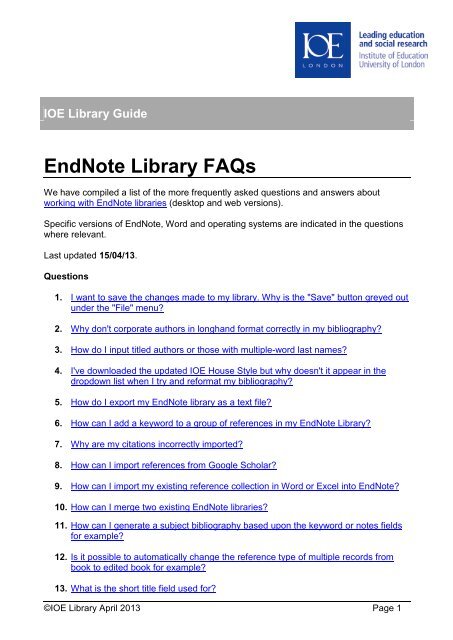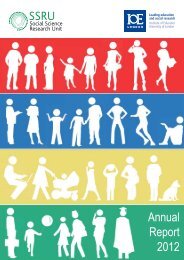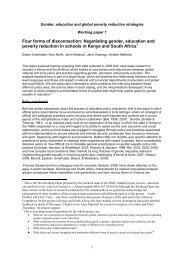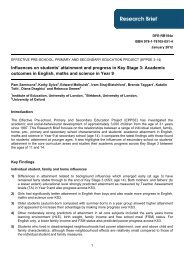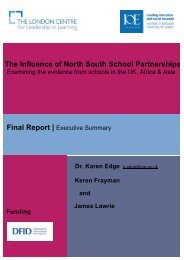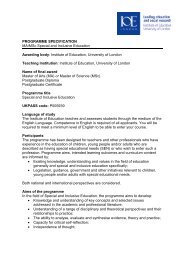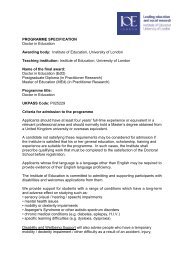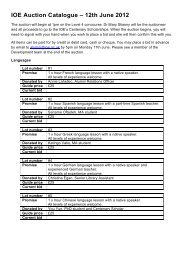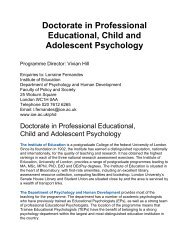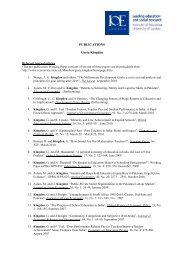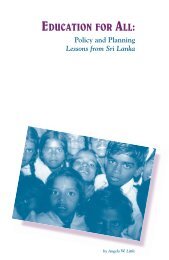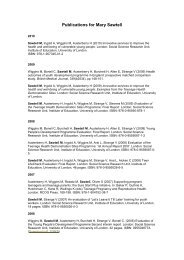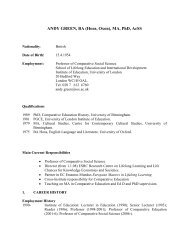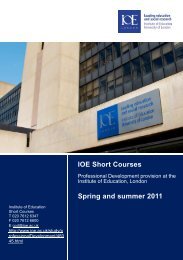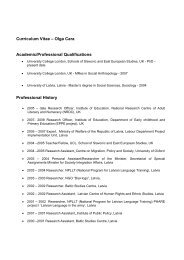EndNote Library FAQs
EndNote Library FAQs
EndNote Library FAQs
Create successful ePaper yourself
Turn your PDF publications into a flip-book with our unique Google optimized e-Paper software.
IOE <strong>Library</strong> Guide<br />
IOE <strong>Library</strong> Guide<br />
rary Guid<br />
<strong>EndNote</strong> <strong>Library</strong> <strong>FAQs</strong><br />
We have compiled a list of the more frequently asked questions and answers about<br />
working with <strong>EndNote</strong> libraries (desktop and web versions).<br />
Specific versions of <strong>EndNote</strong>, Word and operating systems are indicated in the questions<br />
where relevant.<br />
Last updated 15/04/13.<br />
Questions<br />
1. I want to save the changes made to my library. Why is the "Save" button greyed out<br />
under the "File" menu?<br />
2. Why don't corporate authors in longhand format correctly in my bibliography?<br />
3. How do I input titled authors or those with multiple-word last names?<br />
4. I've downloaded the updated IOE House Style but why doesn't it appear in the<br />
dropdown list when I try and reformat my bibliography?<br />
5. How do I export my <strong>EndNote</strong> library as a text file?<br />
6. How can I add a keyword to a group of references in my <strong>EndNote</strong> <strong>Library</strong>?<br />
7. Why are my citations incorrectly imported?<br />
8. How can I import references from Google Scholar?<br />
9. How can I import my existing reference collection in Word or Excel into <strong>EndNote</strong>?<br />
10. How can I merge two existing <strong>EndNote</strong> libraries?<br />
11. How can I generate a subject bibliography based upon the keyword or notes fields<br />
for example?<br />
12. Is it possible to automatically change the reference type of multiple records from<br />
book to edited book for example?<br />
13. What is the short title field used for?<br />
©IOE <strong>Library</strong> April 2013 Page 1
14. How do I format my bibliography so that the second line of each reference has a<br />
hanging indent?<br />
15. How do I insert an "en dash", which is slightly longer than the hyphen to indicate a<br />
range of pages (i.e. 54-56) for journal articles or book sections?<br />
16. Can I cite references in multiple documents or should I maintain separate libraries<br />
for each of my assignments?<br />
17. After installing <strong>EndNote</strong> and opening Microsoft Word, I do not see the <strong>EndNote</strong><br />
toolbar or commands under the Tools menu. How can I fix this?<br />
18. What are term lists? How can they save me time?<br />
19. Is <strong>EndNote</strong> fully compatible with Microsoft Windows Vista?<br />
20. Why can't I connect to and search the IOE library catalogue using <strong>EndNote</strong> from<br />
home?<br />
21. Why aren't my IOE library catalogue search results in chronological order?<br />
22. If I delete references from a group within <strong>EndNote</strong> will they be removed from the<br />
main library itself?<br />
23. Why don't the URLs for eJournal articles or web pages display when I use the IOE<br />
House Style?<br />
24. Can I email a copy of my library to a colleague?<br />
25. Can I download the full-text of an article along with the citation and abstract directly<br />
into my library?<br />
26. Is it possible to transfer a Windows <strong>EndNote</strong> library to <strong>EndNote</strong> on a Macintosh<br />
(and vice-versa)?<br />
27. My library is now marked "read-only". How do I disable this feature?<br />
28. Can I connect to and search the IOE library catalogue from <strong>EndNote</strong> Web and then<br />
format my references using the IOE House style?<br />
29. Can I export my references into Excel or Access?<br />
30. Will I be able to access my <strong>EndNote</strong> Web account after I leave the IOE?<br />
31. I've accidently deleted my library! Is there any way of retrieving it?<br />
32. What's the best way to synchronise my <strong>EndNote</strong> library when working at the IOE<br />
and then at home for example?<br />
33. Can I access an <strong>EndNote</strong> library stored on my ‘N’ drive remotely via the Portal?<br />
©IOE <strong>Library</strong> April 2013 Page 2
34. Is there a ‘search and replace’ function to change for example the reference type<br />
associated with a group of references?<br />
35. I purchased the download version of <strong>EndNote</strong>, and need to reinstall, but I no longer<br />
have the installer file on my computer. How can I re-download the software?<br />
36. Can I use Adobe Acrobat to view, highlight and annotate linked PDFs in my library?<br />
37. Why can’t I export search results to my <strong>EndNote</strong> library on my Mac OS X using<br />
Internet Explorer or Safari? It just saves a file to my desktop.<br />
38. What reference types does the IOE House Style cover?<br />
39. What’s the best way to initially sync my <strong>EndNote</strong> X6 account and <strong>EndNote</strong> Web?<br />
40. How can I remove PDFs attached to my references in bulk?<br />
Solutions<br />
1. I want to save the changes made to my library. Why is the "Save" button greyed out<br />
under the "File" menu?<br />
• The "Save" menu item under "File" isn't actually meant to allow you to save a<br />
library, it's there to allow you to save changes to a reference that you are<br />
currently editing.<br />
• Whenever you close an "Edit Reference" window, the changes you have made<br />
are automatically saved to your library.<br />
Top<br />
2. Why don't corporate authors in longhand format correctly in my bibliography?<br />
• If you don't add a comma for example after "Department for Education and<br />
Skills" in the author field, it may be formatted as<br />
"Skills, D. f. E. a.".<br />
• If corporate authors contain one or more internal commas, you replace the first of<br />
these commas with two commas, and don't put a comma at the end, e.g. "U.S.<br />
Department of Education,, Bureau of Information".<br />
• Problems may arise with in-text citations if the output style is configured to insert<br />
last name only as just "U.S. Department of Education" will appear. Such<br />
problems would have to be corrected manually in the final edit. The bibliography<br />
at the end of the document will however be correct.<br />
Top<br />
3. How do I input titled authors or those with multiple-word last names?<br />
• Enter authors with titles, such as "Jr." or "Dr.", as Last Name, First Name, Title.<br />
For example - Smith, Alfred, Dr. The text after the second comma will print<br />
exactly as entered.<br />
• Similarly with more complex surnames, enter as Last Name, First Name. For<br />
example - de Gaulle, Charles.<br />
Top<br />
©IOE <strong>Library</strong> April 2013 Page 3
4. I've downloaded the updated IOE House Style but why doesn't it appear in the<br />
dropdown list when I try and reformat my bibliography?<br />
• You can save new or updated output styles to the "Styles" folder within<br />
"C:/Program Files/<strong>EndNote</strong>/Styles" on a PC.<br />
• If Vista or Windows 7 restrict access to this location simply create a new folder<br />
within C:\Documents and Settings\your name\My Documents\<strong>EndNote</strong> Styles for<br />
example and copy the downloaded file(s) to it.<br />
• Then change the default folder location within your <strong>EndNote</strong> library via Edit ><br />
Preferences > Folder Locations to point <strong>EndNote</strong> to this new location.<br />
• <strong>EndNote</strong> will effectively merge both the default and customized folders into one<br />
single listing.<br />
*See also <strong>EndNote</strong> <strong>Library</strong> FAQ #38 below.<br />
Top<br />
5. How do I export my <strong>EndNote</strong> library as a text file?<br />
• Select the references you want to export and choose "Show Selected<br />
References" (or "Show All References" to export the entire contents of the<br />
library) from the "References" menu.<br />
• Choose the appropriate output style as required ("Show All" includes all fields.<br />
"Annotated" will include the abstract field).<br />
• Select "Export" from the "File" menu and save as a text file to the appropriate<br />
drive.<br />
Top<br />
6. How can I add a keyword to a group of references in my <strong>EndNote</strong> <strong>Library</strong>?<br />
• First select the group of references that you want to edit from your complete,<br />
displayed library using your mouse and the CTRL key.<br />
• Alternatively you can search by author, date or keyword for example by clicking<br />
on "References" and then "Search References".<br />
• Click on "References > Show Selected References" to show only this subset of<br />
selected references and then "References > Change and Move Fields".<br />
• "Change Author Field" is the default, but you can change this to "Keyword" (or<br />
any other field).<br />
• To have your keyword go to the end of any existing list of keywords, leave the<br />
default as "Insert after field's text".<br />
• In the blank box on the right-hand side of the screen, input your new keyword(s)<br />
and click on "OK".<br />
• The keywords will be added to the keyword field of the selected references.<br />
*See also <strong>EndNote</strong> <strong>Library</strong> FAQ #20 below "term lists".<br />
Top<br />
7. Why are my citations incorrectly imported?<br />
©IOE <strong>Library</strong> April 2013 Page 4
• <strong>EndNote</strong> filters are not perfect - nor is the information contained within journal<br />
indexes, databases and library catalogues if exported to <strong>EndNote</strong>.<br />
• Although filters and connection files work well most of the time, sometimes<br />
citation data elements may not always end up in the correct <strong>EndNote</strong> field or<br />
indeed correct reference type.<br />
• You must always check to see if some manual editing is required.<br />
Top<br />
8. How can I import references from Google Scholar?<br />
• You can export/import references one at a time into <strong>EndNote</strong> or <strong>EndNote</strong> Web.<br />
• You will need to configure your Google Scholar preferences first before sending<br />
references to <strong>EndNote</strong> or <strong>EndNote</strong> Web. You can then use the "Import into<br />
<strong>EndNote</strong>" (for Endnote or <strong>EndNote</strong> Web) or "Import into RefMan" (for <strong>EndNote</strong><br />
Web) links on the search results screen. The "Refman" option may import extra<br />
data into <strong>EndNote</strong> Web but the results are roughly comparable.<br />
• To configure either, select the "Scholar Preferences" link from the Google<br />
Scholar home page.<br />
• Under "Bibliography Manager" select the option "Show links to import citations<br />
into" and choose "<strong>EndNote</strong>" or "RefMan" as appropriate in the drop down box.<br />
• Click on the "Save Preferences" button.<br />
• After performing a search on Google Scholar click on the "Import into <strong>EndNote</strong>"<br />
link under the reference if you want to import into <strong>EndNote</strong>.<br />
• If you are presented with a window asking if you want to "Open" or "Save" the<br />
file, choose to open the file, otherwise proceed to the next step.<br />
• A "Select a Reference <strong>Library</strong>" window will appear, double-click the appropriate<br />
<strong>EndNote</strong> library and the transfer will be automatic.<br />
• With <strong>EndNote</strong> Web click on the "Import into <strong>EndNote</strong>" or "Import into RefMan"<br />
link under the reference you want to import.<br />
• Choose to save the file rather than open.<br />
• In <strong>EndNote</strong> Web, select "Collect > Import References".<br />
• Select the file you downloaded in field 1 by clicking on the "Browse" button.<br />
• Choose the "RefMan (RIS)" or "<strong>EndNote</strong> Import" filter in field 2 and the group of<br />
your choice in field 3.<br />
• Click the "Import" button and your references will be imported into this group.<br />
Top<br />
9. How can I import my existing reference collection in Word or Excel into <strong>EndNote</strong>?<br />
• If you have less than a hundred references it may be quicker to enter these<br />
manually into <strong>EndNote</strong> or copy and paste sections into the appropriate fields<br />
from your existing system (this is particularly useful if you have abstracts).<br />
• Other references will be available electronically and can be searched for again<br />
and imported directly in the usual way.<br />
• A more sophisticated filtering option but potentially time-consuming one if your<br />
references are contained within a text file or spreadsheet such as Excel, is to tag<br />
references in a logical, consistent format and then import using a customised<br />
filter you create.<br />
• You can utilise mail-merge to create a document containing each tagged record<br />
from your spreadsheet which can then be imported into <strong>EndNote</strong>.<br />
• Detailed instructions are available from Adept Scientific.<br />
©IOE <strong>Library</strong> April 2013 Page 5
Top<br />
10. How can I merge two existing <strong>EndNote</strong> libraries?<br />
• To import one <strong>EndNote</strong> library into another, use the "Import" command from the<br />
"File" menu choosing the "<strong>EndNote</strong> <strong>Library</strong>" import option and appropriate<br />
"Duplicates" setting.<br />
• The advantage of using the Import command over the other two methods<br />
mentioned below is its ability to filter out duplicate references.<br />
• When importing from a currently open library, only those references "showing" in<br />
the <strong>Library</strong> window are imported unless the library you are importing is locked or<br />
in "Read-Only" mode. Otherwise select "Show All References" to import all<br />
references.<br />
• You can copy image files and attachments from the original library’s .Data folder<br />
to the destination library’s .Data folder so the images will link and appear<br />
correctly in the destination library.<br />
• Alternatively you can simply "cut and paste" or "drag and drop" selected<br />
references between libraries.<br />
*Newly added references are assigned new record numbers in the order that they<br />
are added to the library. As a result, you will need to re-insert any references<br />
linked to the older record numbers in a paper as the re-numbered references in the<br />
newly merged library will not automatically be recognised. Before merging libraries,<br />
it is a good idea to make a backup copy of the library into which you are transferring<br />
references.<br />
Top<br />
11. How can I generate a subject bibliography based upon the keyword or notes fields<br />
for example?<br />
• Highlight those references in your library you wish to include.<br />
• Select "Subject Bibliography" from the tools menu to display a list of the <strong>EndNote</strong><br />
fields by default field name.<br />
• Highlight the field(s) whose contents you wish to use as subject headings.<br />
• If you mix date and text fields, dates will sort before alphabetic subject headings.<br />
• Click "OK" to display and select those terms you wish to include as subject<br />
headings.<br />
• Click on the "Layout" button to modify the layout and style. Verify the settings on<br />
the "References", "Terms", "Page Layout", and "Bibliography Layout" tabs and<br />
click "OK".<br />
• Use the "Terms" tab to set options specifically for subject headings. For a subject<br />
bibliography, it is important to select the "Subject Terms and Reference List"<br />
item.<br />
• Subject headings print as they appear in your records. No special formatting of<br />
author names and no journal title substitution is applied.<br />
• Display, print or save the formatted page as required.<br />
Top<br />
12. Is it possible to automatically change the reference type of multiple records from<br />
book to edited book for example?<br />
• First select the group of references that you want to edit from your complete,<br />
displayed library using your mouse and the CTRL key.<br />
©IOE <strong>Library</strong> April 2013 Page 6
• Alternatively you can search by author, date or keyword for example by clicking<br />
on "References" and then "Search References".<br />
• Click on "References > Show Selected References" to show only this subset of<br />
selected references and then "Edit > Change Text".<br />
• From the "In Field" list, select the field to be searched, for example "Reference<br />
Type".<br />
• In the "Search for" box, type the text to be changed (ie Book) and in the "Change<br />
the text to" box, the text to replace it (ie Edited Book).<br />
Top<br />
13. What is the short title field used for?<br />
• Many humanities styles require that you use the Short Title field to enter<br />
abbreviated versions of the regular title as used as part of an in-text citation or a<br />
footnote citation.<br />
• For example MLA typically lists just the author name and the specifically cited<br />
pages in the in-text citation (Izzo 141).<br />
• If there are multiple works by that author, MLA requires that the title, or a<br />
shortened form of it be added to the citation.<br />
• Where the full title of the reference is fairly long, such as "Research and<br />
reflection: teachers take action for literacy development" an easily<br />
recognisable form of the title is used that starts with the first word on which the<br />
normal title would be sorted. For example: (Izzo, Research 141)<br />
• If an <strong>EndNote</strong> style is configured to use the Short Title field but that field is empty<br />
in a record, the normal Title field is used instead.<br />
Top<br />
14. How do I format my bibliography so that the second line of each reference has a<br />
hanging indent?<br />
• If your chosen output style does not already do this, preview a reference using<br />
the style in the library window.<br />
• Select “Edit > Output Styles” from the menu bar at the top of the screen and<br />
select your style.<br />
• Choose “Bibliography > Layout” from the left-hand pane.<br />
• Select "All paragraphs" from the "Hanging Indent" dropdown at the foot of the<br />
screen.<br />
• Save your changes.<br />
Top<br />
15. How do I insert an "en dash", which is slightly longer than the hyphen to indicate a<br />
range of pages (i.e. 54-56) for journal articles or book sections?<br />
• Make sure "Num Lock" is on.<br />
• Hold down the "Alt" key, and type 0150 on the keypad (don't use the numbers at<br />
the top of the keyboard).<br />
• Release the "Alt" key, and your en dash will appear.<br />
Top<br />
16. Can I cite references in multiple documents or should I maintain separate libraries<br />
for each of my assignments?<br />
©IOE <strong>Library</strong> April 2013 Page 7
• We recommend you only maintain one <strong>EndNote</strong> library as each has an unlimited<br />
storage capacity of many thousands of references.<br />
• Effective keywording will allow you to quickly find references relating to a<br />
particular assignment.<br />
• The same reference can be cited in multiple pieces of work.<br />
• If you have <strong>EndNote</strong> X1 or later installed you can use the new "Groups" feature<br />
to sub-divide one large library into multiple subsets, so making it even easier to<br />
manage your references.<br />
Top<br />
17. After installing <strong>EndNote</strong> and opening Microsoft Word, I do not see the <strong>EndNote</strong><br />
toolbar or commands under the Tools menu. How can I fix this?<br />
• Solutions are provided by the developers specific to the versions of <strong>EndNote</strong> and<br />
Word you have installed. See toolbars.<br />
Top<br />
18. What are term lists? How can they save me time?<br />
• Term lists help improve the consistency and accuracy of information in your<br />
library by automatically recording your input entries in the Authors, Journals, and<br />
Keywords fields (default options).<br />
• You can further customize these options via "Tools > Define Term Lists".<br />
• As you enter new references into these fields (whether by typing, importing, or<br />
pasting them) <strong>EndNote</strong> updates the term lists automatically and attempts to<br />
complete the name by suggesting the closest matching name in the term list.<br />
• If you enter a new name that is not already in your lists, the name appears in red<br />
text to indicate that it is a new addition to the term list.<br />
• When you close or save the reference, that new term is added to the list.<br />
• When you are searching for references, you can also open a term list via "Tools<br />
> Open Term Lists" to pick the exact term or name for which to search.<br />
• If you need only a list of author names, you can use the author term list, highlight<br />
the ones you want (or select all) then copy and paste into a word document.<br />
Top<br />
19. Is <strong>EndNote</strong> fully compatible with Windows Vista?<br />
• <strong>EndNote</strong> X1 onwards is compatible with Windows Vista.<br />
• See requirements and compatibility for more information.<br />
Top<br />
20. Why can't I connect to and search the IOE library catalogue using <strong>EndNote</strong> from<br />
home?<br />
• As of November 2010 newly purchased copies of <strong>EndNote</strong> should have the IOE<br />
<strong>Library</strong> Catalogue connection file pre-installed. It is called Inst_Education.<br />
• If not, you can copy it from the <strong>EndNote</strong> LibGuide.<br />
• Instructions where to save this file on your computer can be found on these<br />
pages.<br />
• Remember to review your search results to ensure reference types are correctly<br />
identified and data appears in the correct fields.<br />
©IOE <strong>Library</strong> April 2013 Page 8
Top<br />
21. Why aren't my IOE library catalogue search results in chronological order?<br />
• Remember to review your search results to ensure reference types are correctly<br />
identified and data appears in the correct fields.<br />
• Your returned search results may not appear as they would if you did a direct<br />
search of the catalogue itself but the numbers should tally.<br />
• Simply click on the 'Year' field heading within the library window to sort your<br />
results chronologically.<br />
• Please note that <strong>EndNote</strong> cannot possibly exactly replicate the sophisticated<br />
search options available on the catalogue interface. It does however offer a quick<br />
and easy way to transfer references to <strong>EndNote</strong>.<br />
Top<br />
22. If I delete references from a group within <strong>EndNote</strong> will they be removed from the<br />
main library itself?<br />
• If you use the "Delete References from Group" command or simply hit the<br />
"delete" key the reference(s) will only be removed from the group.<br />
• If you right-click and select "Cut", the reference(s) will be deleted from the main<br />
library itself.<br />
Top<br />
23. Why don't the URLs for eJournal articles or web pages display when I use the IOE<br />
House Style?<br />
• You must use the "Electronic Article" reference type for eJournals and the "Web<br />
Page" (<strong>EndNote</strong> X onwards) or "Electronic Source" (<strong>EndNote</strong> 9) reference types<br />
for web based sources to display URLs correctly.<br />
• It is also important to complete the "Date Accessed" (eJournals) and "Access<br />
Date" (Web Page/Electronic Source) fields to format your bibliography correctly.<br />
• If you do not explicitly have to reference the electronic version of a journal<br />
article, you can reference the print version after checking that page numbers and<br />
other bibliographic details match exactly.<br />
Top<br />
24. Can I email a copy of my library to a colleague?<br />
• <strong>EndNote</strong> libraries are completely portable and can be emailed as an attachment,<br />
saved to a disk or drive.<br />
• You can save your complete library in <strong>EndNote</strong> X onwards (the .enl file as well<br />
as its associated .DATA folder and all of its contents) to a single compressed<br />
.enlx file in order to easily back up your library or send a copy to a colleague.<br />
• As long as the recipient has access to <strong>EndNote</strong> they can easily restore (unzip)<br />
the compressed library with <strong>EndNote</strong>.<br />
• Open your library and select "File > Compressed <strong>Library</strong>" to save as an <strong>EndNote</strong><br />
Compressed <strong>Library</strong> (.enlx file).<br />
• Any characters such as \ ? / * in the original library filename will be replaced with<br />
an underscore in the compressed library filename.<br />
©IOE <strong>Library</strong> April 2013 Page 9
• Use <strong>EndNote</strong> (version X or later) to open the .enlx file, which will extract the .enl<br />
file and the .DATA folder to the same folder where the .enlx file is located.<br />
• The library can then be opened as normal.<br />
Top<br />
25. Can I download the full-text of an article along with the citation and abstract directly<br />
into my library?<br />
• <strong>EndNote</strong> X4 allows you to import full-text PDFs into your library and<br />
automatically create references from these as long as the PDF includes a DOI<br />
(digital object identifier) number. Otherwise you can attach the document<br />
(<strong>EndNote</strong> X onwards) directly to the relevant reference. Previous versions of<br />
<strong>EndNote</strong> will insert the relative path to the saved file.<br />
• Simply save the full-text document to a suitable location.<br />
• Highlight the relevant reference and select "References > File Attachments ><br />
Attach File".<br />
• Navigate to the saved file and select "Open" to insert the file directly into your<br />
chosen reference.<br />
• It is not advisable to paste full text documents into the notes field for example.<br />
Top<br />
26. Is it possible to transfer a Windows <strong>EndNote</strong> library to <strong>EndNote</strong> on a Macintosh<br />
(and vice-versa)?<br />
• Yes libraries that are created on the Mac or PC version of <strong>EndNote</strong> are<br />
compatible across platforms.<br />
• You can transfer the files via portable media or you can email them to yourself.<br />
• From PC to Mac- in the <strong>EndNote</strong> program on the Mac choose "File > Open ><br />
Open <strong>Library</strong>". As long as the library has the .enl extension, <strong>EndNote</strong> will display<br />
it.<br />
• From Mac to PC- open <strong>EndNote</strong> in Windows. (If you see a dialog prompting you<br />
for a reference library file, choose Cancel.)<br />
• Select "File > Open > Open <strong>Library</strong>". Under "Look in" navigate to the location of<br />
the library you want to open.<br />
• If your library does not have the extension .enl or .lib it will not appear in the<br />
dialog.<br />
• If that is the case, select "All Files" *.* from the file type list. Select your library<br />
and click "Open".<br />
Top<br />
27. My library is now marked "read-only". How do I disable this feature?<br />
• Multiple users can access one <strong>EndNote</strong> library simultaneously as long as the<br />
library is restricted to read-only or locked status.<br />
• This will allow the user to perform searches, copy information to their documents<br />
and format their papers but not make any changes.<br />
• To switch off read-only, simply right click the unopened library/file and select<br />
"Properties" and then ensure the "read-only" box is unchecked.<br />
Top<br />
©IOE <strong>Library</strong> April 2013 Page 10
28. Can I connect to and search the IOE library catalogue from <strong>EndNote</strong> Web and then<br />
format my references using the IOE House style?<br />
• Yes customised IOE connection and bibliographic style files have been uploaded<br />
to <strong>EndNote</strong> Web.<br />
• Select the IOE library catalogue connection via "Collect > Online Search ><br />
Customize this list".<br />
• Select the IOE House Style via "Format > Bibliography > Bibliographic Style".<br />
• Note: You may not be able to access the files if you have created the account at<br />
another institution rather than here at the IOE. Please contact us to reassociate<br />
your account with the IOE.<br />
Top<br />
29. Can I export my references into Excel or Access?<br />
• Yes in the export dialog of more recent versions of <strong>EndNote</strong>, there is an option to<br />
select 'Tab Delimited' as your export style.<br />
• Then simply paste/import this text file into Excel or Access.<br />
Top<br />
30. Will I be able to access my <strong>EndNote</strong> Web account after I leave the IOE?<br />
• You will be able to access your <strong>EndNote</strong> Web account remotely for up to 12<br />
months after you last log into the account from a recognised IOE computer IP<br />
address.<br />
• So logging in on site just before you leave will maximise your length of access.<br />
• Best practice would be to export your <strong>EndNote</strong> libraries as a RIS or .enl file when<br />
you leave as this means you will definitely retain your data.<br />
Top<br />
31. I've accidently deleted my library! Is there any way of retrieving it?<br />
• Yes! But only if you still have the saved .Data folder.<br />
• When <strong>EndNote</strong> opens a library, it first checks the contents of the .Data folder,<br />
and only uses the information in the .enl library file if the .Data information is<br />
missing or corrupt.<br />
• So, using the .Data folder you can essentially trick the program into restoring the<br />
original library.<br />
• Simply create a plain text file, and rename the file using the original library name,<br />
followed by the .enl file extension.<br />
• Your original restored library will now open as normal.<br />
Top<br />
32. What's the best way to synchronise my <strong>EndNote</strong> library when working at the IOE<br />
and then at home for example?<br />
• You can of course use a USB to transfer a 'master' copy of your library to work<br />
between computers as long as you remember to open and edit the correct<br />
version!<br />
• However we do not recommend running your library from a USB drive. The file<br />
system is simply not as stable as a regular computer hard drive.<br />
©IOE <strong>Library</strong> April 2013 Page 11
• Or you could download and try out one of the many free synchronisation tools<br />
available on the web. If you have a Windows Live account experiment with their<br />
free application Windows SkyDrive (formally Live Mesh) to automatically<br />
synchronise data on different machines. It also creates a 'cloud' based backup of<br />
your data for added piece of mind.<br />
• Or why not create an <strong>EndNote</strong> Web account with <strong>EndNote</strong> X4 onwards and use<br />
the 'transfer' function to synchronise both your desktop and 'virtual' libraries.<br />
• With <strong>EndNote</strong> X6, ‘true’ automatic two-way synchronization is now possible.<br />
• You may even find <strong>EndNote</strong> Web works so well for you that you don't need to<br />
buy a personal copy of <strong>EndNote</strong> at all!<br />
*See also <strong>EndNote</strong> <strong>Library</strong> FAQ #39 below.<br />
Top<br />
33. Can I access an <strong>EndNote</strong> library stored on my ‘N’ drive remotely via the Portal?<br />
• If you save the original library on your N drive as a ‘compressed library’ it will<br />
bundle both the .enl and .data files together and these will open correctly via the<br />
Portal preserving both the library and the attachments etc.<br />
• You can compress a library within <strong>EndNote</strong> X1 onwards using “File ><br />
Compressed <strong>Library</strong>”. The suffix will change to for example, My<strong>Library</strong>.enlx but<br />
when opened will extract My<strong>Library</strong>.enl and My<strong>Library</strong>.data while keeping the<br />
original compressed version intact.<br />
• You will need to be aware of which version you are updating as you will<br />
essentially have two copies now.<br />
• You can of course open an <strong>EndNote</strong> library saved in the ‘normal’ way via the<br />
Portal but if the .data folder will not open, your attachments and other additional<br />
features may not be available to you.<br />
Top<br />
34. Is there a ‘search and replace’ function to change for example the reference type<br />
associated with a group of references?<br />
• You can use the change text command to change wording within reference<br />
fields, including the reference type itself across multiple references.<br />
• Select the references you want to change using “References > Show Selected<br />
References”.<br />
• Choose “Edit > Change text” from the <strong>EndNote</strong> menu and then “Reference Type”<br />
which appears last in the dropdown listing.<br />
• In the “Search for” box enter the exact name of the reference type you want to<br />
replace and in the "Change the text to" box the exact name you wish to<br />
substitute.<br />
• <strong>EndNote</strong> will prompt you to confirm the change and bear in mind that if you need<br />
to change several reference types you need to do them one by one.<br />
Top<br />
35. I purchased the download version of <strong>EndNote</strong>, and need to reinstall, but I no longer<br />
have the installer file on my computer. How can I re-download the software?<br />
©IOE <strong>Library</strong> April 2013 Page 12
Top<br />
• See the Thomson knowledge base for a list of installers. You may need your<br />
original product key.<br />
• Or contact rs.sales@thomson.com for assistance.<br />
36. Can I use Adobe Acrobat to view, highlight and annotate linked PDFs in my library?<br />
• Yes you can switch to Adobe from <strong>EndNote</strong>’s inbuilt PDF reader via "Edit ><br />
Preferences > PDF" and un-checking the default option.<br />
• Note: Sticky note comments inserted using the default <strong>EndNote</strong> reader are<br />
searchable by choosing "Any Field and PDF" or the "PDF Notes" search options.<br />
They are not searchable when inserted using another program.<br />
• Remember PDFs are saved by default to the PDF section of the library’s<br />
accompanying .Data folder.<br />
Top<br />
37. Why can’t I export search results to my <strong>EndNote</strong> library on my Mac OS X using<br />
Internet Explorer or Safari? It just saves a file to my desktop.<br />
• There are known problems using Direct Export with Internet Explorer and current<br />
Safari browsers on a Mac OSX system.<br />
• In most cases, instead of importing directly into <strong>EndNote</strong>, they will instead save a<br />
file onto the desktop.<br />
• Try accessing the website and exporting data using a Mozilla based browser<br />
such as Firefox. They will allow you to specify how to handle the data when you<br />
initiate a direct export, permitting you to select the <strong>EndNote</strong> application.<br />
Top<br />
38. What reference types does the IOE House Style cover?<br />
• The IOE ‘house style’ is a customised version of the Harvard referencing system,<br />
formatting the reference types shown below as stipulated by the Doctoral School.<br />
• The examples below show the essential data fields that apply with variations<br />
that can be used where appropriate. You should ensure that the data fields<br />
indicated are filled in to ensure your referencing is complete.<br />
• <strong>EndNote</strong> will automatically add any additional text or formatting required. You<br />
simply need to add the raw data.<br />
• So in the examples indicated, an electronic journal article would typically<br />
include the following fields –<br />
Author, Year, Title, Periodical Title, Volume, Issue, Pages, URL, Date<br />
Accessed<br />
While electronic books and electronic book sections can be cited using the<br />
standard book and book section reference types by ensuring these additional<br />
fields are filled –<br />
URL, Access Date<br />
• Please note that many additional fields are not required and can be left blank<br />
while others such as notes and research notes are for your personal use.<br />
©IOE <strong>Library</strong> April 2013 Page 13
*See also <strong>EndNote</strong> <strong>Library</strong> FAQ #4 above.<br />
Top<br />
39. What’s the best way to initially synchronise my <strong>EndNote</strong> X6 account and <strong>EndNote</strong><br />
Web?<br />
• Firstly, you need to decide which of your two libraries is the most current and<br />
then in effect sync the older one to it.<br />
• Remember it is a two-way synchronisation, so you end up with an exact<br />
match in each.<br />
• It is therefore prudent to either delete ALL references in the older library or<br />
certainly review the content and delete any irrelevant/unwanted material.<br />
• The entire library can of course be exported and saved via “File> Export”<br />
(choosing “<strong>EndNote</strong> Export” as the export style) or a copy saved via “File><br />
Compressed <strong>Library</strong> (.enlx)”. This will ensure any attachments are preserved (if<br />
required).<br />
• Remember also that you should only attempt to sync the same library. Syncing<br />
different libraries will create a composite library and not preserve the originals.<br />
• Create multiple <strong>EndNote</strong> Web accounts if you require this arrangement and<br />
ensure that automatic synching is not enabled.<br />
*See also <strong>EndNote</strong> <strong>Library</strong> FAQ #32 above.<br />
40. How can I remove PDFs attached to my references in bulk?<br />
©IOE <strong>Library</strong> April 2013 Page 14
• You can save/compress a library within <strong>EndNote</strong> X1 onwards using “File ><br />
Compressed <strong>Library</strong>” opting to save ‘without file attachments’.<br />
• The suffix will change to for example, My<strong>Library</strong>.enlx but when opened will<br />
extract My<strong>Library</strong>.enl and My<strong>Library</strong>.data while the original library (with<br />
attachments) can be archived.<br />
Further Guidance<br />
This is only a brief introductory guide to <strong>EndNote</strong>. For further sources of information<br />
please see -<br />
• <strong>EndNote</strong>’s inbuilt help function accessible via the onscreen menu.<br />
• The complete user manual provided with the software.<br />
• Our new LibGuide on the web - libguides.ioe.ac.uk/endnote.<br />
• <strong>Library</strong> staff at lib.enquiries@ioe.ac.uk.<br />
• <strong>EndNote</strong> technical support staff - www.adeptscience.co.uk/kb/.<br />
*******************<br />
For further e<strong>Library</strong> Resource Guides see www.ioe.ac.uk/library/guides<br />
©IOE <strong>Library</strong> April 2013 Page 15