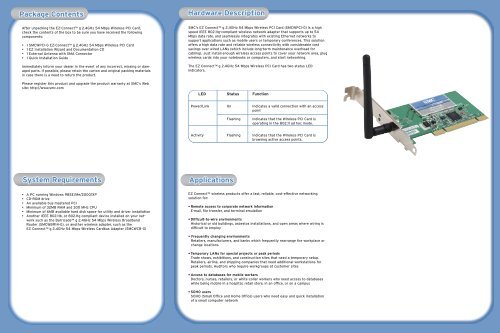Download - SMC
Download - SMC
Download - SMC
You also want an ePaper? Increase the reach of your titles
YUMPU automatically turns print PDFs into web optimized ePapers that Google loves.
Package Contents<br />
After unpacking the EZ-Connect g 2.4GHz 54 Mbps Wireless PCI Card,<br />
check the contents of the box to be sure you have received the following<br />
components:<br />
2<br />
• 1 <strong>SMC</strong>WPCI-G EZ-Connect g 2.4GHz 54 Mbps Wireless PCI Card<br />
• 1 EZ Installation Wizard and Documentation CD<br />
• 1 External Antenna with SMA Connector<br />
• 1 Quick Installation Guide<br />
Immediately Remote inform your dealer in the event of any incorrect,<br />
1<br />
Explorer<br />
missing or damaged<br />
parts. If possible, please retain the carton and original packing materials<br />
in case there is a need Netscape to return the product.<br />
Disable HTTP Proxy<br />
Please register this product and upgrade the product warranty at <strong>SMC</strong>’s Web<br />
site: http://www.smc.com<br />
Configuring your Macintosh<br />
System Requirements<br />
g the EZ Installation Wizard<br />
are Installation<br />
Configure TCP/IP Settings<br />
Configure the Barricade g<br />
Package Contents<br />
System Requirements<br />
Hardware Description<br />
2<br />
• A PC running Windows 98SE/Me/2000/XP<br />
• CD-ROM drive<br />
• An available bus-mastered PCI<br />
• Minimum of 32MB RAM and 300 MHz CPU<br />
• Minimum of Remote<br />
1<br />
6MB available hard disk space for utility and driver installation<br />
• Explorer Another IEEE 802.11b, or 802.11g compliant device installed on your network<br />
such as the Barricade g 2.4GHz 54 Mbps Wireless Broadband<br />
Netscape<br />
Router (<strong>SMC</strong>WBR14-G), or another wireless adapter, such as the<br />
Disable EZ Connect HTTP Proxy g 2.4GHz 54 Mbps Wireless Cardbus Adapter (<strong>SMC</strong>WCB-G)<br />
Installation Wizard<br />
Configuring your Macintosh<br />
Configure TCP/IP Settings<br />
Configure the Barricade g<br />
Get Connected<br />
Package Contents<br />
System Unpack Requirements<br />
Applications<br />
Remote<br />
Package Contents<br />
Unpack<br />
System Requirements<br />
Remote<br />
Hardware Description<br />
<strong>SMC</strong>’s EZ Connect g 2.4GHz 54 Mbps Wireless PCI Card (<strong>SMC</strong>WPCI-G) is a high<br />
speed IEEE 802.11g-compliant Applications<br />
wireless network adapter that supports up to 54<br />
Mbps data rate, and seamlessly integrates with existing Ethernet networks to<br />
support applications such as mobile users or temporary conferences. This solution<br />
offers a high data rate and reliable wireless connectivity with considerable cost<br />
savings over wired LANs (which include long-term maintenance overhead for<br />
cabling). Just install enough wireless access points to cover your network area, plug<br />
wireless cards into your notebooks or computers, and start networking.<br />
3The EZ Connect g 2.4GHz 54 Mbps Wireless PCI Card has two status LED<br />
indicators. Begin<br />
2 Get Connected<br />
LED Status Function<br />
Power/Link On 1Indicates a valid connection with an access<br />
point Unpack 3<br />
Flashing Indicates that the Wireless PCI Card is<br />
operating in the 802.11 ad hoc mode.<br />
Activity Flashing Indicates that the Wireless PCI Card is<br />
browsing active access points.<br />
Hardware Description<br />
Applications<br />
Applications<br />
Get Connected<br />
EZ Connect wireless products offer a fast, reliable, cost-effective networking<br />
solution for:<br />
Quick Installation Guide<br />
• Remote access to corporate network information<br />
E-mail, file 3transfer, and terminal emulation<br />
Begin<br />
• Difficult-to-wire environments<br />
Historical or old 2buildings, asbestos installations, and open areas where wiring is<br />
difficult to employ<br />
Get Connected<br />
• Frequently changing environments<br />
Retailers, manufacturers, and banks which frequently rearrange the workplace or<br />
change locations<br />
1<br />
• Temporary LANs for special projects or peak periods<br />
Trade shows, exhibitions, and Unpack 3<br />
construction sites that need a temporary Begin setup.<br />
Retailers, airline, and shipping companies that need additional workstations for<br />
peak periods. Auditors who require workgroups at customer sites<br />
• Access to databases for mobile workers<br />
Doctors, nurses, retailers, or white-collar workers who need access to databases<br />
while being mobile in a hospital, retail store, in an office, or on a campus<br />
• SOHO users<br />
SOHO (Small Office and Home Office) users who need easy and quick installation<br />
of a small computer network<br />
EZ-Connect g<br />
Wireless Begin PCI Card<br />
Quick Installation Guide<br />
<strong>SMC</strong>WPCI-G<br />
Wireless PCI Card<br />
EZ-Connect g<br />
Wireless PCI Card<br />
Quick Installation Guide<br />
<strong>SMC</strong>WPCI-G<br />
Quick Installation Guide<br />
<strong>SMC</strong>WPC
-Connect g<br />
eless PCI Card<br />
Quick Installation Guide<br />
Wireless PCI Card<br />
Quick Installation Guide<br />
Hardware Installation<br />
<strong>SMC</strong>WPCI-G<br />
Using the the EZ EZ Installation Wizard<br />
NOTE: Installation processes such as this may require the use of your original,<br />
licensed copy of Windows. Please have your Windows CD available BEFORE<br />
Explorer<br />
proceeding with the installation.<br />
Netscape<br />
This Installation method makes the process as simple and Plug-and-Play as possible.<br />
Simply run the driver/utility program, reboot Disable your HTTP machine Proxy and insert your<br />
EZ-Connect g 2.4GHz 54 Mbps Wireless PCI Card. It's as easy as 1-2-3.<br />
Configuring your Macintosh<br />
1. Insert the EZ Installation Wizard and Documentation CD.<br />
2. Click the [Install Driver/Utility] button to Configure continue. TCP/IP Settings<br />
Configure the Barricade g<br />
Hardware Installation<br />
Warning: This network adapter requires a PC and BIOS that supports the PCI Local<br />
Bus Specification v2.2 or later. If you are installing in an older computer model,<br />
upgrade the BIOS to the latest version. In addition, network cards are sensitive to<br />
static electricity. To protect the card, avoid touching its electrical components and<br />
always touch the metal chassis of your computer before handling the card.<br />
Hardware Installation<br />
1. Switch off the computer, unplug the power cord, and remove the computer’s cover.<br />
2. Select an available bus-mastering PCI slot and remove the cover bracket.<br />
3. Detach the antenna from the Wireless PCI Card before inserting the card into a<br />
PCI slot.<br />
Using the EZ Installation Wizard<br />
4. Install the network card into the slot so that it is firmly seated. Screw the card’s<br />
bracket securely into the computer’s chassis.<br />
<strong>SMC</strong>WPCI-G<br />
Netscape<br />
Using the EZ Installation Disable HTTP Proxy Wizard<br />
Package Contents<br />
Explorer<br />
Configuring your Macintosh<br />
Explorer<br />
Configure TCP/IP Settings<br />
Netscape<br />
Configure the Barricade g<br />
Disable HTTP Proxy<br />
Configuring your Macintosh<br />
Configure TCP/IP Settings<br />
3. The installation program will Configure proceed the to Barricade copy the g necessary files to your hard<br />
drive. Please click [Finish] when completed. (Note: This will restart your<br />
computer. If you do not wish to restart now, select the [No, I will restart my<br />
computer later] radio button and click [Finish].<br />
2<br />
System Requirements<br />
Remote<br />
Hardware Description<br />
Applications<br />
4. Upon boot up, Windows will detect your <strong>SMC</strong>WPCI-G. Please follow the<br />
on-screen directions to complete the installation process. Insert your Windows<br />
CD-ROM if requested to do so.<br />
(Note: In Windows 2000 or Windows XP, you may be prompted by a Digital<br />
Signature pop up window. Please be sure to click “Yes” or “Continue Anyway” to<br />
continue the driver installation.)<br />
1<br />
Remote<br />
Note: Be careful that it does not touch any conducting parts on the computer<br />
motherboard.<br />
5. Attach the antenna to the Wireless PCI Card.<br />
6. Replace the chassis cover on your computer and power it on.<br />
7. The Wireless PCI Card should be automatically configured by the host computer’s<br />
BIOS. However, if you have an older computer, you may have to manually<br />
configure the computer’s BIOS settings.<br />
Hardware Description<br />
Package Contents<br />
System Requirements<br />
Package Contents<br />
System<br />
Remote<br />
Requirements<br />
Get Connected<br />
Unpack<br />
3<br />
Applications<br />
1<br />
2<br />
1 Driver updates:<br />
Unpack<br />
Get Connected<br />
Unpack<br />
Information furnished by <strong>SMC</strong> Networks, Inc. (<strong>SMC</strong>) is believed to be accurate and reliable.<br />
However, no responsibility is assumed by <strong>SMC</strong> for its use, nor for any infringements of patents or<br />
other rights of third parties, which may result from its use. No license is granted by implication or<br />
otherwise under any patent or patent rights of <strong>SMC</strong>. <strong>SMC</strong> reserves the right to change specifications<br />
at any time without notice.<br />
<strong>SMC</strong> Networks, Inc.<br />
38 Tesla<br />
Irvine, CA 92618<br />
Hardware Description<br />
From U.S.A. and Canada<br />
(24 hours a day, 7 days a week)<br />
(800) <strong>SMC</strong>-4-YOU; Phn: (949) 679-8000;<br />
Fax: (949) 679-1481<br />
From Europe : Contact details can be found<br />
www.smc.com<br />
INTERNET<br />
E-mail addresses:<br />
techsupport@smc.com<br />
Begin<br />
Applications<br />
2<br />
EZ-Connect Get Connected g<br />
Wireless PCI Card<br />
Copyright © <strong>SMC</strong> Networks, Inc., 2003. All rights reserved.<br />
<strong>SMC</strong> is a registered trademark; EZ Connect and Barricade are trademarks of <strong>SMC</strong> Networks, Inc.<br />
Other product and company names are trademarks or registered trademarks of their respective<br />
holders.<br />
3<br />
Quick Installation Guide<br />
http://www.smc.com/index.cfm?action=tech<br />
support drivers downloads<br />
http://www.smc.com/<br />
If you are looking for further contact<br />
information, please visit www.smc.com<br />
38 Tesla<br />
Irvine, CA 92618<br />
Phone: (949) 679-8000<br />
Model Number: <strong>SMC</strong>WPCI-G<br />
3