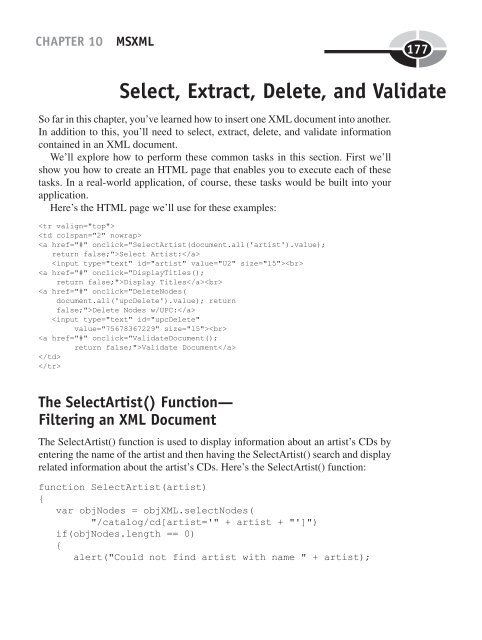- Page 2 and 3:
XML DEMYSTIFIED
- Page 4 and 5:
XML DEMYSTIFIED JIM KEOGH & KEN DAV
- Page 6 and 7:
Professional Want to learn more? We
- Page 8 and 9:
ABOUT THE AUTHORS Jim Keogh is on t
- Page 10 and 11:
This page intentionally left blank
- Page 12 and 13:
x XML Demystifi ed CHAPTER 3 Docume
- Page 14 and 15:
xii Looking Ahead 118 Quiz 118 CHAP
- Page 16 and 17:
This page intentionally left blank
- Page 18 and 19:
xvi • Insert data into an XML doc
- Page 20 and 21:
xviii Chapter 7: XML Parsers and Tr
- Page 22 and 23:
2 XML Demystifi ed However, we’re
- Page 24 and 25:
4 XML Demystifi ed Columns are desc
- Page 26 and 27:
6 Why Is XML Such a Big Deal? XML D
- Page 28 and 29:
8 XML Demystifi ed The first line s
- Page 30 and 31:
10 XML Demystifi ed Next, reference
- Page 32 and 33:
12 XML Demystifi ed Why Are Corpora
- Page 34 and 35:
14 Quiz 1. XML cannot be used with
- Page 36 and 37:
This page intentionally left blank
- Page 38 and 39:
18 Identifying Information XML Demy
- Page 40 and 41:
20 XML Demystifi ed Be sure that th
- Page 42 and 43:
22 street_1 street_2 city state zip
- Page 44 and 45:
24 XML Demystifi ed When writing th
- Page 46 and 47:
26 XML Demystifi ed Suppose, for ex
- Page 48 and 49:
28 Entities XML Demystifi ed Althou
- Page 50 and 51:
30 The CDATA section is defined as:
- Page 52 and 53:
32 7. All XML markup tags must have
- Page 54 and 55:
34 Types of Document Type Definitio
- Page 56 and 57:
36 XML Demystifi ed Let’s convert
- Page 58 and 59:
38 XML Demystifi ed document—they
- Page 60 and 61:
40 XML Demystifi ed NJ 07665 555-
- Page 62 and 63:
42 XML Demystifi ed XML developers
- Page 64 and 65:
44 XML Demystifi ed If you replace
- Page 66 and 67:
46 Attribute Declarations XML Demys
- Page 68 and 69:
48 XML Demystifi ed An external DTD
- Page 70 and 71:
This page intentionally left blank
- Page 72 and 73:
52 Inside an XML Schema XML Demysti
- Page 74 and 75:
54 XML Demystifi ed Next you must r
- Page 76 and 77:
56 XML Demystifi ed You reference a
- Page 78 and 79:
58 XML Demystifi ed Here’s how to
- Page 80 and 81:
60 XML Demystifi ed simpleType, alt
- Page 82 and 83:
62 Working with Whitespace Characte
- Page 84 and 85:
64 XML Demystifi ed in the next exa
- Page 86 and 87:
66 XML Demystifi ed Number of Occur
- Page 88 and 89:
68 XML Demystifi ed c. Specifies th
- Page 90 and 91:
70 An Inside Look at XLink XML Demy
- Page 92 and 93:
72 XML Demystifi ed replace The lin
- Page 94 and 95:
74 Here’s a typical Location Path
- Page 96 and 97:
76 Axis Description child Contains
- Page 98 and 99:
78 XML Demystifi ed For example, yo
- Page 100 and 101:
80 XPointer XML Demystifi ed Number
- Page 102 and 103:
82 5. onRequest is similar to XML D
- Page 104 and 105:
84 What Is XSLT? XML Demystifi ed E
- Page 106 and 107:
86 XML Demystifi ed You’re ready
- Page 108 and 109:
88 XML Demystifi ed Style instructi
- Page 110 and 111:
90 XML Demystifi ed The element d
- Page 112 and 113:
92 XML Demystifi ed You really want
- Page 114 and 115:
94 XML Demystifi ed c. For each cus
- Page 116 and 117:
96 Parsing an XML Document XML Demy
- Page 118 and 119:
98 XML Demystifi ed The Content Han
- Page 120 and 121:
100 XML Demystifi ed Notice the XML
- Page 122 and 123:
102 XML Demystifi ed The customer e
- Page 124 and 125:
104 XML Demystifi ed The getPreviou
- Page 126 and 127:
106 XML Demystifi ed The Java trans
- Page 128 and 129:
This page intentionally left blank
- Page 130 and 131:
110 XML Demystifi ed What Is Really
- Page 132 and 133:
112 XML Demystifi ed Each channel c
- Page 134 and 135:
114 XML Demystifi ed language code
- Page 136 and 137:
116 XML Demystifi ed It’s import
- Page 138 and 139:
118 Looking Ahead XML Demystifi ed
- Page 140 and 141:
120 XML Demystifi ed 9. The link el
- Page 142 and 143:
122 Getting Started XML Demystifi e
- Page 144 and 145:
124 XML Demystifi ed Next, you’ll
- Page 146 and 147: 126 How XQuery Works XML Demystifi
- Page 148 and 149: 128 XML Demystifi ed Next is the me
- Page 150 and 151: 130 XML Demystifi ed Let’s walk t
- Page 152 and 153: 132 XML Demystifi ed The if…then
- Page 154 and 155: 134 XML Demystifi ed Figure 9-3 Her
- Page 156 and 157: 136 Retrieving the Value of an Attr
- Page 158 and 159: 138 XML Demystifi ed 602498678299
- Page 160 and 161: 140 Bob Dylan The Times They Are A
- Page 162 and 163: 142 XML Demystifi ed The function d
- Page 164 and 165: 144 8811160227 Jimi Hendrix Are Y
- Page 166 and 167: 146 XML Demystifi ed The for and le
- Page 168 and 169: This page intentionally left blank
- Page 170 and 171: 150 XML Demystifi ed However, acces
- Page 172 and 173: 152 XML Demystifi ed You’ll notic
- Page 174 and 175: 154 XML Demystifi ed document.all("
- Page 176 and 177: 156 { var xslProcessor; var xslTemp
- Page 178 and 179: 158 CD Listing UPC Artist Title
- Page 180 and 181: 160 XML Demystifi ed accessed from
- Page 182 and 183: 162 XML Demystifi ed in the browser
- Page 184 and 185: 164 XML Demystifi ed The second lin
- Page 186 and 187: 166 The InsertLast() Method XML Dem
- Page 188 and 189: 168 Sony 1990-10-25 Phish Live Ph
- Page 190 and 191: 170 Phish Live Phish, Vol. 15 26.9
- Page 192 and 193: 172 XML Demystifi ed before that. T
- Page 194 and 195: 174 XML Demystifi ed value="Live Ph
- Page 198 and 199: 178 XML Demystifi ed return; } var
- Page 200 and 201: 180 The DeleteNodes() Function XML
- Page 202 and 203: 182 XML Demystifi ed functions that
- Page 204 and 205: 184 XML Demystifi ed The DOMDocumen
- Page 206 and 207: 186 CD Listing Summary XML Demystif
- Page 208 and 209: 188 XML Demystifi ed 7. The appendC
- Page 210 and 211: 190 XML Demystifi ed 4. What does t
- Page 212 and 213: 192 XML Demystifi ed 17. What does
- Page 214 and 215: 194 XML Demystifi ed c. use=“requ
- Page 216 and 217: 196 XML Demystifi ed 42. xlink:show
- Page 218 and 219: 198 55. What is returned by round(8
- Page 220 and 221: 200 69. An error stops the SAX pars
- Page 222 and 223: 202 83. Which of the following will
- Page 224 and 225: 204 97. Which of the following is a
- Page 226 and 227: 206 Chapter 1 1. b. False 2. d. All
- Page 228 and 229: 208 Chapter 5 XML Demystifi ed 1. a
- Page 230 and 231: 210 Chapter 9 XML Demystifi ed 1. b
- Page 232 and 233: 212 25. c. Specifies the type of da
- Page 234 and 235: 214 87. b. False 88. c. 89. b. E-m
- Page 236 and 237: 216 complex elements, 63-65 See als
- Page 238 and 239: 218 Microsoft’s XML Core Services
- Page 240 and 241: 220 V ValidateDocument( ) function,