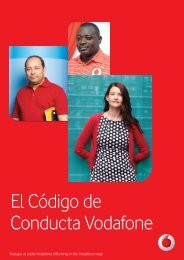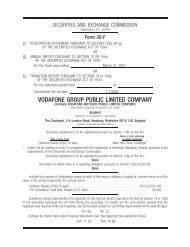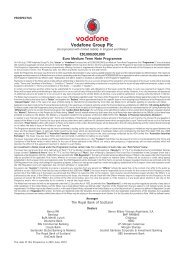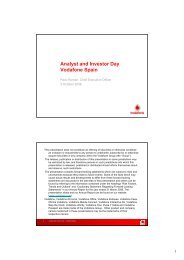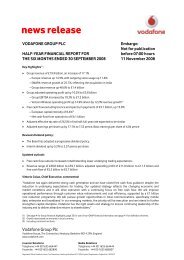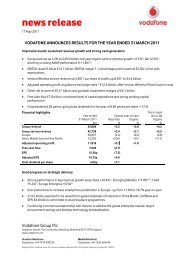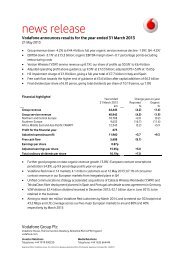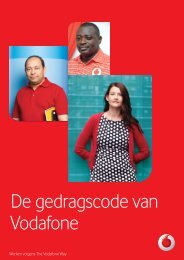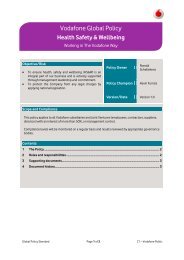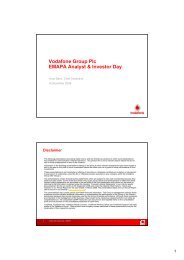User manual Vodafone 354
User manual Vodafone 354
User manual Vodafone 354
Create successful ePaper yourself
Turn your PDF publications into a flip-book with our unique Google optimized e-Paper software.
<strong>User</strong> <strong>manual</strong><br />
<strong>Vodafone</strong> <strong>354</strong>
1 Your mobile<br />
1<br />
9<br />
1 Left softkey<br />
2 Send/Answer call<br />
Call log (Idle screen)<br />
3 Vibration alert<br />
(long keypress)<br />
4 Shift key<br />
5 Right softkey<br />
3<br />
4<br />
1<br />
2<br />
8<br />
6 Switch on/<br />
Switch off<br />
End call<br />
7 Alt key<br />
8 Navigation key:<br />
Menu/Confirm an option<br />
9 Camera<br />
5<br />
6<br />
7
1.1 Keys<br />
Navigation key<br />
• Confirm an option (press the middle of the key)<br />
• Activate music player (press and hold the middle<br />
of the key)<br />
• Scroll widget bar (press the right or left of the<br />
key)<br />
Send/Answer call key<br />
In idle screen:<br />
• Access call log and Redial (short keypress)<br />
• Switch between headset and speaker while<br />
playing music (long keypress)<br />
End call key<br />
• Return to the idle screen<br />
• Switch on/switch off the phone (long<br />
keypress)<br />
Left softkey<br />
Right softkey<br />
Access your voicemail (long keypress)<br />
In idle screen:<br />
• Lock keypad: press and hold Space key<br />
• Unlock keypad: Centre soft key+Space key<br />
In text edit mode:<br />
• Input a space character (short keypress)<br />
•<br />
Switch input mode (long keypress)<br />
2
3<br />
In idle screen:<br />
• Access shortcuts (short keypress)<br />
• Access Profiles (Alt + P)<br />
• Access Date and Time (Alt + Q)<br />
• Access Notes (Alt + S)<br />
In edit mode:<br />
• Press once to enter the character on the top<br />
half of the key.<br />
• Press twice to lock, so you only enter the<br />
characters on the top half of the keys, then<br />
press once to unlock this.<br />
Sym key<br />
In edit mode:<br />
• Popup symbol page to select special<br />
characters using the navigation key (short<br />
keypress)<br />
• Delete a letter or item (short keypress)<br />
• Continue deleting letters or items (long<br />
keypress)<br />
Move cursor to the next line<br />
Shift key<br />
In edit mode:<br />
• Press briefly to make a character key<br />
uppercase (capitalised)<br />
• Press twice quickly to make all text entry<br />
uppercase, then press once to unlock this.
1.2 Home screen<br />
1.3 Main screen icons (1)<br />
Battery charge level<br />
Status Bar<br />
Status/Notification indicators<br />
Wallpaper<br />
Widget Bar<br />
Press the right or left of Navigation key<br />
to select a widget and then press key.<br />
You can customise the widget bar from<br />
the menu at Settings/Phone settings/<br />
Widget bar.<br />
Vibrate alert: your phone vibrates, but does not ring or beep.<br />
Headset connected.<br />
Keypad locked.<br />
Call forwarding activated: your calls are forwarded.<br />
Alarm or appointments programmed.<br />
Level of network reception.<br />
Voicemail message arrived.<br />
(1)<br />
The icons and illustrations in this guide are provided for information<br />
purposes only.<br />
4
(1) Depending on your network operator.<br />
5<br />
Missed calls.<br />
FM Radio is on.<br />
WAP alerts (1) .<br />
Roaming.<br />
SIM card missing.<br />
microSD card available.<br />
GPRS connection status (Activated).<br />
GPRS connecting.<br />
Sending an MMS.<br />
MMS receiving.<br />
Silence mode: your phone does not ring, beep or vibrate<br />
with the exception of the alarm.<br />
SMS unread.<br />
MMS unread.<br />
Email unread.<br />
Flight mode.
2 Getting started<br />
2.1 Set-up<br />
Removing and installing the back cover<br />
Removing and installing the battery<br />
Inserting and removing the SIM card<br />
Place the SIM card with the chip facing downwards and slide it<br />
into its housing. Make sure that it is correctly inserted. To remove<br />
the card, press it and slide it out.<br />
6
Charging the battery (1)<br />
7<br />
Standard charger (EUP)<br />
Universal charger<br />
• Connect the battery charger to your phone and mains<br />
socket respectively.<br />
• The charging may take about 20 minutes to start if the<br />
battery is flat.<br />
• Be careful not to force the plug into the socket.<br />
• Make sure the battery is correctly inserted before<br />
connecting the charger.<br />
• The mains socket must be near to the phone and easily<br />
accessible (avoid using extension power plugs).<br />
• When using your phone for the first time, fully charge the<br />
battery (approximately 3 hours).<br />
• To reduce power consumption and energy waste, disconnect<br />
your charger from the plug when the battery is fully<br />
charged; reduce the backlight time, etc.<br />
When the animation stops the battery is fully<br />
charged.<br />
2.2 Power on your phone<br />
Hold down the key until the phone powers on.<br />
2.3 Power off your phone<br />
Hold down the key from the main screen.<br />
(1) Depending on your country.
3 Call Handling<br />
3.1 Making a call<br />
Dial the desired number then press the key to place the call.<br />
If you make a mistake, you can delete the incorrect digits by<br />
pressing the key.<br />
To hang up the call, press the key.<br />
Making an emergency call<br />
As long as your phone is in range of the mobile network, you can<br />
dial the emergency number and press the key to make an<br />
emergency call. This works even without typing the PIN code or<br />
unlocking the keypad, but you won't be able to make any<br />
emergency calls if you haven't installed a SIM card.<br />
3.2 Calling your voicemail (1)<br />
To access your voicemail, hold down the key.<br />
3.3 Receiving a call<br />
When you receive an incoming call, press the<br />
then hang up using the key.<br />
key to talk and<br />
3.4 Available functions during the call<br />
During a call, you can use many of the functions of your phone<br />
(like viewing your calendar, SMSs, etc.) without dropping the call.<br />
(1)<br />
Contact your network operator to check service availability.<br />
8
4 Internet ..........................<br />
The web browser gives you the full Web experience, so you can<br />
stay in touch with your friends online, get the latest news, access<br />
information, do online banking, etc. It also loads more quickly, as<br />
it uses compressed web pages.<br />
5 Camera (1) .........................<br />
You phone has a camera that can take photos and videos. After<br />
you've taken them, you can:<br />
• store them on your phone, in My Files/My photos, Video<br />
album.<br />
• send them in a multimedia message (MMS) to a mobile<br />
phone or an email address.<br />
• send them directly by Email.<br />
• customise your main screen.<br />
• select them as an incoming call image to a contact in your<br />
directory.<br />
(1) Depending on your country.<br />
9
6 Applications..................<br />
6.1 News<br />
This brings you the latest articles and stories from the websites<br />
you follow, using an easy-to-read form called an RSS feed. Once<br />
you have subscribed to a website, you can track and manage all<br />
your favourite RSS content on your mobile phone.<br />
6.2 Weather<br />
Your phone is equipped with a weather function for getting up to<br />
3-day forecasts of favourite cities.<br />
6.3 Services<br />
Contact your network operator to check service availability.<br />
7 Profiles ...........................<br />
With this menu, you may personalise ringtones for different<br />
events and environments: Normal, Silent, Meeting, Activity,<br />
Indoor, Offline.<br />
10
8 Organiser .......................<br />
8.1 Alarm<br />
Your mobile phone has a built-in alarm clock with a snooze<br />
feature.<br />
8.2 Calendar<br />
Use the monthly-view calendar with alarms to help keep track of<br />
important meetings, appointments, etc. – days with events<br />
entered will be marked in colour.<br />
8.3 Notes<br />
You can create a note in text or voice format by selecting Notes.<br />
8.4 Calculator<br />
Enter a number, select the type of operation to be performed,<br />
and enter the second number. Then press “=” to display the<br />
result.<br />
8.5 Converter<br />
Unit converter and Currency converter.<br />
8.6 World clock<br />
The World clock shows current local time and the time zone in<br />
different cities.<br />
8.7 Stopwatch<br />
The stopwatch is a simple but accurate timer that has a suspend/<br />
resume function. It can also remember several results.<br />
11
9 Messaging .....................<br />
9.1 Create a message<br />
From the main menu select Messaging to create a text/<br />
multimedia message. You can also modify a predefined message<br />
in Templates or customise your message by adding pictures,<br />
photos, sounds, titles, etc (only available while editing an MMS).<br />
While writing a message, select Options to access all the<br />
messaging options. You can save regularly-used messages to<br />
Draft or Templates (MMS only).<br />
Specific letters (like accents) will increase the size of<br />
an SMS. This may cause multiple SMS messages to<br />
be sent to your recipient.<br />
10 Calls ..................................<br />
You can access your call log by pressing from the idle screen.<br />
You can see Outgoing calls, Missed calls and Answered calls.<br />
11 My Files ............................<br />
My Files is the place where you can find all your media and other<br />
files. Options include: My music, Pictures, My photos, Video<br />
album, Others, Phone, Memory card and Memory status.<br />
12
12 Media ................................<br />
12.1 Camera<br />
This is another way of going to your Camera.<br />
12.2 Video cam<br />
This lets you record video clips.<br />
12.3 Music<br />
This lets you organise and play your music stored both on the<br />
phone and the memory card.<br />
You can quickly open the music player by pressing and holding<br />
the key.<br />
12.4 Radio<br />
Your phone is equipped with an FM radio (1) with RDS functionality.<br />
Please note that you need to plug the headset in first.<br />
You can use it as a traditional radio with saved stations, but you<br />
can also see additional onscreen information with radio stations<br />
that support the Visual Radio service.<br />
12.5 Video album<br />
The video album contains video clips recorded, received or<br />
downloaded.<br />
(1)<br />
The quality of the radio depends on the coverage of the radio station in<br />
that particular area.<br />
13
13 Contacts ..........................<br />
13.1 Viewing your contacts<br />
To access the Contacts from the main screen, press the key<br />
and select the icon from the menu.<br />
13.2 Adding a contact<br />
Select the folder in which you want to add the contact, then press<br />
the Options softkey and select Add new contact.<br />
14 Email ................................<br />
Your phone has an email client with the settings predefined for a<br />
few popular email services, like GoogleMail, Windows Live, Yahoo,<br />
AOL, etc (1) . Besides this, you can set up other POP3 or IMAP4<br />
email accounts that you may be using.<br />
15 Settings ...........................<br />
From the main menu, select the menu icon and select the<br />
function of your choice in order to customise your telephone:<br />
Phone settings, Call settings, Security, Network, Service<br />
message settings, Connectivity.<br />
(1) Depending on your network operator.<br />
14
16 microSD card<br />
Inserting the memory card:<br />
To release the microSD card holder, slide it in the direction of the<br />
arrow and lift it. Then insert the microSD card with the golden<br />
contact downward. Finally, turn down the microSD holder and<br />
slide it in the opposite direction to lock it.<br />
15<br />
The phone must be turned off before you insert or<br />
remove a microSD card.
17 Making the most of your<br />
mobile<br />
PC suite<br />
Go to www.vodafone.com/vodafone<strong>354</strong> on your PC to download<br />
the PC Suite for free. If your phone is connected to your PC, you<br />
can do things like:<br />
• Backup/restore<br />
You can backup the important data in your mobile and restore<br />
them when needed.<br />
• GPRS modem<br />
Use your mobile phone to connect PC to the internet.<br />
• Multimedia Personalization<br />
Customise your mobile with images, animations and melodies.<br />
• Messages<br />
You can compose SMS/MMS messages easily on your PC and<br />
transfer them to your phone.<br />
Supported Operating Systems<br />
Windows XP/Vista/Windows 7.<br />
Webcam (1)<br />
You can use your phone as a webcam for instant messaging on<br />
your PC.<br />
• Connect your phone to your PC using the USB cable, and<br />
select Webcam.<br />
• Go to the My computer folder on your PC, and find your<br />
phone as a USB device (under Scanners & Cameras).<br />
(1)<br />
The using of webcam may vary according to the operating system of your<br />
PC.<br />
16
18 Text input mode<br />
To write messages, there are two writing methods:<br />
Normal (abc mode): this lets you enter text by choosing the<br />
letter or symbol on the key.<br />
Predictive (eZi abc mode): this predicts the words you want to<br />
enter, making writing faster.<br />
To switch input mode (within one language), hold Alt + Space.<br />
Alt key : • Press once to enter the character on the<br />
top half of the key.<br />
• Press twice to lock, so you only enter the<br />
characters on the top half of the keys,<br />
then press once to unlock this.<br />
Sym key :<br />
Popup a symbol page to select special<br />
characters using the navigation key (short<br />
keypress)<br />
Space key • Input a space character (short keypress)<br />
:<br />
• Switch input mode (long keypress)<br />
Shift key : • Press once: Input a capital letter<br />
• Press twice: Lock the keyboard in capital<br />
letter input mode<br />
Del key : • Delete a letter or word (short keypress)<br />
• Continue deleting letters or word (long<br />
keypress)<br />
17
19 Product Safety Information<br />
Pictograms and Graphic Symbols<br />
Read the Safety Information section of this user guide on page 19<br />
Do not use while re-fuelling<br />
Do not use hand-held while driving<br />
This device may produce a bright or flashing light<br />
For body-worn operation maintain a separation of 1.5 cm<br />
Do not dispose of in a fire<br />
Small parts may cause a choking hazard<br />
Avoid contact with magnetic media<br />
This device may produce a loud sound<br />
Avoid extreme temperatures<br />
Keep away from pacemakers and other personal medical<br />
devices<br />
Avoid contact with liquid, keep dry<br />
Switch off when instructed in hospitals and medical facilities<br />
Do not try to disassemble<br />
Switch off when instructed in aircraft and airports<br />
Do not rely on this device for emergency communications<br />
Switch off in explosive environments<br />
Only use approved accessories<br />
18
Product Safety Information<br />
RF Exposure<br />
General Statement on RF energy<br />
Your phone contains a transmitter and a receiver. When it is ON, it<br />
receives and transmits RF energy. When you communicate with your<br />
phone, the system handling your call controls the power level at which<br />
your phone transmits.<br />
Specific Absorption Rate (SAR)<br />
Your mobile device is a radio transmitter and receiver. It is designed<br />
not to exceed the limits for exposure to radio waves recommended<br />
by international guidelines. These guidelines were developed by the<br />
independent scientific organisation ICNIRP and include safety margins<br />
designed to ensure the protection of all persons, regardless of age<br />
and health.<br />
The guidelines use a unit of measurement known as the Specific<br />
Absorption Rate, or SAR. The SAR limit for mobile devices is 2 W/kg<br />
and the highest SAR value for this device when tested at the ear<br />
was 0.927 W/kg (1) . As mobile devices offer a range of functions, they<br />
can be used in other positions, such as on the body as described in<br />
this user guide.<br />
As SAR is measured utilising the device’s highest transmitting power,<br />
the actual SAR of this device while operating is typically below that<br />
indicated above. This is due to automatic changes to the power level<br />
of the device to ensure it only uses the minimum power required to<br />
communicate with the network.<br />
Body worn operation<br />
Important safety information regarding radiofrequency radiation (RF)<br />
exposure.<br />
To ensure compliance with RF exposure guidelines the phone must be<br />
used with a minimum of 1.5 cm separation from the body.<br />
Failure to observe these instructions could result in your RF exposure<br />
exceeding the relevant guideline limits.<br />
"The highest SAR value for this mobile phone when tested for use at the<br />
body and compliance against the standard is 1.02 W/kg. While there<br />
may be differences between the SAR levels on various phones and at<br />
various positions, they all meet the relevant International guidelines and<br />
EU requirements for RF (radio-waves) exposure"<br />
Limiting exposure to radio frequency (RF) fields<br />
For individuals concerned about limiting their exposure to RF fields, the<br />
World Health Organisation (WHO) provides the following advice:<br />
(1) The tests are carried out in accordance with IEC standard PT62209-1.<br />
19
Precautionary measures: Present scientific information does not indicate<br />
the need for any special precautions for the use of mobile phones. If<br />
individuals are concerned, they might choose to limit their own or their<br />
children’s RF exposure by limiting the length of calls, or using 'handsfree'<br />
devices to keep mobile phones away from the head and body.<br />
Further information on this subject can be obtained from the WHO home<br />
page http://www.who.int/peh-emf WHO Fact sheet 193: June 2000.<br />
Regulatory information<br />
The following approvals and notices apply in specific regions as noted.<br />
20
Distraction<br />
Driving<br />
Full attention must be given to driving at all times in order to reduce the<br />
risk of an accident. Using a phone while driving (even with a hands free<br />
kit) causes distraction and can lead to an accident. You must comply<br />
with local laws and regulations restricting the use of wireless devices<br />
while driving.<br />
Operating machinery<br />
Full attention must be given to operating machinery in order to reduce<br />
the risk of an accident.<br />
Product Handling<br />
General Statement on handling and use<br />
You alone are responsible for how you use your phone and any<br />
consequences of its use.<br />
You must always switch off your phone wherever the use of a phone is<br />
prohibited. Use of your phone is subject to safety measures designed to<br />
protect users and their environment.<br />
- Always treat your phone and its accessories with care and keep it in<br />
a clean and dust-free place.<br />
- Do not expose your phone or its accessories to open flames or lit<br />
tobacco products.<br />
- Do not expose your phone or its accessories to liquid, moisture or<br />
high humidity.<br />
- Do not drop, throw or try to bend your phone or its accessories.<br />
- Do not use harsh chemicals, cleaning solvents, or aerosols to clean<br />
the device or its accessories.<br />
- Do not paint your phone or its accessories.<br />
- Do not attempt to disassemble your phone or its accessories, only<br />
authorised personnel must do so.<br />
- Do not expose your phone or its accessories to extreme temperatures,<br />
minimum -10 and maximum +50 degrees Celsius.<br />
- Please check local regulations for disposal of electronic products.<br />
Do not carry your phone in your back pocket as it could break when<br />
you sit down.<br />
Small Children<br />
Do not leave your phone and its accessories within the reach of small<br />
children or allow them to play with it.<br />
They could hurt themselves or others, or could accidentally damage<br />
the phone.<br />
Your phone contains small parts with sharp edges that may cause an<br />
injury or which could become detached and create a choking hazard.<br />
21
Demagnetisation<br />
To avoid the risk of demagnetisation, do not allow electronic devices or<br />
magnetic media close to your phone for a prolonged time.<br />
Electrostatic discharge (ESD)<br />
Do not touch the SIM card’s metal connectors.<br />
Antenna<br />
Do not touch the antenna unnecessarily.<br />
Normal use position<br />
When placing or receiving a phone call, hold your phone to your ear, with<br />
the bottom towards your mouth or as you would a fixed line phone.<br />
Air Bags<br />
Do not place a phone in the area over an air bag or in the air bag<br />
deployment area.<br />
Store the phone safely before driving your vehicle.<br />
Seizures/Blackouts<br />
This phone is capable of producing bright flashing lights.<br />
Repetitive Motion Injuries<br />
To minimise the risk of RSI, when texting or playing games with your<br />
phone:<br />
- Do not grip the phone too tightly<br />
- Press the buttons lightly<br />
- Make use of the special features in the handset which minimise<br />
the number of buttons which have to be pressed, such as message<br />
templates and predictive text<br />
- Take lots of breaks to stretch and relax<br />
Emergency Calls<br />
This phone, like any wireless phone, operates using radio signals,<br />
which cannot guarantee connection in all conditions. Therefore,<br />
you must never rely solely on any wireless phone for emergency<br />
communications.<br />
22
Loud Noise<br />
This phone is capable of producing loud noises which may damage<br />
your hearing. Prolonged exposure to music at full volume on the music<br />
player may damage the listener's hearing. Use the recommended<br />
headphones only.<br />
Bright Light<br />
This phone is capable of producing flashes of light, do not use it too<br />
close to the eyes.<br />
Phone Heating<br />
Your phone may become warm during charging and during normal use.<br />
Electrical Safety<br />
Accessories<br />
Use only approved accessories.<br />
Do not connect with incompatible products or accessories.<br />
Take care not to touch or allow metal objects, such as coins or key rings,<br />
to contact or short-circuit the battery terminals.<br />
Connection to a Car<br />
Seek professional advice when connecting a phone interface to the<br />
vehicle's electrical system.<br />
Faulty and Damaged Products<br />
Do not attempt to disassemble the phone or its accessories.<br />
Only qualified personnel must service or repair the phone or its<br />
accessories.<br />
If your phone or its accessories have been submerged in water,<br />
punctured, or subjected to a severe fall, do not use them until you have<br />
taken it to be checked at an authorised service centre.<br />
Battery Handling & Safety<br />
Always switch the device off and disconnect the charger before<br />
removing the battery.<br />
Only use the battery and charger supplied, or manufacturer approved<br />
replacements intended for use with your phone. Using other batteries<br />
and chargers could be dangerous.<br />
Do not disassemble or short-circuit the battery. Accidental shortcircuiting<br />
can occur if a metallic object such as a key, paper clip, or pen<br />
touches the terminals of the battery.<br />
Improper battery use may result in a fire, explosion, or other hazard. If<br />
you believe the battery has been damaged, do not use it, take it to a<br />
service centre for testing.<br />
23
Interference<br />
General statement on interference<br />
Care must be taken when using the phone in close proximity to personal<br />
medical devices, such as pacemakers and hearing aids.<br />
Pacemakers<br />
Pacemaker manufacturers recommend that a minimum separation of<br />
15 cm be maintained between a mobile phone and a pacemaker to<br />
avoid potential interference with the pacemaker. To achieve this use<br />
the phone on the opposite ear to your pacemaker and do not carry it<br />
in a breast pocket.<br />
Hearing Aids<br />
People with hearing aids or other cochlear implants may experience<br />
interference noises when using wireless devices or when one is nearby.<br />
The level of interference will depend on the type of hearing device and<br />
the distance from the interference source, increasing the separation<br />
between them may reduce the interference. You may also consult your<br />
hearing aid manufacturer to discuss alternatives.<br />
Medical devices<br />
Please consult your doctor and the device manufacturer to determine<br />
if operation of your phone may interfere with the operation of your<br />
medical device.<br />
Hospitals<br />
Switch off your wireless device when requested to do so in hospitals,<br />
clinics or health care facilities. These requests are designed to prevent<br />
possible interference with sensitive medical equipment.<br />
Aircraft<br />
Switch off your wireless device whenever you are instructed to do so by<br />
airport or airline staff.<br />
Consult the airline staff about the use of wireless devices on board the<br />
aircraft, if your device offers a ‘flight mode’ this must be enabled prior to<br />
boarding an aircraft.<br />
Interference in cars<br />
Please note that because of possible interference to electronic<br />
equipment, some vehicle manufacturers forbid the use of mobile<br />
phones in their vehicles unless a handsfree kit with an external antenna<br />
is included in the installation.<br />
24
Explosive environments<br />
Petrol stations and explosive atmospheres<br />
In locations with potentially explosive atmospheres, obey all posted<br />
signs to turn off wireless devices such as your phone or other radio<br />
equipment.<br />
Areas with potentially explosive atmospheres include fuelling areas,<br />
below decks on boats, fuel or chemical transfer or storage facilities,<br />
areas where the air contains chemicals or particles, such as grain, dust,<br />
or metal powders.<br />
Blasting Caps and Areas<br />
Turn off your mobile phone or wireless device when in a blasting area<br />
or in areas posted with notifications requesting "two-way radios" or<br />
"electronic devices" are turned off to avoid interfering with blasting<br />
operations.<br />
Your telephone is a transceiver that operates on GSM networks with 900<br />
and 1800 MHz bands.<br />
This equipment is in compliance with the essential requirements and<br />
other relevant provisions of Directive 1999/5/EC.<br />
Protection against theft (1)<br />
Your telephone is identified by an IMEI (phone serial number) shown on<br />
the packaging label and in the product’s memory. We recommend that<br />
you note the number the first time you use your telephone by entering<br />
* # 0 6 # and keep it in a safe place. It may be requested by the police<br />
or your operator if your telephone is stolen. This number allows your<br />
mobile telephone to be blocked preventing a third person from using it,<br />
even with a different SIM card.<br />
Disclaimer<br />
There may be certain differences between the user <strong>manual</strong> description<br />
and the phone’s operation, depending on the software release of your<br />
telephone or specific operator services.<br />
TCT Mobile shall not be held legally responsible for such differences, if<br />
any, nor for their potential consequences, which responsibility shall be<br />
borne by the operator exclusively.<br />
(1) Contact your network operator for service availability.<br />
25
This symbol on your telephone, the battery and the<br />
accessories means that these products must be taken to<br />
collection points at the end of their life:<br />
- Municipal waste disposal centres with specific bins for<br />
these items of equipment<br />
- Collection bins at points of sale.<br />
They will then be recycled, preventing substances being disposed of in<br />
the environment, so that their components can be reused.<br />
In European Union countries:<br />
These collection points are accessible free of charge.<br />
All products with this sign must be brought to these collection points.<br />
In non European Union jurisdictions:<br />
Items of equipment with this symbol are not to be thrown into ordinary<br />
bins if your jurisdiction or your region has suitable recycling and<br />
collection facilities; instead they are to be taken to collection points for<br />
them to be recycled.<br />
CAUTION: RISK OF EXPLOSION IF BATTERY IS REPLACED BY AN<br />
INCORRECT TYPE. DISPOSE OF USED BATTERIES ACCORDING TO THE<br />
INSTRUCTIONS.<br />
LICENCES<br />
Obigo® is a registered trademark of Obigo AB.<br />
microSD Logo is a trademark.<br />
eZiText and Zi are trademarks of Zi Corporation<br />
and/or its Affiliates.<br />
is a registered trademark of Opera Mini.<br />
26
Notice<br />
The information in this <strong>manual</strong> is subject to change without notice.<br />
Every effort has been made in the preparation of this <strong>manual</strong> to<br />
ensure accuracy of the contents, but all statements, information, and<br />
recommendations in this <strong>manual</strong> do not constitute a warranty of any<br />
kind, expressed or implied. Read the safety precautions and safety<br />
information carefully to ensure that you use this wireless device in a<br />
correct and safe manner.<br />
27
20 Telephone warranty<br />
WARRANTY TERMS AND CONDITIONS<br />
1. <strong>Vodafone</strong> undertakes the warranty of this Mobile Phone for a period<br />
of two (2) years from the date of Purchase by the original owner (not<br />
transferable) under normal use.<br />
2. The Battery has a limited warranty for twelve (12) months, and<br />
Charger for twenty-four (24) months against manufacturing defects.<br />
Other accessories have a limited warranty for twenty-four (24) months<br />
against manufacturing defects.<br />
3. This Warranty does not cover damage resulting from;<br />
a) Normal wear & tear of the equipment;<br />
b) Defects and damages due to the equipment being used other than<br />
its normal and customary manner;<br />
c) An unauthorized disassembly, repair, alteration or modification<br />
being carried out;<br />
d) Misuse, abuse, negligence or accident howsoever caused;<br />
e) Defects or damage arising from improper testing, operation,<br />
maintenance, installation, or any alteration or modification;<br />
f) Defects or damage due to spillage of food or liquids, corrosion, rust<br />
or the use of wrong voltage;<br />
g) Scratches or damage to plastic surfaces and all other externally<br />
exposed parts that are due to normal customer use;<br />
4. The Handset requiring service/repair must be delivered at the<br />
user's cost.<br />
5. This warranty will be null and void in any of the following events:<br />
a) If the serial number or warranty seal on the equipment has been<br />
defaced or removed.<br />
b) If any term contained in this warranty has been altered or modified<br />
in any way without prior written consent of <strong>Vodafone</strong>.<br />
28
6. The limited warranty extends only to customer who purchase the<br />
product in one of the countries (or areas) set forth at the end of this<br />
document. The limited warranty is only valid in <strong>Vodafone</strong>'s intended<br />
country (or area) of sale of the Product.<br />
7. If the product is returned to <strong>Vodafone</strong> after the expiration of the<br />
warranty period, <strong>Vodafone</strong>'s normal service policies shall apply and<br />
the Consumer will be charged accordingly.<br />
a) <strong>Vodafone</strong> neither assumes for it any other obligation or liability<br />
beyond that which is expressly provided for in this limited<br />
warranty.<br />
b) All warranty information, product features and specifications are<br />
subject to change without notice.<br />
8. THIS WARRANTY IS IN LIEU OF ANY AND OTHER WARRANTIES<br />
EXPRESSED OR IMPLIED, SPECIFICALLY INCLUDING ANY IMPLIED<br />
WARRANTY OF MERCHANTABILlTY OR FITNESS FOR A PARTICULAR<br />
PURPOSE. VODAFONE ASSUMES NO LIABILITY FOR THE BREACH OF<br />
THE WARRANTY BEYOND CORRECTING THE BREACH IN THE MANNER<br />
DESCRIBED ABOVE. IN NO EVENT SHALL VODAFONE BE LIABLE FOR<br />
CONSEQUENCES.<br />
29
© <strong>Vodafone</strong> Group 2011.<br />
<strong>Vodafone</strong> and the <strong>Vodafone</strong> logos are trade marks of<br />
<strong>Vodafone</strong> Group. Any product or company names mentioned<br />
herein may be the trade marks of their respective owners.<br />
English - CJA23K6VDAAA