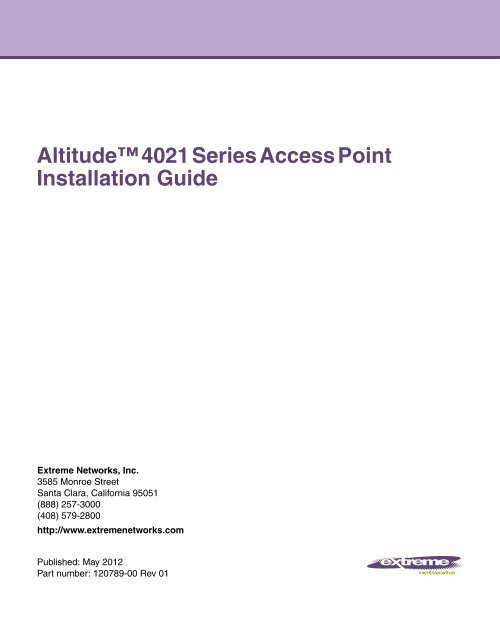Altitude™ 4021 Series Access Point Installation ... - Extreme Networks
Altitude™ 4021 Series Access Point Installation ... - Extreme Networks
Altitude™ 4021 Series Access Point Installation ... - Extreme Networks
You also want an ePaper? Increase the reach of your titles
YUMPU automatically turns print PDFs into web optimized ePapers that Google loves.
Altitude <strong>4021</strong> <strong>Series</strong> <strong>Access</strong> <strong>Point</strong><br />
<strong>Installation</strong> Guide<br />
<strong>Extreme</strong> <strong>Networks</strong>, Inc.<br />
3585 Monroe Street<br />
Santa Clara, California 95051<br />
(888) 257-3000<br />
(408) 579-2800<br />
http://www.extremenetworks.com<br />
Published: May 2012<br />
Part number: 120789-00 Rev 01
<strong>Access</strong>Adapt, Alpine, Altitude, BlackDiamond, EPICenter, <strong>Extreme</strong>Works Essentials, Ethernet<br />
Everywhere, <strong>Extreme</strong> Enabled, <strong>Extreme</strong> Ethernet Everywhere, <strong>Extreme</strong> <strong>Networks</strong>, <strong>Extreme</strong> Standby<br />
Router Protocol, <strong>Extreme</strong> Turbodrive, <strong>Extreme</strong> Velocity, <strong>Extreme</strong>Ware, <strong>Extreme</strong>Works, <strong>Extreme</strong>XOS, Go<br />
Purple <strong>Extreme</strong> Solution, <strong>Extreme</strong>XOS ScreenPlay, ReachNXT, Sentriant, ServiceWatch, Summit,<br />
SummitStack, Triumph, Unified <strong>Access</strong> Architecture, Unified <strong>Access</strong> RF Manager, UniStack, the<br />
<strong>Extreme</strong> <strong>Networks</strong> logo, the Alpine logo, the BlackDiamond logo, the <strong>Extreme</strong> Turbodrive logo, the<br />
Summit logos, and the Powered by <strong>Extreme</strong>XOS logo are trademarks or registered trademarks of<br />
<strong>Extreme</strong> <strong>Networks</strong>, Inc. or its subsidiaries in the United States and/or other countries.<br />
sFlow is a registered trademark of InMon Corporation.<br />
Specifications are subject to change without notice.<br />
All other registered trademarks, trademarks, and service marks are property of their respective<br />
owners.<br />
© 2012 <strong>Extreme</strong> <strong>Networks</strong>, Inc. All Rights Reserved.<br />
2<br />
Altitude <strong>4021</strong> <strong>Series</strong> <strong>Access</strong> <strong>Point</strong> <strong>Installation</strong> Guide
Table of Contents<br />
Chapter 1: Introduction....................................................................................................5<br />
Document Conventions............................................................................................................... 6<br />
Warnings..................................................................................................................................... 6<br />
Site Preparation .......................................................................................................................... 7<br />
Package Contents ...................................................................................................................... 7<br />
Features...................................................................................................................................... 7<br />
Chapter 2: Hardware <strong>Installation</strong> ....................................................................................9<br />
<strong>Installation</strong> Instructions ............................................................................................................... 9<br />
Precautions............................................................................................................................... 10<br />
<strong>Access</strong> <strong>Point</strong> Placement ........................................................................................................... 10<br />
Antenna Options................................................................................................................ 11<br />
Power Injector System....................................................................................................... 12<br />
Wall Mount <strong>Installation</strong>.............................................................................................................. 14<br />
Suspended Ceiling T-Bar <strong>Installation</strong>........................................................................................ 16<br />
Above the Ceiling (Plenum) <strong>Installation</strong>................................................................................... 18<br />
LED Indicator ............................................................................................................................ 20<br />
Chapter 3: Defining a Basic Configuration ..................................................................23<br />
Chapter 4: Specifications ..............................................................................................25<br />
Electrical Characteristics........................................................................................................... 25<br />
Physical Characteristics............................................................................................................ 25<br />
Radio Characteristics................................................................................................................ 26<br />
Chapter 5: Regulatory Information ...............................................................................27<br />
Regulatory Overview................................................................................................................. 27<br />
Wireless Device Country Approvals.......................................................................................... 27<br />
Country Selection – Note for AP & Wireless Controller..................................................... 28<br />
Frequency of Operation – FCC and IC.............................................................................. 28<br />
Health and Safety Recommendations ...................................................................................... 28<br />
Warnings for the use of Wireless Devices......................................................................... 28<br />
Potentially Hazardous Atmospheres – Fixed <strong>Installation</strong>s................................................. 29<br />
Safety in Hospitals.............................................................................................................29<br />
Altitude <strong>4021</strong> <strong>Series</strong> <strong>Access</strong> <strong>Point</strong> <strong>Installation</strong> Guide<br />
3
Table of Contents<br />
RF Exposure Guidelines........................................................................................................... 30<br />
Safety Information ............................................................................................................. 30<br />
International .............................................................................................................................. 30<br />
EU............................................................................................................................................. 30<br />
US and Canada ........................................................................................................................ 30<br />
Power Supply............................................................................................................................ 31<br />
Radio Frequency Interference Requirements—FCC................................................................ 31<br />
Radio Frequency Interference Requirements – Canada ......................................................... 32<br />
Radio Transmitters ............................................................................................................ 32<br />
CE Marking and European Economic Area (EEA).................................................................... 32<br />
Statement of Compliance.......................................................................................................... 33<br />
Waste Electrical and Electronic Equipment (WEEE) ................................................................ 34<br />
Japan (VCCI) - Voluntary Control Council for Interference Class B ITE .................................. 36<br />
Korea Warning Statement for Class B ITE ............................................................................... 36<br />
Other Countries ........................................................................................................................ 37<br />
Australia............................................................................................................................. 37<br />
Brazil.................................................................................................................................. 37<br />
Chile .................................................................................................................................. 37<br />
Mexico ............................................................................................................................... 37<br />
Taiwan ............................................................................................................................... 38<br />
Korea ................................................................................................................................. 39<br />
Chapter 6: Customer Support .......................................................................................41<br />
Registration............................................................................................................................... 41<br />
Documentation.......................................................................................................................... 42<br />
4<br />
Altitude <strong>4021</strong> <strong>Series</strong> <strong>Access</strong> <strong>Point</strong> <strong>Installation</strong> Guide
1 CHAPTER<br />
Introduction<br />
The Altitude <strong>4021</strong> <strong>Series</strong> <strong>Access</strong> <strong>Point</strong>, component of <strong>Extreme</strong> <strong>Networks</strong> ® Wireless<br />
Mobility System, links wireless 802.11a/b/g/n devices to the Summit ® WM3000 <strong>Series</strong><br />
Controller, enabling the growth of your wireless network with a cost-effective alternative to<br />
standard <strong>Access</strong> <strong>Point</strong>s. The Altitude <strong>4021</strong> <strong>Series</strong> is an enterprise class 802.11n <strong>Access</strong> <strong>Point</strong>,<br />
installed in minutes anywhere a CAT-5e (or better) cable is located.<br />
An Altitude <strong>4021</strong> <strong>Series</strong> <strong>Access</strong> <strong>Point</strong> operates in dependent mode only, and requires<br />
adoption and management by a <strong>Extreme</strong> <strong>Networks</strong> Summit WM3000 <strong>Series</strong> Controller to<br />
receive its configuration.<br />
An Altitude <strong>4021</strong> <strong>Series</strong> <strong>Access</strong> <strong>Point</strong> ships with a single dual-band radio supporting the<br />
802.11a/b/g/n radio bands. For more information on available SKUs, refer to the following<br />
table:<br />
:<br />
Part<br />
SKU<br />
Number Description<br />
AP<strong>4021</strong>i-US 15783 Altitude AP<strong>4021</strong>i single-radio dependent indoor <strong>Access</strong> <strong>Point</strong> for<br />
US regulatory domain, 802.11a/b/g/n, 2x2 MIMO, integrated<br />
antennas. Powered by 802.3af/at PoE.<br />
AP<strong>4021</strong>i-ROW 15784 Altitude AP<strong>4021</strong>i single-radio dependent indoor <strong>Access</strong> <strong>Point</strong> for<br />
the Rest of the World regulatory domain, 802.11a/b/g/n, 2x2<br />
MIMO,integrated antennas. Powered by 802.3af/at PoE .<br />
AP<strong>4021</strong>e-US 15785 Altitude AP<strong>4021</strong>i single-radio dependent indoor <strong>Access</strong> <strong>Point</strong> for<br />
US regulatory domain, 802.11a/b/g/n, 2x2 MIMO, External<br />
antennas. Powered by 802.3af/at PoE .<br />
AP<strong>4021</strong>e-ROW 15788 Altitude AP<strong>4021</strong>i single-radio dependent indoor <strong>Access</strong> <strong>Point</strong> for<br />
the Rest of World regulatory domain, 802.11a/b/g/n, 2x2 MIMO,<br />
External antennas. Powered by 802.3af/at PoE .<br />
Altitude <strong>4021</strong> <strong>Series</strong> <strong>Access</strong> <strong>Point</strong> <strong>Installation</strong> Guide<br />
5
Chapter 1: Introduction<br />
The Altitude <strong>4021</strong> <strong>Series</strong> <strong>Access</strong> <strong>Point</strong> is approved under MODEL: NCAP-500.<br />
<strong>Extreme</strong> <strong>Networks</strong> recommends the <strong>Access</strong> <strong>Point</strong> receives power and transfer data through<br />
the same CAT-5e (or better) Ethernet cable using an <strong>Extreme</strong> <strong>Networks</strong> approved Power<br />
Injector. The Power Injector (Part No. AP-PSBIAS-2P2-AFR) is an 802.3af PoE injector. For<br />
more information, see “Power Injector System” on page 12.<br />
A separate power supply (Part No. PWRS-147376-01R) is available if you do not wish to use<br />
a Power Injector. This standard power supply just supplies power to the <strong>Access</strong> <strong>Point</strong>’s<br />
power connector and does not converge power and Ethernet within a single cable<br />
connection.<br />
The Altitude <strong>4021</strong> <strong>Series</strong> <strong>Access</strong> <strong>Point</strong> requires adoption by a Summit WM3000 <strong>Series</strong><br />
Controller to receive its configurations. For information, see “Defining a Basic<br />
Configuration” on page 23.<br />
Document Conventions<br />
The following graphical alerts are used in this guide to indicate notable situations:<br />
6<br />
NOTE<br />
Tips, hints, or special requirements that you should take note of.<br />
CAUTION<br />
Care is required. Disregarding a caution can result in data loss or equipment malfunction.<br />
WARNING!<br />
Indicates a condition or procedure that could result in personal injury or equipment damage.<br />
Warnings<br />
● Read all installation instructions and site survey reports, and verify correct equipment<br />
installation before connecting the <strong>Access</strong> <strong>Point</strong>.<br />
Altitude <strong>4021</strong> <strong>Series</strong> <strong>Access</strong> <strong>Point</strong> <strong>Installation</strong> Guide
Site Preparation<br />
● Verify any device connected to this unit is properly wired and grounded.<br />
● Verify there is adequate ventilation around the device, and ambient temperatures meet<br />
equipment operation specifications.<br />
Site Preparation<br />
● Consult your site survey and network analysis to determine specific equipment<br />
placement, power drops etc.<br />
● Assign installation responsibility to the appropriate personnel.<br />
● Identify and document where all installed components are located.<br />
● Ensure adequate, dust-free ventilation to all installed equipment.<br />
● Prepare Ethernet port connections.<br />
● Verify cabling is within the maximum 100 meter allowable length.<br />
Package Contents<br />
The <strong>Access</strong> <strong>Point</strong> ships with the following:<br />
● One Altitude <strong>4021</strong> <strong>Series</strong> <strong>Access</strong> <strong>Point</strong><br />
● <strong>Installation</strong> Guide (This Guide)<br />
● Rubber Wall Mount Spacers (4)<br />
● LED light pipe and badge<br />
● Wall mount screw and anchor kit<br />
Features<br />
● One RJ-45 console connector<br />
● One RJ-45 Ethernet connector<br />
● LED Indicators<br />
● Safety wire tie point<br />
Altitude <strong>4021</strong> <strong>Series</strong> <strong>Access</strong> <strong>Point</strong> <strong>Installation</strong> Guide<br />
7
Chapter 1: Introduction<br />
● Wall mount slots<br />
● Clips for suspended T-Bar mounting<br />
● DC power connector<br />
An Altitude <strong>4021</strong> <strong>Series</strong> <strong>Access</strong> <strong>Point</strong> has one RJ-45 connector supporting an 10/100/1000<br />
Ethernet port connection and requires 802.3af compliant power from an external source.<br />
The <strong>Access</strong> <strong>Point</strong> contains runtime firmware which enables the unit to boot after either a<br />
power up or a watchdog reset. The runtime firmware on the <strong>Access</strong> <strong>Point</strong> can be updated<br />
via the Ethernet interface.<br />
8<br />
Altitude <strong>4021</strong> <strong>Series</strong> <strong>Access</strong> <strong>Point</strong> <strong>Installation</strong> Guide
2Hardware CHAPTER<br />
<strong>Installation</strong> Instructions<br />
Altitude <strong>4021</strong> <strong>Series</strong> <strong>Access</strong> <strong>Point</strong> <strong>Installation</strong> Guide<br />
<strong>Installation</strong><br />
An Altitude <strong>4021</strong> <strong>Series</strong> <strong>Access</strong> <strong>Point</strong> can attach to a wall, mount under a suspended T-Bar<br />
or mount above a ceiling. Selecting a mounting option based on the physical environment<br />
of the coverage area. Do not mount the <strong>Access</strong> <strong>Point</strong> in a location that has not been<br />
approved in a site survey.<br />
To prepare for an installation, perform the following:<br />
1 Verify that the contents of the box includes the intended <strong>Access</strong> <strong>Point</strong> and accessory<br />
hardware.<br />
2 Review site survey and network analysis reports to determine the location and mounting<br />
position for the <strong>Access</strong> <strong>Point</strong>.<br />
3 Connect a CAT-5e or better Ethernet cable to a PoE compatible device and run the cable<br />
to the installation site. Ensure there is sufficient cable slack to perform the installation<br />
steps.<br />
9
Chapter 2: Hardware <strong>Installation</strong><br />
4 Determine whether the <strong>Access</strong> <strong>Point</strong> is powered using a Power Injector system,<br />
combining data and power to the <strong>Access</strong> <strong>Point</strong>’s GE1/PoE port, or is powered from a<br />
conventional power adapter providing power only to the <strong>Access</strong> <strong>Point</strong>’s DC-48V<br />
connector.<br />
Precautions<br />
Before installing an <strong>Access</strong> <strong>Point</strong>:<br />
● Verify the intended deployment location is not prone to moisture or dust.<br />
● Verify the environment has a continuous temperature range between 0° C to 40° C.<br />
<strong>Access</strong> <strong>Point</strong> Placement<br />
For optimal performance, install the <strong>Access</strong> <strong>Point</strong> away from transformers, heavy-duty<br />
motors, fluorescent lights, microwave ovens, refrigerators and other industrial equipment.<br />
Signal loss can occur when metal, concrete, walls or floors block transmission. Install the<br />
<strong>Access</strong> <strong>Point</strong> in an open area or add <strong>Access</strong> <strong>Point</strong>s as needed to improve coverage.<br />
Antenna coverage is analogous to lighting. Users might find an area lit from far away to be<br />
not bright enough. An area lit sharply might minimize coverage and create dark areas.<br />
Uniform antenna placement in an area (like even placement of a light bulb) provides even,<br />
efficient coverage.<br />
10<br />
Altitude <strong>4021</strong> <strong>Series</strong> <strong>Access</strong> <strong>Point</strong> <strong>Installation</strong> Guide
<strong>Access</strong> <strong>Point</strong> Placement<br />
Place the <strong>Access</strong> <strong>Point</strong> using the following guidelines:<br />
● Install the <strong>Access</strong> <strong>Point</strong> at an ideal height of 10 feet from the ground.<br />
● Orient the <strong>Access</strong> <strong>Point</strong> antennas vertically for best reception.<br />
● <strong>Point</strong> the <strong>Access</strong> <strong>Point</strong> antennas downward if attaching to the ceiling (external antenna<br />
models only).<br />
To maximize the <strong>Access</strong> <strong>Point</strong>’s radio coverage area, <strong>Extreme</strong> <strong>Networks</strong> recommends<br />
conducting a site survey to define and document radio interference obstacles before<br />
installing the <strong>Access</strong> <strong>Point</strong>.<br />
Antenna Options<br />
<strong>Extreme</strong> <strong>Networks</strong> supports various antennas for the single radio, external antenna dualband,<br />
Altitude <strong>4021</strong> <strong>Series</strong> <strong>Access</strong> <strong>Point</strong>. These antennas support the 2.4 GHz band, the 5<br />
GHz band, or both. Select an antenna best suited to the intended operational environment<br />
of your <strong>Access</strong> <strong>Point</strong>.<br />
For example, pictured below are two popular dual-band, omni-directional antennas for<br />
typical indoor coverage (ML-2452-APA2-01 for Black and ML-2452-APAG2A1-02 for White).<br />
Altitude <strong>4021</strong> <strong>Series</strong> <strong>Access</strong> <strong>Point</strong> <strong>Installation</strong> Guide<br />
11
Chapter 2: Hardware <strong>Installation</strong><br />
For a more exhaustive overview of the antennas supported by the <strong>Extreme</strong> <strong>Networks</strong><br />
<strong>Access</strong> <strong>Point</strong> family, refer to the Enterprise Wireless LAN Antenna Specification Guide and<br />
Enterprise Wireless LAN Antenna Specification Guide Addendum documents available from<br />
http://www.extremenetworks.com/go/documentation.<br />
Power Injector System<br />
The <strong>Access</strong> <strong>Point</strong> can receive power via an Ethernet cable connected to the GE1/PoE port.<br />
When users purchase a WLAN solution, they often need to place <strong>Access</strong> <strong>Point</strong>s in obscure<br />
locations. In the past, a dedicated power source was required for each <strong>Access</strong> <strong>Point</strong> in<br />
addition to the Ethernet infrastructure. This often required an electrical contractor to install<br />
power drops at each <strong>Access</strong> <strong>Point</strong> location. The Power Injector merges power and Ethernet<br />
into one cable, reducing the burden of installation and allowing optimal <strong>Access</strong> <strong>Point</strong><br />
placement in respect to the intended coverage area.<br />
The Power Injector (Part No. AP-PSBIAS-2P2-AFR) is an 802.3af PoE injector. The <strong>Access</strong><br />
<strong>Point</strong> can only use a Power Injector when connecting to the <strong>Access</strong> <strong>Point</strong>’s GE1/PoE port.<br />
The Power Injector is separately ordered and not shipped with the <strong>Access</strong> <strong>Point</strong>. A separate<br />
Power Injector is required for each <strong>Access</strong> <strong>Point</strong> comprising the network.<br />
The Power Injector has no On/Off power switch. The Injector receives power and is ready<br />
for device connection and operation as soon as AC power is applied. Refer to the guide<br />
shipped with the Power Injector for a description of the device’s LEDs. The Power Injector<br />
can be installed free standing, on an even horizontal surface or wall mounted using the<br />
Power Injector’s wall mounting key holes.<br />
12<br />
Altitude <strong>4021</strong> <strong>Series</strong> <strong>Access</strong> <strong>Point</strong> <strong>Installation</strong> Guide
<strong>Access</strong> <strong>Point</strong> Placement<br />
The following guidelines should be adhered to before cabling the Power Injector to an<br />
Ethernet source and an <strong>Access</strong> <strong>Point</strong>:<br />
● Do not block or cover airflow to the Power Injector.<br />
● Keep the Power Injector away from excessive heat, humidity, vibration and dust.<br />
● The Power Injector isn’t a repeater, and does not amplify the Ethernet signal. For optimal<br />
performance, ensure the Power Injector is placed as close as possible to the Ethernet<br />
switch. This allows the <strong>Access</strong> <strong>Point</strong> to be deployed away from power drops.<br />
● Ensure the cable length from the Ethernet source (host) to the Power Injector and <strong>Access</strong><br />
<strong>Point</strong> does not exceed 100 meters (333 ft).<br />
Altitude <strong>4021</strong> <strong>Series</strong> <strong>Access</strong> <strong>Point</strong> <strong>Installation</strong> Guide<br />
13
Chapter 2: Hardware <strong>Installation</strong><br />
14<br />
CAUTION<br />
To avoid problematic performance and restarts, disable PoE from a wired controller port<br />
connected to an <strong>Access</strong> <strong>Point</strong> if mid-span power sourcing equipment (PSE) is used between the two,<br />
regardless of the manufacturer.<br />
CAUTION<br />
Ensure AC power is supplied to the Power Injector using an AC cable with an appropriate<br />
ground connection approved for the country of operation.<br />
NOTE<br />
If not using the Power Injector to power the <strong>Access</strong> <strong>Point</strong>, the only other approved power<br />
solution is the standard power supply (Part Number PWRS-147376-01R). The standard power supply<br />
does not converge data and power in one cable, and requires a separate data Ethernet connection in<br />
addition to a power connection. This product is intended to be supplied by a listed power adapter<br />
marked “Class 2” or “L.P.S” (or “Limited Power Source”) and rated from 48Vdc, 0.27A minimum.<br />
Wall Mount <strong>Installation</strong><br />
To support wall mount installations, the <strong>Access</strong> <strong>Point</strong> is fastened directly to a flat wall<br />
surface. The wall should be of gypsum board, plaster, wood or concrete in composition.<br />
CAUTION<br />
An <strong>Access</strong> <strong>Point</strong> should be wall mounted to concrete or plaster-wall-board (dry wall) only. Do<br />
not wall mount the <strong>Access</strong> <strong>Point</strong> to combustible surfaces.<br />
To install the <strong>Access</strong> <strong>Point</strong> to a wall:<br />
1 Orient the <strong>Access</strong> <strong>Point</strong> by either its width or length.<br />
2 Mark the mounting surface at the target screw insertion points.<br />
Altitude <strong>4021</strong> <strong>Series</strong> <strong>Access</strong> <strong>Point</strong> <strong>Installation</strong> Guide
Wall Mount <strong>Installation</strong><br />
3 At each point, drill a hole in the wall, insert an anchor, screw into the anchor the wall<br />
mounting screw and stop when there is 1mm between the screw head and the wall. If<br />
pre-drilling a hole, the recommended hole size is 2.8mm (0.11in.) if the screws are going<br />
directly into the wall and 6mm (0.23in.) if wall anchors are being used.<br />
4 If required, install and attach a security cable to the <strong>Access</strong> <strong>Point</strong> lock port.<br />
5 Attach the antennas to their correct connectors. For information on available antennas,<br />
see “Antenna Options” on page 11.<br />
6 Place the large center opening of each of the mount slots over the screw heads.<br />
7 Slide the <strong>Access</strong> <strong>Point</strong> down along the mounting surface to hang the mount slots on the<br />
screw heads<br />
8 Cable the <strong>Access</strong> <strong>Point</strong> using an approved line cord and power supply.<br />
For Power Injector installations:<br />
a Connect a RJ-45 CAT5e (or CAT6) Ethernet cable between the network data supply<br />
(host) and the Power Injector Data In connector.<br />
b Connect a RJ-45 CAT5e (or CAT6) Ethernet cable between the Power Injector Data &<br />
Power Out connector and the <strong>Access</strong> <strong>Point</strong> GE1/PoE port.<br />
c Ensure the cable length from the Ethernet source (host) to the Power Injector and<br />
<strong>Access</strong> <strong>Point</strong> does not exceed 100 meters (333 ft). The Power Injector has no On/Off<br />
power switch. The Power Injector receives power as soon as AC power is applied.<br />
For more information on using the Power Injector, see “Power Injector System” on<br />
page 12.<br />
For power adapter (Part Number PWRS-147376-01R) and line cord installations:<br />
a Connect a RJ-45 CAT5e (or CAT6) Ethernet cable between the network data supply<br />
(host) and the <strong>Access</strong> <strong>Point</strong>’s GE1/PoE.<br />
b Verify the power adapter is correctly rated according the country of operation.<br />
c Connect the power supply line cord to the power adapter.<br />
d Attach the power adapter cable to the DC-48V power connector on the <strong>Access</strong> <strong>Point</strong>.<br />
e Attach the power supply line cord to a power supply.<br />
CAUTION<br />
Do not connect to the power source until the cabling of the <strong>Access</strong> <strong>Point</strong> is complete.<br />
Ensure PoE is not connected to the <strong>Access</strong> <strong>Point</strong>’s console connector or risk rendering the console<br />
connector permanently inoperable.<br />
Altitude <strong>4021</strong> <strong>Series</strong> <strong>Access</strong> <strong>Point</strong> <strong>Installation</strong> Guide<br />
15
Chapter 2: Hardware <strong>Installation</strong><br />
9 Verify the behavior of the <strong>Access</strong> <strong>Point</strong> LEDs. For more information, see “LED Indicator”<br />
on page 20.<br />
10 The <strong>Access</strong> <strong>Point</strong> is ready to configure. For information on basic <strong>Access</strong> <strong>Point</strong> device<br />
configuration, see “Defining a Basic Configuration” on page 23.<br />
Suspended Ceiling T-Bar <strong>Installation</strong><br />
A suspended ceiling mount requires holding the <strong>Access</strong> <strong>Point</strong> up against the T-bar of a<br />
suspended ceiling grid and twisting the <strong>Access</strong> <strong>Point</strong> chassis onto the T-bar.<br />
To install the <strong>Access</strong> <strong>Point</strong> on a ceiling T-bar:<br />
1 If desired, install and attach a security cable to the <strong>Access</strong> <strong>Point</strong> lock port.<br />
2 If using an external antenna model, attach the antennas to their correct connectors.<br />
3 For more information on the antenna options available to the <strong>Access</strong> <strong>Point</strong>, see “Antenna<br />
Options” on page 11.<br />
4 Cable the <strong>Access</strong> <strong>Point</strong> using an approved line cord and power supply.<br />
For Power Injector installations:<br />
a Connect a RJ-45 CAT5e (or CAT6) Ethernet cable between the network data supply<br />
(host) and the Power Injector Data In connector.<br />
b Connect a RJ-45 CAT5e (or CAT6) Ethernet cable between the Power Injector Data &<br />
Power Out connector and the <strong>Access</strong> <strong>Point</strong> GE1/PoE port.<br />
c Ensure the cable length from the Ethernet source (host) to the Power Injector and<br />
<strong>Access</strong> <strong>Point</strong> does not exceed 100 meters (333 ft). The Power Injector has no On/Off<br />
power switch. The Power Injector receives power as soon as AC power is applied.<br />
For more information on using the Power Injector, see “Power Injector System” on<br />
page 12.<br />
For power adapter (Part Number PWRS-147376-01R) and line cord installations:<br />
a Connect a RJ-45 CAT5e (or CAT6) Ethernet cable between the network data supply<br />
(host) and the <strong>Access</strong> <strong>Point</strong>’s GE1/PoE.<br />
b Verify the power adapter is correctly rated according the country of operation.<br />
c Connect the power supply line cord to the power adapter.<br />
d Attach the power adapter cable to the DC-48V power connector on the <strong>Access</strong> <strong>Point</strong>.<br />
e Attach the power supply line cord to a power supply.<br />
16<br />
Altitude <strong>4021</strong> <strong>Series</strong> <strong>Access</strong> <strong>Point</strong> <strong>Installation</strong> Guide
Suspended Ceiling T-Bar <strong>Installation</strong><br />
CAUTION<br />
Do not connect to the power source until the cabling of the <strong>Access</strong> <strong>Point</strong> is complete.<br />
Ensure PoE is not connected to the <strong>Access</strong> <strong>Point</strong>’s console connector or risk rendering the console<br />
connector permanently inoperable.<br />
5 Verify the behavior of the <strong>Access</strong> <strong>Point</strong> LEDs. For more information, see “LED Indicator”<br />
on page 20.<br />
6 Align the bottom of the ceiling T-bar with the back of the <strong>Access</strong> <strong>Point</strong>.<br />
7 Orient the <strong>Access</strong> <strong>Point</strong> chassis by its length and the length of the ceiling T-bar.<br />
8 Rotate the <strong>Access</strong> <strong>Point</strong> chassis 45 degrees clockwise.<br />
9 Push the back of the <strong>Access</strong> <strong>Point</strong> chassis on to the bottom of the ceiling T-bar.<br />
10 Rotate the <strong>Access</strong> <strong>Point</strong> chassis 45 degrees counter-clockwise. The clips click as they<br />
fasten to the T-bar.<br />
11 Verify the behavior of the <strong>Access</strong> <strong>Point</strong> LEDs. For more information, see “LED Indicator”<br />
on page 20.<br />
12 The <strong>Access</strong> <strong>Point</strong> is ready to configure. For information on basic <strong>Access</strong> <strong>Point</strong> device<br />
configuration, see “Defining a Basic Configuration” on page 23.<br />
Altitude <strong>4021</strong> <strong>Series</strong> <strong>Access</strong> <strong>Point</strong> <strong>Installation</strong> Guide<br />
17
Chapter 2: Hardware <strong>Installation</strong><br />
Above the Ceiling (Plenum) <strong>Installation</strong><br />
An above the ceiling installation requires placing the <strong>Access</strong> <strong>Point</strong> above a suspended<br />
ceiling and installing the provided light pipe under the ceiling tile for viewing the status<br />
LED of the unit. An above the ceiling installation enables installations compliant with drop<br />
ceilings, suspended ceilings and industry standard tiles from .625 to .75 inches thick.<br />
18<br />
NOTE<br />
The <strong>Access</strong> <strong>Point</strong> is Plenum rated to UL2043 and NEC1999 to support above the ceiling<br />
installations. To ensure UL compliance and proper <strong>Access</strong> <strong>Point</strong> operation within the Air Handling<br />
Plenum, the <strong>Access</strong> <strong>Point</strong> must be installed with the bottom surface of the unit in contact with the unfinished<br />
surface of the ceiling tile. Placing the product on the ceiling tile will facilitate the positioning of<br />
the light pipe. Placement of the product in the Air Handling Plenum off of, or away from, the unfinished<br />
surface of the ceiling tile is not UL approved and certification of UL2043 compliance would be void in<br />
that case.<br />
CAUTION<br />
<strong>Extreme</strong> <strong>Networks</strong> does not recommend mounting the <strong>Access</strong> <strong>Point</strong> directly to suspended<br />
ceiling tile with a thickness less than 12.7mm (0.5in.) or a suspended ceiling tile with an unsupported<br />
span greater than 660mm (26in.).<br />
The mounting hardware required to install the <strong>Access</strong> <strong>Point</strong> above a ceiling consists of:<br />
● Light pipe<br />
● Badge for light pipe<br />
● Decal for badge<br />
To install the <strong>Access</strong> <strong>Point</strong> above a ceiling:<br />
1 If possible, remove the adjacent ceiling tile from its frame and place it aside.<br />
2 If required, install and attach a security cable to the <strong>Access</strong> <strong>Point</strong>’s lock port.<br />
3 Mark a point on the finished side of the tile where the light pipe is to be located.<br />
4 Create a light pipe path hole in the target position on the ceiling tile.<br />
5 Use a drill to make a hole in the tile the approximate size of the <strong>Access</strong> <strong>Point</strong> LED light<br />
pipe.<br />
Altitude <strong>4021</strong> <strong>Series</strong> <strong>Access</strong> <strong>Point</strong> <strong>Installation</strong> Guide
Above the Ceiling (Plenum) <strong>Installation</strong><br />
CAUTION<br />
<strong>Extreme</strong> <strong>Networks</strong> recommends care be taken not to damage the finished surface of the<br />
ceiling tile when creating the light pipe hole and installing the light pipe.<br />
6 Remove the light pipe’s rubber stopper (from the <strong>Access</strong> <strong>Point</strong>) before installing the light<br />
pipe.<br />
7 Connect the light pipe to the bottom of the <strong>Access</strong> <strong>Point</strong>. Align the tabs and rotate<br />
approximately 90 degrees. Do not over tighten.<br />
8 Fit the light pipe into hole in the tile from its unfinished side.<br />
9 Place the decal on the back of the badge and slide the badge onto the light pipe from the<br />
finished side of the tile.<br />
10 Attach the antennas to their correct connectors. For information on the antennas<br />
available to the <strong>Access</strong> <strong>Point</strong>, see “Antenna Options” on page 11.<br />
11 Align the ceiling tile into its former ceiling space.<br />
12 Cable the <strong>Access</strong> <strong>Point</strong> using an approved line cord and power supply.<br />
For Power Injector installations:<br />
a Connect a RJ-45 CAT5e (or CAT6) Ethernet cable between the network data supply<br />
(host) and the Power Injector Data In connector.<br />
b Connect a RJ-45 CAT5e (or CAT6) Ethernet cable between the Power Injector Data &<br />
Power Out connector and the <strong>Access</strong> <strong>Point</strong> GE1/PoE port.<br />
c Ensure the cable length from the Ethernet source (host) to the Power Injector and<br />
<strong>Access</strong> <strong>Point</strong> does not exceed 100 meters (333 ft). The Power Injector has no On/Off<br />
power switch. The Power Injector receives power as soon as AC power is applied.<br />
For more information on using the Power Injector, see “Power Injector System” on<br />
page 12.<br />
For power adapter (Part Number PWRS-147376-01R) and line cord installations:<br />
a Connect a RJ-45 CAT5e (or CAT6) Ethernet cable between the network data supply<br />
(host) and the <strong>Access</strong> <strong>Point</strong>’s GE1/PoE.<br />
b Verify the power adapter is correctly rated according the country of operation.<br />
c Connect the power supply line cord to the power adapter.<br />
d Attach the power adapter cable to the DC-48V power connector on the <strong>Access</strong> <strong>Point</strong>.<br />
e Attach the power supply line cord to a power supply.<br />
Altitude <strong>4021</strong> <strong>Series</strong> <strong>Access</strong> <strong>Point</strong> <strong>Installation</strong> Guide<br />
19
Chapter 2: Hardware <strong>Installation</strong><br />
20<br />
CAUTION<br />
Do not connect to the power source until the cabling of the <strong>Access</strong> <strong>Point</strong> is complete.<br />
Ensure PoE is not connected to the <strong>Access</strong> <strong>Point</strong>’s console connector or risk rendering the console<br />
connector permanently inoperable.<br />
13 Verify the behavior of the <strong>Access</strong> <strong>Point</strong> LED light pipe. For more information, see “LED<br />
Indicator” on page 20.<br />
14 Place the ceiling tile back in its frame and verify it is secure.<br />
15 The <strong>Access</strong> <strong>Point</strong> is ready to configure. For information on basic <strong>Access</strong> <strong>Point</strong> device<br />
configuration, see “Defining a Basic Configuration” on page 23.<br />
LED Indicator<br />
An Altitude <strong>4021</strong> <strong>Series</strong> <strong>Access</strong> <strong>Point</strong> has a single LED activity indicator on the front of the<br />
<strong>Access</strong> <strong>Point</strong>.<br />
Altitude <strong>4021</strong> <strong>Series</strong> <strong>Access</strong> <strong>Point</strong> <strong>Installation</strong> Guide
LED Indicator<br />
The LED provides a status display indicating error conditions, transmission, and network<br />
activity for the 5 GHz 802.11a/n (amber) radio or the 2.4 GHz 802.11b/g/n (green) radio.<br />
Task 5 GHz Activity LED (Amber) 2.4 GHz Activity LED (Green)<br />
Unadopted Off Blinking 5 times per second<br />
Normal<br />
Operation<br />
Firmware<br />
Update<br />
Locate AP<br />
Mode<br />
If this radio band is enabled:<br />
Blink at 5 second interval<br />
If this radio band is disabled:<br />
Off<br />
If there is activity on this band:<br />
Blink at 1Hz<br />
On Off<br />
Blink at 5Hz Blink at 5Hz<br />
Altitude <strong>4021</strong> <strong>Series</strong> <strong>Access</strong> <strong>Point</strong> <strong>Installation</strong> Guide<br />
If this radio band is enabled:<br />
Blink at 5 second interval<br />
If this radio band is disabled:<br />
Off<br />
If there is activity on this band:<br />
Blink at 1Hz<br />
21
Chapter 2: Hardware <strong>Installation</strong><br />
22<br />
Altitude <strong>4021</strong> <strong>Series</strong> <strong>Access</strong> <strong>Point</strong> <strong>Installation</strong> Guide
3Defining CHAPTER<br />
a Basic<br />
Configuration<br />
An Altitude <strong>4021</strong> <strong>Series</strong> <strong>Access</strong> <strong>Point</strong> receives its configuration when adopted by a Summit<br />
WM3000 <strong>Series</strong> Controller. Adoption is the process an <strong>Access</strong> <strong>Point</strong> uses to discover<br />
controllers available in the network, pick the most desirable controller, establish an<br />
association and obtain a configuration.<br />
For information on preparing a controller for Altitude <strong>4021</strong> <strong>Series</strong> <strong>Access</strong> <strong>Point</strong> adoption,<br />
refer to the Summit WM3000 <strong>Series</strong> Controller System Reference Guide available at:<br />
http://www.extremenetworks.com/go/documentation.<br />
Altitude <strong>4021</strong> <strong>Series</strong> <strong>Access</strong> <strong>Point</strong> <strong>Installation</strong> Guide<br />
23
Chapter 3: Defining a Basic Configuration<br />
24<br />
Altitude <strong>4021</strong> <strong>Series</strong> <strong>Access</strong> <strong>Point</strong> <strong>Installation</strong> Guide
4 CHAPTER<br />
Specifications<br />
Electrical Characteristics<br />
An Altitude <strong>4021</strong> <strong>Series</strong> <strong>Access</strong> <strong>Point</strong> has the following electrical characteristics:<br />
Max DC Power<br />
Consumption<br />
12.95W (270mA@48V)<br />
Physical Characteristics<br />
An Altitude <strong>4021</strong> <strong>Series</strong> <strong>Access</strong> <strong>Point</strong> has the following physical characteristics:<br />
Dimensions 6.0 (Length) x 5.5 (Width) x 1.63 (Tall) - Inches<br />
152.4 (Length) x 139.7 (Width) x 41.1 (Tall) - Millimeters<br />
Housing Plastic<br />
Weight 0.60 lbs/0.272 kg<br />
Operating Temperature 32°F to 104°F/0°C to 40°C<br />
Storage Temperature -40°F to 158°F/-40°C to 70°C<br />
Operating Humidity 5 to 95% Relative Humidity non-condensing<br />
Storage Humidity 85% Relative Humidity non-condensing<br />
Operating Altitude<br />
(max)<br />
8,000 ft @ 28°C<br />
Storage Altitude<br />
(max)<br />
30,000 ft @ 12°C<br />
Electrostatic Discharge +/-15kV Air and +/-8kV Contact @ 50% Relative Humidity<br />
Altitude <strong>4021</strong> <strong>Series</strong> <strong>Access</strong> <strong>Point</strong> <strong>Installation</strong> Guide<br />
25
Chapter 4: Specifications<br />
Radio Characteristics<br />
An Altitude <strong>4021</strong> <strong>Series</strong> <strong>Access</strong> <strong>Point</strong> has the following radio characteristics:<br />
Radio Characteristic Altitude <strong>4021</strong> <strong>Series</strong> <strong>Access</strong> <strong>Point</strong> Standard Power<br />
Operating Channel (2.4 GHz) Channel 1 to 13 (2412 to 2472 MHz)<br />
Operating Channel (5.2 GHz to 5 GHz) Channels 36 to 165<br />
802.11a Data Rates 6, 9, 12, 18, 24, 36, 48, 54 Mbps<br />
802.11b Data Rates 1, 2, 5.5, 11 Mbps<br />
802.11g Data Rates 6, 9, 12, 18, 24, 36, 48, 54 Mbps<br />
802.11n Data Rates MCS0 to MCS15 at both HT20 and HT40 modes<br />
Max Transmit Power (2.4GHz) 24 dBm<br />
Max Transmit Power (5.2 GHz to 5 GHz) 20 dBm<br />
Transmit Power Adjustment 1 dB<br />
26<br />
Altitude <strong>4021</strong> <strong>Series</strong> <strong>Access</strong> <strong>Point</strong> <strong>Installation</strong> Guide
5Regulatory CHAPTER<br />
Regulatory Overview<br />
Altitude <strong>4021</strong> <strong>Series</strong> <strong>Access</strong> <strong>Point</strong> <strong>Installation</strong> Guide<br />
Information<br />
This device is approved under the Motorola Solutions brand.<br />
This guide applies to Part Numbers AP<strong>4021</strong>i-US, AP<strong>4021</strong>i-ROW, AP<strong>4021</strong>e-US and<br />
AP<strong>4021</strong>e-ROW. Altitude <strong>4021</strong> <strong>Series</strong> <strong>Access</strong> <strong>Point</strong>s are approved under MODEL: NCAP-500.<br />
All <strong>Extreme</strong> <strong>Networks</strong> devices are designed to be compliant with rules and regulations in<br />
locations they are sold and will be labeled as required.<br />
Use of an unapproved antenna is illegal under FCC regulations subjecting the end user to<br />
fines and equipment seizure.<br />
Wireless Device Country Approvals<br />
Regulatory markings, subject to certification, are applied to the device signifying the<br />
radio(s) is/are approved for use in the following countries: United States, Canada, Japan,<br />
China, S. Korea, Australia, and Europe.<br />
Please refer to the Declaration of Conformity (DoC) for details of other country markings. This<br />
is available at http://www.extremenetworks.com/go/rfcertification.htm.<br />
Note: For 2.4GHz or 5GHz Products: Europe includes, Austria, Belgium, Bulgaria, Czech<br />
Republic, Cyprus, Denmark, Estonia, Finland, France, Germany, Greece, Hungary, Iceland,<br />
Ireland, Italy, Latvia, Liechtenstein, Lithuania, Luxembourg, Malta, Netherlands, Norway,<br />
Poland, Portugal, Romania, Slovak Republic, Slovenia, Spain, Sweden, Switzerland and the<br />
United Kingdom.<br />
27
Chapter 5: Regulatory Information<br />
28<br />
Operation of the device without regulatory approval is illegal.<br />
Country Selection – Note for AP & Wireless Controller<br />
Select only the country in which you are using the device. Any other selection will make the<br />
operation of this device illegal. The US version of the <strong>Access</strong> <strong>Point</strong> will only have US listed<br />
in the country selection table. The US version will be sold / used in the US protectorates:<br />
American Samoa, Guam, Puerto Rico, US Virgin Islands.<br />
Frequency of Operation – FCC and IC<br />
5 GHz Only<br />
The use on UNII (Unlicensed National Information Infrastructure) Band 1 5150-5250 MHz is<br />
restricted to indoor use only, any other use will make the operation of this device illegal.<br />
Devices using the 5470 – 5725 MHz band shall not be capable of transmitting in the band<br />
5600 - 5650 MHz in the US, this “Notched” band has been disabled in the US version of the<br />
<strong>Access</strong> <strong>Point</strong>.<br />
2.4 GHz Only<br />
The available channels for 802.11 b/g operation in the US are Channels 1 to 11. The range of<br />
channels is limited by firmware.<br />
Health and Safety Recommendations<br />
Warnings for the use of Wireless Devices<br />
Please observe all warning notices with regard to the usage of wireless devices<br />
Altitude <strong>4021</strong> <strong>Series</strong> <strong>Access</strong> <strong>Point</strong> <strong>Installation</strong> Guide
Health and Safety Recommendations<br />
Potentially Hazardous Atmospheres – Fixed <strong>Installation</strong>s<br />
You are reminded of the need to observe restrictions on the use of radio devices in fuel<br />
depots, chemical plants etc. and areas where the air contains chemicals or particles (such as<br />
grain, dust, or metal powders).<br />
Safety in Hospitals<br />
Wireless devices transmit radio frequency energy and may affect medical electrical<br />
equipment. When installed adjacent to other equipment, it is advised to verify that<br />
the adjacent equipment is not adversely affected.<br />
Pacemakers<br />
Pacemaker manufacturers recommended that a minimum of 15cm (6 inches) be maintained<br />
between a handheld wireless device and a pacemaker to avoid potential interference with<br />
the pacemaker. These recommendations are consistent with independent research and<br />
recommendations by Wireless Technology Research.<br />
Persons with Pacemakers:<br />
● Should ALWAYS keep the device more than 15cm (6 inches) from their pacemaker when<br />
turned ON.<br />
● Should not carry the device in a breast pocket.<br />
● Should use the ear furthest from the pacemaker to minimize the potential for<br />
interference.<br />
● If you have any reason to suspect that interference is taking place, turn OFF your device.<br />
Other Medical Devices<br />
Please consult your physician or the manufacturer of the medical device, to determine if the<br />
operation of your wireless product may interfere with the medical device.<br />
Altitude <strong>4021</strong> <strong>Series</strong> <strong>Access</strong> <strong>Point</strong> <strong>Installation</strong> Guide<br />
29
Chapter 5: Regulatory Information<br />
RF Exposure Guidelines<br />
Safety Information<br />
Reducing RF Exposure—Use Properly<br />
Only operate the device in accordance with the instructions supplied.<br />
International<br />
The device complies with internationally recognized standards covering human exposure to<br />
electromagnetic fields from radio devices. For information on “International” human<br />
exposure to eletromagnic fields refer to the <strong>Extreme</strong> <strong>Networks</strong> Declaration of Conformity<br />
(DoC) at http://www.extremenetworks.com/go/rfcertification.htm.<br />
EU<br />
Remote and Standalone Antenna Configurations<br />
To comply with EU RF exposure requirements, antennas that are mounted externally at<br />
remote locations or operating near users at stand-alone desktop of similar configurations<br />
must operate with a minimum separation distance of 20 cm from all persons.<br />
US and Canada<br />
Co-located statement<br />
To comply with FCC RF exposure compliance requirements, the antennas used with this<br />
transmitter must not be co-located, or operating in conjunction, with any other transmitter/<br />
antenna except those already approved in this filling.<br />
30<br />
Altitude <strong>4021</strong> <strong>Series</strong> <strong>Access</strong> <strong>Point</strong> <strong>Installation</strong> Guide
Power Supply<br />
Remote and Standalone Antenna Configurations<br />
To comply with FCC RF exposure requirements, antennas that are mounted externally at<br />
remote locations or operating near users at stand-alone desktop of similar configurations<br />
must operate with a minimum separation distance of 20 cm from all persons.<br />
Power Supply<br />
This device is powered from either a model PWRS-147376-01R 48 volt power supply or a<br />
802.3af compliant power source which is UL approved and certified by the appropriate<br />
agencies.<br />
Radio Frequency Interference Requirements—<br />
FCC<br />
This equipment has been tested and found to comply with the limits for a<br />
Class B digital device, pursuant to Part 15 of the FCC rules. These limits are<br />
designed to provide reasonable protection against harmful interference in a<br />
residential installation. This equipment generates, uses and can radiate radio<br />
frequency energy and, if not installed and used in accordance with the instructions, may<br />
cause harmful interference to radio communications. However there is no guarantee that<br />
interference will not occur in a particular installation. If this equipment does cause harmful<br />
interference to radio or television reception, which can be determined by turning the<br />
equipment off and on, the user is encouraged to try to correct the interference by one or<br />
more of the following measures:<br />
● Increase the separation between the equipment and receiver<br />
● Connect the equipment into an outlet on a circuit different from that to which the<br />
receiver is connected<br />
● Consult the dealer or an experienced radio/TV technician for help<br />
Radio Transmitters (Part 15)<br />
This device complies with Part 15 of the FCC Rules. Operation is subject to the following<br />
two conditions: (1) this device may not cause harmful interference, and (2) this device must<br />
accept any interference received, including interference that may cause undesired operation.<br />
Restricted Band 5.60 – 5.65 GHz<br />
Altitude <strong>4021</strong> <strong>Series</strong> <strong>Access</strong> <strong>Point</strong> <strong>Installation</strong> Guide<br />
31
Chapter 5: Regulatory Information<br />
Radio Frequency Interference Requirements –<br />
Canada<br />
This Class B digital apparatus complies with Canadian ICES-003.<br />
Cet appareil numérique de la classe B est conforme à la norme NMB-003 du Canada.<br />
Radio Transmitters<br />
For RLAN Devices:<br />
The use of 5 GHz RLAN’s, for use in Canada, have the following restrictions:<br />
● Restricted Band 5.60 – 5.65 GHz<br />
This device complies with RSS 210 of Industry & Science Canada. Operation is subject to the<br />
following two conditions: (1) this device may not cause harmful interference and (2) this<br />
device must accept any interference received, including interference that may cause<br />
undesired operation.<br />
Label Marking: The Term "IC:" before the radio certification only signifies that Industry<br />
Canada technical specifications were met.<br />
CE Marking and European Economic Area<br />
(EEA)<br />
The use of 2.4 GHz RLAN’s, for use through the EEA, have the following<br />
restrictions:<br />
● Maximum radiated transmit power of 100 mW EIRP in the frequency range 2.400 -2.4835<br />
GHz.<br />
● France, outside usage is restricted to 2.4 – 2.454 GHz.<br />
● Italy requires a user license for outside usage.<br />
32<br />
Altitude <strong>4021</strong> <strong>Series</strong> <strong>Access</strong> <strong>Point</strong> <strong>Installation</strong> Guide
Statement of Compliance<br />
Statement of Compliance<br />
<strong>Extreme</strong> <strong>Networks</strong> hereby, declares that this device is in compliance with the essential<br />
requirements and other relevant provisions of Directive 1999/5/EC. A Declaration of<br />
Conformity may be obtained from http://www.extremenetworks.com/go/rfcertification.htm.<br />
Altitude <strong>4021</strong> <strong>Series</strong> <strong>Access</strong> <strong>Point</strong> <strong>Installation</strong> Guide<br />
33
Chapter 5: Regulatory Information<br />
34<br />
Waste Electrical and Electronic Equipment<br />
(WEEE)<br />
English: For EU Customers: All products at the end of their life must be returned to <strong>Extreme</strong> <strong>Networks</strong><br />
for recycling. For information on how to return product, please go to:<br />
http://www.extremenetworks.com/go/eu-weee.<br />
Français: Clients de l'Union Européenne: Tous les produits en fin de cycle de vie doivent être retournés<br />
à <strong>Extreme</strong> <strong>Networks</strong> pour recyclage. Pour de plus amples informations sur le retour de produits,<br />
consultez : http://www.extremenetworks.com/go/eu-weee.<br />
Español: Para clientes en la Unión Europea: todos los productos deberán entregarse a <strong>Extreme</strong><br />
<strong>Networks</strong> al final de su ciclo de vida para que sean reciclados. Si desea más información sobre cómo<br />
devolver un producto, visite: http://www.extremenetworks.com/go/eu-weee.<br />
Bulgarish: За клиенти от ЕС: След края на полезния им живот всички продукти трябва да се връщат на<br />
<strong>Extreme</strong> <strong>Networks</strong> за рециклиране. За информация относно връщането на продукти, моля отидете на адрес:<br />
http://www.extremenetworks.com/go/eu-weee.<br />
Deutsch: Für Kunden innerhalb der EU: Alle Produkte müssen am Ende ihrer Lebensdauer zum<br />
Recycling an <strong>Extreme</strong> <strong>Networks</strong> zurückgesandt werden. Informationen zur Rücksendung von Produkten<br />
finden Sie unter http://www.extremenetworks.com/go/eu-weee.<br />
Italiano: per i clienti dell'UE: tutti i prodotti che sono giunti al termine del rispettivo ciclo di vita devono<br />
essere restituiti a <strong>Extreme</strong> <strong>Networks</strong> al fine di consentirne il riciclaggio. Per informazioni sulle modalità di<br />
restituzione, visitare il seguente sito Web: http://www.extremenetworks.com/go/eu-weee.<br />
Português: Para clientes da UE: todos os produtos no fim de vida devem ser devolvidos à <strong>Extreme</strong><br />
<strong>Networks</strong> para reciclagem. Para obter informações sobre como devolver o produto, visite:<br />
http://www.extremenetworks.com/go/eu-weee.<br />
Nederlands: Voor klanten in de EU: alle producten dienen aan het einde van hun levensduur naar<br />
<strong>Extreme</strong> <strong>Networks</strong> te worden teruggezonden voor recycling. Raadpleeg<br />
http://www.extremenetworks.com/go/eu-weee voor meer informatie over het terugzenden van producten.<br />
Polski: Klienci z obszaru Unii Europejskiej: Produkty wycofane z eksploatacji nale¿y zwróciæ do firmy<br />
<strong>Extreme</strong> <strong>Networks</strong> w celu ich utylizacji. Informacje na temat zwrotu produktów znajduj¹ siê na stronie<br />
internetowej http://www.extremenetworks.com/go/eu-weee.<br />
Čeština: Pro zákazníky z EU: Všechny produkty je nutné po skonèení jejich životnosti vrátit spoleènosti<br />
<strong>Extreme</strong> <strong>Networks</strong> k recyklaci. Informace o zpùsobu vrácení produktu najdete na webové stránce:<br />
http://www.extremenetworks.com/go/eu-weee.<br />
Eesti: EL klientidele: kõik tooted tuleb nende eluea lõppedes tagastada taaskasutamise eesmärgil<br />
<strong>Extreme</strong> <strong>Networks</strong>'ile. Lisainformatsiooni saamiseks toote tagastamise kohta külastage palun aadressi:<br />
http://www.extremenetworks.com/go/eu-weee.<br />
Magyar: Az EU-ban vásárlóknak: Minden tönkrement terméket a <strong>Extreme</strong> <strong>Networks</strong> vállalathoz kell<br />
eljuttatni újrahasznosítás céljából. A termék visszajuttatásának módjával kapcsolatos tudnivalókért<br />
látogasson el a http://www.extremenetworks.com/go/eu-weee weboldalra.<br />
Svenska: För kunder inom EU: Alla produkter som uppnått sin livslängd måste returneras till <strong>Extreme</strong><br />
<strong>Networks</strong> för återvinning. Information om hur du returnerar produkten finns på<br />
http://www.extremenetworks.com/go/eu-weee.<br />
Altitude <strong>4021</strong> <strong>Series</strong> <strong>Access</strong> <strong>Point</strong> <strong>Installation</strong> Guide
Waste Electrical and Electronic Equipment (WEEE)<br />
Suomi: Asiakkaat Euroopan unionin alueella: Kaikki tuotteet on palautettava kierrätettäväksi <strong>Extreme</strong><br />
<strong>Networks</strong>-yhtiöön, kun tuotetta ei enää käytetä. Lisätietoja tuotteen palauttamisesta on osoitteessa<br />
http://www.extremenetworks.com/go/eu-weee.<br />
Dansk: Til kunder i EU: Alle produkter skal returneres til <strong>Extreme</strong> <strong>Networks</strong> til recirkulering, når de er<br />
udtjent. Læs oplysningerne om returnering af produkter på:<br />
http://www.extremenetworks.com/go/eu-weee.<br />
Ελληνικά: Για πελάτες στην Ε.Ε.: Όλα τα προϊόντα, στο τέλος της διάρκειας ζωής τους, πρέπει να<br />
επιστρέφονται στην <strong>Extreme</strong> <strong>Networks</strong> για ανακύκλωση. Για περισσότερες πληροφορίες σχετικά με την<br />
επιστροφή ενός προϊόντος, επισκεφθείτε τη διεύθυνση http://www.extremenetworks.com/go/eu-weee<br />
στο Διαδίκτυο.<br />
Malti: Għal klijenti fl-UE: il-prodotti kollha li jkunu waslu fl-aħħar tal-ħajja ta' l-użu tagħhom, iridu jiġu<br />
rritornati għand <strong>Extreme</strong> <strong>Networks</strong> għar-riċiklaġġ. Għal aktar tagħrif dwar kif għandek tirritorna l-prodott,<br />
jekk jogħġbok żur: http://www.extremenetworks.com/go/eu-weee.<br />
Românesc: Pentru clienţii din UE: Toate produsele, la sfârşitul duratei lor de funcţionare, trebuie<br />
returnate la <strong>Extreme</strong> <strong>Networks</strong> pentru reciclare. Pentru informaţii despre returnarea produsului, accesaţi:<br />
http://www.extremenetworks.com/go/eu-weee.<br />
Slovenski: Za kupce v EU: vsi izdelki se morajo po poteku življenjske dobe vrniti podjetju <strong>Extreme</strong><br />
<strong>Networks</strong> za reciklažo. Za informacije o vračilu izdelka obiščite:<br />
http://www.extremenetworks.com/go/eu-weee.<br />
Slovenčina: Pre zákazníkov z krajín EU: Všetky výrobky musia byť po uplynutí doby ich životnosti<br />
vrátené spoločnosti <strong>Extreme</strong> <strong>Networks</strong> na recykláciu. Bližšie informácie o vrátení výrobkov nájdete na:<br />
http://www.extremenetworks.com/go/eu-weee.<br />
Lietuvių: ES vartotojams: visi gaminiai, pasibaigus jų eksploatacijos laikui, turi būti grąžinti utilizuoti į<br />
kompaniją „<strong>Extreme</strong> <strong>Networks</strong>“. Daugiau informacijos, kaip grąžinti gaminį, rasite:<br />
http://www.extremenetworks.com/go/eu-weee.<br />
Latviešu: ES klientiem: visi produkti pēc to kalpošanas mūža beigām ir jānogādā atpakaļ <strong>Extreme</strong><br />
<strong>Networks</strong> otrreizējai pārstrādei. Lai iegūtu informāciju par produktu nogādāšanu <strong>Extreme</strong> <strong>Networks</strong>,<br />
lūdzu, skatiet: http://www.extremenetworks.com/go/eu-weee.<br />
Türkçe: AB Müşterileri için: Kullanım süresi dolan tüm ürünler geri dönüştürme için <strong>Extreme</strong> <strong>Networks</strong>'ya<br />
iade edilmelidir. Ürünlerin nasıl iade edileceği hakkında bilgi için lütfen şu adresi ziyaret edin:<br />
http://www.extremenetworks.com/go/eu-weee.<br />
Turkish WEEE Statement of Compliance<br />
EEE Yönetmeliğine Uygundur<br />
Altitude <strong>4021</strong> <strong>Series</strong> <strong>Access</strong> <strong>Point</strong> <strong>Installation</strong> Guide<br />
35
Chapter 5: Regulatory Information<br />
Japan (VCCI) - Voluntary Control Council for<br />
Interference Class B ITE<br />
この装置は、情報処理装置等電波障害自主規制協議会 (VCCI)の基準に基づくク<br />
ラス B 情報技術装置です。この装置は、家庭環境で使用することを目的としています<br />
が、この装置がラジオやテレビジョン受信機に近接して使用されると、受信障害を引<br />
き起こすことがあります。 取扱説明書に従って正しい取り扱いをして下さい。<br />
This is a Class B product based on the standard of the Voluntary Control Council for<br />
Interference from Information Technology Equipment (VCCI). If this is used near a radio or<br />
television receiver in a domestic environment, it may cause radio interference. Install and<br />
use the equipment according to the instruction manual.<br />
Korea Warning Statement for Class B ITE<br />
36<br />
기 종 별 사 용 자 안 내 문<br />
B급 기기<br />
( 가정용 방송통신기기 )<br />
Class B (Broadcasting Communication<br />
Device for Home Use)<br />
이 기기는 가정용 (B 급 ) 으로 전자파적합등록을<br />
한 기기로서 주로 가정에서 사용하는 것을 목적<br />
으로 하며 , 모든 지역에서 사용할 수 있습니다 .<br />
This device obtained EMC registration mainly for home<br />
use (Class B) and may be used in all areas.<br />
Altitude <strong>4021</strong> <strong>Series</strong> <strong>Access</strong> <strong>Point</strong> <strong>Installation</strong> Guide
Other Countries<br />
Other Countries<br />
Australia<br />
Use of 5 GHz RLAN’s in Australia is restricted in the following band 5.50 – 5.65 GHz.<br />
Brazil<br />
Regulatory declarations for - BRAZIL<br />
Note: The certification mark applied to the AP-<strong>4021</strong> is for Restrict Radiation Equipment.<br />
This equipment operates on a secondary basis and does not have the right for protection<br />
against harmful interference from other users including same equipment types. Also this<br />
equipment must not cause interference to systems operating on primary basis.<br />
For more information consult the website http://www.anatel.gov.br<br />
Declarações Regulamentares para - Brasil<br />
Nota: "A marca de certificação se aplica ao Transceptor, modelo AP-<strong>4021</strong>. Este equipamento<br />
opera em caráter secundário, isto é, não tem direito a proteção contra interferência<br />
prejudicial, mesmo de estações do mesmo tipo, e não pode causar interferência a sistemas<br />
operando em caráter primário.”<br />
Para maiores informações sobre ANATEL consulte o site: http://www.anatel.gov.br<br />
Chile<br />
“Este equipo cumple con la Resolución No 403 de 2008, de la Subsecretaria de<br />
telecomunicaciones, relativa a radiaciones electromagnéticas.”.<br />
"This device complies with the Resolution Not 403 of 2008, of the Undersecretary of<br />
telecommunications, relating to electromagnetic radiation.”<br />
Mexico<br />
Restrict Frequency Range to: 2.450 – 2.4835 GHz.<br />
Altitude <strong>4021</strong> <strong>Series</strong> <strong>Access</strong> <strong>Point</strong> <strong>Installation</strong> Guide<br />
37
Chapter 5: Regulatory Information<br />
Taiwan<br />
NOTICE!<br />
According to: Administrative Regulations on Low Power Radio Waves Radiated Devices<br />
Article 12<br />
Without permission granted by the DGT, any company, enterprise, or user is not allowed to<br />
change frequency, enhance transmitting power or alter original characteristic as well as<br />
performance to an approved low power radio-frequency devices.<br />
Article 14<br />
The low power radio-frequency devices shall not influence aircraft security and interfere<br />
legal communications; If found, the user shall cease operating immediately until no<br />
interference is achieved.<br />
The said legal communications means radio communications is operated in compliance<br />
with the Telecommunications Act.<br />
The low power radio-frequency devices must be susceptible with the interference from legal<br />
communications or ISM radio wave radiated devices.<br />
臺灣<br />
低功率電波輻射性電機管理辦法<br />
第十二條<br />
經型式認證合格之低功率射頻電機,非經許可,公司、商號或使用者均不得擅自<br />
變更頻率、加大功率或變更原設計之特性及功能。<br />
第十四條<br />
低功率射頻電機之使用不得影響飛航安全及干擾合法通信;經發現有干擾現象<br />
時,應立即停用,並改善至無干擾時方得繼續使用。<br />
前項合法通信,指依電信規定作業之無線電通信。<br />
低功率射頻電機須忍受合法通信或工業、科學及醫療用電波輻射性電機設備之干<br />
擾。<br />
38<br />
Altitude <strong>4021</strong> <strong>Series</strong> <strong>Access</strong> <strong>Point</strong> <strong>Installation</strong> Guide
Other Countries<br />
Wireless device operate in the frequency band of 5.25-5.35 GHz, limited for Indoor use only.<br />
在 5.25-5.35 赫頻帶內操作之無線資訊傳輸設備,限於室內使用。<br />
Korea<br />
For radio equipment using 2400~2483.5MHz or 5725~5825MHz, the following expressions<br />
should be displayed:<br />
1 “This radio equipment can be interfered with during operation.”<br />
당해 무선설비는 운용 중 전파혼신 가능성이 있음<br />
2 “This radio equipment cannot provide a service relevant to human life safety, as it can be<br />
crossed” through the user manual, etc.<br />
당해 무선설비 는전파혼 신 가능성이 있으므로 인명안전과 관련된 서비스는 할 수 없습니다<br />
Altitude <strong>4021</strong> <strong>Series</strong> <strong>Access</strong> <strong>Point</strong> <strong>Installation</strong> Guide<br />
39
Chapter 5: Regulatory Information<br />
40<br />
Altitude <strong>4021</strong> <strong>Series</strong> <strong>Access</strong> <strong>Point</strong> <strong>Installation</strong> Guide
6Customer CHAPTER<br />
NOTE<br />
Support<br />
Services can be purchased from <strong>Extreme</strong> <strong>Networks</strong> or through one of its channel partners. If<br />
you are an end-user who has purchased service through an <strong>Extreme</strong> <strong>Networks</strong> channel partner,<br />
please contact your partner first for support.<br />
<strong>Extreme</strong> <strong>Networks</strong> Technical Assistance Centers (TAC) provide 24x7x365 worldwide<br />
coverage. These centers are the focal point of contact for post-sales technical and networkrelated<br />
questions or issues. TAC will create a Service Request (SR) number and manage all<br />
aspects of the SR until it is resolved. For a complete guide to customer support, see the<br />
Technical Assistance Center User Guide at:<br />
http://www.extremenetworks.com/go/TACUserGuide<br />
The <strong>Extreme</strong> <strong>Networks</strong> eSupport website provides the latest information on <strong>Extreme</strong><br />
<strong>Networks</strong> products, including the latest Release Notes, troubleshooting, downloadable<br />
updates or patches as appropriate, and other useful information and resources. Directions<br />
for contacting the <strong>Extreme</strong> <strong>Networks</strong> Technical Assistance Centers are also available from<br />
the eSupport website at:<br />
https://esupport.extremenetworks.com<br />
Registration<br />
If you have not already registered with <strong>Extreme</strong> <strong>Networks</strong> using a registration card<br />
supplied with your product, you can register on the <strong>Extreme</strong> <strong>Networks</strong> website at:<br />
http://www.extremenetworks.com/go/productregistration<br />
Altitude <strong>4021</strong> <strong>Series</strong> <strong>Access</strong> <strong>Point</strong> <strong>Installation</strong> Guide<br />
41
Chapter 6: Customer Support<br />
Documentation<br />
Check for the latest versions of documentation on the <strong>Extreme</strong> <strong>Networks</strong> documentation<br />
website at:<br />
http://www.extremenetworks.com/go/documentation<br />
42<br />
Altitude <strong>4021</strong> <strong>Series</strong> <strong>Access</strong> <strong>Point</strong> <strong>Installation</strong> Guide