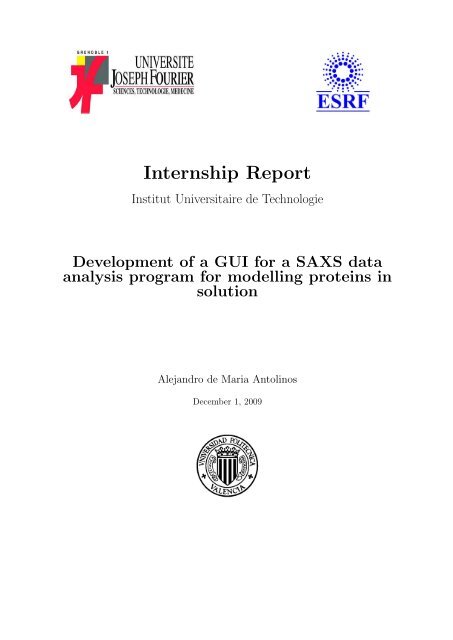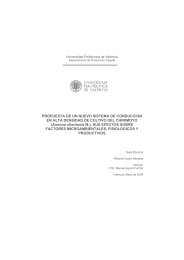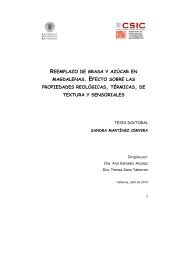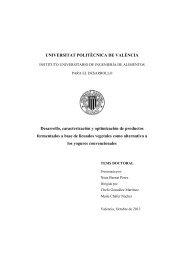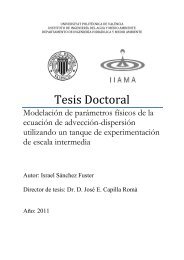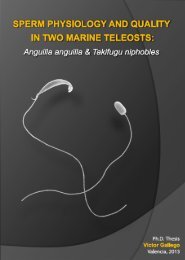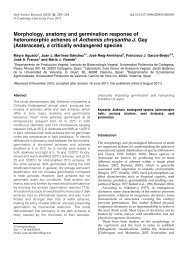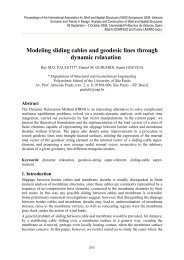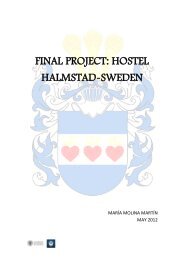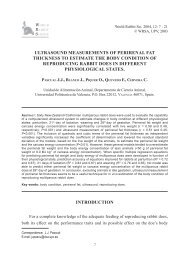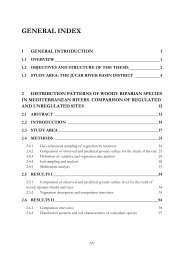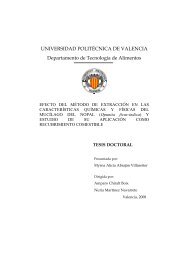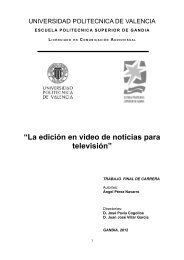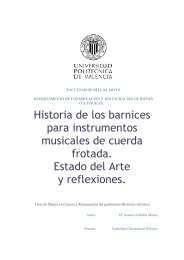Internship Report - RiuNet
Internship Report - RiuNet
Internship Report - RiuNet
Create successful ePaper yourself
Turn your PDF publications into a flip-book with our unique Google optimized e-Paper software.
<strong>Internship</strong> <strong>Report</strong><br />
Institut Universitaire de Technologie<br />
Development of a GUI for a SAXS data<br />
analysis program for modelling proteins in<br />
solution<br />
Alejandro de Maria Antolinos<br />
December 1, 2009
Contents<br />
1 About the internship 4<br />
2 Introduction 5<br />
2.1 Understanding ESRF . . . . . . . . . . . . . . . . . . . . . . . . . . . . . . 5<br />
2.2 Fortran Language . . . . . . . . . . . . . . . . . . . . . . . . . . . . . . . . 6<br />
2.2.1 Portability . . . . . . . . . . . . . . . . . . . . . . . . . . . . . . . . 6<br />
2.2.2 The evolution of Fortran . . . . . . . . . . . . . . . . . . . . . . . . 6<br />
2.2.3 Example of Fortran Code . . . . . . . . . . . . . . . . . . . . . . . 7<br />
2.3 XUL . . . . . . . . . . . . . . . . . . . . . . . . . . . . . . . . . . . . . . . 8<br />
2.3.1 What is XUL? . . . . . . . . . . . . . . . . . . . . . . . . . . . . . 8<br />
2.3.2 How can we use XUL? . . . . . . . . . . . . . . . . . . . . . . . . . 8<br />
3 Analysis 9<br />
3.1 Background . . . . . . . . . . . . . . . . . . . . . . . . . . . . . . . . . . . 9<br />
3.2 Structure of Genfit . . . . . . . . . . . . . . . . . . . . . . . . . . . . . . . 9<br />
3.2.1 Folders and files structure . . . . . . . . . . . . . . . . . . . . . . . 9<br />
3.2.2 Output Folder . . . . . . . . . . . . . . . . . . . . . . . . . . . . . . 10<br />
3.3 Input Files . . . . . . . . . . . . . . . . . . . . . . . . . . . . . . . . . . . . 10<br />
3.3.1 genABCD.dat File . . . . . . . . . . . . . . . . . . . . . . . . . . . 10<br />
3.3.2 Parameter file . . . . . . . . . . . . . . . . . . . . . . . . . . . . . . 14<br />
3.3.3 Scattering curve file . . . . . . . . . . . . . . . . . . . . . . . . . . . 14<br />
3.4 Output Files . . . . . . . . . . . . . . . . . . . . . . . . . . . . . . . . . . . 15<br />
3.4.1 genABCD.out File . . . . . . . . . . . . . . . . . . . . . . . . . . . 15<br />
3.4.2 genABCD01.fit File . . . . . . . . . . . . . . . . . . . . . . . . . . . 15<br />
3.4.3 genABCD.log File . . . . . . . . . . . . . . . . . . . . . . . . . . . 16<br />
3.5 Genfit Scripts . . . . . . . . . . . . . . . . . . . . . . . . . . . . . . . . . . 16<br />
3.5.1 Gallo Script . . . . . . . . . . . . . . . . . . . . . . . . . . . . . . . 16<br />
3.6 Fortran reading code . . . . . . . . . . . . . . . . . . . . . . . . . . . . . . 16<br />
3.6.1 Reading routines . . . . . . . . . . . . . . . . . . . . . . . . . . . . 16<br />
3.6.2 Common format codes . . . . . . . . . . . . . . . . . . . . . . . . . 17<br />
3.7 Main difficulties . . . . . . . . . . . . . . . . . . . . . . . . . . . . . . . . . 17<br />
3.8 Proposal from the user . . . . . . . . . . . . . . . . . . . . . . . . . . . . . 17<br />
4 Design 19<br />
4.1 Introduction . . . . . . . . . . . . . . . . . . . . . . . . . . . . . . . . . . . 19<br />
4.2 Methodology . . . . . . . . . . . . . . . . . . . . . . . . . . . . . . . . . . 20<br />
4.2.1 User interface as isolated system . . . . . . . . . . . . . . . . . . . . 20<br />
4.2.2 Technologies involved . . . . . . . . . . . . . . . . . . . . . . . . . . 21<br />
4.3 Users’ cases . . . . . . . . . . . . . . . . . . . . . . . . . . . . . . . . . . . 22<br />
4.3.1 User mode . . . . . . . . . . . . . . . . . . . . . . . . . . . . . . . . 22<br />
4.3.2 Administration mode . . . . . . . . . . . . . . . . . . . . . . . . . . 24<br />
2
4.4 Implementation . . . . . . . . . . . . . . . . . . . . . . . . . . . . . . . . . 24<br />
4.4.1 Two main approaches . . . . . . . . . . . . . . . . . . . . . . . . . 24<br />
4.4.2 Using XML-Fortran reader . . . . . . . . . . . . . . . . . . . . . . . 25<br />
4.4.3 Creating a translator . . . . . . . . . . . . . . . . . . . . . . . . . . 28<br />
4.5 Structure of code and windows . . . . . . . . . . . . . . . . . . . . . . . . . 29<br />
4.5.1 XUL Folder Structure . . . . . . . . . . . . . . . . . . . . . . . . . 29<br />
4.5.2 Code Folder Structure . . . . . . . . . . . . . . . . . . . . . . . . . 29<br />
4.6 Dealing with XML from XUL . . . . . . . . . . . . . . . . . . . . . . . . . 30<br />
4.6.1 Xpath . . . . . . . . . . . . . . . . . . . . . . . . . . . . . . . . . . 30<br />
4.6.2 DOM . . . . . . . . . . . . . . . . . . . . . . . . . . . . . . . . . . . 30<br />
4.7 Classes . . . . . . . . . . . . . . . . . . . . . . . . . . . . . . . . . . . . . . 30<br />
5 Results 32<br />
5.1 Study of complexity of our application . . . . . . . . . . . . . . . . . . . . 32<br />
5.1.1 Application: windows and code . . . . . . . . . . . . . . . . . . . . 32<br />
5.1.2 Libraries . . . . . . . . . . . . . . . . . . . . . . . . . . . . . . . . . 33<br />
5.2 Reusability . . . . . . . . . . . . . . . . . . . . . . . . . . . . . . . . . . . 33<br />
6 User’s Guide 35<br />
6.1 Installation . . . . . . . . . . . . . . . . . . . . . . . . . . . . . . . . . . . 35<br />
6.1.1 On linux . . . . . . . . . . . . . . . . . . . . . . . . . . . . . . . . . 35<br />
6.1.2 On Windows . . . . . . . . . . . . . . . . . . . . . . . . . . . . . . 35<br />
6.1.3 On Mozilla Firefox . . . . . . . . . . . . . . . . . . . . . . . . . . . 36<br />
6.2 Modification of general parameters of the experiment . . . . . . . . . . . . 37<br />
6.3 Calculations . . . . . . . . . . . . . . . . . . . . . . . . . . . . . . . . . . . 38<br />
6.3.1 Adding a new calculation . . . . . . . . . . . . . . . . . . . . . . . 38<br />
6.3.2 Static parameters . . . . . . . . . . . . . . . . . . . . . . . . . . . . 39<br />
6.3.3 Models . . . . . . . . . . . . . . . . . . . . . . . . . . . . . . . . . . 40<br />
6.3.4 Dynamic parameters . . . . . . . . . . . . . . . . . . . . . . . . . . 42<br />
6.4 Models of the experiment . . . . . . . . . . . . . . . . . . . . . . . . . . . . 43<br />
6.4.1 Edit a model . . . . . . . . . . . . . . . . . . . . . . . . . . . . . . 43<br />
6.4.2 Add a model . . . . . . . . . . . . . . . . . . . . . . . . . . . . . . 44<br />
6.5 Parameters of the model . . . . . . . . . . . . . . . . . . . . . . . . . . . . 45<br />
6.5.1 Edit a parameter . . . . . . . . . . . . . . . . . . . . . . . . . . . . 45<br />
6.5.2 Add a parameter . . . . . . . . . . . . . . . . . . . . . . . . . . . . 45<br />
6.6 Executing SAXS from Genfit GUI . . . . . . . . . . . . . . . . . . . . . . . 47<br />
6.6.1 Overview . . . . . . . . . . . . . . . . . . . . . . . . . . . . . . . . 47<br />
6.7 Executing a single experiment . . . . . . . . . . . . . . . . . . . . . . . . . 47<br />
7 Acknowledgments 49<br />
3
Chapter 1<br />
About the internship<br />
This project has been carried out in the context of a work placement agreement between<br />
ESRF 1 and the Universit Joseph Fourier. 2 Concerning to the university I was enrolled in<br />
the final year of professional bachelor degree in computer networks and telecomunications<br />
specialising in wireless networks and and security.<br />
As french student of last year I must do a work placement in a profesional area. I took<br />
this opportunity to do my final project. Doing a work, or project not only challenges<br />
in the fact of living in other country, other languages etc... but the real challenge is the<br />
cross-communication between people of different countries working with the same aim.<br />
Cultural gap between all us can create difficult situations and only open-minded people<br />
could solved this situations.<br />
The ESRF not only gave me the opportunity to develop myself in my professional area<br />
but as well as in a personal area. I worked for the Experimental Division who is in charge<br />
of supporting scientifics who are doing their experiments inside of the beamlines.<br />
Besides of the opportunity of working with people of more than 20 different nacionalities<br />
creating a special environment where the fact of working seems different.<br />
1 European Synchroton Radiation Facility<br />
2 Specially,A University Institute of Technology<br />
4
Chapter 2<br />
Introduction<br />
2.1 Understanding ESRF<br />
ESRF is a company created to carry out advanced scientific research. It represents a<br />
very real technological, scientific and human challenge. Budget estimated for 2007 year<br />
was around 80 millions. With 600 people of staff members and around 6000 researchers<br />
visitors coming each year. They create about 1500 scientific papers per year.<br />
It is situated at Grenoble, a small city at the foot of the French Alps where the Drac<br />
joins the Isere River. Population is estimated about 560 thousand inhabitants. After<br />
Paris is the second city with more amount of technological enterprises of France<br />
“A synchrotron is a particular type of cyclic particle accelerator in which the magnetic<br />
field (to turn the particles so they circulate) and the electric field (to accelerate the<br />
particles) are carefully synchronized with the travelling particle beam.” 1<br />
Scientifics worldwide come to ESRF for executing their experiments. The most of the<br />
times they have developped themselves their software tools to carry out their purposes.<br />
Thus, a wide varity of sofware can be found developped using languages as Fortran, c,<br />
c++, python, java, visual basic, etc...<br />
1 source: www.wikipedia.com<br />
5
Sometimes this software has not got appropiate manuals and Graphic User Intarface.<br />
In fact, most of them haven’t got a Graphic User Interface and people inside of the<br />
experimental Division is in charge to create an appropiate GUI.<br />
The wide variety of software has favoured the utilisation of script languages to create<br />
GUI’s as, for example, python. Combining Python with some linux shell scripting is<br />
posible to give a solution to the major part of the software that require an user interface.<br />
Of course, a cross-platform environment is required. We can not know which operating<br />
system the final user will use. Actually they are working in their unirversities and for a<br />
few weeks they come to execute their experiment. So, a cross-platform environment is<br />
expected and our programs need to be portables.<br />
Concerning to the scientific software the most of the them need a very high calculation<br />
level. Experiments estimating the weight of the proteines is just an example where millions<br />
of mathematical operations will be carried out. Likeliwise not only we will need a good<br />
processor but a good compiler able to run fast applications and carry out millions of<br />
mathematical operations per second.<br />
2.2 Fortran Language<br />
Fortran is a language created by IBM in the 1950s for scientific and engineering applications.<br />
We could say that Fortran is the grandfather of all scientific computer languages.<br />
The name Fortran is derived from FORmula and TRANslation, indicating that the language<br />
was intended to translate scientific equation into computer code.<br />
It is an imperative programming language that is especially suited to numeric computation<br />
and scientific computing. We can remark as well as it is one of the most important<br />
languages used in the area of high-performance computing and is the language used for<br />
programs that benchmark and rank the world’s fastest supercomputers.<br />
2.2.1 Portability<br />
Portability was a big problem. Software companies sold incompatibles extensions in<br />
order to differenciate their products. In addition, any fortran code standard was published<br />
until 1977 when the National Bureau of Standards published FIPS PUB 69, that<br />
processors purchased by the U.S. Government were required to diagnose extensions of the<br />
standard. Rather than offer two processors, essentially every compiler eventually had at<br />
least an option to diagnose extensions.<br />
Similarily for numerical, it is important to take account of the characteristics of the<br />
arithmetic.<br />
2.2.2 The evolution of Fortran<br />
Fortran is a dynamic language that is constantly evolving to keep up on advances in<br />
programming practice. Fortran Working Group belongings to ISO has the responsibility<br />
for developing new versions.<br />
6
Preparing a new version is a huge job starting by asking for suggestions to the users for<br />
new features, deciding which suggestions are feasible to implement, writing and circulating<br />
drafts until a general agreement is reached.<br />
Designers of new Fortran version have to decide between backward compatibility and<br />
the introduction of desirable new features. Although new good programming structures<br />
have been introduced, many undesirable structures from earlier version of Fortran have<br />
been retained from backward compatibility.<br />
2.2.3 Example of Fortran Code<br />
7
2.3 XUL<br />
2.3.1 What is XUL?<br />
XUL means XML User Interface Language and XUL is Mozilla’s XML-based language<br />
that lets you build feature-rich cross platform applications that can run connected or<br />
disconnected from the Internet. XUL was created to make development of Mozilla browser<br />
easier and faster. As XML language all features envolving XML are also avalaible to XUL.<br />
For example, we can use DOM or Xpath in order to explore a XUL node.<br />
2.3.2 How can we use XUL?<br />
There are several ways for executing a XUL application:<br />
• Firefox extension – an extension adds functionality to the browser itself, often in<br />
the form of extra toolbars, context menus, or customizations to the browser’s user<br />
interface. This is done using a feature of XUL called an overlay, which allows the UI<br />
provided from one source, in this case, the Firefox browser, to be merged together<br />
with the UI from the extension. Extensions may also be applied to other Mozilla<br />
based products such as Thunderbird.<br />
• XUL package – in between the other two are applications which are created in the<br />
same way as an extension, but they act like a separate application in a separate<br />
window. This is used when you don’t want to have the larger size of a complete<br />
XULRunner application, but don’t mind requiring a Mozilla browser to be installed<br />
to be able to run the application.<br />
• Standalone XULRunner application – XULRunner is a packaged version of the<br />
Mozilla platform which allows you to create standalone XUL applications. A browser<br />
isn’t required to run these applications, as they have their own executable file.<br />
• Remote XUL application – you can also just place XUL code on a web server and<br />
open it in a browser, as you would any other web page. This method is limited<br />
however, as there are security concerns that will limit the kinds of things you will<br />
be able to do, such as opening other windows.<br />
8
Chapter 3<br />
Analysis<br />
3.1 Background<br />
Genfit is a Fortran application dealing with the weight and form of the proteines. It<br />
simulates proteine forms comparing with severals models from an internal data base.<br />
Genfit has been developed from ten years ago. It contains more than 40000 lines of<br />
code and it is using functions and code from Fortran 77 and Fortran 90. Now, it is beeing<br />
compiled using gFortran that it is a g95 compiler. As well as Genfit is a SAXS application.<br />
”Small-angle X-ray scattering (SAXS) is a small-angle scattering (SAS) technique where<br />
the elastic scattering of X-rays (wavelength 0.1 ... 0.2 nm) by a sample which has inhomogeneities<br />
in the nm-range, is recorded at very low angles (typically 0.1 - 10). This angular<br />
range contains information about the shape and size of macromolecules, characteristic<br />
distances of partially ordered materials, pore sizes, and other data. SAXS is capable of<br />
delivering structural information of macromolecules between 5 and 25 nm, of repeat distances<br />
in partially ordered systems of up to 150 nm.[1] USAXS (ultra-small angle X-ray<br />
scattering) can resolve even larger dimensions.” 1<br />
3.2 Structure of Genfit<br />
3.2.1 Folders and files structure<br />
In this section we are going to describe the folders and files that genfit needs for executing.<br />
One of the most difficult parts of this project was to understand this structure. Lack<br />
of documentation has been a big probleme in order to modify source code and create the<br />
GUI.<br />
We have to remember that Genfit has been developed to be executed on Windows and<br />
Linux. Then non-portable code will need be duplicated for Windows and Linux. I’ll just<br />
assume a tree structure like<br />
• /SAS<br />
This folder is the root folder of the Genfit application. I contains all the folders<br />
and several script files. These script files will be described in next sections.<br />
• /SAS/GENSTORE<br />
1 Wikipedia<br />
9
Genstore folder contains all the source code of the application. Besides, Genfit<br />
needs to recompile each time you want to execute it. There are many files that they<br />
are created during the execution of the scripts. All this process will be explained<br />
later.<br />
• /SAS/GENSTORE/PC<br />
This folder contains all source files and object file for executing on Windows<br />
• /SAS/GENSTORE/LX<br />
The same as PC but for executing on Linux<br />
3.2.2 Output Folder<br />
In order to execute Genfit and getting the results, an output folder must be created<br />
inside SAS folder. This folder will contain not only the output files but the input files as<br />
well.<br />
We will describe with more details later which are the input files and and output files<br />
that genfit will generate. We can already remark that it is not a good practice to have<br />
got in the same folder input and output files.<br />
We will try to arrange in order to have got input files in a folder and output files in<br />
another one.<br />
3.3 Input Files<br />
Generally, Genfit need three input files. The first one is a data base with all the models<br />
and with the experiments we will want to predict the molecular weight. The second one<br />
is a numerical file with the scattering curve and the last one will be another parameter<br />
file where we will can correct the error margin.<br />
For convention, the first one will be called from here genABCD.dat.<br />
3.3.1 genABCD.dat File<br />
The genABCD.dat is the main input file. ABCD can be replaced for four numbers that<br />
will be called output prefix number. For example, an experiment with the poutput prefix<br />
number 0008 will need the gen0008.dat file for executing.<br />
In this file we have got several parts.<br />
General experiments parameters section<br />
This part concerns to the description of the minimization routines used in the fitting<br />
procedure. In this first step, we expect to fix the parameters concerning the minimization<br />
method. In the next step, we could provide a different input, giving the possibility to<br />
choose which minimization method to use.<br />
10
Here, we have got explained all the parameters:<br />
1. General Description of Fit<br />
Write details concerning the procedure<br />
2. Output Prefix Name (if not gen//code)<br />
Choose a prefix different from gen for your output files<br />
3. Maximum MONKEY iterations number<br />
Quasi-Newton minimization, n. iterations<br />
4. Maximum SIMPLEX iterations number<br />
simplex minimization, n. iterations<br />
5. Number of Cycles for SIMANN<br />
simulated annealing, n. cycles<br />
6. Number of Subrun for SIMANN<br />
simulated annealing, n. subrun<br />
7. Starting Temperature for SIMANN<br />
simulated annealing, starting temperature<br />
8. Final Temperature for SIMANN<br />
simulated annealing, final temperature<br />
9. Maximum ZXMIN iterations number<br />
Zxmin minimization, n. iterations<br />
10. MONKEY minimization flag (1/0)<br />
if 1,this minimization will be used, otherwise no<br />
11. SIMANN minimization flag (1/0)<br />
if 1,this minimization will be used, otherwise no<br />
12. SIMPLEX minimization flag (1/0)<br />
if 1,this minimization will be used, otherwise no<br />
13. ZXMIN minimization flag (1/0)<br />
if 1,this minimization will be used, otherwise no<br />
14. Iterations number for error analysis<br />
iterations number inside the error bar<br />
Single Experiment section<br />
The second part of the genABCD.dat file concerns the description of the experiment<br />
to be analyzed. In this part only few fields have a particular relevance.<br />
1. Experimental scattering curve<br />
In the experimental scattering curve the data file has to be indicated together with<br />
the folder where it is, considering as you are sitting in the genfit folder. For what<br />
concerns the parameters that characterize the single experimental curve, they should<br />
be entered corresponding to the window —Par. Symb.— and the name of the parameters<br />
follows fortran rules. It means that if you call a parameter iconc and indicate<br />
the value 10.5, the software will read iconc=10, because it reads it as an integer.<br />
Consequently you can follow my suggestions present in this genABCD.dat file.<br />
11
2. Q-range<br />
The part concerning the Q-range, the number of Q-points to be averaged and the<br />
number of lines to skip at the beginning of each data file, it will follow from the<br />
features of the data file resulting from the beamline setting. In any case, I think<br />
that each parameter will be fixed<br />
3. Part dedicated to the model simply links the weight of the model to the parameters<br />
introduced as characterizing the experimental curve<br />
4. Part concerning the experimental curve and the model to be used, can be extended<br />
in order to fit different curves and with different models. For example: if you want<br />
to analyze one experimental curve with three different model, you have to copy the<br />
three lines concerning the model for three times<br />
Similarly, if you want to fit different curves, you have to copy the SINGLE EXPERI-<br />
MENT SECTION together with the models to be used, for each experimental curve (of<br />
course in each experimental scattering curve window you will indicate different data files).<br />
Models section<br />
The final part of the genABCD.dat file concerns the different models which can be<br />
used, each one titled with a precise number. We underline that it does not matter what<br />
it is written in the parts dedicated to the models which are not used. Starting from the<br />
indications in the SINGLE EXPERIMENT SECTION, the software will go directly to<br />
read the part concerning the model to be used.<br />
At the moment, we have got forty eight models but list can get bigger. In fact, adding<br />
new models is a requeriment of the future application.<br />
First line of this part begins with the number and description of the model. After that,<br />
depending of the model there are some parameters. We will analyze all the possible cases<br />
we have got for each model.<br />
We can see here an example of a simple model:<br />
4- Worm-Like Model wihtout excluded volume effect and finite cross section<br />
KhunLength............................:45.43 5. 100. 0<br />
PersistenceLength.....................:300. 10. 500. 0<br />
CrossSectionRadius....................:21.47 5. 50.<br />
In this case the example correponds to model number 4 which name is Worm-Like Model<br />
wihtout excluded volume effect and finite cross section. As well as it has three parameters<br />
called KhunLength, PersistenceLength and CrossSectionRadius.For each parameter we have got<br />
several numbers correspondig to starting value, lower value, upper value, and so on....<br />
Sometimes model can need PDB files to fit the experiment. A pdb file is a protein data bank<br />
file with information about proteins. So, for few models we will have got another different format<br />
of model. We have got at the moment five differents format of models:<br />
12
1. Format number 1<br />
4- Worm-Like Model wihtout excluded volume effect and finite cross section<br />
PDB File (without .pdb) 1 ...........:6LYZ<br />
PDB File (without .pdb) 2 ...........:<br />
PDB File (without .pdb) 3 ...........:<br />
PDB File (without .pdb) 4 ...........:<br />
Maximum Rank of Harmonics (max 30) ...:30<br />
Max. Q of Partial Amplitudes (Angs.) .:2.0<br />
Numb. of Q of Partial Amplitudes .....:101<br />
TCP Packing Distance (Angs.) .........:2.8<br />
X-ray wavelength 1 (Angs.) .........:0.00<br />
X-ray wavelength 2 (Angs.) .........:0.00<br />
Number of Hydration Shells ...........:1<br />
2. Format number 2<br />
PDB File (without .pdb) 1 ...........:./lyso/2LYZ<br />
PDB File (without .pdb) 2 ...........:<br />
PDB File (without .pdb) 3 ...........:<br />
PDB File (without .pdb) 4 ...........:<br />
Random Points Number .................:20000<br />
Radial grid amplitude (Angs.) ........:1.0<br />
3. Format number 3<br />
Max. Q of Partial Amplitudes (Angs.) .:0.15<br />
Numb. of Q of Partial Amplitudes .....:64<br />
4. Format number 4<br />
PDB File (without .pdb) 1 ...........:blgmod<br />
PDB File (without .pdb) 2 ...........:blgmod<br />
PDB File (without .pdb) 3 ...........:<br />
PDB File (without .pdb) 4 ...........:<br />
Maximum Rank of Harmonics (max 30) ...:30<br />
Max. Q of Partial Amplitudes (Angs.) .:2.0<br />
Numb. of Q of Partial Amplitudes .....:101<br />
FCC Packing Distance (Angs.) .........:3.0<br />
X-ray wavelength 1 (Angs.) .........:0.00<br />
X-ray wavelength 2 (Angs.) .........:0.00<br />
Number of Hydration Shells ...........:1<br />
Reference Temperature (Celsius) ......:0.0<br />
Reference Pressure (bar) .............:1.0<br />
Order g(r) Density Expansion (1/0) ...:1<br />
Number of Intervals for gij(r) .......:20<br />
5. Format number 5<br />
Point Group Symmetry .................:D5d<br />
Sampling Sphere Radius (Ang.) ........:400.<br />
Number of Spheres ....................:7<br />
Random Points Number .................:10000<br />
Radial grid amplitude (Angs.) ........:3.0<br />
13
3.3.2 Parameter file<br />
This file enumerates the parameters to be fitted and the range to be used. First time Genfit<br />
is executed it creates this file. Later the user can modify this file and Genfit will take it as a<br />
input file.<br />
In the field [...] there are the minimum and the maximum value corresponding to the parameter<br />
to be fitted. This file will be read from the software in order to start to fit. At the end of the<br />
fitting procedure, the software will rewrite this file, entering the fitted value (4.3075312E-05, in<br />
this case) and the error bar (5.8303811E-07).<br />
Example of parameter file<br />
1 scal.1= 4.3075312E-05 5.8303811E-07 [ 1.0000000E-06 - 1.0000000E-03]<br />
3.3.3 Scattering curve file<br />
This file contains the results of the experiments. Generally it has got three columns X,Y and<br />
an error margin. This file is needed for Genfit to fit the experiment.<br />
Example<br />
0.1900000E-01 0.3482176E+01 0.1866059E+01<br />
0.1967224E-01 0.3539469E+01 0.1881348E+01<br />
0.2034448E-01 0.3448353E+01 0.1856974E+01<br />
0.2101672E-01 0.3494449E+01 0.1869345E+01<br />
0.2168896E-01 0.3555331E+01 0.1885559E+01<br />
0.2236120E-01 0.3507842E+01 0.1872923E+01<br />
0.2303344E-01 0.3442698E+01 0.1855451E+01<br />
0.2370569E-01 0.3502810E+01 0.1871580E+01<br />
0.2908361E-01 0.3161165E+01 0.1777967E+01<br />
0.2975585E-01 0.3113212E+01 0.1764430E+01<br />
0.3042809E-01 0.3010831E+01 0.1735175E+01<br />
0.3110033E-01 0.2943150E+01 0.1715561E+01<br />
0.3177258E-01 0.2923023E+01 0.1709685E+01<br />
0.3244482E-01 0.2855408E+01 0.1689795E+01<br />
0.3311706E-01 0.2813714E+01 0.1677413E+01<br />
0.3378930E-01 0.2773319E+01 0.1665329E+01<br />
0.3446154E-01 0.2735078E+01 0.1653807E+01<br />
0.3513378E-01 0.2681530E+01 0.1637538E+01<br />
0.3580602E-01 0.2599799E+01 0.1612389E+01<br />
0.3647826E-01 0.2598789E+01 0.1612076E+01<br />
0.3715050E-01 0.2647779E+01 0.1627200E+01<br />
0.3782274E-01 0.2546956E+01 0.1595918E+01<br />
0.3849498E-01 0.2527685E+01 0.1589869E+01<br />
0.3916722E-01 0.2416698E+01 0.1554573E+01<br />
0.3983946E-01 0.2482120E+01 0.1575474E+01<br />
0.4051171E-01 0.2351255E+01 0.1533380E+01<br />
0.4118395E-01 0.2329867E+01 0.1526390E+01<br />
0.4185619E-01 0.2302213E+01 0.1517305E+01<br />
0.4252843E-01 0.2258577E+01 0.1502856E+01<br />
0.4320067E-01 0.2216767E+01 0.1488881E+01<br />
0.4387291E-01 0.2175419E+01 0.1474930E+01<br />
14
3.4 Output Files<br />
Once we have executed Genfit application we can see that some files have been generated. We<br />
are going to have got some words about these files.<br />
3.4.1 genABCD.out File<br />
It contains the most complete description of fit results. It contains the minimization procedures<br />
used, the final functional value, the resulting parameters. It is the more user friendly<br />
output file.<br />
Example<br />
SIMPLEX Calls To Routine CHI2 ......: 0<br />
ZXMIN Calls To Routine CHI2 ........: 0<br />
Achieved Convergence; Error Flag .....: 1492212136<br />
Final Functional Value ...............: 5.153427E+47<br />
Functional Gradient Norm .............: 0.00000<br />
Final set of optimized parameters: raw form<br />
1) corrcpro = 0.000000 0.000000<br />
2) cpro = 0.000000 0.000000<br />
3) peso = 0.000000 0.000000<br />
4) x11 = 0.000000 0.000000<br />
5) y11 = 0.000000 0.000000<br />
Final set of optimized parameters: scaled form<br />
1) corrcpro = 9.9995493E+07 0.000000 [ 0.000000 - 1.9999099E+08]<br />
2) cpro = -9.9990941E+07 0.000000 [ -1.9998188E+08 - 0.000000 ]<br />
3) peso = -6282.010 0.000000 [ -1.9998987E+08 - 1.9997731E+08]<br />
4) x11 = 1586.487 0.000000 [ -1.9999064E+08 - 1.9999382E+08]<br />
5) y11 = 1871.970 0.000000 [ -1.9999489E+08 - 1.9999864E+08]<br />
Experiment .........................: 1<br />
==================================================<br />
File Name ............................:mio7cin01.ass<br />
Description of Experiment ............:Experiment<br />
Final Functional Value ...............: 5.153427E+47<br />
Scale Factor kappa ...................: 1.00000 0.00000<br />
Flat Background B ....................: -3.619365E+18 0.00000<br />
3.4.2 genABCD01.fit File<br />
It contains the experimental curve and the theoretical one. The numbers following the code<br />
genABCD are referring to the number of fitted curves. If we are analyzing just one curve, we<br />
will obtain only a genABCD01.fit output. Otherwise, we will obtain a number of *.fit files<br />
equal to the number of fitted curves. The numbers correspond to the series of the experimental<br />
data written in SINGLE EXPERIMENT SECTION in the genABCD.dat file. Each *.fit file<br />
contains 6 columns: Q values, experimental Intensity I, experimental log I, theoretical Intensity<br />
I, Theoretical log I, experimental error for the Intensity I. This file has to be used to create a<br />
15
graph. The easier way to proceed is to create a graph with experimental logI in function of<br />
Q2 and the corresponding theoretical logI. genABCD.log It contains the complete list of fitted<br />
parameters. It could be used to read the resulting parameters to show as result<br />
3.4.3 genABCD.log File<br />
It contains the complete list of fitted parameters. It could be used to read the resulting<br />
parameters to show as result.<br />
3.5 Genfit Scripts<br />
There are several scripts inside Genfit that It’s worth keeping in mind. One of them is called<br />
Gallo and his mission is to execute the application Genfit. The other one is lxgen who is in<br />
charge of compiling.<br />
3.5.1 Gallo Script<br />
Gallo is in charge of the execution of the application. Gallo calls to lxgen because a precompilation<br />
is need before executing genfit.<br />
The command to execute Gallo is:<br />
gallo 0002 last 1 1<br />
where 0002 is the output prefix name.<br />
last is the folder where the input files are and where the output files will be.<br />
Thrid parameter is 1 if we are using fourier transform files<br />
4th parameters is 1 if we have modified the parameter file.<br />
Basically, Gallo copy the input files (see Input files chapter) inside the root of the application.<br />
It executes lxgen with parameter 2 and after with parameter 4. After that all output files are<br />
copied to the output directory.<br />
3.6 Fortran reading code<br />
Genfit is a huge Fortran application developed for ten years ago. Concerning to this project<br />
just the few first thousands of lines are interesting because it is the code where the input file is<br />
been read.<br />
All this code concerning to the reading of the input file is in genfit.f. ”.f” is the natural<br />
extension of the fortran files. ”.f90” and ”.f95” are used as well when a fortran 90 or 95 is been<br />
used.<br />
3.6.1 Reading routines<br />
Genfit is reading input file line per line. Fortran uses a format statement to indicate wich<br />
type of value it is going to read. They are called format edit descriptors.<br />
16
So, fortran code will need to have got a format edit descript for each line that it is going to<br />
read. This point in addition to the fact that fortran reads in a sequecial way we can realize that<br />
it will be very easy to make a mistake in the input file that it will provoque the failure on the<br />
execution of the application.<br />
We can see some examples of reading setences:<br />
write(*, 900) i, x<br />
900 format (I4,F8.3)<br />
In this case the format label 900 is chosen somewhat arbitrarily, but it is common practice to<br />
number format statements with higher numbers than the control flow labels. After the keyword<br />
format follows the format codes enclosed in parenthesis. The code I4 stands for an integer with<br />
width four, while F8.3 means that the number should be printed using fixed point notation with<br />
field width 8 and 3 decimal places.<br />
3.6.2 Common format codes<br />
The most common format code letters are:<br />
1. A - text string<br />
2. D - double precision numbers, exponent notation<br />
3. E - real numbers, exponent notation<br />
4. F - real numbers, fixed point format<br />
5. I - integer<br />
3.7 Main difficulties<br />
1. Mainly, user needs to know the correct format of the input files. Specially on gen-<br />
ABCD.dat, this file is very sensitive to mistakes. If a number is not well placed the<br />
fortran program will not be able to read the value and will failure.<br />
2. User needs to know how to execute the application, I mean, which parameters Gallo need<br />
and to deal with the linux terminal or with Windows command line.<br />
3. User needs to know how to prepare the output folder in order to Genfit be able to read<br />
it. User have to create a outptu folder where genABCD.dat and other input files will be<br />
placed in.<br />
4. The fact of users facing with a enormous file with more than 30 thousands parameters<br />
and at the momento 50 models and getting bigger represents a too big challenge for users<br />
trying to modify the input parameters.<br />
3.8 Proposal from the user<br />
At the beginning of the project the client proposes a schema or draft about a possible solution.<br />
This solution was given in PowerPoint format and it’s showing how the user wants the application<br />
looks like.<br />
In our first analysis we saw that this solution was a too much simple solution. It didn’t<br />
support all models and even for just one model, It didn’t take account all possible cases that we<br />
can have got.<br />
17
Even of been a not realistic solution, it was good due to we can see what the user was expecting<br />
more or less. How he was expeting type the values and we could get an idea of ow the user<br />
wants to interact with the application.<br />
18
Chapter 4<br />
Design<br />
4.1 Introduction<br />
To add a Graphic user interface to make it easier for users is the aim of any GUI. End-users<br />
face to software via GUI, it means that by creating a very well-done software is not the unique<br />
condition for our software to success. It will need an adequate interface between users and<br />
software. Sometimes software developers invest not enough time in the GUI provoking in most<br />
of the cases a non-acceptation of the software created.<br />
Before starting the description of our design we want to focus on the major problems in the<br />
software engineering. Some of them, we can say, are critics. Next lines I will write some of them<br />
because I consider important to keep in mind.<br />
Major problems developing software:<br />
1. Too much code. Either tens of thousands, or hundreds of thousands, or millions of lines<br />
of code for an ”Application”.<br />
2. No one really understands exactly what the code is doing.<br />
3. There is insufficient documentation. In fact, it is so unusual to have documentation, it is<br />
ignored when it does exist.<br />
4. We have little chance of ever understanding all of the interactions between different parts<br />
of a large system.<br />
5. The people who do have a chance of understanding the code, very often don’t understand<br />
the application.<br />
6. People do not reuse existing software either because they don’t trust it or because it is<br />
not general enough.<br />
Specifically in my case these problems are bigger because application deals with a very complex<br />
data analysis calculations. So, it is required to have got a very high level in physics to understand<br />
the program is doing.<br />
In addition, lack of documentation is present in this situation and obvious things for scientific<br />
can provoke a bad understanding for programmers who don’t have got enough knowledge in<br />
mechanical, psychical and biological fields.<br />
19
4.2 Methodology<br />
The aim of this project is to build an user interface for a single application but the problem<br />
we try to solve is the same in most of the cases of fortran applications. We mean that users<br />
facing to huge and very complex input files is a trouble at the ESRF and programmers have to<br />
deal with.<br />
Then, if we are able to give a general solution for this problem or if we are able to give them<br />
a new or better solution our project will be more valuable. Given a better solution means for<br />
programmers to be able to build users interfaces in a easier and faster way.<br />
Furthermore, the quality of the software is even more important than getting it as fast as<br />
possible. If we are able to create a software by using a easy and fast way but with a bad quality<br />
will provoke a more complex supporting work later. and probably project will be abandoned<br />
some months later.<br />
Then, our solution will be designed with these priorities and in this order:<br />
1. Quality.<br />
2. Easy to do.<br />
3. Fast to do.<br />
4.2.1 User interface as isolated system<br />
An interesting thing we would like to do is to isolate the user interface. It means to be able<br />
to execute the application both with user interface and without user interface depending of the<br />
user preferences. Advanced users or users having the habit to use his application without user<br />
interface will follow using his application in a traditional way.<br />
Besides each more time popular remote technologies can provide us abilities to execute user<br />
interfaces remotely without security restrictions. We mean, we can have got the fortran program<br />
in our server or in a main frame inside of the intranet and users can execute the user interface<br />
in remote mode from his home or university.<br />
20
In fact, this last point is very interesting due to two important points: first one is that fortran<br />
application require compilers and dependencies that they can not be solved on local machines<br />
as well as users can require execute fortran application on a main frame with high calculation<br />
performance instead of their home computers. Second one is that users can execute experiments<br />
from their home or university in the same way as if they were at the ESRF.<br />
We can go further and say that is possible to create a generic user interface system dealing<br />
with all fortran applications.<br />
4.2.2 Technologies involved<br />
Usually, combining different technologies in the same project could make us to think that the<br />
project will be more complex. A developer will need first to learn all languages and later to<br />
manage them for programming systems.<br />
However, technologies involved in this project are created specifically to make it easier for<br />
developers. So we are using several languages and all of them have been created to be easier<br />
than predecesors. And by combining all of them we can expect not to increase the complexity<br />
of the project if not to reduce it.<br />
As programming language we have chosen Javascript, XUL (XML User interface Language)<br />
as interface language, XML for storing data and Fortran 95 for our main program.<br />
Javascript<br />
We have chosen Javascript because is very similar to c++ and java. So the number of new<br />
concepts required to learn javascript is very small.<br />
Javascript is both procedural and object-oriented language. Then we can create classes or<br />
we can develop as a procedural language or we can combine both options. That is really good<br />
because programmers who aren’t very familiar with oriented-object programming can develop<br />
their software in procedural manner or vice-verse.<br />
In fact, Javascript is called first-class function. That means we declare a function and it acts<br />
as a procedural function but as well as we can declare another functions inside of this function.<br />
Then this first function will become automatically a class. And we will can instantiate objects<br />
of this class.<br />
XML User interface Language<br />
XUL is a XML language created to be easy and faster. Besides we can use behind XUL<br />
another languages like javascript, python etc. Developers of XUL were very fanatical of the<br />
portability. Then XUL applications can be executed on Linux, Windows, Mac and as Mozilla<br />
Firefox Extension without changing any line of code.<br />
As XML language we can insert any XML language inside of XUL. For example we can insert<br />
a piece of code of HTML, SVG (Scalable Vector Graphics) or MathML (Mathematical Markup<br />
Language).<br />
We will use XUL to build the user interface. So we will create a .xul file for each window that<br />
we need.<br />
21
XML for storing data<br />
XML is a standard and portable language for storing data. User interface need load and store<br />
information from user or another programs in anywhere. XML gets us the possibility to access<br />
information in a standard way.<br />
Another advantage of XUL is that practically all programming languages implement libraries<br />
to read and store data in XML format. Most of text editors are able to read XML formats and<br />
XML has been placed as a standard in facto.<br />
We will see later than XML offers as well as the possibility to be used as the input file of the<br />
Fortran program just adding a new library in charge of read and write XML for Fortran. This<br />
approach will be seen in next chapters.<br />
Fortran 95<br />
Of course, we must not forget that this user interface we are thinking in is to be used on a<br />
fortran application. This fortran application will receive a input file and we will deal with it.<br />
We have got several options or our user interface creates a input file transforming XML data in<br />
expected input file or we modify the fortran program in order to get it able to read XML files.<br />
This point will discuss with much more details in next chapters.<br />
4.3 Users’ cases<br />
Once we have decided which technologies we will use we need to have a look with a details a<br />
what this user interface is expected to do. The way to do that will be describing users’ cases.<br />
Before starting describing all users cases we are going to organize them in two classes. The<br />
fist one will be users cases which only administrator or advanced users can do. And the second<br />
one will be theses users cases which everybody can do even administrator.<br />
By separating in two different modes is required because there are some tasks that users can<br />
not do by themselves. We will describe here with detail which they are. Then this chapter will<br />
be divided in two different subchapters: Users cases in administration mode and in user mode.<br />
Of course, administration mode extends all features of user mode.<br />
4.3.1 User mode<br />
Users can add new calculations and of course to execute the SAS application. This last point<br />
can be done in two different ways. In the first one user will can to execute a single input file<br />
and in the second one user will can execute several input files. This last one way was though as<br />
a kind of batch mode. Scientific can execute a huge experiment and go home to sleep expecting<br />
to have results one day later or perhaps two or more.<br />
Case number 1. Adding new experiment<br />
Then user will be able to insert a new experiment in the application. Managing this experiments<br />
is related in case number 2.<br />
22
Case number 2. Editing experiments<br />
Once user have added a new experiment it must be able to:<br />
1. Modify all parameters concerning to this experiment. This parameters are static and<br />
doesn’t change for each experiment. Some examples of these parameters are: scaling<br />
factor, wavelength band, source-sample distance, etc....<br />
2. Modify models inside of the experiment. It means user can add, remove and modify<br />
models of the experiments. Besides each model has got some parameters which user will<br />
need deal with.<br />
3. Modify parameters of the experiment. These parameters are not static. It means user can<br />
add as more parameters as he want. Depending of the model these parameters will change.<br />
User can choose if he adds them or not. Some examples are: weight, concentration, etc...<br />
Case number 3. Executing a single experiment<br />
The user interface will need to able to execute the Fortran application. It means that one of<br />
its tasks will be to call the Fortran application and wait for its results.<br />
We have chosen an isolated user interface it means that the fortran application is not inside of<br />
the user interface. So a parameters we need will be the path to the Fortran application. Another<br />
one will be the path to the file with the scattering curve and of course the path where we want<br />
to have got the output files after execution of the program.<br />
1. Path to the folder where GENFIT application is. Perhaps it is in another machine we will<br />
need the complete path to it.<br />
2. Path to the folder where we can find the file with the scattering curve.<br />
3. Path to the folder where user wants to have got all the output files.<br />
Two more parameters are required. One of them is to know if we are using Fourier transform<br />
in our experiment. The second one is to know if we are using error margin file. In positive case<br />
we will need the path to the error file we are using. Son, new parameters:<br />
1. Fourier transform parameters<br />
2. Path to margin error file<br />
3. Margin error parameter<br />
Case number 4. Executing multiple experiments<br />
In this case user wants to execute a very long experiment or perhaps two or more experiments.<br />
Then application will execute one experiments after another one.<br />
For executing each experiment we will need a complete input file. Then a parameter of this<br />
users case will be the path to the XML file and of course, all parameters required for executing<br />
a single experiment explained in the users case number three.<br />
These parameters will be:<br />
1. Path to all XML files containing input files.<br />
2. Path to the folder where GENFIT application is. Perhaps it is in another machine we will<br />
need the complete path to it.<br />
3. Path to the folder where we can find the file with the scattering curve.<br />
4. Path to the folder where user wants to have got all the output files.<br />
23
4.3.2 Administration mode<br />
In this section we will describe what are the tasks that the graphic user interface must be able<br />
to do in administration mode.<br />
Furthermore we will need to plan a system for the user interface for user to switch from user<br />
mode and administration mode and vice-verse<br />
Case number 1. Adding a new model<br />
Administrator can to extend the number of models of the application. It is not a common<br />
task and it is reserved to experimented users.<br />
Case number 2. Modifying a model<br />
Administrator can modify all the settings of a model already created. These settings are<br />
values as for example: random point numbers, radial grid, maximum rank harmonics, point of<br />
symmetry, etc....<br />
Case number 3. Adding a new parameter<br />
For each model we will can have got more than one parameter. For example for the model<br />
called ”Gaussian chain with finite cross section” we have got two parameters called: ”Gyration<br />
radius” and ”Cross section radius”. User will be able to add new parameters.<br />
Case number 4. Modifying parameters<br />
Each parameters has a more or less static structure with the next values: starting, lower,<br />
upper, flag, kind, grid, lower integer, upper integer, etc...<br />
For each model and inside of each model for each parameters the user in administration mode<br />
will be able to manipulate all this information about the parameters.<br />
4.4 Implementation<br />
This chapter will deals with how this application has been made. At the beginning of the<br />
project we had no previous knowledge about XUL, Fortran and user interfaces. So, we can say<br />
that this project has been developed completely from scratch. That means a few libraries have<br />
been created for us to help the development apart of all things concerning to the user interface:<br />
windows, windows code and Fortran code.<br />
4.4.1 Two main approaches<br />
F rom the beginning we thought in two main approaches, one of them more sophisticated but<br />
both of them with identical results. In this chapter we will describe these two approaches:<br />
• To modify the fortran code of the SAXS application in order to make it to read XML files<br />
using a specific library to do that.<br />
• Create a translator between XML and the expected input file.<br />
24
4.4.2 Using XML-Fortran reader<br />
Using xml-Fortran library we are able to read from Fortran to XML files. This library provided<br />
Fortran programmers have an all-Fortran solution for reading and writing XML files. We could<br />
use this library for:<br />
• Reading the files in much the same way as an ordinary text file - a stream-oriented method<br />
•<br />
• Directly reading the contents into a data structure that reflects the structure of the XML<br />
file<br />
• Constructing a tree of data from the XML file with essentially the same structure<br />
• Processing the contents using ”events”, in much the same way as the original Expat library.<br />
The most difficult challenge with this approach was to modify the Fortran code adding this<br />
library.<br />
Why was it a challenge?. Because:<br />
• No documentation about the code.<br />
• More than 40.000 thousand lines in the same code file<br />
• Code not structured at all.<br />
• Development started ten years ago up to our days using functions of the sixties.<br />
• and so on...<br />
XML-fortran works in the same way. You must build a schema with the data structure you<br />
want to use. Once you have created this data structure we need to run the XM-fortran parser<br />
which will convert automatically this schema to a fortran 90 class.<br />
This generated class will have got all functions to read and write a XML file with the structure<br />
expected. We can see in the next picture the process.<br />
We will need to modify all the routines in the fortran program concerning to the reading of<br />
the data by our new functions. This step is quite hard because of the number of lines we need<br />
to modify and because we will new to understand all the fortran code before executing any<br />
changes.<br />
In the next listing we can see how the XML schema looks like:<br />
25
1 <br />
2 <br />
3 <br />
4 This i s an example o f a t e m p l a t e f o r the x m l r e a d e r program used by GenFit<br />
5 <br />
6<br />
7 <br />
8<br />
9 <br />
10 <br />
11 <br />
12 <br />
13 <br />
14 <br />
15 <br />
16 <br />
17 <br />
18 <br />
19 <br />
20 <br />
21 <br />
22 <br />
23 <br />
24<br />
25 <br />
26 <br />
27 <br />
28 <br />
29 <br />
30 <br />
31 <br />
32 <br />
33 <br />
34 <br />
35 <br />
36 <br />
37 <br />
38 <br />
39 <br />
40 <br />
41 <br />
42 <br />
43 <br />
44 <br />
45 <br />
46 <br />
47 <br />
48 <br />
49 <br />
50 <br />
51 <br />
52 <br />
53 <br />
54 <br />
55 <br />
56<br />
57 <br />
58 <br />
59 <br />
60 <br />
61 <br />
62 <br />
63 <br />
64 <br />
65<br />
66 <br />
67 <br />
68 <br />
69 <br />
70 <br />
71 <br />
72 <br />
73 <br />
74 <br />
75 <br />
76 <br />
77 <br />
78 <br />
79 <br />
80<br />
81 <br />
82 <br />
83 <br />
84 <br />
85 <br />
86 <br />
87<br />
88 <br />
89 <br />
90 <br />
Listing 4.1: schema.xml<br />
26
We can see how xml-fortran parser has generated the fortran class with this small piece of<br />
code:<br />
1 module xml data xchema<br />
2 use READ XML PRIMITIVES<br />
3 use XMLPARSE<br />
4 i m p l i c i t none<br />
5 integer , private : : l u r e p<br />
6 l o g i c a l , private : : s t r i c t<br />
7 character ( len =70) : : G e n e r a l D e s c r i p t i o n<br />
8 character ( len =40) : : OutputPrefixName<br />
9 integer : : MaximumMONKEYIterations<br />
10 integer : : MaximumSIMPLEXIterations<br />
11 integer : : NumberSIMANNCycles<br />
12 integer : : NumberSIMANNSubRuns<br />
13 r e a l : : SIMANNStartingTemp<br />
14 r e a l : : SIMANNFinalTemp<br />
15 integer : : MaxZXMINIterations<br />
16 integer : : MinimizationFlagMONKEY<br />
17 integer : : MinimizationFlagSIMANN<br />
18 integer : : MinimizationFlagZXMIN<br />
19 integer : : MinimizationFlagSIMPLEX<br />
20 integer : : E r r o r I t e r a t i o n s<br />
21 character ( len =40) : : E x p e r i m e n t a l S c a t t e r i n g C u r v e<br />
22 character ( len =70) : : E x p e r i m e n t D e s c r i p t i o n<br />
23 r e a l : : DataFileMinQAngs<br />
24 r e a l : : DataFileMaxQAngs<br />
25 r e a l : : P o i s s i o n E r r o r K V a l u e<br />
26 integer : : D a t a F i l e S k i p L i n e s<br />
27 integer : : QPointsToAverage<br />
28 integer : : QPointsErrorBarMove<br />
29 r e a l : : PrMaxDistance<br />
30 integer : : S c a l i n g F a c t o r<br />
31 integer : : BackgroundFlag<br />
32 integer : : NumberofModel<br />
33 integer : : NumberPointsConvolution<br />
34 r e a l : : R a d i u s S o u r c e S l i t<br />
35 r e a l : : R a d i u s S a m p l e S l i t<br />
36 r e a l : : S o u r c e S a m p l e D i s t a n c e<br />
37 r e a l : : S a m p l e D e t e c t o r D i s t a n c e<br />
38 r e a l : : Wavelength<br />
39 r e a l : : WavelengthBand<br />
40 r e a l : : S p a c i a l R e s D e t e c t o r<br />
41 r e a l : : SamplingRadialAverage<br />
42 r e a l : : Q V e r t i c a l S l i t<br />
43 r e a l : : Q M a x V e r t i c a l S l i t<br />
44 r e a l : : Q H o r i z o n t a l S l i t<br />
45 r e a l : : Q M a x H o r i z o n t a l S l i t<br />
46 integer : : f l a g C o l l i m a t i o n<br />
47 integer : : f l a g D e t e c t o r<br />
48 integer : : f l a g R a d i a l A v e r a g e<br />
49 integer : : f l a g V e r t i c a l S l i t<br />
50 integer : : f l a g H o r i z o n t a l S l i t<br />
51 integer : : WavelengthBandFlag<br />
52 integer : : UsingExponentAlpha<br />
53 integer : : ExponentAlpha<br />
54 integer : : numberModels<br />
55 integer : : numberParameters<br />
56 integer : : n u m b e r S i n g l e S e c t i o n s<br />
And a function to read an array:<br />
Listing 4.2: Fragment of schema.f90<br />
1 subroutine r e a d x m l t y p e w e i g h t t a r r a y ( &<br />
2 i n f o , tag , endtag , a t t r i b s , n o a t t r i b s , data , nodata , &<br />
3 dvar , h a s d v a r )<br />
4 type (XML PARSE) : : i n f o<br />
5 character ( len =∗) , intent ( inout ) : : tag<br />
6 l o g i c a l , intent ( inout ) : : endtag<br />
7 character ( len =∗) , dimension ( : , : ) , intent ( inout ) : : a t t r i b s<br />
8 integer , intent ( inout ) : : n o a t t r i b s<br />
9 character ( len =∗) , dimension ( : ) , intent ( inout ) : : data<br />
10 integer , intent ( inout ) : : nodata<br />
11 type ( w e i g h t t ) , dimension ( : ) , pointer : : dvar<br />
12 l o g i c a l , intent ( inout ) : : h a s d v a r<br />
13<br />
14 integer : : n e w s i z e<br />
15 type ( w e i g h t t ) , dimension ( : ) , pointer : : newvar<br />
16<br />
17 n e w s i z e = s i z e ( dvar ) + 1<br />
18 a l l o c a t e ( newvar ( 1 : n e w s i z e ) )<br />
19 newvar ( 1 : newsize −1) = dvar<br />
20 deallocate ( dvar )<br />
21 dvar => newvar<br />
22<br />
23 c a l l r e a d x m l t y p e w e i g h t t ( i n f o , tag , endtag , a t t r i b s , n o a t t r i b s , data , nodata , &<br />
24 dvar ( n e w s i z e ) , h a s d v a r )<br />
25 end subroutine r e a d x m l t y p e w e i g h t t a r r a y<br />
Listing 4.3: Fragment of schema.f90<br />
We could test that everything was working correctly and after the modification of the SAXS<br />
program our modification were reading correct values. However, and speaking with fortran<br />
27
experts at the ESRF we saw that, probably, there was a incompatibility between the code of<br />
the SAXS application which was written in fortran 77 and migrated to fortran 95 later with the<br />
fortran 95 code of the library.<br />
Problem was that until scientific didn’t test the program and saw the results we couldn’t<br />
realize that the results generated are not corrects. It was hard after working with the fortran<br />
code during months to change completely the approach.<br />
Anyway, this approach is very interesting and programmers here at the ESRF are already<br />
seen how to use this XML fortran for future projects.<br />
4.4.3 Creating a translator<br />
A translator means to create a software tool which is in charge to carry out the translation<br />
between our XML file and the expected input file with the appropriate format. This solution is<br />
quite good because no changes in the fortran code are required and we can isolated at maximum<br />
the dependencies between the SAXS application ant the user interface.<br />
Furthermore we can be able to carry out the addition of new models and new parameters.<br />
That means that we have to create a pseudo-inteligent generator of file. Besides the not very<br />
easy format of the expected file brings us the problem of the generation itself, we mean, what<br />
is the best way to generate a input file? via generating from scracth or replacing values?.<br />
This solution has been much faster to develop than the first one. It is not very sophisticated<br />
from the programming point of view but it is really good because we have got exactly the same<br />
advantages, like editing/adding new models, than in the first one and easier and faster.<br />
Templates<br />
Firstly we have studied the different type of format that we have got in the input file for<br />
each model. We have realized that we have got more than five types of formats. Then we have<br />
created a template for each different format. As well as we have got associated each model with<br />
his corresponding format.<br />
The process of translation has been carry out by iterating each model and replacing the values<br />
in the template. Later, by software of course, it will copy and paste each fragment forming the<br />
complete input file.<br />
We can see here an example of template:<br />
1 ∗∗ Input F i l e f o r GENFIT program 3 . 0 0 g e n e r a t e d by GUI G e n f i t ∗∗<br />
2<br />
3 GENERAL SECTION ######################################<br />
4<br />
5 General D e s c r i p t i o n o f F i t . . . . . . . . . . . : $ G e n e r a l D e s c r i p t i o n<br />
6 Output P r e f i x Name ( i f not gen // code ) : $ OutputPrefixName<br />
7 Maximum MONKEY i t e r a t i o n s number . . . . : $MaximumMONKEYIterations<br />
8 Maximum SIMPLEX i t e r a t i o n s number . . . . : $MaximumSIMPLEXIterations<br />
9 Number o f C y c l e s f o r SIMANN . . . . . . . . . . : $NumberSIMANNCycles<br />
10 Number o f Subrun f o r SIMANN . . . . . . . . . . : $NumberSIMANNSubRuns<br />
11 S t a r t i n g Temperature f o r SIMANN . . . . . . : $SIMANNStartingTemp<br />
12 F i n a l Temperature f o r SIMANN . . . . . . . . . : $SIMANNFinalTemp<br />
13 Maximum ZXMIN i t e r a t i o n s number . . . . : $ MaxZXMINIterations<br />
14 MONKEY m i n i m i z a t i o n f l a g ( 1 / 0 ) . . . . . . : $MinimizationFlagMONKEY<br />
15 SIMANN m i n i m i z a t i o n f l a g ( 1 / 0 ) . . . . . . : $ MinimizationFlagSIMANN<br />
16 SIMPLEX m i n i m i z a t i o n f l a g ( 1 / 0 ) . . . . . . : $ MinimizationFlagSIMPLEX<br />
17 ZXMIN m i n i m i z a t i o n f l a g ( 1 / 0 ) . . . . . . : $ MinimizationFlagZXMIN<br />
18 I t e r a t i o n s number f o r e r r o r a n a l y s i s . : $ E r r o r I t e r a t i o n s<br />
Listing 4.4: Model Template<br />
28
Translation tags<br />
Tags marked with the symbol dollar are recognized by the software and translate automatically<br />
by its value at the XML. All this process is carried out each time we want to execute an<br />
experiment.<br />
Furthermore we give the user the possibility to export the file as a ASCII file. Because it has<br />
been an aim of this project to give the user the opportunity to execute his SAXS application<br />
with or without user interface. So exporting the input file can help the user but he has got the<br />
choice to execute SAXS with the user interface or just to create the input file with it.<br />
4.5 Structure of code and windows<br />
AS we told before we have done this application from scratch and we have had to define some<br />
libraries that we have reuse in the application. Reusing code is one of the quality factors of the<br />
programming engineering.<br />
4.5.1 XUL Folder Structure<br />
XUL uses a generic folder structure. We need to have the same structure if we want our<br />
application running on linux, windows and inside of Firefox. The folder structure looks like:<br />
where the purpose of each file is:<br />
4.5.2 Code Folder Structure<br />
As a XUL application all windows code are in the /content directory. This is the unique<br />
constraint we have got with XUL. We need to arrange a good structure to manage the code of<br />
our application. We thought next structure:<br />
29
• /content: This folder contains all our code and files<br />
• /content/JS: containing all .JS files that have got a general use.<br />
• /content/JSWindows: containing all the code of the Windows. For example if we have<br />
got a window called main.xul we will have got a main.js file insidi of JSWindows directory.<br />
This is the way for us to separate the code specific for each window.<br />
• /content/NewModels: Folder containing all files to add new models<br />
• /content/Templates: Containing all files to generate the input file.<br />
4.6 Dealing with XML from XUL<br />
We have seen that XUL is a XML language and sometimes we will need to read and save<br />
information in a XML format. Specially if we have translated a input text file to a XML file.<br />
In this section we would like to clarify from XUL what are the possibilities to deal with XML<br />
information.<br />
There are several ways to manage data in XML format from XUL. I have been using two:<br />
DOM and Xpath. Why have I used these two technologies?. Because they are standards.<br />
4.6.1 Xpath<br />
XPath is a language for finding information in an XML document. XPath uses path expressions<br />
to select nodes or node-sets in an XML document. These path expressions look very much<br />
like the expressions you see when you work with a traditional computer file system.<br />
XPath became a W3C Recommendation 16. November 1999.<br />
4.6.2 DOM<br />
The Document Object Model is a platform- and language-neutral interface that will allow<br />
programs and scripts to dynamically access and update the content, structure and style of<br />
documents. The document can be further processed and the results of that processing can be<br />
incorporated back into the presented page. This is an overview of DOM-related materials here<br />
at W3C and around the web.<br />
4.7 Classes<br />
The use of classes makes the development easier for programmers. In this case they are<br />
dummy classes because they have not functionality, no methods are implemented inside of the<br />
classes.<br />
They are used to contain the data of the XML in a more human readable way.<br />
30
Next list shows some specification of the classes: model, parameter and single<br />
1 /∗<br />
2 THIS FILE GENFIT OBJECTS ARE DEFINED: MODEL, PARAMETERS AND SINGLE SECTION<br />
3<br />
4 C l a s s e s :<br />
5 Model ( vartype , v a r d e s c r i p t i o n , varnumber )<br />
6 Parameter ( desc , S t a r t i n g , Lower , Upper , Flag , Kind , Grid , l o w e r I n t ,<br />
7 upperInt , lowerPar1 , upperPar1 , Link1 , lowerPar2 , upperPar2 , Link2 )<br />
8 S i n g l e ( f i l e P a t h , d e s c )<br />
9<br />
10 F u n c t i o n s<br />
11 CountParameterModel ( modelNumber )<br />
12 CountTotalModel ( )<br />
13 C o u n t T o t a l S i n g l e ( )<br />
14<br />
15 r e t u r n S i n g l e E x p e r i m e n t s ( )<br />
16 −− r e t u r n a r r a y o f S i n g l e o b j e c t s<br />
17 r e t u r n M o d e l s ( )<br />
18 −− r e t u r n a r r a y o f model o b j e c t s<br />
19 r e t u r n P a r a m e t e r s ( modelNumber , parameterNumber )<br />
20 −−− r e t u r n a r r a y o f parameter o b j e c t s<br />
21<br />
22<br />
23 ∗/<br />
24<br />
25 // D e f i n e the o b j e c t Model<br />
26 f u n c t i o n Model ( vartype , v a r d e s c r i p t i o n , varnumber )<br />
27 {<br />
28<br />
29 t h i s . t i p o=v a r t y p e ;<br />
30 t h i s . d e s c=v a r d e s c r i p t i o n ;<br />
31 t h i s . number=varnumber ;<br />
32<br />
33 }<br />
34 // D e f i n e the o b j e c t parameter<br />
35 f u n c t i o n Parameter ( desc , S t a r t i n g , Lower , Upper , Flag , Kind , Grid , l o w e r I n t ,<br />
36 upperInt , lowerPar1 , upperPar1 , Link1 , lowerPar2 , upperPar2 , Link2 )<br />
37 {<br />
38 t h i s . d e s c=d e s c ;<br />
39 t h i s . s t a r t i n g=S t a r t i n g ;<br />
40 t h i s . l o w e r=Lower ;<br />
41 t h i s . upper=Upper ;<br />
42 t h i s . f l a g=Flag ;<br />
43 t h i s . kind=Kind ;<br />
44 t h i s . g r i d=Grid ;<br />
45 t h i s . l o w e r I n t=l o w e r I n t ;<br />
46 t h i s . u p p e r I n t=u p p e r I n t ;<br />
47 t h i s . lowerPar1=lowerPar1 ;<br />
48 t h i s . upperPar1=upperPar1 ;<br />
49 t h i s . l i n k 1=Link1 ;<br />
50 t h i s . upperPar2=upperPar2 ;<br />
51 t h i s . lowerPar2=lowerPar2 ;<br />
52 t h i s . l i n k 2=Link2 ;<br />
53<br />
54 }<br />
55 // D e f i n e the s i n g l e e xperiment S e c t i o n to show on the t h r e e<br />
56 f u n c t i o n S i n g l e ( f i l e P a t h , desc , models )<br />
57 {<br />
58<br />
59 t h i s . F i l e P a t h=f i l e P a t h ;<br />
60 t h i s . Desc=d e s c ;<br />
61 t h i s . Models=models ;<br />
62<br />
63 }<br />
Listing 4.5: Genfit Classes<br />
31
Chapter 5<br />
Results<br />
5.1 Study of complexity of our application<br />
There are too many opinions about how to measure the complexity of software. In fact it is<br />
not very simple to evaluate the complexity of a software because there are too many kind of<br />
software different. For example we can not compare easily a Fortran application with a web<br />
page. Both of these cases are software but it is quite difficult to compare them. Anyway as far<br />
as computing programmer concerns if the complexity of the software is low we will can modify<br />
the software easily for fixing bugs or to extend it.<br />
The aim of this report and project is not to enter in discussions about how to measure<br />
software complexity. So, I will use a system by counting lines of code. Why are we using this<br />
way?. Because it is easy to apply and it gives us an idea about the size of the software. Besides<br />
we can see clearly how many lines of code we are reusing. It is the way to see if in the future we<br />
want to build another user interface knowing how many package, libraries etc... we can reuse<br />
we will know how much time we will save developing the software.<br />
In our case, we can think the application as two subsystems of code. One of them is our<br />
specific application itself, its windows, its code and the other one is a set of general libraries<br />
that we will reuse in the future.<br />
So, we will see in this section how many files we have got a how many lines inside of each file.<br />
Then we will separate the files of our application and the files of the libraries.<br />
5.1.1 Application: windows and code<br />
Firstly we are going to see a list with all files referring to Windows code. It means the files<br />
which perform task for windows. For example: load the xml file, load and save data, process<br />
the input file and answer to event like mouse or keyboard<br />
1 133 ExperimentParameters . j s<br />
2 219 M u l t i p l e P r o c e s s . j s<br />
3 139 P a r a m e t e r S i n g l e S e c t i o n . j s<br />
4 55 Parameters . j s<br />
5 179 P r o c e s s . j s<br />
6 264 S i n g l e S e c t i o n E d i t . j s<br />
7 326 S i n g l e S e c t i o n M o d e l s . j s<br />
8 139 S i n g l e S e c t i o n P a r a m e t e r . j s<br />
9 256 e d i t M o d e l M u l t i p l e . j s<br />
10 146 editMoldeWindow . j s<br />
11 67 f i l e E d i t o r . j s<br />
12 291 main . j s<br />
13 158 models . j s<br />
14<br />
15<br />
16 2372 t o t a l<br />
Listing 5.1: wc -l *.* in /content/JSWindows<br />
32
We can observe we have got many small pieces of code no more than four hundred lines for<br />
each file. It gives us the opportunity to manage our code more comfortable. The total of these<br />
lines of code (more than 2000) gives us an idea of the size. We have to remark that all these<br />
files have been written in javascript language.<br />
We will focus now in the xml code of the windows in our application:<br />
1<br />
2 171 ExperimentParameters . x u l<br />
3 105 M u l t i p l e P r o c e s s . x u l<br />
4 51 P a r a m e t e r S i n g l e S e c t i o n . x u l<br />
5 140 Parameters . x u l<br />
6 124 P r o c e s s . x u l<br />
7 191 S i n g l e S e c t i o n E d i t . x u l<br />
8 133 S i n g l e S e c t i o n M o d e l s . x u l<br />
9 52 S i n g l e S e c t i o n P a r a m e t e r . x u l<br />
10 24 XMLWindow . x u l<br />
11 78 e d i t M o d e l M u l t i p l e . x u l<br />
12 93 f i l e E d i t o r . x u l<br />
13 153 main . x u l<br />
14 144 models . x u l<br />
15 7 sample . x u l<br />
16<br />
17 1466 t o t a l<br />
Listing 5.2: wc -l *.xul in /content<br />
No more than 1500 lines of xml code to build all our application. We have to say that it<br />
has around thirteen windows. Advantages of building application using XUL is that we can not<br />
make mistakes in the XML code. For example in languages as Visual Basic, Java or c sharp we<br />
will need to create object elements to create buttons, windows and so on... With this way of<br />
creating interfaces the number of errors is drastically reduced.<br />
5.1.2 Libraries<br />
About our files composing the library we have got:<br />
1<br />
2 167 AddNewModels . j s<br />
3 576 C r e a t e I n p u t F i l e . j s<br />
4 120 CreateJavaData . j s<br />
5 392 Execute . j s<br />
6 311 F i l e U t i l i t i e s . j s<br />
7 182 G e n f i t U t i l i t i e s . j s<br />
8 261 I n i t . j s<br />
9 7 I n p u t D i r e c t o r y P r o c e s s . j s<br />
10 217 OldXMLReader . j s<br />
11 136 Parameters . j s<br />
12 114 P r o c e s s . j s<br />
13 325 WindowsEventsFunction . j s<br />
14 148 X M L U t i l i t i e s . j s<br />
15 260 XMLWriter . j s<br />
16 121 countWords . j s<br />
17<br />
18 3337 t o t a l<br />
Listing 5.3: wc -l *.* in /content/JS<br />
We have to say, to be honest, that all this files will not be reused for future applications<br />
because they are very dependent of the GENFIT structure. For example, GenfitUtilities.js has<br />
the classes that out application uses to describe the models of the proteins. However, the most<br />
of them are being reused in several parts of our software and the most of them will be reused in<br />
the future.<br />
For example, FileUilities.js has methods and functions in charge of open, save and execute<br />
files as well as open new dialog file windows to open and save files and directories.<br />
5.2 Reusability<br />
In software engineering, reusability is the likelihood a piece of source code that can be used<br />
again to add new functionalities with small or no modification. In this way we can reduce<br />
33
implementation time, increase the likelihood that prior testing and use has eliminated bugs and<br />
localizes code modifications when a change in implementation is required.<br />
Next graphic shows us how the code in our application is distributed. That means for example<br />
that new developments will be able to reuse the code of the libraries. Then we think is a good<br />
signal of quality in the software that the most of the code can be reused.<br />
34
Chapter 6<br />
User’s Guide<br />
6.1 Installation<br />
In this section we will explain different ways to install Genfit’s user interface. This application<br />
has been conceived to be a very portable application and will can be run on linux, windows,<br />
mac and as Firefox extension.<br />
6.1.1 On linux<br />
If we want to execute Genfit user interface on linux we will need an addition software<br />
called XULRunner. XULRunner is a Mozilla runtime package that can be used to bootstrap<br />
XUL+XPCOM applications that are as rich as Firefox or Thunderbird. It will provide mechanisms<br />
for installing, upgrading and uninstalling these applications.<br />
To make it easier this software has already been package together with genfit. Then end-users<br />
will not need to download again from internet.<br />
Steps to install the application:<br />
1. Download the package genfit.zip or genfit.tar.bz from the website.<br />
2. Go to the folder where genfit has been uncompressed.<br />
3. Execute the script called ”start”.<br />
6.1.2 On Windows<br />
If we want to execute Genfit user interface on linux we will need an addition software<br />
called XULRunner. XULRunner is a Mozilla runtime package that can be used to bootstrap<br />
XUL+XPCOM applications that are as rich as Firefox or Thunderbird. It will provide mechanisms<br />
for installing, upgrading and uninstalling these applications.<br />
To make it easier this software has already been package together with genfit. Then end-users<br />
will not need to download again from internet.<br />
Steps to install the application:<br />
1. Download the package genfit.zip or genfit.tar.bz from the website.<br />
2. Go to the folder where genfit has been uncompressed.<br />
3. Execute the script called ”start.bat”.<br />
35
6.1.3 On Mozilla Firefox<br />
Another interesting way to install Genfit user interface is inside of Mozilla Firefox. It makes<br />
possible to execute Genfit making an installation easier.<br />
With this methods the number of dependencies is reduced and you just will need to have got<br />
the browser Firefox installed. File .xpi are package extension of firefox. When Mozilla firefox<br />
tries to open a file with this extension it will try to install it automatically. Then we will need<br />
to open this package from internet or from local files and it will be installed.<br />
Steps to install the application:<br />
1. Open Mozilla Firefox.<br />
2. Go to https://genfitgui.blissgarden.org<br />
3. Click on Genfit.xpi and click ”Install now” button to install<br />
4. Restart Mozilla Firefox<br />
36
5. Check if application is already installed<br />
6.2 Modification of general parameters of the experiment<br />
To modify general parameters of the experiment:<br />
1. Go to the menu Edit<br />
2. Click on General Section<br />
37
3. Modify parameters and click ”save” button to save.<br />
6.3 Calculations<br />
6.3.1 Adding a new calculation<br />
To add a new calculation:<br />
1. Go to the initial window and on Experimental single section click on button called ”Add<br />
Exp.”<br />
38
2. After clicking application will ask if you are sure you want to add a new experiment.<br />
Answer yes/not depending of what you want to do.<br />
6.3.2 Static parameters<br />
There are two ways for editing a calculation.<br />
1. doing double click on the calculation.<br />
2. Clicking on the button called ”Edit section”.<br />
Once the windows has been open we edit the values and click ”Save” to save. We can see this<br />
action on the next picture.<br />
39
6.3.3 Models<br />
We can edit models of the calculation.This means we can add new models, remove models<br />
and change parameters of the models.<br />
1. Select the calculation we want to modify and after by clicking ”Edit models” button the<br />
window will appear.<br />
2. Click on the text box called ”Select a model” to select a model to insert into the calculation.<br />
e can select several models using control key. After selecting all models click on button<br />
”Add”.<br />
40
Once we have selected models that take part of the calculation we will need to change the<br />
values of the experiment.<br />
1. Select the model inside of the second text box in the middle of the window.<br />
2. Modify all the weight parameters (in green) of the experiment.<br />
3. Click ”save” button to save all changes.<br />
41
6.3.4 Dynamic parameters<br />
We told there are some dynamic parameters for each calculation which are introduced by<br />
users.<br />
1. Select the calculation we want to modify.<br />
2. Click on ”Edit models” button the window will appear.<br />
3. Once window has been open. We will have got a list box at the top side. By selecting a<br />
line we will can add a new parameter. We can select whatever line we want. For example,<br />
if we want to add a new parameters in the position number four, we will select the line<br />
number four. In the example:<br />
42
4. After selecting the line. At the bottom part of the window we have got two text boxes<br />
(name and value). We will write the name and values there and will save.<br />
6.4 Models of the experiment<br />
Only administrators can modify these models but users are able to read. At the middle of the<br />
main window we have got a tree box with a list with all the models. Next sections will explain<br />
how to switch from administration mode to user mode.<br />
6.4.1 Edit a model<br />
1. Click on the model you would like to display and then double click on it.<br />
2. A window with all the information about the model will be shown.<br />
43
3. If you are in administration mode you can modify the model and click save. In other case<br />
you can just click cancel to come back to the main window.<br />
6.4.2 Add a model<br />
1. Click on the ”Add model” button.<br />
2. A window asking if you are sure you want to add a new model will appear.<br />
44
3. Once you click ”Ok” a new model has been inserted at the end of the list and a new<br />
window editing this model is shown.<br />
6.5 Parameters of the model<br />
We know that for each model we can have got one or more than one parameters. In this<br />
section we will explain how to modify this parameters and in case of administrator mode how<br />
to add new parameters.<br />
6.5.1 Edit a parameter<br />
1. Double click on the parameter to be edited.<br />
2. A new window with the parameter appears. Change the values as you want.<br />
3. Click ”Save” button to save.<br />
6.5.2 Add a parameter<br />
45
1. Choose the model which you want to insert a new parameter<br />
2. A list with parameters at the bottom part of the main window will display all the parameters<br />
of this model.<br />
3. Click on ”Add Parameter” button<br />
46
4. A window asking if you are sure you want to add a new parameter will appear.<br />
5. By clicking Ok a new parameter will be added and the edit window will be shown.<br />
6.6 Executing SAXS from Genfit GUI<br />
This section describes the steps required to execute SAXS application from the GUI.<br />
6.6.1 Overview<br />
Basically GUI will create a temporal folder inside the sas folder and will copy the input files.<br />
After GUI will call to Gallo for executing the experiment. Once the experiment has been finished<br />
all generated files will be copy to the output directory user has configure on the executing window<br />
in the application.<br />
6.7 Executing a single experiment<br />
In this modality user will execute a single experiment. All the parameters of the experiment<br />
loaded in the application will be executed. User will need to establish next paths:<br />
1. Choose the input folder where the input files will be copied<br />
47
2. Automatically a ”Processed” folder is suggested for the application inside of the input<br />
directory. Anyway user can will change this path to another one where the output files of<br />
the SAXS application will be moved there after of the execution.<br />
3. We can edit the files of the scattering curve, we can modify if we consider necessary or we<br />
can read the values. As well as we can see easily if the file exists and which is the size of<br />
the file.<br />
4. We will need to tell to the application what is the directory of the SAXS application. It<br />
can be a local path or a network path. This is very interesting because we don’t need<br />
any more to have got the SAXS application stored in our local hard disk. However if the<br />
application access is remotely we will need to give it permissions enough to be executed<br />
5. We need to tell if we are going to execute SAXS in windows or in linux. Depending of our<br />
choose GUI will call to ”oca” or to ”gallo.bat”<br />
6. We will define as well as paramteres as if we are using Fourier Transform and if we will<br />
use a parameter file. In case of use a parameter file we will need to give it the path of the<br />
file. Edit option is available too.<br />
Here we can see a screenshot of the execute single experiment window.<br />
48
Chapter 7<br />
Acknowledgments<br />
At the ESRF, sincere and genuine thanks to Darren Spruce, who was my internship tutor,<br />
for his computing experience, his how-to-do and specially for his always positive vision toward<br />
this project in particular and life in general. This work would not be possible without Francesco<br />
Spinozzi, who was the author of Genfit, a very valuable application for modeling proteins in<br />
solution, for his time even on holidays and his lovely skype meetings. To Claudio Ferrero for his<br />
complete attention and enthusiasm.<br />
At the UJF I am very grateful to Jean-Marc Thiriet who help us a lot during all our erasmus<br />
period and in general to the Universidad politecnica de Valencia and Institut Universitaire de<br />
Technologie to make this wonderful experience possible.<br />
My personal acknowledgment to all my close friends in Spain and Grenoble where we are<br />
sharing mountains, snow and good moments. Specially to Adri, Jorge and Mario for their<br />
motivation in our climbing training. To Tere, Blanca, Karmele, Antonito, Marga, Claude and<br />
Angela for their never-ending support at the freres Berthom. To Valentina, Ben, Paz and Fer<br />
for their help in our first steps in France and their trusted friendship. To Mum and Dad who<br />
are constantly supporting me even in difficult moments. And finally huge thanks to Ana for<br />
sharing with me every single moment and making me a rich man.<br />
49