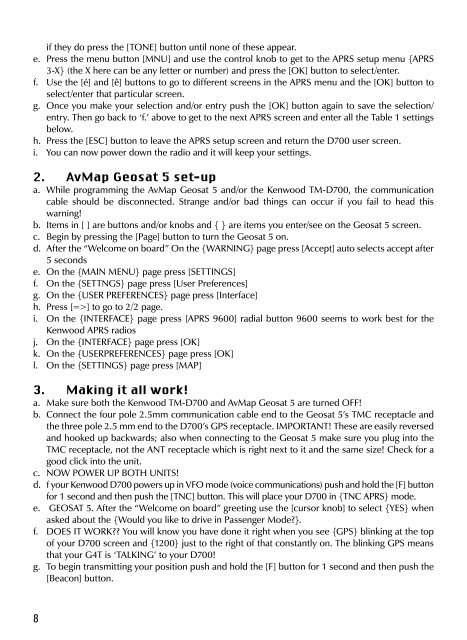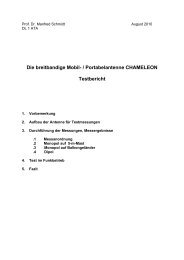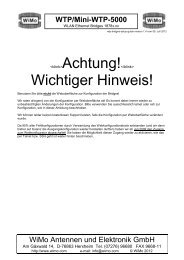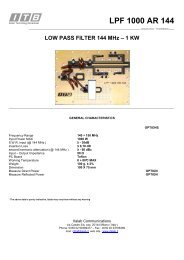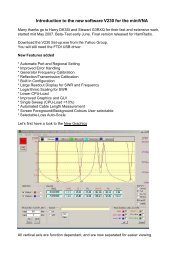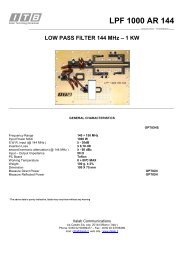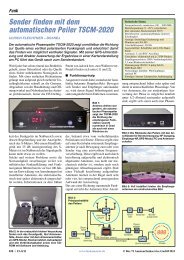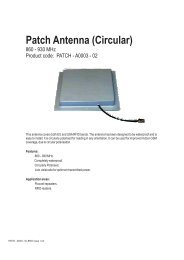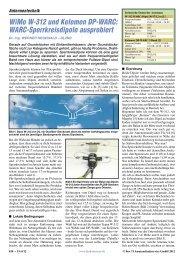APRS©
APRS©
APRS©
Create successful ePaper yourself
Turn your PDF publications into a flip-book with our unique Google optimized e-Paper software.
if they do press the [TONE] button until none of these appear.<br />
e. Press the menu button [MNU] and use the control knob to get to the APRS setup menu {APRS<br />
3-X} (the X here can be any letter or number) and press the [OK] button to select/enter.<br />
f. Use the [é] and [ê] buttons to go to different screens in the APRS menu and the [OK] button to<br />
select/enter that particular screen.<br />
g. Once you make your selection and/or entry push the [OK] button again to save the selection/<br />
entry. Then go back to ‘f.’ above to get to the next APRS screen and enter all the Table 1 settings<br />
below.<br />
h. Press the [ESC] button to leave the APRS setup screen and return the D700 user screen.<br />
i. You can now power down the radio and it will keep your settings.<br />
2. AvMap Geosat 5 set-up<br />
a. While programming the AvMap Geosat 5 and/or the Kenwood TM-D700, the communication<br />
cable should be disconnected. Strange and/or bad things can occur if you fail to head this<br />
warning!<br />
b. Items in [ ] are buttons and/or knobs and { } are items you enter/see on the Geosat 5 screen.<br />
c. Begin by pressing the [Page] button to turn the Geosat 5 on.<br />
d. After the “Welcome on board” On the {WARNING} page press [Accept] auto selects accept after<br />
5 seconds<br />
e. On the {MAIN MENU} page press [SETTINGS]<br />
f. On the {SETTNGS} page press [User Preferences]<br />
g. On the {USER PREFERENCES} page press [Interface]<br />
h. Press [=>] to go to 2/2 page.<br />
i. On the {INTERFACE} page press [APRS 9600] radial button 9600 seems to work best for the<br />
Kenwood APRS radios<br />
j. On the {INTERFACE} page press [OK]<br />
k. On the {USERPREFERENCES} page press [OK]<br />
l. On the {SETTINGS} page press [MAP]<br />
3. Making it all work!<br />
a. Make sure both the Kenwood TM-D700 and AvMap Geosat 5 are turned OFF!<br />
b. Connect the four pole 2.5mm communication cable end to the Geosat 5’s TMC receptacle and<br />
the three pole 2.5 mm end to the D700’s GPS receptacle. IMPORTANT! These are easily reversed<br />
and hooked up backwards; also when connecting to the Geosat 5 make sure you plug into the<br />
TMC receptacle, not the ANT receptacle which is right next to it and the same size! Check for a<br />
good click into the unit.<br />
c. NOW POWER UP BOTH UNITS!<br />
d. f your Kenwood D700 powers up in VFO mode (voice communications) push and hold the [F] button<br />
for 1 second and then push the [TNC] button. This will place your D700 in {TNC APRS} mode.<br />
e. GEOSAT 5. After the “Welcome on board” greeting use the [cursor knob] to select {YES} when<br />
asked about the {Would you like to drive in Passenger Mode?}.<br />
f. DOES IT WORK?? You will know you have done it right when you see {GPS} blinking at the top<br />
of your D700 screen and {1200} just to the right of that constantly on. The blinking GPS means<br />
that your G4T is ‘TALKING’ to your D700!<br />
g. To begin transmitting your position push and hold the [F] button for 1 second and then push the<br />
[Beacon] button.