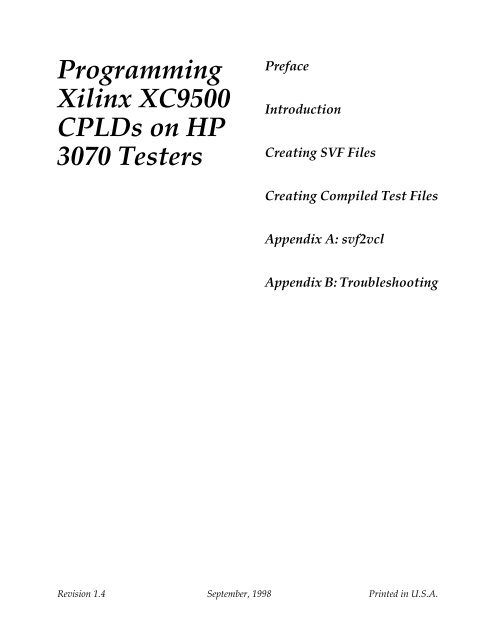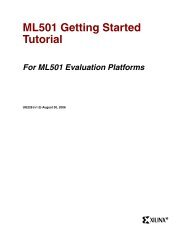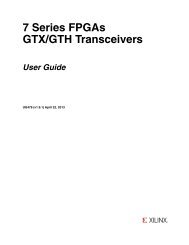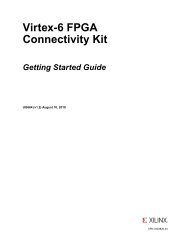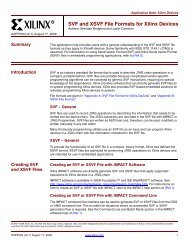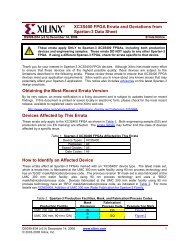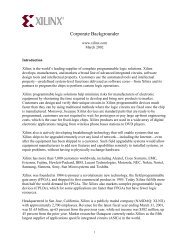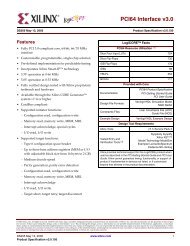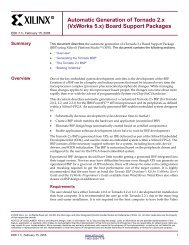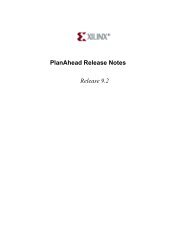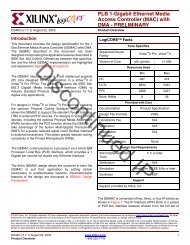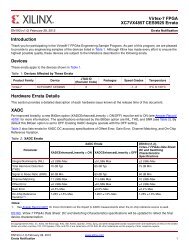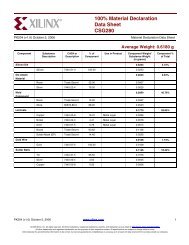Programming Xilinx XC9500 CPLDs on Agilent 3070 Testers
Programming Xilinx XC9500 CPLDs on Agilent 3070 Testers
Programming Xilinx XC9500 CPLDs on Agilent 3070 Testers
Create successful ePaper yourself
Turn your PDF publications into a flip-book with our unique Google optimized e-Paper software.
<str<strong>on</strong>g>Programming</str<strong>on</strong>g><br />
<str<strong>on</strong>g>Xilinx</str<strong>on</strong>g> <str<strong>on</strong>g>XC9500</str<strong>on</strong>g><br />
<str<strong>on</strong>g>CPLDs</str<strong>on</strong>g> <strong>on</strong> HP<br />
<strong>3070</strong> <strong>Testers</strong><br />
Preface<br />
Introducti<strong>on</strong><br />
Creating SVF Files<br />
Creating Compiled Test Files<br />
Appendix A: svf2vcl<br />
Appendix B: Troubleshooting<br />
Revisi<strong>on</strong> 1.4 September, 1998 Printed in U.S.A.
Preface<br />
About This Manual<br />
Manual C<strong>on</strong>tents<br />
This manual describes how to program <str<strong>on</strong>g>Xilinx</str<strong>on</strong>g> <str<strong>on</strong>g>XC9500</str<strong>on</strong>g> <str<strong>on</strong>g>CPLDs</str<strong>on</strong>g> <strong>on</strong> HP<br />
<strong>3070</strong> testers.<br />
Before using this manual, you should be familiar with the operati<strong>on</strong>s<br />
that are comm<strong>on</strong> to all <str<strong>on</strong>g>Xilinx</str<strong>on</strong>g>’s software tools: how to bring up the<br />
system, select a tool for use, specify operati<strong>on</strong>s, and manage design<br />
data.<br />
This manual covers the following topics.<br />
• Chapter 1, “Introducti<strong>on</strong>,” lays out the basic procedure for<br />
programming an <str<strong>on</strong>g>XC9500</str<strong>on</strong>g> CPLD in an HP <strong>3070</strong> test envir<strong>on</strong>ment.<br />
• Chapter 2, “Creating SVF Files,” discusses how to create an SVF<br />
files <strong>on</strong> PCs, and <strong>on</strong> Sun and HP workstati<strong>on</strong>s.<br />
• Chapter 3, “Creating Compiled Test Files,” discusses how to use<br />
gen_hp to create compiled test files for use in the HP <strong>3070</strong> test<br />
envir<strong>on</strong>ment.<br />
• Appendix A, “svf2vcl,” lists opti<strong>on</strong>s for executi<strong>on</strong> of the<br />
svf2vcl program. svf2vcl is the first part of the gen_hp<br />
program.<br />
• Appendix B, “Troubleshooting,” c<strong>on</strong>tains troubleshooting<br />
opti<strong>on</strong>s if programming fails.<br />
ii
C<strong>on</strong>venti<strong>on</strong>s<br />
In this manual the following c<strong>on</strong>venti<strong>on</strong>s are used for syntax clarificati<strong>on</strong><br />
and command line entries.<br />
• Courier f<strong>on</strong>t indicates messages, prompts, and program files<br />
that the system displays, as shown in the following example.<br />
speed grade: -100<br />
• Courier bold indicates literal commands that you must enter in<br />
asyntax statement.<br />
rpt_del_net=<br />
• Italic f<strong>on</strong>t indicates variables in a syntax statement. See also, other<br />
c<strong>on</strong>venti<strong>on</strong>s used <strong>on</strong> the following page.<br />
xdelay design<br />
• Square brackets “[ ]” indicate an opti<strong>on</strong>al entry or parameter.<br />
However, in bus specificati<strong>on</strong>s,such as bus [7:0], they are<br />
required.<br />
xdelay [opti<strong>on</strong>] design<br />
• Braces “{ }” enclose a list of items from which you choose <strong>on</strong>e or<br />
more.<br />
xnfprep designname ignore_rlocs={true|false}<br />
• A vertical bar “|” separates items in a list ofchoices.<br />
symbol editor [bus|pins]<br />
iii <str<strong>on</strong>g>Xilinx</str<strong>on</strong>g> Development System
Other c<strong>on</strong>venti<strong>on</strong>s used in this manual include the following.<br />
• Italic f<strong>on</strong>t indicates references to manuals, as shown in the<br />
following example.<br />
See the Development System Reference Guide for more informati<strong>on</strong>.<br />
• Italic f<strong>on</strong>t indicates emphasis in body text.<br />
If a wire is drawn so that it overlaps the pin of a symbol, the two<br />
netsare not c<strong>on</strong>nected.<br />
• A vertical ellipsis indicates repetitive material that has been<br />
omitted.<br />
IOB #1: Name = QOUT’<br />
IOB #2: Name = CLKIN’<br />
.<br />
.<br />
.<br />
• A horiz<strong>on</strong>tal ellipsis “. . .” indicates that the preceding can be<br />
repeated <strong>on</strong>e or more times.<br />
allow block blockname loc1 loc2 ... locn ;<br />
iv
Introducti<strong>on</strong><br />
JEDEC<br />
Chapter 1<br />
This document describes the procedures necessary to program <str<strong>on</strong>g>Xilinx</str<strong>on</strong>g><br />
<str<strong>on</strong>g>XC9500</str<strong>on</strong>g> CPLD designs in an HP <strong>3070</strong> test envir<strong>on</strong>ment. The procedures<br />
described in this document lay out the necessary steps you<br />
need to perform; they are:<br />
• Creating SVF Files Using JTAG Programmer<br />
• Generating an HP <strong>3070</strong> ISP Program<br />
The gen_hp script translates Serial Vector Format (SVF) files to HP<br />
<strong>3070</strong> executable object files. This allows you to take SVF files created<br />
in JTAG Programmer and translate them for use in an HP <strong>3070</strong> test<br />
envir<strong>on</strong>ment.<br />
Instructi<strong>on</strong>s are included for both GUI and the command line.<br />
Chapter 2 describes the procedure for creating an SVF file. This procedure<br />
can be performed <strong>on</strong> a PC or <strong>on</strong> a Sun or HP workstati<strong>on</strong>.<br />
Chapter 3 describes how to create HP <strong>3070</strong> test files using gen_hp <strong>on</strong><br />
an HP workstati<strong>on</strong>. Appendix A describes details of the svf2vcl<br />
executable, including opti<strong>on</strong>s. svf2vcl can be run <strong>on</strong> all platforms,<br />
while dcomp can <strong>on</strong>ly be run <strong>on</strong> an HP workstati<strong>on</strong>.<br />
JTAG<br />
Programmer<br />
svf<br />
svf2vcl<br />
Figure 1-1 Program Flow<br />
gen_hp<br />
gen_hp Translator 1-1<br />
vcl<br />
dcomp<br />
*.o<br />
testplan.*
gen_hp Translator<br />
Hardware C<strong>on</strong>siderati<strong>on</strong>s<br />
This software and methodology works <strong>on</strong> the following HP testers:<br />
• HP <strong>3070</strong><br />
• HP 3072<br />
• HP 3073<br />
• HP 3074<br />
• HP 3075<br />
• HP 3079CT<br />
• HP 3172<br />
• HP 3173<br />
• HP 3175<br />
Note: Your HP <strong>3070</strong> c<strong>on</strong>figurati<strong>on</strong> must include a “C<strong>on</strong>trol Plus”<br />
card.<br />
Test Fixture Design Tips<br />
On the ATE loadboard you should add a 100 ohm pullup <strong>on</strong> TCK and<br />
a 100 ohm pulldown <strong>on</strong> TMS to ensure the stability of these signals<br />
between vector file loads. The resistors should be installed right at the<br />
corresp<strong>on</strong>ding probe points <strong>on</strong> the HP <strong>3070</strong>.<br />
Make certain that the 4 pins of the 1149.1 TAP (TCK, TMS, TDI and<br />
TDO) are marked as critical signals to the HP <strong>3070</strong>. Always use as<br />
short leads as possible to c<strong>on</strong>nect these 4 pins from the load board to<br />
the tester.<br />
Using PC or Sun<br />
Only JTAG Programmer and the svf2vcl translati<strong>on</strong> can be run <strong>on</strong><br />
these platforms, since the HP <strong>3070</strong> object compiler (dcomp) is<br />
supported <strong>on</strong>ly <strong>on</strong> the HP workstati<strong>on</strong>. To use a PC or Sun for<br />
svf2vcl, see Appendix A.<br />
1-2 <str<strong>on</strong>g>Xilinx</str<strong>on</strong>g> Development System
Creating SVF Files<br />
Creating an SVF File Using JTAG Programmer<br />
Chapter 2<br />
This procedure describes how to create an SVF file; it assumes that<br />
you are using <str<strong>on</strong>g>Xilinx</str<strong>on</strong>g> Foundati<strong>on</strong> or Alliance Series software, Versi<strong>on</strong><br />
1.3 or newer. These software packages include the <str<strong>on</strong>g>Xilinx</str<strong>on</strong>g> CPLD fitter<br />
and JTAG Programmer software. JTAG Programmer is available free<br />
of charge <strong>on</strong> the <str<strong>on</strong>g>Xilinx</str<strong>on</strong>g> World Wide Web site, www.xilinx.com.<br />
JTAG Programmer is supplied with both graphical and batch user<br />
interfaces. The batch user interface executable name is jtagprog;<br />
and the graphical user interface is named jtagpgmr. The graphical<br />
tool can be launched from the Design Manager or Project Manager,<br />
but may also be launched by opening a shell and invoking jtagpgmr.<br />
The batch tool is available by opening a shell and invoking<br />
jtagprog <strong>on</strong> the command line.<br />
The goal of the following procedure is to create three separate SVF<br />
files for each device being programmed. We will show you how to do<br />
this using both the batch and the GUI tool. One SVF file c<strong>on</strong>tains<br />
erase informati<strong>on</strong> for the device, another the program informati<strong>on</strong> for<br />
the device, and the third c<strong>on</strong>tains verificati<strong>on</strong> informati<strong>on</strong>. On<br />
<str<strong>on</strong>g>XC9500</str<strong>on</strong>g> devices the erase vectors should have a 2 ms TCK period.<br />
Using the Batch Download Tool to Generate SVF<br />
Files<br />
1. Run your design through the <str<strong>on</strong>g>Xilinx</str<strong>on</strong>g> fitter and create a JEDEC<br />
programming file. You may already have been provided with a<br />
JEDEC file; if so, proceed to the next step.<br />
2. Invoke the batch JTAG Programmer tool from the command line<br />
in a new shell.<br />
gen_hp Translator 2-1
gen_hp Translator<br />
jtagprog -svf<br />
The following messages will appear:<br />
JTAGProgrammer: versi<strong>on</strong> <br />
Copyright:1991-1998<br />
Sizing system available memory...d<strong>on</strong>e.<br />
***SVF GENERATION MODE***<br />
[JTAGProgrammer::(1)]><br />
3. Set up the device types and assign design names by typing the<br />
following command sequence at the JTAG Programmer prompt:<br />
part deviceType1:designName1 deviceType2:designName2<br />
... deviceTypeN:designNameN<br />
where devicetype is the name of the BSDL file for that device and<br />
designName is the name of the design to translate into SVF.<br />
Multiple deviceType:designName pairs are separated by spaces. For<br />
example:<br />
part xc95108:abc12 xc95216:ww133<br />
The part command defines the compositi<strong>on</strong> and ordering of the<br />
boundary-scan chain. The devices are arranged with the first<br />
device specified being the first to receive TDI informati<strong>on</strong> and the<br />
last device specified being the <strong>on</strong>e to provide the final TDO data.<br />
Note: For any n<strong>on</strong>-<str<strong>on</strong>g>XC9500</str<strong>on</strong>g>(XL) device in the boundary-scan chain,<br />
make certain that the BSDL file is available either in the XILINX variable<br />
data directory, or by specifying the complete path informati<strong>on</strong> in<br />
the deviceType. The designName in this case can be any arbitrary name.<br />
4. Execute the required boundary-scan or ISP operati<strong>on</strong> in JTAG<br />
Programmer.<br />
• erase [-fh] designName -- generates an SVF file to describe<br />
the boundary-scan sequence to erase the specified part. The -<br />
f flag generates an erase sequence that overrides write<br />
protecti<strong>on</strong> <strong>on</strong> devices. The -h flag indicates that all other<br />
parts (other than the specified designName) in the boundaryscan<br />
chain should be held in the HIGHZ state during the<br />
erase operati<strong>on</strong>. <str<strong>on</strong>g>Xilinx</str<strong>on</strong>g> recommends erase -f -h design-<br />
Name.<br />
• verify [-h] designName [-j jedecFileName] -- generates an<br />
SVF file to describe the boundary-scan sequence to read back<br />
2-2 <str<strong>on</strong>g>Xilinx</str<strong>on</strong>g> Development System
Creating SVF Files<br />
the device c<strong>on</strong>tents and compare it against the c<strong>on</strong>tents of the<br />
specified JEDEC file. The JEDEC file defaults to be the design-<br />
Name.jed in the current directory, or may be alternatively<br />
specified using the -j flag. The -h flag is used to specify that<br />
all other parts (other than the specified designName) in the<br />
boundary-scan chain should be held in the HIGHZ state<br />
during the verify operati<strong>on</strong>. <str<strong>on</strong>g>Xilinx</str<strong>on</strong>g> recommends verify -h<br />
designName.<br />
• program [-bh] designName -j [jedecFileName] -- generates an<br />
SVF file to describe the boundary-scan sequence to program<br />
the device using the programming data in the specified<br />
JEDEC file. The JEDEC file defaults to be designName.jed in<br />
the current directory, or may be alternatively specified using<br />
the -j flag. The -h flag is used to specify that all other parts<br />
(other than the specified designName) in the boundary scan<br />
chain should be held in the HIGHZ state during the<br />
programming operati<strong>on</strong>. The -b flag indicated the programming<br />
operati<strong>on</strong>s should erase the device. This is useful when<br />
programming devices shipped from the factory. <str<strong>on</strong>g>Xilinx</str<strong>on</strong>g><br />
recommends program -b -h designName.<br />
• partinfo [-h] -idcode designName -- generates an SVF file<br />
to describe the boundary-scan sequence to read back the 32<br />
bit hard-coded device IDCODE. The -h flag is used to specify<br />
that all other parts (other than the specified designName) in<br />
the boundary scan chain should be held in the HIGHZ state<br />
during the IDCODE operati<strong>on</strong>.This operati<strong>on</strong> can be<br />
performed in any combinati<strong>on</strong> of the three SVF files.<br />
• partinfo [-h] -signature designName -- generates an<br />
SVF file to describe the boundary-scan sequence to read back<br />
the 32 bit user-programmed device USERCODE. The -h flag<br />
is used to specify that all other parts (other than the specified<br />
designName) in the boundary scan chain should be held in the<br />
HIGHZ state during the USERCODE operati<strong>on</strong>. This operati<strong>on</strong><br />
can be performed in any combinati<strong>on</strong> of the SVF files.<br />
5. Exit JTAG Programmer by entering the following command:<br />
quit<br />
Note: The SVF file will be named designName.svf and will be created<br />
in the current working directory. C<strong>on</strong>secutive operati<strong>on</strong>s <strong>on</strong> the same<br />
designName will append to the SVF file. To create SVF files with sepa-<br />
gen_hp Translator 2-3
gen_hp Translator<br />
rate operati<strong>on</strong>s in each, you will need to rename the SVF file after<br />
each operati<strong>on</strong> by exiting to the system shell.<br />
Using the Graphical User Interface to Generate SVF<br />
Files<br />
1. Run your design through the <str<strong>on</strong>g>Xilinx</str<strong>on</strong>g> fitter and create a JEDEC file<br />
(you may already have been provided with <strong>on</strong>e).<br />
2. Double-click <strong>on</strong> the JTAG Programmer ic<strong>on</strong> or open a shell and<br />
type jtagpgmr. The JTAG Programmer will appear.<br />
3. Instantiate your boundary-scan chain. There are two ways to do<br />
this. The first is to manually add each device in the correct<br />
boundary-scan order from system TDI to system TDO.<br />
a) Selecting Edit → Add Device for each device in the<br />
boundary-scan chain.<br />
b) Fill in the device properties dialog to identify the JEDEC (if it<br />
is an <str<strong>on</strong>g>XC9500</str<strong>on</strong>g> device) or BSDL (if it is not an <str<strong>on</strong>g>XC9500</str<strong>on</strong>g> device)<br />
file associated with the device you are adding.<br />
2-4 <str<strong>on</strong>g>Xilinx</str<strong>on</strong>g> Development System
Creating SVF Files<br />
The device type and JEDEC file name will appear below the<br />
added device.<br />
The sec<strong>on</strong>d method is to allow JTAG Programmer to query the<br />
boundary-scan chain for devices, and then fill in the JEDEC and<br />
BSDL file informati<strong>on</strong>. This method will work <strong>on</strong>ly when you have<br />
the target system c<strong>on</strong>nected to your computer with a <str<strong>on</strong>g>Xilinx</str<strong>on</strong>g> serial or<br />
parallel cable. The cable must be powered up by the board under test.<br />
The steps are as follows:<br />
a) Initialize the chain as follows:<br />
File → Initialize Chain<br />
JTAG Programmer will display the boundary-scan chain c<strong>on</strong>figurati<strong>on</strong><br />
as shown:<br />
gen_hp Translator 2-5
gen_hp Translator<br />
b) For each device in the resulting chain, double-click <strong>on</strong> the<br />
chip ic<strong>on</strong> to bring up the device properties dialog, then select<br />
the JEDEC or BSDL file associated with that device.<br />
4. Put the JTAG Programmer into SVF mode by selecting<br />
Output → Create SVF File...<br />
to create a new SVF file, or<br />
Output → Append to SVF File...<br />
to append to an existing SVF file. Fill in the SVF file dialog with<br />
the desired name of the target SVF file to be created.<br />
Note: Once you enter SVF mode the compositi<strong>on</strong> of the boundaryscan<br />
chain cannot be edited in order to ensure c<strong>on</strong>sistency of the<br />
boundary-scan data in the SVF file.<br />
5. Highlight <strong>on</strong>e of the devices by clicking it <strong>on</strong>ce with the mouse.<br />
Then, select any of the enable operati<strong>on</strong>s from the Operati<strong>on</strong>s<br />
pull down menu to generate an SVF file to describe the<br />
boundary-scan sequence to accomplish the requested operati<strong>on</strong>.<br />
6. When you completed the required operati<strong>on</strong>s you may exit JTAG<br />
Programmer by selecting:<br />
File → Exit<br />
2-6 <str<strong>on</strong>g>Xilinx</str<strong>on</strong>g> Development System
Creating SVF Files<br />
Note: You may select Use HIGHZ instead of BYPASS from the<br />
File → Preferences... dialog to specify that all other parts (not<br />
the device selected) in the boundary-scan chain will be held in<br />
HIGHZ state during the requested operati<strong>on</strong>.<br />
Note: To generate separate SVF files for each operati<strong>on</strong> you will have<br />
to perform the following steps between operati<strong>on</strong>s:<br />
a) Select Output → Use Cable...<br />
b) On the Cable Communicati<strong>on</strong>s dialog box select Cancel<br />
c) Select Output → Create SVF File..<br />
d) Choose a new SVF file and proceed normally.<br />
gen_hp Translator 2-7
Creating Compiled Test Files<br />
Using the gen_hp Script<br />
Chapter 3<br />
If you are using the supplied HP workstati<strong>on</strong> as the system c<strong>on</strong>troller<br />
for the HP <strong>3070</strong> ATE, this script will build all the necessary Vector<br />
C<strong>on</strong>trol Language (VCL) object and testplan files to generate a<br />
complete HP <strong>3070</strong> vector sequence to perform erase, programming<br />
and, opti<strong>on</strong>ally, readback verificati<strong>on</strong> via the JTAG TAP.<br />
Use the SVF file (or files if you have generated a verificati<strong>on</strong> file as<br />
well) that you generated above as input to the gen_hp tool. This tool<br />
takes SVF files and creates executable HP <strong>3070</strong> vector programs.<br />
The gen_hp tool is run <strong>on</strong> the HP workstati<strong>on</strong> that acts as the<br />
c<strong>on</strong>troller for the HP <strong>3070</strong>. Create a directory called “svf” and<br />
another called “digital”. Copy all the SVF files to the “svf” directory.<br />
Before starting the gen_hp program you might want to modify<br />
it to suit your applicati<strong>on</strong>. The gen_hp script is reproduced in Figure<br />
3-1. The modificati<strong>on</strong>s that can be applied are generally to the call to<br />
svf2vcl which performs the SVF to VCL c<strong>on</strong>versi<strong>on</strong>. VCL (Vector<br />
C<strong>on</strong>trol Language) is the HP <strong>3070</strong> stimulus descripti<strong>on</strong> language. The<br />
available switches for this program are listed in Table 1 of Appendix<br />
A.<br />
To make use of the script for customizing your test procedure, follow<br />
these instructi<strong>on</strong>s:<br />
1. Create an “svf” and a “digital” directory in the board directory.<br />
mkdir svf<br />
mkdir digital<br />
2. Copy your svf files to the svf directory.<br />
gen_hp Translator 3-1
gen_hp Translator<br />
3. If necessary, edit gen_hp to add extra opti<strong>on</strong>s to svf2vcl<br />
command. An example of useful opti<strong>on</strong>s:<br />
-TCKNODE node_name Sets the TCK node name<br />
-TMSNODE node_name Sets the TMS node name<br />
-TDINODE node_name Sets the TDI node name<br />
-TDONODE node_name Sets the TDO node name<br />
-NOCOMMENTS No Comments<br />
-COMMANDCOMMENTS Command Comments<br />
When accessing a device in a boundary-scan chain, the following<br />
opti<strong>on</strong>s need to be specified:<br />
-NUMDEVICES number Specifies the total number of devices in the<br />
boundary-scan chain<br />
-TARGETDEVICE number Specifies which device in the boundary-scan<br />
chain is being targeted<br />
See Appendix A for a complete list of opti<strong>on</strong>s.<br />
4. Execute from the board directory:<br />
gen_hp erase_vector_file.svf prog_vector_file.svf<br />
verify_vector_file.svf<br />
The script generates all the HP <strong>3070</strong> objects in the digital directory.<br />
It will also generate a testplan.file in the board directory that<br />
you can add to your existing testplan to call to the new subroutines to<br />
program and verify the part.<br />
#!/bin/sh<br />
#Create a directory called svf under the board dir.<br />
#Files in the svf dir should have the .svf extensi<strong>on</strong>.<br />
#If you have an verify file put it in the svf dir called<br />
filenamev.svf<br />
#Fill out files variable for all the .svf files.<br />
efile=$1<br />
file=$2<br />
vfile=$3<br />
#<br />
# Process Erase<br />
#<br />
if [ -f svf/$efile ]<br />
3-2 <str<strong>on</strong>g>Xilinx</str<strong>on</strong>g> Development System
Creating Compiled Test Files<br />
then<br />
echo $efile<br />
filename=`echo $efile | cut -f 1 -d .`<br />
testplan="testplan."$filename<br />
echo > $testplan<br />
echo "\n\nsub ${filename}_svf2vcl" >> $testplan<br />
echo "! " >> $testplan<br />
echo "! APG Test C<strong>on</strong>sultants, Inc." >> $testplan<br />
echo "! " >> $testplan<br />
echo "Time_s = msec" >> $testplan<br />
echo "print \"Programing ${filename} into device.\"" >> $testplan<br />
svf2vcl -trstnode "*" svf/$efile digital/$filename<br />
for i in `ls digital/$filename.v[0-9][0-9] | sort`<br />
do<br />
echo $i<br />
echo " test \"$i\"" >> $testplan<br />
# to produce debug object change following line to dcomp -D $i<br />
# dcomp $i<br />
d<strong>on</strong>e<br />
echo "Time_e = msec" >> $testplan<br />
echo "print \"Erase. Time = \"&val\$((Time_e - Time_s)/1000)" >><br />
$testplan<br />
echo "subend" >> $testplan<br />
fi<br />
#<br />
# Process Program<br />
#<br />
if [ -f svf/$file ]<br />
then<br />
filename=`echo $file | cut -f 1 -d .`<br />
echo $file<br />
echo "\n\nsub ${filename}_svf2vcl" >> $testplan<br />
echo "! " >> $testplan<br />
echo "! APG Test C<strong>on</strong>sultants, Inc." >> $testplan<br />
echo "! " >> $testplan<br />
echo "Time_s = msec" >> $testplan<br />
echo "print \"Programing ${filename} into device.\"" >> $testplan<br />
svf2vcl -trstnode "*" svf/$file digital/$filename<br />
for i in `ls digital/$filename.v[0-9][0-9] | sort`<br />
do<br />
echo $i<br />
echo " test \"$i\"" >> $testplan<br />
gen_hp Translator 3-3
gen_hp Translator<br />
# to produce debug object change following line to dcomp -D $i<br />
# dcomp $i<br />
d<strong>on</strong>e<br />
echo "Time_e = msec" >> $testplan<br />
echo "print \"Prog. Time = \"&val\$((Time_e - Time_s)/1000)" >><br />
$testplan<br />
echo "subend" >> $testplan<br />
fi<br />
#<br />
# Process Verify<br />
#<br />
if [ -f svf/$vfile ]<br />
then<br />
echo $vfile<br />
filename=`echo $vfile | cut -f 1 -d .`<br />
echo "\n\nsub ${filename}_svf2vcl" >> $testplan<br />
echo "! " >> $testplan<br />
echo "! APG Test C<strong>on</strong>sultants, Inc." >> $testplan<br />
echo "! " >> $testplan<br />
echo "Time_s = msec" >> $testplan<br />
echo "print \"Verifying ${filename} for device.\"" >> $testplan<br />
svf2vcl -verify -trstnode "*" svf/$vfile digital/$filename<br />
for i in `ls digital/$filename.v[0-9][0-9] | sort`<br />
do<br />
echo $i<br />
echo " test \"$i\"" >> $testplan<br />
# to produce debug object change following line to dcomp -D $i<br />
# dcomp $i<br />
d<strong>on</strong>e<br />
echo "Time_e = msec" >> $testplan<br />
echo "print \"Verifying Time = \"&val\$((Time_e - Time_s)/1000)"<br />
>> $testplan<br />
echo "subend" >> $testplan<br />
fi<br />
Figure 3-1 gen_hp Script<br />
3-4 <str<strong>on</strong>g>Xilinx</str<strong>on</strong>g> Development System
TCK Period<br />
Creating Compiled Test Files<br />
Erase vectors should be run with a TCK clock rate of 500 Hz. Program<br />
and verify can be run at 2 MHz.<br />
Accessing Devices in a Multipart Boundary-scan<br />
Chain<br />
TDI<br />
TCK<br />
TMS<br />
TDO<br />
In order to access a device situated in a multipart boundary-scan<br />
chain you must make certain that you follow these steps:<br />
1. Generate a single SVF file that accesses the targeted device. For<br />
instance, if you are accessing a nine part chain do not c<strong>on</strong>catenate<br />
an SVF file that programs device 3 with <strong>on</strong>e that programs device<br />
5. Keep these SVF files separate.<br />
2. Run the SVF file through svf2vcl, specifying:<br />
a) the total number of devices in the boundary-scan chain using<br />
the -NUMDEVICES switch.<br />
b) the positi<strong>on</strong> of the targeted device in the boundary-scan<br />
chain using the -TARGETDEVICE switch. The target positi<strong>on</strong><br />
is specified ordinally from the system TDI input.<br />
For instance, in the system illustrated below,<br />
Device 1 Device 2 Device 3<br />
Figure 3-2 Three Device Boundary-Scan Chain<br />
gen_hp Translator 3-5
gen_hp Translator<br />
if you generated an SVF file to program Device 2 in the three device<br />
boundary-chain using EZTag, then you must use the switch values:<br />
-NUMDEVICES 3 -TARGETDEVICE 2<br />
for svf2vcl.<br />
Similarly, if you have an SVF file to program Device 1, then you<br />
should choose -NUMDEVICES 3 and -TARGETDEVICE 1 as the<br />
svf2vcl switch value.<br />
It is important that you select these values accurately and correctly as<br />
svf2vcl has no way to validate the veracity of the numbers entered.<br />
TRST Opti<strong>on</strong>al Pin<br />
The <str<strong>on</strong>g>XC9500</str<strong>on</strong>g> parts do not have a TRST pin. If however, other parts <strong>on</strong><br />
your system do have a TRST pin, you must modify the svf2vcl<br />
command line to specify the TRST pin name using the -TRSTNODE<br />
switch.<br />
3-6 <str<strong>on</strong>g>Xilinx</str<strong>on</strong>g> Development System
svf2vcl<br />
About svf2vcl<br />
Running svf2vcl<br />
Appendix A<br />
The svf2vcl translati<strong>on</strong> file can be run <strong>on</strong> all platforms; however,<br />
since the HP <strong>3070</strong> object compiler (dcomp) is supported <strong>on</strong>ly <strong>on</strong> the<br />
HP workstati<strong>on</strong>, gen_hp script can <strong>on</strong>ly be run <strong>on</strong> HP workstati<strong>on</strong>s.<br />
If you do not want to use gen_hp, or want to run svf2vcl separately,<br />
you can use a PC, or a Sun or HP workstati<strong>on</strong> as follows:<br />
1. Generate a .svf file as described in Creating SVF Files.<br />
2. Run the svf2vcl program as described below.<br />
3. Make a directory called digital in your HP workstati<strong>on</strong>’s file<br />
system. Copy all the .vcl files that were generated by running<br />
svf2vcl to this directory<br />
4. Run gen_hp to create your *.o and testplan.* files. Your HP <strong>3070</strong><br />
object files will be created in the digital directory.<br />
svf2vcl can be run in a SunOS, HP-UX or Windows NT/95 envir<strong>on</strong>ment.<br />
The command syntax for running the program is:<br />
svf2vcl [opti<strong>on</strong>s] input_filename output_filename<br />
Remember not to add a file extensi<strong>on</strong> to the output_filename.<br />
To translate <str<strong>on</strong>g>XC9500</str<strong>on</strong>g> SVF programming files, use:<br />
svf2vcl -trstnode “*” svf/file.svf digital/file<br />
To translate <str<strong>on</strong>g>XC9500</str<strong>on</strong>g> SVF verify files, use:<br />
svf2vcl -verify -trstnode “*” svf/filev.svf digital/<br />
file<br />
gen_hp Translator A-1
gen_hp Translator<br />
To display available opti<strong>on</strong>s, type:<br />
svf2vcl -?<br />
The svf2vcl switches are as follows:<br />
Table A-1 svf2vcl Switches<br />
Abbr. Opti<strong>on</strong> Operati<strong>on</strong><br />
-NC -NOCOMMENTS No comments<br />
-CC -COMMANDCOMMENTS Command comments<br />
-FC -FULLCOMMENTS Full comments (default)<br />
-Q -QUIET Quiet running<br />
-V -VERBOSE Verbose output<br />
-VV -VERYVERBOSE Very verbose output<br />
-NOCR -NOCONVERTRUNTEST D<strong>on</strong>’t c<strong>on</strong>vert RUNTESTS to<br />
waits<br />
-CR -CONVERTRUNTEST C<strong>on</strong>vert RUNTESTS to<br />
waits (default)<br />
-NORETRY or -NOLOOP<br />
or -VERIFY<br />
Disable retry mode<br />
-RETRY or -LOOP or -<br />
NOVERIFY<br />
Enable retry mode (default)<br />
-LC # -LOOPCOUNT # Loop count is #<br />
-LA # -LOOPADJUST # Loop adjust is #<br />
-TCKNODE “node name” Set the TCK node name<br />
-TMSNODE “node name” Set the TMS node name<br />
-TDINODE “node name” Set the TDI node name<br />
-TDONODE “node name” Set the TDO node name<br />
-TRSTNODE “node name” Set the TRST node name<br />
-DD “device name” Set the default device<br />
-VL # -VECTLIMIT Maximum test vector count<br />
per VCL file<br />
-ND -NUMDEVICES # Number of devices in the<br />
boundary-scan chain is #<br />
A-2 <str<strong>on</strong>g>Xilinx</str<strong>on</strong>g> Development System
File Splitting<br />
Table A-1 svf2vcl Switches<br />
Abbr. Opti<strong>on</strong> Operati<strong>on</strong><br />
svf2vcl<br />
-TD -TARGETDEVICE # Device # in the boundaryscan<br />
being accessed<br />
-DEFAULTDEVICE<br />
“device name”<br />
Set the default device<br />
-? -HELP Display this screen<br />
Note: If your boundary-scan Test Access Port pin names are n<strong>on</strong>standard<br />
do not forget to add the opti<strong>on</strong>s to tell svf2vcl the nodenames<br />
of TCK, TMS, TDO, TDI and TRST.<br />
Comment opti<strong>on</strong>s can be used to reduce the digital VCL source size.<br />
The quiet and verbose opti<strong>on</strong>s will adjust how much informati<strong>on</strong> is<br />
displayed while running. The c<strong>on</strong>vert runtest to wait opti<strong>on</strong>s allow<br />
for c<strong>on</strong>trol of the c<strong>on</strong>versi<strong>on</strong> of runtest into wait commands; this<br />
opti<strong>on</strong> is required for the <str<strong>on</strong>g>Xilinx</str<strong>on</strong>g> erase and program algorithm. During<br />
programming of <str<strong>on</strong>g>Xilinx</str<strong>on</strong>g> devices a retry loop is enabled which allows<br />
for retrying of the programming of locati<strong>on</strong>s. If the SVF file is used<br />
for verifying the programmed device, use the -verify opti<strong>on</strong> to<br />
disable the retry loop.<br />
If the retry loop is enabled there are other opti<strong>on</strong>s which can be used<br />
to reduce the VCL source file size.<br />
The LOOPCOUNT opti<strong>on</strong> can be used to change the default number<br />
of times that the retry loop will be executed. The LOOPADJUST<br />
opti<strong>on</strong> tells the file splitting routine how much to weight each loop.<br />
By increasing the value above <strong>on</strong>e the loop will count more vectors<br />
which will result in more files. Use this opti<strong>on</strong> if your digital compiler<br />
is having problems compiling large files. For more informati<strong>on</strong> <strong>on</strong><br />
using this opti<strong>on</strong> see the File Splitting secti<strong>on</strong> below.<br />
The node name opti<strong>on</strong>s are used to set the actual node names for<br />
TCK, TDI, TDO, TMS and TRST.<br />
The HP <strong>3070</strong> tester has limitati<strong>on</strong>s to the size of the VCL test file. A<br />
large SVF file of the sort required for <str<strong>on</strong>g>XC9500</str<strong>on</strong>g> programming or verificati<strong>on</strong><br />
is likely to produce a VCL file too large for the HP <strong>3070</strong> tester<br />
gen_hp Translator A-3
gen_hp Translator<br />
RAM to handle. The gen_hp program will automatically create<br />
multiple VCL files of appropriate size for the tester to handle.<br />
To accomplish this the translator counts the number of lines translated<br />
to VCL and splits the file after a maximum line count. The<br />
current line count is compared to the maximum line count before<br />
each executable SVF command. If the current line is greater than or<br />
equal to the maximum line count then the state machine is forced to<br />
the Run-Test/Idle state, the current file is closed, the next file is<br />
opened and translati<strong>on</strong> c<strong>on</strong>tinues. The maximum line count value<br />
can be adjusted upwards <strong>on</strong> HP <strong>3070</strong>s by installing large amounts of<br />
vector program memory. If you cannot increase the amount of vector<br />
program memory, you can increase the number of files and decrease<br />
the number of patterns in each file by increasing the value specified<br />
in the -LOOPADJUST switch to being some number greater than 1<br />
(first try 10 and then scale up or down as required).<br />
The value assigned to the LOOPADJUST switch indicates the relative<br />
memory requirement of the VCL statements associated with the<br />
homing loops. A value of 10 means that these VCL statements require<br />
10 times more memory than ordinary (n<strong>on</strong>-homing-loop) statements.<br />
Because the memory resources <strong>on</strong> each HP<strong>3070</strong> vary from installati<strong>on</strong><br />
to installati<strong>on</strong>, a trial and error method must be used to determine the<br />
correct value.<br />
An alternative method is to use the -VECTLIMIT switch to specify the<br />
maximum number of test vectors per VCL file generated. This switch,<br />
however, can result in less efficient use of available ATE memory.<br />
When the state machine goes to the Run-Test/Idle state as it is<br />
loading a new stimulus file, the HP <strong>3070</strong> will release the drivers <strong>on</strong><br />
the JTAG c<strong>on</strong>trol input pins (TCK, TMS, TDI and TRST). This is the<br />
reas<strong>on</strong> for installing the 100 ohm pullup and 100 ohm pulldown resistors<br />
<strong>on</strong> TCK and TMS, respectively.<br />
A-4 <str<strong>on</strong>g>Xilinx</str<strong>on</strong>g> Development System
Troubleshooting<br />
Appendix B<br />
ATE envir<strong>on</strong>ments tend to be very noisy. The presence of electrical<br />
noise can c<strong>on</strong>tribute to erratic ISP behavior. C<strong>on</strong>sider the following<br />
tips if you suspect noise problems.<br />
• Set ATE drive levels to 5V to minimize glitch effects in noisy<br />
envir<strong>on</strong>ments.<br />
• Experiment with the TCK/TMS pull/up/down values to<br />
provide more stable TCK and TMS signals during vector loads.<br />
• C<strong>on</strong>sider c<strong>on</strong>necti<strong>on</strong> of a 1 nF capacitor in parallel with the TCK<br />
and TMS pullup/pulldown resistors if you experience erratic<br />
programming failures.<br />
• Vary the vector cycle times and slew rates to increase noise<br />
immunity.<br />
• C<strong>on</strong>sider using twisted pair c<strong>on</strong>necti<strong>on</strong>s for TAP signals to<br />
reduce noise transmitted with signal values.<br />
gen_hp Translator B-1