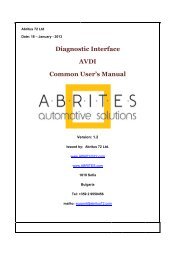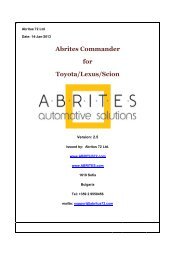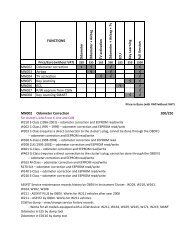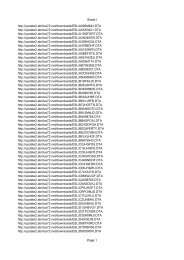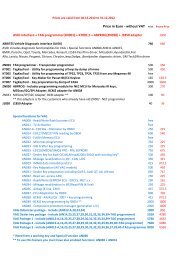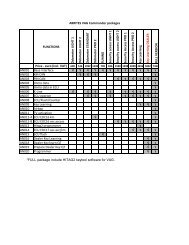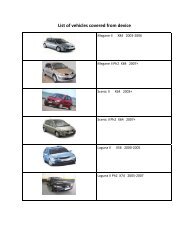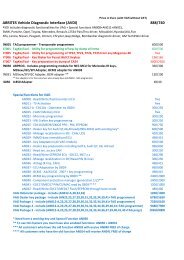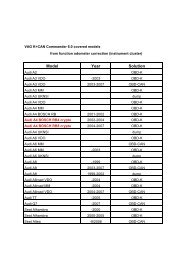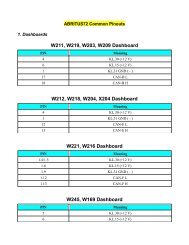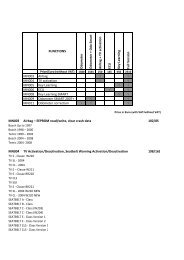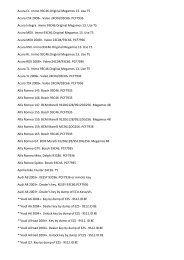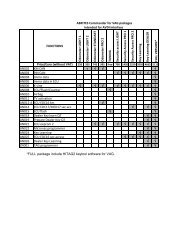USER MANUAL ABRITES Mitsubishi Commander - Abritus72.com
USER MANUAL ABRITES Mitsubishi Commander - Abritus72.com
USER MANUAL ABRITES Mitsubishi Commander - Abritus72.com
Create successful ePaper yourself
Turn your PDF publications into a flip-book with our unique Google optimized e-Paper software.
<strong>ABRITES</strong> MITSUBISHI COMMANDER<br />
<strong>ABRITES</strong> <strong>Commander</strong> for MITSUBISHI<br />
User Manual<br />
Version: 1.0<br />
issued by: Abritus 72 Ltd.<br />
Page 1 of 21
<strong>ABRITES</strong> MITSUBISHI COMMANDER<br />
List of Revisions<br />
Date Chapter Description Revision<br />
29.Aug.2012 First version of the document. 1.0<br />
Page 2 of 21
1 INTRODUCTION .................................................................................................................................................... 4<br />
2 VEHICLE DIAGNOSTICS WITH “<strong>ABRITES</strong> COMMANDER FOR MITSUBISHI” ................................... 5<br />
2.1 STANDARD DIAGNOSTIC FUNCTIONS .................................................................................................................. 5<br />
2.2 SPECIAL FUNCTIONS........................................................................................................................................... 7<br />
2.2.1 “Key Programming” .................................................................................................................................... 7<br />
2.2.2 “Dump Tool” .............................................................................................................................................. 10<br />
3 APPENDIX ............................................................................................................................................................. 12<br />
3.1 SMART KEY (FAST SYSTEM) KEY PROGRAMMING PROCEDURE ........................................................................ 12<br />
3.2 SUPPORTED MODELS FOR KEY LEARNING ......................................................................................................... 14<br />
4 SUPPORT ............................................................................................................................................................... 21<br />
Page 3 of 21
1 INTRODUCTION<br />
“<strong>ABRITES</strong> <strong>Commander</strong> for <strong>Mitsubishi</strong>” is a Windows PC based professional diagnostic<br />
software for vehicles from the <strong>Mitsubishi</strong> Motors group. With the help of this software you<br />
can perform complete diagnostic operations of all CAN-based vehicles from the <strong>Mitsubishi</strong><br />
group, which are in most cases unsupported from the producer diagnostic testers. The<br />
“<strong>ABRITES</strong> <strong>Commander</strong> for MITSUBISHI” provides also complete standard diagnostics<br />
(read faults, erase faults, current data, actuator tests, adaptations) for MITSUBISHI<br />
vehicles.<br />
Our PC USB diagnostic interface supports K-Line and CAN-BUS interface.<br />
Diagnostics is performed via the OBD-II connector.
2 VEHICLE DIAGNOSTICS WITH “<strong>ABRITES</strong> COMMANDER FOR MITSUBISHI”<br />
The “<strong>ABRITES</strong> <strong>Commander</strong> for MITSUBISHI” consists basically of two parts:<br />
– Standard diagnostic functions like reading/clearing fault codes (DTC), scanning<br />
available control units in the car, displaying actual values (measured parameters),<br />
performing actuator tests and performing adaptations.<br />
– Special functions like Key Programming, Engine Control Unit Reflashing and Dump<br />
Tool.<br />
2.1 Standard Diagnostic Functions<br />
All devices, which may be present in the car, are listed in the main screen of the<br />
“<strong>ABRITES</strong> <strong>Commander</strong> for MITSUBISHI”. If you want to connect to a specific device,<br />
please double click on it or select it ant press the “Connect” button. The “<strong>ABRITES</strong><br />
<strong>Commander</strong> for MITSUBISHI” will try to connect to the device.<br />
The Abrites <strong>Commander</strong> for <strong>Mitsubishi</strong> supports multiple languages both for the user<br />
interface of the program as well as the display of fault codes. To change the default<br />
English language, please click on “Options” and then “Advanced” and the following screen<br />
will appear:
When a control unit is connected it is possible to read its fault codes, actual values,<br />
perform output tests (actuators) and make adaptations.
2.2 Special Functions<br />
The appropriate special function is opened by selecting it from the list box and doubleclicking<br />
on it, or by selecting it and then pressing the “Open” button.<br />
2.2.1 “Key Programming”<br />
The key programming function currently works by CAN. Please, see below the supported<br />
vehicles. In the next versions we will add more vehicles to this list FREE for all customers<br />
who own the key learning function. We also plan to support vehicles with KLine interface.<br />
Keys can be programmed when the pin code of the vehicle is known. The <strong>Mitsubishi</strong><br />
<strong>Commander</strong> has a database of default pin codes. The pin code can be changed with the<br />
<strong>Mitsubishi</strong> <strong>Commander</strong>. If the pin code is changed - next time when a key is programmed<br />
the new pin code should be used.<br />
Attention: L200 models, which are produced in Mexico after year 2010 do not use the<br />
default PIN code. Instead, each L200 car has its own PIN code.<br />
When you select this special function the following screen appears:
At this moment you must select the appropriate vehicle.<br />
After you are ready with the selection you must press the button 'Select'. The following<br />
screen appears:<br />
Here it is important to note that if you know the PIN Code of the vehicle you can enter it in<br />
the field “PIN Code:”. The <strong>Mitsubishi</strong> <strong>Commander</strong> will use a default PIN code for each<br />
vehicle model. The default PIN codes can be seen by clicking the button “Help”.<br />
Before proceeding with the key programming function, you should make sure that you are<br />
using the correct transponder chip. The transponder in the key should be HITAG<br />
(PCF7936). It should be configured to work in Password Mode. The transponder can be<br />
configured by using the TaKeyTool software.
After the transponder has been pre-programmed correctly, you may click the buttons<br />
“Program a Key” or “Erase Keys”.
Programming Keys<br />
The key programming procedure is started by clicking the button “Program Key”. Then just<br />
follow the prompt messages, which the Abrites <strong>Commander</strong> for <strong>Mitsubishi</strong> will display. It is<br />
important to note that if you see a message “Password Incorrect”, or “PIN Code could not<br />
be verified” this probably means that the PIN code is incorrect. You should not try to use<br />
this PIN more than 3 times, because the immobilizer will get locked. If the immobilizer gets<br />
locked, you must wait with Ignition ON for 15-30 minutes.<br />
In the Appendix you can find a detailed explanation of the smart key (fast system) key<br />
programming procedure.<br />
Erasing Keys<br />
If a programmed key is lost, you need to erase the available keys from the system’s<br />
memory. This will prevent the lost key from starting the vehicle. All of the remaining keys<br />
must then be reprogrammed.<br />
2.2.2 “Dump Tool”<br />
By using this special function it is possible to calculate odometer values, display PIN<br />
codes, etc.. This application needs the EEPROM dump from the corresponding control<br />
unit. After the dump is loaded, some modifications will be made and you need to store the<br />
resulting dump as a new file, which you can program with a special programmer into the<br />
device that the dump is from. The dump tool receives as input a dump file from the<br />
corresponding unit (input dump is loaded with the “Load dump” button). The dump file can<br />
be read either via OBDII but also with a programmer (especially for units where reading<br />
via OBDII is not possible). As output the dump tool displays some data extracted from the<br />
input file and/or makes some modifications to the input data. If modifications were made<br />
(for some sub-functions there are no modifications made, only data are visualized) the<br />
user has to write the modified dump to the desired file (with the “Save dump” button), and<br />
then this modified dump should be saved back to the device via OBDII or with a<br />
programmer. If data are read/written with a programmer the user must make sure that the<br />
proper byte order is used. Because most of the programmers are reading the data on<br />
16bit words, the byte order in the dump depends on the used programmer – some<br />
programmers produce dumps starting with the least significant byte, and some produce<br />
dumps starting with the most significant byte. This means that for the same unit two<br />
different programmers can produce different dumps. For that purpose a button “Swap<br />
bytes” is provided. This buttons changes alternatively the byte order into the dump. So, if<br />
after loading the dump file into the dump tool data cannot be extracted or modified, please<br />
try to swap the bytes to get a correct result.
3 APPENDIX<br />
3.1 Smart Key (Fast System) key programming procedure<br />
In the picture below you can see how the smart key looks like. There is a remote with<br />
buttons and inside you will find a metal blade.<br />
You must have a blade that will fit into the ignition lock of the vehicle.<br />
On the ignition loc there is a black cover. You must remove this black cover and put in the<br />
metal key blade. Turn the ignition on and put the smart key on the blade.
Now you may start to program the key. Make sure that you are using the correct PIN code<br />
by pressing the button “Help”. If the PIN code is correct the first key will be registered and<br />
the Abrites <strong>Commander</strong> for <strong>Mitsubishi</strong> will inform you that the procedure is successful.<br />
After that you may proceed to register more keys. After you finish programming the keys<br />
you are ready to proceed with the KOS key (this is the remote control programming).<br />
Turn Ignition ON and press the button “Synchronize Remote Control”. The software will<br />
ask you to press twice the button. If everything is fine, you will hear a BEEP<br />
sound. Then you can proceed to program the second remote in the same way – press<br />
twice the button.<br />
When you have finished programming the remotes you can verify that the car starts and<br />
the remote works by pressing the and buttons.
3.2 Supported models for key learning<br />
Here is the list of currently supported vehicles for which the Key Learning function may be<br />
used.<br />
L200 (2006-<br />
2011)<br />
L200 Hunter<br />
(2011+)<br />
Hunter (2007-<br />
2011)
Pajero (2006-<br />
2011)<br />
Grandis<br />
(2006-2011)<br />
Shogun (2006-<br />
2011)
Montero<br />
(2006-2011)<br />
Eclipse (2006-<br />
2011)<br />
Galant (2006-<br />
2011
Endeavor<br />
(2006-2011)<br />
Lancer (2007-<br />
2011)<br />
Lancer<br />
Evolution<br />
(2008-2011)
Outlander<br />
(2007-2011)<br />
Colt (2006-<br />
2011)
Raider<br />
ASX<br />
Triton
4 SUPPORT<br />
For support, please write an email with a detailed explanation to support@abritus72.com .<br />
Be sure to check the News Section at our website frequently to be informed about all the latest<br />
updates: www.abritus72.com .