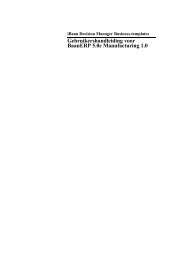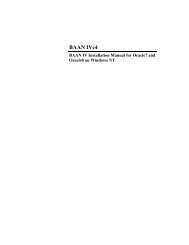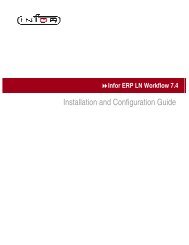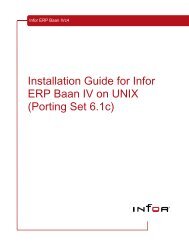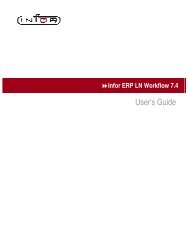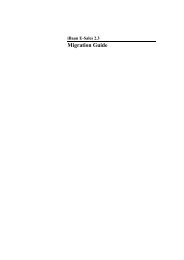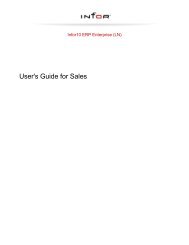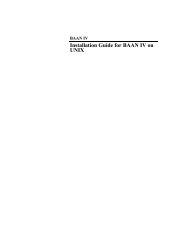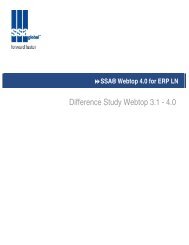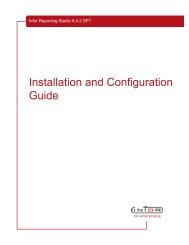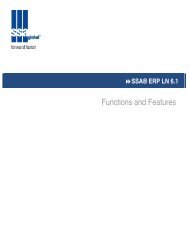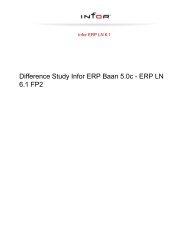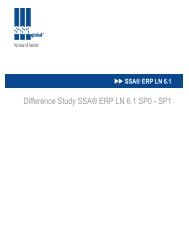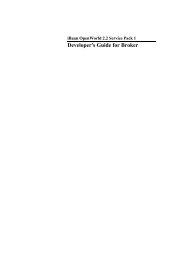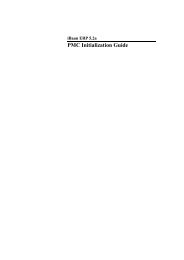User's Guide for Allocation and Hard Pegging - Baan ...
User's Guide for Allocation and Hard Pegging - Baan ...
User's Guide for Allocation and Hard Pegging - Baan ...
Create successful ePaper yourself
Turn your PDF publications into a flip-book with our unique Google optimized e-Paper software.
In<strong>for</strong>10 ERP Enterprise (LN)<br />
<strong>User's</strong> <strong>Guide</strong> <strong>for</strong> <strong>Allocation</strong> <strong>and</strong> <strong>Hard</strong> <strong>Pegging</strong>
© Copyright 2011 In<strong>for</strong><br />
All rights reserved. The word <strong>and</strong> design marks set <strong>for</strong>th herein are trademarks <strong>and</strong>/or registered trademarks of In<strong>for</strong><br />
<strong>and</strong>/or its affiliates <strong>and</strong> subsidiaries. All rights reserved. All other trademarks listed herein are the property of their respective<br />
owners.<br />
Important Notices<br />
The material contained in this publication (including any supplementary in<strong>for</strong>mation) constitutes <strong>and</strong> contains confidential<br />
<strong>and</strong> proprietary in<strong>for</strong>mation of In<strong>for</strong>.<br />
By gaining access to the attached, you acknowledge <strong>and</strong> agree that the material (including any modification, translation<br />
or adaptation of the material) <strong>and</strong> all copyright, trade secrets <strong>and</strong> all other right, title <strong>and</strong> interest therein, are the sole<br />
property of In<strong>for</strong> <strong>and</strong> that you shall not gain right, title or interest in the material (including any modification, translation or<br />
adaptation of the material) by virtue of your review thereof other than the non-exclusive right to use the material solely<br />
in connection with <strong>and</strong> the furtherance of your license <strong>and</strong> use of software made available to your company from In<strong>for</strong><br />
pursuant to a separate agreement (“Purpose”).<br />
In addition, by accessing the enclosed material, you acknowledge <strong>and</strong> agree that you are required to maintain such<br />
material in strict confidence <strong>and</strong> that your use of such material is limited to the Purpose described above.<br />
Although In<strong>for</strong> has taken due care to ensure that the material included in this publication is accurate <strong>and</strong> complete, In<strong>for</strong><br />
cannot warrant that the in<strong>for</strong>mation contained in this publication is complete, does not contain typographical or other<br />
errors, or will meet your specific requirements. As such, In<strong>for</strong> does not assume <strong>and</strong> hereby disclaims all liability,<br />
consequential or otherwise, <strong>for</strong> any loss or damage to any person or entity which is caused by or relates to errors or<br />
omissions in this publication (including any supplementary in<strong>for</strong>mation), whether such errors or omissions result from<br />
negligence, accident or any other cause.<br />
Trademark Acknowledgements<br />
All other company, product, trade or service names referenced may be registered trademarks or trademarks of their<br />
respective owners.<br />
Publication In<strong>for</strong>mation<br />
Document code<br />
Release<br />
Publication date<br />
U9500B US<br />
FP7<br />
September 2011
Table of Contents<br />
About this document<br />
Chapter 1 Overview of allocation <strong>and</strong> hard pegging....................................................... .................7<br />
<strong>Allocation</strong> <strong>and</strong> hard pegging overview......................................................................... .................7<br />
Using allocation <strong>and</strong> hard pegging..................................................................... .................7<br />
To h<strong>and</strong>le insufficient inventory.......................................................................... .................8<br />
Inventory allocation levels.................................................................................. .................8<br />
To change inventory allocations......................................................................... .................8<br />
Chapter 2 To set up allocation <strong>and</strong> hard pegging............................................................ .................9<br />
To set up allocation <strong>and</strong> hard pegging......................................................................... .................9<br />
Chapter 3 To hard peg supply orders................................................................................ ...............11<br />
To hard peg supply orders........................................................................................... ...............11<br />
<strong>Hard</strong> peg supply orders in Procurement <strong>and</strong> Sales........................................... ...............11<br />
<strong>Hard</strong> peg supply orders in Warehousing............................................................ ...............12<br />
<strong>Hard</strong> peg supply purchase orders <strong>and</strong> schedules.............................................. ...............12<br />
Chapter 4 <strong>Allocation</strong> buffers.............................................................................................. ...............15<br />
<strong>Allocation</strong> buffers......................................................................................................... ...............15<br />
To calculate available unallocated inventory...................................................... ...............15<br />
To create allocation buffers................................................................................ ...............16<br />
Chapter 5 Inventory allocation levels................................................................................ ...............19<br />
Inventory allocation levels............................................................................................ ...............19<br />
<strong>Allocation</strong> levels................................................................................................. ...............19<br />
H<strong>and</strong>ling unit setup <strong>for</strong> allocations..................................................................... ...............20<br />
Chapter 6 <strong>Allocation</strong> <strong>and</strong> hard pegging example............................................................. ...............21<br />
<strong>Allocation</strong> <strong>and</strong> hard pegging example.......................................................................... ...............21<br />
Item S................................................................................................................. ...............21<br />
Item H................................................................................................................. ...............22
Components C1 <strong>and</strong> C2.................................................................................... ...............22<br />
Component C3................................................................................................... ...............22<br />
<strong>Allocation</strong> <strong>and</strong> hard pegging data...................................................................... ...............22<br />
Appendix A Glossary.......................................................................................................... ...............27<br />
Index
About this document<br />
Objective<br />
The objective of this guide is to describe allocation <strong>and</strong> hard pegging in ERP Enterprise.<br />
Intended audience<br />
This document is intended <strong>for</strong> persons in charge of allocation <strong>and</strong> hard pegging. The intended audience<br />
can include key users, implementation consultants, product architects, support specialists, <strong>and</strong> so on.<br />
Document summary<br />
Chapter number<br />
Chapter 1<br />
Chapter 2<br />
Chapter 3<br />
Chapter 4<br />
Chapter 5<br />
Chapter 6<br />
How to read this document<br />
Content<br />
An overview of allocation <strong>and</strong> hard<br />
pegging<br />
To set up allocation <strong>and</strong> hard pegging<br />
To hard peg supply orders<br />
<strong>Allocation</strong> buffers<br />
Inventory allocation levels<br />
An allocation <strong>and</strong> hard pegging example<br />
This document was assembled from online Help topics. As a result, references to other sections in the<br />
manual are presented as shown in the following example:<br />
For details, refer to Introduction. To locate the referred section, please refer to the Table of Contents or<br />
use the Index at the end of the document.<br />
At the end of this document, a glossary is included. Terms explained in the glossary are presented as<br />
shown in the following example:<br />
In Common, you can link addresses to business partners.<br />
If you view this document online, you can click these terms to go to the term's definition in the glossary.<br />
In<strong>for</strong>10 ERP Enterprise (LN) | <strong>User's</strong> <strong>Guide</strong> <strong>for</strong> <strong>Allocation</strong> <strong>and</strong> <strong>Hard</strong> <strong>Pegging</strong> | 5
About this document<br />
Comments?<br />
We continually review <strong>and</strong> improve our documentation. Any remarks/requests <strong>for</strong> in<strong>for</strong>mation concerning<br />
this document or topic are appreciated. Please e-mail your comments to documentation@in<strong>for</strong>.com .<br />
In your e-mail, refer to the document number <strong>and</strong> title. More specific in<strong>for</strong>mation will enable us to process<br />
feedback efficiently.<br />
Customer Support<br />
If you have questions regarding the In<strong>for</strong> products described, go to In<strong>for</strong>’s Customer Support portal at<br />
www.in<strong>for</strong>365.com .<br />
▪ To access In<strong>for</strong>365, go to www.in<strong>for</strong>365.com <strong>and</strong> log in. If you do not have an In<strong>for</strong>365 account,<br />
click Register now, complete the registration <strong>for</strong>m, <strong>and</strong> a login will be sent to you within 24<br />
hours.<br />
▪ To access In<strong>for</strong> knowledgebases, documentation, downloads, communities, <strong>and</strong> incidents,<br />
click the appropriate link in the top menu of the home page.<br />
▪ To find your local support phone number, click Contact In<strong>for</strong> in the top right corner of the<br />
home page, enter a product name, <strong>and</strong> click Search.<br />
6 | In<strong>for</strong>10 ERP Enterprise (LN) | <strong>User's</strong> <strong>Guide</strong> <strong>for</strong> <strong>Allocation</strong> <strong>and</strong> <strong>Hard</strong> <strong>Pegging</strong>
Chapter 1<br />
Overview of allocation <strong>and</strong> hard pegging<br />
<strong>Allocation</strong> <strong>and</strong> hard pegging overview<br />
<strong>Allocation</strong> of inventory <strong>and</strong> hard pegging of orders are related methods used to designate a quantity of<br />
supply to a specific purpose.<br />
The allocation <strong>and</strong> hard pegging functionality enables you to:<br />
▪ Promise a customer a particular quantity of an item. The allocated inventory cannot be shipped<br />
to other customers <strong>and</strong> serves as a reservation.<br />
▪ Link an identifiable quantity of an item to a particular dem<strong>and</strong>. In this way, this quantity cannot<br />
be interchanged with another quantity of the same item. For example, you use this to keep<br />
components <strong>and</strong> subassemblies together.<br />
To do this, ERP Enterprise links supply orders to dem<strong>and</strong> orders using specifications.<br />
If inventory is allocated or supply is hard pegged to a specific dem<strong>and</strong>, numerous processes are involved,<br />
such as:<br />
▪ Order planning<br />
▪ Issue <strong>and</strong> receive materials<br />
▪ Outbound <strong>and</strong> ship goods<br />
To use allocation <strong>and</strong> hard pegging, you must set up the master data. For more in<strong>for</strong>mation, refer to To<br />
set up allocation <strong>and</strong> hard pegging (p. 9) .<br />
Using allocation <strong>and</strong> hard pegging<br />
When a dem<strong>and</strong> order is created, ERP Enterprise:<br />
▪ Links a specification to the dem<strong>and</strong> order.<br />
▪ Allocates inventory to the dem<strong>and</strong> order.<br />
▪ Updates the quantity of the Inventory Allocated field in the Inventory by Specification<br />
(whwmd2519m000) session with the quantity of the dem<strong>and</strong> order, even if insufficient inventory<br />
is available to fulfill the dem<strong>and</strong> order.<br />
1<br />
In<strong>for</strong>10 ERP Enterprise (LN) | <strong>User's</strong> <strong>Guide</strong> <strong>for</strong> <strong>Allocation</strong> <strong>and</strong> <strong>Hard</strong> <strong>Pegging</strong> | 7
Overview of allocation <strong>and</strong> hard pegging<br />
Note<br />
If the dem<strong>and</strong> order is created manually or from independent dem<strong>and</strong>, specifications are created if the<br />
allocation <strong>and</strong> hard pegging terms <strong>and</strong> conditions are defined. If the dem<strong>and</strong> order is created from<br />
dependent dem<strong>and</strong>, the dem<strong>and</strong> order can only receive a specification from the origin that created the<br />
order. To see how a specification is transferred between business objects, refer to <strong>Allocation</strong> <strong>and</strong> hard<br />
pegging example (p. 21) .<br />
To h<strong>and</strong>le insufficient inventory<br />
If insufficient inventory is available to fulfil a dem<strong>and</strong> order, you can create supply orders or allocate<br />
inventory.<br />
Supply orders are generated or manually created if insufficient allocated or unallocated inventory is<br />
present to fulfil the dem<strong>and</strong> order. If a supply order is generated <strong>for</strong> the dem<strong>and</strong> order, a specification<br />
is also generated <strong>for</strong> the supply order. This specification has the same characteristics as the specification<br />
of the dem<strong>and</strong> order. For more in<strong>for</strong>mation, refer to To hard peg supply orders (p. 11) .<br />
Inventory is allocated using allocation buffers if insufficient allocated, but sufficient unallocated inventory<br />
is present. The inventory included in an allocation buffer is linked to a specification. As a result, the<br />
buffered inventory is available <strong>for</strong> dem<strong>and</strong> orders with matching specification criteria. For more in<strong>for</strong>mation,<br />
refer to <strong>Allocation</strong> buffers (p. 15) .<br />
Inventory allocation levels<br />
Inventory allocation levels determine whether allocated-to inventory is identifiable <strong>and</strong> traceable in the<br />
warehouse through h<strong>and</strong>ling units or merely registered as allocated-to inventory. You can define allocation<br />
levels <strong>for</strong> warehouse - item combinations in the Warehouse - Item (whwmd2510m000) session <strong>and</strong> the<br />
Item - Warehousing (whwmd4100s000) session.<br />
For more in<strong>for</strong>mation, refer to Inventory allocation levels (p. 19) .<br />
To change inventory allocations<br />
Changing an inventory allocation is required, <strong>for</strong> example, if the order <strong>for</strong> which the inventory is allocated<br />
is canceled. To change an allocation, use an allocation change order.<br />
<strong>Allocation</strong> change orders are generated based on a number group <strong>and</strong> series defined in the Inventory<br />
H<strong>and</strong>ling Parameters (whinh0100m000) session.<br />
For more in<strong>for</strong>mation, refer to:<br />
▪ <strong>Allocation</strong> Change Orders (whinh1120m000)<br />
▪ <strong>Allocation</strong> Change Order Lines (whinh1130m000)<br />
8 | In<strong>for</strong>10 ERP Enterprise (LN) | <strong>User's</strong> <strong>Guide</strong> <strong>for</strong> <strong>Allocation</strong> <strong>and</strong> <strong>Hard</strong> <strong>Pegging</strong>
Chapter 2<br />
To set up allocation <strong>and</strong> hard pegging<br />
To set up allocation <strong>and</strong> hard pegging<br />
▪ Select the <strong>Allocation</strong> <strong>and</strong> <strong>Hard</strong> <strong>Pegging</strong> check box in the Implemented Software Components<br />
(tccom0500m000) details session.<br />
▪ Set up a terms <strong>and</strong> conditions agreement. For more in<strong>for</strong>mation, refer to Overview of terms<br />
<strong>and</strong> conditions.<br />
In the <strong>Allocation</strong> <strong>and</strong> <strong>Hard</strong> <strong>Pegging</strong> Terms <strong>and</strong> Conditions (tctrm1165m000) session:<br />
▪ Select the <strong>Allocation</strong> <strong>and</strong> <strong>Hard</strong> <strong>Pegging</strong> Required check box.<br />
▪ Select the Use Unallocated Inventory check box to allow using both allocated <strong>and</strong> unallocated<br />
inventory.<br />
▪ Define the type of allocation <strong>and</strong> hard pegging in the <strong>Allocation</strong> <strong>and</strong> <strong>Hard</strong> <strong>Pegging</strong> Type<br />
field, which determines the specification attributes that are used <strong>for</strong> dem<strong>and</strong> <strong>and</strong> supply<br />
matching. The <strong>Allocation</strong> <strong>and</strong> <strong>Hard</strong> <strong>Pegging</strong> Type thus determines the content of the<br />
specification.<br />
Value in field <strong>Allocation</strong> <strong>and</strong> Allocates inventory <strong>and</strong> hard pegs or-<br />
<strong>Hard</strong> <strong>Pegging</strong> Type ders to a specific<br />
Business Partner Based<br />
Order Based<br />
Customer Reference Based<br />
Internal Reference Based<br />
Business partner<br />
Dem<strong>and</strong> order<br />
Customer reference<br />
Internal reference<br />
Specified in specification<br />
Business partner<br />
Business partner<br />
Order/position/sequence<br />
Business partner<br />
Reference<br />
Reference<br />
2<br />
In<strong>for</strong>10 ERP Enterprise (LN) | <strong>User's</strong> <strong>Guide</strong> <strong>for</strong> <strong>Allocation</strong> <strong>and</strong> <strong>Hard</strong> <strong>Pegging</strong> | 9
To set up allocation <strong>and</strong> hard pegging<br />
10 | In<strong>for</strong>10 ERP Enterprise (LN) | <strong>User's</strong> <strong>Guide</strong> <strong>for</strong> <strong>Allocation</strong> <strong>and</strong> <strong>Hard</strong> <strong>Pegging</strong>
Chapter 3<br />
To hard peg supply orders<br />
To hard peg supply orders<br />
If insufficient inventory is available, supply orders can be generated <strong>and</strong> hard pegged to the dem<strong>and</strong><br />
order requesting allocated inventory. This means the supply order receives the same specification as<br />
the dem<strong>and</strong> order. Allocated planned inventory transactions, containing the specifications, are created<br />
<strong>for</strong> the supply orders.<br />
Supply orders <strong>for</strong> dem<strong>and</strong> orders are generated or manually created:<br />
▪ In order planning runs in the Enterprise Planning package. For more in<strong>for</strong>mation, refer to Order<br />
planning, an overview.<br />
▪ Directly from the sales (dem<strong>and</strong>) order or schedule in Sales.<br />
<strong>Hard</strong> peg supply orders in Procurement <strong>and</strong> Sales<br />
The following supply orders can be generated:<br />
▪ Purchase orders in the Generate Purchase Orders (tdsls4241m000) session.<br />
▪ Production orders in the Generate Production Orders (tdsls4243m000) session.<br />
▪ Transfer orders in the Transfer Order <strong>for</strong> Sales Order (tdsls4242s000) session.<br />
Supply orders can be created as follows from the Sales Order Lines (tdsls4101m000) session, or the<br />
Sales Order Delivery Lines (tdsls4101m100) session:<br />
▪ Manually from the stock shortage menu<br />
When an inventory shortage occurs on the order line, the Inventory Shortage Menu<br />
(tdsls4830s000) session starts. Select Generate Purchase Order, Generate Production<br />
Order, or Generate Transfer Order to create a supply order in the relevant session.<br />
▪ Manually from the appropriate menu<br />
When an inventory shortage occurs on the order line, you can click Generate Purchase Order,<br />
Generate Production Order, or Generate Transfer Order on the appropriate menu to create<br />
a supply order in the relevant session.<br />
3<br />
In<strong>for</strong>10 ERP Enterprise (LN) | <strong>User's</strong> <strong>Guide</strong> <strong>for</strong> <strong>Allocation</strong> <strong>and</strong> <strong>Hard</strong> <strong>Pegging</strong> | 11
To hard peg supply orders<br />
▪ Automatically at sales order line entry<br />
When an inventory shortage occurs, a supply order is automatically generated if the relevant<br />
session is linked as an automatic activity to the order type in the Sales Order Type - Activities<br />
(tdsls0694m000) session.<br />
Note<br />
▪ The Inventory Shortage Menu (tdsls4830s000) session, which can appear <strong>for</strong> a manually<br />
entered sales order, is only started if the total quantity of the allocated inventory <strong>and</strong>/or hard<br />
pegged supply orders is less than the sales order line's ordered quantity.<br />
▪ During BOM explosion of the production order, ERP Enterprise can propagate the hard peg<br />
to orders <strong>for</strong> components, depending on the <strong>Hard</strong> Peg Propagation field in the Bill of Material<br />
(tibom1110m000) session.<br />
<strong>Hard</strong> peg supply orders in Warehousing<br />
Warehousing parameter settings determine whether:<br />
▪ Items received by supply orders become identifiable in inventory through h<strong>and</strong>ling units<br />
generated <strong>for</strong> the receipt line of the supply order when the receipt is confirmed. These h<strong>and</strong>ling<br />
units obtain specifications with characteristics identical to those of the supply order.<br />
▪ Specific h<strong>and</strong>ling units or anonymous allocated inventory is issued when generating outbound<br />
advice <strong>for</strong> the dem<strong>and</strong> order. ERP Enterprise issues inventory whose specification<br />
characteristics match those of the outbound order lines of the dem<strong>and</strong> order.<br />
For more in<strong>for</strong>mation, refer to Inventory allocation levels (p. 19) .<br />
<strong>Hard</strong> peg supply purchase orders <strong>and</strong> schedules<br />
A purchase order/schedule is a source of supply <strong>for</strong> items. Purchased items can be hard pegged to an<br />
allocated dem<strong>and</strong> by a specification. During receipt of the item, the characteristics of the specification<br />
are copied to the inventory record, which allocates this inventory to the specific dem<strong>and</strong>.<br />
Purchase orders<br />
A purchase order line can be hard pegged if generated from the following origins:<br />
▪ EDI<br />
The purchase order line <strong>and</strong> related specification in<strong>for</strong>mation is communicated through<br />
electronic data interchange (EDI) if the Supply Planning by Supplier check box is selected<br />
in the Planning Terms <strong>and</strong> Conditions (tctrm1135m000) session. As a result, the <strong>Allocation</strong><br />
<strong>and</strong> <strong>Hard</strong> <strong>Pegging</strong> Type in the <strong>Allocation</strong> <strong>and</strong> <strong>Hard</strong> <strong>Pegging</strong> Terms <strong>and</strong> Conditions<br />
(tctrm1165m000) session determines the specification's appearance on the purchase order<br />
line.<br />
▪ Sales<br />
The purchase order is generated in the Generate Purchase Orders (tdsls4241m000) session.<br />
If a specification is linked to the sales order <strong>and</strong> the Supply Planning by Supplier check box<br />
12 | In<strong>for</strong>10 ERP Enterprise (LN) | <strong>User's</strong> <strong>Guide</strong> <strong>for</strong> <strong>Allocation</strong> <strong>and</strong> <strong>Hard</strong> <strong>Pegging</strong>
To hard peg supply orders<br />
is cleared in the Planning Terms <strong>and</strong> Conditions (tctrm1135m000) session, the specification<br />
of the sales order is copied to the purchase order line.<br />
▪ EP<br />
The purchase order is generated from the Transfer Planned Orders (cppat1210m000) session.<br />
If a specification is linked to the planned order <strong>and</strong> the Supply Planning by Supplier check<br />
box is cleared in the Planning Terms <strong>and</strong> Conditions (tctrm1135m000) session, the specification<br />
of the planned order is copied to the purchase order line.<br />
▪ INH<br />
The purchase order is generated from the Generate Orders (TPOP) (whinh2201m000) session.<br />
If a specification is linked to the planned inventory transaction <strong>and</strong> the Supply Planning by<br />
Supplier check box is cleared in the Planning Terms <strong>and</strong> Conditions (tctrm1135m000) session,<br />
the specification of the planned inventory transaction is copied to the purchase order line.<br />
▪ Warehousing Receipt<br />
The purchase order line is generated automatically <strong>for</strong> an unexpected warehouse receipt. The<br />
specification is copied from the receipt in Warehousing.<br />
▪ SFC<br />
The (subcontracting) purchase order line is created from the Generate Subcontracting Purchase<br />
Orders (tisfc2250m000) session <strong>for</strong> a subcontracted operation on a production order. The<br />
specification is copied from the Estimated Materials (ticst0101m000) session in Manufacturing<br />
to the Purchase Order Material Supply Lines (tdpur4116m000) session in Procurement.<br />
▪ Subcontracting Purchase Order<br />
The (subcontracting) purchase order line is created from the Generate Supply Orders <strong>for</strong><br />
Subcontracting (tdpur4216m000) session <strong>for</strong> an order controlled/single system. The<br />
specification from the Purchase Order Material Supply Lines (tdpur4116m000) session is<br />
copied to the purchase order line.<br />
▪ Manual<br />
For manually entered purchase orders, you can only create a specification in a specific vendor<br />
managed inventory (VMI) scenario <strong>and</strong> a specific subcontracting scenario.<br />
Be<strong>for</strong>e you can manually enter a purchase order <strong>for</strong> these scenarios, the following check<br />
boxes must be selected:<br />
▪ Supply Planning by Supplier in the Planning Terms <strong>and</strong> Conditions (tctrm1135m000)<br />
session.<br />
▪ <strong>Allocation</strong> <strong>and</strong> <strong>Hard</strong> <strong>Pegging</strong> Required in the <strong>Allocation</strong> <strong>and</strong> <strong>Hard</strong> <strong>Pegging</strong> Terms <strong>and</strong><br />
Conditions (tctrm1165m000) session.<br />
Both scenarios also require specific settings be<strong>for</strong>e you can manually enter purchase orders:<br />
▪ VMI scenario<br />
On the purchase order line, the Payment field must be set to Pay on Receipt or Pay on<br />
Use.<br />
▪ In the Planning Terms <strong>and</strong> Conditions (tctrm1135m000) session, the Send Reference to<br />
Supplier check box must be selected.<br />
▪ In the <strong>Allocation</strong> <strong>and</strong> <strong>Hard</strong> <strong>Pegging</strong> Terms <strong>and</strong> Conditions (tctrm1165m000) session, the<br />
<strong>Allocation</strong> <strong>and</strong> <strong>Hard</strong> <strong>Pegging</strong> Type must be set to Internal Reference Based.<br />
▪ Subcontracting scenario<br />
On the purchase order line, the Payment field must be set to No Payment.<br />
In<strong>for</strong>10 ERP Enterprise (LN) | <strong>User's</strong> <strong>Guide</strong> <strong>for</strong> <strong>Allocation</strong> <strong>and</strong> <strong>Hard</strong> <strong>Pegging</strong> | 13
To hard peg supply orders<br />
Note<br />
▪ In the <strong>Allocation</strong> <strong>and</strong> <strong>Hard</strong> <strong>Pegging</strong> Terms <strong>and</strong> Conditions (tctrm1165m000) session, the<br />
<strong>Allocation</strong> <strong>and</strong> <strong>Hard</strong> <strong>Pegging</strong> Type must be set to Business Partner Based or Customer<br />
Reference Based.<br />
If the purchase order line is a return order line, the specification of the original purchase order line is<br />
copied to the return order line.<br />
Purchase schedules<br />
A purchase schedule line can be hard pegged if generated from:<br />
▪ INH<br />
The purchase schedule is generated from the Generate Orders (TPOP) (whinh2201m000)<br />
session. If a specification is linked to the planned inventory transaction <strong>and</strong> the Supply<br />
Planning by Supplier check box is cleared in the Planning Terms <strong>and</strong> Conditions<br />
(tctrm1135m000) session, the specification of the planned inventory transaction is copied to<br />
the purchase schedule line.<br />
▪ Subcontracting Purchase Order<br />
The (subcontracting) purchase schedule line is created from the Generate Supply Orders <strong>for</strong><br />
Subcontracting (tdpur4216m000) session <strong>for</strong> an order controlled/single system. The<br />
specification from the Purchase Order Material Supply Lines (tdpur4116m000) session is<br />
copied to the purchase schedule line.<br />
Note<br />
For push schedules, specifications are not used.<br />
14 | In<strong>for</strong>10 ERP Enterprise (LN) | <strong>User's</strong> <strong>Guide</strong> <strong>for</strong> <strong>Allocation</strong> <strong>and</strong> <strong>Hard</strong> <strong>Pegging</strong>
Chapter 4<br />
<strong>Allocation</strong> buffers<br />
<strong>Allocation</strong> buffers<br />
You can use allocation buffers to allocate free, (unallocated) inventory if insufficient inventory is present.<br />
When you create an allocation buffer, free on h<strong>and</strong> inventory <strong>for</strong> a warehouse, item <strong>and</strong>, if present, an<br />
effectivity unit, is allocated to a specification. The inventory is then consumable <strong>for</strong> outbound order lines<br />
whose specification characteristics match those of the allocation buffer. Outbound order lines, advice<br />
lines, shipment lines, <strong>and</strong> so on, created in the outbound <strong>and</strong> shipment procedures obtain the specification<br />
characteristics of the dem<strong>and</strong> order from which they originate.<br />
You can only create allocation buffers if the following applies:<br />
▪ The Use Unallocated Inventory check box is selected in the <strong>Allocation</strong> <strong>and</strong> <strong>Hard</strong> <strong>Pegging</strong><br />
Terms <strong>and</strong> Conditions (tctrm1165m000) session.<br />
▪ Unallocated inventory is available.<br />
Note<br />
<strong>Allocation</strong> buffers are generated based on a number group <strong>and</strong> series defined in the Inventory Planning<br />
Parameters (whinp0100m000) session.<br />
To calculate available unallocated inventory<br />
ERP Enterprise calculates the available unallocated inventory as follows:<br />
{A - (B + C + D)} + E = F<br />
If F > G, G = unallocated available inventory<br />
H - I = G<br />
4<br />
In<strong>for</strong>10 ERP Enterprise (LN) | <strong>User's</strong> <strong>Guide</strong> <strong>for</strong> <strong>Allocation</strong> <strong>and</strong> <strong>Hard</strong> <strong>Pegging</strong> | 15
<strong>Allocation</strong> buffers<br />
Symbol<br />
A<br />
B<br />
C<br />
D<br />
E<br />
F<br />
H<br />
I<br />
Value of field in Inventory by Warehouse, Item <strong>and</strong> Effectivity Unit (whwmd2516m000)<br />
session:<br />
Inventory on H<strong>and</strong><br />
Blocked<br />
Committed<br />
Location Allocated<br />
Inventory Committed in Process<br />
Intermediate result<br />
Inventory on H<strong>and</strong> field of the Inventory by Warehouse, Item <strong>and</strong> Effectivity Unit<br />
(whwmd2516m000) session<br />
Inventory On H<strong>and</strong> field in the Inventory by Specification (whwmd2519m000) session<br />
The committed inventory C <strong>and</strong> the location allocated inventory D can overlap, because if outbound<br />
advice is created <strong>for</strong> committed inventory, this advised committed inventory is listed as both committed<br />
<strong>and</strong> location allocated inventory. If C <strong>and</strong> D were subtracted from A to calculate F, the calculated free<br />
inventory F would be lower than the actual free inventory. There<strong>for</strong>e, the inventory committed in process<br />
E is added to balance the result.<br />
If F is more than the difference between the Inventory on H<strong>and</strong> field of the Inventory by Warehouse,<br />
Item <strong>and</strong> Effectivity Unit (whwmd2516m000) session <strong>and</strong> the Inventory On H<strong>and</strong> field in the Inventory<br />
by Specification (whwmd2519m000) session, the result is adjusted to this difference.<br />
To create allocation buffers<br />
<strong>Allocation</strong> buffers are created:<br />
▪ During an order planning run in Enterprise Planning. For more in<strong>for</strong>mation, refer to Creating<br />
allocation buffers in Enterprise Planning (p. 17) .<br />
▪ At sales order line entry (the sales order line being the dem<strong>and</strong> order). The allocation buffer<br />
is created <strong>for</strong> the warehouse, item, effectivity unit, <strong>and</strong> specification of the sales order line.<br />
For more in<strong>for</strong>mation, refer to Creating allocation buffers at sales order line entry (p. 17) .<br />
▪ Manually in the Inventory Commitments (whinp2100m000) session.<br />
You can view allocation buffers in the Inventory Commitments (whinp2100m000) session.<br />
16 | In<strong>for</strong>10 ERP Enterprise (LN) | <strong>User's</strong> <strong>Guide</strong> <strong>for</strong> <strong>Allocation</strong> <strong>and</strong> <strong>Hard</strong> <strong>Pegging</strong>
Creating allocation buffers in Enterprise Planning<br />
During an order planning run, Enterprise Planning can create allocation buffers to allocate inventory to<br />
a dem<strong>and</strong> order.<br />
To allocate inventory:<br />
1. ERP Enterprise checks whether unallocated inventory is available <strong>for</strong> the item, warehouse,<br />
<strong>and</strong> specification of the dem<strong>and</strong> order.<br />
2. If no, no allocation takes place.<br />
3. If yes, ERP Enterprise looks <strong>for</strong> allocation buffers without outbound advice whose specification<br />
characteristics match those of the dem<strong>and</strong> order.<br />
4. If found, the quantity of the existing allocation buffer is increased with the quantity required<br />
<strong>for</strong> the dem<strong>and</strong> order <strong>and</strong> the quantity of the unallocated inventory is reduced by the dem<strong>and</strong><br />
order quantity.<br />
5. If not found, ERP Enterprise creates a new allocation buffer with a specification whose<br />
characteristics are identical to those of the dem<strong>and</strong> order. The quantity of the new allocation<br />
buffer matches the dem<strong>and</strong> order quantity.<br />
In the Inventory by Specification (whwmd2519m000) session, the following fields are increased<br />
with the new allocation buffer quantity:<br />
▪ Inventory in <strong>Allocation</strong> Buffer<br />
▪ Inventory On H<strong>and</strong><br />
Creating allocation buffers at sales order line entry<br />
<strong>Allocation</strong> buffers can be created as follows from the Sales Order Lines (tdsls4101m000) session, or<br />
the Sales Order Delivery Lines (tdsls4101m100) session:<br />
▪ Manually from the stock shortage menu<br />
When an inventory shortage occurs on the order line, the Inventory Shortage Menu<br />
(tdsls4830s000) session is started. Select Create <strong>Allocation</strong> Buffer to create an allocation<br />
buffer in the Create <strong>Allocation</strong> Buffers (tdsls4813s000) session. The allocation buffer is created<br />
when the sales order line is saved.<br />
▪ Manually in Warehousing<br />
You can allocate unallocated inventory in the Inventory Commitments (whinp2100m000)<br />
session. On the appropriate menu, click <strong>Allocation</strong> Buffers to start this session <strong>and</strong> enter<br />
your data.<br />
▪ Automatically at sales order line entry<br />
When an inventory shortage occurs, an allocation buffer is automatically created at sales order<br />
line entry if the Automatic Inventory Shortage H<strong>and</strong>ling field is set to Create <strong>Allocation</strong><br />
Buffer <strong>for</strong> the relevant item in the Sales Order Types (tdsls0594m000) session.<br />
Consumption of allocation buffers<br />
<strong>Allocation</strong> buffers<br />
If outbound advice is created <strong>for</strong> an outbound order line with a specification, ERP Enterprise first advises<br />
the allocated- to inventory that was received by means of supply orders with matching specification<br />
In<strong>for</strong>10 ERP Enterprise (LN) | <strong>User's</strong> <strong>Guide</strong> <strong>for</strong> <strong>Allocation</strong> <strong>and</strong> <strong>Hard</strong> <strong>Pegging</strong> | 17
<strong>Allocation</strong> buffers<br />
characteristics, thus increasing the quantity in the Inventory Location Allocated field of the Inventory<br />
by Specification (whwmd2519m000) session.<br />
If this inventory is insufficient, ERP Enterprise advises inventory from allocation buffers with specification<br />
characteristics that match those of the outbound order line, thus increasing the quantity in the Inventory<br />
Location Allocated field <strong>and</strong> the Inventory in <strong>Allocation</strong> Buffer field of the Inventory by Specification<br />
(whwmd2519m000) session.<br />
Likewise, if outbound advice is released <strong>for</strong> an outbound order line with a specification, ERP Enterprise<br />
first releases the allocated- to inventory that was received by means of orders with matching specification<br />
characteristics. If the corresponding shipment lines are confirmed, the quantity in the Inventory Location<br />
Allocated field of the Inventory by Specification (whwmd2519m000) session is decreased.<br />
If this inventory is insufficient, ERP Enterprise releases inventory from allocation buffers with specification<br />
characteristics that match those of the outbound order line. If the corresponding shipment lines are<br />
confirmed, the quantity in the Inventory Location Allocated field of the Inventory by Specification<br />
(whwmd2519m000) session is decreased.<br />
18 | In<strong>for</strong>10 ERP Enterprise (LN) | <strong>User's</strong> <strong>Guide</strong> <strong>for</strong> <strong>Allocation</strong> <strong>and</strong> <strong>Hard</strong> <strong>Pegging</strong>
Chapter 5<br />
Inventory allocation levels<br />
Inventory allocation levels<br />
Inventory allocation levels determine whether allocated-to inventory is identifiable <strong>and</strong> traceable in the<br />
warehouse by means of h<strong>and</strong>ling units or merely registered as allocated-to inventory. You can define<br />
allocation levels <strong>for</strong> warehouse - item combinations in the Warehouse - Item (whwmd2510m000) session<br />
<strong>and</strong> the Item - Warehousing (whwmd4100s000) session.<br />
<strong>Allocation</strong> levels<br />
The following inventory allocation levels are available:<br />
▪ Warehouse<br />
If receipt lines of supply orders with specifications are confirmed, or allocation buffers are<br />
created, the received items <strong>and</strong> the buffered items become allocated-to inventory. No h<strong>and</strong>ling<br />
units are generated <strong>for</strong> these items, there<strong>for</strong>e, they are not traceable in the warehouse.<br />
▪ Physical Item<br />
If receipt lines of supply orders with specifications are confirmed, the received items become<br />
allocated inventory. ERP Enterprise generates h<strong>and</strong>ling units <strong>for</strong> the received items, <strong>and</strong> the<br />
h<strong>and</strong>ling units obtain specifications with characteristics identical to those of the supply order.<br />
The allocated items are identifiable <strong>and</strong> traceable in the warehouse by means of the h<strong>and</strong>ling<br />
units <strong>and</strong> the h<strong>and</strong>ling unit specifications.<br />
In all warehousing procedures, including shipment, inbound <strong>and</strong> outbound inspections,<br />
adjustments <strong>and</strong> cycle counts, h<strong>and</strong>ling units with specifications are used. For example, if<br />
outbound advice is created <strong>for</strong> a dem<strong>and</strong> order, ERP Enterprise advises specific h<strong>and</strong>ling<br />
units whose specification characteristics match those of the outbound order lines of the dem<strong>and</strong><br />
order.<br />
However, using this allocation level requires various parameter settings. For more in<strong>for</strong>mation,<br />
refer to H<strong>and</strong>ling unit setup <strong>for</strong> allocations (p. 20) .<br />
5<br />
In<strong>for</strong>10 ERP Enterprise (LN) | <strong>User's</strong> <strong>Guide</strong> <strong>for</strong> <strong>Allocation</strong> <strong>and</strong> <strong>Hard</strong> <strong>Pegging</strong> | 19
Inventory allocation levels<br />
H<strong>and</strong>ling unit setup <strong>for</strong> allocations<br />
To use allocation level Physical Item, the following setup is required:<br />
▪ In the Implemented Software Components (tccom0500m000) details session, select the<br />
<strong>Allocation</strong> <strong>and</strong> <strong>Hard</strong> <strong>Pegging</strong> check box.<br />
▪ In the Implemented Software Components (tccom0500m000) details session, select the<br />
H<strong>and</strong>ling Units in Use check box.<br />
▪ In the Item - Warehousing Defaults (whwmd4101s000) session <strong>and</strong> the Item - Warehousing<br />
(whwmd4100s000) session , select the H<strong>and</strong>ling Units in Use check box.<br />
▪ In the Warehouse - Item (whwmd2510m000) session:<br />
▪ To enable the use of h<strong>and</strong>ling units in all warehousing processes, select the following<br />
check boxes :<br />
▪ H<strong>and</strong>ling Units in Use<br />
▪ Receipts<br />
▪ Inbound Inspections<br />
▪ Inventory<br />
▪ Outbound Inspections<br />
▪ Shipments<br />
▪ To automatically generate h<strong>and</strong>ling units during the following warehousing processes,<br />
select Always or For Ownership/Specification in the following fields:<br />
▪ Generate H<strong>and</strong>ling Units Automatically from ASNs<br />
▪ Confirm Receipts<br />
▪ Process Adjustments Orders<br />
▪ Process Cycle Counting Orders<br />
▪ To generate h<strong>and</strong>ling units when outbound advice is released, in the Confirm Picking<br />
field, select Yes.<br />
If not all of the above automatic h<strong>and</strong>ling unit generation options are selected, when one of the warehouse<br />
processes is carried out, the user is prompted to manually create h<strong>and</strong>ling units.<br />
Note<br />
Allocated inventory is listed by item, warehouse <strong>and</strong> specification in the Inventory by Specification<br />
(whwmd2519m000) session. In the H<strong>and</strong>ling Units (whwmd5130m000) session, you can view h<strong>and</strong>ling<br />
units <strong>and</strong> h<strong>and</strong>ling unit specifications.<br />
20 | In<strong>for</strong>10 ERP Enterprise (LN) | <strong>User's</strong> <strong>Guide</strong> <strong>for</strong> <strong>Allocation</strong> <strong>and</strong> <strong>Hard</strong> <strong>Pegging</strong>
Chapter 6<br />
<strong>Allocation</strong> <strong>and</strong> hard pegging example<br />
<strong>Allocation</strong> <strong>and</strong> hard pegging example<br />
This topic gives an example of how a specification is transferred between business objects in the<br />
subcontracting process at the subcontractor’s site.<br />
Item S<br />
The subcontractor starts by creating a subcontracting sales order <strong>for</strong> item S <strong>for</strong> which inventory must<br />
be allocated. For the sales order, a production order is planned in Enterprise Planning <strong>and</strong> created in<br />
Shop Floor Control. The sales order has a specification that is propagated to the production order.<br />
6<br />
In<strong>for</strong>10 ERP Enterprise (LN) | <strong>User's</strong> <strong>Guide</strong> <strong>for</strong> <strong>Allocation</strong> <strong>and</strong> <strong>Hard</strong> <strong>Pegging</strong> | 21
<strong>Allocation</strong> <strong>and</strong> hard pegging example<br />
Items H, C1, C2, <strong>and</strong> C3 are in the bill of material <strong>for</strong> item S. The <strong>Hard</strong> Peg Propagation field in the<br />
Bill of Material (tibom1110m000) session determines if <strong>and</strong> how the specification is further propagated<br />
from the production order to the production order estimated material lines.<br />
The manufacturer is identified as sold-to business partner MFG1 in the subcontractor’s system.<br />
Item H<br />
Item H is a subassembly item of the manufacturer <strong>and</strong> there<strong>for</strong>e delivered by the manufacturer.<br />
The <strong>Hard</strong> Peg Propagation field in the Bill of Material (tibom1110m000) session is set to Read Terms<br />
<strong>and</strong> Conditions. This means that <strong>for</strong> item H , ERP Enterprise checks the terms <strong>and</strong> conditions agreement<br />
to determine which specification attributes must be propagated.<br />
Item H is planned by the manufacturer on an order basis. To uniquely identify H, the subcontractor<br />
receives the reference ”SFC0001/20” from the manufacturer. For item S, this reference is stored in the<br />
Reference field on the sales order.<br />
The specification on the purchase order also contains the reference “SFC0001/20” <strong>for</strong> item H.<br />
Components C1 <strong>and</strong> C2<br />
Items C1 <strong>and</strong> C2 are components that are planned <strong>and</strong> delivered by the manufacturer.<br />
The <strong>Hard</strong> Peg Propagation field in the Bill of Material (tibom1110m000) session is set to Read Terms<br />
<strong>and</strong> Conditions <strong>for</strong> items C1 <strong>and</strong> C2. This means that ERP Enterprise checks the terms <strong>and</strong> conditions<br />
agreement to determine which specification attributes must be propagated to the estimated material<br />
lines <strong>for</strong> the items.<br />
C1 <strong>and</strong> C2 are supplied by the manufacturer on a bulk basis. The purchase orders <strong>for</strong> C1 <strong>and</strong> C2 have<br />
a specification that contains the business partner MFG1. C1 <strong>and</strong> C2 are allocated to this manufacturer.<br />
Component C3<br />
Item C3 is a component that is planned by the subcontractor.<br />
The <strong>Hard</strong> Peg Propagation field in the Bill of Material (tibom1110m000) session is set to Propagate<br />
<strong>for</strong> item C3. This means that the specification from the production order is propagated one-to-one to the<br />
estimated material line <strong>for</strong> C3.<br />
In an order planning run in Enterprise Planning, a purchase order is created by the subcontractor. The<br />
specification is propagated from the sales order to the purchase order.<br />
<strong>Allocation</strong> <strong>and</strong> hard pegging data<br />
H, C1, C2, <strong>and</strong> C3 must be issued to the production order PRD001. This is only possible if the<br />
specifications on the estimated material lines equal the specifications in inventory. In other words, the<br />
specifications on the supply side must equal the specifications on the dem<strong>and</strong> side.<br />
22 | In<strong>for</strong>10 ERP Enterprise (LN) | <strong>User's</strong> <strong>Guide</strong> <strong>for</strong> <strong>Allocation</strong> <strong>and</strong> <strong>Hard</strong> <strong>Pegging</strong>
<strong>Allocation</strong> <strong>and</strong> hard pegging example<br />
The following tables display the specification data <strong>for</strong> the production order, sales order, <strong>and</strong> purchase<br />
orders. The warehouse orders <strong>and</strong> planning orders are not mentioned, but the specifications on the<br />
warehouse orders are derived from the originating orders.<br />
In<strong>for</strong>10 ERP Enterprise (LN) | <strong>User's</strong> <strong>Guide</strong> <strong>for</strong> <strong>Allocation</strong> <strong>and</strong> <strong>Hard</strong> <strong>Pegging</strong> | 23
<strong>Allocation</strong> <strong>and</strong> hard pegging example<br />
Item<br />
<strong>Allocation</strong> <strong>and</strong><br />
<strong>Hard</strong> <strong>Pegging</strong><br />
Type<br />
Order Type<br />
Order Number<br />
Specification<br />
Allocated to<br />
Business Partner<br />
Allocated to<br />
Reference<br />
Item<br />
<strong>Allocation</strong> <strong>and</strong><br />
<strong>Hard</strong> <strong>Pegging</strong><br />
Type<br />
<strong>Hard</strong> Peg<br />
Propagation<br />
Order Type<br />
Order Number<br />
Specification<br />
Allocated to<br />
S<br />
H<br />
Order Management<br />
C1<br />
Customer Refer- Customer Refer- Business Partence<br />
Based ence Based ner Based<br />
Sales order<br />
SLS001<br />
MFG1<br />
SFC0001/20<br />
S<br />
Not Applicable<br />
Not Applicable<br />
Production order<br />
PRD001<br />
MFG1<br />
Purchase order<br />
PUR001<br />
MFG1<br />
SFC0001/20<br />
H<br />
Purchase order<br />
PUR001<br />
MFG1<br />
Not Applicable<br />
Shop Floor Control<br />
C1<br />
Customer Refer- Business Partence<br />
Based ner Based<br />
C2<br />
Business Partner<br />
Based<br />
Purchase order<br />
PUR002<br />
MFG1<br />
Not Applicable<br />
C2<br />
Business Partner<br />
Based<br />
Read terms <strong>and</strong> Read terms <strong>and</strong> Read terms <strong>and</strong><br />
conditions conditions conditions<br />
Production order<br />
material<br />
PRD001/10<br />
MFG1<br />
Production order<br />
material<br />
PRD001/20<br />
MFG1<br />
24 | In<strong>for</strong>10 ERP Enterprise (LN) | <strong>User's</strong> <strong>Guide</strong> <strong>for</strong> <strong>Allocation</strong> <strong>and</strong> <strong>Hard</strong> <strong>Pegging</strong><br />
Production order<br />
material<br />
PRD001/30<br />
MFG1<br />
C3<br />
Not Applicable<br />
Purchase order<br />
PUR003<br />
MFG1<br />
SFC0001/20<br />
C3<br />
Not Applicable<br />
Propagate<br />
Production order<br />
material<br />
PRD001/40<br />
MFG1
Business Partner<br />
Allocated to<br />
Reference<br />
SFC0001/20<br />
SFC0001/20<br />
Not Applicable<br />
<strong>Allocation</strong> <strong>and</strong> hard pegging example<br />
Not Applicable<br />
SFC0001/20<br />
In<strong>for</strong>10 ERP Enterprise (LN) | <strong>User's</strong> <strong>Guide</strong> <strong>for</strong> <strong>Allocation</strong> <strong>and</strong> <strong>Hard</strong> <strong>Pegging</strong> | 25
<strong>Allocation</strong> <strong>and</strong> hard pegging example<br />
26 | In<strong>for</strong>10 ERP Enterprise (LN) | <strong>User's</strong> <strong>Guide</strong> <strong>for</strong> <strong>Allocation</strong> <strong>and</strong> <strong>Hard</strong> <strong>Pegging</strong>
Appendix A<br />
Glossary<br />
address<br />
A full set of addressing details, which include the postal address, access numbers <strong>for</strong> telephone, fax,<br />
<strong>and</strong> telex, e-mail <strong>and</strong> Internet address, identification <strong>for</strong> taxation purposes, <strong>and</strong> routing in<strong>for</strong>mation.<br />
allocation<br />
The reservation of inventory against a dem<strong>and</strong> prior to the outbound process.<br />
You can allocate a quantity of inventory to a business partner or a particular dem<strong>and</strong> order.<br />
Note<br />
The documentation sometimes states that a particular dem<strong>and</strong> object, such as a sales order, is<br />
allocated to a business partner, order, or reference. That phrase actually means that ERP Enterprise<br />
must fill the dem<strong>and</strong> object with supply that was allocated to that particular business partner, order or<br />
reference.<br />
allocation buffer<br />
Inventory that is allocated to a specification. This inventory is not allocated to a specific order, but can<br />
be consumed by any order line with a specification whose characteristics match the characteristics of<br />
the specification of the allocation buffer.<br />
appropriate menu<br />
A<br />
Comm<strong>and</strong>s are distributed across the Views, References, <strong>and</strong> Actions menus, or displayed as buttons.<br />
In previous ERP Enterprise <strong>and</strong> Web UI releases, these comm<strong>and</strong>s are located in the Specific menu.<br />
In<strong>for</strong>10 ERP Enterprise (LN) | <strong>User's</strong> <strong>Guide</strong> <strong>for</strong> <strong>Allocation</strong> <strong>and</strong> <strong>Hard</strong> <strong>Pegging</strong> | 27
Glossary<br />
business partner<br />
A party with whom you carry out business transactions, <strong>for</strong> example, a customer or a supplier. You can<br />
also define departments within your organization that act as customers or suppliers to your own<br />
department as business partners.<br />
The business partner definition includes:<br />
▪ The organization's name <strong>and</strong> main address.<br />
▪ The language <strong>and</strong> currency used.<br />
▪ Taxation <strong>and</strong> legal identification data.<br />
You address the business partner in the person of the business partner's contact. The business-partner<br />
status determines if you can carry out transactions. The transactions type (sales orders, invoices,<br />
payments, shipments) is defined by the business partner's role.<br />
dem<strong>and</strong> order<br />
An order, usually a sales order or sales schedule, fulfilling the dem<strong>and</strong> of a customer.<br />
dependent dem<strong>and</strong><br />
A dem<strong>and</strong> related to a dem<strong>and</strong> <strong>for</strong> another item.<br />
Two basic types of dependent dem<strong>and</strong> exist:<br />
▪ Dem<strong>and</strong> <strong>for</strong> components that are used to manufacture an item.<br />
▪ Dem<strong>and</strong> that originates from another warehouse location or a related site.<br />
With master planning, the dependent dem<strong>and</strong> is equal to the sum of the following fields:<br />
▪ Dependent material dem<strong>and</strong><br />
▪ Dependent Scheduled Dem<strong>and</strong><br />
▪ Dependent Distribution Dem<strong>and</strong><br />
ERP Enterprise explodes the ATP <strong>and</strong> the dependent dem<strong>and</strong> of a main item to plan items that have<br />
the same cluster as the warehouse you specified on the bill of critical materials of the main item.<br />
electronic data interchange (EDI)<br />
The computer-to-computer transmission of a st<strong>and</strong>ard business document in a st<strong>and</strong>ard <strong>for</strong>mat. Internal<br />
EDI refers to the transmission of data between companies on the same internal company network (also<br />
referred to as multisite or multicompany). External EDI refers to the transmission of data between your<br />
company <strong>and</strong> external business partners.<br />
28 | In<strong>for</strong>10 ERP Enterprise (LN) | <strong>User's</strong> <strong>Guide</strong> <strong>for</strong> <strong>Allocation</strong> <strong>and</strong> <strong>Hard</strong> <strong>Pegging</strong>
h<strong>and</strong>ling unit<br />
A uniquely identifiable physical unit that consists of packaging <strong>and</strong> contents. A h<strong>and</strong>ling unit can contain<br />
items registered in Warehousing <strong>and</strong> other h<strong>and</strong>ling units. A h<strong>and</strong>ling unit has a structure of packaging<br />
materials used to pack items, or is a part of such a structure.<br />
A h<strong>and</strong>ling unit includes the following attributes:<br />
▪ Identification code<br />
▪ Packaging item (optional)<br />
▪ Quantity of packaging items (optional)<br />
If you link an item to a h<strong>and</strong>ling unit, the item is packed by means of the h<strong>and</strong>ling unit. The packaging<br />
item refers to the type of container or other packing material of which the h<strong>and</strong>ling unit consists. For<br />
example, by defining a packaging item such as Wooden Crate <strong>for</strong> a h<strong>and</strong>ling unit, you specify that the<br />
h<strong>and</strong>ling unit is a wooden crate.<br />
See: h<strong>and</strong>ling unit structure<br />
hard peg<br />
A relationship between a planned order, or an actual supply order, <strong>and</strong> an item requirement that represents<br />
a definite commitment. ERP Enterprise cannot use the hard pegged supply <strong>for</strong> anything else than the<br />
pegged requirement, unless the peg is explicitly deleted.<br />
▪ Pegged supply<br />
The pegged supply can be a purchase order, a planned purchase order, a production order,<br />
a planned production order, a warehousing order with transaction type transfer, or a planned<br />
distribution order.<br />
▪ Pegged requirement<br />
The pegged requirement can be, among other things, a sales order line or a required component<br />
<strong>for</strong> a production order.<br />
Related term: soft peg<br />
independent dem<strong>and</strong><br />
A dem<strong>and</strong> that is unrelated to dem<strong>and</strong> <strong>for</strong> other items.<br />
Examples of independent dem<strong>and</strong>:<br />
▪ Dem<strong>and</strong> <strong>for</strong> finished goods.<br />
▪ Dem<strong>and</strong> <strong>for</strong> components required <strong>for</strong> destructive testing.<br />
▪ Service part requirements.<br />
Glossary<br />
In<strong>for</strong>10 ERP Enterprise (LN) | <strong>User's</strong> <strong>Guide</strong> <strong>for</strong> <strong>Allocation</strong> <strong>and</strong> <strong>Hard</strong> <strong>Pegging</strong> | 29
Glossary<br />
inventory ownership change order<br />
A commission to change the ownership of goods from the supplier, that is, the buy-from business partner,<br />
to the own company, if the ownership is time based. See also ownership.<br />
An inventory ownership change order consists of an order header providing general in<strong>for</strong>mation <strong>and</strong><br />
one or more order lines providing details about the items involved. In addition, if resulting from the<br />
ownership change relocation is required involving adjustments of the h<strong>and</strong>ling unit structure, line h<strong>and</strong>ling<br />
in<strong>for</strong>mation is also provided.<br />
Time based change orders are generated by users <strong>for</strong> items due <strong>for</strong> ownership change. ERP Enterprise<br />
uses change orders to generate financial transactions related to the ownership change <strong>and</strong> to track the<br />
whereabouts of inventory.<br />
order-based planning<br />
A planning concept in which planning data is h<strong>and</strong>led in the <strong>for</strong>m of orders.<br />
In order planning, supply is planned in the <strong>for</strong>m of planned orders. ERP Enterprise takes into account<br />
the start <strong>and</strong> finish dates of individual planned orders. For production planning, this method considers<br />
all material <strong>and</strong> capacity requirements, as recorded in an item's BOM <strong>and</strong> routing.<br />
Note<br />
In Enterprise Planning, you can maintain a master plan <strong>for</strong> an item, even if you plan all supply with order<br />
planning.<br />
order controlled/single<br />
A dem<strong>and</strong>-pull system that regulates the supply of items to shop floor warehouses.<br />
In this supply system, a specific production order <strong>for</strong> a specific product pulls the required items from a<br />
supply warehouse to the shop floor warehouse. A direct link is established between the production order<br />
<strong>for</strong> which the items are required, <strong>and</strong> the warehousing order that regulates the supply of the required<br />
items to the shop floor warehouse.<br />
planned inventory transactions<br />
The expected changes in the inventory levels due to planned orders <strong>for</strong> items.<br />
30 | In<strong>for</strong>10 ERP Enterprise (LN) | <strong>User's</strong> <strong>Guide</strong> <strong>for</strong> <strong>Allocation</strong> <strong>and</strong> <strong>Hard</strong> <strong>Pegging</strong>
planned order<br />
A supply order in Enterprise Planning that is created <strong>for</strong> planning purposes, but which is not an actual<br />
order yet.<br />
Enterprise Planning works with planned orders of the following types:<br />
▪ Planned production order<br />
▪ Planned purchase order<br />
▪ Planned distribution order<br />
Planned orders are generated in the context of a particular scenario. The planned orders of the actual<br />
scenario can be transferred to the execution level, where they become actual supply orders.<br />
push schedule<br />
A list of time-phased requirements, generated by a central planning system, such as Enterprise Planning<br />
or Project, that are sent to the supplier. Push schedules contain both a <strong>for</strong>ecast <strong>for</strong> the longer term <strong>and</strong><br />
actual orders <strong>for</strong> the short term.<br />
A push schedule can use one of the following release types:<br />
▪ Material Release: only material releases are sent. Shipping is per<strong>for</strong>med based on the Firm<br />
<strong>and</strong> Immediate requirements in the material release.<br />
▪ Shipping Schedule: both material releases <strong>and</strong> shipping schedules are sent. Shipping is<br />
carried out based on the Firm <strong>and</strong> Immediate requirements in the shipping schedule. The<br />
material release only sends <strong>for</strong>ecasting data.<br />
▪ Shipping Schedule Only: only shipping schedules are sent. Shipping is carried out based<br />
on the Firm <strong>and</strong> Immediate requirements in the shipping schedule. No <strong>for</strong>ecasting data is<br />
sent to the supplier.<br />
return order<br />
A purchase or sales order on which returned shipments are reported. A return order can only contain<br />
negative amounts.<br />
specification<br />
A collection of item-related data, <strong>for</strong> example, the business partner to which the item is allocated or<br />
ownership details.<br />
ERP Enterprise uses the specification to match supply <strong>and</strong> dem<strong>and</strong>.<br />
A specification can belong to one or more of the following:<br />
▪ An anticipated supply of a quantity of an item, such as a sales order or production order<br />
▪ A particular quantity of an item stored in a h<strong>and</strong>ling unit<br />
▪ A requirement <strong>for</strong> a particular quantity of an item, <strong>for</strong> example a sales order<br />
Glossary<br />
In<strong>for</strong>10 ERP Enterprise (LN) | <strong>User's</strong> <strong>Guide</strong> <strong>for</strong> <strong>Allocation</strong> <strong>and</strong> <strong>Hard</strong> <strong>Pegging</strong> | 31
Glossary<br />
subassembly<br />
An intermediary product in a production process that is not stored or sold as an end product, but that is<br />
passed on to the next operation.<br />
For subcontracting purposes, a manufacturer can send a subassembly to a subcontractor to carry out<br />
work on the subassembly. This subassembly has its own item code defined in the Item Base Data.<br />
After work is finished, the subcontractor sends the subassembly back to the manufacturer. Also this<br />
reworked subassembly has its own item code defined in the Item Base Data.<br />
subcontracting<br />
Allowing another company (the subcontractor) to carry out work on an item. This work can concern the<br />
entire production process, or only one or more operations in the production process.<br />
supply order<br />
An order, usually a production order or a purchase order, that contains a quantity of a particular item<br />
needed to fulfill a dem<strong>and</strong> order.<br />
terms <strong>and</strong> conditions agreement<br />
An agreement between business partners about the sale, purchase, or transfer of goods, in which you<br />
can define detailed terms <strong>and</strong> conditions about orders, schedules, planning, logistics, invoicing, <strong>and</strong><br />
allocation/hard pegging, <strong>and</strong> define the search mechanism to retrieve the correct terms <strong>and</strong> conditions.<br />
The agreement includes the following:<br />
▪ A header with the type of agreement <strong>and</strong> the business partner(s).<br />
▪ Search levels with a search priority <strong>and</strong> a selection of search attributes (fields) <strong>and</strong> linked<br />
terms <strong>and</strong> conditions groups.<br />
▪ One or more lines with the values <strong>for</strong> the search levels’ search attributes.<br />
▪ Terms <strong>and</strong> conditions groups with detailed terms <strong>and</strong> conditions about orders, schedules,<br />
planning, logistics, invoicing, <strong>and</strong> allocation/hard pegging <strong>for</strong> the lines.<br />
vendor managed inventory (VMI)<br />
Vendor managed inventory is an inventory management method according to which the supplier usually<br />
manages the inventory of his customer or subcontractor. Sometimes, the supplier manages the supply<br />
planning as well. Alternatively, the customer manages the inventory but the supplier is responsible <strong>for</strong><br />
supply planning. Inventory management or inventory planning can also be subcontracted to a logistics<br />
service provider (LSP).<br />
The supplier or the customer may own the inventory delivered by the supplier. Often, the ownership of<br />
the inventory changes from the supplier to the customer when the customer consumes the inventory,<br />
but other ownership transfer moments occur, which are laid down by contract.<br />
Vendor-managed inventory reduces internal costs associated with planning <strong>and</strong> procuring materials<br />
<strong>and</strong> enables the vendor to better manage his inventory through higher visibility to the supply chain.<br />
32 | In<strong>for</strong>10 ERP Enterprise (LN) | <strong>User's</strong> <strong>Guide</strong> <strong>for</strong> <strong>Allocation</strong> <strong>and</strong> <strong>Hard</strong> <strong>Pegging</strong>
Index<br />
address, 27<br />
allocation, 27<br />
<strong>Allocation</strong>, 7<br />
allocation level, 19<br />
inventory, 15<br />
master data, 9<br />
<strong>Allocation</strong> <strong>and</strong> hard pegging, 15, 19<br />
example, 21<br />
<strong>Allocation</strong> <strong>and</strong> hard pegging example, 21<br />
allocation buffer, 27<br />
<strong>Allocation</strong> buffer, 15<br />
consumption of, 17<br />
in Enterprise Planning, 17<br />
appropriate menu, 27<br />
business partner, 28<br />
dem<strong>and</strong> order, 28<br />
dependent dem<strong>and</strong>, 28<br />
electronic data interchange (EDI), 28<br />
h<strong>and</strong>ling unit, 29<br />
hard peg, 29<br />
<strong>Hard</strong> pegging, 7<br />
master data, 9<br />
supply order, 11<br />
independent dem<strong>and</strong>, 29<br />
Inventory<br />
allocation, 15<br />
inventory ownership change order, 30<br />
order-based planning, 30<br />
order controlled/single, 30<br />
planned inventory transactions, 30<br />
planned order, 31<br />
push schedule, 31<br />
return order, 31<br />
specification, 31<br />
Specification<br />
example, 21<br />
subassembly, 32<br />
subcontracting, 32<br />
supply order, 32<br />
Supply order<br />
hard pegging, 11<br />
terms <strong>and</strong> conditions agreement, 32<br />
vendor managed inventory (VMI), 32