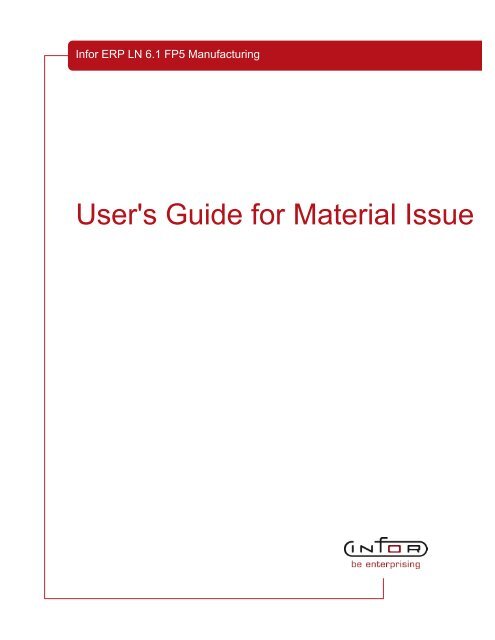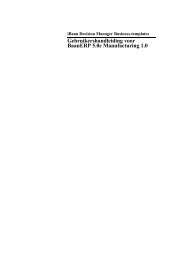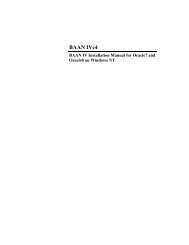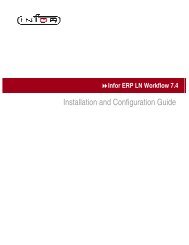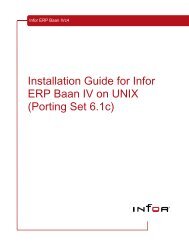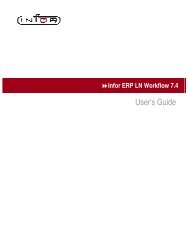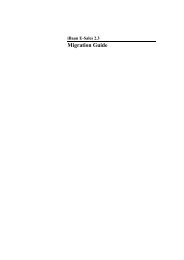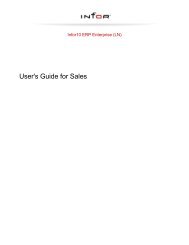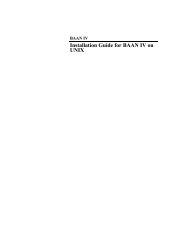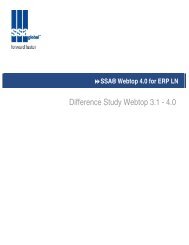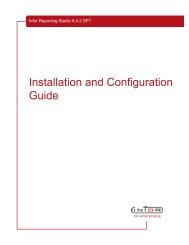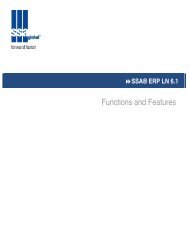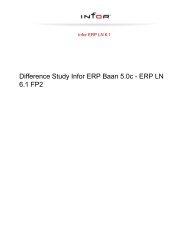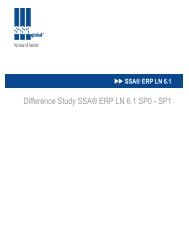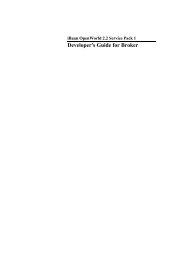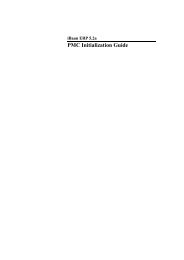User's Guide for Material Issue - Baan Implementation Help ...
User's Guide for Material Issue - Baan Implementation Help ...
User's Guide for Material Issue - Baan Implementation Help ...
Create successful ePaper yourself
Turn your PDF publications into a flip-book with our unique Google optimized e-Paper software.
In<strong>for</strong> ERP LN 6.1 FP5 Manufacturing<br />
<strong>User's</strong> <strong>Guide</strong> <strong>for</strong> <strong>Material</strong> <strong>Issue</strong>
© Copyright 2008 In<strong>for</strong><br />
All rights reserved. The word and design marks set <strong>for</strong>th herein are trademarks and/or registered trademarks of In<strong>for</strong><br />
and/or its affiliates and subsidiaries. All rights reserved. All other trademarks listed herein are the property of their respective<br />
owners.<br />
Important Notices<br />
The material contained in this publication (including any supplementary in<strong>for</strong>mation) constitutes and contains confidential<br />
and proprietary in<strong>for</strong>mation of In<strong>for</strong>.<br />
By gaining access to the attached, you acknowledge and agree that the material (including any modification, translation<br />
or adaptation of the material) and all copyright, trade secrets and all other right, title and interest therein, are the sole<br />
property of In<strong>for</strong> and that you shall not gain right, title or interest in the material (including any modification, translation or<br />
adaptation of the material) by virtue of your review thereof other than the non-exclusive right to use the material solely<br />
in connection with and the furtherance of your license and use of software made available to your company from In<strong>for</strong><br />
pursuant to a separate agreement (“Purpose”).<br />
In addition, by accessing the enclosed material, you acknowledge and agree that you are required to maintain such<br />
material in strict confidence and that your use of such material is limited to the Purpose described above.<br />
Although In<strong>for</strong> has taken due care to ensure that the material included in this publication is accurate and complete, In<strong>for</strong><br />
cannot warrant that the in<strong>for</strong>mation contained in this publication is complete, does not contain typographical or other<br />
errors, or will meet your specific requirements. As such, In<strong>for</strong> does not assume and hereby disclaims all liability,<br />
consequential or otherwise, <strong>for</strong> any loss or damage to any person or entity which is caused by or relates to errors or<br />
omissions in this publication (including any supplementary in<strong>for</strong>mation), whether such errors or omissions result from<br />
negligence, accident or any other cause.<br />
Trademark Acknowledgements<br />
All other company, product, trade or service names referenced may be registered trademarks or trademarks of their<br />
respective owners.<br />
Publication In<strong>for</strong>mation<br />
Document code<br />
Release<br />
Publication date<br />
U8983B US<br />
In<strong>for</strong> ERP LN 6.1 FP5 Manufacturing<br />
November 16, 2008
Table of Contents<br />
About this document<br />
Chapter 1 Overview of <strong>Material</strong> <strong>Issue</strong>................................................................................ ..............1-1<br />
Overview of material issue........................................................................................... ..............1-1<br />
Backflushing....................................................................................................... ..............1-1<br />
Floor stock.......................................................................................................... ..............1-1<br />
Controlled material issue................................................................................... ..............1-1<br />
Production Warehouse Orders (timfc0101m000)........................................................ ..............1-2<br />
Production Warehouse Orders (timfc0101m100)........................................................ ..............1-5<br />
Chapter 2 Controlled <strong>Material</strong> <strong>Issue</strong>.................................................................................. ..............2-1<br />
<strong>Material</strong> issue parameters........................................................................................... ..............2-1<br />
Specify material to be issued....................................................................................... ..............2-1<br />
Inventory shortage............................................................................................. ..............2-2<br />
Release material.......................................................................................................... ..............2-3<br />
Process warehouse order lines................................................................................... ..............2-4<br />
Chapter 3 Backflushing...................................................................................................... ..............3-1<br />
Backflushing................................................................................................................ ..............3-1<br />
Backflushing example.................................................................................................. ..............3-1<br />
Set up backflushing..................................................................................................... ..............3-2<br />
Backflushing procedure............................................................................................... ..............3-4<br />
Calculate backflush quantity........................................................................................ ..............3-5<br />
Process backflushed materials.................................................................................... ..............3-5<br />
Collect backflush materials from the warehouse......................................................... ..............3-6<br />
Serialized items.................................................................................................. ..............3-6<br />
Pick materials from the warehouse.................................................................... ..............3-6<br />
Actual costing and backflushing.................................................................................. ..............3-9<br />
Chapter 4 Shop Floor Warehouses.................................................................................... ..............4-1<br />
Using shop floor warehouses...................................................................................... ..............4-1
<strong>Material</strong> allocation.............................................................................................. ..............4-1<br />
<strong>Issue</strong> of materials............................................................................................... ..............4-1<br />
Replenishment of shop floor warehouses.......................................................... ..............4-1<br />
Chapter 5 Warehousing...................................................................................................... ..............5-1<br />
Integrations of SFC with warehousing......................................................................... ..............5-1<br />
Planned inventory transactions.......................................................................... ..............5-1<br />
Warehousing orders........................................................................................... ..............5-1<br />
Inventory transactions........................................................................................ ..............5-2<br />
Generation of production orders........................................................................ ..............5-2<br />
To define warehousing procedures.............................................................................. ..............5-2<br />
Link warehousing procedures to inbound and outbound goods........................ ..............5-2<br />
Automatic or manual execution of activities....................................................... ..............5-3<br />
How to define a warehousing procedure........................................................... ..............5-3<br />
Appendix A Glossary.......................................................................................................... .............A-1<br />
Index
About this document<br />
Objective<br />
The objective of this guide is to describe the methods to issue material from the<br />
warehouse to the shop floor.<br />
Intended audience<br />
This document is intended <strong>for</strong> persons in charge of the setup and maintenance<br />
of shop floor control in Manufacturing. Consequently, the intended audience can<br />
include key users, implementation consultants, product architects, support<br />
specialists, and so on.<br />
Document summary<br />
Chapter number<br />
Chapter 1<br />
Chapter 2<br />
Chapter 3<br />
Chapter 4<br />
Chapter 5<br />
Content<br />
How to read this document<br />
An overview of the concepts that are related to the issue<br />
of material.<br />
The methods you can use to control material issue.<br />
A description of backflushing as method to issue material.<br />
The role of shop floor warehouses in material issue.<br />
Some backgrounds on warehousing procedures.<br />
This document was assembled from online <strong>Help</strong> topics. As a result, references<br />
to other sections in the manual are presented as shown in the following example:<br />
For details, refer to Introduction. To locate the referred section, please refer to<br />
the Table of Contents or use the Index at the end of the document.<br />
Underlined terms indicate a link to a glossary definition. If you view this document<br />
online, you can click the underlined term to go to the glossary definition at the<br />
end of the document .<br />
Customer Support<br />
If you have questions regarding the In<strong>for</strong> products described, go to In<strong>for</strong>’s<br />
Customer Support portal at www.in<strong>for</strong>365.com .
ii | About this document<br />
▪ To access In<strong>for</strong>365, go to www.in<strong>for</strong>365.com and log in. If you do not have<br />
an In<strong>for</strong>365 account, click Account Request, complete the registration<br />
<strong>for</strong>m, and a login will be sent to you within 24 hours.<br />
▪ To access In<strong>for</strong> knowledgebases, documentation, downloads, communities,<br />
and incidents, click the appropriate link in the top menu of the home page.<br />
▪ To find your local support phone number, click Contact In<strong>for</strong> in the top<br />
right corner of the home page, enter a product name, and click Search.
Chapter 1<br />
Overview of <strong>Material</strong> <strong>Issue</strong><br />
Overview of material issue<br />
Backflushing<br />
Floor stock<br />
Controlled material issue<br />
1<br />
If you work on a production order, several methods are available to receive<br />
material on the shop floor.<br />
The automatic issue of materials from inventory, or accounting <strong>for</strong> the hours<br />
spent manufacturing an item, based on theoretical usage and the quantity of the<br />
item reported as complete. For more in<strong>for</strong>mation, refer to Backflushing (p. 3-1)<br />
.<br />
A stock of inexpensive material present on the shop floor that can be used in<br />
production without recording each issue of material individually. Floor stock is<br />
not backflushed and is not part of the estimated costs. To account <strong>for</strong> floor stock<br />
materials, a surcharge is added to the cost price of an end item. A Kanban triggers<br />
the supply of floor-stock items to the shop floor. You can create a warehousing<br />
order of type SFC Production in which you determine from which warehouse<br />
and to what work center the material must be shipped.<br />
<strong>Material</strong> is issued from the warehouse to the shop floor in a user-defined way.<br />
You can choose to take tight control over the issue process, or you can choose<br />
to control the issue process more loosely. In general, the issue of material goes<br />
through the following stages:<br />
▪ Allocate material in the warehouse<br />
A planned production order results in planned inventory transactions. These<br />
transactions are used <strong>for</strong> planning purposes by the MRP planning engine.<br />
As soon as a production order is released, warehouse orders are created,
1-2 | Overview of <strong>Material</strong> <strong>Issue</strong><br />
which means that the material in the warehouse is allocated <strong>for</strong> the<br />
production order.<br />
All materials specified in the bill of material (BOM) are allocated in the<br />
warehouses, which is reflected in the Estimated <strong>Material</strong>s<br />
(ticst0101m000) session.<br />
If you use shop floor warehouses, you can determine the moment that the<br />
material is allocated in the shop floor warehouse.<br />
For more in<strong>for</strong>mation, refer to Using shop floor warehouses (p. 4-1) .<br />
▪ Specify quantity to be issued<br />
You must specify the material quantity that you want to issue. Depending<br />
on the setting of the Manual Issuing check box in the Shop Floor Control<br />
Parameters (tisfc0100s000) session, ERP LN automatically specifies the<br />
planned quantity, or you can manually specify the material quantity. Note<br />
that the material quantity is still blocked in the warehouse.<br />
For more in<strong>for</strong>mation, refer to Specify material to be issued (p. 2-1) .<br />
▪ Release material<br />
If you release the material in the warehouse, the material becomes<br />
unblocked, which is a signal <strong>for</strong> the warehouse employees to start the<br />
warehouse outbound procedure.<br />
For more in<strong>for</strong>mation, refer to Release material (p. 2-3) .<br />
▪ Carry out the warehousing procedure<br />
A user-defined warehouse outbound procedure is carried out.<br />
For more in<strong>for</strong>mation, refer to Process warehouse order lines (p. 2-4) .<br />
▪ Receive material<br />
The desired material quantity is received on the shop floor.<br />
To handle material from the warehouse to the shop floor, and from the shop floor<br />
to the warehouse, you can use the <strong>Material</strong> to <strong>Issue</strong> <strong>for</strong> Production Orders<br />
(ticst0101m100) session.<br />
To handle material in a more detailed way, you must use the Production<br />
Warehouse Orders (timfc0101m000) session. Particularly in case of serialized<br />
items or lot-controlled items, SSA Global recommends that you use this session.<br />
All actions on material are laid out in so-called production warehouse orders,<br />
which you can view in the Production Warehouse Orders<br />
(timfc0101m000) session.<br />
Production Warehouse Orders (timfc0101m000)<br />
Use this session to control material and end items that are sent from the<br />
warehouse to the shop floor, and back. In this session, you can issue, return, or<br />
cancel items in a detailed way, which is especially important in case of serialized
items or lot controlled items. Every material or end item transaction that results<br />
in a warehouse order is reflected by a production warehouse order in this session.<br />
You can select in the View menu which production warehouse orders you want<br />
to view:<br />
▪ The production warehouse orders <strong>for</strong> the End Item.<br />
▪ The production warehouse orders <strong>for</strong> the <strong>Material</strong>, which are sorted by<br />
material position number.<br />
Note<br />
Detailed control of warehouse handling<br />
How to use this session<br />
Overview of <strong>Material</strong> <strong>Issue</strong> | 1-3<br />
If you want to control warehouse handling of material and end items in a less<br />
detailed way, you can use the following sessions:<br />
▪ <strong>Material</strong> to <strong>Issue</strong> <strong>for</strong> Production Orders (ticst1501m000)<br />
▪ Report Orders Completed (tisfc0120s000)<br />
In this session, the detailed warehouse handling of material and end items<br />
enables you to:<br />
▪ Make a difference between canceling a quantity that is still in the warehouse,<br />
and returning a redundant quantity from the shop floor to the warehouse.<br />
▪ Return a specific lot code or serial number to the warehouse. This is useful<br />
if multiple lots or serial numbers are in the warehouse <strong>for</strong> a specific material<br />
or production order.<br />
▪ Specify different planned issue dates or receipt dates <strong>for</strong> a material or a<br />
production order. For example, a Subsequent Delivery quantity <strong>for</strong> a<br />
specific material can have a planned date that differs from the planned date<br />
of the To <strong>Issue</strong> quantity of the material. The planned inventory transactions<br />
reflect the different dates. Consequently, the MRP planning will result in a<br />
more accurate material planning.<br />
▪ Restart automatic processing, if you use automatic processing of warehouse<br />
orders (the Direct Process Outbound check box is selected), and previous<br />
automatic processing was not successful, <strong>for</strong> example, due to a shortage.<br />
▪ Select a different warehouse procedure when using return orders.<br />
In the <strong>Material</strong> view, you can issue, cancel, or return material quantities in the<br />
session's heading as well as in the lines, <strong>for</strong> a specific production warehouse<br />
order.
1-4 | Overview of <strong>Material</strong> <strong>Issue</strong><br />
To handle quantities in the header<br />
If you want to issue material from the warehouse, carry out the following steps:<br />
1. Type the quantity that you want to issue in the header in the To <strong>Issue</strong> field.<br />
2. In the Specific menu, click Process. If you typed a quantity in the To<br />
<strong>Issue</strong> field that is less than the ordered quantity, a new production<br />
warehouse order can be created.<br />
3. To continue the material handling process, select the appropriate production<br />
warehouse order, and choose the next action in the procedure in the<br />
Specific menu, <strong>for</strong> example, Initiate Inventory <strong>Issue</strong>.<br />
If you want to return or cancel a material quantity, you must also enter the quantity<br />
in respectively the To Return field or the To Cancel field in the header, and then<br />
click Process in the Specific menu.<br />
To handle quantities in the lines<br />
Multiple production warehouse orders<br />
If you have to deal with serialized or lot-controlled items, you must handle your<br />
material in a more detailed way. You can choose, <strong>for</strong> example, to sent an item<br />
with a specific serial number back from the shop floor to the warehouse.<br />
There<strong>for</strong>e, you must double-click the appropriate warehouse production order,<br />
so that the details session is started. In the details session, you can indicate the<br />
serial number of the item that you want to return.<br />
In the Production Warehouse Orders (timfc0101m000) session, production<br />
warehouse orders are listed <strong>for</strong> a specific production order. A production<br />
warehouse order can relate to:<br />
▪ A planned inventory transaction in the Order - Planned Inventory<br />
Transactions (whinp1501m000) session.<br />
▪ If the production order is at least released: A warehouse order line in the<br />
Inbound Order Lines (whinh2110m000) session and the Outbound Order<br />
Lines (whinh2120m000) session.<br />
The following sections provide examples of multiple production warehouse orders,<br />
<strong>for</strong> example in case of subsequent deliveries or unit effective items.<br />
To issue - Subsequent delivery<br />
A material <strong>for</strong> which both a To <strong>Issue</strong> quantity and a Subsequent<br />
Delivery quantity exist, has two production warehouse orders: One production<br />
warehouse order <strong>for</strong> the To <strong>Issue</strong> quantity, and one <strong>for</strong> the Subsequent<br />
Delivery quantity. These two production warehouse orders initially have the<br />
same allocation date, but you can change the allocation date manually in<br />
the Production Warehouse Orders (timfc0101m000) session.
Order distribution<br />
An order distribution as defined in the Order Distribution (tisfc0105m000) session<br />
can result in multiple production warehouse orders. This is the case if the end<br />
item or material is defined as Lot Controlled in the Items - General<br />
(tcibd0501m000) details session, and the Lots in Inventory check box is selected<br />
in the Items - Warehousing (whwmd4500m000) details session. One production<br />
warehouse order is generated <strong>for</strong> every involved effectivity unit.<br />
If the end item or material is not Lot Controlled, the full quantity of the production<br />
order or material is recorded <strong>for</strong> effectivity unit 0 (zero), so in that case only one<br />
production warehouse order is present.<br />
If the Unit Effective Supply check box is cleared in the Items - General<br />
(tcibd0501m000) details session, also only one production warehouse order is<br />
present.<br />
Production Warehouse Orders (timfc0101m100)<br />
Search <strong>for</strong> lot number or serial number<br />
Overview of <strong>Material</strong> <strong>Issue</strong> | 1-5<br />
Use this session to search <strong>for</strong> production warehouse orders by item, warehouse,<br />
serial number, lot, revision, effectivity unit, warehouse, and/or warehouse.<br />
You can, <strong>for</strong> example, enter a specific lot code, item code, or serial number in<br />
the session's header. If you then click Apply, the production orders and<br />
production warehouse order lines are displayed that concern the lot code, item<br />
code, or serial number.<br />
This session can be useful <strong>for</strong> operators on the shop floor in various situations.<br />
For example, if operators encounter a material on the shop floor with a specific<br />
serial number <strong>for</strong> which the destination is unknown, they can enter the serial<br />
number in this session to find the production order <strong>for</strong> which the material is<br />
required. If the material is not required anymore <strong>for</strong> the original order, a shop<br />
floor operator can search <strong>for</strong> another order in which the material can be used,<br />
or return the material to the warehouse.<br />
If you search <strong>for</strong> orders related to a specific lot number or serial number, your<br />
search will not always produce results. If the item's Lot Selection field is Any,<br />
and the Multiple Lots check box is selected, it means that more than one lot<br />
number is used in an order. As a result, you cannot search <strong>for</strong> production<br />
warehouse orders related to one of those lot codes in the Production Warehouse<br />
Orders Overview (timfc0101m100) session.<br />
The same goes <strong>for</strong> serialized items: If the Multiple Serials check box is selected,<br />
more than one serial number is used in an order. As a result, you cannot search<br />
<strong>for</strong> production warehouse orders related to one of those serial numbers in<br />
the Production Warehouse Orders Overview (timfc0101m100) session.
1-6 | Overview of <strong>Material</strong> <strong>Issue</strong>
Chapter 2<br />
Controlled <strong>Material</strong> <strong>Issue</strong><br />
<strong>Material</strong> issue parameters<br />
Specify material to be issued<br />
2<br />
The following fields and parameters influence the way ERP LN issues materials:<br />
▪ Floor Stock<br />
Determines whether the material is floor stock. The Floor Stock check box<br />
is located in the Items - Warehousing (whwmd4500m000) session.<br />
▪ Backflush <strong>Material</strong>s<br />
Determines that ERP LN issues material through backflushing. You can<br />
find this parameter in the Items - Production (tiipd0101m000) session. For<br />
more in<strong>for</strong>mation refer to Set up backflushing (p. 3-2) .<br />
▪ Manual Issuing<br />
Determines whether you need to manually specify the material quantity that<br />
must be issued. For more in<strong>for</strong>mation, refer to Specify material to be issued<br />
(p. 2-1) .<br />
▪ Direct Initiate Inventory <strong>Issue</strong><br />
Determines whether material is automatically unblocked in the warehouse<br />
after the production order is released. For more in<strong>for</strong>mation, refer to Release<br />
material (p. 2-3) .<br />
▪ Direct Process Warehouse Order line<br />
Determines whether the warehouse procedure is carried out automatically<br />
when you issue material. For more in<strong>for</strong>mation, refer to Process warehouse<br />
order lines (p. 2-4) .<br />
In the Shop Floor Control Parameters (tisfc0100s000) session, you can use<br />
the Manual Issuing check box to specify whether you want to specify the material<br />
quantity that must be issued to the shop floor manually or automatically.
2-2 | Controlled <strong>Material</strong> <strong>Issue</strong><br />
Inventory shortage<br />
Manual issuing<br />
If you select the Manual Issuing check box, you must use the <strong>Material</strong> to <strong>Issue</strong><br />
<strong>for</strong> Production Orders (ticst0101m100) details session or the Production<br />
Warehouse Orders (timfc0101m000) session to specify manually the material<br />
quantity that you want to issue from the warehouse to the shop floor.<br />
The Subsequent Delivery field contains the planned quantity that is allocated.<br />
After the production order is released, you must specify the material quantity<br />
that you want to issue in the To <strong>Issue</strong> field in the <strong>Material</strong> to <strong>Issue</strong> <strong>for</strong> Production<br />
Orders (ticst0101m100) details session or the Production Warehouse Orders<br />
(timfc0101m000) session.<br />
The process to per<strong>for</strong>m manual issuing consists of the following steps:<br />
1. Release the production order. ERP LN copies the estimated quantity to<br />
the Subsequent Delivery field.<br />
2. Enter the quantity to issue in the To <strong>Issue</strong> field in the <strong>Material</strong> to <strong>Issue</strong> <strong>for</strong><br />
Production Orders (ticst0101m100) details session. If you want to issue all<br />
materials <strong>for</strong> the order simultaneously, you must click Transfer Subseq.<br />
Delivery to <strong>Issue</strong> on the Specific menu.<br />
If you manually specify the material quantity, you are in full control of the issue<br />
process. You explicitly decide about the material quantity that is issued, which<br />
can be useful, <strong>for</strong> example, in case of expensive material.<br />
Automatic issuing<br />
If you clear the Manual Issuing check box while you release a production<br />
order, ERP LN automatically fills the To <strong>Issue</strong> field with the planned material<br />
quantity. You no longer need to specify the material quantity manually in<br />
the <strong>Material</strong> to <strong>Issue</strong> <strong>for</strong> Production Orders (ticst0101m100) details session or<br />
the Production Warehouse Orders (timfc0101m000) session, which saves<br />
time. ERP LN issues the entire estimated quantity as soon as the warehousing<br />
order line is unblocked.<br />
However, if you want to issue a different material quantity, or you must deal with<br />
partial deliveries, you can manually overrule the material quantity. Enter the<br />
desired quantity in the To <strong>Issue</strong> field in the <strong>Material</strong> to <strong>Issue</strong> <strong>for</strong> Production<br />
Orders (ticst0101m100) details session.<br />
If an item's inventory is insufficient, you cannot issue inventory unless the<br />
Negative Inventory Allowed check box is selected in the Inventory Handling<br />
Parameters (whinh0100m000) session. If a shortage arises, and the Negative<br />
Inventory Allowed check box is cleared, the issued quantity remains in the To<br />
<strong>Issue</strong> by Warehousing field, and a shortage report is printed. After the inventory<br />
is replenished, you must manually process the unblocked warehousing order.
Release material<br />
Note<br />
▪ You can specify a negative quantity to return unused materials to the<br />
warehouse, or to cancel a quantity to be issued from the warehouse in the<br />
<strong>Material</strong> to <strong>Issue</strong> <strong>for</strong> Production Orders (ticst0101m100) session or<br />
the Production Warehouse Orders (timfc0101m000) session. To return or<br />
cancel lot-controlled material or serialized items, <strong>for</strong> best results, use<br />
the Production Warehouse Orders (timfc0101m000) session, in which you<br />
can specify lot numbers and serial numbers.<br />
▪ The Manual Issuing check box does not apply to backflushing and floor<br />
stock.<br />
Unblock or release material in the warehouse is part of the material issue<br />
procedure. If material is released, the warehouse employees are notified to start<br />
the warehouse outbound procedure.<br />
You can use the Direct Initiate Invy <strong>Issue</strong> check box to specify wether the<br />
material must be released manually or automatically:<br />
▪ Automatically<br />
If you select the Direct Initiate Inventory <strong>Issue</strong> check box, ERP<br />
LN automatically unblocks the warehouse order line <strong>for</strong> the material during<br />
production order release.<br />
▪ Manually<br />
If you clear the Direct Initiate Inventory <strong>Issue</strong> check box, you must release<br />
the material manually. To unblock the material's warehouse order line, you<br />
must either use the Initiate Inventory <strong>Issue</strong> (tisfc0207m000) session, or<br />
click Initiate Inventory <strong>Issue</strong> in the <strong>Material</strong> to <strong>Issue</strong> <strong>for</strong> Production Orders<br />
(ticst0101m100) session. ERP LN now moves the material quantity from<br />
the To <strong>Issue</strong> field to the To <strong>Issue</strong> by Warehousing field.<br />
The activated warehousing order line does the following:<br />
▪ <strong>Issue</strong>s the requested quantity.<br />
▪ Increases the value in the Actual Quantity field by the issued quantity.<br />
▪ Subtracts the issued quantity from the To <strong>Issue</strong> by Warehousing field.<br />
Set the Direct Initiate Inventory <strong>Issue</strong> check box<br />
Controlled <strong>Material</strong> <strong>Issue</strong> | 2-3<br />
You can set the Direct Initiate Inventory <strong>Issue</strong> check box on three levels to<br />
determine whether the material must be unblocked manually or automatically:<br />
▪ In the Items - Production (tiipd0101m000) session, where you can set the<br />
default value <strong>for</strong> a specific item, or in the Items - Production Defaults
2-4 | Controlled <strong>Material</strong> <strong>Issue</strong><br />
(tiipd0102m000) session, where you can set the default value <strong>for</strong> a specific<br />
item group.<br />
▪ In the Estimated <strong>Material</strong>s (ticst0101m000) session, where a production<br />
planner can determine whether the material must be unblocked manually<br />
or automatically.<br />
▪ In the <strong>Material</strong> to <strong>Issue</strong> <strong>for</strong> Production Orders (ticst0101m100) session,<br />
where a person on the shop floor can determine whether the material must<br />
be unblocked manually or automatically.<br />
Process warehouse order lines<br />
After a warehouse order line is unblocked, as described in Release material<br />
(p. 2-3) , the warehouse order line must be processed in Warehouse<br />
Management. The Direct Proc. WH Order Line check box in the Items -<br />
Production (tiipd0101m000) session, the Estimated <strong>Material</strong>s<br />
(ticst0101m000) session, or the Estimated vs. Actual <strong>Material</strong> Costs<br />
(ticst0501m000) session, determines whether you must first carry out the<br />
warehouse procedure manually <strong>for</strong> a specific material, or if ERP LN carries out<br />
the warehouse procedure automatically.<br />
▪ Direct process warehouse order line<br />
If you select the Direct Process Warehouse Order Line check box, you<br />
do not need to carry out the warehouse procedure manually <strong>for</strong> the material<br />
when you issue material. The material is available directly on the shop floor<br />
after the material is released. This method is particularly useful if you must<br />
collect a material from the warehouse yourself because you need the<br />
material instantly.<br />
If a shortage exists <strong>for</strong> a material <strong>for</strong> which the Direct Process Warehouse<br />
Order Line check box is selected, you can use the Process <strong>Material</strong><br />
Shortages (tisfc0221m000) session to process the remaining material<br />
quantity if the material is in stock again.<br />
▪ Manual warehouse order line<br />
If you clear the Direct Process Warehouse Order Line check box, you<br />
must carry out the warehouse procedure manually <strong>for</strong> the material<br />
in Warehouse Management be<strong>for</strong>e the material can be shipped to the shop<br />
floor. How the procedure is carried out is defined in Warehouse<br />
Management. For more in<strong>for</strong>mation, refer to To define warehousing<br />
procedures (p. 5-2) .
Chapter 3<br />
Backflushing<br />
Backflushing<br />
Backflushing example<br />
3<br />
If you do not want to record every issue of a material or every spent production<br />
hour individually, you can apply backflushing instead. This saves time, but some<br />
precision is lost. Typically, backflushing is used <strong>for</strong> low cost material with a regular<br />
consumption. Backflushing does not reflect the physical material flow, but is an<br />
administrative process. <strong>Material</strong> is shipped to the shop floor, where it is consumed<br />
by an SFC order. However, the material is administratively accounted <strong>for</strong> on the<br />
order later.<br />
If a shortage exists <strong>for</strong> material that you are backflushing, you can use the<br />
Process <strong>Material</strong> Shortages (tisfc0221m000) session to process the remaining<br />
material quantity if the material is in stock again.<br />
For a description of the parameters that you must use to set up backflushing,<br />
refer to Set up backflushing (p. 3-2) .<br />
To obtain detailed in<strong>for</strong>mation on how ERP LN backflushes operations and<br />
production orders, refer to Backflushing procedure (p. 3-4) .<br />
In a machine factory, chains are manufactured. A chain is made of 40 chain<br />
links. A machine produces 10 chains in a minute. You release a production order<br />
<strong>for</strong> 300 chains.<br />
The estimated production cost is:<br />
▪ Estimated materials: 12000 chain links<br />
▪ Estimated hours: 0.5 hour<br />
Evidently, the operation to produce the chain cannot start be<strong>for</strong>e the chain links<br />
have been issued from the warehouse to the shop floor. However, if you apply<br />
backflushing, you do not record the physical issue of materials in the system.
3-2 | Backflushing<br />
Set up backflushing<br />
When the production order is finished, 295 chains are reported completed, and<br />
10 chains are reported rejected, because they were not put together correctly.<br />
The quantity to backflush is 305 (= 295 + 10) chains.<br />
The actual production cost is recorded as:<br />
▪ Actual materials: 12200 chain links<br />
▪ Actual hours: 0.508 hour<br />
The parameter settings that control backflushing are explained using an example:<br />
The following items have been defined :<br />
▪ CLOCK<br />
▪ PIN<br />
The PIN item is used as a component <strong>for</strong> the CLOCK item in a task called<br />
ASSEMBLE.<br />
Backflushing of materials<br />
Use the following settings in the Items - Production (tiipd0101m000) session to<br />
set up the items <strong>for</strong> backflushing:<br />
▪ Select the Backflush if <strong>Material</strong> check box <strong>for</strong> the PIN item.<br />
▪ Select the Backflush <strong>Material</strong>s check box <strong>for</strong> the CLOCK item.<br />
When you create a production order, these check boxes determine the default<br />
settings of:<br />
▪ The Backflush <strong>Material</strong>s check box in the Estimated <strong>Material</strong>s<br />
(ticst0101m000) session (<strong>for</strong> PIN).<br />
▪ The Backflush <strong>Material</strong>s check box in the Production Orders<br />
(tisfc0101s000) session.<br />
You can modify these check boxes <strong>for</strong> a particular production order. ERP<br />
LN backflushes the material only if you select both of these check boxes.<br />
If you clear the Backflush <strong>Material</strong>s check box, ERP LN clears the Backflush<br />
<strong>Material</strong>s check boxes <strong>for</strong> all materials.<br />
Backflushing of hours<br />
Use the following settings to set up the items <strong>for</strong> backflushing of hours:<br />
▪ Select the Backflushing check box <strong>for</strong> the ASSEMBLE task in the Task<br />
Relationships (tirou0104m000) session.
▪ Select the Backflush Hours check box <strong>for</strong> the CLOCK item in the Items -<br />
Production (tiipd0101m000) session.<br />
When you define an operation <strong>for</strong> the ASSEMBLE task, the Backflushing check<br />
box in the Task Relationships (tirou0104m000) session determines the default<br />
setting of the Backflushing check box in the Routing Operations<br />
(tirou1102m000) session.<br />
When you create a production order, ERP LN sets the defaults as follows:<br />
▪ The Backflushing check box in the Routing Operations<br />
(tirou1102m000) session determines the default setting of the Backflush<br />
Hours check box in the Production Planning (tisfc0110m000) session.<br />
▪ The Backflush Hours check box in the Items - Production<br />
(tiipd0101m000) session determines the default setting of the Backflush<br />
Hours check box in the Production Orders (tisfc0101s000) session.<br />
You can modify these check boxes <strong>for</strong> a particular production order. ERP<br />
LN backflushes the hours only if you select both of these check boxes.<br />
If you clear the Backflush Hours check box, ERP LN clears the Backflush<br />
Hours check boxes <strong>for</strong> all operations.<br />
To make backflushing of hours possible, you must also:<br />
▪ Enter a value in the Backflush Employee field in the Work Centers<br />
(tirou0101m000) session.<br />
▪ Enter a value in the Hourly Labor Type field in the Shop Floor Control<br />
Parameters (tisfc0100s000) session to determine whether work is charged<br />
as normal hours or overtime hours.<br />
Serialized items<br />
Serialized items can only be backflushed if in the Items - Warehousing<br />
(whwmd4500m000) details session the Serials in Inventory check box is cleared,<br />
and the Register Serial <strong>Issue</strong> During As Built field is Yes. In all other cases,<br />
serialized items cannot be backflushed.<br />
If the serialized item is lot-controlled, the lot from which the items are backflushed<br />
is based on the outbound method ( Last In First Out (LIFO), First In First Out<br />
(FIFO) ) as is defined in the Items - Warehousing (whwmd4500m000) details<br />
session.<br />
Miscellaneous<br />
Backflushing | 3-3<br />
Set the following parameters in the Shop Floor Control Parameters<br />
(tisfc0100s000) session:<br />
▪ Select a backflushing method to determine the level of user interaction in<br />
the backflushing procedure.<br />
▪ Select the devices <strong>for</strong> the backflushing materials and hours reports.
3-4 | Backflushing<br />
Backflushing procedure<br />
ERP LN carries out backflushing according to the following procedure.<br />
Step 1:<br />
Backflushing starts when you report a quantity as completed or rejected in one<br />
of the following sessions:<br />
▪ Report Operations Completed (tisfc0130m000) session<br />
▪ Report Orders Completed (tisfc0520m000) session<br />
Step 2:<br />
The default quantity to backflush is calculated as follows:<br />
Quantity to backflush = (Quantity reported as completed + Quantity reported<br />
as rejected) - Previously backflushed quantity<br />
The Quantity to Backflush field displays this default quantity, which you can<br />
modify.<br />
Step 3:<br />
The next step depends on the value of the Backflushing Method field in the Shop<br />
Floor Control Parameters (tisfc0100s000) session:<br />
▪ Automatic: backflushing proceeds without user interaction.<br />
▪ Interactive: ERP LN asks you if the backflushing must take place.<br />
▪ Manual: you must use the Backflush <strong>Material</strong>s and Hours<br />
(tisfc0220m000) session to carry out backflushing.<br />
Step 4:<br />
ERP LN processes the issued materials and the accounted hours:<br />
▪ Process backflushed materials (p. 3-5)<br />
▪ Processing backflushed hours<br />
Note<br />
If you use backflushing you can still record additional quantities to issue and<br />
account <strong>for</strong> additional hours in the following sessions:<br />
▪ <strong>Material</strong> to <strong>Issue</strong> <strong>for</strong> Production Orders (ticst0101s000) session.<br />
▪ Through the Hours and Expenses by Employee Overview<br />
(bptmm1100m000) session. ERP LN adds these quantities and hours to<br />
the backflushed quantities and hours.
Calculate backflush quantity<br />
If you report the total ordered quantity as completed, the material quantity that<br />
is issued through backflushing equals the estimated material quantity.<br />
If you report a part of the ordered quantity as completed, the material quantity<br />
to issue is calculated as follows:<br />
Backflushed material quantity =<br />
Estimated quantity x (Quantity to backflush / Quantity<br />
planned input)<br />
▪ The quantity-planned input is the ordered quantity, corrected <strong>for</strong> scrap and<br />
yield on the operation.<br />
▪ The estimated quantity that appears in the Estimated <strong>Material</strong>s<br />
(ticst0101m000) session.<br />
Any scrap on the material that you do not define as a percentage but as a fixed<br />
quantity is issued all at once as soon as backflushing is carried out. You can<br />
define these scrap quantities in the following sessions:<br />
▪ Estimated <strong>Material</strong>s (ticst0101m000)<br />
▪ Production Planning (tisfc0110m000)<br />
Process backflushed materials<br />
Backflushing | 3-5<br />
ERP LN backflushes the materials linked to the operations <strong>for</strong> which quantities<br />
are reported as completed. If a production order has no operations, ERP<br />
LN backflushes all materials.<br />
For details about the calculation of the quantities to issue through backflushing,<br />
see Calculate backflush quantity (p. 3-5) .<br />
You can see the result of backflushing materials in the Production Orders<br />
(tisfc0101s000) session.<br />
ERP LN subtracts the backflushed material quantity from the Subsequent<br />
Delivery field and adds the same quantity to the To <strong>Issue</strong> field. The correspondig<br />
warehousing order is immediately initiated.<br />
Note<br />
▪ ERP LN does not decrease the value of the Subsequent Delivery field<br />
below zero.<br />
▪ ERP LN also prints the results of backflushing materials in a report.
3-6 | Backflushing<br />
Collect backflush materials from the warehouse<br />
Serialized items<br />
Pick materials from the warehouse<br />
The backflushing of materials takes place when you report a quantity completed<br />
(see Backflushing procedure (p. 3-4) ). ERP LN calculates and processes the<br />
quantities that must be backflushed.<br />
From which inventory the materials are backflushed depends on the value of the<br />
the following fields:<br />
▪ The Lot Selection field. In this field in the Estimated <strong>Material</strong>s<br />
(ticst0101m000) session or in the Bill of <strong>Material</strong> (tibom1110m000) session<br />
you must indicate whether all materials must be issued from the same lot,<br />
from a specific lot, or from an arbitrary (any) lot. This applies especially <strong>for</strong><br />
lot-controlled items (defined in the Items - General<br />
(tcibd0501m000) session). If the material is not a lot-controlled item, the<br />
value is always Any.<br />
▪ The Outbound Method field. The value of the Outbound Method field in<br />
the Items - Warehousing (whwmd4500m000) session determines from<br />
which inventory the materials are backflushed.<br />
You can select one of the following values:<br />
▪ LIFO: the inventory with the latest inventory date is backflushed first.<br />
▪ FIFO: the inventory with the earliest inventory date is backflushed first.<br />
▪ By Location: the inventory on the location with the highest priority<br />
(defined in the Warehouse - Locations (whwmd3500m000) session) is<br />
backflushed first.<br />
Serialized items can only be backflushed if in the Items - Warehousing<br />
(whwmd4500m000) details session the Serials in Inventory check box is cleared,<br />
and the Register Serial <strong>Issue</strong> During As Built field is Yes. In all other cases,<br />
serialized items cannot be backflushed.<br />
If the serialized item is lot-controlled, the lot from which the items are backflushed<br />
is based on the outbound method ( Last In First Out (LIFO), First In First Out<br />
(FIFO) ) as is defined in the Items - Warehousing (whwmd4500m000) details<br />
session.<br />
The materials are backflushed after the production order is completed. However,<br />
the materials are already collected from the warehouse when working on the<br />
order, with the help of a material list. The person which collects the materials<br />
from the warehouse must pick the materials from the same lots as the lots that<br />
will be determined later by ERP LN on the hand of the Lot Selection field and<br />
the Outbound Method field during the backflushing procedure. That person
there<strong>for</strong>e has to apply the same rules as ERP LN when collecting the materials.<br />
Consequently, the picking instructions are based on the following factors:<br />
The value of the Lot Selection field<br />
If the Lot Selection field is:<br />
▪ Any:The materials can be picked from any lot.<br />
▪ Same: All materials must be picked from the same lot. If a lot does not<br />
contain enough material, another lot must be taken that contains enough<br />
material to cover the demand.<br />
▪ Specific: The materials must be picked from the lot that is specified in the Lot<br />
Code field.<br />
The value of the Outbound Method field<br />
Backflushing | 3-7<br />
If the Outbound Method field is:<br />
▪ LIFO: The materials that came last into inventory must be taken first.<br />
▪ FIFO: The materials that came first into inventory must be taken first.<br />
▪ By Location: The materials on the warehouse location with the highest<br />
priority (defined in the Warehouse - Locations (whwmd3500m000) session)<br />
must be taken first.<br />
The best fit package structure<br />
▪ <strong>Material</strong>s can be packaged in different ways. The best fit package structure<br />
indicates which package units you can pick best to collect your materials<br />
in a economical way. ERP LN also picks inventory according to these rules.
3-8 | Backflushing<br />
Example 1<br />
Example 2<br />
Inventory:<br />
1 pallet<br />
10 boxes<br />
55 pieces<br />
If the following is<br />
ordered<br />
20 pieces<br />
40 pieces<br />
45 pieces<br />
75 pieces<br />
100 pieces<br />
800 pieces<br />
Inventory:<br />
1 pallet<br />
10 boxes<br />
If the following is<br />
ordered<br />
(1 pallet is 20 boxes)<br />
( 1 box is 40 pieces)<br />
You pick<br />
20 pieces<br />
1 box<br />
1 box and 5 pieces<br />
1 box and 35<br />
pieces<br />
2 boxes and 20<br />
pieces<br />
1 pallet<br />
(1 pallet is 20 boxes)<br />
(1 box is 40 pieces)<br />
You pick
20 pieces<br />
40 pieces<br />
45 pieces<br />
75 pieces<br />
100 pieces<br />
800 pieces<br />
Actual costing and backflushing<br />
20 pieces from one of the boxes<br />
1 box<br />
1 box and 5 pieces of one of the<br />
boxes<br />
1 box and 35 pieces of one of the<br />
boxes<br />
2 boxes and 20 pieces of one of the<br />
boxes<br />
pallet<br />
Backflushing | 3-9<br />
If you use actual costing, the backflushing of material and/or hours can be a<br />
factor of complication. All backflushing must be per<strong>for</strong>med be<strong>for</strong>e an end-item<br />
is received in the end-item warehouse. If backflushing is not per<strong>for</strong>med be<strong>for</strong>e<br />
the end-item is received in the warehouse, the costs are not included in the<br />
end-item's cost price. Consequently, the costs are not included in inventory<br />
valuation.<br />
Actual costing and backflushing <strong>for</strong> production orders with operations<br />
If you use actual costing in combination with backflushing <strong>for</strong> a production order<br />
with operations, ERP LN uses a built-in check to minimize the risk of booking<br />
costs too late. The result is that the Report Operations Completed<br />
(tisfc0130m000) session is no longer used to post end items to inventory. Instead,<br />
the following procedure applies:<br />
1. Report a quantity as completed on the last operation, or report the whole<br />
last operation as completed by using the Report Operations Completed<br />
(tisfc0130m000) details session. <strong>Material</strong> and hours are backflushed (and<br />
costs are calculated), but the end items are not posted to inventory.<br />
2. Report the production order (partly) as completed by using the Report<br />
Orders Completed (tisfc0520m000) details session. The materials were<br />
already backflushed using the Report Operations Completed<br />
(tisfc0130m000) details session in the previous step. Reply Yes to the<br />
question whether the end item(s) must be posted to inventory. The receipt<br />
of the end items in the warehouse takes place.
3-10 | Backflushing<br />
Note<br />
Preferably, the Backflushing Method field in the Shop Floor Control Parameters<br />
(tisfc0500m000) details session is Automatic so you do not <strong>for</strong>get to backflush<br />
in time.<br />
Actual costing and backflushing <strong>for</strong> production orders without<br />
operations<br />
If you use actual costing and backflushing, and you have NO operations defined<br />
<strong>for</strong> your production order, ERP LN also uses a built-in check to minimize the risk<br />
of booking costs too late. The procedure is as follows:<br />
1. Because the production order has no operations, you cannot use the Report<br />
Operations Completed (tisfc0130m000) session. There<strong>for</strong>e, report as<br />
complete part of the production order, or the whole production order by<br />
using the Report Orders Completed (tisfc0520m000) details session.<br />
Answer No to the question of whether the end items must be posted to<br />
inventory. Backflushing must take place now, while the end item is not yet<br />
received in the warehouse.<br />
2. You must receive the end-items in inventory manually by using the<br />
Warehouse Management inbound procedure. For more in<strong>for</strong>mation, see To<br />
handle warehousing orders.<br />
Note<br />
Preferably, the Backflushing Method field in the Shop Floor Control Parameters<br />
(tisfc0500m000) details session is Automatic so you do not <strong>for</strong>get to backflush<br />
in time.
Chapter 4<br />
Shop Floor Warehouses<br />
Using shop floor warehouses<br />
<strong>Material</strong> allocation<br />
<strong>Issue</strong> of materials<br />
A work center can have a unique warehouse <strong>for</strong> short-term storage of the<br />
materials that are used in the work center. This type of warehouse is called a<br />
shop floor warehouse. No difference applies between the process to issue<br />
materials from a standard warehouse or from a shop floor warehouse.<br />
If you use shop floor warehouses, the following procedure applies:<br />
All materials are allocated in the warehouses specified in the bill of material<br />
(BOM), reflected in the Estimated <strong>Material</strong>s (ticst0101m000) session. If you<br />
define a shop floor warehouse <strong>for</strong> the operation's work center, the allocation of<br />
the material shifts from the warehouse defined in the BOM to the shop floor<br />
warehouse. The allocated material shifts to the shop floor warehouse during<br />
generation or release of the order, depending on the setting in the Move<br />
Allocation to Shop Floor Warehouse parameter in the Shop Floor Control<br />
Parameters (tisfc0100s000) session.<br />
When production starts, the materials <strong>for</strong> an operation that is per<strong>for</strong>med in a<br />
work center to which a shop floor warehouse is linked are issued from this shop<br />
floor warehouse. You can per<strong>for</strong>m this process manually or by means of<br />
backflushing, depending on the parameter setting.<br />
Replenishment of shop floor warehouses<br />
4<br />
Shop floor warehouses can be replenished from the warehouse specified in the<br />
Estimated <strong>Material</strong>s (ticst0101m000) session. By default, this warehouse is the<br />
warehouse specified <strong>for</strong> the material in the Bill of <strong>Material</strong><br />
(tibom1110m000) session (the BOM warehouse).
4-2 | Shop Floor Warehouses<br />
The way in which a shop floor warehouse is replenished depends on whether a<br />
push system or a pull system is used:<br />
▪ In a push situation, replenishment is per<strong>for</strong>med by generating planned<br />
orders of the Planned Distribution Order type in the Resource Requirement<br />
Planning module in Enterprise Planning, or by manually created warehousing<br />
orders with a Transfer (Manual) order origin.<br />
▪ In a pull situation, replenishment is determined by the supply system defined<br />
in the Warehouse - Item (whwmd2510m000) session. The supply<br />
system can be:<br />
▪ Order Controlled/Batch setup and order generation: Only applicable<br />
in Assembly Control<br />
▪ Order Controlled/SILS setup, assembly kits, and order generation: Only<br />
applicable in Assembly Control<br />
▪ Order Controlled/Single setup and order generation: Only applicable<br />
in Shop Floor Control.<br />
▪ Time Phased Order Point (TPOP)<br />
▪ Kanban setup, label layout, and order generation<br />
Transfer orders<br />
If the supply system of a shop floor warehouse is Order Controlled/Single,<br />
transfer orders are generated during production order release. For material that<br />
is shipped from the central warehouse to the shop floor warehouse, a transfer<br />
order is generated <strong>for</strong> every applicable material cost line. Every transfer order<br />
consists of two parts: an <strong>Issue</strong> (outbound) line and a Receipt (inbound) line.<br />
If changes occur in material requirements during production, these changes are<br />
reflected in the transfer order. For example:<br />
▪ If the material quantity has changed, the quantity on the transfer order is<br />
updated.<br />
▪ If a new material is used, a new material line is added to the transfer order.<br />
▪ If a material is partly or completely canceled, the warehouse transfer can<br />
be partly or completely canceled if shipment is not executed yet. If the<br />
material is already shipped to the shop floor, you must return the material.<br />
A return transfer order is created to ship back the material to the central<br />
warehouse.<br />
▪ If there is a shortage during the picking process, the remaining quantity is<br />
added as a new sequence line on the transfer order. Also if a shipping<br />
variance occurs, which means that more material is shipped then received<br />
in the shop floor warehouse, a new sequence line is added.<br />
▪ If a specific revision, a lot, or a effectivity unit of a material is modified, this<br />
is mentioned on the transfer order so that the correct revision, lot, or<br />
effectivity unit is picked.
Shop Floor Warehouses | 4-3<br />
Use the Production Warehouse Orders (timfc0101m000) session to view transfer<br />
orders in relation to SFC orders.<br />
You can modify a transfer order manually by adjusting the properties on the<br />
<strong>Issue</strong> line. The transfer Receipt line is then automatically changed. In<br />
the Inventory Handling Parameters (whinh0100m000) session, you can use<br />
the Correct Outbound Quantity <strong>for</strong> SFC upto and including fields and<br />
the Correct Outbound Dates <strong>for</strong> SFC upto and including fields to indicate<br />
until when you can still modify a transfer order.
4-4 | Shop Floor Warehouses
Chapter 5<br />
Warehousing<br />
Integrations of SFC with warehousing<br />
Planned inventory transactions<br />
Warehousing orders<br />
5<br />
The following integrations exist between the Shop Floor Control module<br />
and Warehouse Management:<br />
▪ The Inventory Planning module stores on-order quantities and planned<br />
inventory transactions.<br />
▪ The Inventory Handling module handles the issue of materials and receipts<br />
of finished products.<br />
▪ The Inventory Handling module is also involved in the posting of financial<br />
transactions and the handling of inspection orders.<br />
▪ The Inventory Analysis module plans items with order system SIC and<br />
generates production orders.<br />
When you create production orders in the Shop Floor Control module,<br />
the Inventory Planning module registers the order's planned inventory<br />
transactions. The Inventory Planning module also registers:<br />
▪ <strong>Material</strong> allocations<br />
▪ Inventory on order. For more in<strong>for</strong>mation, refer to To determine on order<br />
dates.<br />
The Inventory Handling module handles the issue of materials and receipts of<br />
finished products with warehousing orders. The warehousing order determines:<br />
▪ Inbound and outbound procedures<br />
▪ Lot selection and identification<br />
▪ Warehouse locations.<br />
ERP LN creates a warehousing order when you release a production order.<br />
When you modify the estimated materials, the warehousing order is updated
5-2 | Warehousing<br />
Inventory transactions<br />
Generation of production orders<br />
automatically. You can control the issue of materials in several ways. For more<br />
in<strong>for</strong>mation, refer to Overview of material issue (p. 1-1) .<br />
ERP LN records all inventory transactions in the Inventory Handling module<br />
in Warehouse Management. ERP LN uses these inventory transactions to create<br />
the appropriate financial transactions. For more in<strong>for</strong>mation, refer to Integrations<br />
of SFC with finance.<br />
When a component is issued, or when an end product is received, the<br />
warehousing order triggers the inspection order associated with the production<br />
order.<br />
Items with order system SIC are planned in the Inventory Analysis module<br />
in Warehouse Management. You can transfer these orders to the Shop Floor<br />
Control module.<br />
To define warehousing procedures<br />
To model the inbound, storage, and outbound goods flows in your warehouse,<br />
you can define warehousing procedures in ERP LN. A warehousing<br />
procedure includes various steps called activities that control the way warehousing<br />
orders and/or handling units are processed. An activity is per<strong>for</strong>med using a<br />
particular ERP LN session.<br />
Link warehousing procedures to inbound and outbound goods<br />
Initially, you define a warehousing procedure and link this procedure to a particular<br />
warehousing order type. As a result, the warehousing procedure is the default<br />
procedure <strong>for</strong> the warehousing orders to which the order type is allocated, and<br />
the goods are processed according to the procedure of the order on which the<br />
goods are listed.<br />
If you use handling units to process goods into and/or out of the warehouse, the<br />
goods are processed according to the warehousing procedure of the warehousing<br />
orders that list the goods contained in the handling units.<br />
You can adjust the default procedure <strong>for</strong> individual warehousing orders and<br />
warehousing order lines of this warehousing order type. If you adjust the default<br />
procedure <strong>for</strong> an individual warehousing order of this order type, the adjusted<br />
procedure applies to the inbound and/or outbound order lines of the warehousing<br />
order. You can also adjust the warehousing procedure <strong>for</strong> an individual inbound
or outbound order line. For further in<strong>for</strong>mation, see How to modify warehousing<br />
procedures.<br />
Automatic or manual execution of activities<br />
You can specify whether an activity of a warehousing procedure must be carried<br />
out manually or automatically. Manually means that the user must per<strong>for</strong>m the<br />
activity using the session related to the activity. Automatic means that the activity<br />
is carried out automatically after the preceding activity is finished. If the first<br />
activity is automatic <strong>for</strong> warehousing orders generated from orders originating<br />
from other packages, this activity is carried out the moment the warehousing<br />
order is generated. For in<strong>for</strong>mation on how to define a warehousing procedure<br />
and specifying whether the activities of the procedure are carried out manually<br />
or automatically, see How to define a warehousing procedure (p. 5-3) .<br />
However, to trigger warehouse processing <strong>for</strong> warehousing orders whose first<br />
activity is set to automatic processing and that are manually created or generated<br />
from Project, you must click Process.<br />
The Process command is available in the following sessions:<br />
▪ Warehousing Orders (whinh2100m000)<br />
▪ Warehousing Order (whinh2100m100)<br />
▪ Warehousing Order (whinh2100m100)<br />
▪ Warehousing Assembly Order (whinh2101m000)<br />
▪ Inbound Order Lines (whinh2110m000)<br />
▪ Outbound Order Lines (whinh2120m000)<br />
How to define a warehousing procedure<br />
To define a warehousing procedure, take the following steps:<br />
Step 1: Define procedure<br />
Warehousing | 5-3<br />
In the Warehousing Procedures (whinh0105m000) session, define the<br />
identification code, the description and the procedure type of the warehousing<br />
procedure. The following warehousing procedure types are available:<br />
▪ Receipt Procedure<br />
This procedure controls the receipts of goods<br />
▪ Inspection Procedure<br />
The inspection procedure controls the inspection of goods received at the<br />
warehouse.<br />
▪ Outbound Procedure<br />
The outbound procedure controls the issue of goods. This procedure can<br />
include outbound inspections.
5-4 | Warehousing<br />
▪ Shipment Procedure<br />
The shipment procedure controls staging and shipping of goods.<br />
Step 2: Add activities to procedure<br />
After you create a warehousing procedure, you must add activities to the<br />
procedure. To add activities, proceed as follows:<br />
1. In the Activities by Procedure (whinh0106m000) session, in<br />
the Warehousing Procedure field, select the procedure to which you want<br />
to add activities. As a result, ERP LN displays the available activities related<br />
to the procedure type of the warehousing procedure you just selected. For<br />
example, if you defined a receipt procedure in the Warehousing Procedures<br />
(whinh0105m000) session and select this receipt procedure in the Activities<br />
by Procedure (whinh0106m000) session, ERP LN displays the available<br />
receipt activities. For further in<strong>for</strong>mation, see Default activities by procedure.<br />
2. To add an activity to the procedure, select the Applicable check box next<br />
to the activity. Note that most procedures have a few mandatory activities,<br />
such as Warehouse Receipts (whinh3512m000) in the Receipt Procedure,<br />
or Generate Outbound Advice (whinh4201m000) session in the Outbound<br />
Procedure. Mandatory activities are pre-selected by ERP LN and read-only.<br />
For further in<strong>for</strong>mation, see Applicable.<br />
3. To specify that the added activity must be carried out automatically, select<br />
the Automatic check box. If you do not select this check box, the user must<br />
manually trigger the activity.<br />
4. For activities that involve printing documents, such as storage lists or<br />
shipping documents, in the Output Device field, select one of the output<br />
devices available in your organization.<br />
Step 3: Link procedure to Warehousing Order Type<br />
To link the procedure to warehousing orders, in the Warehousing Order Type<br />
(whinh0110m000) session, link the warehousing procedure to<br />
a warehousing-order type. As a result, the warehousing procedure is the default<br />
procedure <strong>for</strong> the warehousing orders to which the order type is allocated.<br />
Step 4: Link Warehousing Order Type to Order Origin<br />
To link the warehousing order type to order origins, in the Default Order Types<br />
by Origin (whinh0120m000) session, link the warehousing order type to an order<br />
origin. As a result, the warehousing order type (with the warehousing procedure<br />
previously allocated) is the default warehousing order type <strong>for</strong> warehousing<br />
orders generated from orders of the order origin to which the warehousing order<br />
type is linked.
Per<strong>for</strong>mance aspects<br />
Warehousing | 5-5<br />
Keeping warehousing order line activities in your system after the warehousing<br />
order is closed results in considerable data growth. If you do not want to remove<br />
warehousing orders with status Closed, an alternative way to reduce the number<br />
of records in your system is to remove the order line activities of closed orders.<br />
To do this, in the Remove Warehousing Orders (whinh2250m000) session, select<br />
the Line Activities of Closed Orders check box. For further in<strong>for</strong>mation,<br />
see Remove order line activities of closed orders.
5-6 | Warehousing
Appendix A<br />
Glossary<br />
activity<br />
allocation<br />
backflushing<br />
effectivity unit<br />
estimated quantity<br />
financial transaction (FITR)<br />
A<br />
A step in a warehousing procedure. An activity corresponds with a session of<br />
the Warehouse Management package. For example, the inbound<br />
activity Generate Inbound Advice is per<strong>for</strong>med using the Generate Inbound<br />
Advice (whinh3201m000) session.<br />
An item quantity that is assigned to a specific order but that is not yet released<br />
from the warehouse to production.<br />
The automatic issue of materials from inventory, or accounting <strong>for</strong> the hours<br />
spent manufacturing an item, based on theoretical usage and the quantity of the<br />
item reported as complete.<br />
A reference number on a sales order line or a sales quotation line that is used<br />
to model deviations <strong>for</strong> a unit effective item, or to peg purchase orders or<br />
production orders to a specific sales order line.<br />
The quantity of an item that is planned <strong>for</strong> use in a particular production order.<br />
The estimated quantity is made up of the net quantity plus any additional<br />
quantities used to compensate <strong>for</strong> anticipated material losses.<br />
The transaction created to reflect a logistic event in Financials. The combination<br />
of a transaction origin (TROR) and the financial transaction (FITR) results in an<br />
integration document type.
A-2 | Glossary<br />
floor stock<br />
inbound<br />
inventory on order<br />
inventory transaction<br />
location<br />
lot<br />
on-order inventory<br />
A stock of inexpensive material present on the shop floor that can be used in<br />
production without recording each issue of material individually. Floor stock is<br />
not backflushed and is not part of the estimated costs.<br />
A procedure in which received goods are stored in a warehouse.<br />
The planned receipts. The inventory that has been ordered but not yet received.<br />
This quantity is included in the economic stock.<br />
Synonym: on-order inventory<br />
Any change in the inventory records.<br />
A distinct place in a warehouse where goods are stored.<br />
A warehouse can be divided into locations to manage the available space, and<br />
to locate the stored goods. Storage conditions and blocks can be applied to<br />
individual locations.<br />
A number of items produced and stored together that are identified by a (lot)<br />
code. Lots identify goods.<br />
See: inventory on order (p. A-2)
operation<br />
order system<br />
outbound<br />
planned inventory transactions<br />
quantity planned input<br />
One of a series of steps in a routing that are carried out successively to produce<br />
an item.<br />
The following data is collected during a routing operation:<br />
▪ The task. For example, sawing.<br />
▪ The machine used to carry out the task (optional). For example, sawing<br />
machine.<br />
▪ The place where the task is carried out (work center). For example,<br />
woodwork.<br />
▪ The number of employees required to carry out the task.<br />
This data is used to compute order lead times, to plan production orders and to<br />
calculate cost prices.<br />
The order parameter that controls the way by which recommended purchase<br />
and production orders are generated.<br />
Options:<br />
▪ FAS (final assembly scheduling).<br />
▪ SIC (statistical inventory control).<br />
▪ Planned (schedule-based and order-based planning).<br />
▪ Manual (manual reordering).<br />
The act of retrieving goods from a warehouse.<br />
Glossary | A-3<br />
The expected changes in the inventory levels due to planned orders <strong>for</strong> items.<br />
The quantity that should be given as input to an operation to get the required<br />
output, taking into account scrap quantity and yield percentage, and quantities<br />
reported completed and rejected.<br />
The quantity planned input is the quantity of products on which calculations of<br />
materials and hours are based.
A-4 | Glossary<br />
shop floor warehouse<br />
supply system<br />
warehouse order<br />
A warehouse that stores intermediate inventory in order to supply work centers.<br />
A shop floor warehouse is linked to one or more work centers and can be supplied<br />
with goods by means of replenishment orders, or by pull-based material supply.<br />
The pull-based material supply methods are:<br />
▪ Order Controlled/Batch (only applicable in Assembly Control ).<br />
▪ Order Controlled/SILS (only applicable in Assembly Control ).<br />
▪ Order Controlled/Single (only applicable in Shop Floor Control ).<br />
▪ KANBAN.<br />
▪ Time-Phased Order Point.<br />
The items stored in the shop-floor warehouse are not part of the work in process<br />
(WIP). When items leave the shop floor warehouse <strong>for</strong> use in production, their<br />
value is added to the WIP.<br />
Synonym: WIP warehouse<br />
The system that is used to coordinate the timely supply of goods to the production<br />
lines or assembly lines.<br />
The following supply systems are available in ERP LN:<br />
▪ Time-Phased Order Point<br />
▪ KANBAN<br />
▪ Order Controlled/Batch<br />
▪ Order Controlled/SILS<br />
▪ Order Controlled/Single<br />
See: warehousing order (p. A-5)
warehousing order<br />
An order <strong>for</strong> handling goods in the warehouse.<br />
A warehouse order can be of the following inventory-transaction types:<br />
▪ Receipt<br />
▪ <strong>Issue</strong><br />
▪ Transfer<br />
▪ WIP Transfer<br />
Each order has an origin and contains all the in<strong>for</strong>mation required <strong>for</strong> warehouse<br />
handling. Depending on the item (lot or non-lot) and warehouse (with or without<br />
locations), lots and/or locations can be assigned. The order follows a predefined<br />
warehousing procedure.<br />
Note<br />
warehousing order type<br />
warehousing procedure<br />
WIP warehouse<br />
In Manufacturing a warehousing order is often called a warehouse order.<br />
Synonym: warehouse order<br />
A code that identifies the type of a warehousing order. The default warehousing<br />
procedure that you link to a warehousing order type determines how the<br />
warehousing orders to which the order type is allocated are processed in the<br />
warehouse, although you can modify the default procedure <strong>for</strong> individual<br />
warehousing orders or order lines.<br />
A procedure to handle warehousing orders and handling units. A warehousing<br />
procedure comprises various steps, also called activities, that a warehousing<br />
order or a handling unit must take to be received, stored, inspected, or issued.<br />
A warehousing procedure is linked to a warehousing order type, which in turn is<br />
allocated to warehousing orders.<br />
See: shop floor warehouse (p. A-4)<br />
Glossary | A-5
A-6 | Glossary
Index<br />
Activities<br />
per<strong>for</strong>mance, 5-5<br />
activity, A-1<br />
Activity<br />
automatic or manual, 5-3<br />
procedure, 5-3<br />
Warehousing procedure, 5-3<br />
Actual costing<br />
backflushing, 3-9<br />
allocation, A-1<br />
Backflushed materials<br />
process, 3-5<br />
backflushing, A-1<br />
Backflushing, 3-1<br />
actual costing, 3-9<br />
collect material from the warehouse, 3-6<br />
example, 3-1<br />
setup, 3-2<br />
Backflushing procedure, 3-4<br />
Backflush quantity<br />
calculate, 3-5<br />
Calculate backflush quantity, 3-5<br />
Define<br />
warehousing procedures, 5-2<br />
Direct Initiate Inventory <strong>Issue</strong> check box, 2-3<br />
Direct Process Warehouse Order Line check<br />
box, 2-4<br />
effectivity unit, A-1<br />
estimated quantity, A-1<br />
financial transaction (FITR), A-1<br />
floor stock, A-2<br />
inbound, A-2<br />
Integration<br />
SFC with warehousing, 5-1<br />
inventory on order, A-2<br />
inventory transaction, A-2<br />
<strong>Issue</strong><br />
material, 1-1<br />
<strong>Issue</strong> material<br />
automatic processing, 2-4<br />
parameters, 2-1<br />
procedure, 2-3<br />
quantity, 2-1<br />
location, A-2<br />
lot, A-2<br />
Manual Issuing check box, 2-1<br />
<strong>Material</strong><br />
issue, 1-1, 2-1<br />
on-order inventory, A-2<br />
operation, A-3<br />
order system, A-3<br />
outbound, A-3<br />
Overview<br />
material issue, 1-1<br />
planned inventory transactions, A-3<br />
Procedure<br />
activity, 5-3<br />
Process<br />
backflushed materials, 3-5<br />
quantity planned input, A-3<br />
SFC<br />
integration with warehousing, 5-1<br />
shop floor warehouse, A-4<br />
Shop floor warehouse, 4-1<br />
supply system, A-4<br />
warehouse order, A-5<br />
Warehousing<br />
integration with SFC, 5-1<br />
warehousing order, A-5<br />
warehousing order type, A-5<br />
warehousing procedure, A-5<br />
Warehousing procedure<br />
activity, 5-3<br />
define, 5-3<br />
per<strong>for</strong>mance, 5-5<br />
Warehousing procedures
define, 5-2<br />
WIP warehouse, A-4