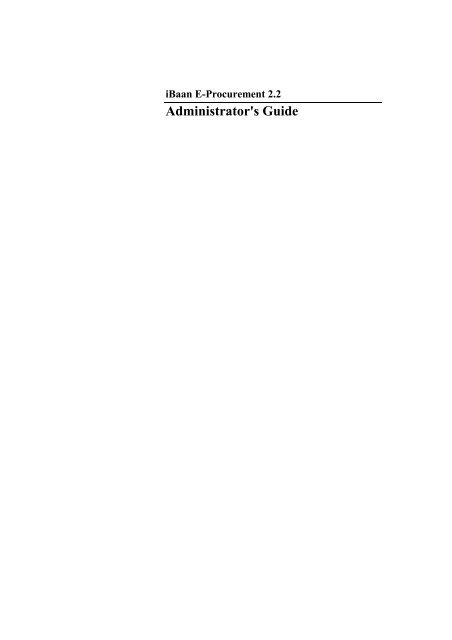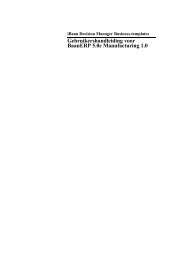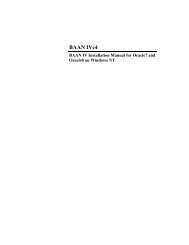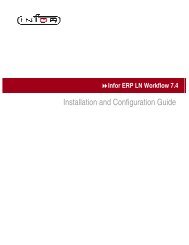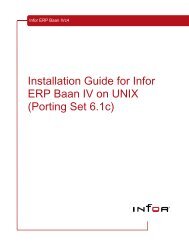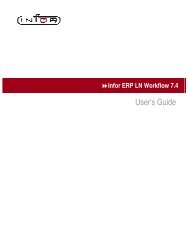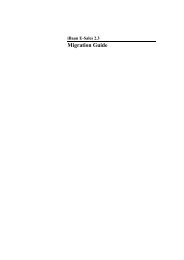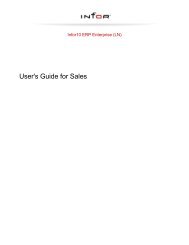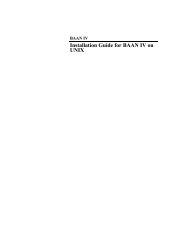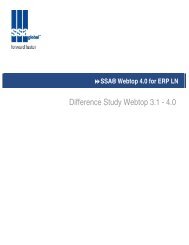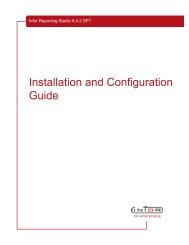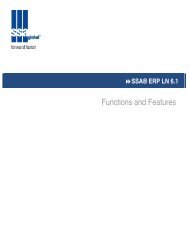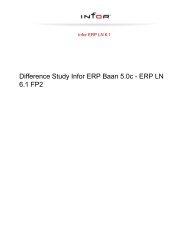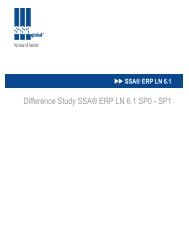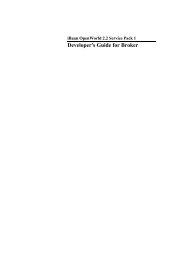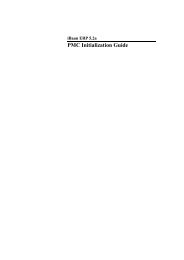Administrator's Guide - Baan Implementation Help, Consulting and ...
Administrator's Guide - Baan Implementation Help, Consulting and ...
Administrator's Guide - Baan Implementation Help, Consulting and ...
Create successful ePaper yourself
Turn your PDF publications into a flip-book with our unique Google optimized e-Paper software.
i<strong>Baan</strong> E-Procurement 2.2<br />
<strong>Administrator's</strong> <strong>Guide</strong>
A publication of:<br />
<strong>Baan</strong> Development B.V.<br />
P.O. Box 143<br />
3770 AC Barneveld<br />
The Netherl<strong>and</strong>s<br />
Printed in the Netherl<strong>and</strong>s<br />
© 2003 <strong>Baan</strong> Development B.V.<br />
All rights reserved.<br />
The information in this document<br />
is subject to change without<br />
notice. No part of this document<br />
may be reproduced, stored or<br />
transmitted in any form or by any<br />
means, electronic or mechanical,<br />
for any purpose, without the<br />
express written permission of<br />
<strong>Baan</strong> Development B.V.<br />
<strong>Baan</strong> Development B.V.<br />
assumes no liability for any<br />
damages incurred, directly or<br />
indirectly, from any errors,<br />
omissions or discrepancies<br />
between the software <strong>and</strong> the<br />
information contained in this<br />
document.<br />
Document Information<br />
Code: U7523F US<br />
Group: User Documentation<br />
Edition: F<br />
Date: April, 2003
Table of contents<br />
1 Introduction 1-1<br />
Description 1-1<br />
Design principles 1-1<br />
i<strong>Baan</strong> E-Enterprise architecture 1-2<br />
Benefits of the architecture 1-2<br />
The use of Microsoft Web tools 1-2<br />
i<strong>Baan</strong> E-Enterprise technology 1-3<br />
Thin client 1-3<br />
Multitier setup 1-3<br />
Portals 1-4<br />
Web Server architecture 1-5<br />
Back-end integration architecture 1-6<br />
Installation 1-7<br />
2 To navigate the i<strong>Baan</strong> E-Enterprise Suite 2-1<br />
E-Enterprise Manager 2-1<br />
i<strong>Baan</strong> E-Procurement 2-2<br />
B2B Server 2-3<br />
E-Sales 2-4<br />
3 To set up i<strong>Baan</strong> E-Procurement 3-1<br />
Approval maintenance 3-1<br />
Approval parameters 3-2<br />
Buyer parameters 3-4<br />
Approval rules 3-5<br />
Approval rule filters 3-8<br />
Approval Rules Overview 3-10<br />
Budget maintenance 3-11<br />
Budget dimensions 3-13<br />
Budgets 3-15<br />
Budget lines overview 3-20<br />
Check loops 3-22<br />
Search budgets 3-22<br />
Requisition maintenance 3-24<br />
Requisition parameters 3-24<br />
Buyer assist rules 3-26<br />
Buyer assist rules exceptions 3-27<br />
<strong>Administrator's</strong> <strong>Guide</strong><br />
i
Table of contents<br />
<strong>Administrator's</strong> <strong>Guide</strong><br />
ii<br />
Business rules 3-28<br />
Invoice processing setup 3-32<br />
Invoice parameters 3-32<br />
<strong>Baan</strong> financial system settings 3-34<br />
Approval settings 3-36<br />
Supplier Settings 3-38<br />
Reason codes 3-41<br />
Period 3-42<br />
Delete invoice 3-43<br />
Additional Charges 3-44<br />
Services in E-Procurement 3-45<br />
i<strong>Baan</strong> E-Procurement close received requisitions 3-45<br />
i<strong>Baan</strong> E-Procurement consolidate send service 3-46<br />
i<strong>Baan</strong> E-Procurement automatic invoice matching 3-46<br />
i<strong>Baan</strong> E-Procurement export invoices service 3-46<br />
i<strong>Baan</strong> E-Procurement purge invoices service 3-46<br />
i<strong>Baan</strong> E-Procurement check mail service 3-47<br />
i<strong>Baan</strong> E-Procurement import requisition service 3-47<br />
i<strong>Baan</strong> E-Procurement transfer approval entries 3-47<br />
4 To use i<strong>Baan</strong> E-Procurement 4-1<br />
Requisitioner 4-1<br />
Purchase requisition 4-2<br />
To create a purchase requisition 4-2<br />
Track <strong>and</strong> trace a requisition 4-3<br />
Receiving 4-3<br />
Warehouse requisition 4-4<br />
To create a warehouse requisition 4-4<br />
Track <strong>and</strong> trace a warehouse requisition 4-5<br />
Approver / budget controller 4-5<br />
Self Billing 4-9<br />
5 To customize i<strong>Baan</strong> E-Procurement 5-1<br />
About customizations 5-1<br />
<strong>Baan</strong> environment infrastructure 5-1<br />
New releases <strong>and</strong> bug fixes 5-1<br />
How to customize i<strong>Baan</strong> E-Procurement 5-2<br />
<strong>Guide</strong>lines 5-2<br />
Procedure 5-3<br />
To build self-service lookups for interactive publishing 5-6<br />
How to internationalize i<strong>Baan</strong> E-Enterprise 5-6<br />
6 Application management 6-1<br />
BOI Generator 6-1
Table of contents<br />
XSL style sheets management 6-14<br />
7 To set up OWB 7-1<br />
Purpose 7-1<br />
To configure E-Sales 7-1<br />
To configure E-Procurement 7-2<br />
<strong>Administrator's</strong> <strong>Guide</strong><br />
iii
Table of contents<br />
<strong>Administrator's</strong> <strong>Guide</strong><br />
iv
About this document<br />
This document describes the setup procedure <strong>and</strong> background of i<strong>Baan</strong><br />
E-Procurement, which forms part of the i<strong>Baan</strong> E-Enterprise Suite. This guide is<br />
intended for administrators who are responsible for the implementation of the<br />
i<strong>Baan</strong> E-Enterprise Suite.<br />
The information in this guide is divided into the following chapters:<br />
Chapter 1, “ i<strong>Baan</strong> E-Enterprise Suite architecture,” provides a global description<br />
of the i<strong>Baan</strong> E-Enterprise Suite <strong>and</strong> the underlying architecture.<br />
Chapter 2, “To navigate the i<strong>Baan</strong> E-Enterprise Suite,” describes how to navigate<br />
through E-Procurement.<br />
Chapter 3, “To set up i<strong>Baan</strong> E-Procurement,” describes how to set up<br />
E-Procurement.<br />
Chapter 4, “To use i<strong>Baan</strong> E-Procurement,” describes how to use E-Procurement.<br />
Chapter 5, “To customize i<strong>Baan</strong> E-Procurement,” describes how to customize<br />
E-Procurement.<br />
Chapter 6, “Application management,” describes the application management<br />
perspective of E-Procurement 2.2.<br />
Chapter 7, “To set up OWB,” describes the OpenWorld Buying set up.<br />
<strong>Administrator's</strong> <strong>Guide</strong><br />
v
About this document<br />
<strong>Administrator's</strong> <strong>Guide</strong><br />
vi<br />
Definition of terms<br />
Administrator<br />
The person who sets up E-Procurement at a company site <strong>and</strong> maintains<br />
master data.<br />
Business partner<br />
Can be supplier, customer, or both.<br />
Customer<br />
A business partner who makes purchases from your company.<br />
Supplier<br />
A business partner who supplies stocked <strong>and</strong> non-stocked materials, or<br />
services to your company.<br />
Employee<br />
A person in your company who is registered in the user details, <strong>and</strong> possesses<br />
a contact ID known to <strong>Baan</strong>. In this guide, the employee is the person who:<br />
− Publishes information to a business partner.<br />
− Requests purchase of stocked <strong>and</strong> non-stocked materials or services<br />
(requisitioner).<br />
− Approves requisitions (approver).<br />
− Buys stocked <strong>and</strong> non-stocked materials or services (buyer).<br />
− Controls budgets (financial officer).
1 Introduction<br />
Description<br />
The i<strong>Baan</strong> E-Enterprise Suite uses Internet technologies to offer enterprise<br />
functionality to customers <strong>and</strong> suppliers, as well as to users in an organization.<br />
Depending on a common platform, the i<strong>Baan</strong> E-Enterprise Suite delivers<br />
seamless integration with <strong>Baan</strong>’s entire range <strong>and</strong> a single point of design <strong>and</strong><br />
maintenance. The E-Enterprise applications can:<br />
Operate st<strong>and</strong>-alone.<br />
Be linked to i<strong>Baan</strong> ERP (or <strong>Baan</strong> IV). In this case, the applications exchange<br />
data prevents double data entry <strong>and</strong> improves data accuracy.<br />
Design principles<br />
The i<strong>Baan</strong> E-Enterprise Suite is developed according to the following design<br />
principles:<br />
A multitier distributed application model developed using Microsoft<br />
technologies with an independent presentation logic, business logic, <strong>and</strong> data<br />
storage logic.<br />
Scalable applications to process thous<strong>and</strong>s of concurrent users. Therefore,<br />
accessible through slow network connections.<br />
Independent browser to operate with software already in use.<br />
Decoupled with backend systems so that applications are release-<br />
independent. The philosophy is: develop once <strong>and</strong> use on any related<br />
application. The related application must have an open system.<br />
Authorization <strong>and</strong> security are well designed to maintain budget <strong>and</strong> cost<br />
information <strong>and</strong> purchase orders/requisitions that are directly sent to<br />
suppliers.<br />
Easily deployed because client-side installations are minimized <strong>and</strong> the<br />
system only requires minimal run-time attention.<br />
<strong>Administrator's</strong> <strong>Guide</strong><br />
1-1
Introduction<br />
<strong>Administrator's</strong> <strong>Guide</strong><br />
1-2<br />
i<strong>Baan</strong> E-Enterprise architecture<br />
The architecture for i<strong>Baan</strong> E-Enterprise products is based on the Microsoft<br />
Windows Distributed interNet Applications Architecture (Windows DNA) to<br />
deliver robust, scalable, <strong>and</strong> distributed Internet applications. Key elements of<br />
this platform include:<br />
Internet Information Server.<br />
Windows 2000, Active Server Pages.<br />
Active Data Objects.<br />
Component Object Model (COM).<br />
COM +.<br />
Microsoft Message Queue Server <strong>and</strong> Microsoft SQL Server.<br />
Microsoft Visual Studio.<br />
Benefits of the architecture<br />
The i<strong>Baan</strong> E-Enterprise architecture delivers the following common platform<br />
benefits:<br />
Reduced training with easy-to-use <strong>and</strong> consistent user interfaces.<br />
Simplified access with a single security process.<br />
Reduced support costs with shared administration services <strong>and</strong> st<strong>and</strong>ardized<br />
development tools.<br />
Easy integration of third-party products to exp<strong>and</strong> solution capability.<br />
Customers of i<strong>Baan</strong> E-Enterprise benefit from the Microsoft-centric architecture<br />
in another important way: <strong>Baan</strong> is focused on developing specialized business<br />
applications based on existing intellectual property, instead of recreating lowerlevel<br />
services that are generally available in most development platforms. As a<br />
result, <strong>Baan</strong> exceeds customer expectations of product functionality <strong>and</strong> quality.<br />
The use of Microsoft Web tools<br />
Microsoft tools are used to develop i<strong>Baan</strong> E-Enterprise products. Visual InterDev<br />
is used to build Web applications <strong>and</strong> to provide integration with the Microsoft<br />
Web server, Internet Information Server (IIS), to deploy <strong>and</strong> test the applications.<br />
The languages used are Visual Basic Script <strong>and</strong> Visual Basic.<br />
Visual SourceSafe is used to store application sources including older versions.<br />
Visual SourceSafe integrates with both Visual InterDev <strong>and</strong> the Web server.<br />
This integration with the Web server is carried out with the FrontPage<br />
extensions. For more information on these tools, refer to Microsoft<br />
documentation.
i<strong>Baan</strong> E-Enterprise technology<br />
Introduction<br />
A company’s choice of technology for e-commerce applications is influenced<br />
primarily by the technology available. However, scalability, system load, <strong>and</strong><br />
performance also play a major role in the decision. i<strong>Baan</strong> E-Enterprise is<br />
designed to take advantage of two principles: a thin client <strong>and</strong> a multitier setup.<br />
Thin client<br />
The idea behind i<strong>Baan</strong> E-Enterprise is greater profitability by offering Web<br />
ordering services. The service must be accessible <strong>and</strong> require the smallest<br />
possible investment in an IT infrastructure by business partners. Therefore, i<strong>Baan</strong><br />
E-Enterprise uses a thin client. Most of the computer power required is at the<br />
server side (your system) <strong>and</strong> not at the business-partner side (the client). The<br />
business partner must install only a Web browser.<br />
Multitier setup<br />
A commonly used setup for Internet applications is a two-tier architecture. The<br />
setup consists of a client side with a Web browser <strong>and</strong> a server side with the<br />
application logic <strong>and</strong> databases.<br />
i<strong>Baan</strong> E-Enterprise uses a multitier setup. The minimum number of tiers is three.<br />
The tiers are:<br />
The client side with the Web browser.<br />
The server side with business logic, including Internet Information Server<br />
(IIS), COM+, <strong>and</strong> the middleware application.<br />
The server side with the databases.<br />
To create a multitier setup with more than three tiers, use an extra server for the<br />
ERP backbone or place IIS or COM+ on different servers. The advantages of a<br />
multitier setup are:<br />
Improved security for the backend database.<br />
Improved scalability, because performance can be controlled better.<br />
Reduced risk of total failure through spread over separate machines.<br />
<strong>Administrator's</strong> <strong>Guide</strong><br />
1-3
Introduction<br />
Portals<br />
<strong>Administrator's</strong> <strong>Guide</strong><br />
1-4<br />
i<strong>Baan</strong> E-Enterprise portals provide a secure <strong>and</strong> personalized online environment<br />
for users to tap the power of i<strong>Baan</strong> enterprise applications. A combination of<br />
content, applications, <strong>and</strong> data makes the portal the interaction hub for commerce<br />
<strong>and</strong> collaborative planning. Applications for sell-side <strong>and</strong> buy-side commerce, as<br />
well as collaborative planning applications, build on the static information to<br />
facilitate anytime, anywhere access to rich transaction systems <strong>and</strong> to raise the<br />
information visibility across the supply chain. A complete suite of self service<br />
lookups with templates designed for specific roles delivers the real-time data<br />
needed to complement the commercial applications with end-to-end customer<br />
experience.<br />
<strong>Baan</strong> delivers additional applications that successively build on the capabilities<br />
of the portal <strong>and</strong> enable organizations to manage the relationships with their<br />
trading partners <strong>and</strong> enhance the productivity of their employees. As the portal<br />
becomes indispensable, online equity, a strong preference to conduct business<br />
through the portal, leads to greater satisfaction, incremental business, <strong>and</strong> lower<br />
overall costs.
Web Server architecture<br />
Introduction<br />
The Web Server architecture consists of the following software components:<br />
Microsoft Internet Information Server 5.0.<br />
COM+<br />
i<strong>Baan</strong> E-Enterprise Server 2.5.<br />
Figure 1-1 shows the interaction of various components.<br />
Browser<br />
HTML<br />
HTML<br />
Figure 1-1 Web Server architecture<br />
Internet / Intranet<br />
HTML GET<br />
ASP<br />
ActiveX<br />
Server<br />
Application<br />
Session<br />
When a user requests a certain Web page, the Web server carries out an Active<br />
Server Page (ASP). The result is an HTML page that can run in the following<br />
browsers:<br />
Netscape 6.0.<br />
Internet Explorer 4.01, 5.0 <strong>and</strong> 5.5.<br />
While the ASP executes, users can access built-in objects provided by the Web<br />
server as well as other COM components in the i<strong>Baan</strong> E-Enterprise environment,<br />
for example, E-Catalog. These i<strong>Baan</strong> E-Enterprise components provide the<br />
business logic that determines the application rules. All i<strong>Baan</strong> E-Enterprise COM<br />
components run in the context of the COM+, which provides the necessary<br />
scalability <strong>and</strong> transaction processing. Both the ASPs, as well as the COM<br />
components, access a Microsoft SQL 2000 database that contains all i<strong>Baan</strong> E-<br />
Enterprise application data.<br />
<strong>Administrator's</strong> <strong>Guide</strong><br />
1-5
Introduction<br />
<strong>Administrator's</strong> <strong>Guide</strong><br />
1-6<br />
Back-end integration architecture<br />
The i<strong>Baan</strong> E-Enterprise architecture facilitates communication with several types<br />
of backend systems. i<strong>Baan</strong> E-Enterprise not only integrates with <strong>Baan</strong> systems<br />
(currently i<strong>Baan</strong> 5.0c), but it also enables easy integration with other backend<br />
systems by providing an abstraction layer that is called the backend component.<br />
This architecture is illustrated in Figure 1-2.<br />
The component integrates with i<strong>Baan</strong> 5.0c through i<strong>Baan</strong> Open World (BOW).<br />
As you can see in Figure 1-2, you can create integration with a new backend<br />
system by providing a new implementation in the communication layer for that<br />
specific backend system.<br />
With BOW, all the BOIs are available in the form of COM objects, which can be<br />
directly started from the Business Logic of E-Enterprise Applications.<br />
HTML<br />
XSL<br />
XML<br />
API<br />
Backend<br />
Component<br />
Active Service<br />
Pages<br />
(DTC)<br />
Figure 1-2 Back-end integration architecture<br />
Communication Middleware<br />
BOW4<br />
BOW5<br />
BOW<br />
BOW<br />
BOI<br />
Repository<br />
Backend<br />
<strong>Baan</strong>ERP<br />
<strong>Baan</strong>ERP
Installation<br />
The installation process takes care of the following:<br />
Creates the Web site <strong>and</strong> installs the Web software.<br />
Creates databases <strong>and</strong> installs data, of which the I18N data is a part.<br />
Creates a repository that contains version <strong>and</strong> installation information.<br />
Other installation issues not relevant in this context.<br />
Depending on whether the customer wants to customize <strong>and</strong> develop, a<br />
development environment must also be created. To do this:<br />
Create a Web development environment.<br />
Install VSS database.<br />
Introduction<br />
For more information on the installation procedure of i<strong>Baan</strong> E-Procurement 2.2,<br />
refer to the Installation Manual.<br />
<strong>Administrator's</strong> <strong>Guide</strong><br />
1-7
Introduction<br />
<strong>Administrator's</strong> <strong>Guide</strong><br />
1-8
2 To navigate the i<strong>Baan</strong> E-Enterprise<br />
Suite<br />
The opening page of i<strong>Baan</strong> E-Enterprise is divided into two sections: E-Manager<br />
<strong>and</strong> E-Procurement.<br />
E-Enterprise Manager<br />
In the E-Enterprise Manager, the system administrator maintains all the basic<br />
data of i<strong>Baan</strong> E-Enterprise for the following components:<br />
E-Common<br />
Data shared by i<strong>Baan</strong> E-Enterprise applications is defined in E-Common.<br />
E-Catalog<br />
Maintains multivendor product catalogs, which offer the stocked <strong>and</strong> nonstocked<br />
products <strong>and</strong> services to all registered users that is, employees.<br />
E-Approval<br />
Maintains approval rules for requisitions.<br />
E-Budget<br />
Maintains budgets with different dimensions.<br />
E-Requisition<br />
Maintains business <strong>and</strong> buyer assist rules for requisition process flows.<br />
E-Invoice<br />
Maintains invoicing set up details. The settings made govern the matching<br />
<strong>and</strong> approval of invoice <strong>and</strong> the backend system to which the invoice are sent<br />
for further processing.<br />
B2B Server<br />
Maintains all the business document routing information along with users<br />
who can publish <strong>and</strong> receive the documents.<br />
E-Dashboard<br />
In the context of E-Procurement, E-Dashboard indicates to which back-end<br />
logical companies E-Procurement is linked.<br />
<strong>Administrator's</strong> <strong>Guide</strong><br />
2-1
To navigate the i<strong>Baan</strong> E-Enterprise Suite<br />
<strong>Administrator's</strong> <strong>Guide</strong><br />
2-2<br />
i<strong>Baan</strong> E-Procurement<br />
i<strong>Baan</strong> E-Procurement is an internet-based procurement solution that<br />
complements <strong>Baan</strong>’s ERP-based procurement functionality. E-Procurement<br />
integrates with i<strong>Baan</strong> ERP, but enables users to operate their stocked <strong>and</strong> nonstocked<br />
materials procurement process without ERP as well.<br />
i<strong>Baan</strong> E-Procurement streamlines the typical paper-based procurement process. It<br />
incorporates spending rules <strong>and</strong> approval workflow processing so that the<br />
purchase department is only involved on an exceptional basis.<br />
The Welcome page specifies the various roles that are available to users. A user<br />
clicks a role supported by specific business processes. Click E-Manager to<br />
display the i<strong>Baan</strong> E-Procurement Manager Main menu, which contains the E-<br />
Dashboard <strong>and</strong> B2B Server components <strong>and</strong> links to the other i<strong>Baan</strong> E-<br />
Enterprise modules, such as:<br />
E-Catalog<br />
E-Common<br />
E-Approval<br />
E-Budget<br />
E-Invoice<br />
E-Requisition<br />
E-Procurement enables:<br />
Employees to access multivendor product catalogs <strong>and</strong> to place requisitions.<br />
Approvers/budget holders to review <strong>and</strong> approve requisitions <strong>and</strong> to control<br />
the consumption of available budgets.<br />
Buyers to assist requisitioners, send <strong>and</strong> monitor purchase orders, <strong>and</strong> to<br />
maintain catalogs.<br />
Suppliers to receive requisitions, deliver goods <strong>and</strong> services, <strong>and</strong> to provide<br />
periodical content updates.<br />
Accounts Payable Officer (financial person) to monitor budget expenses,<br />
process invoice, create invoice, match <strong>and</strong> approve invoice, export invoice to<br />
backend for payment, <strong>and</strong> review invoice accrual.<br />
Buying <strong>and</strong> supplying organization to exchange business documents.<br />
To read more on how employees can use the different roles in<br />
E-Procurement, refer to Chapter 4, “To use i<strong>Baan</strong> E-Procurement.”
B2B Server<br />
To navigate the i<strong>Baan</strong> E-Enterprise Suite<br />
B2B server provides a platform for companies <strong>and</strong> their business partners to<br />
share business documents. B2B server makes information more accessible <strong>and</strong><br />
enables business partners to interact online. As a result, decreases cycle times,<br />
improves the accuracy of communication, <strong>and</strong> reduces the overall cost of doing<br />
business. B2B server enables interaction between business partners, such as to<br />
send purchase orders from the buyer to the supplier or to send invoices from the<br />
supplier to the supplier.<br />
Part of this information exchange can consist of documents to be sent to your<br />
business partners, such as requests for quotations, purchase orders, or contract<br />
confirmations. Forecasts <strong>and</strong> shipping notices can be published from an i<strong>Baan</strong><br />
ERP system by using XML, <strong>and</strong> are stored in a document repository. Suppliers<br />
are then notified by e-mail of a pending request, <strong>and</strong> can access a secure Web site<br />
to view, approve, or import the document to their particular backend system. To<br />
resolve complex pricing or availability issues, suppliers can initiate real-time<br />
interaction with the buyer by using Microsoft NetMeeting. Suppliers can also<br />
access a comprehensive set of self-service lookups including purchase orders,<br />
status, item receipts, <strong>and</strong> invoices. Your own system keeps track of what the<br />
business partner does with the message.<br />
B2B server is a low-threshold alternative to EDI <strong>and</strong> is the first in a series of<br />
collaborative products from <strong>Baan</strong>.<br />
<strong>Administrator's</strong> <strong>Guide</strong><br />
2-3
To navigate the i<strong>Baan</strong> E-Enterprise Suite<br />
<strong>Administrator's</strong> <strong>Guide</strong><br />
2-4<br />
E-Sales<br />
E-Sales implements a complete, unassisted, business-to-business selling process<br />
over the Internet. E-Sales application is imperative for Open World Buying.<br />
E-Sales integrates with i<strong>Baan</strong> ERP <strong>and</strong> <strong>Baan</strong> Sales to enable customers <strong>and</strong><br />
prospects to:<br />
Browse<br />
Interact<br />
Configure<br />
Order<br />
Monitor products<br />
E-Sales is a secure <strong>and</strong> personalized module, a multimedia product catalog,<br />
product configuration (positioned as an add-on), <strong>and</strong> Web order entry.<br />
Customers also have immediate access to key information in the selling cycle<br />
through self-service lookups that include templates for sales orders, the delivery<br />
status, invoices, <strong>and</strong> item availability. E-Sales features a complete set of<br />
administration tools to manage security, user personalization, <strong>and</strong> catalog<br />
content.<br />
Some products require more than a simple catalog selection to be added to the<br />
order. Product configuration enables the user to configure these complex<br />
products <strong>and</strong> services.<br />
E-Procurement deals with E-Sales in one situation: Open World Buying (OWB).<br />
This is the concept of leveraging the supplier’s existing catalog in E-Sales, <strong>and</strong><br />
making purchases from that particular catalog. In this case, the E-Procurement<br />
user:<br />
Punches-out to E-Sales, to make a selection of products after checking out.<br />
Selected products are sent to the E-Procurement application as Order<br />
Requests for further approval.<br />
Purchase order is sent to E-Sales, <strong>and</strong> there further h<strong>and</strong>led as Sales orders.<br />
For more information in the setup of OWB, refer to Chapter 7, “To set up<br />
OWB.”
3 To set up i<strong>Baan</strong> E-Procurement<br />
This chapter describes how to set up i<strong>Baan</strong> E-Procurement. For details to setup<br />
common data in E-Procurement, refer to the Administrator’s <strong>Guide</strong> for<br />
E-Enterprise Server (U7702A US).<br />
i<strong>Baan</strong> E-Procurement , consists of:<br />
Approval<br />
Budget<br />
Requisition<br />
Invoice<br />
Each of these modules has parameters assigned that help assessing <strong>and</strong> routing of<br />
the requisition. Supplier module is also present in i<strong>Baan</strong> E-Procurement but it<br />
does not contain any manager pages. The following sections will detail the data<br />
setup in the aforementioned modules of E-Procurement.<br />
Approval maintenance<br />
An approval mechanism is activated after a user has submitted a requisition line<br />
for approval. This approval mechanism investigates whether the requisition line<br />
must be approved or not. If a requisitioning line requires approval, e-mail can<br />
also be sent to the approver. The requisitioning process continues until all<br />
approvers have approved. Based on the parameters, the approval process is<br />
determined.<br />
<strong>Administrator's</strong> <strong>Guide</strong><br />
3-1
To set up i<strong>Baan</strong> E-Procurement<br />
<strong>Administrator's</strong> <strong>Guide</strong><br />
3-2<br />
Approval parameters<br />
To access the Approval Parameters, click E-Manager E-Approval <br />
Approval Parameters. The following window appears:<br />
The Approval parameters are a set of factors that determine the sequence in<br />
which the Implicit Approval rules are applicable. The parameter also details<br />
information relating to approval through mails <strong>and</strong> time-bound intervals for<br />
approval. The parameters consists of the following:<br />
Spending limit Sequence: The sequence in which the Implicit Approval rule<br />
relating to Spending Limit is executed. Spending limit is the maximum<br />
amount up to which the requisitioner can request in a single requisition. If the<br />
requisitioner exceeds his spending limit then his manager should approve the<br />
requisition. The default value is set to 1.<br />
Contract Sequence: The sequence in which the Implicit Approval rule<br />
relating to Contract Consumption is executed. The maximum amount<br />
allocated in a specific contract. If a contract is over consumed then the buyer<br />
must approve the requisition. The default value is set to 1.<br />
Budget Sequence: The sequence in which the Implicit Approval rule relating<br />
to Budget Consumption is executed. Budgets are defined for a specific<br />
administrative office, commodity combination. If a particular budget is over<br />
consumed then the budget holder's approval is required to for the requisition<br />
to be sent to the supplier. The default value is set to 1.
To set up i<strong>Baan</strong> E-Procurement<br />
The aforementioned three implicit rules can be executed sequentially or<br />
parallel or both based on the sequence set. The lowest sequence number rule<br />
is executed first.<br />
Time interval for Approval (in days): The maximum time period (in days)<br />
that a requisition will remain with the approver for review <strong>and</strong> action. In case<br />
approver does not act on the requisition within this stipulated time-period, the<br />
requisition is transferred automatically by the system to the substitute<br />
approver . For time-bound approval functionality, this field must be filled.<br />
Email ID of application: The mail id used to represent the E-Procurement<br />
application for sending in all the mails to the users such as requisitioners,<br />
approvers, buyers, <strong>and</strong> suppliers. If this field is not filled, the approver cannot<br />
send the return the mail.<br />
Use this page to edit approval parameters. To edit an existing approval<br />
parameter:<br />
1 Edit the necessary fields.<br />
2 Click Submit to save the changes.<br />
<strong>Administrator's</strong> <strong>Guide</strong><br />
3-3
To set up i<strong>Baan</strong> E-Procurement<br />
<strong>Administrator's</strong> <strong>Guide</strong><br />
3-4<br />
Buyer parameters<br />
To access the Buyer Parameters, choose E-Manager E-Approval Buyer<br />
Parameters. The following window appears:<br />
The buyer can be approached for approval, assistance <strong>and</strong> consolidation of a<br />
requisition. If the buyer does not act on a requisition within this stipulated timeperiod,<br />
the requisition is transferred automatically by the system to the substitute<br />
buyer The buyer parameters define the time interval for specified action taken by<br />
the buyer. The buyer parameters list consists of the following:<br />
Time interval for buyer approval (in days): This is the maximum time<br />
period (in days) that a requisition will remain with the buyerError!<br />
Hyperlink reference not valid. for approval <strong>and</strong> action.<br />
Time interval for buyer assistance (in days): This is the maximum time<br />
period (in days) that a requisition will remain with the buyer for assistance<br />
review <strong>and</strong> action.<br />
Time interval for consolidation (in days): This is the maximum time period<br />
(in days) that a requisition will remain with the buyer for consolidation<br />
review <strong>and</strong> action.
To set up i<strong>Baan</strong> E-Procurement<br />
Use this page to edit buyer parameters. To edit an existing buyer parameter:<br />
Edit the necessary fields.<br />
Click Submit to save the changes.<br />
Approval rules<br />
To access the Approval Rules, choose E-Manager E-Approval <br />
Approval Rules. The following window appears:<br />
All the Approval Rules maintained in i<strong>Baan</strong> E-Procurement will be listed.<br />
To search for an approval rule:<br />
1 Enter either the entire approval rule or a few characters of the description<br />
followed by * as a wildcard.<br />
2 Click .<br />
3 A list of approval rule that meet the search criteria are listed.<br />
To edit or delete an approval rule, click on an existing approval rule.<br />
<strong>Administrator's</strong> <strong>Guide</strong><br />
3-5
To set up i<strong>Baan</strong> E-Procurement<br />
<strong>Administrator's</strong> <strong>Guide</strong><br />
3-6<br />
To add a new approval rule, click on Add Approval Rule, the following window<br />
appears:<br />
This page contains the following fields:<br />
Description: A unique description of the Approval rule.<br />
Detailed Description: Description of the approval rule in complete detail.<br />
Basket Approval: If set to Yes, indicates approval rule is applicable for<br />
entire basket else it indicates approval rule is applicable for the individual<br />
requisition line. Basket Approval is applicable only to Requirement Approval<br />
of Purchase Requisitions. If this check box is selected, the Commodity field<br />
is unavailable.<br />
Requisition Type: i<strong>Baan</strong> E-Procurement supports two types of requisitions<br />
namely Purchase Requisition <strong>and</strong> Warehouse Requisition.<br />
Approval Type: i<strong>Baan</strong> E-Procurement supports two types of approval<br />
namely Buyer Approval <strong>and</strong> Requirement Approval . If Approval Type is<br />
Buyer Approval then the Basket Approval field is not available <strong>and</strong><br />
Requisition Type can have only one value; Purchase Requisition. Rule<br />
Applies for Consolidation field is available.
To set up i<strong>Baan</strong> E-Procurement<br />
Rule Applies for Consolidation: If set to Yes, the approval rule applies for<br />
requisitions after they have been consolidated by the buyer. If this checkbox<br />
is cleared then approval rule applies to non-consolidated (normal)<br />
requisitions.<br />
If this checkbox is checked then Administrative Office field is made<br />
unavailable. The default value for administrative office in such case is All<br />
that is, approval rule is applicable for all administrative offices.<br />
Administrative Office: The approval rule applies to all requisitioners who<br />
work in this administrative office . The default value is All, which means the<br />
approval rule is applicable to all admin offices.<br />
Commodity: The approval rule applies to all the products that belong to this<br />
commodity. If not set to any particular value, the rule is applicable to<br />
requisition containing product of any commodity. This field becomes<br />
unavailable if the Basket Approval check box is selected.<br />
Sequence: This number indicates the sequence in which the approval rule<br />
will be applied to the requisition. If the approval rules picked up during the<br />
approval process of the requisition have the same sequence number, then all<br />
the approval rules are executed simultaneously. If the sequence numbers are<br />
not the same then the approval rules are executed sequentially with the<br />
approval rule with least sequence number being executed first.<br />
Effective Date: The date from which the approval rule is valid.<br />
Action Type: This field indicates the system-initiated action once the<br />
Approval Rule is applied. This enumerated field contains three types of<br />
possible actions namely:<br />
− Approved: Requisition line is set to approved state. Further approvals are<br />
not required<br />
− Rejected: Requisition line is set to rejected state. Further approvals are<br />
not required.<br />
− Approval Required- Requisition line has to be approved by the user<br />
specified in the Approver field. If this option is selected then Approver,<br />
Send Email <strong>and</strong> Execute Next Rule fields are available.<br />
Approver: User responsible for approving the requisitions applicable for the<br />
given approval rule.<br />
Send Email: If this field is set to yes, then mail notification is sent to the<br />
approver indicating that at requisition is waiting for approval.<br />
Execute Next Rule: Indicates if any rule having sequence higher than the<br />
current rule's sequence can be applied to the requisition.<br />
<strong>Administrator's</strong> <strong>Guide</strong><br />
3-7
To set up i<strong>Baan</strong> E-Procurement<br />
NOTE<br />
<strong>Administrator's</strong> <strong>Guide</strong><br />
3-8<br />
Approval rule filters<br />
Approval rule filters enable you to add additional conditions based on flexible<br />
properties from the requisition line.<br />
To access Approval Rule Filters,. The following window appears: Click<br />
E-Manager→E-Approval→Edit Approval Rules<br />
To edit an existing approval rule:<br />
1 Edit the fields.<br />
2 Click Update to save the changes.<br />
To delete an existing approval rule, click Delete.<br />
If an approval rule is deleted, all approval rule filters attached to it are also<br />
deleted
To set up i<strong>Baan</strong> E-Procurement<br />
Now on clicking, Add Approval Rule Filter the following window appears:<br />
Field descriptions:<br />
Approval rule: This field displays the description of the approval rule for<br />
which the approval rule filter is being added.<br />
Field Description: This list box contains all the flexible properties <strong>and</strong> fixed<br />
requisition properties. The field description, operator <strong>and</strong> field value become<br />
the filter criteria. When filter is added for the approval rule then the filter<br />
criteria must be satisfied for the approval rule to be executed.<br />
Operator: Describes how the field description is related to the field value.<br />
The operators include lesser than, lesser than/equal to, greater than, greater<br />
than/equal to, equal to, not equal to, contains, in, <strong>and</strong> not in. In case of In <strong>and</strong><br />
Not in operators, you can use a semicolon (;) to separate multiple values.<br />
Field value: The value for the description field is entered here.<br />
Click Submit to include the Approval Rule filter or click Cancel to undo the<br />
inclusion.<br />
<strong>Administrator's</strong> <strong>Guide</strong><br />
3-9
To set up i<strong>Baan</strong> E-Procurement<br />
<strong>Administrator's</strong> <strong>Guide</strong><br />
3-10<br />
Approval Rules Overview<br />
To access Approval Rules Overview, Click E-Manager→E-Approval→<br />
Approval Rules Overview. The following window appears:<br />
Use this page to make selection of approval rules based on:<br />
Search Admin Office by User ID: When user logon code is entered here, in<br />
the search field Administrative Office, the administrative office of the<br />
entered user is listed.<br />
Administrative office: The office for which Approval Rules must be entered.<br />
The administrative office is selected from the drop-down list.<br />
Commodity: Enter the commodity value for which Approval Rules must be<br />
listed . To select the commodity, click Select. To select all the commodities,<br />
click All.<br />
Approver: Enter the name of approver for whom the applicable Approval<br />
Rules must be listed.<br />
Requisition Type: Enter the Requisition Type for which Approval Rules<br />
must be listed.<br />
Basket Approval: When Requisition Type has value Warehouse Requisition<br />
then the Basket Approval field is not available. If Basket Approval is set to<br />
True, only those approval rules that are applicable for the basket are listed.
Budget maintenance<br />
To set up i<strong>Baan</strong> E-Procurement<br />
To set up budgets <strong>and</strong> budget dimensions, access the Budget Maintenance<br />
functions click E-Manager, <strong>and</strong> then click E-Budget.<br />
You must carry out the following procedures, in sequence, to set up budgets <strong>and</strong><br />
budget dimensions in E-Budget:<br />
Charge Types<br />
Maintain Charge Types is a means to determine where to post a budget<br />
requisition amount. If i<strong>Baan</strong> E-Enterprise is linked to i<strong>Baan</strong> ERP, the charge<br />
type also determines the ledger account in i<strong>Baan</strong> ERP Finance where the<br />
requisition amounts must be posted.<br />
Click E-Manager→E-Budget→Charge Types to access Charge Types.<br />
The following window is displayed which contains list of all the charge types<br />
maintained in i<strong>Baan</strong> E-Procurement:<br />
<strong>Administrator's</strong> <strong>Guide</strong><br />
3-11
To set up i<strong>Baan</strong> E-Procurement<br />
<strong>Administrator's</strong> <strong>Guide</strong><br />
3-12<br />
Click Add Charge Type to add new charge types. The following window<br />
illustrates the same:<br />
Field Descriptions:<br />
Charge type code: The code for the charge type is displayed.<br />
Description: The description for the charge type is displayed.<br />
Ledger account code: Code that is maintained in the backend is displayed.<br />
Charge type is used to establish a link between a budget in i<strong>Baan</strong> E-<br />
Procurement <strong>and</strong> the ledger account code.
Budget dimensions<br />
To set up i<strong>Baan</strong> E-Procurement<br />
Budget dimensions are attributes on which you want to control budgets. E-<br />
Procurement supports a flexible dimension system in which you can define your<br />
own dimensions for each administrative office, based on fixed or flexible<br />
requisition-line properties.<br />
Click E-Manager→E-Budget→Budget Dimensions to access the Budget<br />
Dimensions. The following window appears:<br />
All the budget dimensions that are maintained in i<strong>Baan</strong> E-Procurement will be<br />
listed.<br />
<strong>Administrator's</strong> <strong>Guide</strong><br />
3-13
To set up i<strong>Baan</strong> E-Procurement<br />
<strong>Administrator's</strong> <strong>Guide</strong><br />
3-14<br />
To add a budget dimension, click Add Budget Dimension <strong>and</strong> the following<br />
window appears:<br />
Field Descriptions:<br />
Office Description: This is the Administrative office. When this office is<br />
attached to a Budget, the corresponding budget dimensions reflect in that<br />
budget.<br />
Name 1, Name 2 <strong>and</strong> Name 3: Are the dimensions of the budgets. This is an<br />
alias given to the properties/attributes that will be selected (refer to<br />
Type1/Type2/Type3) while adding a budget dimension.
Budgets<br />
To set up i<strong>Baan</strong> E-Procurement<br />
Budgets can be defined by charge type <strong>and</strong> office, <strong>and</strong> optionally by flexible<br />
dimensions. From maintain budgets you can also define the relations between<br />
budgets (build a hierarchical budget structure).<br />
Click E-Manager→E-Budget→Budgets to access the Budget as illustrated in<br />
the following figure:<br />
This page displays all the list of budgets that are maintained in i<strong>Baan</strong> E-<br />
Procurement.<br />
To edit or delete a budget, click on the existing budget.<br />
<strong>Administrator's</strong> <strong>Guide</strong><br />
3-15
To set up i<strong>Baan</strong> E-Procurement<br />
<strong>Administrator's</strong> <strong>Guide</strong><br />
3-16<br />
To add a budget, click Add Budget to open the following window :<br />
Field Descriptions:<br />
Budget Code: The code for the budget is displayed.<br />
Budget Type: The type of Budget is displayed. Budget Types help create<br />
budget structures. i<strong>Baan</strong> Procurement supports the following budget types:<br />
− St<strong>and</strong>ard Budget: A st<strong>and</strong>ard budget can only have a parent (aggregated)<br />
budget or can only be used as a budget.<br />
− Aggregated Budget: An aggregated budget can be a parent of other<br />
aggregated (child) budgets <strong>and</strong>/or st<strong>and</strong>ard (child) budgets. All requisition<br />
amounts that are posted to the child budgets are also posted to the<br />
aggregated (parent) budget. An aggregated budget cannot have budget<br />
dimensions.<br />
Currency: Currency settings for this budget are displayed. Amounted posted<br />
to this budget will be in this currency.<br />
Administrative office: Amounts of the requisitions raised by the<br />
requisitioners who belong to this Administrative office will be posted to this<br />
budget. If this field is left blank, then this budget is applicable to all the<br />
administrative offices.
To set up i<strong>Baan</strong> E-Procurement<br />
Charge Type: Determines where a budget requisition amount is posted.<br />
i<strong>Baan</strong> E-Procurement is linked to i<strong>Baan</strong> ERP, the charge type also determines<br />
the ledger account in i<strong>Baan</strong> ERP Finance where the requisition amounts must<br />
be posted.<br />
Budget holder: The name of the budget holder is displayed.<br />
Always Approval by Budget Holder: If you select this checkbox, approval<br />
by the budget holder becomes m<strong>and</strong>atory.<br />
Warn budget holder at (multiple of) percentage: When the requisition is<br />
raised, the budget holder will be warned in percentages, if the requisitions<br />
overshoots the set budget limit.<br />
From the Edit Budget page, as displayed, Budget Relations <strong>and</strong> Budget lines can<br />
be maintained.<br />
On Clicking, Edit Parent Budget Relations / Edit Child Budget Relations the<br />
following window appears wherein the parents/children for the given budget can<br />
be assigned.<br />
<strong>Administrator's</strong> <strong>Guide</strong><br />
3-17
To set up i<strong>Baan</strong> E-Procurement<br />
<strong>Administrator's</strong> <strong>Guide</strong><br />
3-18<br />
If you click Add Budget Line, the following window appears:<br />
Budget line with effective <strong>and</strong> expiry date along with budgeted amount can be<br />
entered here.
Field Descriptions:<br />
To set up i<strong>Baan</strong> E-Procurement<br />
Budget Code: The budget code for which budget line need to be modified.<br />
Charge Type: The charge type of the budget.<br />
Currency: The currency code of the budget in which all amounts will be<br />
maintained.<br />
Effective date: The date from which the budget will be applicable.<br />
Expiry date: The date until which the budget is valid<br />
Budget : Maximum amount that can be used in the given time (specified<br />
previously).<br />
Not approved amount: The amount of those requisitions that are not yet<br />
approved.<br />
Approved Amount: The amount of those requisitions that are in Approved<br />
state.<br />
Sent Amount: The amount of those requisitions that are in Sent state.<br />
Received Amount:. The amount of those requisitions that are in received<br />
state.<br />
Closed Amount: The amount of those requisitions that are in closed state.<br />
<strong>Administrator's</strong> <strong>Guide</strong><br />
3-19
To set up i<strong>Baan</strong> E-Procurement<br />
<strong>Administrator's</strong> <strong>Guide</strong><br />
3-20<br />
Budget lines overview<br />
For each budget, you can add one or more budget lines (with several effective<br />
/expiry dates). Budget amounts can be entered in this function, <strong>and</strong> the E-<br />
Procurement system updates the consumed amounts <strong>and</strong> control budget<br />
exceeding.<br />
Click E-Manager→E-Budget→Budgets→Budget Lines Overview to access<br />
the Budget Lines as shown in the following figure:<br />
Use this page to display the budget lines of one budget or of a range of budgets.<br />
To display the budget lines:<br />
The lines of the selected budget(s) are displayed.<br />
If the budget (line) code is clicked, the budget's validity period <strong>and</strong> the budget<br />
amount can be edited or deleted.<br />
Field Descriptions:<br />
Budget Code: The budget code is entered.<br />
Effective date: The date from which the budget will be applicable.<br />
Expiry date: The date until which the budget is valid<br />
Budget : Maximum amount that can be used in the given time (specified<br />
previously).
NOTES:<br />
Available Amount: The amount still available in the budget.<br />
To set up i<strong>Baan</strong> E-Procurement<br />
Available %: The percentage of amount still available in the budget.<br />
All budget amounts are displayed in the budget currency.<br />
The requisition's currency can differ from the budget currency. If so, the system<br />
recalculates the requisition's amounts to the budget currency.<br />
If all requisitions related to the budget are closed <strong>and</strong> deleted, the budget line can<br />
be deleted.<br />
If all budget lines are deleted, the budget can be deleted.<br />
Sometimes, Budget consumption amounts must be re-calculated. You must carry<br />
out the Repost Budgets procedure to recalculate the consumed budget amounts.<br />
Click E-Manager→E-Budget→Repost Budgets to access the Repost Budgets<br />
as shown in the following figure:<br />
<strong>Administrator's</strong> <strong>Guide</strong><br />
3-21
To set up i<strong>Baan</strong> E-Procurement<br />
<strong>Administrator's</strong> <strong>Guide</strong><br />
3-22<br />
Check loops<br />
Maintain Check Loops is a means to check loops in the budget. In Budgets, you<br />
can maintain both parent <strong>and</strong> child budgets. This session identifies if there are<br />
any closed loops in the budget.<br />
Click E-Manager→E-Budget→Check Loops to access Check Loops as shown<br />
in the following figure:<br />
If loops are not found, then No Closed Loops found in the given range of<br />
Budgets message is displayed. Otherwise, the details of the closed loop is<br />
displayed.<br />
Search budgets<br />
You can search budgets based on specified criteria such as:<br />
Administrative office<br />
Charge type<br />
Commodity<br />
Currency<br />
Product description<br />
Property<br />
User
The following figure provides more details:<br />
To set up i<strong>Baan</strong> E-Procurement<br />
To search for a specified budget:<br />
1 Select a field.<br />
2 Specify an operator.<br />
3 Specify a filter value.<br />
Click Search, the budgets which satisfy the mentioned criteria are listed.<br />
<strong>Administrator's</strong> <strong>Guide</strong><br />
3-23
To set up i<strong>Baan</strong> E-Procurement<br />
NOTE<br />
<strong>Administrator's</strong> <strong>Guide</strong><br />
3-24<br />
Requisition maintenance<br />
Requisition parameters<br />
The requisition process is determined, based on the parameters.<br />
After change of the parameter, the E-Enterprise package in the COM +<br />
application has to be restarted to make the parameter change effective in the<br />
application.<br />
To access the Requisition Parameters, choose E-Manager E-Requisition<br />
Parameter list. The following window appears:
The requisition parameters list consists of the following options:<br />
To set up i<strong>Baan</strong> E-Procurement<br />
Close all in days before now: All the requisitions that must be closed<br />
automatically before the set date.<br />
Close all PO in days before now: All requisitions for which purchase order<br />
is present at the backend, <strong>and</strong> which must be closed automatically before the<br />
set date.<br />
Commodity from <strong>and</strong> Commodity to: Consolidation is carried out for this<br />
commodity range.<br />
Default buyer: When the purchase order <strong>and</strong> purchase requisition are<br />
imported <strong>and</strong> the Buyer field is not entered, then the default buyer is picked<br />
up.<br />
Default requisitioner: When the purchase order <strong>and</strong> purchase requisition are<br />
imported <strong>and</strong> the Requisitioner field is not entered, the default requisitioner<br />
is picked up.<br />
ESourceIntegrationsImplemented: If this parameter is enabled, then the<br />
RFQs can be raised for a requisition by the appropriate buyer.<br />
ImplementBasketApproval: Indicates whether basket approval is enabled.<br />
If you select this parameter, the application functions based on Basket Level<br />
Approval only.<br />
Import Time interval: The purchase order <strong>and</strong> purchase requisition in the<br />
form of XML, can be uploaded into the database. NT service carries out the<br />
aforementioned task after the specified time interval.<br />
Non-Working day 1 <strong>and</strong> Non-Working day 2: The non-working days are<br />
set. These days are not taken into account when time-bound approval<br />
calculations are carried out.<br />
Requisition Processing Includes Tax: Based on this parameter, the<br />
requisition costs can either include or exclude tax.<br />
Send Directory PH: Purchase requisitions can be converted into an XML<br />
file <strong>and</strong> the same are stored in the specified directory.<br />
Send Directory Wh: Warehouse requisitions can be converted into an XML<br />
file <strong>and</strong> the same are stored in the specified directory.<br />
Send File Ph: The file name of the exported purchase requisition.<br />
Send File Wh: The file name of the exported Warehouse requisition.<br />
Supplier from / Supplier to: Consolidation is carried out for this supplier<br />
range.<br />
<strong>Administrator's</strong> <strong>Guide</strong><br />
3-25
To set up i<strong>Baan</strong> E-Procurement<br />
<strong>Administrator's</strong> <strong>Guide</strong><br />
3-26<br />
Buyer assist rules<br />
Requisitions can be raised for various products. For some of the products, price<br />
or suppliers can vary frequently. For products that vary, the buyer can make<br />
modifications for these requisitions before approval mechanism starts. For<br />
wizard created requisitions, the supplier or the product is often unknown; these<br />
requisitions can also be configured for Buyer Assistance.<br />
To access the Buyer Assist Rules, choose E-Manager E-Requisition <br />
Buyer Assist Rules. The following window appears:<br />
Click Add Buyer Assist Rules, to add buyer assist rules.<br />
Field descriptions:<br />
Rule description: The description of the buyer assist rule that is applicable to<br />
the requisition is displayed.<br />
Source of requisition: The source of the requisition is displayed. The<br />
requisition can have its source from either a Catalog, Wizard or Imported.<br />
Select the source of requisition from the drop-down list.<br />
Administrative office: The administrative office of the requisition is<br />
displayed. Select the administrative office from the drop-down list.<br />
Commodity code: The commodity code of the requisition is displayed.
Buyer assist rules exceptions<br />
To set up i<strong>Baan</strong> E-Procurement<br />
From Edit Buyer Assist Rule window as shown in the following figure, click<br />
Add Exception to add exceptions for the Buyer Assist Rule.<br />
<strong>Administrator's</strong> <strong>Guide</strong><br />
3-27
To set up i<strong>Baan</strong> E-Procurement<br />
NOTE<br />
<strong>Administrator's</strong> <strong>Guide</strong><br />
3-28<br />
Click Add Exception, the following window appears:<br />
Exceptions can only be maintained for those fields that have ‘All’ selected for<br />
the respective buyer assist rule.<br />
Business rules<br />
The requisition process can be carried out by the definition of Business rules.<br />
These business rules define how a requisition flows through the requisitioner’s<br />
<strong>and</strong> supplier’s organization, subsequent to the approval process.<br />
A business rule can be defined by:<br />
Business partner (supplier).<br />
Requisition type.<br />
Source of requisition .<br />
Office.<br />
Commodity code.<br />
Effective dates.<br />
Origin of requisition.<br />
Costs.
Based on the values of these criteria you can define:<br />
To set up i<strong>Baan</strong> E-Procurement<br />
If a requisition must be sent to the BIS system (i<strong>Baan</strong> ERP) or can be<br />
published to a supplier/user through B2B Server.<br />
If Maintain Receipts must be included in the process.<br />
If receiving <strong>and</strong> inspection must be included in the process. If Yes, mention<br />
the receivers <strong>and</strong> inspectors.<br />
If an action must be applied to a requisition, depending on the source of the<br />
requisition.<br />
If consolidation is not required.<br />
You must carry out the Maintain Business rules procedure to set up business<br />
rules in E-Requisition.<br />
Click E-Manager→E-Requisition to access the Business rules as shown in the<br />
following figure:<br />
<strong>Administrator's</strong> <strong>Guide</strong><br />
3-29
To set up i<strong>Baan</strong> E-Procurement<br />
<strong>Administrator's</strong> <strong>Guide</strong><br />
3-30<br />
Click Add Business Rule to add a new business rule as shown:
Field Descriptions:<br />
To set up i<strong>Baan</strong> E-Procurement<br />
Rule Description: Enter the description of business rule in this field.<br />
Supplier: The supplier's id is entered in this field. To select a supplier from<br />
the list of existing suppliers, click Select. This field appears only when the<br />
requisition type is a Purchase requisition.<br />
Administrative office: The administrative office is entered. Select the<br />
administrative office from the drop-down list.<br />
Requisition Type: The type of requisition is entered. i<strong>Baan</strong> E-Procurement<br />
supports two types of requisition namely, Purchase Requisition <strong>and</strong><br />
Warehouse Requisition. Select the type of requisition from the drop-down<br />
list.<br />
Source of requisition: The source of the requisition is entered. Select the<br />
source of requisition from the drop-down list. The requisition can originate<br />
from either the Catalog, Wizard or Imported. This field appears only when<br />
the requisition type is a Purchase requisition.<br />
Commodity Code: The code for the commodity that has been requisitioned<br />
is entered. To select a commodity code, click Select. To select all the<br />
commodity codes, click All. To clear the contents of the commodity codes<br />
field, click Clear.<br />
Products: Enter the product in this field. To select a product from the<br />
existing list, click Select. A list of products are displayed, select the relevant<br />
products checkbox, <strong>and</strong> then click Select, or else Cancel. The products listed<br />
are based on Requisition type, Supplier, Source of Requisition <strong>and</strong><br />
Commodity Code.<br />
Currency code: Enter the currency code. Select the currency code from the<br />
drop-down list. The code of the currency in which the transaction will take<br />
place. <strong>Baan</strong> ERP converts the product currency in to the set currency code.<br />
This field appears only when the requisition type is a Purchase requisition<br />
Cost from <strong>and</strong> cost to : The document rules apply to the requisition whose<br />
amount falls well within the cost range. This field appears only when the<br />
requisition type is a Purchase requisition.<br />
Effective date: The date from which the business rule is valid is entered.<br />
Expiry date: The date on which the business rule will expire.<br />
<strong>Administrator's</strong> <strong>Guide</strong><br />
3-31
To set up i<strong>Baan</strong> E-Procurement<br />
<strong>Administrator's</strong> <strong>Guide</strong><br />
3-32<br />
Consolidate: If this check box is selected, i<strong>Baan</strong> E-Procurement consolidates<br />
all the requisitions so that they can be sent together by the buyer at one time<br />
under one order. This field appears only when the requisition type is a<br />
Purchase requisition.<br />
Send to file: <strong>Baan</strong> E-Enterprise transfers the requisition to a file.<br />
Send via ERP system: <strong>Baan</strong> E-Enterprise transfers the requisition to the<br />
linked BAANIV or i<strong>Baan</strong> ERP system. The remaining action fields (with the<br />
exception of consolidate) are replaced by the order series, order type, <strong>and</strong><br />
purchase office that must be entered. The purchase office is displayed only<br />
when the type of requisition type is Purchase.<br />
Maintain receipts: If this check box is selected, the requisitioner can receive<br />
goods by means of desktop receiving. If this check box is cleared, the<br />
requisitioner can only close the Sent requisitions. If Maintain Receipts is<br />
enabled then the receiving mode can have one of the following three modes,<br />
namely, Receive by Requisitioner, Receive by buyer, <strong>and</strong> Specify receivers.<br />
If the Specify receivers mode the Shipping address (Is the default delivery<br />
address ) is displayed <strong>and</strong> this field is optional. If Inspection is enabled, then<br />
the inspection mode can have the following two modes namely, Inspect by<br />
Requisitioner <strong>and</strong> Specify Inspectors. Incase of Specify Receivers <strong>and</strong><br />
Specify Inspectors the receivers <strong>and</strong> the inspectors can be selected.<br />
Document type: The document type determines which distribution list must<br />
be used for sending requisitions.<br />
Invoice processing setup<br />
E-Procurement contains processes, which can be set up to activate several types<br />
of invoice processing for various situations. Invoicing mechanism in E-<br />
Procurement, essentially serves to validate the invoice/credit card statement<br />
received from customer/credit card company. To set up the invoice processing<br />
environment variables, you must carry out the following procedure.<br />
Invoice parameters<br />
Invoice Parameters enables you set up various parameters, which determine<br />
invoice process. Here, you define if BIS is used for invoice processing. Also<br />
defined here are the details of the Invoice Export Directory <strong>and</strong> the Invoice<br />
Export File.
To set up i<strong>Baan</strong> E-Procurement<br />
To access the Invoice Parameters, choose E-Manager E-Invoice Invoice<br />
Parameters. The following window appears:<br />
Field Descriptions:<br />
ACCOUNTFORTAXLINE: The ledger code applicable for the tax lines in<br />
the Invoice.<br />
ADDITIONALCHARGELINESTART: The additional charge line added<br />
to the invoice starts with this position number. BAANIMPLEMENTED:<br />
This field determines whether for Invoice export, <strong>Baan</strong> Backend system can<br />
be used or not. If the value is checked then <strong>Baan</strong> Backend system can be used<br />
for exporting invoices.<br />
DATELASTPURGE: The latest date when the exported invoices are purged<br />
by financial person<br />
DEFAULTTAXTYPE: The default for the tax type when entering an<br />
Invoice. This can have values Header, Line or Cumulative.<br />
INVOICEEXPORTDIR: The directory in the web server to where the<br />
approved invoices can be exported.<br />
INVOICEEXPORTFILE: The name of the XML file to which the approved<br />
invoices can be exported.<br />
<strong>Administrator's</strong> <strong>Guide</strong><br />
3-33
To set up i<strong>Baan</strong> E-Procurement<br />
<strong>Administrator's</strong> <strong>Guide</strong><br />
3-34<br />
RECALCULATETAXAMOUNT: If this parameter is set, then tax will be<br />
recalculated during Invoice Matching/Approval process. Recalculation take<br />
place with the formula Recalculated Tax = Invoice Amount * Requisition<br />
Tax Percentage / 100.<br />
TAXCODEFORADDITIONALCHARGELINES: The tax code applicable<br />
for the additional charge lines added to the invoice.<br />
<strong>Baan</strong> financial system settings<br />
The details of the backend, to which the approved invoice will be exported for<br />
final payment, is defined. The user can define information for the i<strong>Baan</strong> ERP<br />
Financial system depending upon the backend BIS selected.<br />
To access the <strong>Baan</strong> Financial System Settings, choose E-Manager E-Invoice<br />
<strong>Baan</strong> Financial System Settings. The following window appears:
To set up i<strong>Baan</strong> E-Procurement<br />
Click Add <strong>Baan</strong> Financial System Settings, to add the settings. The following<br />
window appears:<br />
Field Descriptions:<br />
Effective Date: The date from which this system settings are valid.<br />
Transaction Type for Purchase Invoice: Approved Purchase Invoices in<br />
i<strong>Baan</strong> E-Procurement are exported to <strong>Baan</strong> Backend as approved cost<br />
invoices. To maintain these transactions in <strong>Baan</strong> backend, it is m<strong>and</strong>atory to<br />
specify the transaction type. The transaction type that is supposed to be used<br />
for the Purchase Invoice is specified.<br />
Transaction type for debit notes: Approved Debit Notes in i<strong>Baan</strong> E-<br />
Procurement are exported to <strong>Baan</strong> Backend as approved cost invoices. To<br />
maintain these transactions in <strong>Baan</strong> backend it is m<strong>and</strong>atory to specify the<br />
transaction type. The transaction type that is supposed to be used for the debit<br />
notes is specified.<br />
Batch reference: When the transactions are created <strong>and</strong> processed in the<br />
<strong>Baan</strong> backend, batch reference to be used is specified.<br />
User id of the administrator: The administrator's user id is displayed.<br />
<strong>Administrator's</strong> <strong>Guide</strong><br />
3-35
To set up i<strong>Baan</strong> E-Procurement<br />
<strong>Administrator's</strong> <strong>Guide</strong><br />
3-36<br />
Approval settings<br />
Matching <strong>and</strong> approving an invoice is validated against the requisition details.<br />
For certain suppliers, some of the mismatch points can be overlooked by<br />
explicitly instructing the system through Approval Settings. In the setting for<br />
each supplier, you can define the requisition-invoice attributes; which ones must<br />
be matched <strong>and</strong> which ones can be overlooked.<br />
To access the Approval Settings, choose E-Manager E-Invoice <br />
Approval System Settings. The following window appears:
To set up i<strong>Baan</strong> E-Procurement<br />
Click Add Approval Setting to add approval settings. The following window<br />
appears:<br />
Field Descriptions:<br />
Supplier: Enter the name of the supplier for whom the approval settings will<br />
be applicable. Click Select to select the name of the supplier.<br />
Effective date: The date from which the approval setting will be valid for the<br />
given supplier<br />
Ignore non-matched requisition: If this checkbox is selected, then even if<br />
the invoice for goods supplied by the supplier does not match with the<br />
requisition, the difference is ignored <strong>and</strong> invoices are matched <strong>and</strong> approved.<br />
Ignore credit card difference: If this checkbox is selected, then even if there<br />
is a difference in the value of credit card invoice statement <strong>and</strong> requisition<br />
amount, the difference is ignored <strong>and</strong> invoices are matched <strong>and</strong> approved.<br />
Ignore quantity difference: If this checkbox is selected, then even if there is<br />
a difference in invoice quantity <strong>and</strong> received requisition quantity, the<br />
difference is ignored <strong>and</strong> invoices are matched <strong>and</strong> approved.<br />
Ignore item description difference: If this checkbox is selected, then even if<br />
there is a difference in the item description between the invoice <strong>and</strong><br />
requisition description, the difference is ignored <strong>and</strong> invoices are matched<br />
<strong>and</strong> approved.<br />
<strong>Administrator's</strong> <strong>Guide</strong><br />
3-37
To set up i<strong>Baan</strong> E-Procurement<br />
<strong>Administrator's</strong> <strong>Guide</strong><br />
3-38<br />
Ignore unit difference: If this checkbox is selected, then even if there is a<br />
difference in invoice unit <strong>and</strong> that of requisition unit, it is ignored <strong>and</strong><br />
invoices are matched <strong>and</strong> approved.<br />
Ignore Amount difference: If this checkbox is selected, then even if there is<br />
a difference in the invoice amount <strong>and</strong> requisition amount then it is ignored<br />
<strong>and</strong> invoices are matched <strong>and</strong> approved.<br />
Ignore if product not received: If this checkbox is selected, then even if the<br />
product is not received, invoice can be matched <strong>and</strong> approved.<br />
Supplier Settings<br />
Supplier settings are the supplier specific options for Automatic/Manual<br />
Matching, Exporting, <strong>and</strong> Purging of an invoice. Also defined is the option for<br />
Self Billing <strong>and</strong> supporting documents.<br />
To access the Supplier Settings, choose E-Manager E-Invoice Supplier<br />
System Settings. The following window appears:
To set up i<strong>Baan</strong> E-Procurement<br />
Click Add Supplier Settings, to add settings for the supplier. The following<br />
window appears:<br />
Field Descriptions:<br />
Supplier: The name of the supplier is entered. Select the supplier's name<br />
from the drop-down box.<br />
Automatic Matching: If this checkbox is checked, then the invoice is<br />
matched automatically. The system takes care of matching the invoice.<br />
Automatic Exporting: If this checkbox is checked, then the invoice is<br />
exported automatically. In other words, the invoice is exported to the <strong>Baan</strong><br />
Backend or XML file.<br />
Automatic Purging: If this checkbox is checked, then the invoice is purged<br />
or archived automatically after the invoice is exported to the backend or<br />
XML file.<br />
Amount Tolerance: If there is a difference in the amount, the system checks<br />
if the amount is within the tolerance b<strong>and</strong>. If the amount falls within the<br />
tolerance pattern, payment is made in accordance to the invoice, otherwise,<br />
the amount difference signal is generated.<br />
Lower Limit ( in percentage %) : The lower limit of the amount is<br />
mentioned in percentage is entered.<br />
<strong>Administrator's</strong> <strong>Guide</strong><br />
3-39
To set up i<strong>Baan</strong> E-Procurement<br />
<strong>Administrator's</strong> <strong>Guide</strong><br />
3-40<br />
Upper Limit (in percentage %): The upper limit of the amount is<br />
mentioned in percentage is entered.<br />
Lower Limit Amount (in Home currency): The lower limit of the amount<br />
in home currency is entered.<br />
Upper Limit Amount (in Home currency): The upper limit of the amount<br />
in home currency is entered.<br />
Pay after receipt: If this checkbox is checked, then when goods are<br />
delivered, payment is made accordingly.<br />
Self-billing: If this checkbox is selected, the invoice is raised on behalf of the<br />
supplier <strong>and</strong> payment is made accordingly. Self-billing takes place only when<br />
the requisitioned items are delivered.<br />
Send Remittance Advice (with self-billing): If this checkbox is checked, a<br />
remittance advice is sent along with self-billing. You can send remittance<br />
only when self-billing is set.<br />
Send Invoice (with self-billing): If this checkbox is checked, an invoice is<br />
sent to the supplier once self-billing is done.<br />
Remittance advice document type: The Remittance advice document type<br />
is an acknowledgment for the goods received. Select the remittance advice<br />
document type from the drop-down list.<br />
Invoice document type: The document used to send invoices. In this<br />
document, the person to whom this invoice needs to be presented is included.<br />
Select the Invoice document type from the drop-down list.
Reason codes<br />
To set up i<strong>Baan</strong> E-Procurement<br />
The reason for either approval or rejection of the invoice is entered.<br />
To access the Reason Codes, choose E-Manager E-Invoice Reason<br />
Codes. The following window appears:<br />
Field Descriptions:<br />
Reason Code: The code used to identify the reason to approve/reject<br />
generated signal, this code is referred through out Invoice module<br />
Description: The description of the reason code.<br />
Click Add Reason Code, to add new reasons.<br />
<strong>Administrator's</strong> <strong>Guide</strong><br />
3-41
To set up i<strong>Baan</strong> E-Procurement<br />
Period<br />
<strong>Administrator's</strong> <strong>Guide</strong><br />
3-42<br />
The timeframe is maintained <strong>and</strong> used in Accrual Overview.<br />
To access the Period, choose E-Manager E-Invoice Period. The<br />
following window appears:<br />
Field Descriptions:<br />
Year: The year to which the period belongs.<br />
Period: The sequence number that identifies the period in a given year.<br />
Period Start date: The date from which the period is valid.<br />
Processed: If checked it means that all the financial transactions for the given<br />
period are closed that is, all the accrued invoices are settled.<br />
To add a period, click Add Period
Delete invoice<br />
To set up i<strong>Baan</strong> E-Procurement<br />
Administrator with Financial role can delete Invoices.<br />
To access the Delete Invoice, choose E-Manager E-Invoice Delete<br />
Invoice. The following window appears:<br />
Field Descriptions:<br />
Invoice Line ID: An identification number of an invoice line maintained in<br />
i<strong>Baan</strong> E-Procurement system by the Financial person. This number is auto<br />
numbered <strong>and</strong> generated at the time of importing an invoice.<br />
Invoice Number: The Invoice Number as maintained by the supplier.<br />
Invoice: The complete invoice details along with Header <strong>and</strong> Line number<br />
Supplier: The business partner who sent the invoice.<br />
Item: The product for which the invoice has been created.<br />
Invoice state: Invoice state indicates the process step at which invoice is<br />
present at this moment.<br />
Amount: The amount for which the invoice is created.<br />
<strong>Administrator's</strong> <strong>Guide</strong><br />
3-43
To set up i<strong>Baan</strong> E-Procurement<br />
<strong>Administrator's</strong> <strong>Guide</strong><br />
3-44<br />
Additional Charges<br />
The additional charges that the user can enter against the invoice is listed here.<br />
Field Descriptions:<br />
Additional Charge Type: The additional cost type code.<br />
Description: The description of the additional cost type.<br />
Account: The ledger account code to be used to post this additional charge.<br />
Tax Percentage: The tax percentage applicable for this additional cost.
Services in E-Procurement<br />
To set up i<strong>Baan</strong> E-Procurement<br />
E-Procurement contains the following services that enable you to run certain<br />
actions at preset time intervals, without human interaction. The following are the<br />
list of services that are available in i<strong>Baan</strong> E-Procurement.<br />
i<strong>Baan</strong> E-Procurement close received requisitions<br />
The name of the executable for this service is EECRRSvc.exe. It is used for<br />
automatic closing of requisitions that have been sent but not yet received, <strong>and</strong> to<br />
close the requisitions that are received through i<strong>Baan</strong> ERP.<br />
You can set two parameters to control the closing of requisitions. The parameters<br />
can be edited in the Parameter List pages in the E-Requisition part of E-Manager.<br />
CloseAllInDaysBeforeNow: This parameter controls the closing of all received<br />
requisitions, whether received through i<strong>Baan</strong> ERP or E-Procurement. You can set<br />
the number of days from the present to start closing requisitions. As a result, all<br />
received requisitions, until the specified date, will be closed.<br />
CloseAllPOInDaysBeforeNow: This parameter controls the closing of all<br />
received purchase orders, whether received through i<strong>Baan</strong> ERP or E-<br />
Procurement. You can set the number of days from the present to start closing<br />
requisitions. As a result, all received requisitions, until the specified date, will be<br />
closed.<br />
To disable these functions, set a negative number. For example, you want to<br />
remember the setting of 30 days in the past, but want to deactivate the closing of<br />
purchase orders.<br />
1 On the Manager pages of E-Requisition, select Parameter List.<br />
2 Click CloseAllPOInDaysBeforeNow <strong>and</strong> add a minus (-) sign in front of the<br />
value 30. Now this part of the service is disabled.<br />
<strong>Administrator's</strong> <strong>Guide</strong><br />
3-45
To set up i<strong>Baan</strong> E-Procurement<br />
<strong>Administrator's</strong> <strong>Guide</strong><br />
3-46<br />
i<strong>Baan</strong> E-Procurement consolidate send service<br />
The name of the executable for this service is EECSSvc.exe. This service is used<br />
to combine requisitions with the same (type of) requirement <strong>and</strong> the same<br />
destination (buyer, supplier) in one XML document or one <strong>Baan</strong> purchase order.<br />
You can set two parameters to control the Consolidate Send Service. The<br />
parameters can be edited in the Parameter List pages in the E-Requisition part of<br />
E-Manager.<br />
Buyer From: Start with buyer.<br />
Buyer To: End with buyer.<br />
Commodity from: Start with commodity.<br />
Commodity To: End with commodity.<br />
With these two parameters, you can set an alphabetical range on the names of<br />
buyers. All requisitions that have the To Consolidate state <strong>and</strong> buyers with<br />
names in this range, will be consolidated <strong>and</strong> sent.<br />
i<strong>Baan</strong> E-Procurement automatic invoice matching<br />
The name of the executable for this service is EEMatchInvSvc.exe. It is used for<br />
automatic matching of invoices that have been imported but not yet matched.<br />
During matching, the signals generated are based on supplier settings for invoice.<br />
The time interval for executing this NT service can be defined as a parameter for<br />
the NT Service.<br />
i<strong>Baan</strong> E-Procurement export invoices service<br />
The name of the executable for this service is EEExportInvSvc.exe. It is used for<br />
exporting invoices that are already approved. Exporting of invoices will follow<br />
the usual process itself. The time interval for executing this NT service can be<br />
defined as a parameter for the NT service.<br />
i<strong>Baan</strong> E-Procurement purge invoices service<br />
The name of the executable for this service is EEPurgeInvSvc.exe. It is used for<br />
purging the exported invoices. The time interval for executing this NT service<br />
can be defined as a parameter for the NT service.
i<strong>Baan</strong> E-Procurement check mail service<br />
To set up i<strong>Baan</strong> E-Procurement<br />
The name of the executable for this service is chkmlsvc.exe. It is used to check<br />
mails <strong>and</strong> parse them to update requisition status in the database. The time<br />
interval for executing this NT service is defined in the Approval parameter.<br />
i<strong>Baan</strong> E-Procurement import requisition service<br />
The name of the executable for this service is EERequisitionImportSvc.exe <strong>and</strong> it<br />
is used to import requisitions. The time interval for executing this NT service can<br />
be defined as a parameter for the NT service.<br />
i<strong>Baan</strong> E-Procurement transfer approval entries<br />
The name of the executable for this service is EETransferAppEntriesSvc.exe <strong>and</strong><br />
it is used to transfer approval entries as a part of the Time-bound procedure. The<br />
time interval for executing this NT service can be defined as a parameter for the<br />
NT service.<br />
<strong>Administrator's</strong> <strong>Guide</strong><br />
3-47
To set up i<strong>Baan</strong> E-Procurement<br />
<strong>Administrator's</strong> <strong>Guide</strong><br />
3-48
4 To use i<strong>Baan</strong> E-Procurement<br />
This chapter describes i<strong>Baan</strong> E-Procurement’s benefits to your employees <strong>and</strong><br />
suppliers. For information about setting up E-Procurement, refer to Chapter 3,<br />
“To set up i<strong>Baan</strong> E-Procurement.”<br />
Several employees play a distinct role in the E-Procurement process. Potentially,<br />
every employee of a company can play a role <strong>and</strong> an individual employee can<br />
play multiple roles, for example, requisitioner <strong>and</strong> approver. The user details<br />
defines the roles an employee is permitted to play.<br />
To access the i<strong>Baan</strong> E-Procurement end user functions, on the Main menu, click<br />
E-Procurement <strong>and</strong> click the role you want to perform from one of the<br />
following roles.<br />
Requisitioner<br />
A requisitioner is an employee who has been given the authority to submit a<br />
purchase request, called a requisition. This requisition can fulfill departmental<br />
requirements (for example, office supplies). The main procedures to be carried<br />
out by a requisitioner are:<br />
Create a requisition.<br />
Track <strong>and</strong> trace a requisition. (Including rejections <strong>and</strong> resubmissions)<br />
Desktop receiving.<br />
You can create two types of requisitions namely, Warehouse Requisition <strong>and</strong><br />
Purchase Requisition. If the requirement can be catered to from the warehouse, a<br />
warehouse requisition is raised. Similarly, if the requirements must be purchased<br />
from a supplier, a purchase requisition is raised.<br />
<strong>Administrator's</strong> <strong>Guide</strong><br />
4-1
To use i<strong>Baan</strong> E-Procurement<br />
<strong>Administrator's</strong> <strong>Guide</strong><br />
4-2<br />
Purchase requisition<br />
To create a purchase requisition<br />
To access this procedure, on the Main menu click E-Procurement, click the<br />
Requisitioner role, <strong>and</strong> on the left pane click Purchase Requisition. You can<br />
perform the following tasks on the Requisition page:<br />
Browse catalog.<br />
Requirement wizard.<br />
Import.<br />
View or change the basket.<br />
Browse catalog<br />
Users can select products by browsing through the available catalogs, or by<br />
carrying out a product search. The product search only represents products from<br />
the catalogs that the employee is authorized to requisition. Users can perform a<br />
product search on all product attributes, some specific product attributes, <strong>and</strong> on<br />
product properties.<br />
Users can view general product data, property values, attached files, simulate<br />
requisition approval entry, <strong>and</strong> purchase-specific product data before the product<br />
is requested. To add a product to a requisition basket, the user enters the<br />
requested quantity <strong>and</strong> clicks Add.<br />
Users are able to specify the values of requisition-line properties before the<br />
submission of the requisition.<br />
Requirement wizard<br />
Users can define their requirements of non-catalog products or services by using<br />
the Requirements wizard. After finalization of the wizard, a requisition line is<br />
generated <strong>and</strong> added to the basket. You can ensure that a requirement wizard<br />
created requirement is always sent to the buyer for checking <strong>and</strong> completing, by<br />
setting appropriate buyer assist rules in the master data of E-Procurement.<br />
View or change the basket<br />
After all products are collected, users can look at the requisition basket to view<br />
the stored requisition lines. Finally, users can:<br />
Change the basket <strong>and</strong> delivery information.<br />
Click Remove or Remove All to remove one or more requisition lines.<br />
Enter the part number <strong>and</strong> the quantity <strong>and</strong> click Add, to add one or more<br />
requisition lines for quick ordering.<br />
Click Buyer Assist to ask buyer assistance for one or more requisition lines.
Click Simulate to simulate requisition approval entries.<br />
Click Update to save changed requisition header information.<br />
Click Delete to delete the complete requisition.<br />
Click New to create a new basket.<br />
To use i<strong>Baan</strong> E-Procurement<br />
Click Report to print a report with requisition lines by supplier to fax.<br />
Attach files to a requisition to provide more information to supplier <strong>and</strong>/or<br />
buyer <strong>and</strong> approvers.<br />
Track <strong>and</strong> trace a requisition<br />
To access this process, on the Main menu, click E-Procurement <strong>and</strong> click the<br />
Requisitioner role <strong>and</strong> Purchase Requisition tab. You can perform the<br />
following tracking <strong>and</strong> tracing tasks on the Requisition page:<br />
View requisitions per status.<br />
Search through requisitions (on key words).<br />
View closed requisitions <strong>and</strong> previous baskets with View Requisition<br />
History.<br />
View the remarks of the approvers.<br />
Requisitions with the following status can be viewed:<br />
Created<br />
Submitted<br />
Buyer Assist<br />
Approved<br />
Rejected (requisitioner can alter the requisition <strong>and</strong> re-submit).<br />
To Consolidate<br />
Sent<br />
Received<br />
Closed<br />
Receiving<br />
To access this process, on the Main menu, click E-Procurement <strong>and</strong> click the<br />
Requisitioner role. The requisitioner can:<br />
Receive<br />
Inspect<br />
Backorder<br />
<strong>Administrator's</strong> <strong>Guide</strong><br />
4-3
To use i<strong>Baan</strong> E-Procurement<br />
<strong>Administrator's</strong> <strong>Guide</strong><br />
4-4<br />
The goods requisitioned can be received <strong>and</strong> inspected by the users as mentioned<br />
in the business rules. Persons other than the requisitioner can receive <strong>and</strong> inspect<br />
the goods on behalf of the requisitioner.<br />
Warehouse requisition<br />
To create a warehouse requisition<br />
To access this procedure, on the Main menu, click E-Procurement <strong>and</strong> click the<br />
Requisitioner role <strong>and</strong> Warehouse Requisitions tab. You can perform the<br />
following tasks on the Requisition page:<br />
Browse products.<br />
View or change the basket.<br />
Browse products<br />
Users can select products by browsing through the available product list, or by<br />
carrying out a product search for stocked items. The product search only<br />
represents products from the list of stocked products. Users can perform a<br />
product search on all product attributes, some specific product attributes, <strong>and</strong> on<br />
product properties.<br />
Users can view general product data, property values, attached files, <strong>and</strong> simulate<br />
requisition approval entry before the product is requested. To add a product to a<br />
requisition basket, the user enters the requested quantity <strong>and</strong> clicks Add.<br />
Users are able to specify the values of requisition-line properties before the<br />
submission of the requisition.<br />
View or change the basket<br />
After all products are collected, users can look at the requisition basket to view<br />
the stored requisition lines. Finally, users can:<br />
Change the basket <strong>and</strong> delivery information.<br />
Click Remove or Remove All to remove one or more requisition lines.<br />
Enter the part number <strong>and</strong> the quantity <strong>and</strong> click Add, to add one or more<br />
requisition lines for quick ordering.<br />
Click Simulate to simulate requisition approval entries.<br />
Click Update to save changed requisition header information.<br />
Click Delete to delete the complete requisition.<br />
Click New to create a new basket.
To use i<strong>Baan</strong> E-Procurement<br />
Click Report to print a report with requisition lines by supplier to fax.<br />
Attach files to a requisition to provide more information to supplier <strong>and</strong>/or<br />
buyer <strong>and</strong> approvers.<br />
Track <strong>and</strong> trace a warehouse requisition<br />
To access this process, on the Main menu, click E-Procurement <strong>and</strong> click the<br />
Requisitioner role <strong>and</strong> Warehouse Requisition tab. You can perform the<br />
following tracking <strong>and</strong> tracing tasks on the Requisition page:<br />
View requisitions per status.<br />
Search through requisitions (on key words).<br />
View closed requisitions <strong>and</strong> previous baskets with View Requisition<br />
History.<br />
View the remarks of the approvers.<br />
Requisitions with the following status can be viewed:<br />
Created<br />
Submitted<br />
Approved<br />
Rejected (requisitioner can alter the requisition <strong>and</strong> re-submit).<br />
Sent<br />
Closed<br />
Approver / budget controller<br />
An approver is a manager who has been given the authority to approve submitted<br />
requisitions by requisitioners. The approver is usually the department <strong>and</strong>/or<br />
business unit manager responsible for a group of employees <strong>and</strong> responsible for a<br />
set of budgets. The main processes to be carried out by an approver are to:<br />
Review submitted requisition lines<br />
To access this process, on the Main menu, click E-Procurement <strong>and</strong> click<br />
the Approver role. The Approval page shows all requisitions to be<br />
approved. On the Purchase Requisition tab, the purchase requisitions to be<br />
approved are shown, whereas on Warehouse Requisition tab, the warehouse<br />
requisitions to be approved are shown.<br />
Upload attachment to requisition line<br />
While reviewing the requisition, the approver can see the attachment<br />
uploaded by the requisitioner, or other approvers, as well as the upload<br />
attached to the requisition. To review the requisition, click Attach new file to<br />
this requisition link.<br />
<strong>Administrator's</strong> <strong>Guide</strong><br />
4-5
To use i<strong>Baan</strong> E-Procurement<br />
<strong>Administrator's</strong> <strong>Guide</strong><br />
4-6<br />
Review budget availability for proposed requisition<br />
To access this process, on the Main menu, click E-Procurement <strong>and</strong> click<br />
the Approver role. The Approval page shows the budget consumption<br />
balance per budget line. (This is only for Purchase Requisitions).<br />
Approve or reject requisition line<br />
To access this process, on the Main menu, click E-Procurement <strong>and</strong> click<br />
the Approver role. The Approval page enables you to approve the<br />
requisition lines. If there are lines to be approved, this page can also be<br />
activated from the Roles Overview page. Approvers can see the detailed<br />
description of the Approval rule <strong>and</strong> enter their remarks/comments.<br />
Time bound approval<br />
When the requisition is presented to the approver for approval, <strong>and</strong> the<br />
approver does not act on the approval within a stipulated time, the requisition<br />
is presented to another approver. The requisition has a timeframe attached.<br />
Approval hierarchy<br />
When the requisition that is presented to the approver exceeds the approval<br />
limit, the approver <strong>and</strong> the approver’s manager must both approve. Until, the<br />
requisition amount is within the approval limit, the approver’s manager is<br />
picked.<br />
Buyer<br />
A buyer is a professional who works for the purchasing department that is<br />
usually responsible for the procurement of one or more commodity types. For<br />
example, office supplies, ICT hardware <strong>and</strong> software, temporary help. The buyer<br />
carries out the following processes:<br />
Review of all requisition lines (buyer assistance)<br />
To access this process, on the Main menu, click E-Procurement <strong>and</strong> click<br />
the Buyer role. The Buyer page shows you all requisition lines that require<br />
buyer assistance. The buyer can send requisitions to E-Source <strong>and</strong> also<br />
transfer the requisition to another buyer.<br />
Monitor <strong>and</strong> approve in-process requisition lines<br />
To access this process, on the Main menu, click E-Procurement <strong>and</strong> click<br />
the Buyer role. To monitor <strong>and</strong> approve requisition lines in process, click<br />
Requisitions.<br />
Buyer approval<br />
If you select the Buyer Approval check box in Approval rules, it becomes<br />
m<strong>and</strong>atory for the buyer to approve the requisition.
To use i<strong>Baan</strong> E-Procurement<br />
Buyer hierarchy<br />
If the requisition presented to the buyer exceeds the buyer limit, then the<br />
buyer <strong>and</strong> the buyer’s manager must both approve. Until, the requisition<br />
amount is within the buyer limit, the buyer’s manager is picked.<br />
Delete closed requisition lines<br />
To access this process, on the Main menu, click E-Procurement <strong>and</strong> click<br />
the Buyer role. On the Buyer page, you can click Close Requisitions to<br />
change the status of selected requisitions, or click Delete Received<br />
Requisitions to delete closed requisitions.<br />
Upload <strong>and</strong> view attachments<br />
To upload an attachment, on the Main menu, click E-Procurement <strong>and</strong> click<br />
the Buyer role. On the Buyer page click, Attach new file. To view a<br />
requisition, click on the link under the description heading for attachments.<br />
Review product changes<br />
To review the product updates offered by the supplier, on the Main menu,<br />
click E-Procurement <strong>and</strong> click the Buyer role. On the Buyer page, you can<br />
click Review Product Changes.<br />
Consolidate requisitions<br />
To consolidate the requisitions based on supplier <strong>and</strong> commodity, on the<br />
Buyer page click To Consolidate.<br />
All Requisitions<br />
To view all the requisitions irrespective of the user. This view is available<br />
only for the buyer who has the Administrator’s role.<br />
Supplier<br />
In the context of E-procurement, a supplier provides product <strong>and</strong> services<br />
content, periodic updates (XML product <strong>and</strong> price updates), or maintains the<br />
supplier’s part of the catalog remote (through Web front-end application). The<br />
suppliers receive requisition lines in the Inbox (B2B Server) <strong>and</strong> most<br />
importantly, deliver the goods <strong>and</strong> services as requested in the requisition lines.<br />
A supplier carries out the following main processes:<br />
Uploads the XML file with products <strong>and</strong> prices.<br />
Updates the details of the product supplied by them, <strong>and</strong> present the products<br />
for corresponding buyer approval.<br />
Retrieves requisitions through B2B Server.<br />
<strong>Administrator's</strong> <strong>Guide</strong><br />
4-7
To use i<strong>Baan</strong> E-Procurement<br />
<strong>Administrator's</strong> <strong>Guide</strong><br />
4-8<br />
Enters Invoice for payment: The entry is made either through the embedded<br />
B2B component (uploading XML-document <strong>and</strong> sending to buyer), or<br />
through Quick Invoice Entry Web front-end for the supplier/credit card<br />
company.<br />
Accounts payable officer<br />
The accounts payable (AP) officer plays an important role in the financial backoffice<br />
processing of invoices received from suppliers upon delivery of the goods<br />
<strong>and</strong> services. In case of direct send orders, requisition-line details <strong>and</strong> receipts are<br />
not available in i<strong>Baan</strong> ERP. Therefore, the AP officer can use the requisition-line<br />
history <strong>and</strong> receipts to match the invoices to the receipts before authorizing the<br />
invoice for payment. The main processes to be carried out by an accounts<br />
payable officer are to:<br />
Monitor budget expenses<br />
To access this process, on the Main menu, click E-Procurement <strong>and</strong> click<br />
the Financial role. This page shows the budget consumption balance per<br />
budget line.<br />
Invoice matching<br />
This page enables the user to view invoices <strong>and</strong> make a selective display of<br />
invoices based on their ID, Status, Supplier, <strong>and</strong> Invoice types. From the<br />
linked pages, requisitions can be processed further. This function enables the<br />
processing of invoices from a certain status to the next.<br />
Matched invoices<br />
This page lists all the invoices with the status Matched. To go to the Invoice<br />
detail page, click Invoice. Listed on this page are the details of the<br />
requisition, as well as the generated signals. From the linked pages, a<br />
requisition can be processed further.<br />
Approved invoices<br />
This page displays the Approved Invoice. Invoice export to the backend, can<br />
be initiated from the linked pages.<br />
Exported invoice<br />
This page lists the invoices that have been Exported to the backend <strong>and</strong> have<br />
not been deleted.<br />
Accrual overview<br />
This page shows all the requisitions for which goods have been received but<br />
Invoiced, not Approved. It shows the accrual amount for a given period.
To use i<strong>Baan</strong> E-Procurement<br />
Payment of invoice received from suppliers<br />
This process enables the financial officer to match <strong>and</strong> approve the invoice<br />
against a requisition line. And, subsequently, export the approved invoice to<br />
the backend for payment.<br />
Manual transaction<br />
The financial officer can enter an invoice that is sent by the supplier through<br />
either fax, hardcopy, <strong>and</strong> so on.<br />
Self-Billed Invoice<br />
The self-billed invoices can be generated against receipts.<br />
Self Billing<br />
E-Procurement provides a means of making the invoice matching process<br />
extremely simple: Self-Billing. With this concept, the buying organization<br />
creates an invoice based on what is received. This invoice is approved by<br />
definition <strong>and</strong> sent to the supplier, to let the supplier know the amount being<br />
paid.<br />
<strong>Administrator's</strong> <strong>Guide</strong><br />
4-9
To use i<strong>Baan</strong> E-Procurement<br />
<strong>Administrator's</strong> <strong>Guide</strong><br />
4-10
5 To customize i<strong>Baan</strong> E-Procurement<br />
NOTE<br />
About customizations<br />
You can use i<strong>Baan</strong> E-Procurement as it is, or you can customize to suit your<br />
requirements. If you change the st<strong>and</strong>ard settings of i<strong>Baan</strong> E-Procurement, you<br />
can modify the look <strong>and</strong> feel without modifying the Web pages.<br />
To customize, you must use two separate environments, the production<br />
environment, <strong>and</strong> the development environment. You make modifications first in<br />
the development environment <strong>and</strong> then thoroughly test them. Only then, must<br />
you deploy the modifications to the production servers <strong>and</strong> make them available<br />
to the users.<br />
<strong>Baan</strong> environment infrastructure<br />
The development infrastructure used to develop i<strong>Baan</strong> E-Enterprise, consists of a<br />
test environment <strong>and</strong> a development environment.<br />
The test environment consists of a number of desktops running several browsers<br />
<strong>and</strong>, one or more servers to run the Web site <strong>and</strong> contain the application<br />
databases.<br />
The development environment consists of a number of one or more central<br />
servers <strong>and</strong> development desktops. The servers contain the Visual SourceSafe<br />
(VSS) database, the Web site, <strong>and</strong> the application databases. The development<br />
desktops run the development environment (Visual InterDev) <strong>and</strong> contains local<br />
copies of the Web site for debugging purposes. The test server is updated from<br />
the development server by copying the Web projects using Visual InterDev.<br />
New releases <strong>and</strong> bug fixes<br />
If you have made modifications, you cannot directly install a new release without<br />
losing your modifications. To avoid this, you must install the new release in your<br />
development server. The release notes of the new release describe which files are<br />
new, which files are changed, <strong>and</strong> how they are changed.<br />
i<strong>Baan</strong> E-Enterprise is built using a script library that affects the functioning of<br />
the whole application. Do not customize this library. It is not placed under the<br />
control of SourceSafe.<br />
<strong>Administrator's</strong> <strong>Guide</strong><br />
5-1
To customize i<strong>Baan</strong> E-Procurement<br />
<strong>Administrator's</strong> <strong>Guide</strong><br />
5-2<br />
How to customize i<strong>Baan</strong> E-Procurement<br />
With every new release or bug fix, you face the problem of how to merge your<br />
customizations with the new release. If you do not install the new release, the<br />
problem only gets worse because you have to take care of your own development<br />
of i<strong>Baan</strong> E-Enterprise. In addition, the more releases you skip, the harder it is to<br />
get back in synchronization with st<strong>and</strong>ard version.<br />
This section describes how you can best approach the customization of i<strong>Baan</strong><br />
E-Enterprise.<br />
<strong>Guide</strong>lines<br />
If you are going to make customizations <strong>and</strong> want to be able to install new<br />
releases, you must set up a development environment separate from the<br />
production server. The development environment is integrated with Visual<br />
SourceSafe (VSS) to install new releases. VSS contains all the sources of the<br />
ASP <strong>and</strong> HTM pages within a Web project. You do not need to have the sources<br />
of COM objects, so they are not supplied.<br />
Before you can make customizations, you must create a new project by<br />
branching the project that contains the st<strong>and</strong>ard product inside VSS. All<br />
modifications will be made on this new project. Unmodified files are in reality<br />
still linked to the original project. This new project will be deployed to the<br />
production environment.<br />
Here are some guidelines on how to make your customizations:<br />
Avoid using client-side scripting (CSS) on the client-side pages, because CSS<br />
does not work for older browsers.<br />
Avoid using design-time controls (DTC) on end-user pages, because they put<br />
a significant load on the Web server.<br />
Do not modify database schemes within a st<strong>and</strong>ard application. This makes it<br />
impossible to automatically upgrade to a new version.<br />
Do not use FrontPage to modify Web pages, because it conflicts with the use<br />
of Visual InterDev <strong>and</strong> damages the Web pages.<br />
Avoid splitting or merging files of the st<strong>and</strong>ard package. This makes merging<br />
much more complicated.
Procedure<br />
Install development tools<br />
To customize i<strong>Baan</strong> E-Procurement<br />
Refer to the Microsoft documentation for information on how to install Visual<br />
InterDev, <strong>and</strong> Visual SourceSafe.<br />
To create a branch<br />
The following steps summarize how to use Visual SourceSafe explorer to create<br />
a branch of the Web project for i<strong>Baan</strong> E-Enterprise. This new project is used to<br />
make modifications. Refer to the VSS documentation for an explanation of these<br />
steps.<br />
1 Start SourceSafe explorer <strong>and</strong> left-click on the root node ($/).<br />
2 On the menu bar, click File, then click Create Project. A dialog box appears.<br />
3 Name the project Customized.<br />
4 Click Customized.<br />
5 On the menu bar, click SourceSafe, then click Share. A dialog box appears.<br />
6 Select the Branch after Share check box.<br />
7 Click on the EE11 node.<br />
8 Click Share. A dialog box appears.<br />
9 Select the Recursive check box <strong>and</strong> click OK.<br />
10 An hourglass is displayed while the new project is made. This can take up to<br />
20 minutes.<br />
11 When the process finishes, click Close. You now have a shared project.<br />
Every file must be pinned. You can do this manually by pinning every file, or<br />
you can use the comm<strong>and</strong> line option. You must unpin a file before you can<br />
change it.<br />
<strong>Administrator's</strong> <strong>Guide</strong><br />
5-3
To customize i<strong>Baan</strong> E-Procurement<br />
<strong>Administrator's</strong> <strong>Guide</strong><br />
5-4<br />
To configure InterDev for customizations<br />
The following steps describe how to use Visual InterDev to change the project<br />
connection. After you connect the newly created project to the Web site, the<br />
original VSS project is no longer connected to the Web site. Instead, the<br />
connection is owned by the new VSS project.<br />
1 Start your EE11 project in Visual InterDev.<br />
2 On the menu bar click, Project, click Source Control, then click Change<br />
Connection. A dialog box appears.<br />
3 Type the name of the new project (for example, $/customized/ee11) <strong>and</strong> click<br />
OK.<br />
4 An hourglass is displayed while the new project is made. This can take up to<br />
20 minutes.<br />
5 Click OK.<br />
6 On the menu bar, click Project, click Web project, then click Refresh<br />
project view.<br />
7 On the menu bar, click Project, click Web project, then click Synchronies<br />
Files.<br />
The Visual InterDev project now points to the customizable files. You can<br />
change these files without risk. Refer to the Microsoft Visual InterDev<br />
documentation for information about using these tools.<br />
Introduction of a new version or bug fix<br />
The <strong>Baan</strong> installation software takes care of replacing the necessary files when<br />
you install a new version or bug fix. Following is a summary of the installation<br />
process:<br />
Update existing files as follows:<br />
− Unlink the ASP files in the root project.<br />
− Check out all ASP files to a temporary directory.<br />
− Replace the files with the new versions.<br />
− Check in the replaced files.<br />
− Link the ASP files again.<br />
Add new files:<br />
If a particular file does not exist, the program looks for an .ini setting to find<br />
the customized files directory, <strong>and</strong> to branch the file to that directory.
NOTE<br />
To customize i<strong>Baan</strong> E-Procurement<br />
Remove existing files:<br />
If a file has been removed in a bug fix, the program unlinks <strong>and</strong> removes the<br />
file.<br />
To merge a new version with customizations<br />
If you have made any customizations, you must merge your changes with the<br />
new release. Although VSS supports the merging of files, much of the task must<br />
be performed manually. Using automatic merging can be dangerous.<br />
If you are merging two files where one is a branch of the other, you can use the<br />
visual merging support of Visual SourceSafe.<br />
Visual SourceSafe provides a dialog box that visually shows the difference<br />
between the files. You click whether to merge the files by Selecting, Accepting,<br />
or Rejecting. The following procedure describes how this is carried out.<br />
If files are replaced, split, or merged with others, you cannot use Visual<br />
SourceSafe. Instead, you must carry out the rework manually.<br />
Set visual merge option<br />
It is important to set the visual merge option to Yes first, otherwise a hidden<br />
merge takes place.<br />
1 Start VSS client.<br />
2 On the menu bar, click Tools, then click Options.<br />
3 On the General tab, set Use Visual Merge to Yes <strong>and</strong> click OK.<br />
To merge customizations<br />
The following steps take care of visually merging the two files. This creates a<br />
new version of the file, so that you can fall back to an older version or compare<br />
the changes later.<br />
1 In VSS client, open Customized Project.<br />
2 Select the file with the customizations.<br />
3 On the menu bar, click SourceSafe, then click Merge Branches…<br />
4 In Visual Merge, click the changes you want to keep.<br />
5 Save the file. This automatically checks out the file.<br />
6 Check in the changed file. Visual SourceSafe asks you if you agree with the<br />
changes.<br />
<strong>Administrator's</strong> <strong>Guide</strong><br />
5-5
To customize i<strong>Baan</strong> E-Procurement<br />
<strong>Administrator's</strong> <strong>Guide</strong><br />
5-6<br />
Update the production server<br />
The HTTP poster component must be installed on the production server. You use<br />
the Deploy option to copy the Web from the development server to the<br />
production server. You must make the deployment target in Visual InterDev, <strong>and</strong><br />
point the deployment target to the production server’s virtual directory. If you<br />
use this option, you do not need to install FrontPage extensions, however, it is<br />
quite slow.<br />
To build self-service lookups for interactive publishing<br />
In the <strong>Baan</strong> Open World scenario, self-service lookup for interactive publishing<br />
is absent. At a high level the process is:<br />
Build a new BOI for the i<strong>Baan</strong> 5.0c or i<strong>Baan</strong> ERP back end:<br />
− Define the BOI with the BOI builder. For more information, refer to the<br />
BOI Builder Developers <strong>Guide</strong>.<br />
Build a new self-service lookup:<br />
− Create ASP page with embedded BOI (DTC) in Visual InterDev.<br />
− Select the Publish check box when configuring the DTC for the BOI to<br />
enable document publishing.<br />
− Register ASP in the E-Dashboard application. Refer to E-Dashboard<br />
Maintenance.<br />
Link the self-service lookup to the dashboard<br />
1 Define the dashboard – refer to “E-Dashboard Maintenance” in<br />
Administrator’s <strong>Guide</strong> for E-Enterprise Server 2.5 (U7702A US).<br />
2 Link the page to the dashboard – refer to “E-Dashboard Maintenance” in<br />
Administrator’s <strong>Guide</strong> for E-Enterprise Server 2.5 (U7702A US).<br />
3 Set user authorization for the dashboard – refer to “E-Dashboard<br />
Maintenance” in Administrator’s <strong>Guide</strong> for E-Enterprise Server 2.5<br />
(U7702A US).<br />
How to internationalize i<strong>Baan</strong> E-Enterprise<br />
To internationalize i<strong>Baan</strong> E-Enterprise, please refer to the Administrator’s <strong>Guide</strong><br />
for E-Enterprise Server 2.5 (U7702A US).
6 Application management<br />
BOI Generator<br />
A BOI is a Business Object Interface developed to integrate <strong>Baan</strong> with other<br />
third party applications <strong>and</strong> legacy systems.<br />
To generate Builder Based BOI, carry out the following steps:<br />
1 Start the BOI Builder (ccboi0102m000) session.<br />
Figure 6-1 BOI Builder (ccboi0102m000) session<br />
<strong>Administrator's</strong> <strong>Guide</strong><br />
6-1
Application management<br />
<strong>Administrator's</strong> <strong>Guide</strong><br />
6-2<br />
2 Enter the session name that you want to link to the BOI, for example, Units.<br />
Figure 6-2 Units session in the BOI Builder<br />
3 Select the input criteria for the BOI.<br />
4 Click Generate BOI, the following screen appears.<br />
Figure 6-3 Selecting the Methods in BOI Builder<br />
5 Select the required BOI methods. Click OK, the following screen appears.<br />
Figure 6-4 Updating the data dictionary in BOI Builder
Application management<br />
6 Click Yes to update the Data Dictionary. This completes the BOI generation.<br />
To maintain <strong>and</strong> compile the BOI DLL, start the Program Scripts/Libraries<br />
(ttadv2530m000) session.<br />
To create Function Server DLL<br />
1 Run the ttstpcreatdll session to create Function server DLL, which must be<br />
linked to the BOI DLL.<br />
Figure 6-5 Run Program (ttdsk2080m000) session<br />
2 Give the details of the package, module, <strong>and</strong> session name. Name of the<br />
function server must start with fSessionName. Click Continue. If the<br />
Function Server Type BOI is used, the Function Server is created <strong>and</strong> must be<br />
included in the Libraries of the BOI DLL. If you select DAL based BOI, you<br />
do not need to add anything in the libraries.<br />
Figure 6-6 Create Session DLL (ttstpcreatdll) session<br />
Save the changes you have made <strong>and</strong> return to the previous screen. Click<br />
Compile.<br />
<strong>Administrator's</strong> <strong>Guide</strong><br />
6-3
Application management<br />
<strong>Administrator's</strong> <strong>Guide</strong><br />
6-4<br />
BOI Builder generates several files for each BOI. The most important files<br />
are filename.dcd <strong>and</strong> filename.qcd, which is used by the BOI proxy generator<br />
(TIGER TOOL). The BOI Builder generates the following files:<br />
− filename.bc<br />
− filename.doc<br />
− filename.dcd<br />
− filename.tab<br />
− filename.qcd<br />
The aforementioned files are generated in the home directory of the user, if the<br />
user sets Update Data Dictionary to No. If the Update Data Dictionary is set<br />
to Yes, the data dictionary is updated <strong>and</strong> the aforementioned files will be present<br />
in the home directory of the user.<br />
You generate Java files, from the .dcd <strong>and</strong> .qcd using TIGER TOOL. These Java<br />
files must be compiled to receive Java classes. You must copy the class files into<br />
CLASS PATH. For more information, refer to the <strong>Baan</strong> 5.0c guide.<br />
Generation of Java Classes<br />
1 Start the i<strong>Baan</strong> OpenWorld Studio BOI Compiler application.<br />
2 Select the DCD <strong>and</strong> QCD files generated previously. Click the Java Classes<br />
Option button.<br />
3 You have the following three options:<br />
− Java<br />
If you select the Java option, you can generate Java Classes for the DCD<br />
<strong>and</strong> QCD. These Java Classes can be used for testing BOI using Java<br />
clients.<br />
− <strong>Baan</strong> 4GL DLL<br />
Click Generate to generate the <strong>Baan</strong> 4GL DLL. Check that the output<br />
directory is correct.
CAUTION<br />
Application management<br />
− Only check DCD/QCD<br />
This option can be used to check the generated DCD <strong>and</strong> QCD. You can<br />
use this option to check for the errors in DCD <strong>and</strong> QCD.<br />
Figure 6-7 BOI Compiler<br />
Generate COM DLLs<br />
1 Start the Visual Java++ Application.<br />
2 Create a new project of the exact name as that of the specified DCD.<br />
The project must be created in the same directory as that which has the<br />
DCD/QCD <strong>and</strong> the Java Class files.<br />
Figure 6-8 New Project<br />
<strong>Administrator's</strong> <strong>Guide</strong><br />
6-5
Application management<br />
<strong>Administrator's</strong> <strong>Guide</strong><br />
6-6<br />
3 On the Project menu, select the Properties option <strong>and</strong> set the following<br />
parameters:<br />
4 On the COM Classes tab, select all the Classes except Form1.<br />
Figure 6-9 COM Classes tab
Application management<br />
5 On the Output Format Tab, select COM DLL as the Packaging Type.<br />
Figure 6-10 Output Format tab<br />
6 Click Apply, then click OK.<br />
7 On the Build menu, select Build to generate the COM DLL.<br />
8 Solution Update Succeeded is the message prompted on successful<br />
generation of the COM DLL.<br />
Modeler Based BOI<br />
To create a Modeler-based BOI, five steps are involved in the procedure of the<br />
creation of a BOI:<br />
<strong>Administrator's</strong> <strong>Guide</strong><br />
6-7
Application management<br />
<strong>Administrator's</strong> <strong>Guide</strong><br />
6-8<br />
Generate the QCD/DCD<br />
1 Start the i<strong>Baan</strong> OpenWorld Studio BOI Modeler application.<br />
2 Open the specified <strong>Baan</strong> Repository from the given path.<br />
Figure 6-11 Open Repository<br />
When you open the repository, the following window appears <strong>and</strong> contains a<br />
list of all the database tables of the <strong>Baan</strong> application.<br />
Figure 6-12 BOI Modeler
NOTE<br />
Application management<br />
For every table there is an associated manager containing the default methods of:<br />
1 List<br />
2 Show<br />
3 The Manager is used to generate the QCD while the table is used to generate<br />
the DCD.<br />
4 To generate a DCD, select a table <strong>and</strong> right click. Select the Generate DCD<br />
option.<br />
Figure 6-13 Generate DCD for Units<br />
Figure 6-14 Generate QCD for UnitsManager<br />
This completes the generation of DCD/QCD for a specific table.<br />
<strong>Administrator's</strong> <strong>Guide</strong><br />
6-9
Application management<br />
<strong>Administrator's</strong> <strong>Guide</strong><br />
6-10<br />
Repeat the previous procedure for other tables if required.<br />
To generate Java Classes<br />
1 Start the <strong>Baan</strong> OpenWorld Studio BOI Compiler Application.<br />
2 Select the DCD <strong>and</strong> QCD Files generated above. Click Java Classes. Here,<br />
you have three options:<br />
− Java<br />
If you select Java, you can generate Java Classes for the DCD <strong>and</strong> QCD.<br />
These Java Classes can be used for testing Java clients using BOI.<br />
− <strong>Baan</strong> 4GL DLL<br />
Click Generate, to generate the <strong>Baan</strong>4GL DLL. Check that the output<br />
directory is correct.<br />
− Only Check DCD/QCD<br />
This option can be used to check the generated DCD <strong>and</strong> QCD. The<br />
developer can use this option to check for the errors in DCD <strong>and</strong> QCD.
CAUTION<br />
Generate COM DLLs<br />
Application management<br />
1 Start the Visual Java++ Application.<br />
2 Create a new project with the same name as that of the specified DCD.<br />
The project must be created in the same directory as the one that has the<br />
DCD/QCD <strong>and</strong> the Java Class files.<br />
3 On the Project Menu, select Properties <strong>and</strong> set the following parameters:<br />
<strong>Administrator's</strong> <strong>Guide</strong><br />
6-11
Application management<br />
<strong>Administrator's</strong> <strong>Guide</strong><br />
6-12<br />
4 On the COM Classes tab, check all the classes except form1.
Application management<br />
Under the Output Format Tab, select COM DLL as the Packaging Type.<br />
5 Click Apply <strong>and</strong> then OK.<br />
6 On the menu option Build, select Build to generate the COM DLL.<br />
7 “Solution Update Succeeded” is the message prompted on successful<br />
generation of the COM DLL.<br />
To generate BOI Wrapper DLL<br />
Create a new DLL, which calls all the generated COM DLLs from the above<br />
process steps. This wrapper DLL will provide easy interface for the i<strong>Baan</strong><br />
Procurement DLLs to invoke backend integrations. In this wrapper DLL, for<br />
each <strong>Baan</strong> backend integration a separate class is created.<br />
<strong>Administrator's</strong> <strong>Guide</strong><br />
6-13
Application management<br />
<strong>Administrator's</strong> <strong>Guide</strong><br />
6-14<br />
XSL style sheets management<br />
XSL style sheets are text files that include an XSL code to translate XML to<br />
HTML <strong>and</strong> to parse XML documents in B2B.<br />
Extensible Style Language (XSL) is a language for creating <strong>and</strong> maintaining<br />
style sheets. Each of the style sheets contains rules for presenting a class of XML<br />
source documents. There are two parts to the presentation process. First, the<br />
result tree is constructed from the source (XML). Then, the Result tree is<br />
interpreted to produce formatted output on a display, on paper, in speech, or in<br />
other media.<br />
<strong>Baan</strong> E-Enterprise 2.2 uses XSL to translate XML documents coming from backend<br />
systems to formatted HTML. XSL here defines the user-interface layout,<br />
such as colors <strong>and</strong> positioning information.<br />
Some generic XSL style sheets are provided in the i<strong>Baan</strong> E-Enterprise<br />
installation. They can be found in the/xsl folder. These style sheets<br />
can be customized <strong>and</strong> maintained to create a consistent look <strong>and</strong> feel with the<br />
whole Web site.
Application management<br />
The following list represents the available style sheets in i<strong>Baan</strong> E-Enterprise,<br />
where it can be used (or is used), <strong>and</strong> their function.<br />
XSL Style sheet Application Function<br />
ee20requisitionnew.xsl B2B Server Viewing the requisition details<br />
ee20RFQ.xsl B2B Server Viewing RFQDetails(E-Source Integrations)<br />
ee20warehouserequisition<br />
new.xsl<br />
B2B Server Viewing Warehouse requisition details<br />
EE22ADDNEWTAGS.xsl B2B Server Add new tags to existing XML file when<br />
forwarding documents<br />
EE22Address.xsl B2B Server View Address<br />
EE22Invoice.xsl B2B Server Generic Invoice for E-Collaboration<br />
EE22POACK.xsl B2B Server Purchase Order Acknowledgment<br />
EP22AckEdit.xsl B2B Server Edit Acknowledgment details<br />
EP22AckView.xsl B2B Server View Acknowledgment details<br />
EP22ReqToAck.xsl B2B Server Transferring requisition to acknowledgment<br />
GenericReq.xsl B2B Server viewing requisitions sent by the buyer or<br />
requisitioner to the supplier<br />
OrderStyle.xsl B2B Server Generic Web Order Copy for E-Sales<br />
RequisitionImport.xsl B2B Server Importing requisition<br />
submit_CCStatement<br />
(2).xsl<br />
B2B Server Importing credit card statement<br />
submit_CCStatement.xsl B2B Server Importing credit card statement<br />
submit_electronicinvoice.x<br />
sl<br />
B2B Server Importing Invoice<br />
View_RemittanceAdvice.xs<br />
l<br />
B2B Server Viewing remittance advice details<br />
View_Requisition.xsl B2B Server viewing requisitions sent by the buyer or<br />
requisitioner to the supplier<br />
<strong>Administrator's</strong> <strong>Guide</strong><br />
6-15
Application management<br />
<strong>Administrator's</strong> <strong>Guide</strong><br />
6-16<br />
To maintain XSL style sheets<br />
Working with XSL style sheets means that you need thorough knowledge of the<br />
structure of the XML document you are going to present <strong>and</strong> how you want to<br />
present data. This also means that you must be familiar with the XSL language<br />
for parsing <strong>and</strong> with the HTML language for presentation.<br />
At this moment, there are some tools on the market that enable you to create or to<br />
modify XSL style sheets. But all of them are still user-unfriendly <strong>and</strong> difficult to<br />
underst<strong>and</strong>. The best way to create <strong>and</strong> edit style sheets is to use a good editor<br />
(such as Notepad).<br />
To create an XSL style sheet<br />
Use the following code to create a style sheet.<br />
<br />
<br />
<br />
<br />
<br />
<br />
To format XML documents<br />
After you have created an XSL style sheet, you must think about how you would<br />
like to format the data that resides in the XML stream. Suppose you have the<br />
following XML stream that contains customer data:<br />
<br />
<br />
WWWNormal<br />
Customer<br />
<br />
0001Normal<br />
Customer<br />
<br />
<br />
The document opens with the tag . Each record is tagged with<br />
.
Application management<br />
You want an XSL style sheet that translates this document to an HTML table list.<br />
In this case, add the table tag in the style sheet.<br />
<br />
<br />
<br />
<br />
<br />
<br />
<br />
<br />
<br />
Now you fetch the headers of the records from the style sheet. Since the headers<br />
are the same for all records, you only need to fetch the header from the first<br />
record.<br />
<br />
<br />
<br />
<br />
<br />
<br />
<br />
<br />
<br />
<br />
<br />
<br />
<br />
<br />
<br />
<br />
<br />
<br />
<br />
<strong>Administrator's</strong> <strong>Guide</strong><br />
6-17
Application management<br />
<strong>Administrator's</strong> <strong>Guide</strong><br />
6-18<br />
<br />
<br />
<br />
<br />
<br />
<br />
For more information, refer to http://www.w3.org/TR/WD-xsl. On the Microsoft<br />
Web site there is also a good workshop to learn about XSL:<br />
http://www.microsoft.com/xml.
7 To set up OWB<br />
NOTE<br />
NOTE<br />
Purpose<br />
This section guides the users in setting up their system to run the Open World<br />
Buying scenario. This requires a set up on both the i<strong>Baan</strong> E-Procurement <strong>and</strong> the<br />
E-Sales side.<br />
To configure E-Sales<br />
Once the requisitioner has submitted the basket, E-Sales sends an OWB Request<br />
to the buying site (E-Procurement). Default page to receive OWB Requests from<br />
sales site into E-Procurement is http:////erequisition/integration/orderrequest.asp.<br />
Once the buying site has sent the approved OWB order to E-Sales, E-Sales will<br />
send an acknowledgment (triggered by the E-Sales back-end) to the buying site.<br />
Default page to receive OWB Acknowledgments from selling site into<br />
E-Procurement is http:////<br />
e-requisition/integration/acknowledge.asp.<br />
1 Create a user with same name as your E-Procurement user:<br />
− Browse to E-Manager/E-Common/Users.<br />
− Click Add User.<br />
Make sure the User ID is the same as your E-Procurement user.<br />
2 Select a business partner for the E-Sales Home Organization parameter:<br />
− Browse to E-Manager/E-Sales/Sales Parameter.<br />
− Click Home Organization.<br />
− Select the business partner that will be used to identify E-Sales.<br />
The Home Organization is used as supplier ID in all OWB order requests. In<br />
addition, the home organization is used to provide a default ship-from address<br />
for incoming OWB requisitions. (This address will be taken from the<br />
requisitioner’s E-Procurement user table.)<br />
<strong>Administrator's</strong> <strong>Guide</strong><br />
7-1
To set up OWB<br />
NOTE<br />
<strong>Administrator's</strong> <strong>Guide</strong><br />
7-2<br />
3 Enable OWB for your user’s business partner, <strong>and</strong> provide an order request<br />
URL:<br />
− Browse to E-Manager/E-Common/Business Partners.<br />
− Set the Enable OWB field to Enabled.<br />
− Type the URL to the E-Procurement page that deals with incoming order<br />
requests in the Order Request URL field.<br />
Default page for E-Procurement is http:///ee11/erequisition/integration/orderrequest.asp.<br />
To configure E-Procurement<br />
Once the requisition has been approved, E-Procurement will send approved<br />
OWB purchase orders to the sales site (E-Sales). Default page to receive<br />
approved OWB orders from the buying site into E-Sales is<br />
http:////esales/currentorder/owb_requisition.asp.<br />
1 Create an E-Procurement business partner <strong>and</strong> set the Business ID field to the<br />
E-Sales Home Organization:<br />
− Browse to E-Manager/E-Common/Business Partners.<br />
− Click Add Business Partner.<br />
− Set the Business ID field to the Home Organization parameter value<br />
defined at your E-Sales site.<br />
− Set up a user within the business partner to create a distribution.<br />
− The buyer role for the product to be ordered from E-Sales is deduced from<br />
the Default Buyer field of the business partner that acts as the supplier.<br />
Enter the supplier’s default buyer.<br />
2 Create a B2B document type, <strong>and</strong>, optionally, add the business partner to the<br />
distribution list:<br />
− Browse to E-Manager/E-Common/B2B/Document Types.<br />
− Click Add Document Type.<br />
− In the XSL Filename field, enter: ee20requisitionnew.xsl.<br />
− Leave the E-mail attachment XSL file field empty.<br />
− Leave the Extended Description field empty<br />
− Click Distribution List.<br />
− Click Add Business Partner.<br />
− Select the user(s) of the business partner you want to notify about a new<br />
Web sales order.
To set up OWB<br />
3 Add a Send Method for the Document Type: Change Business Partner to the<br />
one with the E-Sales Business ID. The Document Push is On. Set the Pipeline<br />
name to No Pipeline. Change the HTTP address into the URL to the page in<br />
E-Sales that h<strong>and</strong>les incoming requisitions:<br />
− Browse to E-Manager/E-Common/B2B/Send Methods.<br />
− Select the Document Type <strong>and</strong> click Send Methods.<br />
− Select Add send method for Business Partner.<br />
− In the Business Partner field, select the business partner that refers to the<br />
E-Sales Home Organization.<br />
− Select the Document Push check box.<br />
− In the HTTP field, provide the URL of the E-Sales page that will receive<br />
the requisitions sent.<br />
4 Add a catalog folder with a hyperlink to the E-Sales Catalog:<br />
− Browse to E-Manager/E-Catalog/Catalogs.<br />
− Select a catalog (or create a new one).<br />
− Click View Catalog Folders.<br />
− Click Add Catalog Folder <strong>and</strong> give a name to the folder.<br />
− Click Add.<br />
− Click URL in the Catalog Folder.<br />
− Type the URL to the E-Sales Catalog.<br />
Remarks<br />
In the case of a manual installation, please note the following remarks:<br />
The specification mentioned earlier will work for E-Procurement 2.2 with<br />
E-Sales 2.2; it will also work for E-Sales 2.3, except for the VAT, Freight<br />
Costs, <strong>and</strong> Freight Tax values as specified in E-Sales: These values are not<br />
incorporated by E-Procurement, so the values for those attributes will be lost<br />
in the sales order.<br />
The E-Sales page …/e-sales/currentorder/owb_requisition.asp <strong>and</strong> all<br />
E-Procurement pages in directory …/e-requisition/integration/ must facilitate<br />
anonymous access<br />
Make sure that the Msinet.ocx (version 6.00.8169 or later) control exists in<br />
Winnt/system32 directory<br />
Be meticulous in the specification of the master data in both E-Sales <strong>and</strong><br />
E-Procurement:<br />
<strong>Administrator's</strong> <strong>Guide</strong><br />
7-3
To set up OWB<br />
<strong>Administrator's</strong> <strong>Guide</strong><br />
7-4<br />
Between E-Procurement <strong>and</strong> E-Sales systems, the values for currencies,<br />
countries, business partners, <strong>and</strong> addresses must be available.<br />
Fill in values for Addresses for Business Partners <strong>and</strong> Addresses for<br />
Administrative Offices.