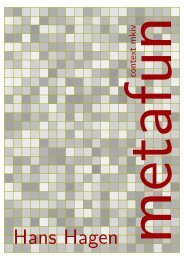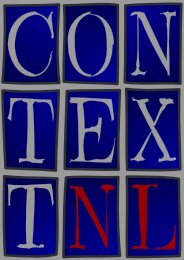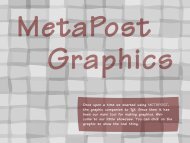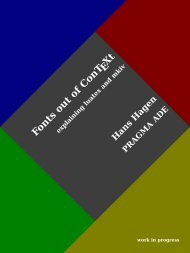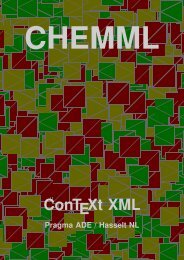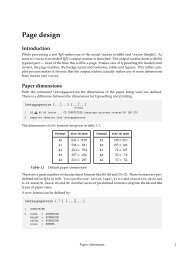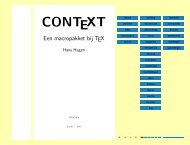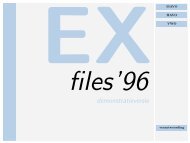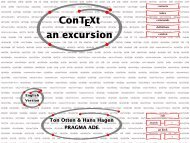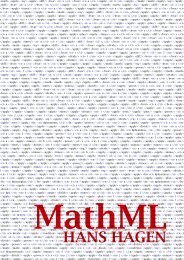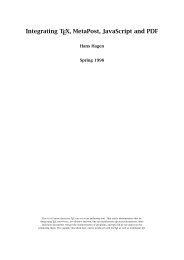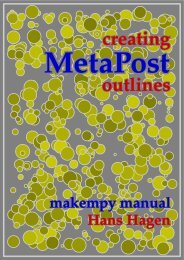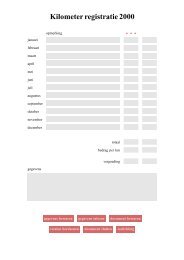scite-context-readme.. - Pragma ADE
scite-context-readme.. - Pragma ADE
scite-context-readme.. - Pragma ADE
You also want an ePaper? Increase the reach of your titles
YUMPU automatically turns print PDFs into web optimized ePapers that Google loves.
SciTE<br />
IN CONTEXT MkIV
1<br />
About SCITE<br />
This manual is under (re)construction.<br />
1<br />
For a long time at <strong>Pragma</strong> <strong>ADE</strong> we used T E Xedit, an editor we’d written<br />
in Modula. It had some project management features and recognized the<br />
project structure in ConT E Xt documents. Later we rewrote this to a platform<br />
independent reimplementation called T E Xwork written in Perl/Tk (not to be<br />
confused with the editor with the plural name).<br />
In the beginning of the century I can into SciTE, written by Neil Hodgson.<br />
Although the mentioned editors provide some functionality not present in<br />
SciTE we decided to use that editor because it frees us from maintaining<br />
our own. I ported our T E X and MetaPost (line based) syntax highlighting to<br />
SciTE and got a lot of others for free.<br />
After a while I found out that there was an extension interface written in<br />
Lua. I played with it and wrote a few extensions too. This pleasant experi-<br />
ence later triggered the LuaT E X project.<br />
A decade into the century SciTE got another new feature: you can write<br />
dynamic external lexers in Lua using lpeg. As in the meantime ConT E Xt has<br />
evolved in a T E X/Lua hybrid, it made sense to look into this. The result is<br />
a couple of lexers that suit T E X, MetaPost and Lua usage in ConT E Xt MkIV.<br />
As we also use xml as input and output format a lexer for xml is also pro-<br />
vided. And because pdf is one of the backend formats lexing of pdf is also<br />
implemented. 1<br />
In the ConT E Xt (standalone) distribution you will find the relevant files un-<br />
der:<br />
/tex/texmf-<strong>context</strong>/<strong>context</strong>/data/<strong>scite</strong><br />
Normally a user will not have to dive into the implementation details but in<br />
principle you can tweak the properties files to suit your purpose.<br />
In the process some of the general lexing framework was adapted to suit our demands for<br />
speed. We ship these files as well.
The look and feel<br />
2<br />
The color scheme that we use is consistent over the lexers but we use more<br />
colors that in the traditional lexing. For instance, T E X primitives, low level<br />
T E X commands, T E X constants, basic file structure related commands, and<br />
user commands all get a different treatment. When spell checking is turned<br />
on, we indicate unknown words, but also words that are known but might<br />
need checking, for instance because they have an uppercase character. In<br />
figure 1 we some of that in practice.<br />
Installing SCITE<br />
Installing SciTE is straightforward. We are most familiar with MS Windows<br />
but for other operating systems installation is not much different. First you<br />
need to fetch the archive from:<br />
www.scintilla.org<br />
The MS Windows binaries are zipped in w<strong>scite</strong>.zip, and you can unzip this<br />
in any directory you want as long as you make sure that the binary ends up<br />
in your path or as shortcut on your desktop. So, say that you install SciTE<br />
in:<br />
c:\data\system\<strong>scite</strong>\w<strong>scite</strong><br />
You need to add this path to your local path definition. Installing SciTE to<br />
some known place has the advantage that you can move it around. There<br />
are no special dependencies on the operating system.<br />
Next you need to install the lpeg lexers. 2 These can be fetched from:<br />
code.google.com/p/scintilla<br />
On windows you need to copy the lexers subfolder to the w<strong>scite</strong> folder.<br />
For Linux the place depends on the distribution and I just copy them in the<br />
same path as where the regular properties files live.<br />
For Unix, one can take a precompiled version as well. Here we need to split<br />
the set of files into:<br />
2 Versions later than 2.11 will not run on Windows 2K. In that case you need to comment the<br />
external lexer import.
3<br />
Figure 1 Nested lexers in action.
usr/bin<br />
/usr/share/<strong>scite</strong><br />
The second path is hard coded in the binary.<br />
If you want to use ConT E Xt, you need to copy the relevant files from<br />
/tex/texmf-<strong>context</strong>/<strong>context</strong>/data/<strong>scite</strong><br />
4<br />
to the path were SciTE keeps its property files (*.properties). There is<br />
a file called \type{SciteGlobal.properties}. At the end of that file<br />
on windows it is in the path where the Scite binary) you then add a line to<br />
the end:<br />
import <strong>scite</strong>-<strong>context</strong>-user<br />
You need to restart SciTE in order to see if things work out as expected.<br />
Disabling the external lexer in a recent SciTE is somewhat tricky. In that<br />
case the end of that file looks like:<br />
imports.exclude=<strong>scite</strong>-<strong>context</strong>-external<br />
import *<br />
import <strong>scite</strong>-<strong>context</strong>-user<br />
In any case you need to make sure that the user file is loaded last.<br />
After this, things should run as expected (given that T E X runs at the console<br />
as well).<br />
Fonts<br />
The configuration file defaults to the Dejavu fonts. These free fonts are part<br />
of the ConT E Xt suite (also known as the standalone distribution). Of course<br />
you can fetch them from http://dejavu-fonts.org as well. You have to<br />
copy them to where your operating system expects them. In the suite they<br />
are available in<br />
/tex/texmf/fonts/truetype/public/dejavu
An alternative approach<br />
5<br />
If for some reason you prefer not to mess with property files in the main<br />
SciTE path, you can follow a different route and selectively copy files to<br />
places.<br />
The following files are needed for the lpeg based lexer:<br />
lexers/<strong>scite</strong>-<strong>context</strong>-lexer.lua<br />
lexers/<strong>scite</strong>-<strong>context</strong>-lexer-tex.lua<br />
lexers/<strong>scite</strong>-<strong>context</strong>-lexer-mps.lua<br />
lexers/<strong>scite</strong>-<strong>context</strong>-lexer-lua.lua<br />
lexers/<strong>scite</strong>-<strong>context</strong>-lexer-cld.lua<br />
lexers/<strong>scite</strong>-<strong>context</strong>-lexer-txt.lua<br />
lexers/<strong>scite</strong>-<strong>context</strong>-lexer-xml*.lua<br />
lexers/<strong>scite</strong>-<strong>context</strong>-lexer-pdf*.lua<br />
lexers/<strong>context</strong>/data/<strong>scite</strong>-<strong>context</strong>-data-tex.lua<br />
lexers/<strong>context</strong>/data/<strong>scite</strong>-<strong>context</strong>-data-<strong>context</strong>.lua<br />
lexers/<strong>context</strong>/data/<strong>scite</strong>-<strong>context</strong>-data-interfaces.lua<br />
lexers/<strong>context</strong>/data/<strong>scite</strong>-<strong>context</strong>-data-metapost.lua<br />
lexers/<strong>context</strong>/data/<strong>scite</strong>-<strong>context</strong>-data-metafun.lua<br />
lexers/themes/<strong>scite</strong>-<strong>context</strong>-theme.lua<br />
The data files are needed because we cannot access property files from<br />
within the lexer. If we could open a file we could use the property files<br />
instead.<br />
These files go to the lexers subpath in your SciTE installation. Normally<br />
this sits in the binary path. The following files provide some extensions. On<br />
windows you can copy these files to the path where the SciTE binary lives.<br />
<strong>scite</strong>-ctx.lua<br />
Because property files can only be loaded from the same path where the<br />
(user) file loads them you need to copy the following files to the same path<br />
where the loading is defined:<br />
<strong>scite</strong>-<strong>context</strong>.properties
<strong>scite</strong>-<strong>context</strong>-internal.properties<br />
<strong>scite</strong>-<strong>context</strong>-external.properties<br />
<strong>scite</strong>-pragma.properties<br />
<strong>scite</strong>-tex.properties<br />
<strong>scite</strong>-metapost.properties<br />
<strong>scite</strong>-<strong>context</strong>-data-tex.properties<br />
<strong>scite</strong>-<strong>context</strong>-data-<strong>context</strong>.properties<br />
<strong>scite</strong>-<strong>context</strong>-data-interfaces.properties<br />
<strong>scite</strong>-<strong>context</strong>-data-metapost.properties<br />
<strong>scite</strong>-<strong>context</strong>-data-metafun.properties<br />
<strong>scite</strong>-ctx.properties<br />
<strong>scite</strong>-ctx-<strong>context</strong>.properties<br />
<strong>scite</strong>-ctx-example.properties<br />
On Windows these go to:<br />
c:/Users/YourName<br />
Next you need to add this to:<br />
import <strong>scite</strong>-<strong>context</strong><br />
import <strong>scite</strong>-<strong>context</strong>-internal<br />
import <strong>scite</strong>-<strong>context</strong>-external<br />
import <strong>scite</strong>-pragma<br />
to the file:<br />
SciTEUser.properties<br />
6<br />
Of course the pragma import is optional. You can comment either the inter-<br />
nal or external variant but there is no reason not to keep them both.<br />
Extensions<br />
Just a quick not to some extensions. If you select a part of the text (normally<br />
you do this with the shift key pressed) and you hit Shift-F11, you get a<br />
menu with some options. More (robust) ones will be provided at some point.
Spell checking<br />
7<br />
If you want to have spell checking, you need have files with correct words<br />
on each line. The first line of a file determines the language:<br />
% language=uk<br />
When you use the external lexers, you need to provide some files. Given<br />
that you have a text file with valid words only, you can run the following<br />
script:<br />
mtxrun --script <strong>scite</strong> --words nl uk<br />
This will convert files with names like spell-nl.txt into Lua files that you<br />
need to copy to the lexers/data path. Spell checking happens realtime<br />
when you have the language directive (just add a bogus character to disable<br />
it). Wrong words are colored red, and words that might have a case problem<br />
are colored orange. Recognized words are greyed and words with less than<br />
three characters are ignored.<br />
In the case of internal lexers, the following file is needed:<br />
spell-uk.txt<br />
If you use the traditional lexer, this file is taken from the path determined<br />
by the environment variable:<br />
CTXSPELLPATH<br />
As already mentioned, the lpeg lexer expects them in the data path. This<br />
is because the Lua instance that does the lexing is rather minimalistic and<br />
lacks some libraries as well as cannot access the main SciTE state.<br />
Spell checking in txt files is enabled by adding a first line:<br />
[#!-%] language=uk<br />
The first character on that line is one of the four mentioned between square<br />
brackets. So,<br />
# language=uk
3<br />
8<br />
should work. For xml files there are two methods. You can use the following<br />
(at the start of the file):<br />
<br />
But probably better is to use the next directive just below the usual xml<br />
marker line:<br />
<br />
Interface selection<br />
In a similar fashion you can drive the interface checking:<br />
% interface=nl<br />
Property files<br />
The internal lexers are controlled by the property files while the external<br />
ones are steered with themes. Unfortunately there is hardly any access to<br />
properties from the external lexer code nor can we consult the file system<br />
and/or run programs like mtxrun. This means that we cannot use configu-<br />
ration files in the ConT E Xt distribution directly. Hopefully this changes with<br />
future releases.<br />
The external lexers<br />
These are the more advanced. They provide more detail and the ConT E Xt<br />
lexer also supports nested MetaPost and Lua. Currently there is no detailed<br />
configuration but this might change once they are stable.<br />
The external lexers operate on documents while the internal ones oper-<br />
ate on lines. This can make the external lexers slow on large documents.<br />
We’ve optimized the code somewhat for speed and memory consumption<br />
but there’s only so much one can do. While lexing each change in style<br />
needs a small table but allocating and garbage collecting many small tables<br />
comes at a price. Of course in practice this probably gets unnoticed. 3<br />
I wrote the code in 2011 on a more than 5 years old Dell M90 laptop, so I suppose that<br />
speed is less an issue now.
9<br />
In principle the external lexers can be used with textadept which also uses<br />
scintilla. Actually, support for lpeg lexing originates in textadept. Cur-<br />
rently textadept lacks a couple of features I like about SciTE (for instance<br />
it has no realtime logpane) and it’s also still changing. At some point the<br />
ConT E Xt distribution might ship with files for textadept as well.<br />
The external lpeg lexers work okay with the MS Windows and linux versions<br />
of SciTE, but unfortunately at the time of writing this, the Lua library that<br />
is needed is not available for the MacOSX version of SciTE. Also, due to the<br />
fact that the lexing framework is rather isolated, there are some issues that<br />
cannot be addressed in the properly, at least not currently.<br />
In addition to ConT E Xt and MetaFun lexing a Lua lexer is also provided so<br />
that we can handle ConT E Xt Lua Document (cld) files too. There is also an<br />
xml lexer. This one also provides spell checking. The pdf lexer tries to do a<br />
good job on pdf files, but it has some limitations. There is also a simple text<br />
file lexer that does spell checking.<br />
Don’t worry if you see an orange rectangle in your T E X or xml document.<br />
This indicates that there is a special space character there, for instance<br />
0xA0, the nonbreakable space. Of course we assume that you use utf8 as<br />
input encoding.<br />
The internal lexers<br />
SciTE has quite some built in lexers. A lexer is responsible for highlighting<br />
the syntax of your document. The way a T E X file is treated is configured in<br />
the file:<br />
tex.properties<br />
You can edit this file to your needs using the menu entry under options in<br />
the top bar. In this file, the following settings apply to the T E X lexer:<br />
lexer.tex.interface.default=0<br />
lexer.tex.use.keywords=1<br />
lexer.tex.comment.process=0<br />
lexer.tex.auto.if=1
10<br />
The option lexer.tex.interface.default determines the way keywords<br />
are highlighted. You can control the interface from your document as well,<br />
which makes more sense that editing the configuration file each time.<br />
% interface=all|tex|nl|en|de|cz|it|ro|latex<br />
The values in the properties file and the keywords in the preamble line have<br />
the following meaning:<br />
0 all all commands (preceded by a backslash)<br />
1 tex T E X,
11<br />
The lexer tries to cope with the T E X syntax as good as possible and takes<br />
for instance care of the funny ^^ notation. A special treatment is applied to<br />
so called \if’s:<br />
lexer.tex.auto.if=1<br />
This is the default setting. When set to one, all \ifwhatever’s will be seen<br />
as a command. When set to zero, only the primitive \if’s will be treated.<br />
In order not to confuse you, when this property is set to one, the lexer will<br />
not color an \ifwhatever that follows an \newif.<br />
The MetaPost lexer<br />
The MetaPost lexer is set up slightly different from its T E X counterpart,<br />
first of all because MetaPost is more a language that T E X. As with the T E X<br />
lexer, we can control the interpretation of identifiers. The MetaPost specific<br />
configuration file is:<br />
metapost.properties<br />
Here you can find properties like:<br />
lexer.metapost.interface.default=1<br />
Instead of editing the configuration file you can control the lexer with the<br />
first line in your document:<br />
% interface=none|metapost|mp|metafun<br />
The numbers and keywords have the following meaning:<br />
0 none no highlighting of identifiers<br />
1 metapost or mp MetaPost primitives and macros<br />
2 metafun MetaFun macros<br />
Similar to the T E X lexer, you can influence the way comments are handled:<br />
lexer.metapost.comment.process=1<br />
This will interpret comment as MetaPost code, which is not that useful (op-<br />
posite to T E X, where documentation is often coded in T E X).
12<br />
The lexer will color the MetaPost keywords, and, when enabled also ad-<br />
ditional keywords (like those of MetaFun). The additional keywords are<br />
colored and shown in a slanted font.<br />
The MetaFun keywords are defined in a separate file:<br />
metafun-<strong>scite</strong>.properties<br />
You can either copy this file to the path where you global properties files<br />
lives, or put a copy in the path of your user properties file. In that case you<br />
need to add an entry to the file SciTEUser.properties:<br />
import metafun-<strong>scite</strong><br />
The lexer is able to recognize btex--etex and will treat anything in between<br />
as just text. The same happens with strings (between "). Both act on a per<br />
line basis.<br />
Using ConT E Xt<br />
When mtxrun is in your path, ConT E Xt should run out of the box. You can<br />
find mtxrun in:<br />
/tex/texmf-mswin/bin<br />
or in a similar path that suits the operating system that you use.<br />
When you hit CTRL-12 your document will be processed. Take a look at the<br />
Tools menu to see what more is provided.<br />
Extensions (using LUA)<br />
When the Lua extensions are loaded, you will see a message in the log pane<br />
that looks like:<br />
- see <strong>scite</strong>-ctx.properties for configuring info<br />
- ctx.spellcheck.wordpath set to ENV(CTXSPELLPATH)<br />
- ctxspellpath set to c:\data\develop\<strong>context</strong>\spell<br />
- ctx.spellcheck.wordpath expands to c:\data\develop\<strong>context</strong>\spell
13<br />
- ctx.wraptext.length is set to 65<br />
- key bindings:<br />
Shift + F11 pop up menu with ctx options<br />
Ctrl + B check spelling<br />
Ctrl + M wrap text (auto indent)<br />
Ctrl + R reset spelling results<br />
Ctrl + I insert template<br />
Ctrl + E open log file<br />
- recognized first lines:<br />
xml
\item ?\n\<br />
\stopitemize\n<br />
14<br />
The file <strong>scite</strong>-ctx-example defines xml variants:<br />
command.25.$(file.patterns.example)=insert_template \<br />
$(ctx.template.list.example)<br />
ctx.template.list.example=\<br />
bold=font.bold.example|\<br />
emphasized=font.emphasized.example|\<br />
|\<br />
inline math=math.inline.example|\<br />
display math=math.display.example|\<br />
|\<br />
itemize=structure.itemize.example<br />
ctx.template.structure.itemize.example=\<br />
\n\<br />
?\n\<br />
?\n\<br />
?\n\<br />
\n<br />
For larger projects it makes sense to keep templates with the project. In<br />
one of our projects we have a directory in the path where the project files<br />
are kept which holds template files:<br />
..../ctx-templates/achtergronden.xml<br />
..../ctx-templates/bewijs.xml<br />
One could define a template menu like we did previously:<br />
ctx.templatelist.example=\<br />
achtergronden=mathadore.achtergronden|\<br />
bewijs=mathadore.bewijs|\<br />
ctx.template.mathadore.achtergronden.file=smt-achtergronden.xml<br />
ctx.template.mathadore.bewijs.file=smt-bewijs.xml
15<br />
However, when no such menu is defined, we will automatically scan the<br />
directory and build the menu without user intervention.<br />
Using SCITE<br />
The following keybindings are available in SciTE. Most of this list is taken<br />
from the on-line help pages.<br />
keybinding meaning (taken from the SciTE help file)<br />
Ctrl+Keypad+ magnify text size<br />
Ctrl+Keypad- reduce text size<br />
Ctrl+Keypad/ restore text size to normal<br />
Ctrl+Keypad* expand or contract a fold point<br />
Ctrl+Tab cycle through recent files<br />
Tab indent block<br />
Shift+Tab dedent block<br />
Ctrl+BackSpace delete to start of word<br />
Ctrl+Delete delete to end of word<br />
Ctrl+Shift+BackSpace delete to start of line<br />
Ctrl+Shift+Delete delete to end of line<br />
Ctrl+Home go to start of document; Shift extends selection<br />
Ctrl+End go to end of document; Shift extends selection<br />
Alt+Home go to start of display line; Shift extends selection<br />
Alt+End go to end of display line; Shift extends selection<br />
Ctrl+F2 create or delete a bookmark<br />
F2 go to next bookmark<br />
Ctrl+F3 find selection<br />
Ctrl+Shift+F3 find selection backwards<br />
Ctrl+Up scroll up<br />
Ctrl+Down scroll down<br />
Ctrl+C copy selection to buffer<br />
Ctrl+V insert content of buffer<br />
Ctrl+X copy selection to buffer and delete selection<br />
Ctrl+L line cut<br />
Ctrl+Shift+T line copy
Ctrl+Shift+L line delete<br />
16<br />
Ctrl+T line transpose with previous<br />
Ctrl+D line duplicate<br />
Ctrl+K find matching preprocessor conditional, skipping<br />
nested ones<br />
Ctrl+Shift+K select to matching preprocessor conditional<br />
Ctrl+J find matching preprocessor conditional backwards,<br />
skipping nested ones<br />
Ctrl+Shift+J select to matching preprocessor conditional back-<br />
wards<br />
Ctrl+[ previous paragraph; Shift extends selection<br />
Ctrl+] next paragraph; Shift extends selection<br />
Ctrl+Left previous word; Shift extends selection<br />
Ctrl+Right next word; Shift extends selection<br />
Ctrl+/ previous word part; Shift extends selection<br />
Ctrl+\ next word part; Shift extends selection<br />
Affiliation<br />
author Hans Hagen<br />
copyright PRAGMA <strong>ADE</strong>, Hasselt NL<br />
more info www.pragma-ade.com<br />
www.<strong>context</strong>garden.net<br />
version November 11, 2011