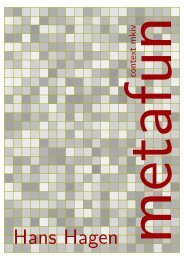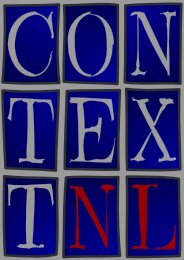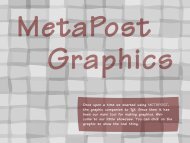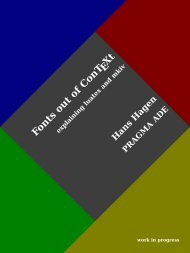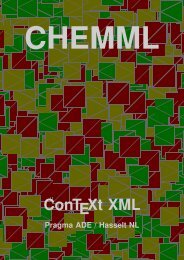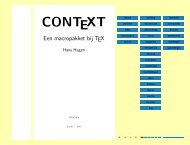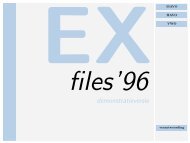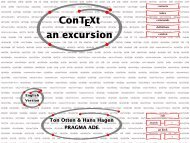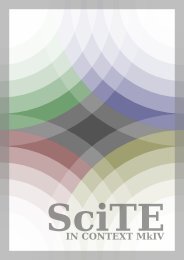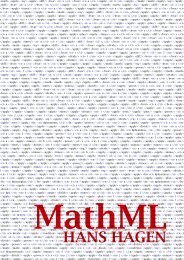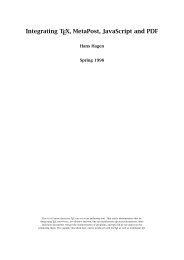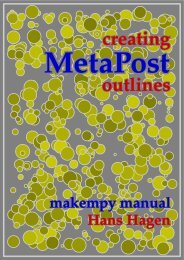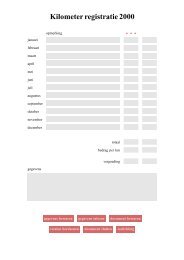You also want an ePaper? Increase the reach of your titles
YUMPU automatically turns print PDFs into web optimized ePapers that Google loves.
<strong>Page</strong> <strong>design</strong><br />
Introduction<br />
While processing a text TEX makes use of the actual \hsize (width) and \vsize (height). As<br />
soon as \vsize is exceeded TEX's output routine is launched. The output routine deals with the<br />
typeset part — most of the time this will be a page. It takes care of typesetting the headers and<br />
footers, the page number, the backgrounds and footnotes, tables and figures. This rather complex<br />
process makes it obvious that the output routine actually makes use of more dimensions<br />
than \hsize and \vsize.<br />
Paper dimensions<br />
With the command \setuppapersize the dimensions of the paper being used are defined.<br />
There is a difference between the dimensions for typesetting and printing.<br />
1<br />
\setuppapersize [...,...]<br />
2<br />
[...,...]<br />
OPTIONAL<br />
1 A3 A4 A5 A6 letter ... CD IDENTIFIER landscape mirrored rotated 90 180 270<br />
2 negative inherits from \setuppapersize<br />
The dimensions of DIN formats are given in table 1.1.<br />
format size in mm<br />
A0 841 × 1189<br />
A1 594 × 841<br />
A2 420 × 594<br />
A3 297 × 420<br />
A4 210 × 297<br />
Table 1.1 Default paper dimensions<br />
format size in mm<br />
A5 148 × 210<br />
A6 105 × 148<br />
A7 74 × 105<br />
A8 52 × 74<br />
A9 37 × 52<br />
There are a great number of standardized formats like B0--B9 and C0--C9. These formats are predefined<br />
inConTEXt as well. You can also use: letter, legal, folio and executive, envelope<br />
9--14, monarch, check, DL and CD. Another series of predefined formats comprise the RA and SRA<br />
types of paper sizes.<br />
A new format can be defined by:<br />
1<br />
\definepapersize [...]<br />
1 IDENTIFIER<br />
2 width = DIMENSION<br />
height = DIMENSION<br />
offset = DIMENSION<br />
scale = NUMBER<br />
2<br />
[..,.=.,..]<br />
Paper dimensions 1
2 <strong>Page</strong> <strong>design</strong><br />
For example CD was defined as:<br />
\definepapersize[CD][width=12cm,height=12cm]<br />
After defining CD you can type:<br />
\setuppapersize[CD][A4]<br />
This means that for typesetting ConTEXt will use the newly defined size CD. The resulting, rather<br />
small page, is positioned on an A4 paper size. This second argument is explained in detail later.<br />
ConTEXt can also be used to produce screen documents. For that purpose a number of screen<br />
formats are available that relate to the screen dimensions. You can use: S3--S6. These generate<br />
screens with widths varying from 300 to 600 pt and a height of 3/4 of the width.<br />
When one chooses another paper format than A4, the default settings are scaled to fit the new<br />
size.<br />
All defined paper sizes can be used either in portrait or landscape orientation. You can tell<br />
ConTEXt the orientation of the paper in the \setupapersize command:<br />
\setuppapersize[CD][A4,landscape]<br />
<strong>Page</strong> texts<br />
<strong>Page</strong> texts are texts that are placed in the headers, footers, margins and edges of the so called<br />
pagebody. This sentence is for instance typeset in the bodyfont in the running text. The fonts<br />
of the page texts are set up by means of different commands. The values of the parameters may<br />
be something like style=bold but style=\ss\bf is also allowed. Setups like style=\ssbf are<br />
less obvious because commands like \cap will not behave the way you expect.<br />
Switching to a new font style (\ss) will cost some time. Usually this is no problem but in<br />
interactive documents where we may use interactive menus with dozens of items and related<br />
font switches the effect can be considerable. In that case a more efficient font switching is:<br />
\setuplayout[style=\ss]<br />
Border texts are setup by its command and the related key. For example footers may be set up<br />
with the key letter:<br />
\setupfooter[style=bold]<br />
<strong>Page</strong> composition<br />
In page composition we distinguish the main text area, headers and footers, and the margins<br />
(top, bottom, right and left). The main text flows inside the main text area. When defining a<br />
layout, one should realize that the header, text and footer areas are treated as a whole. Their<br />
position on the page is determined by the topspace and backspace dimensions (see picture 1.1).<br />
The header is located on top and the footer below of the main text area. Normally, in the header<br />
and footer page numbers and running titles are placed. The left and/or right margins are often<br />
used for structural components like marginal notes and/or chapter and section numbers. The<br />
margins are located in the backspace (along the spine) and in the white space to the right/left<br />
1 <strong>Page</strong> texts
ackspace<br />
<strong>Page</strong> <strong>design</strong> 3<br />
topspace<br />
header<br />
text<br />
footer<br />
margin margin<br />
Figure 1.1 The A4 typesetting area and margins (height = header + text + footer).<br />
left of the main text area. Their width has no influence on the location of the typesetting area on<br />
the page.<br />
On the contrary, the height of the header and footer influences the height of the text area. When<br />
talking about the height, we think of the sum of the header, text and footer areas. This approach<br />
enables you to occasionally hide the header and/or footer, without introducing inconsistency<br />
in the layout.<br />
The dimensions and location of all those areas are set up with \setuplayout.<br />
Setting up the left or right margin has no influence on the typesetting area. In paper documents<br />
this parameter is only of use when keywords or other text are placed in the margin (hyphenation).<br />
right<br />
<strong>Page</strong> composition 1
4 <strong>Page</strong> <strong>design</strong><br />
*<br />
\setuplayout [..,.=.,..]<br />
* width = DIMENSION fit middle<br />
height = DIMENSION fit middle<br />
backspace = DIMENSION<br />
topspace = DIMENSION<br />
margin = DIMENSION<br />
leftmargin = DIMENSION<br />
rightmargin = DIMENSION<br />
header = DIMENSION<br />
footer = DIMENSION<br />
top = DIMENSION<br />
bottom = DIMENSION<br />
leftedge = DIMENSION<br />
rightedge = DIMENSION<br />
headerdistance = DIMENSION<br />
footerdistance = DIMENSION<br />
topdistance = DIMENSION<br />
bottomdistance = DIMENSION<br />
leftmargindistance = DIMENSION<br />
rightmargindistance = DIMENSION<br />
leftedgedistance = DIMENSION<br />
rightedgedistance = DIMENSION<br />
horoffset = DIMENSION<br />
veroffset = DIMENSION<br />
style = normal bold slanted boldslanted type cap small... COMMAND<br />
color = IDENTIFIER<br />
marking = on off color screen TEXT<br />
location = left middle right bottom top singlesided doublesided<br />
scale = DIMENSION<br />
nx = NUMBER<br />
ny = NUMBER<br />
dx = DIMENSION<br />
dy = DIMENSION<br />
lines = NUMBER<br />
columns = NUMBER<br />
columndistance = DIMENSION<br />
grid = yes no<br />
bottomspace = DIMENSION<br />
cutspace = DIMENSION<br />
textdistance = DIMENSION<br />
textwidth = NUMBER<br />
textmargin = DIMENSION<br />
clipoffset = DIMENSION<br />
page = IDENTIFIER<br />
paper = IDENTIFIER<br />
For paper documents it is sufficient to set up the height, header, footer, top space and back<br />
space. For electronic and screen documents however we need some extra space for navigational<br />
tools (see chapter ??). In screen documents it is common practice to use backgrounds.<br />
Therefore it is also possible to set up the space between the text area and the header and footer<br />
on a page, and thereby visually separating those areas.<br />
Parameter Value Comment<br />
width dimension Determines the width of the typesetting<br />
area. Middle sets the white space right<br />
1 <strong>Page</strong> composition
<strong>Page</strong> <strong>design</strong> 5<br />
to the typesetting area to the value of the<br />
backspace. typeFit takes values set for<br />
margins, edges and margin and edge<br />
distances into account.<br />
height dimension The height is the sum of the text height,<br />
header, footer, headerdistance, footerdistance.<br />
Middle sets the bottom white<br />
space to the value of the topspace. Fit<br />
calculates the text height based on the<br />
other vertical height-elements.<br />
backspace dimension Backspace determines the left boundary<br />
of the typesetting area.<br />
topspace dimension Topspace determines the top boundary<br />
of the typesetting area. Together<br />
backspace and topspace determine the<br />
left top corner of the typesetting area.<br />
margin dimension Setting this parameters makes left and<br />
right margin equally large.<br />
leftmargin dimension For documents with different size of the<br />
left and right margin, the left margin<br />
size is determined.<br />
rightmargin dimension For documents with different size of the<br />
left and right margin, the right margin<br />
size is determined.<br />
header dimension Determines the height of a running header.<br />
The header height is part of the height<br />
parameter.<br />
footer dimension Determines the height of the footer. The<br />
footer height is part of the height parameter.<br />
top dimension Makes space available in the topspace<br />
area. This parameter is not part of the<br />
text height.<br />
bottom dimension Makes space available underneath the<br />
typesetting area. This parameter is not<br />
part of the text height.<br />
leftedge dimension This space located left to the left margin<br />
is for screen documents only.<br />
rightedge dimension This space located right to the right margin<br />
is for screen documents only.<br />
headerdistance dimension All parameters ending on . . . distance<br />
create white space between adjacent elements.<br />
footerdistance dimension<br />
leftmargindistance dimension<br />
rightmargindistance dimension<br />
<strong>Page</strong> composition 1
6 <strong>Page</strong> <strong>design</strong><br />
leftedgedistance dimension<br />
rightedgedistance dimension<br />
topdistance dimension<br />
bottomdistance dimension<br />
horoffset dimension A horizontal offset moves the complete<br />
layout horizontally, starting from the<br />
place indicated by the parameter location.<br />
veroffset dimension A vertical offset moves the complete<br />
layout vertically, starting from the place<br />
indicated by the parameter location.<br />
style normal bold slanted boldslantedWith the style parameter one can setup<br />
type cap small... COMMAND the general style of the font(s) used in<br />
the document.<br />
marking on off color screen TEXT When this parameter is set to on, then<br />
crop marks are placed around the page.<br />
Color displays a color bar, whereas screen<br />
shows a gray-values bar.<br />
location left middle right bottom top location determines where the page<br />
singlesided doublesided du- is placed on the paper. It allows to<br />
plex typeset single and double sided documents<br />
and documents for duplex printing<br />
(see: 1.6).<br />
scale number With scale it is possible to scale a page<br />
before placing it on the defined paper.<br />
nx number In case that a given text should be placed<br />
multiple times on a defined paper, nx<br />
gives the number of pages on the x-axis<br />
and ny the number of pages on the<br />
y-axis.<br />
ny number<br />
dx dimension With dx and dy the distances of the<br />
pages indicated in nx and ny can be manipulated.<br />
dy dimension<br />
lines number Determines the textheight in terms of<br />
the number of lines-heights.<br />
columns number<br />
columndistance dimension<br />
grid yes no Typsetting on the grid is activated with<br />
grid=on.<br />
bottomspace dimension Bottomspace increases the white space<br />
at the bottom of the page without altering<br />
the page-layout.<br />
cutspace dimension Cutspace increases the white space at<br />
the right side of the page without altering<br />
the page-layout.<br />
1 <strong>Page</strong> composition
textdistance dimension<br />
textwidth dimension<br />
textmargin dimension<br />
clipoffset dimension<br />
page identifier<br />
paper identifier<br />
<strong>Page</strong> <strong>design</strong> 7<br />
In order to get information on the current settings the following commands can be issued:<br />
*<br />
\showframe [...]<br />
OPTIONAL<br />
* TEXT margin edge<br />
The dimensions can be displayed by:<br />
\showsetups<br />
A multi--page combination of both is generated with:<br />
\showlayout<br />
The width of a text is available as \hsize and the height as \vsize. To be on the safe side one<br />
can better use ConTEXt's \dimen--registers \textwidth and \textheight, \makeupwidth and<br />
\makeupheight.<br />
When we are typesetting in one column of text \textwidth and \makeupwidth are identical. In<br />
case of a two columned text the \textwidth is somewhat less than half the makeupwidth. The<br />
\textheight is the \makeupheight minus the height of the header and footer.<br />
variable meaning<br />
Table 1.2 Some \dimen variables<br />
\makeupwidth width of a text<br />
\makeupheight height of a text<br />
\textwidth width of a column<br />
\textheight height − header − footer<br />
There are also other dimensions available like \leftmarginwidth and \footerheight, but be<br />
aware of the fact that you can only use these variables, you can not set them up. The width of<br />
a figure could for instance be specified as width=.9\leftmarginwidth.<br />
Basically documents are typeset automatically. However, in some cases the output would become<br />
much better if a line would be moved to another page. For these situations you can adjust<br />
the layout temporarily (just for that page) by typing:<br />
<strong>Page</strong> composition 1
8 <strong>Page</strong> <strong>design</strong><br />
1<br />
\adaptlayout [...,...]<br />
OPTIONAL<br />
1 NUMBER<br />
2 height = DIMENSION max<br />
lines = NUMBER<br />
2<br />
[..,.=.,..]<br />
The use of this command should be avoided inside a text, because after altering your document<br />
the adjustment could possibly not be necessary anymore. So, if you use this command, use it<br />
at the top of your document. For example:<br />
\adaptlayout[21,38][height=+.5cm]<br />
The layout of page 21 and 38 will temporarily be 0.5 cm higher though the footer will be maintained<br />
at the same height. The numbers to be specified are the page numbers in the output<br />
file.<br />
If the layout is disturbed you can reset the layout by:<br />
\setuplayout[reset]<br />
In some commands you can set up the parameters width and height with the value fit. In<br />
that case the width and height are calculated automatically.<br />
On the next pages we will show a number of A5 page layouts centered on an A4. The default<br />
setups (dimensions) are adequate for standard documents like manuals and papers. The setup<br />
adjusts automatically to the paper size. Note the use of middle while setting up the parameters<br />
width and height.<br />
1 <strong>Page</strong> composition
1.5 Grids<br />
<strong>Page</strong> <strong>design</strong> 9<br />
There are many ways to align text on a page. Look at the example below and notice the vertical<br />
alignment of the words and the white space between the words on the mini pages.<br />
alpha<br />
beta<br />
gamma<br />
alpha<br />
beta<br />
gamma<br />
alpha<br />
beta<br />
gamma<br />
alpha<br />
beta<br />
gamma<br />
The first three alternatives result in an undesired output. The fourth alternative will lead to<br />
pages with unequal length. So we rather make the white space between the lines a little stretchable.<br />
1<br />
alpha<br />
beta<br />
gamma<br />
delta<br />
alpha<br />
beta<br />
gamma<br />
delta<br />
A stretchable line spacing has the disadvantage<br />
that lines of two pages or two columns<br />
that are displayed close to each other, will<br />
seldom align. This is very disturbing for a<br />
reader. 2<br />
In those situations we prefer to typeset on a<br />
alpha<br />
beta<br />
gamma<br />
alpha<br />
beta<br />
gamma<br />
grid. The means to do this in TEX are very limited<br />
but ConTEXt has some features to support<br />
grid typesetting. 3<br />
1 Hey, watch this. A footnote!<br />
2 Here! Another footnote.<br />
3 Finally, the last footnote!<br />
During typesetting on a grid the heads, figures, formulas and the running text are set on a<br />
fixed line spacing. If a typographical component for any reason is not placed on the grid one<br />
can snap this component to the grid with:<br />
\placeongrid{\framed{This is like a snapshot.}}<br />
This will result in:<br />
This is like a snapshot.<br />
This mechanism can be influenced with an argument:<br />
Grids 1<br />
1<br />
2<br />
3<br />
4<br />
5<br />
6<br />
7<br />
8<br />
9<br />
10<br />
11<br />
12<br />
13<br />
14<br />
15<br />
16<br />
17<br />
18<br />
19<br />
20<br />
21<br />
22<br />
23<br />
24<br />
25<br />
26<br />
27<br />
28<br />
29<br />
30<br />
31<br />
32<br />
33<br />
34<br />
35<br />
36<br />
37<br />
38<br />
39<br />
40<br />
41<br />
42<br />
43<br />
44<br />
45<br />
46<br />
47
10 <strong>Page</strong> <strong>design</strong><br />
\placeongrid[bottom]{\framed{Do you like the snapshot?}}<br />
Now an empty line will appear below the framed text. Other parameters are: top and both.<br />
The last parameter divides the linespace between over and below the framed text.<br />
Now the snapshot looks better.<br />
These examples don't show pretty typesetting. The reason is that \framed has no depth because<br />
TEX handles spacing before and after a line in a different way than text. ConTEXt has a solution<br />
to this:<br />
\startlinecorrection<br />
\framed{This is something for hotshots.}<br />
\stoplinecorrection<br />
The command \startlinecorrection tries to typeset the lines as good as possible and takes<br />
the use of grid in account.<br />
This is something for hotshots.<br />
Because line correction takes care of the grid we have to use yet another command to stretch<br />
the framed text:<br />
\startlinecorrection<br />
\framed{Anyhow it is good to know how this works.}<br />
\stoplinecorrection<br />
As you can see this results in somewhat more space:<br />
Anyhow it is good to know how this works.<br />
1<br />
\placeongrid [...]<br />
2<br />
{...}<br />
For test purposesOPTIONAL one can display the grid with the command \showgrid. So grid related commands<br />
1 inherits are: from 1\moveongrid<br />
2<br />
\showgrid [...,...] {...}<br />
2 CONTENT<br />
OPTIONAL<br />
1 reset top bottom none all lines frame nonumber right left<br />
2 CONTENT<br />
1 Grids<br />
1<br />
2<br />
3<br />
4<br />
5<br />
6<br />
7<br />
8<br />
9<br />
10<br />
11<br />
12<br />
13<br />
14<br />
15<br />
16<br />
17<br />
18<br />
19<br />
20<br />
21<br />
22<br />
23<br />
24<br />
25<br />
26<br />
27<br />
28<br />
29<br />
30<br />
31<br />
32<br />
33<br />
34<br />
35<br />
36<br />
37<br />
38<br />
39<br />
40<br />
41<br />
42<br />
43<br />
44<br />
45<br />
46<br />
47
1.6 Printing<br />
<strong>Page</strong> <strong>design</strong> 11<br />
In an earlier section we used page and paper dimensions. In this section we will discuss how<br />
these two can be manipulated to yield a good output on paper.<br />
In figure 1.3 and 1.4 we see some alternatives to manipulate the page composition by means of<br />
\setuppapersize and\setuplayout. So it is possible to put a page in a corner or in the middle<br />
of the paper, to copy a page and to use cutting marks.<br />
When the parameter paper size is set to landscape width and height are interchanged. This is<br />
not the same as rotation! Rotation is done by typing 90, 180 and 270 in the first argument of<br />
\setuppapersize.<br />
\setuppapersize[A5,landscape][A4]<br />
These examples don't show that we can correct for duplex printing. For example when we<br />
type:<br />
\setuppapersize[A5][A4]<br />
\setuplayout[location=middle,marking=on]<br />
the front and back side will be placed in the middle of the paper. The markings enable you to<br />
cut the paper at the correct size. If we only want to cut twice, we type:<br />
\setupppapersize[A5][A4]<br />
\setuplayout[location=duplex]<br />
This has the same meaning as {duplex,left}. At this setup ConTEXt will automatically move<br />
front and back side to the correct corner. In figure 1.2 we show both alternatives.<br />
right left right left<br />
Figure 1.2 Positioning the page on paper for cutting.<br />
Rotating, mirroring, scaling, duplicating and placing pages on paper are independent operations.<br />
By combining these operations the desired effects can be reached. Rotating and mirroring<br />
and page and paper size are set up at the same time. The other operations are set up with<br />
\setuplayout.<br />
1.7 Arranging pages<br />
Simplified we can say that TEX typesets pages. If the typeset material should become a book,<br />
then there are two options. Firstly the book will be produced on multiple sheets carrying only<br />
one page either on one or on both sides of the sheet. Second option is to produce arrangements<br />
of multiple pages per sheet of paper which will be folded into sections, using imposition<br />
schemes.<br />
Arranging pages 1
12 <strong>Page</strong> <strong>design</strong><br />
ABC<br />
DEF<br />
ABC<br />
DEF<br />
ABC<br />
DEF<br />
1 Arranging pages<br />
12 12<br />
ABC<br />
DEF<br />
12 12<br />
location=middle marking=on<br />
location=middle<br />
ABC<br />
DEF<br />
ABC<br />
DEF<br />
12 12 12 12<br />
ABC<br />
DEF<br />
ABC<br />
DEF<br />
12 12 12 12<br />
marking=on<br />
location=middle<br />
nx=2<br />
ABC<br />
DEF<br />
location=left location=right location=left,bottom location=right,bottom<br />
ABC<br />
DEF<br />
ABC<br />
DEF<br />
ABC<br />
DEF<br />
ABC<br />
DEF<br />
ABC<br />
DEF<br />
ABC<br />
DEF<br />
ABC<br />
DEF<br />
ABC<br />
DEF<br />
ABC<br />
DEF<br />
ABC<br />
DEF<br />
ABC<br />
DEF<br />
ABC<br />
DEF<br />
nx=2,ny=1 nx=1,ny=2 nx=2,ny=2 nx=2,ny=2<br />
location=middle<br />
ABC<br />
DEF<br />
ABC<br />
DEF<br />
scale=1.5 scale=0.8<br />
Figure 1.3 Manipulating the page composition with \setuplayout .
ABC<br />
DEF<br />
landscape<br />
ABC<br />
DEF<br />
90<br />
ABC<br />
DEF<br />
180<br />
mirrored<br />
ABC<br />
DEF<br />
<strong>Page</strong> <strong>design</strong> 13<br />
ABC<br />
DEF<br />
landscape<br />
ABC<br />
DEF<br />
90<br />
ABC<br />
DEF<br />
180<br />
mirrored<br />
ABC<br />
DEF<br />
ABC<br />
DEF<br />
landscape<br />
landscape<br />
ABC<br />
DEF<br />
90<br />
90<br />
ABC<br />
DEF<br />
180<br />
180<br />
ABC<br />
DEF<br />
mirrored<br />
mirrored<br />
Figure 1.4 Manipulating the page composition with \setuppapersize .<br />
ConTEXt offers tools to achieve both options.<br />
In the following table an overview is given about all currently available arranging schemes.<br />
Key for \setuparranging Meaning<br />
[2SIDE] 2 pages next to each other single sided only!<br />
[2TOP] 2 pages above each other, single sided only!<br />
Arranging pages 1
14 <strong>Page</strong> <strong>design</strong><br />
[1*8] 1 sheet 1 x 8 pages = 8 pages single sided!<br />
[1*4] 1 sheet 1 x 4 pages = 4 pages single sided!<br />
[1*2*Conference] 2 pages on top of each other, 1 page rotated<br />
[1*4*Conference] 2 odd pages next to each other, even page rotated on top<br />
[XY] Arrangement in nx columns and ny rows, uses the setup \setuppaper<br />
[dx=,dy=,nx=,ny=]<br />
[2UP] 2 pages next to each other, n sheets arranged for a single booklet!<br />
[2DOWN] 2 pages above each other, n sheets arranged for a single booklet!<br />
[2TOPSIDE] 2 odd pages on one side, 2 even pages verso, above each other<br />
[2*16] Section: one sheet 2 x 16 pages = 32 pages<br />
[2*8] Section: one sheet 2 x 8 pages = 16 pages<br />
[2*8*Z] Section: one sheet 2 x 8 pages = 16 pages, special folding: zig-zag<br />
[2*6*Z] Section: one sheet 2 x 6 pages = 12 pages, special folding: zig-zag<br />
[2*4] Section: one sheet 2 x 4 pages = 8 pages<br />
[2*2] Section: one sheet 2 x 2 pages = 4 pages<br />
[2**2] Section: one sheet 2 x 2 pages = 4 pages<br />
[2*4*2] Section of 16 pages: 2 sheets, 4 pages front and backside<br />
[2*2*4] Section of 16 pages: 4 sheets, 2 pages front and backside<br />
[3SIDE] 3 odd pages recto, 3 even pages verso<br />
[2*2*2] Section: two sheets 2 x 2 pages = 8 pages<br />
[2*2*3] Section: three sheets 2 x 2 pages = 12 pages<br />
[TRYPTICHON] Leaflet: one sheet 2 x 3 pages = 6 pages<br />
[DOUBLEWINDOW] Leaflet: one sheet 2 x 4 pages = 8 pages<br />
[ZFLYER-8] Leaflet: one sheet 2 x 4 pages = 8 pages<br />
[ZFLYER-10] Leaflet: one sheet 2 x 5 pages = 10 pages<br />
[ZFLYER-12] Leaflet: one sheet 2 x 6 pages = 12 pages<br />
[MAPFLYER-12] Leaflet: one sheet 2 x 6 pages = 12 pages<br />
When talking about book-printing the industry produces different kinds of sections, consisting<br />
commonly out of 32 or 16 pages. Consider, that sections of 32 pages may be quite thick. At<br />
binding if the sections are sewn and the spine is rounded the fore edge can become stepped.<br />
This is aesthetically less satisfying. Best results are normally obtained with sections of 16 pages.<br />
For special purposes or in case of special papers also less than 16 pages per section are arranged.<br />
The command to arrange pages with ConTEXt is<br />
For (standard) sections the following list of schemes is available:<br />
Arrangement Result Number of pages<br />
\setuparranging [2*16] section: one sheet 2 × 16 pages = 32 pages<br />
\setuparranging [2*8] section: one sheet 2 × 8 pages = 16 pages<br />
\setuparranging [2*4] section: one sheet 2 × 4 pages = 8 pages<br />
\setuparranging [2*2] section: one sheet 2 × 2 pages = 4 pages<br />
\setuparranging [2**2] section: one sheet 2 × 2 pages = 4 pages<br />
\setuparranging [2*8*Z] section: one sheet 2 × 8 pages = 16 pages, special folding: zig-zag<br />
\setuparranging [2*6*Z] section: one sheet 2 × 6 pages = 12 pages, special folding: zig-zag<br />
\setuparranging [2*4*2] section: 2 sheets, 4 pages front = 16 pages<br />
and backside<br />
1 Arranging pages
<strong>Page</strong> <strong>design</strong> 15<br />
\setuparranging [2*2*4] section: 4 sheets, 2 pages front = 16 pages<br />
and backside<br />
\setuparranging [2*2*2] section: 2 sheets 2 × 2 pages = 8 pages<br />
\setuparranging [2*2*3] section: 3 sheets 2 × 2 pages = 12 pages<br />
On the following pages we show pictures of arranged pages for the mentioned imposition<br />
schemes.<br />
The above mentioned imposition schemes are meant for the professional printing industry.<br />
But also with an office printer one can produce sections. Sections with less than 16 pages can<br />
be produced with the following folding schemes:<br />
1 1<br />
5<br />
[2*4]<br />
5 Example page<br />
Section folding<br />
Section folding<br />
[2*4]<br />
8 Example page<br />
8<br />
1 1<br />
Figure 1.5 8 pages<br />
4<br />
[2*4]<br />
4 Example page<br />
Section folding<br />
Section folding<br />
[2*4]<br />
1 Example page<br />
1<br />
2 2<br />
3<br />
[2*4]<br />
3 Example page<br />
Section folding<br />
Section folding<br />
[2*4]<br />
2 Example page<br />
Section folding<br />
Section folding<br />
[2*4]<br />
7 Example page<br />
2 2<br />
recto verso<br />
2<br />
Arranging pages 1<br />
6<br />
[2*4]<br />
6 Example page<br />
The last two examples (Figure 1.6 and 1.7) differ only in the fact, that the verso side carries the<br />
two pages in reversed order.<br />
The simplest version of a section is booklet-printing. In this case all pages are arranged in such<br />
a way, that with a single fold a booklet is formed.<br />
Arrangement Result Number of pages<br />
\setuparranging [2UP] 2 pages next to each other, n sheets arranged<br />
for a single booklet<br />
\setuparranging [2DOWN] 2 pages above each other, n sheets arranged for<br />
a single booklet<br />
‘2UP' results in a booklet with the fold on the long egde of the page. ‘2DOWN' gives a booklet<br />
with a short-edge binding of the pages.<br />
7
16<br />
1 1<br />
Section folding<br />
[2*2]<br />
4 Example page<br />
4<br />
Section folding<br />
1 1<br />
Figure 1.6 4 pages<br />
[2*2]<br />
1 Example page<br />
1<br />
2 2<br />
Section folding<br />
[2*2]<br />
2 Example page<br />
2<br />
Section folding<br />
[2*2]<br />
3 Example page<br />
2 2<br />
recto verso<br />
1 1<br />
Section folding<br />
[2**2]<br />
4 Example page<br />
4<br />
1 1<br />
Figure 1.7 4 pages<br />
Section folding<br />
[2**2]<br />
1 Example page<br />
1<br />
2 2<br />
Section folding<br />
[2**2]<br />
3 Example page<br />
3<br />
2 2<br />
recto verso<br />
3<br />
Section folding<br />
[2**2]<br />
2 Example page<br />
2
1 1<br />
5<br />
[2*16]<br />
5 Example page<br />
Section folding<br />
Section folding<br />
[2*16]<br />
12<br />
Example page<br />
12<br />
9<br />
[2*16]<br />
9 Example page<br />
Section folding<br />
Section folding<br />
[2*16]<br />
8 Example page<br />
8<br />
28<br />
[2*16]<br />
28<br />
Example page<br />
Section folding<br />
Section folding<br />
[2*16]<br />
21<br />
Example page<br />
21<br />
24<br />
[2*16]<br />
24<br />
Example page<br />
Section folding<br />
Section folding<br />
[2*16]<br />
25<br />
Example page<br />
25<br />
Section folding<br />
Section folding<br />
[2*16]<br />
32<br />
Example page<br />
1 1<br />
Figure 1.8 32 pages<br />
29<br />
[2*16]<br />
29<br />
Example page<br />
Section folding<br />
[2*16]<br />
20<br />
Example page<br />
20<br />
17<br />
[2*16]<br />
17<br />
Example page<br />
Section folding<br />
32<br />
4<br />
[2*16]<br />
4 Example page<br />
Section folding<br />
Section folding<br />
[2*16]<br />
13<br />
Example page<br />
13<br />
16<br />
[2*16]<br />
16<br />
Example page<br />
Section folding<br />
Section folding<br />
[2*16]<br />
1 Example page<br />
1<br />
<strong>Page</strong> <strong>design</strong> 17<br />
2 2<br />
3<br />
[2*16]<br />
3 Example page<br />
Section folding<br />
Section folding<br />
[2*16]<br />
14<br />
Example page<br />
14<br />
15<br />
[2*16]<br />
15<br />
Example page<br />
Section folding<br />
Section folding<br />
[2*16]<br />
2 Example page<br />
30<br />
[2*16]<br />
30<br />
Example page<br />
Section folding<br />
Section folding<br />
[2*16]<br />
19<br />
Example page<br />
19<br />
18<br />
[2*16]<br />
18<br />
Example page<br />
Section folding<br />
Section folding<br />
[2*16]<br />
31<br />
Example page<br />
31<br />
Section folding<br />
2 2<br />
recto verso<br />
1 1<br />
5<br />
[2*8]<br />
5 Example page<br />
Section folding<br />
Section folding<br />
[2*8]<br />
4 Example page<br />
4<br />
12<br />
[2*8]<br />
12<br />
Example page<br />
Section folding<br />
Section folding<br />
[2*8]<br />
13<br />
Example page<br />
1 1<br />
Figure 1.9 16 pages<br />
13<br />
9<br />
[2*8]<br />
9 Example page<br />
Section folding<br />
Section folding<br />
[2*8]<br />
16<br />
Example page<br />
16<br />
8<br />
[2*8]<br />
8 Example page<br />
Section folding<br />
Section folding<br />
[2*8]<br />
1 Example page<br />
1<br />
2<br />
Arranging pages 1<br />
27<br />
[2*16]<br />
27<br />
Example page<br />
Section folding<br />
[2*16]<br />
22<br />
Example page<br />
22<br />
23<br />
[2*16]<br />
23<br />
Example page<br />
Section folding<br />
Section folding<br />
[2*16]<br />
26<br />
Example page<br />
26<br />
6<br />
[2*16]<br />
6 Example page<br />
Section folding<br />
Section folding<br />
[2*16]<br />
11<br />
Example page<br />
11<br />
10<br />
[2*16]<br />
10<br />
Example page<br />
Section folding<br />
Section folding<br />
[2*16]<br />
7 Example page<br />
2 2<br />
7<br />
[2*8]<br />
7 Example page<br />
Section folding<br />
Section folding<br />
[2*8]<br />
2 Example page<br />
10<br />
[2*8]<br />
10<br />
Example page<br />
Section folding<br />
Section folding<br />
[2*8]<br />
15<br />
Example page<br />
15<br />
Section folding<br />
Section folding<br />
[2*8]<br />
14<br />
Example page<br />
2 2<br />
recto verso<br />
2<br />
11<br />
[2*8]<br />
11<br />
Example page<br />
14<br />
7<br />
6<br />
[2*8]<br />
6 Example page<br />
Section folding<br />
Section folding<br />
[2*8]<br />
3 Example page<br />
3
18 <strong>Page</strong> <strong>design</strong><br />
1 1<br />
Section folding<br />
[2UP]<br />
4 Example page<br />
4<br />
Section folding<br />
[2UP]<br />
1 Example page<br />
1 1<br />
1 Arranging pages<br />
1<br />
2 2<br />
Section folding<br />
[2UP]<br />
2 Example page<br />
2<br />
Section folding<br />
2 2<br />
recto verso<br />
Figure 1.10 2 UP booklet: long edge binding<br />
1 1<br />
Section folding<br />
[2DOWN]<br />
4 Example page<br />
4<br />
Section folding<br />
[2DOWN]<br />
1 Example page<br />
1<br />
1 1<br />
[2UP]<br />
3 Example page<br />
2 2<br />
Section folding<br />
[2DOWN]<br />
2 Example page<br />
2<br />
Section folding<br />
[2DOWN]<br />
3 Example page<br />
recto verso<br />
Figure 1.11 2 DOWN booklet: short edge binding<br />
3<br />
2 2<br />
For those who want to print their own book with sections on the office printer ConTEXt offers<br />
four schemes which use 2, 3 and 4 sheets of paper respectively to form a section.<br />
Arrangement Result Number of pages<br />
\setuparranging [2*4*2] section: 2 sheets, 4 pages front and backside = 16 pages<br />
\setuparranging [2*2*4] section: 4 sheets, 2 pages front and backside = 16 pages<br />
\setuparranging [2*2*2] section: 2 sheets 2 × 2 pages = 8 pages<br />
\setuparranging [2*2*3] section: 3 sheets 2 × 2 pages = 12 pages<br />
3
1 1<br />
9<br />
[2*4*2]<br />
9 Example page<br />
Section folding<br />
Section folding<br />
[2*4*2]<br />
16<br />
Example page<br />
16<br />
1 1<br />
8<br />
[2*4*2]<br />
8 Example page<br />
Section folding<br />
Section folding<br />
[2*4*2]<br />
1 Example page<br />
1<br />
<strong>Page</strong> <strong>design</strong> 19<br />
2 2<br />
7<br />
[2*4*2]<br />
7 Example page<br />
Section folding<br />
Section folding<br />
[2*4*2]<br />
2 Example page<br />
Section folding<br />
Section folding<br />
[2*4*2]<br />
15<br />
Example page<br />
2 2<br />
1 st sheet recto 1 st sheet verso<br />
3 3<br />
11<br />
[2*4*2]<br />
11<br />
Example page<br />
Section folding<br />
Section folding<br />
[2*4*2]<br />
14<br />
Example page<br />
14<br />
3 3<br />
6<br />
[2*4*2]<br />
6 Example page<br />
Section folding<br />
Section folding<br />
[2*4*2]<br />
3 Example page<br />
3<br />
2<br />
Arranging pages 1<br />
10<br />
[2*4*2]<br />
10<br />
Example page<br />
4 4<br />
5<br />
[2*4*2]<br />
5 Example page<br />
Section folding<br />
Section folding<br />
[2*4*2]<br />
4 Example page<br />
4<br />
4 4<br />
15<br />
12<br />
[2*4*2]<br />
12<br />
Example page<br />
Section folding<br />
Section folding<br />
[2*4*2]<br />
13<br />
Example page<br />
2 nd sheet recto 2 nd sheet verso<br />
Figure 1.12 16 pages, 2 sheets<br />
13
20 <strong>Page</strong> <strong>design</strong><br />
1 1<br />
Section folding<br />
[2*2*4]<br />
16<br />
Example page<br />
1 1<br />
1 Arranging pages<br />
16<br />
Section folding<br />
[2*2*4]<br />
1 Example page<br />
1<br />
2 2<br />
Section folding<br />
[2*2*4]<br />
2 Example page<br />
2<br />
Section folding<br />
[2*2*4]<br />
15<br />
Example page<br />
2 2<br />
1 st sheet recto 1 st sheet verso<br />
3 3<br />
Section folding<br />
[2*2*4]<br />
14<br />
Example page<br />
14<br />
Section folding<br />
[2*2*4]<br />
3 Example page<br />
3 3<br />
3<br />
4 4<br />
Section folding<br />
[2*2*4]<br />
4 Example page<br />
4<br />
4 4<br />
15<br />
Section folding<br />
[2*2*4]<br />
13<br />
Example page<br />
2 nd sheet recto 2 nd sheet verso<br />
5 5<br />
Section folding<br />
[2*2*4]<br />
12<br />
Example page<br />
12<br />
Section folding<br />
[2*2*4]<br />
5 Example page<br />
5 5<br />
5<br />
6 6<br />
Section folding<br />
[2*2*4]<br />
6 Example page<br />
6<br />
6 6<br />
13<br />
Section folding<br />
[2*2*4]<br />
11<br />
Example page<br />
3 rd sheet recto 3 rd sheet verso<br />
7 7<br />
Section folding<br />
[2*2*4]<br />
10<br />
Example page<br />
10<br />
Section folding<br />
[2*2*4]<br />
7 Example page<br />
7 7<br />
Figure 1.13 16 pages, 4 sheets<br />
7<br />
8 8<br />
Section folding<br />
[2*2*4]<br />
8 Example page<br />
8<br />
8 8<br />
11<br />
Section folding<br />
[2*2*4]<br />
9 Example page<br />
4 th sheet recto 4 th sheet verso<br />
9
1 1<br />
Section folding<br />
[2*2*2]<br />
8 Example page<br />
8<br />
Section folding<br />
[2*2*2]<br />
1 Example page<br />
1 1<br />
1<br />
<strong>Page</strong> <strong>design</strong> 21<br />
2 2<br />
Section folding<br />
[2*2*2]<br />
2 Example page<br />
Section folding<br />
[2*2*2]<br />
7 Example page<br />
2 2<br />
1 st sheet recto 1 st sheet verso<br />
3 3<br />
Section folding<br />
[2*2*2]<br />
6 Example page<br />
6<br />
Section folding<br />
[2*2*2]<br />
3 Example page<br />
3 3<br />
Figure 1.14 8 pages, 2 sheets<br />
3<br />
2<br />
4 4<br />
Section folding<br />
[2*2*2]<br />
4 Example page<br />
4<br />
4 4<br />
7<br />
Section folding<br />
[2*2*2]<br />
5 Example page<br />
2 nd sheet recto 2 nd sheet verso<br />
5<br />
Arranging pages 1
22 <strong>Page</strong> <strong>design</strong><br />
1 1<br />
Section folding<br />
[2*2*3]<br />
12<br />
Example page<br />
1 1<br />
1 Arranging pages<br />
12<br />
Section folding<br />
[2*2*3]<br />
1 Example page<br />
1<br />
2 2<br />
Section folding<br />
[2*2*3]<br />
2 Example page<br />
2<br />
Section folding<br />
[2*2*3]<br />
11<br />
Example page<br />
2 2<br />
1 st sheet recto 1 st sheet verso<br />
3 3<br />
Section folding<br />
[2*2*3]<br />
10<br />
Example page<br />
10<br />
Section folding<br />
[2*2*3]<br />
3 Example page<br />
3 3<br />
3<br />
4 4<br />
Section folding<br />
[2*2*3]<br />
4 Example page<br />
4<br />
4 4<br />
11<br />
Section folding<br />
[2*2*3]<br />
9 Example page<br />
2 nd sheet recto 2 nd sheet verso<br />
5 5<br />
Section folding<br />
[2*2*3]<br />
8 Example page<br />
8<br />
Section folding<br />
[2*2*3]<br />
5 Example page<br />
5 5<br />
Figure 1.15 12 pages, 3 sheets<br />
5<br />
6 6<br />
Section folding<br />
[2*2*3]<br />
6 Example page<br />
6<br />
6 6<br />
9<br />
Section folding<br />
[2*2*3]<br />
7 Example page<br />
3 rd sheet recto 3 rd sheet verso<br />
Yet another way to print sections is to use z-folding, which is a zig-zag folding combined with<br />
a single fold in the spine. ConTEXt comes with two types of sections, one with 12 pages and<br />
one with 16 pages.<br />
Next to the imposition schemes involving folding ConTEXt offers possibilities to arrange pages<br />
in such a way, that after cutting the pile of sheets book blocks can be assembled. The resulting<br />
book block consists of loose sheets of paper and will be glued along the spine to prepare e.g. a<br />
paperback.<br />
ConTEXt has an arranging scheme for two odd pages above each other and two even pages on<br />
the backside of the sheet. In order to build the book block the sheets need to be cut and the the<br />
two piles must be merged.<br />
7
1 1<br />
Section folding<br />
[2*6*Z]<br />
12<br />
Example page<br />
12<br />
9<br />
[2*6*Z]<br />
9 Example page<br />
Section folding<br />
Section folding<br />
[2*6*Z]<br />
8 Example page<br />
8<br />
Section folding<br />
[2*6*Z]<br />
1 Example page<br />
Section folding<br />
1 1<br />
4<br />
[2*6*Z]<br />
4 Example page<br />
Section folding<br />
[2*6*Z]<br />
5 Example page<br />
Figure 1.16 12 pages z-folding<br />
1<br />
5<br />
<strong>Page</strong> <strong>design</strong> 23<br />
2 2<br />
Section folding<br />
[2*6*Z]<br />
2 Example page<br />
3<br />
[2*6*Z]<br />
3 Example page<br />
Section folding<br />
Section folding<br />
[2*6*Z]<br />
6 Example page<br />
Section folding<br />
[2*6*Z]<br />
11<br />
Example page<br />
2 2<br />
recto verso<br />
2<br />
6<br />
Arranging pages 1<br />
11<br />
10<br />
[2*6*Z]<br />
10<br />
Example page<br />
Section folding<br />
Section folding<br />
[2*6*Z]<br />
7 Example page<br />
7
24 <strong>Page</strong> <strong>design</strong><br />
1 1<br />
Section folding<br />
[2*8*Z]<br />
16<br />
Example page<br />
16<br />
13<br />
[2*8*Z]<br />
13<br />
Example page<br />
Section folding<br />
Section folding<br />
[2*8*Z]<br />
12<br />
Example page<br />
12<br />
9<br />
[2*8*Z]<br />
9 Example page<br />
Section folding<br />
Section folding<br />
[2*8*Z]<br />
1 Example page<br />
Section folding<br />
Section folding<br />
1 1<br />
1 Arranging pages<br />
1<br />
4<br />
[2*8*Z]<br />
4 Example page<br />
Section folding<br />
[2*8*Z]<br />
5 Example page<br />
5<br />
8<br />
[2*8*Z]<br />
8 Example page<br />
Figure 1.17 16 pages z-folding<br />
2 2<br />
Section folding<br />
[2*8*Z]<br />
2 Example page<br />
3<br />
[2*8*Z]<br />
3 Example page<br />
Section folding<br />
Section folding<br />
[2*8*Z]<br />
6 Example page<br />
7<br />
[2*8*Z]<br />
7 Example page<br />
Section folding<br />
Section folding<br />
[2*8*Z]<br />
15<br />
Example page<br />
2 2<br />
recto verso<br />
2<br />
6<br />
15<br />
14<br />
[2*8*Z]<br />
14<br />
Example page<br />
Section folding<br />
Section folding<br />
[2*8*Z]<br />
11<br />
Example page<br />
11<br />
10<br />
[2*8*Z]<br />
10<br />
Example page<br />
Section folding<br />
Arrangement Result Number of pages<br />
\setuparranging [2TOPSIDE] recto 2 odd pages, verso 2 even pages = 4 pages<br />
per sheet<br />
The following schemes can be used for the preparation of handouts from presentations. They<br />
also can be used to assemble book blocks after cutting and merging the piles.<br />
The first scheme arranges 4 pages on the front side of the sheet.<br />
The second scheme puts two pages on the front side of a sheet next to each other.
1 1<br />
Section folding<br />
[2TOPSIDE]<br />
1 Example page<br />
1<br />
Section folding<br />
[2TOPSIDE]<br />
3 Example page<br />
1 1<br />
Figure 1.18 4 pages, 1 sheet<br />
3<br />
<strong>Page</strong> <strong>design</strong> 25<br />
2 2<br />
Section folding<br />
[2TOPSIDE]<br />
2 Example page<br />
2<br />
Section folding<br />
[2TOPSIDE]<br />
4 Example page<br />
4<br />
2 2<br />
recto verso<br />
The third scheme works like the previous one but instead of putting the pages next to each<br />
other the pages are placed on top of each other.<br />
Arrangement Result Number of pages<br />
\setuparranging [1*4] one sheet recto 4 pages = 4 pages<br />
\setuparranging [2SIDE] one sheet recto 2 pages = 2 pages<br />
\setuparranging [2TOP] one sheet recto 2 pages = 2 pages<br />
There are a couple of arranging schemes for special purposes. The first one places 8 pages on<br />
the recto side of the paper. It is intentioned for single sided prints only. The arrangement is<br />
made in such a way, that it is possible to fold the paper into a booklet, where while turning the<br />
pages now empty pages are shown.<br />
Arrangement Result Number of pages<br />
\setuparranging [1*8] “section”: one sheet 1 × 8 pages = 8 pages<br />
Arranging pages 1
26 <strong>Page</strong> <strong>design</strong><br />
1 1<br />
Section folding<br />
1 1<br />
1 Arranging pages<br />
1<br />
[1*4]<br />
1 Example page<br />
Section folding<br />
Section folding<br />
[1*4]<br />
2 Example page<br />
Figure 1.19 4 pages, singlesided, 1 sheet<br />
2<br />
4<br />
[1*4]<br />
4 Example page<br />
Section folding<br />
[1*4]<br />
3 Example page<br />
3
1 1<br />
Section folding<br />
[2SIDE]<br />
1 Example page<br />
1<br />
Section folding<br />
[2SIDE]<br />
2 Example page<br />
1 1<br />
2<br />
<strong>Page</strong> <strong>design</strong> 27<br />
1 1<br />
Section folding<br />
[2TOP]<br />
1 Example page<br />
1<br />
Section folding<br />
[2TOP]<br />
2 Example page<br />
2<br />
1 1<br />
\setuparranging[2SIDE] \setuparranging[2TOP]<br />
Figure 1.20 2 pages, single sided, 1 sheet<br />
Arranging pages 1
28 <strong>Page</strong> <strong>design</strong><br />
1 1<br />
Section folding<br />
[1*8]<br />
8 Example page<br />
1 1<br />
1 Arranging pages<br />
8<br />
7<br />
[1*8]<br />
7 Example page<br />
Section folding<br />
Section folding<br />
[1*8]<br />
1 Example page<br />
6<br />
[1*8]<br />
6 Example page<br />
Section folding<br />
Figure 1.21 8 pages, single sided, 1 sheet<br />
1<br />
Section folding<br />
[1*8]<br />
2 Example page<br />
2<br />
5<br />
[1*8]<br />
5 Example page<br />
Section folding<br />
Section folding<br />
[1*8]<br />
3 Example page<br />
For those who will have to produce name-card displays for e.g. conferences or for the preparation<br />
of menue-displays in a restaurant the following schemes might be of use.<br />
Arrangement Result<br />
\setuparranging [1*2*Conference] one sheet 2 pages on top of each other, 1 page rotated<br />
\setuparranging [1*4*Conference] one sheet 2 odd pages next to each other, even page<br />
rotated on top<br />
There are diary systems, where three pages are place next to each other. The following scheme<br />
provides this arranging scheme:<br />
Arrangement Result Number of pages<br />
\setuparranging [3SIDE] 3 odd pages recto, 3 even pages verso = 6 pages<br />
ConTEXt can also arrange pages for the production of flyers. There is a great variety of such<br />
flyers. ConTEXt supports flyers with 6, 8, 10 and 12 pages. It is also possible to make a flyer<br />
with 12 pages which is folded like a map.<br />
Arrangement Result Number of pages<br />
\setuparranging [TRYPTICHON] Leaflet: one sheet 2 × 3 pages = 6 pages<br />
\setuparranging [DOUBLEWINDOW] Leaflet: one sheet 2 × 4 pages = 8 pages<br />
\setuparranging [ZFLYER-8] Leaflet: one sheet 2 × 4 pages = 8 pages<br />
\setuparranging [ZFLYER-10] Leaflet: one sheet 2 × 5 pages = 10 pages<br />
\setuparranging [ZFLYER-12] Leaflet: one sheet 2 × 6 pages = 12 pages<br />
\setuparranging [MAPFLYER-12] Leaflet: one sheet 2 × 6 pages = 12 pages<br />
As a representative of the Z-folded flyers the flyer with 8 pages is shown.<br />
Last but not least is the X-Y-arrangement of pages. This scheme is intended for the placement<br />
of a number of pages in sequence on a single sided sheet of paper e.g. on sheets carrying labels<br />
or for the placement of other information which must return several times on a sheet.<br />
Before issuing the command \setuparranging[XY] the xy-arrangement must be setup. For<br />
this purpose the command \setuppaper[...] is used.<br />
3<br />
4<br />
[1*8]<br />
4 Example page<br />
Section folding
1 1<br />
2<br />
[1*2*Conference]<br />
2 Example page<br />
Section folding<br />
Section folding<br />
[1*2*Conference]<br />
1 Example page<br />
1<br />
1 1<br />
<strong>Page</strong> <strong>design</strong> 29<br />
1 1<br />
2<br />
[1*4*Conference]<br />
2 Example page<br />
Section folding<br />
Section folding<br />
[1*4*Conference]<br />
1 Example page<br />
1<br />
Section folding<br />
1 1<br />
Arranging pages 1<br />
4<br />
[1*4*Conference]<br />
4 Example page<br />
Section folding<br />
[1*4*Conference]<br />
3 Example page<br />
1 card with 2 pages 1 card with 4 pages<br />
Figure 1.22 Display cards<br />
1 1<br />
Section folding<br />
[3SIDE]<br />
1 Example page<br />
1<br />
Section folding<br />
[3SIDE]<br />
2 Example page<br />
2<br />
Section folding<br />
[3SIDE]<br />
3 Example page<br />
1 1<br />
3<br />
1 1<br />
Section folding<br />
[3SIDE]<br />
1 Example page<br />
Section folding<br />
[3SIDE]<br />
2 Example page<br />
1 1<br />
3 pages recto 3 pages verso<br />
Figure 1.23 3 pages per side<br />
1<br />
2<br />
3<br />
Section folding<br />
[3SIDE]<br />
3 Example page<br />
3
30 <strong>Page</strong> <strong>design</strong><br />
1 1<br />
1 1<br />
1 Arranging pages<br />
Flyers<br />
[TRYPTICHON]<br />
5 Example page<br />
5<br />
Flyers<br />
[TRYPTICHON]<br />
6 Example page<br />
6<br />
3 pages recto<br />
Flyers<br />
[TRYPTICHON]<br />
1 Example page<br />
1 1<br />
Flyers<br />
[TRYPTICHON]<br />
5 Example page<br />
Figure 1.24 Tryptichon type of flyer<br />
5<br />
Flyers<br />
[TRYPTICHON]<br />
6 Example page<br />
6<br />
1 1<br />
3 pages verso<br />
1<br />
Flyers<br />
[TRYPTICHON]<br />
1 Example page<br />
1 1<br />
Flyers<br />
[DOUBLEWINDOW]<br />
7 Example page<br />
7<br />
Flyers<br />
[DOUBLEWINDOW]<br />
8 Example page<br />
8<br />
1 1<br />
Flyers<br />
[DOUBLEWINDOW]<br />
1 Example page<br />
4 pages recto<br />
1<br />
1<br />
Flyers<br />
[DOUBLEWINDOW]<br />
2 Example page<br />
1 1<br />
Flyers<br />
[DOUBLEWINDOW]<br />
7 Example page<br />
7<br />
Flyers<br />
[DOUBLEWINDOW]<br />
8 Example page<br />
8<br />
1 1<br />
Flyers<br />
[DOUBLEWINDOW]<br />
1 Example page<br />
4 pages verso<br />
Figure 1.25 Double window type of flyer<br />
1<br />
2<br />
Flyers<br />
[DOUBLEWINDOW]<br />
2 Example page<br />
2
<strong>Page</strong> <strong>design</strong> 31<br />
1 1<br />
Flyers<br />
[ZFLYER-8]<br />
6 Example page<br />
6<br />
Flyers<br />
[ZFLYER-8]<br />
7 Example page<br />
7<br />
1 1<br />
Flyers<br />
[ZFLYER-8]<br />
8 Example page<br />
4 pages recto<br />
8<br />
Flyers<br />
[ZFLYER-8]<br />
1 Example page<br />
1 1<br />
Flyers<br />
[ZFLYER-8]<br />
6 Example page<br />
Figure 1.26 Z-folded type of flyer<br />
6<br />
Flyers<br />
[ZFLYER-8]<br />
7 Example page<br />
7<br />
1 1<br />
Flyers<br />
[ZFLYER-8]<br />
8 Example page<br />
4 pages verso<br />
8<br />
1<br />
Flyers<br />
[ZFLYER-8]<br />
1 Example page<br />
1<br />
Arranging pages 1
32 <strong>Page</strong> <strong>design</strong><br />
1 1<br />
1 1<br />
1 Arranging pages<br />
Flyers<br />
[MAPFLYER-12]<br />
8 Example page<br />
8<br />
Flyers<br />
[MAPFLYER-12]<br />
9 Example page<br />
9<br />
Flyers<br />
[MAPFLYER-12]<br />
10<br />
Example page<br />
10<br />
Flyers<br />
[MAPFLYER-12]<br />
11<br />
Example page<br />
11<br />
6 pages recto<br />
Flyers<br />
[MAPFLYER-12]<br />
1 Example page<br />
1<br />
Flyers<br />
[MAPFLYER-12]<br />
12<br />
Example page<br />
1 1<br />
Flyers<br />
[MAPFLYER-12]<br />
8 Example page<br />
Flyers<br />
[MAPFLYER-12]<br />
9 Example page<br />
Figure 1.27 Map type of flyer<br />
*<br />
\setuppaper [..,.=.,..]<br />
* paper = IDENTIFIER<br />
page = IDENTIFIER<br />
nx = NUMBER<br />
ny = NUMBER<br />
width = DIMENSION<br />
height = DIMENSION<br />
topspace = DIMENSION<br />
backspace = DIMENSION<br />
option = max fit<br />
8<br />
9<br />
Flyers<br />
[MAPFLYER-12]<br />
10<br />
Example page<br />
10<br />
Flyers<br />
[MAPFLYER-12]<br />
11<br />
Example page<br />
11<br />
1 1<br />
6 pages verso<br />
12<br />
Flyers<br />
[MAPFLYER-12]<br />
1 Example page<br />
1<br />
Flyers<br />
[MAPFLYER-12]<br />
12<br />
Example page<br />
12
<strong>Page</strong> <strong>design</strong> 33<br />
‘nx' denominates the number of pages in the x-direction and ‘ny' determines the number of<br />
pages in the y-direction. With ‘dx' and ‘dy' the whitespace between the pages in x and y direction<br />
can be set.<br />
Arrangement Result Number of pages<br />
\setuparranging [XY] + nx × ny pages, single sided = n × m pages<br />
\setuppaper [dx=,dy=,nx=,ny=]<br />
There is culprit in arranging pages. If multiple layers of paper are folded, the outermost paper<br />
will require more width because it has to turn around the inner paper layers. This effect occurs<br />
as well in the spine folds as also in the head folds. How much width is required depends on<br />
the number of folds and the thickness of the paper. In professional book printing this effect is<br />
accounted for by displacing the pages depending on their position in horizontal and vertical<br />
direction. The result is that there will be a perfect look-through registering of all pages. There<br />
are no simple rules to indicate the required amount of displacement. Mostly it is a matter of<br />
experience to set up the page shift information.<br />
ConTEXt is equipped with a mechanism, which allows to move pages on a sheet apart from each<br />
other in horizontal as well as in vertical direction. The mechanism is build on two shift-lists, one<br />
for horizontal and one for vertical page shifting. The mechanism works through cycling over<br />
the lists which contain a shift amount for each page in a section. For filling in such a shift-list<br />
knowledge and understanding the position of a page on the printed sheet is necessary.<br />
In order to use a horizontal shift list this list must be defined and setup.<br />
For a section of 16 pages a horizontal shift list is filled in where for each page the amount of<br />
displacement is given. Such a list could look as follows:<br />
\definepageshift[Hor][horizontal]<br />
[0.25mm, %1<br />
-0.25mm, %2<br />
0.15mm, %3<br />
-0.15mm, %4<br />
0.05mm, %5<br />
-0.05mm, %6<br />
0mm, %7<br />
0mm, %8<br />
0mm, %9<br />
0mm, %10<br />
0.05mm, %11<br />
-0.05mm, %12<br />
0.15mm, %13<br />
-0.15mm, %14<br />
0.25mm, %15<br />
-0.25mm] %16<br />
For illustration purposes the following list for horizontal page-shift with exaggerated values is<br />
used in a Z-folding with 12 pages.<br />
\definepageshift[Hor][horizontal]<br />
[1mm, %1<br />
Arranging pages 1
34 <strong>Page</strong> <strong>design</strong><br />
1 1<br />
Section folding<br />
1[XY]<br />
Example page<br />
1 1<br />
1 Arranging pages<br />
1<br />
Section folding<br />
3[XY]<br />
Example page<br />
3<br />
Section folding<br />
5[XY]<br />
Example page<br />
5<br />
Section folding<br />
7[XY]<br />
Example page<br />
7<br />
Section folding<br />
2[XY]<br />
Example page<br />
2<br />
Section folding<br />
4[XY]<br />
Example page<br />
4<br />
Section folding<br />
6[XY]<br />
Example page<br />
6<br />
Section folding<br />
8[XY]<br />
Example page<br />
Figure 1.28 8 pages, singlesided, 1 sheet, XY-arrangement<br />
-1mm, %2<br />
0.5mm, %3<br />
-0.5mm, %4<br />
0mm, %5<br />
0mm, %6<br />
0mm, %7<br />
0mm, %8<br />
8
0.5mm, %9<br />
-0.5mm, %10<br />
1mm, %11<br />
-1mm] %12<br />
In a similar fashion also vertical shift lists can be defined.<br />
\definepageshift[Vert][vertical]<br />
[1.5mm, %1<br />
1.25mm, %2<br />
0.75mm, %3<br />
1.0mm, %4<br />
1.0mm, %5<br />
0.75mm, %6<br />
1.25mm, %7<br />
1.5mm, %8<br />
1.5mm, %9<br />
1.25mm, %10<br />
0.75mm, %11<br />
1.0mm, %12<br />
1.0mm, %13<br />
0.75mm, %14<br />
1.25mm, %15<br />
1.5mm] %16<br />
<strong>Page</strong> <strong>design</strong> 35<br />
For each page in a section the shift amount must be indicated. The above presented list has<br />
exaggerated values just for making clear what happens:<br />
While arranging these lists can be used in the following way:<br />
Only one list is used:<br />
\setuppageshift[paper][Hor]<br />
or<br />
\setuppageshift[paper][Vert]<br />
Both lists are used:<br />
\setuppageshift[paper][Hor][Vert]<br />
The next examples show the cooperation of the commands \setuppapersize, \setuplayout<br />
and \setuparranging.<br />
\setuppapersize [A7][A3,mirrored] %negative creates an out of memory error<br />
in Acrobat 8.2.2. on the MAc OSX 10.6.3<br />
\setuparranging [2*8,rotated,doublesided]<br />
\setuppagenumbering [alternative=doublesided]<br />
With the above shown preamble you get sections of 16 pages of the size of A7, where both<br />
sides of the A3 paper carry 8 pages [2*8]. For two reasons the A7 pages must be rotated on the<br />
paper. First in this imposition scheme there will be 4 A7 pages next to each other so they need<br />
to be aligned along the long edge of the A3. Secondly and this is important for book-printing,<br />
Arranging pages 1
36 <strong>Page</strong> <strong>design</strong><br />
1 1<br />
Section folding<br />
[2*6*Z]<br />
12<br />
Example page<br />
12<br />
9<br />
[2*6*Z]<br />
9 Example page<br />
Section folding<br />
Section folding<br />
[2*6*Z]<br />
8 Example page<br />
8<br />
Section folding<br />
[2*6*Z]<br />
1 Example page<br />
Section folding<br />
Section folding<br />
[2*6*Z]<br />
5 Example page<br />
1 1<br />
1 Arranging pages<br />
4<br />
[2*6*Z]<br />
4 Example page<br />
5<br />
1<br />
2 2<br />
Section folding<br />
[2*6*Z]<br />
2 Example page<br />
3<br />
[2*6*Z]<br />
3 Example page<br />
Section folding<br />
Section folding<br />
[2*6*Z]<br />
6 Example page<br />
Section folding<br />
[2*6*Z]<br />
11<br />
Example page<br />
2 2<br />
recto verso<br />
Figure 1.29 Horizontal page-shift<br />
1 1<br />
5<br />
[2*8]<br />
5 Example page<br />
Section folding<br />
Section folding<br />
[2*8]<br />
4 Example page<br />
4<br />
12<br />
[2*8]<br />
12<br />
Example page<br />
Section folding<br />
Section folding<br />
[2*8]<br />
13<br />
Example page<br />
13<br />
Section folding<br />
[2*8]<br />
16<br />
Example page<br />
1 1<br />
9<br />
[2*8]<br />
9 Example page<br />
Section folding<br />
16<br />
8<br />
[2*8]<br />
8 Example page<br />
Section folding<br />
Section folding<br />
[2*8]<br />
1 Example page<br />
Figure 1.30 Vertical page-shift<br />
1<br />
2<br />
6<br />
11<br />
10<br />
[2*6*Z]<br />
10<br />
Example page<br />
Section folding<br />
Section folding<br />
[2*6*Z]<br />
7 Example page<br />
2 2<br />
7<br />
[2*8]<br />
7 Example page<br />
Section folding<br />
Section folding<br />
[2*8]<br />
2 Example page<br />
10<br />
[2*8]<br />
10<br />
Example page<br />
Section folding<br />
Section folding<br />
[2*8]<br />
15<br />
Example page<br />
15<br />
Section folding<br />
Section folding<br />
[2*8]<br />
14<br />
Example page<br />
2 2<br />
recto verso<br />
2<br />
11<br />
[2*8]<br />
11<br />
Example page<br />
14<br />
7<br />
6<br />
[2*8]<br />
6 Example page<br />
Section folding<br />
Section folding<br />
[2*8]<br />
3 Example page<br />
the grain direction of the paper must be in the direction of the spine i.e. in the height of the<br />
A7. Since A3 has its grain direction normally along the short edge it is correct to rotate the A7<br />
3
<strong>Page</strong> <strong>design</strong> 37<br />
pages. Further more there is the ‘doublesided' directive in the \setuparranging command.<br />
This is to rotate the whole content of the verso side of the A3 paper by 180 ◦ in order to enable<br />
automatic double sided printing on the printing machine. \setuppagenumbering tells ConTEXt<br />
to use a doublesided lay-out, resulting in left and right pages.<br />
Yet there is inside the \setuppapersize command the directive ‘mirrored'. Using this directive,<br />
the content of the A3 paper is mirrored along the long edge of the paper, this results in<br />
mirrored typeset text.<br />
\setuppapersize [A5][A3]<br />
\setuparranging [2UP,rotated,doublesided]<br />
\setuppagenumbering [alternative=doublesided]<br />
What this does is placing two A5 pages side by side on a A3 sheet of paper. Both the page and<br />
the paper are in portrait orientation. Because A5 fits better on a A3 when the page is rotated<br />
the \setuparranging command carries the ‘rotated' directive. The resulting sheet of paper<br />
will be printed on an automatic double-sided printing machine. Often these machines require,<br />
that the verso side of the paper is printed reversed, this is achieved with ‘doublesided' in the<br />
\setuparranging command.<br />
Instead of using the ‘rotated' directive in \setuparanging you can also say:<br />
\setuppapersize [A7][A3,landscape]<br />
\setuparranging [2*8,doublesided]<br />
\setuppagenumbering [alternative=doublesided]<br />
You rotate the A3 paper by means of the ‘rotated' directive in \setuppapersize.<br />
There is one thing which should be kept in mind when using \setuparranging: TEX compilations<br />
with ConTEXt are most of the time multi-pass runs. If there is a table of content or other<br />
lists, this information is stored in auxiliary files or tables in LuaTEX. In order not to loose the<br />
content of those lists it is important to run the file first without the \setuparranging command<br />
enabled. If all went well, run the file a single time with the \setuparranging command<br />
enabled.<br />
1.8 Logo types<br />
Logos were removed in mkiv.<br />
Logo types 1