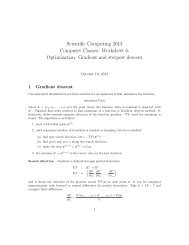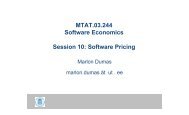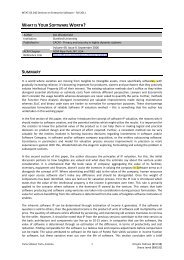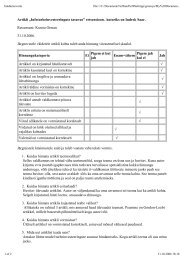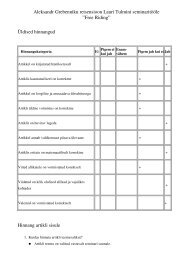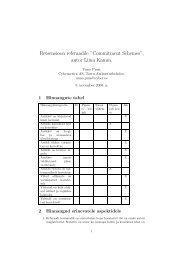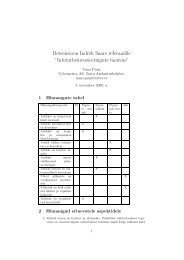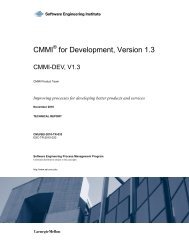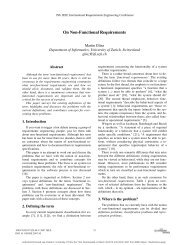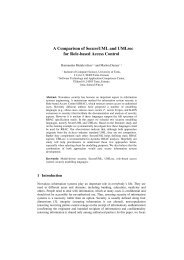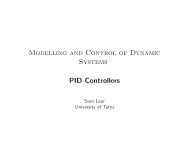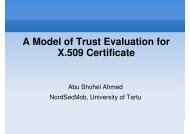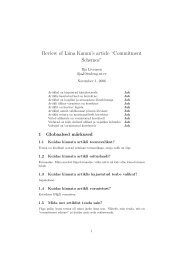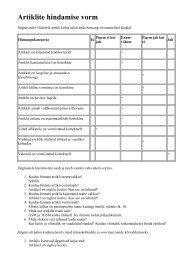Lab 3.5.3: Troubleshooting VLAN Configurations
Lab 3.5.3: Troubleshooting VLAN Configurations
Lab 3.5.3: Troubleshooting VLAN Configurations
You also want an ePaper? Increase the reach of your titles
YUMPU automatically turns print PDFs into web optimized ePapers that Google loves.
CCNA Exploration<br />
LAN Switching and Wireless: <strong>VLAN</strong>s <strong>Lab</strong> <strong>3.5.3</strong>: <strong>Troubleshooting</strong> <strong>VLAN</strong> Configuration<br />
switchport mode access<br />
!<br />
interface GigabitEthernet0/1<br />
!<br />
interface GigabitEthernet0/2<br />
!<br />
interface Vlan1<br />
no ip address<br />
no ip route-cache<br />
shutdown<br />
!<br />
interface Vlan56<br />
no ip route-cache<br />
!<br />
line con 0<br />
password cisco<br />
login<br />
line vty 0 4<br />
password cisco<br />
login<br />
line vty 5 15<br />
password cisco<br />
login<br />
!<br />
end<br />
Task 2: Troubleshoot and Repair the <strong>VLAN</strong> Configuration<br />
Task 3: Document the Switch <strong>Configurations</strong><br />
On each switch, capture the running configuration to a text file and save for future reference:<br />
Task 4: Clean Up<br />
Erase the configurations and reload the switches. Disconnect and store the cabling. For PC hosts that are<br />
normally connected to other networks (such as the school LAN or to the Internet), reconnect the<br />
appropriate cabling and restore the TCP/IP settings.<br />
All contents are Copyright © 1992–2007 Cisco Systems, Inc. All rights reserved. This document is Cisco Public Information. Page 4 of 4