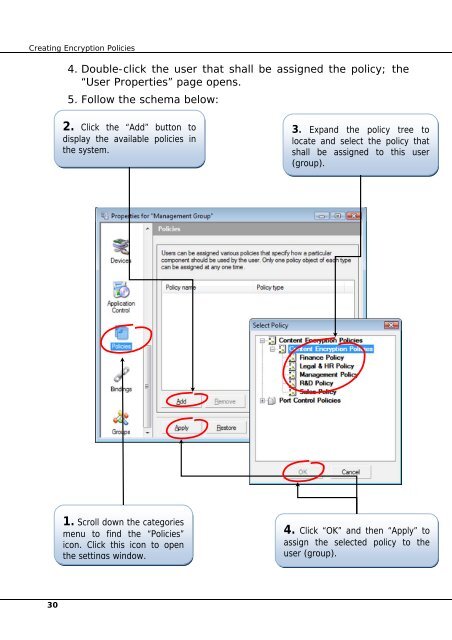Content Encryption 3 - McAfee
Content Encryption 3 - McAfee
Content Encryption 3 - McAfee
Create successful ePaper yourself
Turn your PDF publications into a flip-book with our unique Google optimized e-Paper software.
Creating <strong>Encryption</strong> Policies<br />
30<br />
4. Double-click the user that shall be assigned the policy; the<br />
“User Properties” page opens.<br />
5. Follow the schema below:<br />
2. Click the “Add” button to<br />
display the available policies in<br />
the system.<br />
1. Scroll down the categories<br />
menu to find the “Policies”<br />
icon. Click this icon to open<br />
the settings window.<br />
3. Expand the policy tree to<br />
locate and select the policy that<br />
shall be assigned to this user<br />
(group).<br />
4. Click “OK” and then “Apply” to<br />
assign the selected policy to the<br />
user (group).