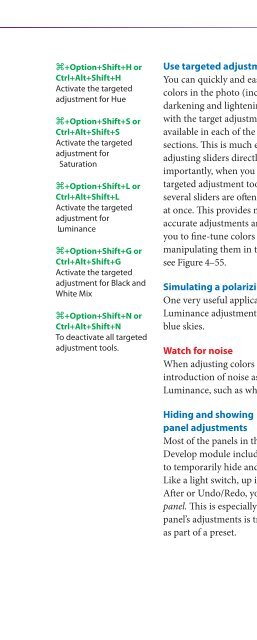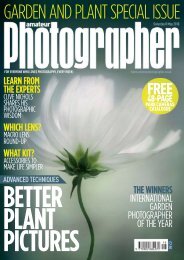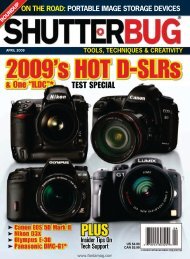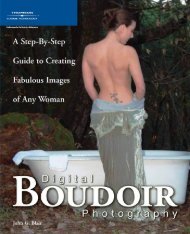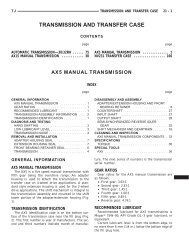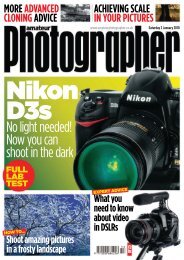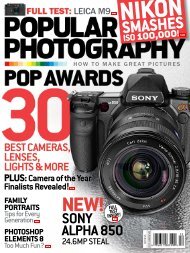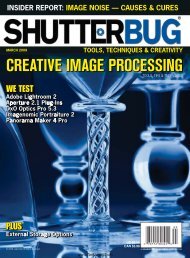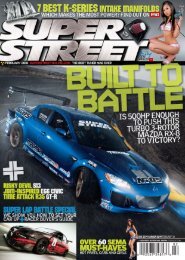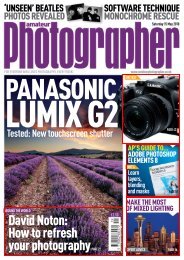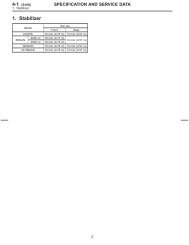- Page 4:
Adobe® Photoshop® LIGHTROOM ® St
- Page 8:
For my students and clients, who ha
- Page 12:
TABLE OF CONTENTS CHAPTER ONE: GETT
- Page 16:
TABLE OF CONTENTS Zooming in and ou
- Page 20:
TABLE OF CONTENTS Comparing before
- Page 24:
Preface I’ve worked my entire adu
- Page 28:
Acknowledgements Th e people listed
- Page 34:
1 LIGHTROOM® 3: STREAMLINING YOUR
- Page 38:
1 LIGHTROOM® 3: STREAMLINING YOUR
- Page 42:
1 LIGHTROOM® 3: STREAMLINING YOUR
- Page 46:
1 LIGHTROOM® 3: STREAMLINING YOUR
- Page 50:
1 LIGHTROOM® 3: STREAMLINING YOUR
- Page 54:
1 LIGHTROOM® 3: STREAMLINING YOUR
- Page 58:
1 LIGHTROOM® 3: STREAMLINING YOUR
- Page 62:
1 LIGHTROOM® 3: STREAMLINING YOUR
- Page 66:
1 LIGHTROOM® 3: STREAMLINING YOUR
- Page 70:
1 LIGHTROOM® 3: STREAMLINING YOUR
- Page 74:
1 LIGHTROOM® 3: STREAMLINING YOUR
- Page 78:
1 LIGHTROOM® 3: STREAMLINING YOUR
- Page 82:
1 LIGHTROOM® 3: STREAMLINING YOUR
- Page 86:
1 LIGHTROOM® 3: STREAMLINING YOUR
- Page 90:
1 LIGHTROOM® 3: STREAMLINING YOUR
- Page 94:
1 LIGHTROOM® 3: STREAMLINING YOUR
- Page 98:
1 LIGHTROOM® 3: STREAMLINING YOUR
- Page 104:
CHAPTER 2 IMPORT
- Page 108:
• psd (but only those with “Max
- Page 112:
⌘+Shift+I or Ctrl+Shift+I Open th
- Page 116:
File Handling In the center of the
- Page 120:
You can start working right away Yo
- Page 124:
2. In the Library module, click the
- Page 128:
7. You can change the Sort Order an
- Page 132:
12. Next, on the File Handling pane
- Page 136:
Drag and drop folders onto Lightroo
- Page 140:
4. Eject aft er import: checking th
- Page 144:
11. Make a second copy to: if you w
- Page 148:
quickly scrolling through them is s
- Page 152:
The Compact Import window At the bo
- Page 156:
Tethered capture also bypasses the
- Page 160:
⌘+T or Ctrl+T Show and hide the t
- Page 164:
or network storage. With the rate o
- Page 168:
4. Keep original and derivative fi
- Page 172:
Location_yymmdd_sequence_code Verna
- Page 176:
Drag-and-drop backup You can also b
- Page 182:
3 LIGHTROOM® 3: STREAMLINING YOUR
- Page 186:
3 LIGHTROOM® 3: STREAMLINING YOUR
- Page 190:
3 LIGHTROOM® 3: STREAMLINING YOUR
- Page 194:
3 LIGHTROOM® 3: STREAMLINING YOUR
- Page 198:
3 LIGHTROOM® 3: STREAMLINING YOUR
- Page 202:
3 LIGHTROOM® 3: STREAMLINING YOUR
- Page 206:
3 LIGHTROOM® 3: STREAMLINING YOUR
- Page 210:
3 LIGHTROOM® 3: STREAMLINING YOUR
- Page 214:
3 LIGHTROOM® 3: STREAMLINING YOUR
- Page 218:
3 LIGHTROOM® 3: STREAMLINING YOUR
- Page 222:
3 LIGHTROOM® 3: STREAMLINING YOUR
- Page 226:
3 LIGHTROOM® 3: STREAMLINING YOUR
- Page 230:
3 LIGHTROOM® 3: STREAMLINING YOUR
- Page 234:
3 LIGHTROOM® 3: STREAMLINING YOUR
- Page 238:
3 LIGHTROOM® 3: STREAMLINING YOUR
- Page 242:
3 LIGHTROOM® 3: STREAMLINING YOUR
- Page 246:
3 LIGHTROOM® 3: STREAMLINING YOUR
- Page 250:
3 LIGHTROOM® 3: STREAMLINING YOUR
- Page 254:
3 LIGHTROOM® 3: STREAMLINING YOUR
- Page 258:
3 LIGHTROOM® 3: STREAMLINING YOUR
- Page 262:
3 LIGHTROOM® 3: STREAMLINING YOUR
- Page 266:
3 LIGHTROOM® 3: STREAMLINING YOUR
- Page 270:
3 LIGHTROOM® 3: STREAMLINING YOUR
- Page 274:
3 LIGHTROOM® 3: STREAMLINING YOUR
- Page 278:
3 LIGHTROOM® 3: STREAMLINING YOUR
- Page 282:
3 LIGHTROOM® 3: STREAMLINING YOUR
- Page 286:
3 LIGHTROOM® 3: STREAMLINING YOUR
- Page 290:
3 LIGHTROOM® 3: STREAMLINING YOUR
- Page 294:
3 LIGHTROOM® 3: STREAMLINING YOUR
- Page 298:
3 LIGHTROOM® 3: STREAMLINING YOUR
- Page 302:
3 LIGHTROOM® 3: STREAMLINING YOUR
- Page 306:
3 LIGHTROOM® 3: STREAMLINING YOUR
- Page 310:
3 LIGHTROOM® 3: STREAMLINING YOUR
- Page 314:
3 LIGHTROOM® 3: STREAMLINING YOUR
- Page 318:
3 LIGHTROOM® 3: STREAMLINING YOUR
- Page 322:
3 LIGHTROOM® 3: STREAMLINING YOUR
- Page 326:
3 LIGHTROOM® 3: STREAMLINING YOUR
- Page 332:
CHAPTER 4 DEVELOP
- Page 336:
Figure 4-1 Figure 4-2 DEVELOP 4 153
- Page 340:
4.4 C ontrast 4.5 Cla rity 4.6 T on
- Page 344:
Keep in mind that every step of the
- Page 348:
Don’t use undo/redo like before/a
- Page 352:
⌘+8 or Ctrl+8 Open/close the Came
- Page 356:
versions of these products, you mig
- Page 360: Be willing to crop photos in Lightr
- Page 364: Try Lights Out when cropping Press
- Page 368: O Cycle crop overlays Shift+O Chang
- Page 372: ⌘+Option+R or Ctrl+Alt+R Reset cr
- Page 376: W Activate the White Balance eyedro
- Page 380: Tone adjustments Aft er white balan
- Page 384: ⌘+0 or Ctrl+0 Open and close the
- Page 388: ⌘+1 or Ctrl+1 Open/close the Basi
- Page 392: . Go to the next adjustment in the
- Page 396: ⌘+2 or Ctrl+2 Open/close the Tone
- Page 400: Click on the Point Curve button to
- Page 404: ⌘+Option+Shift+T or Ctrl+Alt+Shif
- Page 408: ⌘+3 or Ctrl+3 Open/close the HSL
- Page 414: 4 LIGHTROOM® 3: STREAMLINING YOUR
- Page 418: 4 LIGHTROOM® 3: STREAMLINING YOUR
- Page 422: 4 LIGHTROOM® 3: STREAMLINING YOUR
- Page 426: 4 LIGHTROOM® 3: STREAMLINING YOUR
- Page 430: 4 LIGHTROOM® 3: STREAMLINING YOUR
- Page 434: 4 LIGHTROOM® 3: STREAMLINING YOUR
- Page 438: 4 LIGHTROOM® 3: STREAMLINING YOUR
- Page 442: 4 LIGHTROOM® 3: STREAMLINING YOUR
- Page 446: 4 LIGHTROOM® 3: STREAMLINING YOUR
- Page 450: 4 LIGHTROOM® 3: STREAMLINING YOUR
- Page 454: 4 LIGHTROOM® 3: STREAMLINING YOUR
- Page 458: 4 LIGHTROOM® 3: STREAMLINING YOUR
- Page 462:
4 LIGHTROOM® 3: STREAMLINING YOUR
- Page 466:
4 LIGHTROOM® 3: STREAMLINING YOUR
- Page 470:
4 LIGHTROOM® 3: STREAMLINING YOUR
- Page 474:
4 LIGHTROOM® 3: STREAMLINING YOUR
- Page 478:
4 LIGHTROOM® 3: STREAMLINING YOUR
- Page 482:
4 LIGHTROOM® 3: STREAMLINING YOUR
- Page 486:
4 LIGHTROOM® 3: STREAMLINING YOUR
- Page 490:
4 LIGHTROOM® 3: STREAMLINING YOUR
- Page 494:
4 LIGHTROOM® 3: STREAMLINING YOUR
- Page 498:
4 LIGHTROOM® 3: STREAMLINING YOUR
- Page 502:
4 LIGHTROOM® 3: STREAMLINING YOUR
- Page 506:
4 LIGHTROOM® 3: STREAMLINING YOUR
- Page 510:
4 LIGHTROOM® 3: STREAMLINING YOUR
- Page 514:
4 LIGHTROOM® 3: STREAMLINING YOUR
- Page 518:
4 LIGHTROOM® 3: STREAMLINING YOUR
- Page 522:
4 LIGHTROOM® 3: STREAMLINING YOUR
- Page 526:
4 LIGHTROOM® 3: STREAMLINING YOUR
- Page 530:
4 LIGHTROOM® 3: STREAMLINING YOUR
- Page 536:
CHAPTER 5 EXPORT
- Page 540:
Photoshop, you may not need to (and
- Page 544:
⌘+Shift+E or Ctrl+Shift+E Opens t
- Page 548:
EXPORT TO: Within the default Light
- Page 552:
Add to Stack If your destination fo
- Page 556:
Back in the Export screen, use the
- Page 560:
Exporting layered originals produce
- Page 564:
Rendering intent Lightroom exports
- Page 568:
Export screen could interfere with
- Page 572:
the ideal amount may require you to
- Page 576:
Figure 5-14 Next, you need to choos
- Page 580:
Inset: drag the sliders or type num
- Page 584:
click the Plug-in Manager button at
- Page 588:
Step 3. Confi gure the remaining op
- Page 594:
6 LIGHTROOM® 3: STREAMLINING YOUR
- Page 598:
6 LIGHTROOM® 3: STREAMLINING YOUR
- Page 602:
6 LIGHTROOM® 3: STREAMLINING YOUR
- Page 606:
6 LIGHTROOM® 3: STREAMLINING YOUR
- Page 610:
6 LIGHTROOM® 3: STREAMLINING YOUR
- Page 614:
6 LIGHTROOM® 3: STREAMLINING YOUR
- Page 618:
6 LIGHTROOM® 3: STREAMLINING YOUR
- Page 622:
6 LIGHTROOM® 3: STREAMLINING YOUR
- Page 626:
6 LIGHTROOM® 3: STREAMLINING YOUR
- Page 630:
6 LIGHTROOM® 3: STREAMLINING YOUR
- Page 634:
6 LIGHTROOM® 3: STREAMLINING YOUR
- Page 638:
6 LIGHTROOM® 3: STREAMLINING YOUR
- Page 642:
6 LIGHTROOM® 3: STREAMLINING YOUR
- Page 646:
6 LIGHTROOM® 3: STREAMLINING YOUR
- Page 650:
6 LIGHTROOM® 3: STREAMLINING YOUR
- Page 654:
6 LIGHTROOM® 3: STREAMLINING YOUR
- Page 660:
CHAPTER 7 WEB
- Page 664:
Here’s the quick overview of the
- Page 668:
Th e Toolbar also has buttons for
- Page 672:
• Slideshow Pro http://slideshowp
- Page 676:
First, tick the box to enable the I
- Page 680:
If the color currently selected is
- Page 684:
If you have more images than can fi
- Page 688:
⌘+N or Ctrl+N Make a new template
- Page 692:
If you need to put the fi les in a
- Page 696:
galleries. For example, you can exp
- Page 702:
8 LIGHTROOM® 3: STREAMLINING YOUR
- Page 706:
8 LIGHTROOM® 3: STREAMLINING YOUR
- Page 710:
8 LIGHTROOM® 3: STREAMLINING YOUR
- Page 714:
8 LIGHTROOM® 3: STREAMLINING YOUR
- Page 718:
8 LIGHTROOM® 3: STREAMLINING YOUR
- Page 722:
8 LIGHTROOM® 3: STREAMLINING YOUR
- Page 726:
8 LIGHTROOM® 3: STREAMLINING YOUR
- Page 732:
CHAPTER 9 ADVANCED TECHNIQUES
- Page 736:
Th e Publish Services panel functio
- Page 740:
Back in the Publish Services panel,
- Page 744:
Th ese factors are especially impor
- Page 748:
MORE PUBLISH SERVICE SETTINGS Th er
- Page 752:
Photoshop CS5, use the menu command
- Page 756:
⌘+E or Ctrl+E Edit a photo in Pho
- Page 760:
to maintain an active, “dynamic
- Page 764:
• Lightroom Export Plug-in to Pho
- Page 768:
ADVANCED TECHNIQUES Set the rest of
- Page 772:
Th e default locations of camera an
- Page 776:
ADVANCED TECHNIQUES Export negative
- Page 780:
import new photos into the trip cat
- Page 784:
ADVANCED TECHNIQUES Back home after
- Page 788:
Appendix From anywhere in Lightroom
- Page 792:
Symbols 16-bit 29, 264, 267, 362 A
- Page 796:
262, 263, 354 File naming templates
- Page 800:
Recovery 181 Red Eye Correction 223
- Page 804:
“ Nat Coalson is not only a passi