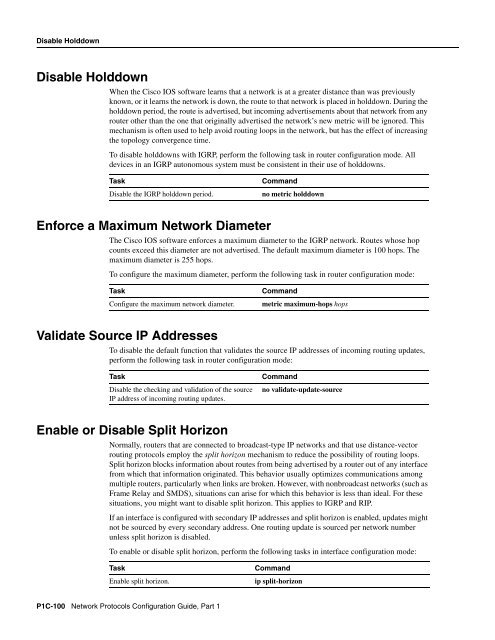Configuring IGRP - The Cisco Learning Network
Configuring IGRP - The Cisco Learning Network
Configuring IGRP - The Cisco Learning Network
Create successful ePaper yourself
Turn your PDF publications into a flip-book with our unique Google optimized e-Paper software.
Disable Holddown<br />
Disable Holddown<br />
When the <strong>Cisco</strong> IOS software learns that a network is at a greater distance than was previously<br />
known, or it learns the network is down, the route to that network is placed in holddown. During the<br />
holddown period, the route is advertised, but incoming advertisements about that network from any<br />
router other than the one that originally advertised the network’s new metric will be ignored. This<br />
mechanism is often used to help avoid routing loops in the network, but has the effect of increasing<br />
the topology convergence time.<br />
To disable holddowns with <strong>IGRP</strong>, perform the following task in router configuration mode. All<br />
devices in an <strong>IGRP</strong> autonomous system must be consistent in their use of holddowns.<br />
Task Command<br />
Disable the <strong>IGRP</strong> holddown period. no metric holddown<br />
Enforce a Maximum <strong>Network</strong> Diameter<br />
<strong>The</strong> <strong>Cisco</strong> IOS software enforces a maximum diameter to the <strong>IGRP</strong> network. Routes whose hop<br />
counts exceed this diameter are not advertised. <strong>The</strong> default maximum diameter is 100 hops. <strong>The</strong><br />
maximum diameter is 255 hops.<br />
To configure the maximum diameter, perform the following task in router configuration mode:<br />
Task Command<br />
Configure the maximum network diameter. metric maximum-hops hops<br />
Validate Source IP Addresses<br />
To disable the default function that validates the source IP addresses of incoming routing updates,<br />
perform the following task in router configuration mode:<br />
Task Command<br />
Disable the checking and validation of the source<br />
IP address of incoming routing updates.<br />
no validate-update-source<br />
Enable or Disable Split Horizon<br />
Normally, routers that are connected to broadcast-type IP networks and that use distance-vector<br />
routing protocols employ the split horizon mechanism to reduce the possibility of routing loops.<br />
Split horizon blocks information about routes from being advertised by a router out of any interface<br />
from which that information originated. This behavior usually optimizes communications among<br />
multiple routers, particularly when links are broken. However, with nonbroadcast networks (such as<br />
Frame Relay and SMDS), situations can arise for which this behavior is less than ideal. For these<br />
situations, you might want to disable split horizon. This applies to <strong>IGRP</strong> and RIP.<br />
If an interface is configured with secondary IP addresses and split horizon is enabled, updates might<br />
not be sourced by every secondary address. One routing update is sourced per network number<br />
unless split horizon is disabled.<br />
To enable or disable split horizon, perform the following tasks in interface configuration mode:<br />
Task Command<br />
Enable split horizon. ip split-horizon<br />
P1C-100 <strong>Network</strong> Protocols Configuration Guide, Part 1